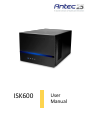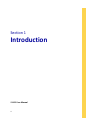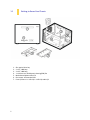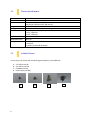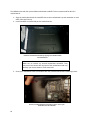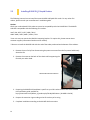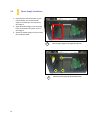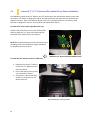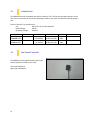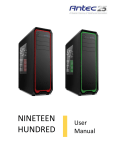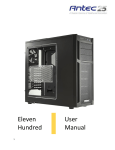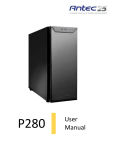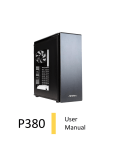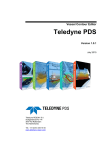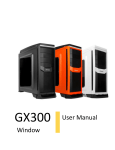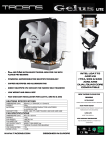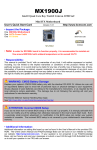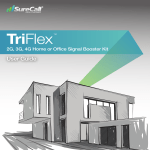Download ISK600 User Manual
Transcript
ISK600 User Manual ISK600 User Manual Congratulations on your purchase of the Antec ISK600! Sophisticated and Durable The ISK600 is the newest addition to Antec’s award-winning ISK line of Mini-ITX cases. It is a versatile enclosure that matches any CEO’s desk, designer’s office, or family living room. It is designed exclusively for Mini-ITX motherboards and barely takes up desk space at 260 mm (10.3 inches) by 369 mm (14.6 inches). In addition to continuing Antec’s tradition of solid construction by using 0.8mm SECC steel, the ISK600 features elegantly designed brushed aluminum top and side panels. It will last for builds to come with space for a 12.5” graphics card, 2 expansion slots, and three drive bays. Discover the power of the ISK600. At Antec, we continually refine and improve our products to ensure the highest quality. As such, your new chassis may differ slightly from the description in this manual due to improvements applied for the optimal building experience. As of November 15, 2011, all features, descriptions, and illustrations in this manual are correct. Disclaimer This manual is intended only as a guide for Antec’s computer enclosures. For more comprehensive instructions on installing the motherboard and peripherals, please refer to the manuals that come with those components. 2 Table of Contents Section 1: Introduction 1.1 1.2 1.3 1.4 Getting to Know Your Chassis ............................................................................5 Chassis Specifications.........................................................................................6 Included Screws .................................................................................................6 Before You Begin................................................................................................7 Section 2: Hardware Installation 2.1 2.2 2.3 2.4 2.5 Setting Up ..........................................................................................................9 Motherboard Installation...................................................................................9 Installing KUHLER H2O Liquid Coolers ................................................................11 Power Supply Installation ..................................................................................12 Internal 3.5” / 2.5” Device and Slim Optical Driver Device Installation.............13 Section 3: Front I/O Ports 3.1 3.2 3.3 3.4 3.5 USB 2.0 ...............................................................................................................17 USB 3.0 ...............................................................................................................17 AC’97 / HD Audio Ports ......................................................................................18 Power Switch / Reset Switch / Hard Disk Drive LED Connectors .......................18 Rewiring Motherboard Header Connections .....................................................19 Section 4: Cooling System 4.1 4.2 3 Included Fans .....................................................................................................21 Fan Switch Controller .........................................................................................21 Section 1 Introduction ISK600 User Manual 4 1.1 Getting to Know Your Chassis 1. 2. 3. 4. 5. 6. 7. 5 Slim optical drive bay 2 x 2.5” HDD bays 3 x 3.5” HDD bays 1 x 120 mm rear fluid dynamic bearing(FDB) fan Motherboard Mount: Mini-ITX PSU mount: ATX standard PSU Front I/O Ports: 1 x USB 3.0, 1 x USB 2.0, Audio I/O 1.2 Chassis Specifications Chassis Type Chassis Color Dimensions Weight Cooling Drive Bays Expansion Slots Motherboard Size Front I/O Panel 1.3 Mini-ITX Black 7.6” (H) x 10.2” (W) x 14.5” (D) 195 mm (H) x 260 mm (W) x 369 mm (D) 6.5 lbs / 2.95 kg 1 x 120 mm Rear Fluid Dynamic Bearing FDB fan, 1200 r. p. m, 18dB(included) 1 x slim optical drive bay 2 x 2.5“ HDD bays 3 x 3.5” HDD bays 2 Mini-ITX 1 x USB 3.0 1 x USB 2.0 1 x Audio I/O (AC97 & HD Audio) Included Screws An inventory of all screws and intended usage and quantity is provided here: A. B. C. D. 2.5” HDD screw (8) 3.5” HDD screw (16) CD-ROM screw (4) Power supply screw(4) A 6 B C D 1.4 Before You Begin In order to ensure that your building experience with the ISK600 will be a positive one, please take note of the following: 7 While working inside your ISK600, keep your chassis on a flat, stable surface. Make sure your build environment is clean, well-lit, and free of dust. Antec chassis feature rounded edges that minimize the occurrence of hand injuries. Nonetheless, exercise caution and control when handling chassis interiors. We strongly recommend taking the appropriate time and care when working inside the chassis. Avoid hurried or careless motions. Handle components and cards with care. Do not touch the unshielded components or contacts on a card. Hold a card by its edges. Hold a component such as a processor by its edges, never by its pins. To avoid electrostatic discharge, ground yourself periodically by touching an unpainted metal surface (such as a connector or screw on the back of this computer) or by using a wrist grounding strap. Before you connect a cable, ensure that both connectors are correctly aligned and oriented. Bent pins can be difficult to fix and may require replacement of the entire connector. This manual is not designed to cover CPU, RAM, or expansion card installation. Please consult your motherboard manual for specific mounting instructions and troubleshooting. Before proceeding, check the manual for your CPU cooler to find out if there are steps you must take before installing the motherboard. Do not sit on your chassis. Although it is constructed of heavy-duty steel and internally reinforced, it is not designed to support the weight of an adult, and may buckle. Remember to use the right tools for each task. Do not use improvised screwdrivers like coins, nails or knife blades as they may result in damage to screw threads or even injury. Do not use your fingernails to separate edges or lift the sides of the chassis, as paint chipping or injury may occur. Section 2 Hardware Installation ISK600 User Manual 8 2.1 Setting Up Put the case upright on a flat, stable surface so that the rear panel (power supply and expansion slots) is facing you. Remove the screw from the rear of the case and remove the top case by sliding it towards the rear of the case. Set the top case aside in a safe place. Note: Place the top case thumbscrews aside carefully and remember where they are. The screw holes of the top case CAUTION: Do not use your fingernails to pry or lift the panels. Damage to the panels or injury to your fingernails may result. 2.2 Motherboard Installation Before proceeding: Check the manual for your CPU cooler to find out if there are steps you must do before installing the motherboard. Make sure you have the correct I/O panel for your motherboard. If the panel provided with the chassis isn’t suitable, please contact your motherboard manufacturer for the correct I/O panel. Make sure you have the correct I/O panel. 9 The ISK600 comes with four preinstalled motherboard standoffs. These are positioned for Mini-ITX motherboards. 1. Align the motherboard with the standoff holes on the motherboard tray and remember or mark which holes are lined up 2. Install standoffs as needed and put the motherboard in. Install the motherboard standoffs by aligning the motherboard with the standoff holes. CAUTION Make sure to remove any unused motherboard standoffs. They may come into contact with the back of the motherboard and may electrify your chassis exterior if left connected. 3. Screw your motherboard into the standoffs with the provided motherboard mounting screws. Use the provided motherboard mounting screws to secure your motherboard into the standoffs. 10 2.3 Installing KUHLER H2O Liquid Coolers The following instructs how to install the Antec KUHLER H2O liquid CPU cooler. For any other CPU coolers, please consult your manufacturer’s installation guide. Caution: Check your motherboard’s CPU socket to ensure its compatibility with the KUHLER H2O. The KUHLER H2O 620 is compatible with the following CPU sockets: Intel® LGA 1155 / 1156 / 1366 / 2011* AMD® AM2 / AM3 / AM2+ / AM3+ / FM1 *Your unit may not contain the LGA 2011 mounting bracket. To acquire this, please contact Antec customer support (information listed at end of manual). **Be sure to install the KUHLER H2O with the end of the tubes positioned at the bottom of the radiator. 1. Remove the rear fan by first disconnecting the power connector from the fan power hub directly above the fan. 2. Remove the screws on the back of the chassis while supporting the fan with your other hand. Unscrew the rear fan to remove it. 3. Preparing the KUHLER H2O backplate is specific to your CPU socket. Please refer to the KUHLER H2O installation guide, available at http://www.antec.com/Believe_it/product.php?id=Mjc2OCYxNw== (KUHLER H2O 620) 4. Prepare the retention ring according to the CPU socket you’re using. 5. Complete installation according to the KUHLER H2O instructions. 11 2.4 Power Supply Installation 1. Place the front side of the case on your left-hand side, you will find a small square as illustrated in the red color in the image A. 2. Align the power supply to the mounting holes, illustrated in the yellow circle in the image B. 3. Attach the power supply to the case with the screws provided. A Place the power supply on the right side of the case. B 12 Attach the power supply with the provided screws. 2.5 Internal 3.5” / 2.5” Device and Slim Optical Driver Device Installation The ISK600 can contain three 3.5” devices, two 2.5” devices and a slim optical driver device in total. One out of three 3.5” devices is designed to align on the right side of the case, while the rest HD devices are aligned on the tray. There are 2 different special trays; one is compatible with two 3.5” devices, while the other is designed for two 2.5” drives and one slim optical driver device. To install a 3.5” drive on the right side of the case: Place the front side of the case on your left-hand side, and then align your 3.5” drive to the mounting hole, illustrated in the yellow circle in the image A. NOTE: We recommend using your hand to find the exact threading of the drive’s holes then using a screwdriver to completely secure your drive. A Attach the 3.5” device with the provided screws To install two 3.5” devices on the 3.5” HDD tray: 1. Reverse one of your 3.5” devices, and put the 3.5” HDD tray on the top of the device. 2. Line up the holes of the tray with your reversed 3.5” device. 3. Using the 3.5” drive screws (B in Section 1.3) to secure your 3.5” device to the tray. Screw in the holes to secure your drive 13 4. Place the other drive on the top of the 3.5” HDD tray, and then align it to the mounting holes. Attach the top 3.5” device with the provided screws 5. Now at your drive is secure to the tray, and then place the tray into the mounting hole on the top of the case. , illustrated in the yellow circle in the image as below. Attach the 3.5” HDD tray on the mounting holes NOTE: If you are going to install only one 3.5” device on the tray, we recommend you place it on the top side. 14 To install two 2.5” devices and slim optical driver device: 1. Reverse one of your 2.5” devices and the 2.5” HDD tray. 2. Line up the holes of the tray with your 2.5” device. 2 x 2.5” devices with 8 holes Note: You should only choose four mounting holes in one side if you are going to install another 2.5” device. 3. Using the 2.5” drive screws (A in Section 1.3) to secure your 2.5” drive to the tray with a screwdriver. 4. Once you make sure all your 2.5” devices are secure to the tray, place your slim optical driver device into the tray so that the hole line up with mounting holes. 5. Using the CD-ROM drive screws (C in Section 1.3) to secure your slim optical driver device to the tray with a screwdriver. 6. Place the tray into the mounting hole on the top of the case. , illustrated in the yellow circle in the image. 15 Section 3 Front I/O Ports ISK600 User Manual 16 3.1 USB 2.0 Connect the front I/O panel USB cable to the USB header pin on your motherboard. Check your motherboard user’s manual to ensure that it matches the table below: 1 2 Pin 9 10 3.2 Signal Names Pin Signal Names 1 USBPower1 2 USBPower2 3 NegativeSignal1 4 NegativeSignal2 5 PositiveSignal1 6 PositiveSignal2 7 Ground1 8 Ground2 9 Key(No Connection) 10 Empty Pin USB 3.0 The ISK600 comes with two front panel USB 3.0 ports and includes an internal motherboard connector. To access USB 3.0 capability from the front panel: 1. Identify the USB 3.0 header on your motherboard. 2. Connect the USB 3.0 header to the motherboard port. Be sure to align the connector in the proper orientation so that you do not damage the pins on your motherboard. Align the connector properly to prevent damage to your motherboard. 17 3.3 AC’97 / HD Audio Ports There is an Intel® standard 10-pin AC’97 connector and an Intel® 10-pin HDA (High Definition Audio) connector linked to the front panel of the chassis. Pin Signal Names (HDA) Pin Signal Names (AC’97) 1 MIC2L 1 MIC In 2 AGND 2 GND 3 MIC2R 3 MIC Power 4 AVCC 4 NC 5 FRO-R 5 Line Out(R) 6 MIC2_JD 6 Line Out(R) 7 F_IO_SEN 7 NC 8 Key (no pin) 8 Key (no pin) 9 FRO-L 9 Line Out(L) 10 LINE2_JD 10 Line Out(L) You can connect either the AC’97 or the HDA connector, depending on your motherboard. Locate the internal audio connectors from your motherboard or sound card and connect the corresponding audio cable. Consult your motherboard or sound card manual for the pin-out positions. Even if your system supports both standards, only use one connector. 3.4 Power Switch / Reset Switch / Hard Disk Drive LED Connectors Connected to your front panel are LED leads for power and HDD activity, as well as switch leads for the power and reset buttons. Attach these to the corresponding connectors on your motherboard. Consult your motherboard manual for specific pin header locations. For LEDs, colored wires are positive ( + ). White or black wires are negative ( – ). If the LED does not light up when the system is powered on, try reversing the connection. For more information on connecting LEDs to your motherboard, see your motherboard user’s manual. Front panel leads Note: Polarity (positive and negative) does not matter for switches. 18 3.5 Rewiring Motherboard Header Connections There may come a time when you need to reconfigure the pin-out of a motherboard header connector. Examples could be for your USB header, audio input header, or some other front panel connector such as the Power Button connector. Before performing any work, please refer to your motherboard user’s manual or your motherboard manufacturer's website to confirm the pin-out needed for your connector. We strongly recommend making a notated drawing before beginning work so that you can recover if your work gets disturbed. Front panel headers Determine which wires you need to remove in order to rewire your plug to match the USB pin-outs on your motherboard (refer to your motherboard user’s manual). Working on one connector at a time, use a very small flathead screwdriver or similar tool to lift up on the black tab located beside the gold posts (squares). This will allow you to easily slide out the pins from the USB plug. Working carefully so as not to damage the wires, connectors, or pins, slowly remove the pin from the connector. Repeat these steps for each wire you need to change. Working carefully so as not to damage the wires, connectors or pins, slowly insert the pin into the correct slot of the connector then snap closed the black tab that was lifted in step 1. Repeat these steps for each wire you need to change. 19 Section 4 Cooling System ISK600 User Manual 20 4.1 Included Fans The ISK600 comes with a standard rear 120 mm TwoCool™ fan. The fan has two-speed switches on the rear of the case that let you choose the speed best suited to your need. The default fan speed setting is Low. 120 mm TwoCool™ fan specifications: Size 120 x 120 x 25 mm two-speed fan Rated Voltage 12V DC Operating Voltage: 12V±10% Speed High 1200RPM ±10% Low 600RPM ±10% 4.2 Input Current 0.20A 0.10A Airflow 1.208 m³ / min (42.64CFM) 0.604 m³ / min (21.32CFM) Fan Switch Controller The ISK600 has 2-way speed switches that let you choose speed best suited to your need. Low mode: 600 R.P.M High mode: 1200 R.P.M 21 Static Pressure 0.96 mm-H2O (0.037 inch-H2O) 0.24 mm-H2O (0.009 inch-H2O) Noise 23.65 dBA 17.00 dBA Input Power 2.4W 1.2W Antec, Inc. 47900 Fremont Blvd. Fremont, CA94538 tel: 510-770-1200 fax: 510-770-1288 Antec Europe B.V. Stuttgartstraat 12 3047 AS Rotterdam The Netherlands tel: +49-40-226139-22 fax: +31 (0) 10 437-1752 Technical Support US &Canada 1-800-22ANTEC [email protected] Europe +31 (0) 10 462-2060 [email protected] www.antec.com © Copyright 2011 Antec, Inc. All rights reserved. All trademarks are the property of their respective owners. Reproduction in whole or in part without written permission is prohibited. 22