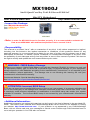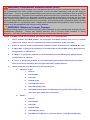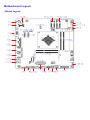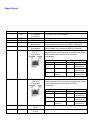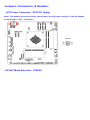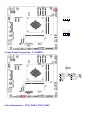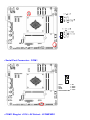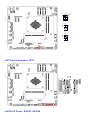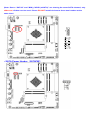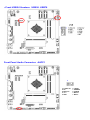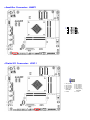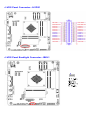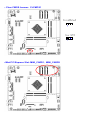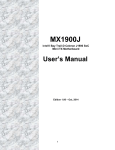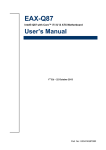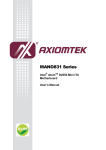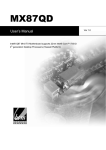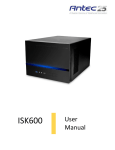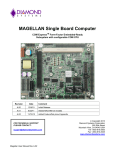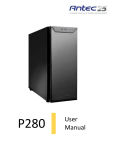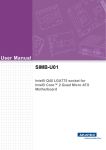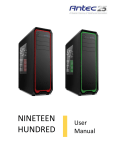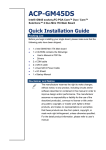Download Manual MX1900J - MSC Technologies
Transcript
MX1900J Intel® Quad Core Bay Trail-D Celeron J1900 SoC Mini ITX Motherboard User’s Quick Start Card Version 1.01 http://www.bcmcom.com • Inspect the Package: One MX1900J Motherboard One SATA Power Cable One I/O Shield SATA Power Cable I/O Shield MX1900J • Note: In order for MX1900J board to function properly, it is recommended to maintain air o flow around MX1900J with ambient temperature not to exceed 33.4 C. • Responsibility: This manual is provided “As-Is” with no warranties of any kind, it will neither expressed or implied, including, but not limited to the implied warranties or conditions of this product’s fitness for any particular purpose. In no event shall we be liable for any loss of profits, loss of business, loss of data, interruption of business, or indirect, special, incidental, or consequential damages of any kind, even the possibility of such damages arising from any defect or error in this manual or product. We reserve the right to modify and update the user manual without prior notice. WARNING: CMOS Battery Damage Replace your system’s CMOS RAM battery only with the identical CR-2032 3V Lithium-Ion coin cell (or equivalent) battery type to avoid risk of personal injury or physical damage to your equipment. Always dispose of used batteries according to the manufacturer’s instructions, or as required by the local ordinance (where applicable). The damage due to not following this warning will void your motherboard’s manufacturer warranty. Perchlorate Material- Special Handling May Apply. See http://www.dtsc.ca.gov/hazardouswaste/perchlorate/ ATTENTION: Incorrect BIOS Setup If you do not know how to handle BIOS setup or how to set it up properly, it is strongly advisable that you do not modify any of the settings than otherwise instructed in the User’s Quick Start Card. Even a seemingly small incorrect adjustment or modification in the BIOS setup can render your system unstable or unusable. The incorrect BIOS setup is not covered by your motherboard’s manufacturer warranty. • Additional Information: Additional information on setting this board up can be found in the User’s Manual in the provided CDROM. The Online User’s Manual and FAQ/Knowledge Base can be found on our website by visiting our website: http://www.bcmcom.com. If your question is not answered in our FAQ/Knowledge Base, visit our forums and post your messages or submit a new FAQ through FAQ Submittal form for us to add your question in our FAQ with our answer. WARNING: Electrostatic Sensitive Device (ESD) Static electricity can easily damage your motherboard and will void your motherboard warranty. Keep the motherboard and other system components in their anti-static packaging until you are ready to install them. Touch a grounded surface before you remove any system component from its protective anti-static packaging. Unpacking and installation should be done on a grounded, anti-static mat. The operator should be wearing an anti-static wristband, grounded at the same points as the anti-static mat. During configuration and installation touch a grounded surface frequently to discharge any static electrical charge that may have built up in your body. Avoid touching the components when handling the motherboard or a peripheral card. Handle the motherboard and peripheral cards either by the edges or by the peripheral card case-mounting bracket. WARNING: Misplaced Jumper Damage Incorrect setting jumpers and connectors may lead to damage to your motherboard and will void your motherboard warranty. Please pay special attention not to connect these headers in wrong directions. DO NOT change ANY jumpers while the motherboard has the power! Note (Please read this before proceed with OS installation) 1. Due to “SATA2” and “MINI_CARD1” are sharing the same SATA channel, only either one of them can be used. Please DO NOT install devices to these two headers at the same time. 2. If there is only one memory module being installed, install it at memory slot “SODIMM_A1” only. 3. If “Win7+SP1” is going to be installed, it is recommended to set the BIOS option “Miscellaneous Configuration” to “Windows 7”. 4. If “Win8.x” is going to be installed, it is recommended to set the BIOS option “Miscellaneous Configuration” to “Win8.X”. 5. If “Linux” is going to be installed, it is recommended to download the latest kernel, the native driver in the kernel should be able to support the LANs, graphic features. 6. Please install the provided drivers for the following OS: a. Windows 7+SP1 i. Intel inf ii. Intel Graphic iii. Intel LAN iv. Realtek Audio v. Intel TXE base driver vi. Intel TXE update driver vii. Intel USB3.0 driver (Intel recommended to copy the file to system hard drive first, then install driver from there). b. Win8.x i. Intel inf ii. Intel Graphic iii. Intel LAN iv. Realtek Audio v. Intel TXE base driver vi. Intel MEI driver (Shown as “unknown device” under Device Manager) Motherboard Layout: • Board Layout: • Back Panel: Item Name Function 1 DC1 2 3 4 DP1 VGA1 USB34 5 USB12 6. LAN2. DC adapter Connector Display Port VGA Video Port USB 3.0 Connectors USB 3.0 Connectors Gigabit LAN (RJ-45) Connectors Description The port is for a DC adapter. The display port Connector The VGA15-pin Connector. These two 4-pin Universal Serial Bus (USB) ports are available for connecting USB 3.0 devices. These two 4-pin Universal Serial Bus (USB) ports are available for connecting USB 3.0 devices. This port allows Gigabit connection to a Local Area Network (LAN) through a network hub. Refer to the table below for the LAN port LED indications. ACT/Link LED Status Description OFF No link 7 LAN1 Gigabit LAN (RJ-45) Connectors Orange Linked Blinking Data activity Speed LED Status Description OFF 10Mbps connection Green 100Mbps connection Orange 1Gbps connection This port allows Gigabit connection to a Local Area Network (LAN) through a network hub. Refer to the table below for the LAN port LED indications. ACT/Link LED Status Description OFF No link 8 AUDIO2 9 AUDIO1 Microphone port (Pink) Line-out port (Lime) Speed LED Status Description OFF 10Mbps connection Orange Linked Green 100Mbps connection Blinking Data Orange 1Gbps activity connection This port connects a microphone. This port connects a headphone or a speaker. Jumpers, Connectors, & Headers: • ATX Power Connector: ATX12V1 (4-pin) (Note: This header doesn’t need to be connected to an ATX power supply if a 12V DC adapter is connected to “DC1” connector.) ATX12V1 • ATX/AT Mode Selection: JPSON1 • Front Panel Connector: F_PANEL1 • Fan Connectors: CPU_FAN1, SYS_FAN1 • Serial Port Connector: COM1 1. DCD# 3. TX 5. GND 7. RTS# 9. RI3xPOWERxJMP • COM1 Ring-In/ +12V/ +5V Select: JCOMPWR1 2. RX 4. DTR# 6. DSR# 8. CTS# • LPT Port Connector: LPT1 • SATA 3.0 Ports: SATA1, SATA2 (Note: Due to “SATA2” and “MINI_CARD1 (mSATA)” are sharing the same SATA channel, only either one of them can be used. Please DO NOT install devices to these two headers at the same time.) • SATA Power Header: SATAPW1 • mSATA Mode Select: JSATA1 (Note: Remove this jumper only when there is trouble for BIOS to detect the installed mSATA device on connector “MINI_CARD1”.) Auto mode (Default) Force mSATA • Front USB2.0 Headers: USB56, USB78 Front Panel Audio Connector: AAFP1 2 1 10. LINE2-JD 8. NC 6. MIC2-JD 4. +3.3 2. GND 9. LINE2L 7. SENSEB 5. LINE2R 3. MIC2R 1. MIC2L • Amplifier Connector: JAMP1 1 • Digital I/O Connector: JDIO1 1. SIO_GPIO0 3. SIO_GPIO1 5. SIO_GPIO2 7. SIO_GPIO3 9. SMB_CLK_ RESUME 11. GND 2. SIO_GPIO4 4. SIO_GPIO5 6. SIO_GPIO6 8. SIO_GPIO7 10. SMB_DATA_ RESUME 12. +5Vsb • LVDS Panel Connector: JLVDS1 • LVDS Panel Backlight Connector: JBKL1 • Clear CMOS Jumper: CLCMOS1 • Mini PCI Express Slot: MINI_CARD1, MINI_CARD2