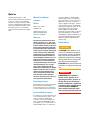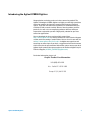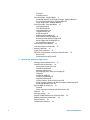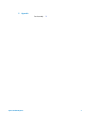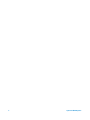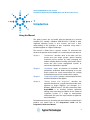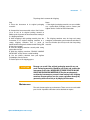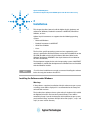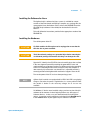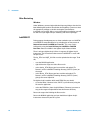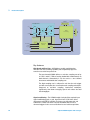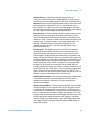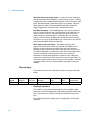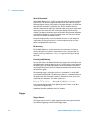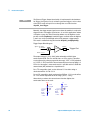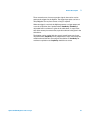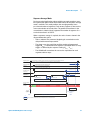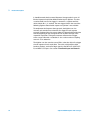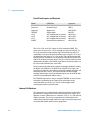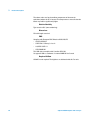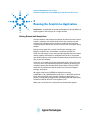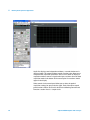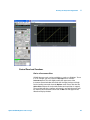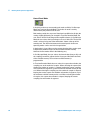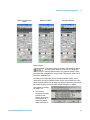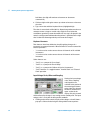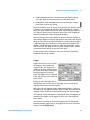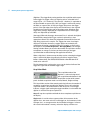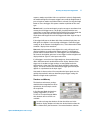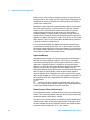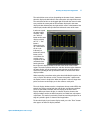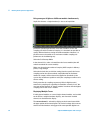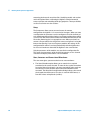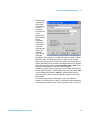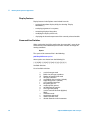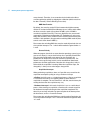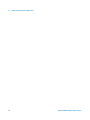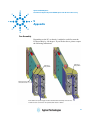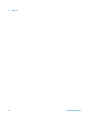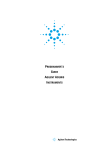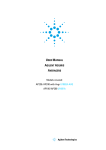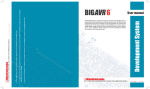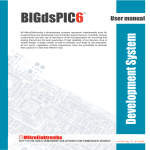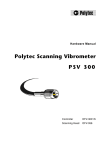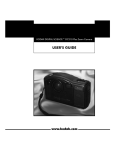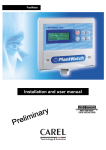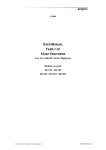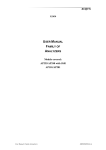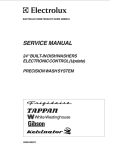Download User Manual: Agilent Acqiris U1084A
Transcript
Agilent U1084A Digitizer with On-board Processing Averager User Manual: Agilent Acqiris U1084A June 2, 2010 Release 1.1 U1092-90031 Notices © Agilent Technologies, Inc. 2010 Manual Part Number No part of this manual may be reproduced in any form or by any means (including electronic storage and retrieval or translation into a foreign language) without prior agreement and written consent from Agilent Technologies, Inc. as governed by United States and international copyright laws. U1092-90031 Edition Edition, June 2, 2010 Printed in USA Agilent Technologies, Inc. 1400 Fountaingrove Pkwy Santa Rosa, CA 95403 Warranty The material contained in this document is provided “as is,” and is subject to being changed, without notice, in future editions. Further, to the maximum extent permitted by applicable law, Agilent disclaims all warranties, either express or implied, with regard to this manual and any information contained herein, including but not limited to the implied warranties of merchantability and fitness for a particular purpose. Agilent shall not be liable for errors or for incidental or consequential damages in connection with the furnishing, use, or performance of this document or of any information contained herein. Should Agilent and the user have a separate written agreement with warranty terms covering the material in this document that conflict with these terms, the warranty terms in the separate agreement shall control. Technology Licenses The hardware and/or software described in this document are furnished under a license and may be used or copied only in accordance with the terms of such license. Restricted Rights Legend If software is for use in the performance of a U.S. Government prime contract or subcontract, Software is delivered and licensed as “Commercial computer software” as defined in DFAR 252.227-7014 (June 1995), or as a “commercial item” as defined in FAR 2.101(a) or as “Restricted computer software” as defined in FAR 52.227-19 (June 1987) or any equivalent agency regulation or contract clause. Use, duplication or disclosure of Software is subject to Agilent Technologies’ standard commercial license terms, and non-DOD Departments and Agencies of the U.S. Government will receive no greater than Restricted Rights as defined in FAR 52.227-19(c)(1-2) (June 1987). U.S. Government users will receive no greater than Limited Rights as defined in FAR 52.227-14 (June 1987) or DFAR 252.227-7015 (b)(2) (November 1995), as applicable in any technical data. Safety Notices CAUTION A CAUTION notice denotes a hazard. It calls attention to an operating procedure, practice, or the like that, if not correctly performed or adhered to, could result in damage to the product or loss of important data. Do not proceed beyond a CAUTION notice until the indicated conditions are fully understood and met. WA R N I N G A WARNING notice denotes a hazard. It calls attention to an operating procedure, practice, or the like that, if not correctly performed or adhered to, could result in personal injury or death. Do not proceed beyond a WARNING notice until the indicated conditions are fully understood and met. Introducing the Agilent U1084A Digitizer Congratulations on having purchased a data conversion product! The Agilent Technologies U1084A digitizer are highly versatile high-speed data conversion modules designed for capturing high frequency electronic signals. To get the most out of these products, we recommend that you carefully read this manual carefully. We trust that the product you have purchased as well as the accompanying software will meet with your expectations and provide you with a high quality solution for your data conversion applications. You can download the latest version of this manual from http://www.agilent.com/ by clicking on Manuals in the Technical Support section and then entering a model number. You can also visit our web site at http://www.agilent.com/find/acqiris. At Agilent we appreciate and encourage customer input. If you have a suggestion related to the content of this manual or the presentation of information, please contact your local Agilent Acqiris product line representative or the dedicated Agilent Acqiris Technical Support ([email protected]). For further information, please call: Acqiris Product Line Information USA (800) 829-4444 Asia - Pacific 61 3 9210 2890 Europe 41 (22) 884 32 90 Agilent U1084A Digitizer 3 4 Agilent U1084A Digitizer 1 Introduction Using this Manual 9 Conventions Used in This Manual 10 Disclaimer and Safety 10 Warning Regarding Medical Use 10 Packaging and Handling 11 Warranty 12 Warranty and Repair Return Procedure, Assistance and Support System Requirements 13 Transport & Shipping 14 Maintenance 15 Cleaning 16 Disposal and Recycling 16 2 Installation Installing the Software under Windows 17 Warnings 17 Multiple Versions 18 Installation 18 Installing the Software for Linux 19 Installing the Hardware 19 After Restarting 20 Windows 20 LabVIEW RT 20 Installing the IVI-COM/C Driver 21 Uninstalling devices under Windows 21 Distribution for Windows 2000/XP/Vista/7 (32/64) and Linux 3 12 21 Product Description Overview 23 Channel Input 26 Coupling & Impedance 26 Input Protection 27 Mezzanine Front-end 27 Bandwidth and Rise Time 27 Input Voltage and Offset 27 Vertical Resolution 28 DC Accuracy 28 Linearity and Dithering 28 Trigger 28 Trigger Source 28 Trigger Coupling 29 Trigger Level 29 Trigger Slope 29 External Trigger Output 29 Trigger Status 31 Data Acquisition – Common 31 Agilent U1084A Digitizer 5 Timing 31 Sampling Rate 31 Data Acquisition - Digitizer Mode 31 Acquisition Memory and Time Base Range - Digitizer Mode 31 Pre- and Post-Trigger Delay - Digitizer Mode 32 Single Acquisitions - Digitizer Mode 33 Data Acquisition - Averaging Mode 33 Averaging Mode 33 Time Base Range 33 Averaging Memory 34 Trigger Overview 34 Single Average 36 Sequence Average Mode 37 SAR Sequence Average Mode 39 Random and Synchronized Triggers 40 Noise Suppressed Accumulation 41 Pre Acquisition Triggers 43 External Clock and Reference 43 Front Panel Inputs and Controls 44 Internal Calibration 44 Trigger Time Calibration 45 Electrical, Environmental and Physical Specifications 45 Electrical 45 Environmental and Physical 45 4 Running the AcqirisLive Application Getting Started with AcqirisLive 47 Control Panel and Functions 49 Choice of Instrument Class 49 Control Panel Mode 50 Keyboard shortcuts 52 Input Voltage Scale, Offset and Coupling 52 Trigger 53 Acquisition Mode 54 Timebase and Memory 55 Segmented Memory 56 Display Features, Zoom and Persistence 56 Using averagers/digitizers of different models simultaneously 58 Displaying Multiple Traces 58 Top Line Menu of AcqirisLive 59 Setup 60 Store, Autostore and Conversion of Waveforms 60 Calibrate 63 Averager settings 64 External 10 MHz Reference and External Clock 64 Additional Waveform Information 65 Display Features 66 Command Line Switches 66 6 Agilent U1084A Digitizer 5 Appendix Fan Assembly Agilent U1084A Digitizer 71 7 8 Agilent U1084A Digitizer Agilent U1084A Digitizer with averager User Manual: Agilent Acqiris U1084A Digitizer with On-board Processing 1 Introduction Using this Manual This guide assumes you are familiar with the operation of a computer (PC) running a Windows 2000/XP/Vista/7 (32/64) supported operating system. It also assumes you have understanding of the principles of data acquisition using waveform digitizer or a digital oscilloscope. personal or other a basic either a The manual is divided into 4 separate sections. To understand the elements of operation for the module it is essential that you read them all. Chapter 1 “Introduction" describes what to do when you first receive your new Acqiris product. Special attention should be paid to sections on safety, packaging and product handling. Before installing your product please ensure that your system configuration matches or exceeds the requirements specified. Chapter 2 “Installation" covers all elements of installation and performance verification. Before attempting to use your Acqiris product for actual measurements we strongly recommend that you read all sections of this chapter. Chapter 3 “Product Description" provides a full description of all the functional elements of the digitizer. Chapter 4 “Getting Started with AcqirisLive", describes the operation of AcqirisLive, an application that enables basic operation of Acqiris Digitizers and Averagers in a Windows 2000/XP/Vista/7 (32/64) environment. Note: AcqirisMAQS is an alternate software application offering many interesting possibilities for the control of acquisition systems in a single or multi-machine environment. Ask your sales representative or Agilent for more information. For information necessary for writing your own software to control Acqiris products you should refer to the Programmer’s Guide and the Programmer’s Reference Manual. 9 1 Introduction Conventions Used in This Manual The following conventions are used in this manual: NOTE Denotes a note, which alerts you to important information. Italic text denotes a warning, caution, or note. Bold Italic text is used to emphasize an important point in the text or a note mono text is used for sections of code, programming examples and operating system commands. B,KB,MB,GB is for Byte, KiloByte = 1024 bytes, MegaByte = 1024*1024 bytes, GigaByte = 1024*1024*1024 bytes Disclaimer and Safety The U1084A modules have been designed to operate in a standard PCIExpress slot found inside most personal computers. Power for the modules is provided by plugging them into a free slot (refer to the installation procedure). CAUTION Do not exceed the maximum input voltage rating! The maximum input voltage for 50 W input impedance is ±5 V. Warning Regarding Medical Use The U1084A modules are not designed with components and testing procedures that would ensure a level of reliability suitable for use in treatment and diagnosis of humans. Applications of these cards involving medical or clinical treatment can create a potential for accidental injury caused by product failure, or by errors on the part of the user. These cards are not intended to be a substitute for any form of established process or equipment used to monitor or safeguard human health and safety in medical treatment. WA R N I N G 10 The modules discussed in this manual have not been designed for making direct measurements on the human body. Users who connect an Agilent module to a human body do so at their own risk. Agilent U1084A Digitizer with averager Introduction 1 Packaging and Handling Your Averager is shipped with the following components: · A compact disc in an Agilent Technologies paper CD envelope that includes o 10 product User Manuals in electronic form (8-bit Digitizers, 10-bit Digitizers, 12-bit Digitizers, Averagers, Analyzers, Signal Analyzers, Streamer Analyzers, Time-to-Digital Converters, 3-, 5-, and 8-slot CompactPCI Crates, and the 21-slot CompactPCI Crate), o 1 Programmer’s Guide and 1 Programmer’s Reference Manual, o device drivers with sample software for different operating systems, environments and languages, o the Analyzer Demo application, a demonstration program for the AC/SC Analyzer products, o the AcqirisLive application, a demonstration program for our digitizer and averager products, o the SSR Demo application, a demonstration program for the Acqiris AP235/AP240 Analyzers, o the APX01 Demo application, a demonstration program for the Acqiris AP101/AP201 Analyzers, o the TC Demo application, a demonstration program for the Acqiris TC840/TC842/TC890 Time-to-Digital Converters, o full installation procedures for use with Microsoft Windows, National Instruments LabVIEW RT, Wind River VxWorks, IVI-COM/C, and Linux software. · A declaration of conformity · Optional documentation such as a model-dependent document giving Specifications & Characteristics, a Calibration Certificate, or a Performance Verification After carefully unpacking all items, inspect each to ensure there are no signs of visible damage. Also check that all the components received match those listed on the enclosed packing list. Agilent cannot accept responsibility for missing items unless we are notified promptly of any discrepancies. If any items are found to be missing or are received in a damaged condition please contact the Agilent service center or your local Agilent U1084A Digitizer with averager 11 1 Introduction supplier immediately. Retain the box and packing materials for possible inspection and/or reshipment. Warranty All Agilent Acqiris Digitizer products are warranted to operate within specification, assuming normal use, for a period of at least one year from the date of shipment. Units sold before April 2008 had three year warranties, as do some more recent ones; in case of doubt examine your invoice. It is recommended that yearly calibration be made in order to verify product performance. All repairs, replacement and spare parts are warranted for a period of 3 months. Warranty extensions are available as an option. Agilent endeavors to provide leading edge technology that includes the latest concepts in hardware and software design. As such software and firmware used with the products is under continual refinement and improvement. All software and instrument firmware is supplied “as is” with no warranty of any kind. Software and firmware is thoroughly tested and thought to be functional at the time of shipment. At Agilent’s discretion software and firmware may be revised if a significant operational malfunction is detected. In exercising this warranty, Agilent will repair or replace any product returned to the Agilent service center, within the warranty period. The warranty covers all defects that are a result of workmanship or materials. This excludes defects that are caused by accident, misuse, neglect, or abnormal operation. The purchaser is responsible for returning the goods to the nearest Agilent service center. This includes transportation costs and insurance. Agilent will return all warranty repairs with transportation prepaid. Warranty and Repair Return Procedure, Assistance and Support Agilent acquired Acqiris SA and its product lines in December 2006. Please contact your nearest Agilent Service Center before returning any product for repair. You can find information about technical and professional services, product support, and equipment repair and service on the Web, see http://www.agilent.com/find/service (or http://www.agilent.com/ and after selecting your country click on Contact Us). The service center will ask for your name, company, phone number and address, the model and serial numbers of the unit to be repaired, and a brief description of the problem. 12 Agilent U1084A Digitizer with averager Introduction 1 Before issuing a Service Order the service center may ask you to communicate with us by phone or eMail so that we can learn as much as needed about the problems observed. If a unit returned under guarantee is found to be working normally and this procedure was not followed we reserve the right to charge you for the work done. For your nearest customer support center please contact Acqiris Technical Support ([email protected]) or come visit our web site at http://www.agilent.com/find/acqiris. Alternatively, contact Acqiris at 1-800 829-4444 in the USA, +41 22 884 32 90 in Europe or +61 3 9210 2890 in the Asia-Pacific region. The Agilent Support Centers can also help redirect you for any questions concerning the installation and operation of your equipment. System Requirements Acqiris products need the following minimum PC System Requirements in order to obtain reasonable performance from your averager: Processor: 500 MHz Pentium (higher recommended). Some PowerPC systems running Wind River VxWorks are supported; please contact us for details. Memory: 256 MB RAM. The previous number is a very rough estimate. Assuming that you are using AcqirisLive or an application of your own that operates on the acquired data it seems reasonable to ask for 10 times the total acquisition memory that you will be using at the same time in the application. Performance is likely to be degraded if less memory is available. Display resolution: At least 1024 x 768 pixels and 256 colors for use of AcqirisLive or Demo applications. Operating System: Microsoft Windows Vista, Vista 64-bit, 7, 7 64-bit, 2000/XP including 2003 Server, Wind River VxWorks 5.5.1 and 6.4, and Linux with kernels 2.4 and 2.6. Users with previous Windows OS versions (i.e. NT4) can download AcqirisSoftware 3.1 from the Agilent WEB site. NOTE Windows 2000 will not be supported in future releases. NOTE Wind River VxWorks 5.5.1 will not be supported in future releases. Agilent U1084A Digitizer with averager 13 1 Introduction Hard Drive Space: 300 MB for the Complete installation. CD Drive (or any method to copy the software installation files from CD to the hard drive such as LAN, floppy drive, etc.) LabVIEW: Full driver implementations are available for National Instruments LabVIEW versions 8.5, 8.2.1, and 8.0. LabVIEW 7.1 is frozen at the level of Acqiris Software 3.2 with support for all instruments. LabVIEW RT: National Instruments LabVIEW RT is supported for the same versions as shown above. The VISA driver must be version 3.0 or higher. MATLAB: The MEX interface can be used with MathWorks MATLAB 7.3 or a newer version. Visual BASIC: The interface files and examples are available for Microsoft Visual Basic .NET. Tornado: The example files are useable with Wind River Tornado 2.2.1 Transport & Shipping CAUTION 14 Cards can be safely transported in their original shipping packages. The transport of U1084A cards mounted in a PC is a more delicate issue. Because of their mass the cards can vibrate loose unless they are properly secured and braced. However, properly mounted cards with fans can be sufficiently well held; the Adjustable retainer must be used so as to hold the card in place. Agilent U1084A Digitizer with averager 1 Introduction To package the instrument for shipping: Step Notes 1. Place the instrument in its original packaging • If the original packaging materials are not available, materials. use a professional packaging service. Contact your Agilent Service Center for more information. 2. Surround the instrument with at least 3 to 4 inches (8 to 10 cm) of its original packing material or bubble-pack to prevent the instrument from moving in its shipping container. 3. After wrapping it with packing material, place the • The shipping container must be large and strong instrument in its original shipping container or a enough to accommodate your instrument and allow at strong shipping container that is made of least 3 to 4 inches (8 to 10 cm) on all sides for packing double-walled corrugated cardboard with 159 kg (350 material. lb) bursting strength. 4. Seal the shipping container securely with strong nylon adhesive tape. 5. Mark the shipping container “FRAGILE, HANDLE WITH CARE” to help ensure careful handling. 6. Use the address obtained from your Agilent Technologies Service Center. 7. Retain copies of all shipping papers. CAUTION Damage can result if the original packaging materials are not used. Packaging materials should be anti-static and cushion the instrument on all sides. NEVER USE STYRENE PELLETS IN ANY SHAPE AS PACKAGING MATERIALS. They do not adequately cushion the instrument or prevent it from moving in the shipping container. Styrene pellets can also cause equipment damage by generating static electricity or by lodging in fan motors. Maintenance The cards do not require any maintenance. There are no user serviceable parts inside. A periodic calibration can be obtained on request. Agilent U1084A Digitizer with averager 15 1 Introduction Cleaning Cleaning procedures consist only of exterior cleaning. Clean the exterior surfaces of the module with a dry lint-free cloth or a soft-bristle brush. If any dirt remains, wipe with a cloth moistened in a mild soap solution. Remove any soap residue by wiping with a cloth moistened with clear water. Do not use abrasive compounds on any parts. Disposal and Recycling Electronic equipment should be properly disposed of. Averagers and their accessories must not be thrown out as normal waste. Separate collection is appropriate and may be required by law. 16 Agilent U1084A Digitizer with averager Agilent U1084A Digitizer User Manual: Agilent Acqiris U1084A Digitizer with On-board Processing 2 Installation This chapter describes how to install the Agilent Acqiris hardware and software for Windows, National Instruments LabVIEW RT, Wind River VxWorks, or Linux. Agilent Acqiris instruments are supported on the following operating systems: • Microsoft Windows • National Instruments LabVIEW RT • Wind River VxWorks • Linux The list of the specific operating system versions supported by each release is provided in the Release Notes section of the ReadMe file on the CD-ROM (ReadMe.txt in the AcqirisSoftware\Windows folder for the Windows distribution, README in the AcqirisSoftware\Linux folder for the Linux distribution). The development support for the real-time operating systems LabVIEW RT and VxWorks is provided for development on a Windows host and installed with the Windows installer. NOTE For a first time installation we strongly recommend installing the software before inserting the hardware into the PC. Installing the Software under Windows Warnings If Setup detects a previous installation of Acqiris software on your system, a warning screen will be displayed. It is recommended to exit Setup and uninstall older versions. The installer from software releases prior to Acqiris Software 2.0 installed the Digitizer Driver DLL files into the System directory. These will be removed by Setup. If you wish to keep the old installation on your system, you should exit Setup, and move all Acqiris driver files (acqiris*, acqrs* and acqir*) to some archive directory. 17 2 Installation The DLL files will be installed into the Acqiris\bin subdirectory of the Agilent software root, and the corresponding path will be added to the PATH environment variable. Multiple Versions With the software installation from Acqiris Software 2.0 or later, it is possible to keep multiple versions on the same system, but you must specify a different root directory (i.e. Install Folder). If you keep the same directory, Setup will overwrite your previous installation. To go back to a previous version, you must change the AcqirisDxRoot, AcqirisDxDir and PATH environment variables and reinstall the device driver. Installation Before installing the Agilent Acqiris hardware, you should complete the following steps to install the software for Windows. NOTE You will need administrator privileges to complete the software installation under Windows. Insert the Agilent Acqiris Software CD into the CD-ROM drive of your computer. If the Autorun program does not start automatically (Autoplay disabled), you can start it manually, or navigate to the AcqirisSoftware\ Windows folder in order to display the files included. Choose Install AcqirisSoftware for Windows (or run Setup.exe from the AcqirisSoftware\Windows folder) and follow the instructions carefully. Registration of your installation will help Agilent provide you with better support. All information submitted will be treated in accordance with Agilent’s privacy policy. Setup will prepare a registration e-mail in your e-mail client application upon termination of the setup procedure. You can then decide whether or not you wish to send it. You may also add comments. Uncheck the box if you do not want to register your installation. After the software installation is complete you can either accept the suggestion to restart the computer or you should shutdown your computer and proceed with the hardware installation. 18 Agilent U1084A Digitizer 2 Installation Installing the Software for Linux The Agilent Acqiris software for Linux systems is available for current versions of the Linux kernel and GNU gcc compiler, or as package files for some popular Linux distributions. Please refer to the README file on the CD-ROM (AcqirisSoftware\Linux folder) for the detailed list for each Release. To install, follow the instructions provided in the appropriate section of the README file. Installing the Hardware Turn off the power of the PC. CAUTION For PCIe modules the PC may have to be unplugged to ensure that the PCIe bus has no power available. CAUTION Touch the antistatic package to a grounded object before removing the card from the package. Electrostatic discharge can damage the card. Open the PC, identify a free PCI/PCIe slot and carefully insert the card into it. Be sure to ground yourself by touching the grounded PC frame and avoid touching any components on the card. Make sure that the grounding of the card’s mounting bracket to the back panel rail of the computer is done correctly. If present make sure that the fan's adjustable retainer is correctly positioned and tightened for mechanical support. Close the PC. Turn on the power of the PC and start the operating system. NOTE Agilent Acqiris modules are equipped with a LED. If this LED is not glowing orange or red when the power is applied there is a severe problem. Either the module is broken or the necessary voltages for its use are not available. On Windows, if devices were installed using a previous version of Acqiris software the instruments in these logical positions may still appear as Unknown Devices. In that case, you should uninstall and reinstall the devices. Instructions on this procedure can be found in the ReadMe.txt file in the manuals folder of your Agilent Acqiris software installation. Agilent U1084A Digitizer 19 2 Installation After Restarting Windows Under Windows, you must login with administrator privileges after the first boot following the hardware installation; the Plug&Play system must have the appropriate privileges to be able to complete your hardware installation successfully. After a successful hardware installation, you will be able to use your Agilent Acqiris module(s) with normal privileges. LabVIEW RT During program development you can choose whether you use LabVIEW or LabVIEW RT compatible libraries by switching the version present in National Instruments\LabVIEW m.n\instr.lib\. This swap can be facilitated by using the Install VI library for LabVIEW or LabVIEW Real-Time shortcut available in the Agilent Acqiris Shortcut folder. There is only one Agilent Acqiris Driver. It supports all Agilent Acqiris instruments. The instructions below concern LabVIEW RT as used in NI PXI processors. The Aq_RT.inf and AqRT_4.ini files must be uploaded to the target. To do this, • start the NI MAX application, • right click on the target and select file transfer • select the Aq_RT.inf file on your host machine and upload ('To Remote') to the LabVIEW RT working directory (/NI-RT/system) on the target • select the Aq_RT.ini file on your host machine and upload ('To Remote') to the LabVIEW RT working directory (/NI-RT/system) giving it the name AqDrv4.ini For Agilent Acqiris modules which need FPGA files you should, • create the folder \firmware in the /NI-RT/system directory using the file transfer application • select the FPGA files (from <AcqirisDxRoot>\Firmware) you want to copy to the target and upload them into the firmware directory Restart the target after finishing the file transfers. Restart the NI MAX application and you should have Agilent Acqiris instruments detected in your PXI system. 20 Agilent U1084A Digitizer 2 Installation Installing the IVI-COM/C Driver Please install Agilent Acqiris software for Windows first. Then the Agilent Acqiris Software CD Autorun program gives access to two installers: IVI Shared Components 1.4 IVI-COM/C IviAqD1 driver These must be installed in the order shown above. For more information you can then consult the Readme.txt file in the IVI\Drivers\IviAqD1 folder or the documentation through the program shortcut present under Ivi/IviAqD1. Uninstalling devices under Windows In the Device Manager, select the instrument to be uninstalled. Choose "Uninstall" from the "Action" menu. After all desired instruments have been uninstalled select "Scan for hardware changes" from the "Action" menu, or reboot the computer. Note that only those devices that are actually physically present are visible in the Device Manager. Distribution for Windows 2000/XP/Vista/7 (32/64) and Linux The manuals/ReadMe.txt file contains a list of files to be found after a complete installation of Acqiris software on Windows systems. Similarly the ReadMeLinux file gives the list of files corresponding to that installation. Agilent U1084A Digitizer 21 2 22 Installation Agilent U1084A Digitizer Agilent U1084A Digitizer with averager User Manual: Agilent Acqiris U1084A Digitizer with On-board Processing 3 Product Description Overview Acqiris Digitizers are designed to provide superior measurement precision and accuracy. Key acquisition specifications (such as DC accuracy, integral and differential non-linearity) have been optimized to deliver maximum measurement fidelity. Careful circuit layout, custom IC’s, and special packaging techniques have all been employed to reduce the overall random and correlated system noise. The use of custom IC’s also dramatically reduces the total number of discrete components required. This has tremendous benefits on reliability and also allows the modules to use a minimal amount of power. The U1084A series Digitizers are PCI Express modules that plug directly into any vacant long PCIe slot in a PC. They are fully programmable over the PCIe bus and deliver 4 GS/ real-time averaging performance. Signals on 2 channels with an Analog bandwidth limit at 1.5 GHz (Typical 1.8 GHz) can be analyzed simultaneously at sampling rates up to 2 GS/s. Averaged Data can be transferred to a host processor over the PCIe bus at speeds up to 520Mbytes/s. For complete technical specifications concerning your particular digitizer please refer to the product’s Specifications & Characteristics. In addition, we maintain up-to-date versions of all product data sheets on our web site (http://www.agilent.com/find/acqiris). The data sheets are available in pdf format and are best viewed using Adobe Acrobat software. If you have trouble accessing our web site, or viewing the data sheets, please contact your nearest sales office. 23 3 Product Description DRAM CH1 Control lines Memory Bank Analog Mezzanine ADC FEA CH2 ADC FEA Trig SRAM Memory Bank FPGA Processing Trigger and Clock Cal Clk Memory Bank DRAM VCO Ext Clk/Ref Ext Trig Trigger and Clock IC TAC Trig Out 3x Digital I/O PCIe x4 Key features High Speed and Precision – All Digitizers models provide both an ultra-fast real-time summing capability and exceptionally high data transfer rates to the host processor. The two-channel U1084A delivers a real-time sampling rate of up to 2 GS/s with 1.5 GHz of analog bandwidth simultaneously on both channels. Alternatively it can be used as a one channel instruments with double the sampling rate. The high sampling rate is achieved in real time for each trigger and does not require the use of interleaved sampling techniques. Compared to real-time sampling, interleaved techniques significantly slow down averaging speeds and reduce the total data throughput. Signal conditioning – The U1084A models include all the required input signal conditioning such as gain, from 50 mV to 5 V Full Scale, offset adjustment and 50 Ω DC coupling. The inputs are fully protected, and calibration is a built-in feature. A crystal controlled time base and advanced trigger circuits are used to allow fast and stable acquisitions. 24 Agilent U1084A Digitizer with averager Product Description 3 Improved Timing – In order to preserve the timing accuracy of successively summed acquisitions, U1084A Digitizers include a precise real-time measure of the trigger position relative to the sampling clock. In Non-Resync mode, the jitter (trigger positioning with respect to the clock from acquisition to acquisition) is as low as one-half clock cycle ( 125ps @ 4GS/s). For systems tha can be externally triggered, the clock synchronized trigger output signal (synchronized with the internal clock to less than 60ps) can be available on the front panel MCX. Better Accuracy - Vertical resolution can also be improved with a special dithering circuit that can increase the dynamic range from 8 to 12 bits (when averaging more than 256 spectra). Dithering a signal involves the addition of a small, systematic, pseudo-random amount of DC offset to the acquired signal. The dithering range is user programmable within 12 ADC LSB’s. Dithering improves measurement resolution and can dramatically reduce the errors associated with ADC effects such as differential non-linearity. Fast Averaging - The U1084A systems have two 32-bit, 32 MSample accumulation memory buffers/channel. The accumulation memory is updated in real time and contains the current summed converted data from the digitizer. A high-speed on-board computing circuit performs the retrieve, add and store functions necessary to accumulate the signal at the maximum sampling rate. At the highest sampling rate, summed events can be acquired with less than 1.8 µs dead time between them. For example, multiple acquisitions made at 4 GS/s sampling rate and containing 400 KSamples can be summed at sustained rates of up to 9800 shots per second. If 100 KSample records are used, the sustained summing rate can reach 37,300 shots per second. Once a sum is accumulated to the desired depth, a number of events selectable from one to 16,777,216 (224), the signal is read out over the PCIe bus and the division function necessary to obtain the average is performed inside the PC (if desired). Double Buffer Acumulation - The two accumulation memory buffers allow accumulation to continue in one buffer while the PCIe read out of a completed accumulation is under way. This helps to optimize the measurment throughput. Sequence Average Modes – In time resolved applications, where multiple averaged waveforms must be acquired with very low dead time, the user can partition the averaging memory to store from 1 to 131072 separate accumulations of summed data. In standard segment accumulation mode the user selects the desired number of triggers per segment, N. The next segment will be started after the previous N triggers have been processed. For the single channel mode, the length of each segment is adjustable from 512 samples up to 512K samples in steps of 512 points, while in the dual-channel mode it is adjustable from 256 samples to256K samples in steps of 256 samples. Agilent U1084A Digitizer with averager 25 3 Product Description Numerous front panel control signals – In order to ease the integration and synchronization of the Digitizer in a large variety of systems, a number of signals are made available on MCX connectors on the instruments front panel. The following high-speed timing signals are available : Inputs for Clock, Reference Clock, and Accumulation Start Enable, Outputs for Trigger, Trigger Ready, Acquisition state, and Reference Clock. High Data Throughput – The U1084A Digitizier can easily be integrated into any standard computer with 1 free long PCIe x4 slot (minimum, can also be inserted in a x8 or a x16 slot) that provides the 3.3 V and 12 V supply voltages at adequate power as required by the card. Averaged signals can be transferred, in DMA mode, directly to the processor over the PCIe bus at rates of up to 520 Mbytes per second (3.9 ms for a 500 KS record, including DMA setup time overhead). Noise Suppressed Accumulation – The Digitizer provide a noise suppression feature which makes it possible for the U1084A cards to enhance rarely occurring events, which, under most circumstances, disappear in signals with base line noise. Only data points that exceed a user-defined threshold are added to the result. This considerably reduces the noise contribution and the signal-to-noise ratio is enhanced. Furthermore, the NSA mode implements a fixed base line subtraction feature that is applied to the data values that are over the threshold. This can be used to greatly reduce the occurrence of data overflows. Therefore many more events can be accumulated before running the risk of data overflow. Channel Input The principle characteristics of the input channels are given in the table below: Agilent Model U1084A Bandwidth into 50 1.5 GHz Minimum Rise Time 0.23 ns BW Limiter selections 20, 200, 700 MHz Maximum Full Maximum Scale Offset 5V 5V Other particularities 2 channels Coupling & Impedance The U1084A is a two channel module with the choice of BNC or SMA connectors. The 50 Ω coupling offers high quality termination with better than 1% precision and is ideally suited for use with 50 Ω transmission lines. The U1084A provides DC coupling and AC coupling with a 32 Hz cutoff frequency. 26 Agilent U1084A Digitizer with averager 3 Product Description Input Protection The input amplifiers are fully protected against overvoltage signals. The device is built to tolerate the following without damage to the front-end electronics: • IEC61000-4-2 (ESD): ± 15 KV (air/contact) • IEC61000-4-4 (EPT): 40 A (5/50 ns) • IEC61000-4-5 (surge): 5 A (8/20 µs) For extreme cases, such as detector sparking, an external coaxial spark gap and attenuator can be supplied on request (See TBD), Mezzanine Front-end The front-end electronics are all mounted on a removable mezzanine card. In the event of accidental damage or as components fatigue over time (e.g. relays in high duty cycle automated testing applications), the mezzanine card allows for fast and efficient replacement. Bandwidth and Rise Time The bandwidth specification indicates the frequency at which an input signal will be attenuated by 3 dB (approximately 30% loss of amplitude). The bandwidth also affects the minimum rise and fall times that can be passed through the front-end electronics. A pulse with a very sharp edge will be observed to have a minimum rise time (τmin) determined by the front-end electronics. In general a pulse with a given 10-90% rise time (τ10-90real) will be observed with a slower value given by: τ10-902 = τ10-90real2 + τmin2 where τmin (ns) = 0.35 (GHz-ns) / BW (GHz) If desired, hardware bandwidth limiters can be selected. Input Voltage and Offset The input channel provides a fully programmable amplifier with variable input voltage and offset. Full Scale (FS) input voltages are selectable from 50 mV to 5 V in a 1, 2, 5 sequence. Care should be taken to select an input voltage range that will allow the signal to be recorded using as much dynamic range of the digitizer as possible. Signals going outside of the FS Range will be clipped and data values for the clipped portion of a signal should be regarded as erroneous. The Variable Offset is programmable in the range of ±2 V when using an FS Input Voltage setting of 500 mV or below, increasing to ± 5 V for FS settings above 500 mV. Agilent U1084A Digitizer with averager 27 3 Product Description Vertical Resolution The U1084A Digitizer uses an ADC system with 8 bits of vertical resolution (256 levels). The dynamic range of the ADC covers the Full Scale (FS) of the Input Voltage setting. For example, if the Input Voltage is set to 500 mV then the ADC resolution is equivalent to 1.95 mV. To obtain the best dynamic range from the ADC care should be taken to ensure that the input signal varies over more than 50% of the Input Voltage Full Scale (FS) setting. The highest and lowest levels of the ADC correspond to underflow and overflow conditions. For the Averaging mode, any sums that contain such data are subject to unknown errors. For the Averaging mode, vertical resolution increases as the number of acquisitions per average increases. It can be improved to up to 12 bits when averaging 256 or more traces. DC Accuracy The U1084A Digitizer uses low noise front-end electronics in order to ensure voltage measurement is made with accuracy and precision. DC voltage accuracy is better than 2% ( 1% typical) of the input voltage full-scale. Linearity and Dithering For raw ADC values the differential linearity is better than ±0.9 LSB. In the Averaging mode, an offset dither of up to 12 ADC codes can be added to the input signal. This dithering improves the Accumulation’s differential and integral non-linearity and can reduce quantization non-linearity errors for low noise signals The dithering range is selectable and has a resolution of ⅛ of the ADC Least Significant Bit (LSB). The dithering is added as a controlled offset at the input of the ADC. The offset amount is different for each successive acquisition of a waveform. The offset sequence is 0, -⅛, ⅛, -2/8, 2/8, -⅜, ⅜, , . . . - (N-⅛), (N-⅛), -N, N, 0, -⅛, ⅛, etc N is programmable between 0 (no dithering) and 15. There are 16*N+1 states in the complete cycle. Underflow/overflow conditions must be avoided. Trigger Trigger Source The trigger source can be a signal applied to either of the Input Channels (for internal triggering) or the External Trigger Input. 28 Agilent U1084A Digitizer with averager 3 Product Description The modules provide a front panel MCX External Trigger Input. The External Input provides a fully functional trigger circuit with selectable coupling, level and slope. It allows either 50 Ω or 1 MΩ termination impedance with diode protection against overload. A 5 V limit on trigger signals should be respected, although somewhat higher voltages for short time periods will not damage the unit. Trigger Coupling Trigger coupling is used to select the coupling mode applied to the input of the trigger circuitry. The AC LF Reject mode couples signals capacitively and removes the input signal's DC component and frequencies below 50 Hz. DC mode allows all signal components to be passed through to the trigger circuit. There is also an HF Reject mode that removes signal components above 50 KHz. Trigger Level The trigger level specifies the voltage at which the selected trigger source will produce a valid trigger. The trigger level is defined as a set voltage. Using the internal trigger with DC coupling, the level (expressed in %) is set with respect to the midpoint voltage (Vm= – Offset voltage) of the digitizer’s vertical scale. All trigger circuits have sensitivity levels that must be exceeded in order for reliable triggering to occur. The U1084A offers level control for all trigger coupling modes. Internal trigger level settings must be within Vm ± 0.5 FS, where FS is the channel Full Scale. The external trigger level can be set to values in the range ± 5V. The Digitizers will trigger on signals with a peak-peak amplitude > 10% FS from DC to their bandwidth limit. Trigger Slope The trigger slope defines the direction of the signal that will be used to initiate the acquisition when it passes through the specified trigger level. Positive slope indicates that the signal is transitioning from a lower voltage to a higher voltage. Negative slope indicates the signal is transitioning from a higher voltage to a lower voltage. External Trigger Output When the module is ready to be triggered and a valid trigger signal occurs, a trigger output is generated for external use. It is always available on the Front Panel Trigger Out MCX connector. Agilent U1084A Digitizer with averager 29 3 Product Description NOTE The External Trigger Output functionality is implemented in the hardware. No Trigger Out signal occurs for software-generated triggers such as those of the AUTO mode of AcqirisLive or through the use of the function AcqrsD1_forceTrigger. Normally, the trigger output signal occurs when the module is ready to be triggered and a valid trigger signal occurs. As an aid in applications where a complete system has to be warmed-up before use, the digitizer can be put into a mode (TrigAlways) in which triggers received when the digitizer is not in use are passed through and used to generate a trigger output. This mode is controlled using the function AcqrsD1_configAvgConfig. Trigger Output Block diagram: Signal: 1.6V swing 0v centered 50 Ohm G=1 Trigger Out Offset: +/-2.5 V The output swing is 1.6 V (± 0.8 V) when unloaded and 0.8 V when terminated on 50 Ω. The rise and fall times are 2.5 ns typical. The offset can be adjusted, by software control in the range [–2.5 V, +2.5 V] unloaded, or [-1.25 V, +1.25 V] into 50 Ω. The maximum output current capability is ± 15 mA. As the output is retro-terminated, it is possible to drive a 50 Ω line unterminated (HiZ) without loss of performance. For a TTL compatible signal, set the offset to 1.0 V and the swing at destination will be +0.2 to +1.8 V. For an ECL compatible signal, terminated on 50 Ω to –1.2 V, set the offset to –1.2 V and the output will be in the range [–0.8 V, –1.6 V]). Alternatively, to reduce the current drawn from the digitizer, the terminations here can be used: +5V GND ECL R Signal 68 Trigger Out R With 220 Offset -1.18V -5V 30 R TTL 220 signal Trigger Out R 68 With Offset +1.18V GND Agilent U1084A Digitizer with averager Product Description 3 Trigger Status The front panel includes a tri-color LED indicator to show the status of the trigger. When the LED is green it indicates the trigger is armed and waiting for a valid trigger to occur. Red indicates that the trigger has occurred, the acquisition is complete and the data is waiting to be readout. Data Acquisition – Common The U1084A Digitizers can be used either for averaging or for normal digitizer data acquisition. These two modes are quite different in their functioning. After describing some common characteristics they will be treated individually in the sections below. The digitizer mode is particularly useful when trying to configure a module for later use as an Averager. Timing A crystal controlled time base is used to generate the clock of the digitizer. Clock accuracy is better than 2 ppm, and individual sample points are recorded with better than 10 ps (< 2 ps rms) of sampling jitter. Sampling Rate The U1084A Digitizers include an analog-to-digital converter (ADC) that can sample waveforms in real time, at rates from 2 GS/s (0.5 ns per point) down to 488.28 kS/s (~2 µs per point) in binary steps. The data of all of the active channels is acquired synchronously; all of the ADC’s are acquiring data at the same time, to within a small fraction of the maximum sampling rate. Alternatively, the digitizer can be run in a single-channel mode with sampling rates up to 4 GS/s. Data Acquisition - Digitizer Mode Acquisition Memory and Time Base Range - Digitizer Mode Data from the ADC is stored in on-board acquisition memory. The amount of memory in use for acquisition can be programmed and is selectable from 2 samples to 16KS in combined channel mode. Note that the Accumulation’s memory is much greater. The raw ADC data is treated as a value in the range [-128, +127], which corresponds to the voltage range [–FS/2 – Offset, +FS/2 – Offset]. For technical reasons, a certain memory “overhead” is required for each waveform, reducing the available memory by a small amount. In order to simplify programming, an interface function recommends the best sampling rate and the maximum possible number of data points, taking into account the available memory, the requested time window, as well as the required memory overhead. Agilent U1084A Digitizer with averager 31 3 Product Description The Time Base Range defines the time period over which data is being acquired. For example, the U1084A in the dual channel digitizer mode has an acquisition memory of just under 8 KS and maximum sampling rate of 2 GS/s. Thus, at the maximum sampling rate, the digitizer can record a signal over a time period of up to ~4 s (~8 KS * 0.5 ns/point). The time base range can be adjusted by varying the amount of acquisition memory or the sampling rate of the digitizer. Pre- and Post-Trigger Delay - Digitizer Mode To increase trigger flexibility a pre- or post-trigger delay can be applied to the trigger position. However, pre-trigger is not available in the Averaging mode. The amount of pre-trigger delay can be adjusted between 0 and 100% of the acquisition time window (i.e. sampling interval x number of samples), whereas the post-trigger delay can be adjusted between 0 and ~2 billion samples. Pre- or post-trigger delays are just different aspects of the same trigger positioning parameter: The condition of 100% pre-trigger indicates that all data points are acquired prior to the trigger, i.e. the trigger point is at the end of the acquired waveform. The condition of 0% pre-trigger (which is identical to a post-trigger of 0) indicates that all data points are acquired immediately after the trigger, i.e. the trigger point is at the beginning of the acquired waveform. The condition of a non-zero post-trigger delay indicates that the data points are acquired after the trigger occurs, at a time that corresponds to the post-trigger delay, i.e. the trigger point is before the acquired waveform. The digitizer hardware accepts pre- and post-trigger adjustments in increments of 16 samples. By definition post-trigger settings are a positive number and pre-trigger settings are a negative number. Thus it is only natural that the software drivers provided treat pre- and post-trigger delays as a single parameter in seconds that can vary between –nbrSamples * samplingInterval (100% pre-trigger) and +maxPostTrigSamples * samplingInterval (max post-trigger). Since the Acqiris software drivers provide very accurate trigger position information upon waveform readout, the accepted resolution of the user-requested pre-/post-trigger delay is much better than 16 samples. For more details, refer to the Programmer’s Reference Manual. 32 Agilent U1084A Digitizer with averager 3 Product Description Single Acquisitions - Digitizer Mode Digitizers acquire waveforms in association with triggers. Each waveform is made of a series of measured voltage values (sample points) provided by the ADC at a uniform clock rate. An acquisition consists of a waveform recorded with a single trigger. The user selects the sampling rate and acquisition memory size. The number of segments is always set to 1. The modules also include a built-in Trigger Time Interpolator (TTI) that measures the time from the trigger point to the first sample point. This information is essential for determining the precise relation between the trigger or other event of interest and the digitized samples of the signal. The TTI resolution is ~8 ps. Data Acquisition - Averaging Mode Model - Channels Maximum Sampling Rate 1 2 Mode U1084A– Single-channel U1084A – Dual-channel 4 GS/s Maximum length for Average (Samples) 524288 Memory Minimum Increment (Samples) 512 Sequence Maximum length (Samples) 64 M Start Delay Stop Delay Maximum (Samples) 128 M 2 GS/s 262144 256 32 M 64 M Averaging Mode In Averaging mode, newly acquired waveforms are summed in real time with the corresponding samples of previous waveforms. The corresponding samples are those with identical delay calculated from the beginning (trigger time) of the acquisition. While the acquisition is running, the previous sum is read from the averaging memory, added to the incoming sample and written back to the averaging memory. A high-speed on-board computing circuit performs the retrieve, add, and store functions necessary to average the signal in real time. Real-time averaging is possible up to the maximum 4 GS/s sampling rate. In Averaging mode only post-trigger data are acquired. Each raw ADC datum is treated as a value in the range [0, 255], which corresponds to the voltage range [–FS/2 – Offset, +FS/2 – Offset]. Time Base Range The Time Base Range defines the time period over which data is being acquired. For example, the U1084A in single-channel mode has an averaging acquisition memory of 524288 S and maximum sampling rate of 4 GS/s. Thus, at the maximum sampling rate, the digitizer can record a Agilent U1084A Digitizer with averager 33 3 Product Description signal over a time period of up to 131 µs (0.5 MS * 0.25 ns/point). The time base range can be adjusted by varying the amount of acquisition memory or the sampling rate of the digitizer. Averaging Memory Data from the ADC is stored in the on-board averaging memory. The actual averaging memory size used for each acquisition can be programmed. The maximum values are given in the table on the preceeding page. The sums are stored in the 32-bit deep averaging memory, allowing the summation of up to 16,777,216 waveforms, without overflow. Although the averaging memory permits to store a total of 64 Mpoints, the length of one average, is limited to 512 or 256 Kpoints. This is due to the averaging memory topology. The entire averaging memory can be fully used in the sequence average mode. A segment time stamp associated with the first trigger of each accumulation and the necessary segment descriptors are also stored in memory. To ensure the use of maximum sampling rate and high timing resolution, we strongly recommend the use of long averaging memories whenever possible. For example, the model can simultaneously record 2 signals over a 100 µs period at the full 2 GS/s sampling rate. The fast sampling rate ensures that high frequency signal components are accurately recorded. If the averaging memory were reduced to just 20 KS then the sampling rate would need to be reduced to just 200 MS/s (20,000/100 µs) to record the same 100 µs period. All frequencies above 100 MHz would then be incorrectly digitized and important signal characteristics may be distorted or even completely missed. Trigger Overview Before the digitizer starts acquiring signals it must be armed and in a ready state. Arming the module is done by software (ACQUIRE command). The digitizer will then wait for a trigger to start an acquisition (see the timing diagram below). When the AcqrsD1_acquire command is executed the module will receive the command after a time Tst which may vary between 50 s and even more than 100 ms, depending on the processor and the operating system used. The module will be ready to acquire after the optional hardware Enable Acquisition delay Tenacq and fixed delay Tanarm. The Acquisition Armed signal is then driven active and is optionally available on the front panel I/O MCX connector. It is normally used to enable external events, such as laser firings. 34 Agilent U1084A Digitizer with averager Product Description 3 These external events in turn can produce signals that can be used to generate the triggers for the digitizer. The trigger-input pulse can have a delay Ttrig that can vary from zero to as long as required. When the trigger is received, the digitizer generates a trigger output and starts the acquisition after a predetermined StartDelay. StartDelay is adjustable from its minimum as given in the table above, in steps of the time of the memory increment value, up to the maximum value given in the table above. The digitizer can be used to limit the system’s overall event rate. A rate adjustment delay StopDelay can be programmed in steps from zero to the model maximum with the same range and resolution as StartDelay. For maximum acquisition rates StopDelay should be set to zero. Agilent U1084A Digitizer with averager 35 3 Product Description Single Average The data associated with successive triggers is summed in a segment until the desired depth, Nsucc, is attained. When a single average is acquired, the series of events shown in the diagram below take place: • After a software Start command, beginning of accumulation can be delayed with external input control. • The trigger starts the acquisition until the number of programmed triggers Nsucc is attained. • The U1084A will accumulate the successive acquisitions in a single average and then stops. $ &%% '%'% ' ( ) *+,%(% (++ ( (( $ -. !"# 5 .67+ $ /( ( ' ( ( ( (% (( %0 /( ( ' ( ( ( (% 0 3 !"*# $ ! "1# 5 .67+ $( ( 5 .67+ $ ! "# $( $ $% $ $ / $ % $ $ - % 8 !9 2- - $ % 2 ( - . $ $ 4 . '(.) Tanarm is typically 40ns. TtrigOut is typically 13 ns. Toff is minimum 1.8 us. Teos can be calculated with this formula: (Nbr_samples / 196 ) + 3 [us] 36 Agilent U1084A Digitizer with averager 3 Product Description Sequence Average Mode For time resolved applications where multiple averaged waveforms must be acquired with minimal dead time between them, the Sequence Average mode is available. This mode partitions the averaging memory into a pre-selected number of segments. Each memory segment is then used to store accumulations of summed data. The number of waveforms in the accumulation is identical for all segments.The number of segments Ssucc can be chosen from 1 to 131072. When a sequence average is acquired, the series of events shown in the diagram below takes place: • After a software Start command, beginning of accumulation can be delayed with external input control. • The trigger starts the acquisition until the number of programmed triggers Nsucc is attained for each segment. The module needs as many triggers as defined by the sequence setting, Nsucc * Ssucc. • The U1084A will accumulate the successive acquisitions for each segment and then stops. 6HTXHQFHRI$FFXPXODWLRQ $FTUV'B$FTXLUH 7VW'HSHQGLQJRQRSHUDWLQJV\VWHPSURFHVVRUDQGSURFHVVRUDFWLYLW\WKHVRIWZDUHFRPPDQG ZLOOWDNHDWOHDVWȝVDQGSHUKDSVHYHQPRUHWKDQPVWRUHDFKWKHKDUGZDUH 0XVWEH! V (QDEOH$FTXLVLWLRQ ,2[,Q :KHQWKLVH[WHUQDOFRQWUROLVVHOHFWHGLWZLOO DFWRQO\IRUWKHILUVWVHJPHQWDFFXPXODWLRQ 6WDUW9HWR ,2[,Q :KHQWKLVH[WHUQDOFRQWUROLVVHOHFWHGLWZLOO DFWRQO\IRUWKHILUVWVHJPHQWDFFXPXODWLRQ 0XVWEH! V $FTXLVLWLRQ$FWLYH ,2[2XW 0XVWEH! V $QDO\]HU$UPHG ,2[2XW 7HRV 7LPH6WDPS 6HJPHQW$FFXPXODWLRQ (QGRI$FTXLVLWLRQ ,QWHUUXSW 7HRV 7LPH6WDPS 6HJPHQW$FFXPXODWLRQ 0RUHGHWDLOVDERXWWKH6HJPHQW$FFXPXODWLRQLVVKRZQRQDSUHYLRXVWLPLPQJGLDJUDP )URQW3DQHO /('FRORU UHDGRXW 6RIWZDUH 6WDUW $FTXLVLWLRQ ,GOH 'DWDDYDLODEOHIRU UHDGRXW 6HTXHQFHRI$FFXPXODWLRQ ,GOH 7VW 7DFTW %OXHLQGLFDWHVDYDULDEOHWLPHLQWHUYDOZKLOHEODFNGHQRWHVDIL[HGWLPHLQWHUYDO Agilent U1084A Digitizer with averager 37 3 Product Description It should be noted that the normal Sequence Average mode is not at all like the Sequence Acquisition Mode of other Acqiris digitizers. The data associated with successive triggers is summed in a segment until the desired depth, Nsucc, is attained. The next trigger initiates the sum of the following segment. Round-robin sequence acquisition is not available. To complement the Sequence Average mode, the digitizer can also measure and store the times when the first trigger of each segment occurred. Readout of the time stamps allows the determination of the time from the beginning of one Average to that of any other Average in the sequential acquisition. Timing measurements between these trigger events are possible with a resolution of ~8 ns at the maximum sampling rate and ~16 ns otherwise. The digitizer can also store the state of 3bits at the time of the first trigger of each segment of each acquisition. These bits, which will be called hardware markers, are those of logic signals at the MCX I/O A, MCX I/O B, and MCX I/O C inputs. See section Front Panel Inputs and Controls . 38 Agilent U1084A Digitizer with averager Product Description 3 SAR Sequence Average Mode In order to maximize the measurment throughput, the simultaneous accumulation and readout (SAR) mode operates on a double buffer accumulation memory and enables readout to the host PC of a completed sequence average while another sequence is started. When a sequence average is acquired in SAR mode, the series of events is identical to the normal sequence of average with the exception that another sequence of average can be restarted as soon as the ongoing sequence average is completed. In SAR mode the double buffer bank switching is automatically controlled by the driver after new acquire commands are executed. The SAR sequence average mode must be stopped with a stop command. 6$56LPXOWDQHRXV$FFXPXODWLRQ5HDGRXW $FTUV'B$FTXLUH 7VW'HSHQGLQJRQRSHUDWLQJV\VWHPSURFHVVRUDQGSURFHVVRUDFWLYLW\ WKHVRIWZDUHFRPPDQGZLOOWDNHDWOHDVWȝVDQGSHUKDSVHYHQPRUH WKDQPVWRUHDFKWKHKDUGZDUH 0XVWEH! V 0XVWEH! V (QDEOH$FTXLVLWLRQ ,2[,Q 6WDUW9HWR ,2[,Q 7VWRS $FTXLVLWLRQ$FWLYH ,2[2XW 7RIIVHT 6HTRI$FFX 6HTRI$FFX 7VZVH 6HTRI$ 'XPP\6HT $XWRUL]HWRVWDUWDQHZ VHTXHQFHDVVRRQDVWKH SUHYLRXVLVFRPSOHWH ,QWHUQDO6ZLWFK 6HPDSKRUH 66 66 66 (QGRI$FTXLVLWLRQ ,QWHUUXSW $FTUV'B6WRS )URQW3DQHO /('FRORU UHDGVHTX 6RIWZDUH 6WDUW $FTXLVLWLRQ ,GOH 'DWDDYDLODEOHIRU UHDGRXW UHDGVHTX 'DWDDYDLODEOHIRU UHDGRXW 6LPXOWDQHRXVDFFXPXODWHUHDGVHTXHQFH UHDGVHTX 'DWDDYDLODEOHIRU UHDGRXW ,GOH 7VW 7DFTW %OXHLQGLFDWHVDYDULDEOHWLPHLQWHUYDOZKLOHEODFNGHQRWHVDIL[HGWLPHLQWHUYDO Agilent U1084A Digitizer with averager 39 3 Product Description Random and Synchronized Triggers In the normal mode the trigger output is a low jitter copy of the trigger input with a fixed delay, TtrigOut of aprox. 13 ns. This mode is also called the Non-Resync mode in analogy with the same mode of previous generation of Acqiris Averager. In Non-Resync mode, start of the acquisition has a jitter, shot to shot of +/- half the sampling period relative to either the internal trigger or to the external trigger out signal. In order to preserve the timing accuracy of successively summed acquisitions, the digitizer also offer the mode SyncOnTrigOutSync. In this mode the external trigger out signal is synchronized to the internal sampling clock to within 50 ps. Any external event triggered synchronously to the external trigger out signal will show a jitter shot to shot below 50 ps. The SyncOnTrigOutSync mode is the preferred method for applications where the acquisition jitter must be minimized to avoid loss of effective system bandwidth typically associated with the higher jitter found when using the Non-Resync mode. Ideally, the trigger output is used to synchronously activate an event serving as the zero-time reference for the time-dependent phenomena that are measured in each accumulated waveform. As an example, the trigger output could activate the application of an electric or magnetic field to a sample under test. This method ensures that the application of the field is identically synchronized to the sample clock for each shot contained within the average. It also means that each sample in the accumulated sum is identically positioned shot-to-shot with respect to a fixed zero-time reference, provided that the time between the trigger output and the event waveform is kept constant. The jitter, i.e. the variation of the position of the trigger out signal with respect to the start of the acquisition, as a function of sampling rate is shown in the table below. Start of acquisition synchronization with respect to Trigger Output Sample Rate SyncOnTrigOutSync Mode Non-Resynchronized Mode Single-chanel Dual-channel Single-channel Dual-channel 4 GS/s 60 ps - 125ps -2 GS/s 60 ps 250ps 250ps 1 GS/s 60 ps 60 ps 250ps 500ps 500 MS/s 60 ps 60 ps 250ps 500ps ≤250 MS/s 60 ps 60 ps 250ps 500ps 40 Agilent U1084A Digitizer with averager Product Description 3 Noise Suppressed Accumulation In some applications, such as time of flight mass spectroscopy, the signal is a rare event sitting on top of a noisy base line. The averaging process will reduce the random noise. However, to enhance the Accumulation’s ability to detect such signals in the presence of synchronous noise, the digitizer allows the user to set a threshold that has to be exceeded for each data value to be entered into the sum. The threshold should be set above the level of the noise (synchronous and asynchronous). Furthermore, as an aid to the user or in order to avoid overflow in the summed data, a fixed number, the NoiseBase, can be subtracted from each data value before the summation is done. Both of these values are specified as absolute voltages, Vthresh and Vbase , which are converted into their ADC code equivalent values, base and threshold. This is shown in the following picture: Sample above the Threshold Thus, for each trigger and in each time bin, i, if the data value exceeds the threshold then the threshold minus the base value will be added to the sum, si: si (data data threshold i base) Vi 1 / N and (V Vi Vthresh i Vbase ) where N is the total number of acquisitions and where base = (Vbase – Vlower edge of range)/FS*256 and threshold = (Vthresh - Vlower edge of range)/FS*256 Note that Vbase can be below Vlower edge of range if so desired. Agilent U1084A Digitizer with averager 41 3 Product Description Sample below the Threshold Similarly, if the signal of interest is negative going and the data of interest lie below a threshold, data inversion can be enabled and the application of the same recipe gives the same result for the following input: si (255 data data 255 threshold Vi 1 / N and base) i (V Vi Vthresh base Vi ) where base = (Vupper edge of range – Vbase)/FS*256 and threshold = (Vupper edge of range – Vthresh)/FS*256 Note that Vbase can be above Vupper edge of range if so desired. The result of this is that the summed or averaged data always shows positive peaks. In order to ensure that the threshold can be applied and that the values contributing to the sum are always positive and because the base value is stored as a signed 8-bit number it is required that: For positive going signals (data above a threshold) 0 < threshold < 255 or, equivalently, –FS/2 – Offset < Vthresh < +FS/2 – Offset threshold ≥ base or, equivalently, Vthresh ≥ Vbase and -128 ≤ base ≤ 127 or, equivalently, –FS – Offset < Vbase < – Offset For negative going signals (data below a threshold) 0 < threshold < 255 or, equivalently, 42 Agilent U1084A Digitizer with averager Product Description 3 –FS/2 – Offset < Vthresh < +FS/2 – Offset threshold ≥ base or, equivalently, Vthresh ≤ Vbase and -128 ≤ base ≤ 127 or, equivalently, – Offset < Vbase < +FS – Offset The average value is obtained by dividing the sum by the total number of triggers which is often much greater than the number of triggers that actually contributed to the sum. The interpretation of the absolute voltage value is not obvious. Pre Acquisition Triggers For applications where thermal effects must be taken into account, the digitizer module has the capability of generating trigger output pulses that can be used to activate the system even when the associated event will not be acquired. The trigger output pulses can be used to stabilize systems prior to starting the acquisition. A call to AcqrsD1_configAvgConfig using the parameter string "TrigAlways" will cause these pulses to be generated. The trigger rate should not exceed that which can normally be taken under the chosen acquisition conditions. External Clock and Reference For applications where the user wants to replace the internal clock of the digitizer, and drive the ADC with an external source, an External Clock or Reference signal input is available. The Clock or Reference signals can be entered into the digitizer via the MCX CK connector on the front panel. When using an External Clock, the user must ensure that the input signal has a frequency of either 1 GHz or 2 GHz and a minimum amplitude of at least 1 V peak-to-peak. The External Clock allows the digitizer to make a voltage measurement when the clock signal passes through a predefined threshold. Normally the external clock sampling rate is the same as the external clock frequency; however for the single-channel mode the sampling rate is twice the clock frequency. The threshold range is variable and user selectable between 2 V. The signals should not exceed ±5 V amplitude. For applications that require greater timing precision and stability than is obtainable from the internal clock, a 10 MHz Reference signal can be used. The amplitude and threshold conditions, for an External Reference, are the same as for the External Clock. If phase synchronization between several digitizers is required, the reference signal should be applied to all of them. The allowed frequency range is . Agilent U1084A Digitizer with averager 43 3 Product Description Front Panel Inputs and Controls NAME Channel 1 Channel 2 Trigger IN TRIGOUT I/O A I/O B I/O C CLKEXT FUNCTION Channel 1 input Channel 2 input Trigger input Trigger output User configurable (see below) User configurable (see below) User configurable (see below) External Clock or Reference Connector BNC 1 BNC 2 MCX TR IN MCX TR MCX I/O A MCX I/O B MCX I/O C MCX CLK IN The I/O A, I/O B, and I/O C signals are 3.3 V compatible CMOS. This means that, on input, low is < 0.7 V and high must be in the range [1.7 V, 5.0 V]. An unconnected signal will be high. This definition ensures TTL compatibility. On output, the low level will be in the range [0 V, 0.7 V] and the high level in the range [1.7 V, 3.3 V] for HiZ. The high level output will typically give 0.8 V into 50 Ω. The Acquisition Active and Analyzer Armed signals can be observed on any of the I/O A, B, or C MCX connectors when appropriately configured. The Enable Acquisition or Start Veto signals can be sent in to the module by the same route. To ensure proper operation of the segment recording of hardware markers, the logical state of MCX I/O A, MCX I/O B, and MCX I/O C inputs, the input must be stable for a time interval starting 30 ns before the trigger and continuing until 30 ns after it. This implies that the HF Reject trigger coupling should not be used. If the individual inputs are not in the disable state the corresponding bits will be useless. The TRIGOUT Signal occurs after an accepted TRIGGER. It can be chosen to be either synchronous to the Trigger IN or synchronous to the acquisition Clock and, in this case, can be used to trigger events synchronously to the acquisition clock. Internal Calibration The software drivers supplied include calibration functions for the timing, gain and offset settings, which can be executed upon user request. The digitizers are never calibrated in an “automatic” way, i.e. as a side effect of another operation. This ensures programmers have full control of all calibrations performed through software in order to maintain proper event synchronization within automated test applications. 44 Agilent U1084A Digitizer with averager Product Description 3 The Digitizers include a high precision voltage source and a 16-bit DAC, used to determine the input voltage and offset calibration. For accurate time and voltage measurements it is recommended to perform a calibration once the module has attained a stable operating temperature (usually reached with a few minutes after power on). Further calibration should not be necessary unless temperature variations occur. Calibration can usually be performed with signals present at the channel, external, and clock inputs. However, if the calibration is found to be unreliable, as shown by a calibration failure status, it may be necessary to remove such signals. Trigger Time Calibration The trigger position is dynamically calibrated each time the sample rate changes from 4GS/s to 2GS/s or less, or back to 4GS/s when the module is configured as a single channel module. The trigger position is also dynamically calibrated each time the sample rate changes from 2GS/s to 1GS/s or less, or back to 2GS/s when the module is configured as a single channel module. Electrical, Environmental and Physical Specifications Electrical Model U1084A Power Consumption (W) Maximum / Typical 50 / 43 CURRENT REQUIREMENTS (A) +12 V +3.3 V 2.5 4 The Maximum Power Consumption has been increased by 10% over the value calculated with the currents shown to take into account higher allowed values for the PCI voltages. Except for the high total power consumption all modules conform to Revision 1 of the PCI express Specification. All of these modules are capable of DMA transfers at rates ~520 MB/s. Environmental and Physical The modules have a Declaration of Conformity according to ISO/IEC Guide 22 and EN45014 and CE Marks of Compliance. Operating Temperature 5° to 40°C Agilent U1084A Digitizer with averager 45 3 Product Description The above values are for the ambient temperature of the room (or equivalent) where the PC is located. The temperature as measured on the board may well be significantly higher. Relative Humidity Type tested at 80% (non-condensing) Dimensions PCIe full-length standard EMC Complies with European EMC Directive 2004/108/EC • IEC/EN 61326-2-1 • CISPR Pub 11 Group 1, class A • AS/NZS CISPR 11 • ICES/NMB-001 This ISM device complies with Canadian ICES-001. Cet appareil ISM est conforme a la norme NMB-001 du Canada Required Airflow U1084 Fan unit required. The digitizers are delivered with this Fan unit. 46 Agilent U1084A Digitizer with averager Agilent U1084A Digitizer with averager User Manual: Agilent Acqiris U1084A Digitizer with On-board Processing 4 Running the AcqirisLive Application AcqirisLive is an application to control and demonstrate the capabilities of Acqiris digitizers and averagers on a single machine. Getting Started with AcqirisLive Once the software and hardware installation described in Section 2 of this manual is complete, you will find AcqirisLive in the start menu of your computer. Start AcqirisLive from the menu. An initial AcqirisLive load screen will appear followed by a panel of controls and a waveform display window. During startup, AcqirisLive searches for all Acqiris Averagers and Digitizers on the PCI bus. If no modules are found on the PCI bus, AcqirisLive will display an error message indicating that none were found, and the program will continue in simulation mode. If this is not wanted, turn off the computer, install and turn ON the hardware on the PCI bus and, then, restart the computer. AcqirisLive is intended to verify the functionality of the card and to serve as an easy to use and convenient program for capturing, displaying, and archiving captured data into the format of your choice, binary or ASCII. AcqirisLive is provided free with the purchase of any Acqiris Digitizer, Averager, or Analyzer. We supply drivers on the CDROM for National Instruments LabWindows/CVI, LabVIEW, Microsoft Visual C++, MATLAB, and Visual Basic. We also provide some examples (GetStarted applications) as a guide or starting point for programmers developing their own applications to interface with the DC or DP series digitizer cards. When you start AcqirisLive a display like that shown below appears. 47 4 Running the AcqirisLive Application AcqirisLive displays two independent windows, a control window and a display window. The control window contains functions that allow you to manipulate the acquisition parameters of the card. In order to display an acquired waveform, connect a signal to the input, and then select the Auto acquisition mode at the bottom of the control panel. A waveform should appear in the display. Other controls in the control panel allow you to select the optimal acquisition settings for your particular signal. Each of the other control panel functions will be discussed in detail in the following Control Panel Functions section. Here is a sample result. 48 Agilent U1084A Digitizer with averager Running the AcqirisLive Application 4 Control Panel and Functions Choice of Instrument Class U1084A Averager cards can be used either as such or as Digitizers. To use it as an averager, you must select the Averagers class from the Instrument menu. This will slightly modify the appearance of the Instrument Control window and enable the Averager Settings and Logic Device Loading commands from the Options menu. Please note that the Select Class command is only enabled when the Acquisition is stopped. The transition will take a moment and when it is over only Averagers will be shown in the Instrument Control and an AVG icon will appear in the Waveform Display window. Agilent U1084A Digitizer with averager 49 4 Running the AcqirisLive Application Control Panel Mode In AcqirisLive there are two control panel modes available, Oscilloscope Mode and Transient Recorder Mode. The choice of mode is entirely determined by the preference of the user. Both modes provide the same set of functional capabilities but display the settings slightly differently. For example in Transient Recorder Mode, the user selects the Full Scale Range of the amplifier whereas in Oscilloscope Mode the user selects the input voltage scale set in Volts/Div. The desired mode is selected using one of the two buttons shown at the top of the control panel. The distinction between the control panels for the two operating modes can be seen in the images below. In both modes it is possible to set the memory depth and the sample speed independently within the limits of the maximum available memory. However the two modes differ in the following way. In Oscilloscope Mode, the user selects the time window (time per div) and the sampling rate will be adjusted to the fastest possible within the limits of the available memory. The maximum available memory is programmable. In Transient Recorder Mode, the user selects the capture time window, the sampling rate, or the number of samples. When selecting the capture time window, the number of samples is adapted, keeping the current sampling rate and number of segments, up to the maximum available memory on the card. When selecting the sampling rate, the number of samples is adapted, keeping the current capture time window and number of segments, up to the maximum available memory on the card. When selecting the number of samples, the capture time window is adapted, keeping the current sampling rate and number of segments. 50 Agilent U1084A Digitizer with averager 4 Running the AcqirisLive Application Digitizer-Oscilloscope Mode Digitizer-TR Mode Averager-TR Mode Numeric Editor The numeric editor is shown in the control window at locations where numeric values are set. The Acqiris Numeric Editor enables easy input of numeric values, particularly those ranging over many decades. The numeric value can be changed in multiple ways. A number can be typed directly into the white number display area or alternatively, the Acqiris Numeric Editor may be used. In order to use the Acqiris Numeric Editor, click on the green numeric editor icon at the left of the number display. A numeric editor control will appear as shown. The methods to change the values are: 1 Increment or decrement any digit with the arrow buttons by pressing the increment or decrement button. When the button is Agilent U1084A Digitizer with averager 51 4 Running the AcqirisLive Application held down, the digit will continue to increment or decrement automatically. 2 Click on a digit and drag the mouse up or down to increase or decrease the value. 3 Type a new value with the keyboard for any highlighted digit. The value is constrained to fall within its allowed range whenever the user attempts to enter a larger or smaller value. Digits that are below the resolution or granularity cannot be modified. A message is displayed in the numeric setting control window when the pointer is positioned over a digit that is below the allowed granularity and cannot be changed. Keyboard shortcuts Two shortcuts have been defined to simplify applying changes of a parameter to a group of channels. When the mouse is over the control of a channel parameter • 's' can be used to set the current value to all channels of all available instruments • 'c' can be used to set the current value to all channels of the current instrument. Other shortcuts are: • 'Ctrl-S' as a synonym for 'Save Setup' • 'Ctrl-R' as a synonym for 'Recall Setup' • 'Ctrl-C' as a synonym for Calibrate all (active) instruments' • 'Ctrl-E' functions as a toggle between 'Internal Clock' and 'External Clock' operation. Input Voltage Scale, Offset and Coupling Settings for input voltage scale, offset, coupling and impedance are available in the portion of the control panel shown to the right. The selected channel is shown on the upper section of the display. Only this channel will be affected by changes in any settings on the control panel. The input voltage scale is set by one of three possible methods: 1 Clicking on the white numeric display of the voltage scale will show a pop-up list. Select the desired gain setting with the mouse pointer. 52 Agilent U1084A Digitizer with averager 4 Running the AcqirisLive Application 2 Clicking on the Decrement / Increment icons will step the voltage scale up or down to the next level for each click of the mouse. 3 Clicking Max / Min will toggle to the least sensitive gain setting or to the most sensitive gain setting. The input Coupling can be set for AC, DC, or Ground. The selected setting is shown as an actuated indicator with a green backlight. AC coupling blocks DC signal components from the input. The AC coupling mode acts as a high pass filter passing frequencies above 10 Hz. In DC coupling all frequency components are passed through the input. The input voltage offset control applies an offset to the input amplifier in order to better digitize and display signals offset away from 0 volts. Signals riding on a DC level can be most accurately characterized when the offset is adjusted so that the acquisitions are made about the midpoint of the digitizer’s Full Scale Range, and when as much of the 8-bit ADC range is used as possible. The ability to select an offset voltage enables accurate measurement when offsets are present in the signal. The Adv button in this section gives access to the choice of hardware bandwidth limits for the channel. Trigger Trigger characteristics are set using the settings in the control panel Trigger section. The trigger source setting can be either Internal (trigger on any one of the input channels) or External (trigger on an external input). The trigger source is indicated in the display by the name appearing under Source. In order to select the trigger source, click the drop-down source menu in the trigger Source section of the control panel and choose the desired one. Notice that, for most digitizer models, when external trigger is selected, the controls for the trigger termination, 50 Ω or 1 MΩ, are enabled in the Coupling section. Select the desired termination for the external trigger. The Coupling section also contains a selection for AC or DC coupling. AC coupling on the trigger sets the trigger circuit to an AC Low Frequency Reject mode. Use the Level section to set the desired trigger level. The relationship between coupling, trigger source, and trigger level was discussed in the chapter 3 section Trigger Level. Agilent U1084A Digitizer with averager 53 4 Running the AcqirisLive Application (Digitizers) The trigger Delay setting positions the acquisition with respect to the trigger. Pre-trigger values are negative and are selectable in the range of [0 to – (10 * timebase)]. The value (10 * timebase) is equivalent to the time window or capture-time. 100% pre-trigger is achieved by setting the Delay to -capture-time. A 100% pre-trigger delay means the trigger point is at the right edge of the display and all of the data in the acquired waveform were captured just prior to the trigger event. Maximum Post trigger delay settings depend on the sample interval used. Post trigger delays are adjustable up to 200 MS. (Averagers) When the Averagers Instrument Class is selected, the digitzer oriented Delay control of the Trigger section is replaced by a more appropriate control. This allows the independent control of the Start and Stop delays expressed in samples. The Trigger time arrow is no longer displayed. The choice of memory samples will be constrained by the requirement of it being a multiple of 256 or 512 samples as discussed in the chapter 3 section Data Acquisition - Averaging Mode. The Averager Settings window allows you to select the number of acquisitions needed to complete an average. It also lets you choose the type of trigger synchronization and the dithering to be applied to the offset. When a Slope box is shown next to the delay section, selecting the trigger slope is achieved by depressing either the positive or negative slope buttons. Alternatively, the AP240/AP235 models allow Window or HF modes to be selected. The Adv button in this section gives access to the choice of offset of the trigger out signal and the external trigger range. Acquisition Mode The acquisition mode of the digitizers is selected using one of four acquisition mode buttons in the Acquisition section of the control panel. Available acquisition modes are Auto, Normal, Single and Stop. This Acquisition section of the control panel also indicates the number of waveforms acquired per second by the digitizer. The use of each of the acquisition modes is described below. In the discussion, a valid trigger indicates a trigger signal meeting the trigger conditions at a time when the digitizer is armed and ready to acquire data. Stop will stop the acquisition and hold the latest complete acquisition on the display. Single mode is used in order to capture either, for instruments in the digitizer class, one event at the first valid trigger, or, for instruments in the Averager class, an average over the desired number of triggers. It freezes this result in the module’s memory, and on the display, until the user 54 Agilent U1084A Digitizer with averager Running the AcqirisLive Application 4 requests another acquisition. After an acquisition is taken in Single mode, the module will ignore subsequent trigger events until the Single button is pressed again or another acquisition mode is selected. Pressing the single button re-arms the trigger and captures another acquisition of the same type. Normal mode is used to continuously acquire averages or waveforms into memory for valid trigger events. The display is updated with the new acquisitions in accordance with the Display Refresh Rate setting under the Options menu on the top line of the AcqirisLive Control window. Acquisitions will happen for each valid trigger until either single or Stop is pressed. If the trigger indicator at the lower left of the waveform display does not blink green, the digitizer is not receiving valid triggers. Check the trigger settings or, for instruments in the digitizer class, select Auto mode in order to obtain a display of the waveform. Auto mode, for instruments in the digitizer class only, will acquire and display waveforms according to the trigger settings if a valid trigger is present within a timeout interval. If a valid trigger is not available within this interval, the digitizer generates its own trigger in order to digitize and display whatever signal is at the input at that time. If valid triggers are received at a high enough rate, Auto mode behavior differs little from normal mode behavior on the display. However if the trigger rate is too low or trigger settings are not appropriate for the characteristics of the signal, the input signal will not be stable on the display. This occurs because the internal auto-trigger generated by the digitizer is asynchronous to the input signal. Auto mode is often used to aid in setup when the input signal must be quickly characterized in order to determine proper trigger settings for Normal or Single mode acquisitions. Timebase and Memory The timebase and memory settings should be chosen together in order to optimize the desired sample rate for the acquisition. In Oscilloscope Mode the timebase settings range from 1 ns/div to 5 S/div. In Transient Recorder Mode time windows of 8 ns to 20 Ks are available . In order to change the timebase click on the white area in the timebase display window and select the desired timebase from the list. Alternatively, the Decrement / Increment timebase selection Agilent U1084A Digitizer with averager 55 4 Running the AcqirisLive Application buttons may be used in order to change the timebase in steps with each click of the mouse. The sample rate and sample interval resulting from the combination of memory and timebase are indicated under the Sampling section of the control panel. The Memory setting shows the maximum number of points to be acquired. The actual number of points acquired could be less than the maximum number set if the acquisition time window selected fills less than the selected amount of memory at the full sample rate. Alternatively, in Oscilloscope Mode, if a slower timebase is selected, in order to ensure that the selected amount of memory will be filled before the acquisition is complete, the digitizer will reduce its sample rate as necessary. This action differs from the same case in Transient Recorder Mode where preference is given to the selected sample interval. In Transient Recorder Mode, the digitizer will continue to allocate more memory with increasing capture times. This is done in order to maintain the selected sample interval for as long a time window as is possible given the available memory. When the card memory is fully utilized, the sample rate will decrease with increasing capture times. Segmented Memory Segmented memory enables the sequential acquisition mode having less than 800 ns dead time between segments. This feature is particularly useful when capturing impulse-response type waveforms in a variety of applications. Segmented memory is available in all acquisition modes. However, it is generally used in either Normal or Single mode. Waveform display occurs only after all segments are filled. Segments can be displayed sequentially on the display or they can be overlaid on top of each other. To select an overlaid display, select the item Overlay Segments under the Options menu. Segmented data can be archived to any storage device on the computer in a similar way to non-segmented acquisitions. If the acquisition needs to be stopped before all segments are filled, press the Stop button. In order to set up the sequential acquisition mode, simply select more than 1 segment on the segment selection control under the Memory section of the control window and start the acquisition. Display Features, Zoom and Persistence A waveform zoom feature is available under the View menu of the display window. The screen image below shows the normal display and the zoom window that appears when zoom is selected. The zoom scale and center position are modified using the horizontal and vertical controls shown on the zoom display window. To the right side of the zoom window click on the “Horizontal” button, then modify the zoom expansion factor by clicking the “In” or “Out” buttons. 56 Agilent U1084A Digitizer with averager Running the AcqirisLive Application 4 The vertical blue cursor, or box, (depending on the zoom factor), shown on the main display window indicates the center point and range of the zoom. The vertical box or line can be dragged right or left with the mouse in order to re-position the center point of the waveform displayed in the zoom display window. Alternatively, the right and left arrows at the bottom of the zoom display window will reposition the horizontal center of the zoom. In order to expand the zoom region vertically, select the “Vertical” button on the zoom display and click the “In” / “Out” buttons. Alternatively, the up / down arrows on the scale indicator just below the vertical button can be used. When the vertical scale is expanded, the top and bottom lines forming the blue box in the main display window show the extent of the vertical zoom region. The vertical position of the box, and thus the data region shown on the zoom display, may be changed by moving the box vertically with the mouse or by clicking on the up and down arrows at the left of the zoom display window. When expanding a waveform to the point where individual data points are seen, it may be desirable to use the “Connect data points” option under the Options menu in AcqirisLive. When this option is selected, larger data points are drawn on the display and a line connects each point. The main display window contains a drop down selector, under VIEW, that controls the display type for both the main display and the zoom window. There are two modes available, the Live Display, or the Persistence Display. When persistence display is selected, all points drawn to the display windows remain on while new points are added from subsequent acquisitions. This mode is particularly suited for examining the jitter on an edge of a periodic signal as shown in the image below. To clear the display in persistence display mode, press the “Clear” button that appears on the main display window. Agilent U1084A Digitizer with averager 57 4 Running the AcqirisLive Application Using averagers/digitizers of different models simultaneously AcqirisLive features a single timebase (i.e. the set of acquisition parameters pertaining to the time axis of the waveform, such as the sampling rate and the number of samples). It is therefore not possible to specify different timebase settings for different modules. However, it is possible to run each module at its maximum available sampling rate performance in the following way: Select the Oscilloscope Mode. In the channels list, select a channel from the fastest module (that will make that module the current module). Make sure the maximum number of samples (MAX samples in Memory panel) is large enough. Select the desired time per division setting (timebase panel): the fastest sampling rate for the current module, compatible with the maximum number of samples, will be selected and applied to all modules in the system. Any module not capable to satisfy that sampling rate will run at its closest setting. Finally, note that the sampling rate menu (visible in Digitizer mode) contains the sampling rate capability of all modules currently in use. You must turn off the channels of 'slower' modules in order to view the highest sampling rates of the 'faster' modules. Displaying Multiple Traces If multi-channel modules, or several single channel modules, are installed on the PCI bus, multiple waveform displays, one from each installed channel, are overlaid on the display. The current channel is selected by clicking on the channel name within the upper portion of the control panel. The vertical settings of the current channel and the timebase and trigger of the correspondent digitizer are 58 Agilent U1084A Digitizer with averager 4 Running the AcqirisLive Application then indicated. A unique name is given to each channel installed on the PCI bus. The current channel is indicated by a dark highlight over the name. Settings changed on the main control panel will only affect the active channel. Always verify proper acquisition setting for each channel prior to collecting data. There is a small rectangular indicator button to the left of each channel name in the channel list. If this indicator is black, the channel waveform is active; the channel is turned on and displayed in the display window. Clicking on this indicator once turns it transparent. This deactivates the reading of the data from the channel and clears the waveform display. Clicking once again on the indicator turns the channel back on and the indicator black. After making such changes the channel data will not be displayed until after the next acquisition. The image at the left shows a channel list with four active channels in the system. All are turned on and displayed in the display window as indicated by the black indicators at the left. The DC271 Ch1 is the currently selected channel. The channel list image at the right shows the same system with the DC271 Ch2 selected as the current channel. The other indicators are transparent and therefore their channels are turned off and not displayed. As an alternative to controlling the channels to be displayed from the control panel you can also control them by selecting the desired channels from the list of channel gains shown at the right hand side of the display window. Pressing the Finder button at the top of the control panel will identify the module associated with the current channel. When the finder button is depressed, the LED on the front panel lights up yellow on the digitizer module with the current channel. Top Line Menu of AcqirisLive The top line menu contains functions offering additional utility to the AcqirisLive application. Provisions are included for storing instrument setups, waveforms, Agilent U1084A Digitizer with averager 59 4 Running the AcqirisLive Application converting the format of stored data files, identifying models and versions and in the Options Menu, calibrating the digitizer, extended control of event acquisition and controlling the display properties. These possibilities are discussed in the next few sections. Setup The Setup menu allows you to store and recover instrument configurations for digitizers. It is not active for Averagers. When you store a configuration the parameters used to configure each of the channels of each module together with the timebase and trigger configurations will be saved in a file. You will be asked to choose the destination directory for the file and be allowed to give it an appropriate name. When you choose to recover a file you will be asked to give the name or navigate to it using the browser functionality. If you are using many modules the settings in the configuration file will be associated preferentially with the digitizer that has that serial number or then with the digitizer in the same location. Only the parameters of the modules are stored in the configuration file. This means that parameters of the AcqirisLive program, such as channel activation and display mode choices are not included. Store, Autostore and Conversion of Waveforms The store menu gives you two mechanisms to store waveforms. 1 The Store Waveform option allows you to store the last acquired waveform for the current channel. To store the last acquired waveform for each of the active channels, you must sequentially select each one to make it the current channel and use the Store Waveform menu command. The title of the Store Waveform dialog indicates the name of the channel that will be stored. The data is stored in ASCII format, as Raw ADC values or Amplitudes (in Volts). 60 Agilent U1084A Digitizer with averager Running the AcqirisLive Application 4 2 The Autostore option allows you to store consecutively acquired waveforms from all of the active channels into files.Configura tion of Autostore is achieved by selecting the Autostore item under the Store menu. Autostore brings up the dialog box shown here. Three formats are available for stored waveforms, Binary, Raw ADC values, and Amplitude values (in Volts). The destination folder can be selected or created on any system drive using the Browse button. Waveforms will be stored in a new folder under the destination folder. The new folder will be named AcqirisRun_{date}_{time}. Each waveform will be stored in a file with a name {channel identifier}_{i}.{suffix}, where i goes from 1 to N and the suffix indicates the data type. If the data is stored in Binary form, the suffix will be .data and an additional ASCII format .awh file is written which contains necessary details about each of the other files. Otherwise, the suffix will be .awd. The number of generations of waveforms to be stored with this function is selectable from 1 to N. N is a maximum number dependent on the number of samples taken in each waveform. There is also a user Agilent U1084A Digitizer with averager 61 4 Running the AcqirisLive Application selectable limit on the total amount of data allowed in any single Autostore acquisition series. When using segmented memory with Autostore, a waveform is considered to be a complete set of acquired segments. When storing Amplitudes, it is possible to write each segment as a separate column of data in the waveform file. This is achieved by clicking the check box option Segments as columns in the Autostore settings window. Formatting with segments in columns, in Amplitude format, is limited to 200 segments. The Binary file format selection provides the fastest storage performance and generates the smallest files on the hard drive. Binary files can be subsequently converted to either Raw ADC values or to Amplitude values using the Data Format Conversion utility provided with AcqirisLive. Selecting the “Write files at end option” acquires all waveforms into memory first, before converting to the selected format and writing the data to disk. This option allows for faster data capture times. Selecting the “Show waveforms” allows the user to see the waveforms before writing them to disk. When all parameters are selected, click OK, and then select Normal, Auto or Single acquisition mode. When the waveforms are recorded a progress bar will appear to show the status of the acquisition and of writing the data to disk. The Autostore function can be aborted from the progress bar. Raw ADC values are the raw 8-bit ADC levels in ASCII format. The channel’s gain and offset are needed in order to obtain the signal level in Volts. The required information to convert the Raw ADC values to voltage is included in the header information of each Raw ADC ASCII file or in the .awh file accompanying the binary files. In order to convert the Raw ADC values into Volts the following formula should be used: V = vGain * data – vOffset for Digitizer mode data V = vGain * (data/NumberOfWaveforms – 128) – vOffset for Averager mode data V = |vGain| * (127 – data/NumberOfWaveforms) – vOffset for Inverted Averager mode data V = vGain * data / NumberOfWaveforms for real-time Add/Subtract mode The Amplitudes [V] selection stores the waveforms as voltage samples in ASCII format. This data has already been adjusted for gain and offset and can be directly read out as a voltage. However, it requires roughly twice as much space as Raw ADC value data. 62 Agilent U1084A Digitizer with averager 4 Running the AcqirisLive Application For the sequential acquisition mode, the segment time stamps are also stored when waveforms are saved using the Autostore and Save Waveform functions. Data stored in binary format with Autostore must be converted before it can be imported into a data processing package or a spreadsheet (e.g. Excel). The Data Format Conversion option is found under the store menu. Select Data Format Conversion in order to bring up the following window. The acquisition must be stopped in order to access this menu. To convert the binary data, simply select the source folder where the data is located, select the output format and click OK. All binary data files found in the source directory will be converted to the desired format. If you are writing amplitudes with multiple segments, formatting with segments in columns is limited to 200 segments. Calibrate The Calibrate item in the Options menu leads to a sub-menu where a particular type of calibration can be invoked. In order to use this item the acquisition must be stopped; otherwise the Calibrate option is not selectable.. The possibilities are Calibrate instruments - to perform a self-calibration on the digitizers, calibrating the gain, offset, trigger level and the timing. Performing a calibration compensates for any drift in these properties, typically due to component temperature variations. Calibrate current combine configuration – to perform a calibration only at the current configuration in each instrument. Agilent U1084A Digitizer with averager 63 4 Running the AcqirisLive Application Averager settings The Averager setting function gives the user control of many details of the averaging operation as were explained in the chapter 3 section Data Acquisition Averaging Mode. This includes: the number of triggers required for each sum, the dithering to be applied, data inversion, control for the NSA mode, activating the Trigger OUT always option and activation of the SAR mode. Note that the displayed waveform is that of the average data value in each bin so the NSA signal may be very small. A zoom can be used to examine it in detail. Control of the SAR mode will be available when the module Acquisition state is STOP and only if AcqirisLive has been launched in the interrupt mode (switch -i). The kind of trigger synchronization, the Number of Rounds, the Add/Subtract and TDC Mode are not available. The Averager settings will appear for the currently selected channel. If a different channel is desired, select it in the Instrument Control window and then simply click anywhere in the Averager Settings window to force it to update to the new choice. 64 Agilent U1084A Digitizer with averager Running the AcqirisLive Application 4 External 10 MHz Reference and External Clock Either one of the External 10 MHz Reference or External Clock options can be selected in the Options Menu. The external input threshold option, available in the options menu, must also be set appropriately. The External Clock function is available in AcqirisLive only when using the control panel in Transient Recorder Mode. The input frequency should be keyed into the clock frequency selector (outlined in red) on the control panel. Then the appropriate sampling frequency must be selected in order for the proper timebase to be displayed on the waveform display window. The time window displayed can be manipulated by allocating more or less memory to the acquisition. The External 10 MHz Reference in AcqirisLive is designed to work either in Oscilloscope Mode or in Transient Recorder Mode. The timebase and sample rate for waveform capture is fully selectable when using the external reference, just as it is when using the digitizer’s own internal reference clock. Additional Waveform Information The Options menu also includes possibilities to obtain additional information about the waveform. In both cases described below the display will be updated after each acquisition. The “Show Segment Timestamps” option for the digitizer instrument class shows a display like the one here: It gives you the information needed to better understand the trigger times of the individual segments of an acquisition. By definition the first trigger of an acquisition occurs at t1=0.0. There are two columns for each digitizer. For the n’th row, the first column contains the difference tn – tn-1 and the second column contains tn. The top line contains the average value of the tn in the left column and the standard deviation of the tn in the right one. The times are in ps. The “Show Parameters” option activates a display of pulse parameters for each active channel. Inactive channels will have parameter values of 0.0. The parameters will be calculated in a model in which the distribution of measured voltages has two distinct peaks. If this condition is not satisfied the results will be unreliable. Agilent U1084A Digitizer with averager 65 4 Running the AcqirisLive Application Display Features Display features in the Options menu include items for • turning the waveform display off (by de-selecting “Display Waveforms”), • overlaying segments of a sequence, • connecting displayed data points, • modifying the display refresh rate, • displaying the internal temperature of the currently selected module Command Line Switches When starting the AcqirisLive application, the executable's name in the command line can be followed by one or more switches to change the running conditions. Syntax The syntax of the command line is the following: path\AcqirisLive.exe options where options are chosen from the following list [-a][-b][-B][-c][-d][-h][-i][-l][-m][-n][-p][-s][t][-v][-x] Available Switches List of available switches: -a -b -B -c -d -h -i -l -m -n -p -r -s -t -v -x 66 start in Averager mode Buffer size for large waveforms Number of bank for SAR mode no initial calibration use DMA for data transfers (default) high priority process (default) use acquisition interrupts low priority process medium priority process no DMA for data transfers Use acquisition polling start in Transient Recorder (digitizer) Mode simulation mode temperature update off show acquisition state disable automatic multi-instruments Agilent U1084A Digitizer with averager 4 Running the AcqirisLive Application Operation Mode Acqiris averagers can be operated in Averager Mode or in standard Digitizer Mode. AcqirisLive operates in either mode, but since these are mutually exclusive, only instruments that support the chosen mode are accessible in any given mode. E.g. only averagers are accessible in Averager Mode, while both digitizers and averagers are accessible in Digitizer Mode. The operation mode can be switched within the application. By default, AcqirisLive starts in Digitizer Mode. Buffer size Upon startup of the application, the available physical memory on the computer is checked. The total data buffer size is then limited to the available memory minus 10% of the total memory. It is also possible to limit the total data buffer size to a fixed value with the -bn option (where n is the limit in MB, e.g. -b200 will limit the buffer to 200 MB). The data buffer is then shared among the active channels. When the total acquisition memory (sum over all active channels) exceeds the data buffer size limit, readout of the data will be partial. The special operation modes such as Segments Average, Average, Digital Filter and FFT are not supported with partial data readout. Partial readout is controlled with the Very Long Memory panel (menu Options ->Very Long Memory...). The first segment and the first sample to read out can be specified. Note that if the buffer is large enough for at least 1 full segment, only full segments will be read (i.e. first sample control is ignored). When saving data to file, you will be prompted for a maximum number of segments per file. Banks for SAR Some of the digitizers are capable of acquiring data and being read out simultaneously. The -Bn option allows the internal memory of the digitizer to be divided into n banks. To observe the improved acquisition trigger rate achievable in this mode it is suggested to set up the desired conditions and then turn the event display off. The trigger out signal can be used to monitor the trigger rate. Calibration Before operation, the instruments must undergo an internal calibration. As this calibration can only proceed sequentially for each channel, the initialization time of AcqirisLive can become significant for systems with Agilent U1084A Digitizer with averager 67 4 Running the AcqirisLive Application many channels. Therefore, it can sometimes be desirable to be able to start the application quickly by skipping the calibration (which must then be done "manually" before collecting correct data). DMA Data Transfers By default, data transfers on the PCI bus between the digitizer memory and the PC are done in DMA (Direct Memory Access) mode, which allows the fastest transfer speeds (up to about 130 MB/s peak, 100 MB/s sustained acquisition data rate). These very high data rates are not well supported by all hardware configurations (PC motherboard), and system hangs due to endless retries on the PCI bus have been observed on some machines. Such problems disappear when switching DMA mode off (data transfer rate is then about 2.8 MB/s). Please note that switching DMA data transfer mode off precludes the use of acquisition interrupts. The –i switch will therefore be ignored when –n is used. Process Priority When the program checks for an event from the operating system (e.g. to react to user input), it can put itself to sleep for a specified period of time. This gives other applications more processor time, but limits the performance of AcqirisLive in terms of maximum acquisition rate. The default is not to go to sleep, but this can be overridden to allow better performance for other applications. Note that this sleep policy is only in effect while the acquisition is running. When the acquisition stops, the sleep policy is always reset to the longest sleep period. Acquisition Interrupts When performing acquisitions, there are 2 possible ways to wait for the acquisition to complete: polling or using a hardware interrupt. -p Polling: AcqirisLive runs as a single thread process. After an acquisition is started, the instruments are regularly polled to check when the acquisition is complete. The user interface is still alive, but the latency for reading the data after the acquisition may vary. -i Hardware interrupt: In this mode, AcqirisLive is run as a multi-thread process. After starting an acquisition, a new thread is created to wait for the hardware interrupt indicating that the acquisition completed. This thread is put to sleep and wakes up upon reception of the interrupt from the instrument, or after a 2 seconds timeout. Please note that switching the DMA data transfer mode off precludes the use of acquisition interrupts. The –i switch will therefore be ignored when –n is used. 68 Agilent U1084A Digitizer with averager 4 Running the AcqirisLive Application Transient Recorder Mode The application will start in the Transient Recorder Mode as opposed to the Oscilloscope Mode. Simulation Mode Simulation mode allows you to run AcqirisLive without having any digitizer installed in the PC. Temperature Update The internally measured temperature of the currently selected module is normally displayed. Using this switch turns this feature off. Acquisition State This switch turns on the display of the current acquisition state (Stopped, Ready, Started, Reading, Data ready). This is helpful when running with time-consuming settings (e.g. many segments overlaid, many channels, large records, etc.), but will slow down the overall performance. Multi-instruments By default, AcqirisLive tries to detect instruments connected through AS bus, and will initialize any connected digitizers as a multi-instrument. This behavior can be inhibited by the -x switch. Agilent U1084A Digitizer with averager 69 4 70 Running the AcqirisLive Application Agilent U1084A Digitizer with averager Agilent U1084A Digitizer User Manual: Agilent Acqiris U1084A Digitizer with On-board Processing 5 Appendix Fan Assembly Depending on the PC or chassis, it might be usefull to turn the FAN assembly by 180 degree. If you need to do so, please respect the following indications. Must be in this position Must be in this position Remove screw to unmount fan bloc Both cable for fan power supply should be inserted before assembly of the fan bloc. Position for each connector is not important,either above or bellow. 71 5 72 Appendix Agilent U1084A Digitizer