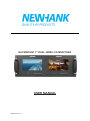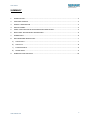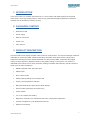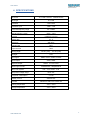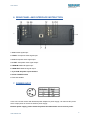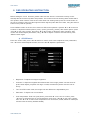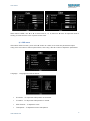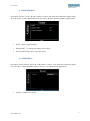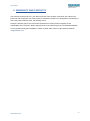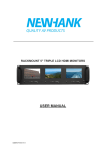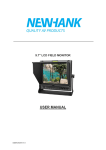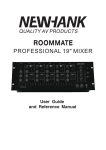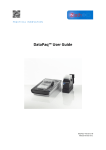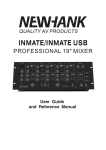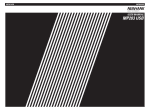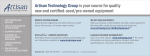Download USER MANUAL - NewHank
Transcript
RACKMOUNT 7'' DUAL HDMI LCD MONITORS USER MANUAL UMEN-081013-V1.0 User manual SUMMARY 1. INTRODUCTION ............................................................................................................................... 3 2. PACKAGES CONTENT ....................................................................................................................... 3 3. PRODUCT DESCRIPTION .................................................................................................................. 3 4. SPECIFICATIONS ............................................................................................................................... 4 5. PANEL FUNCTION AND BUTTON OPERATING INSTRUCTION .......................................................... 5 6. REAR PANEL AND INTERFACE INSTRUCTION................................................................................... 6 7. POWER INPUT.................................................................................................................................. 6 8. OSD OPERATING INSTRUCTION ....................................................................................................... 7 9. a) COLOR menu ............................................................................................................................... 7 b) OSD menu .................................................................................................................................... 8 c) FUNCTION Menu ......................................................................................................................... 9 d) SOUND Menu .............................................................................................................................. 9 WARRANTY AND CONTACTS ......................................................................................................... 10 2 www.newhank.com User manual 1. INTRODUCTION This LCD monitor is a multirack panel with two 7'' LCD monitors with HDMI inputs and composite video inputs. It is a high quality product, made for any professional display applications in different markets such as broadcast, industry, security, ... 2. PACKAGES CONTENT Rackmount LCD Power supply Ears for rackmount Power cord User manual 3. PRODUCT DESCRIPTION This dual LCD screen display provides video monitor & audio monitor. The monitor with high resolution 1024*600, to receive the HDMI,Y/Pb/Pr and analog composite video signal, with the audio input, earphone monitoring functions. MVIW-070X2-RK can also provide HDMI, composite video signal output. All video signals by digital processing, high quality scaling on the screen. This monitor is dedicated to be used in the TV news production, editing, broadcast and television, special vehicles in areas such as video surveillance. HDMI/composite video and audio input HDMI output 5D II camera mode Peaking filter (Peaking focus assist) mode Picture color temperature selection Black and white picture (Red, Green, Blue display) Screen marker (80%,85%,90%,93%,96%) Center marker 4:3 or 16:9 Aspect ratio setting Brightness, Contrast, Hue, Saturation and Color Temperature Adjustment 6 levels of brightness cycle adjustment shortcuts Earphone monitoring 3 www.newhank.com User manual 4. SPECIFICATIONS Panel size TFT LCD 7.0inchx7 1843200 Pixels Panel type TFT LCD Resolution 1024 x 600 Resolution up to 1920 x 1440 Horizontal frequency range 30 ~ 60kHz Vertical frequency range Dot pitch Display ratio Brightness 60Hz ~ 75Hz 0.05(W) x 0.15 (H) 16:9 250 cd/m² Contrast ratio 700:1 Response time 10ms Viewing angle Backlight Input signal Signal output Earphone output 75°/75° (L/R) 70°/75° (U/D) LED HDMI, YPbPr, VIDEO, AUDIO Video, HDMI HDMI support mode Stereo 3.5 mm insert 480i, 480p, 576i, 576p,720p/50/60Hz 1080i50/60Hz, 1080p50/60Hz Video color system PAL - 4.43, NTSC - 3.58 Input power voltage range Unit power consumption Standby current Unit size DC 6-24V ≤ 12 W ≤100mA/12V 482.6 mm×132.5 mm×105.0 mm Working temperature - 20°C ~ 55°C Storage temperature - 30°C ~ 65°C 4 www.newhank.com User manual 5. PANEL FUNCTION AND BUTTON OPERATING INSTRUCTION 1. POWER INDICATOR: Orange light is NO signal state, green light is in working state. 2. B/W: Switch on/off Check Field (Red, Green, Blue, Monochromatic and color) 3. CAMERA: Canon 5D Mark II Camera Mode(camera mode is recording, full display on monitor, No delay, No deform). 4. FOCUS: Crochet Focus Assist (peaking filter) Key 5. COLOR TEMP: Color temperature selection 6. MODE: Input signal selection 7. ▲: Menu item value up adjustment button. No Menu State to cycle adjust the 5 level brightness 8.▼: Menu item value down adjustment button 9. MENU: To activate or close OSD menu 10.►: Right adjusting key, function confirmation or increase the menu analog value 11. ◄: Left adjusting key, function confirmation or decrease the menu analog value 12. : Earphone insert. 13. The front handle. 5 www.newhank.com User manual 6. REAR PANEL AND INTERFACE INSTRUCTION 1. A-IN: Audio signal input 2. YPbPr: Component video signal input 3. V-IN: Composite video signal input 4. V-OUT: Composite video signal output 5. HDMI-IN:HDMI HD signal input 6. HDMI-OUT:HDMI HD signal output 7. 4 pin XLR DC power input interface 8. Power ON/OFF switch 9. The rear handle 7. POWER INPUT Users can use this monitor with attached power adapter for power supply, can also use DC power which output power is more than 20W for power supply External power supply, please follow the picture XLR marked the correct access power. 6 www.newhank.com User manual 8. OSD OPERATING INSTRUCTION Before setting the menu functions, please make sure the device is connected correctly. Power switch(at the back of the unit) dial to ON position. The monitor enter into working state. Please dial to OFF position ,when need to close the unit. After enter into working state, press the "mode" button on the unit, according to the input video signal to switch signals (under NO menu state, using the shortcut button on the panel to operate). Press "MENU" button on the unit, then enter into OSD menu operation. Operate “▲”or“▼”on the unit to select or adjust the needed options: (color), (menu), (function), (sound). After select options, press “◄”or“►”on the unit to confirm, then using “▲”or“▼”to select or adjust the value of Analog. After confirm the needed adjust parameters, using “◄”or“►”to adjust. If need to exit OSD menu, press “MENU” button again. a) COLOR menu Enter into "Color" OSD, press “◄”or“►”button to confirm, then enter to adjust the color parameters, use ““▲”or“▼”to select adjustment item, then use“◄”or“►”adjust the parameters. Brightness: To adjust the image's brightness Contrast: To adjust the brightest and darkest ratio of the image, please note the sense of picture when adjust, proportion too large or small, will make the picture lose the color of showy. Tint: On NTSC Video mode, the image color tint difference is adjustable by tint. Saturation: To adjust color concentration Color temperature: Enter into (color)menu, press“◄”or“►” on the unit to confirm, press “▲”or“▼” to select the form of color temperature, then press “◄”or“►”on the unit to confirm, then use “▲”or“▼” to select color temperature such as: 9300 K, 7500K, 6500K or USER.(the monitor leave the factory defaults 6500K) 7 www.newhank.com User manual When select "USER", use “▲”or“▼” to select color R、G、B, then use “◄”or“►” to adjust the value of Analog, to make sure the color of picture meets need. b) OSD menu After select "OSD" function, press “◄”or“►” button to confirm, then enter into parameters adjust. Using “▲”or“▼” button to select optional items, then using “◄”or“►” button to adjust the parameters Language: Languages for OSD as below: H Position:To adjust the OSD position in horizontal. V Position:To adjust the OSD position in vertical. OSD Timeout:To adjust the clock. Transparent:To adjust the level of transparent. 8 www.newhank.com User manual c) FUNCTION Menu After select "function", press “◄”or“►” button to confirm, then enter into parameters adjust. Using “▲”or“▼” button to select adjustable items, then using “◄”or“►” button to adjust the parameters. Reset:Back to original setting. Display Ratio:To change the display ratio 16:9/4:3. Screen Marker:(80%, 85%, 90%, 93%, 95%) d) SOUND Menu After select "menu" function, press “◄ ”or“►”button to confirm. Then enter into parameters adjust. Use “▲”or“▼” to select adjustable options, then use“ ”or“”adjust specific parameters Volume: To adjust the volume. 9 www.newhank.com User manual 9. WARRANTY AND CONTACTS The warranty of this product is 1 year Parts and Labor from the date of purchase. If the fault in the product is due to improper use of the product or operations carried out by third parties, the warranty is lost. If the product frame is open, the warranty is lost. During the warranty period, the unit will be repaired free of charge. Return shipping are the responsibility of the customer. Return shipping have to be made through your local distributor/dealer. For any question during the installation, contact our after sales service on the following address: [email protected] 10 www.newhank.com