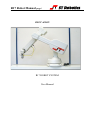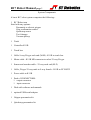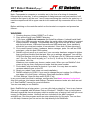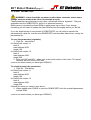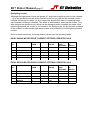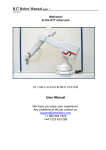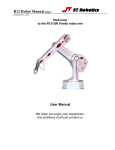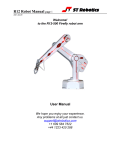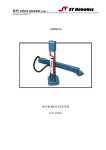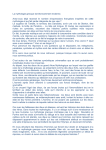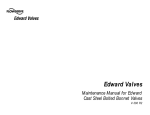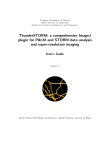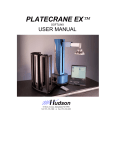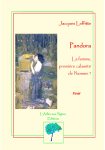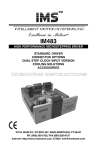Download R17 Robot Manual page
Transcript
R17 Robot Manual page 1 R17man 2010-11-01 DEUCALION R17 ROBOT SYSTEM User Manual R17 Robot Manual page 2 System Components: A basic R17 robot system comprises the following:1 R17 Robot arm fitted with any options: Pneumatic or electric gripper Grip confirmation sensor Quickstop sensor Tool changer Vacuum pickup 1 Track 1 Controller K11R 1 Teach box 1 Cable 9-way D-type each end (M-M) - K11R to teach box 1 Motor cable - K11R MS connector to robot 25-way D-type 1 Sensor and encoder cable - 25-way each end (M-F) 1 Cable, D-type 25-way male to 9-way female - K11R to PC RS232 1 Power cable to K11R 1 Pack of CONNECTORS: 1 output connector 1 input connector 1 Disk with software and manuals. 1 optional USB/serial adaptor 1 Gripper pneumatics kit 1 Quickstop pneumatics kit R17 Robot Manual page 3 1. INTRODUCTION The R17, DEUCALION is a revolute robot arm of the vertically articulated format. This is the format which most closely resembles the human arm and so its parts are named after the human arm. It is more versatile than other formats but the drawback is that backlash and compliance in each joint are added together joint by joint. DEUCALION has a nominal reach of 750mm i.e. it is 750 mm from the shoulder joint to the wrist, plus another 100 mm or so for the hand, depending on the "end effector" fitted. DEUCALION is driven by stepping motors micro steps of 0.18 degrees per step resulting after gearing in a nominal resolution of 0.1mm or better at the end effector. If fitted the pneumatic gripper is operated by compressed air from 3 to 7 bar. This may be supplied by a compressor supplied with the set, or from another air supply. The R17 robot system comprises 3 main units:- the robot, the controller, the computer or terminal. The computer is used to program the controller. Once programmed the controller will run the robot independently without the need for the terminal or computer but it is a good idea to leave a low cost terminal connected while the robot is in use. OVERVIEW The controller controls all movement of the robot. As the controller may be both reading sensors and signals from and controlling associated equipment it follows that all decisions about robot activity are usually made by the controller which is capable of running without any host computer. The function of the computer is to (a) program the controller, (b) to copy (back up) the contents of controller RAM to disk and optionally (c) to perform a supervisory role sending commands to the controller through the RS232 interface. The function of a terminal is to display information or questions and for the operator to enter answers or commands (e.g. part type selection). To program the controller with a computer you need to run the utility ROBWIN.EXE. When ROBWIN is executed it immediately opens a communications window. Once communication is established all your commands go to the controller not to the computer you are typing on. Programming the controller involves programming the robot and the interaction with other equipment. The robot and interfacing are programmed using ROBOFORTH II and FORTH. There are two manuals, ROBOFORTH covering robot programming and the system manual, which describes the controller and interfacing. The software manuals are on disk and written in HTML so you can use dynamic links to see connected concepts. There is also a glossary on disk, which gives a brief description of every command. Some commands are used only by ROBWIN or are not very useful and these are in the glossary but not in the ROBOFORTH manual. All FORTH and ROBOFORTH commands are in UPPER CASE (press caps lock). You can add commands written in lower case but these would be different commands from those spelled in upper case. R17 Robot Manual page 4 2. IMPORTANT DOS AND DON'TS (1) DON'T ever disconnect or connect the robot while the controller is switched on. This will result in damage to the electronics and the connectors themselves. Warranty claims will not be accepted for damage resulting from this. (2) DO be very careful not to "crash" i.e. drive any joint against a solid object so that it stalls. Depending on the speed damage may result. At lower speeds the motors generate higher torques so can do more damage. DON'T drive the waist against the stop. (3) For the above reason DON’T use CALIBRATE unless you are sure the robot will not crash into something in the workspace. (4) DON'T use CALIBRATE unless you are sure the robot is in the valid position for calibration including taking into account any complex end effector fitted. (5) DO have your hand poised over the emergency stop button whenever testing a program. Remember that because of its geometry a revolute arm will describe wide arcs from far apart points, and may collide with objects within its reach. (6) DO make a back-up of the computer disk supplied as soon as possible. (7) DO take appropriate measures to assess the risks and protect personnel from injury (see next section) (8) DON’T continuously rotate an electric gripper – it will break the internal wiring. (9) DON’T leave the robot switched on but not moving for very long periods of time (say more than a week) as motor heat can damage the belts. (10) DON’T try to save a project if the controller is switched off. R17 Robot Manual page 5 SAFETY IS YOUR RESPONSIBILITY Risks Because stepping motors raise more torque at low speeds a substantial low speed force can be brought to bear especially on fingers which may become trapped under or between axes. Robot end effectors typically have sharp edges or fingers made of thin metal which can cause injury at the low speed high forces or at the higher speeds. The biggest risk comes from the element of surprise. If the system is active and receives a command from a supervising scheduler or a signal from an associated machine the robot will appear to move unpredictably. A human being caught in the way can receive injury. However, because the robot is stepper motor driven, once stalled the system raises an error and does not attempt further motion. Safety measures • Where possible a robot system should be guarded. Any gate in the guarding can be fitted with a switch, which is connected to the controller stop circuit. • If physical guards cannot be provided then light curtains are easily connected to the robot controller • Where guarding is not appropriate and bench-top robots work closely with human workers interlocks should be provided. For example if the user has access to the workspace then he/she should be required to press a switch or keyboard key after clearing the area. • A good rule is that the robot should not be allowed to move outside an area designated by the edge of the bench on which it is mounted. • As an additional precaution the working area should be marked out with painted lines or black/yellow striped tape. • Statistically the highest incidence of contention between human and robot is when both are accessing the same object. End effectors often have sharp edges which can cause injury. Fitting a collision sensor can minimize this hazard. • At the end of this manual you will find a form with which to do your own risk assessment of the robot in your application. There are two concepts to consider: hazard, which is the robot or robot fingers or the product etc. and risk, which is the probability of someone being harmed by the hazard. The form enables you to identify the hazards, the risks and ways of minimizing the risks. After completing the form and carrying out any safety measures that the form has helped you identify, do the assessment all over again. R17 Robot Manual page 6 3. SETTING UP Set the robot up in the desired location. Connect up all cables - their positions should be self-evident. Cables to the robot connect to the rear of the controller. There are 5 basic cables: Motor power – the metalized cable from rear of controller to robot base, 26wMS to 25wD Sensor cable – from rear of controller to robot base (25wD male to 25wD female) Gripper cable (if supplied) - from rear of controller to gripper valve (9wD to DIN) Serial cable – from front of controller to computer (usually 25wD male to 9wD fem) Teach pad cable – from front of controller to teach pad (9wD to 9wD male to male). There is also a Stop Jack for connecting an external stop circuit. Even if there is no external stop circuit the jackplug must be plugged in at the rear of the controller. The plug has a shorting link, which is removed when connecting an external circuit. The serial (RS232 null modem) cable from a computer to the controller should plug into the 25-way D connector on the front of the controller. The other end (usually 9wD) connects to the rear COM1 serial connector of the computer. If COM1 is already in use you can use any COM port or the USB serial adaptor (usually COM6). The serial speed is 19200 Baud, 8 bits, 1 stop bit. DOS utilities only work with COM1. Pneumatic connections Connect the air line by pushing it into the push-fit connectors on the air valve and two from the valve to the rear of the robot. If there is no compressor supplied then connect the shop air supply to the air valve. The air supply must have a bowl filter and a pressure regulator. Pneumatic gripper If a pneumatic gripper is fitted the robot will have two airlines fitted through it, emerging on the forearm on two push-fit connectors. Two external lines loop to the gripper. The control valve is usually external. The valve is operated from output port PA bit 0. Electric gripper If the electric gripper is fitted this is wired through the robot and requires no installation by the customer. It is operated by a drive module in the controller. It is controlled from output port PA bits 0 and 1. Only use the commands GRIP and UNGRIP. The software switches the motor on/off very fast to control the speed of closing and opening (PWM). When closed PA 0 is set to a 1 and left on to continuously energize the motor and maintain gripping force. After UNGRIP the motor is left non-energized. A red LED shows when the gripper is powered (see diagram below). The PWM can be changed to increase or decrease the closing or opening speed of the gripper. The off time is 1000 uSecs. The on time is determined by a variable TON in microseconds.The See the software manual section 2.4. For longevity it is desireable that the gripper not be allowed to hit the end stops too hard. However if you are only gripping an object you may wish to increase the speed. Note: the electric gripper is hard wired through the wrist mechanism. Make sure you limit rotation to 360 degrees. If you go past the wrist rotate sensor and do another CALIBRATE this may result in another 360 degrees. Eventually the wires will twist and break. It should be enough to send UNTWIST before each CALIBRATE. If in doubt remove the wrist cover (1 screw and 2 plastic rivets) and use the teach pad to untwist the gripper. R17 Robot Manual page 7 4. COMPUTER Note: Commands to computer or controller are in the form of a string of characters followed by the enter key. In all my examples of dialog between man and machine I will underline text typed in by the user. I won't keep mentioning the need for the enter key. A machine response will be in upper case but not underlined. My comments will be in lower case. Before switching on the controller switch on the terminal or computer and proceed as follows:- WINDOWS 1. Create a directory (folder) ROBOT on C: drive 2. Copy all the files to your ROBOT directory 3. If you have a USB-serial converter first install its software. It should install itself. 4. Plug in the USB converter and use either the serial cable or the adaptor to connect to the controller. Windows 7 will probably want to go online for the drivers, select skip for both drivers, USB serial converter and USB serial port. Once installed it should tell you what port number it has selected. If less than 10 then skip step 5. 5. Go to control panel, system, hardware, device manager, ports. You will see USB serial port - note the port COM number. 6. RobWin will only work up to com9 so if your converter has been mapped to higher than com9 then double-click that port, then go to settings, advanced. You will see COM Port Number click the drop-down. You will see a lot of COM ports marked "in use". It's a lie. Pick com6 anyway (or 7 or 8 or 9). It will say it's in use do you want to continue, click Yes. Whatever com number you choose, make a note. When you run RobWin7 click comm at the top, then configure and make that the same number. 7. Find robwin7.exe and make a shortcut if you wish. You may also use earlier versions robwin6x.exe on the CD 8. Simply run robwin7.exe (does not need installation) 9. RobWin defaults to COM1. If you need to change the port number (for USB port, see steps 4-6) click Comm, configure. Baud rate should be 19200 10. Click Settings, Open file then enter R12R17.cfg In any event make sure that in settings, configuration, that bank memory is checked. Also click settings, joint names and settings, Cartesian axes and make sure both are set to 5. See RobWin7 manual for more information. You are now ready to use RobWin Note: RobWin6x has a help system – you can click help or drag the ? icon to any feature. This is not compatible with Windows Vista or Windows 7. RobWin7 has no help system. Microsoft regard this format as legacy which is another way of saying it will cost you more money for the latest version. However we have included on the disk a program winhlp32.exe. Run this program and then enter robwinx.hlp for file name. You can then run the help. However you can not run the help directly from RobWin6x. R17 Robot Manual page 8 5. POWERING UP THE CONTROLLER To power up the controller, connect the power cord at the rear and operate the power switch, which is integral with the power connector. You may have all other cables disconnected if you wish. However be sure to turn off the power before you connect any rear cable, especially the motor cable. When power is switched on the front TX light should flash which means it has sent the opening message to the computer, which you should see, in the communications window of ROBWIN. If the light flashes but nothing appears on the screen then this indicates a problem with the computer. Try clicking comms and select another COM port. If you have a USB-serial converter make sure the COM port selected matches the port shown in the device manager. Also make sure the baud rate is 19200. The Mk5 controller utilizes the eZ80L92 microprocessor with Flash ROM and static RAM on the same PCB. Cold/warm/start selection is a front panel key switch. There is no memory protect switch as on previous models because the memory image is in flash ROM which is loaded to RAM when you power up (or press reset). When powering up for the first time select COLD start before you switch on. You will see a herald on screen that should include the words COLD START. Front panel designations: Fail: indicates power supply problem e.g. low mains voltage. When power is turned on it stays lit until power supply is secure. Also lights when reset is pressed. OK: opposite of fail, indicates good power supply. TX: lights when serial data is passing from controller to computer RX: lights when serial data is passing from computer to controller STOP: stops robot motion (provided CPU is in control – see software manual) RESET: resets CPU, DSP and other logic. TEACH: teach pad input COLD/WARM/AUTO switch – selects start-up mode when power is turned on or reset is pressed. (see section 7) RS232 – connects to computer. R17 Robot Manual page 9 If there is no message on screen press the reset button on the front panel and watch the lights. The red led should light as you press the button. As you release the button the red led goes out, the green light comes on and the yellow TX light should flash. If it flashes the controller has sent characters up to the computer. Check the screen. If there is nothing there check com port and baud rate. Assuming you have the herald press the enter key and you should see > OK Press caps lock and you should now be able to type commands into the communications window, for example START Rear Fuses Viewed from the rear of the controller from right to left: Power connector has 2 fuses. These should be 6.5A anti-surge for 110v power and 3.5A ant-surge for 220-240 power. 12v unregulated DC fuse. This should be 3 amp quick blow. The 5v logic (and lower) all comes from the 12v regulated supply so if this fuse blows the whole controller is dead. This supply emerges from the 9 way input and 15 way output connectors for users sensors etc so if you are blowing 12v fuses the fault would be there. 24v unregulated DC fuse. 24v is an alternative for users external circuitry as most industrial contactors etc are all 24v DC. Pneumatic valves can be 12v or 24v. The robot LEDs are powered from 24v. To extinguish the LEDs remove this fuse. Also on the rear panel is a jack plug. This is for the external stop circuit and has it’s terminals linked inside the plug. If the jack plug is removed the robot will not run. R17 Robot Manual page 10 6. PREPARING FOR USE 1. Now switch off the controller and wait 10 seconds. Connect up the sensor/encoder cable to the robot – this is the cable with a 25w D each end. Do not connect the screened (braided sheath) cable at this time. Switch on the controller. 2. Enter the following: ROBOFORTH <enter> This invokes the RoboForth dictionary. This is only necessary after a cold start and you need to type it every time you switch on with the key set to ‘cold’. START <enter> ENCTEST <enter> A row of numbers appears. As you move each joint by hand the numbers will change. This shows the encoders are working. Press escape key to exit this mode 3. Enter PP <enter> A row of 1s and 0s appears. These represent the calibration sensors on the robot. Set the robot up in an approximate home position, which is with the arms bolt upright. Look under the waist and you will see a peg and a toggle in the base. The peg should be 180 degrees from the toggle so that the waist has +/- 180 degrees travel. 4. Now move the joints in the directions indicated in figure 3 and each 1 will change to 0 with a beep. From right to left the digits are: waist, shoulder, elbow, left hand, wrist. You might not be able to find the hand sensors. The left-most 3 digits should stay 1s. For example if you move the shoulder backward to its sensor you will see: 11111101 If you then move the elbow forwards to its sensor you will see: 11111001 To check the waist sensor it might be easier to place a knife or steel rule under the waist sensor, which can be seen under the skirt. Assuming the shoulder and elbow are not at their sensors you would see: 11111110 Press escape to exit the PP command. 5. You are now ready to connect the motors. SWITCH OFF THE POWER FIRST and wait 10 seconds before connecting the motor cable from controller to robot. R17 Robot Manual page 11 7. GETTING STARTED WARNING Before trying any of the following commands be sure to KEEP OUT OF THE ROBOT ENVELOPE Note: ALL FORTH and ROBOFORTH COMMANDS ARE IN UPPER CASE. Assuming ROBWIN is loaded and running: 1. Press caps lock and you should now be able to type ROBOFORTH commands into the communications window. 2. Type ROBOFORTH <enter> (if the key was set to ‘cold’) 3. In the communications window type START <enter> or click the button A herald will appear announcing ROBOFORTH and it’s version. Even though you have not yet calibrated the arm you can check out the axes with the teach pad. 4. To start moving the arm type TEACH <enter> or click the button Ignore any “FN=” message. The red “TEACH” and green “ON” lights should be on. With this method pressing a key on the teach box moves the arm. Since you might let go of the key at any time and expect the robot to stop it is not possible to accelerate to high speed. Moreover a slow speed is more desirable to achieve precision, and the teach speed is requested after you enter TEACH. At this stage just hit the return key for the default value. J5 J4 After entering TEACH you are now in "TEACH mode". To move the arm first select the joint to move, J1 for waist, J2 for shoulder, J3 for elbow, J4 for hand, J5 for wrist twist. On selecting a joint the terminal/computer will beep. Then press either + or - for motion in a positive or negative direction. To test the gripper press the key marked 'GRIP', then to close the gripper press the + key and to open the gripper press the key. Do not try other keys for the moment. Use TEACH mode to test all the joints and finally drive the robot to an approximate home position. Exit TEACH mode by pressing the escape (ESC) key on the computer/terminal. J3 J2 J1 R17 Robot Manual page 12 5. Next the robot should be calibrated. Enter: >CALIBRATE The robot begins to fold up as it searches for internal sensors. Note that you have CALIBRATEd the arm from a position, which is close to the HOME position. You may CALIBRATE from other positions provided each joint is within its search range. In the diagrams that follow, the search range is marked YES and the forbidden range is marked NO. If you start a calibration with an axis in the NO range then that joint will fold in and collide with a physical stop or another axis. 6. Enter >HOME which drives all the joints to the proximity detectors, corrects the counts, then drives the whole arm to the HOME position. Diagram 3a: R17 robot shown in calibrate position R17 Robot Manual page 13 R17 Robot Manual page 14 8. ACCESSORIES Grip feedback sensor for electric gripper The grip sensor works by sensing a mid position which equates to the position when gripping the object. If it closes beyond this position the sense goes low again indicating that the object was not gripped. This position may be adjusted by loosening the screw in the side of the top plate and moving the sensor along the slot as required. The sensor senses a small piece of steel which may also be re-positioned if necessary. On each side of the gripper are 2 LEDs, 4 in all. When sensing the correct position a blue light goes bright and when not sensing it goes dim (fail state). The green light indicates that power is on the sensor. On the other side of the gripper are one orange and one red LED. The red light indicates gripper is opening. The orange light indicates closing. When the gripper has closed the orange light stays on, dim, indicating that power is being applied to a stalled motor. When gripping on the desired object the blue LED should be bright. This confirms the object is held. UNGRIP and the LED is dim. Remove the object and GRIP and the LED should be dim, indicating a failed pick. See RoboForth manual 2.4.2 for programming. R17 Robot Manual page 15 Pneumatic Gripper connections If the gripper opens when it should close and vice versa simply swap over the two 4mm tubes at one end. Programming the confirmation sensor. The confirmation sensor is normally connected to PB 5. There is a RoboForth word GRIPCHECK which checks to see that the gripper has closed on a part. This is best used after the robot has withdrawn from the active area, for example insert this word at a suitable place for the robot to check it has a valid pick e.g. JIG GRIP WITHDRAW GRIPCHECK If the gripper is not closed on an object you will get the “Grip Fail” error. Adjusting the optional grip sensor. It has already been set at the factory but should it require further adjustment proceed as follows. Disconnect the air supply so you can move the gripper jaws by hand. 1. Type PP to display the input port. You should see 11111111 2. As you close the jaws you should see the sensor go from 11111111 to 11011111 and back to 11111111 again. 3. Put the object to be handled in the jaws and close the jaws by hand. The screen should show 11011111 4. Adjust the sensor by slackening the small screw on the side and sliding it up and down the slot as necessary until you see the 11011111. The objective is that you only see the zero on the object but with no object (jaws fully closed) or with the jaws fully open the screen should show 11111111 If you wish to move the grip sensor to another port, for example to PB 7 then you can patch the definition of GRIPSENSE. Check the existing value with ‘ GRIPSENSE 2+ ? (answer should be 5) Patch with 7 ‘ GRIPSENSE 2+ ! R17 Robot Manual page 16 Vacuum pick-up connections: Programming the vacuum sensor. The vacuum switch is connected to PB 5. You can quickly check this with GRIPCHECK Insert this word at a suitable place for the robot to check it has a valid pick e.g. JIG GRIP WITHDRAW GRIPCHECK If there is no vacuum (object not picked) you will get “Grip fail” error. Adjusting the vacuum sensor. It has already been set at the factory but should it require further adjustment proceed as follows: 1. type GRIP (remember that this consumes a great deal of air and you may need to UNGRIP then allow the compressor to recharge before trying again. 2. Type PP to display the input port. You should see 11111111 3. Adjust the sensor using the 1.5mm Allen key supplied until you see 11011111 then back off again until you see 11111111. 4. Cover the vacuum cups and the display should change back to 11011111 R17 Robot Manual page 17 Quick-stop sensor This is the device fitted between the robot flange and the end-effector to protect it from collision. It works with compressed air, requiring a separate airline and its own pressure regulator to control the sensitivity, Therefore there is another airline emerging from the forearm as well as an electrical cable and connector. The device is held rigid by air pressure but in the event of a collision the device opens, releasing the pressure. An internal pressure sensor then breaks the stop circuit and the robot stops. Connect using a push-fit Y-junction provided. One air line goes to the gripper valve and the other to the quickstop via the flow reducer. The flow reducer serves to reduce wasted air when the quickstop is open. Quick-stop pneumatic connections: For initial setting up you may prefer to leave this pressure off. Replace the stop jack from the quick-stop with the dummy provided. When you are ready to use the sensor connect the airline, turn on pressure and manipulate the end effector until the sensor locks. Then replace the stop jack. To test the sensor enter STOPCHECK <enter> The result when the sensor is locked will be OK Enter STOPCHECK but before you press enter force the sensor open then press <enter>. The result will be ‘STOP BUTTON PRESSED’. Don’t do this test until you have performed the initial setup in sections 3 and 6. R17 Robot Manual page 18 9. CONTROLLER SETTINGS Changing default values All the robot parameters revert to their original values when the controller is powered up or the reset is pressed. To make these values permanent you need to write them to flash ROM with the command PSAVE Be very sure you have not made a mistake before you use this command because if the flash ROM is corrupted it is very difficult to recover (see below). FLASH ROM Cold start mode When power is switched on, or the reset button is pressed all RAM contents are refreshed from flash ROM. All the user programming, whether entered in immediate mode or using ROBWIN will be lost. After you see the herald and the words ‘cold start’ enter ROBOFORTH Warm start mode If power goes off/on or the reset button is pressed all RAM contents are refreshed from flash ROM including the user program area. Therefore your user program will be overwritten with any older program previously saved. To ensure that the new program is reloaded after a power-up or reset type the command USAVE Or click USAVE in ROBWIN. If you forget to do this and accidentally lose power or press reset (or are forced to press reset because of a bug) then in ROBWIN save the project and re-open it. Reload ROBOFORTH If you corrupt ROBOFORTH and have done a PSAVE (thereby saving the error to flash ROM) you can reload ROBOFORTH as follows: 1. Select cold start and press reset. 2. Select file – load binary. Change parameters to start 4000, length 6000 (bank should be 0) 3. Choose the backup file supplied with your robot e.g. R17C123.RAM You will see a blue progress bar. 4. When finished downloading enter ROBOFORTH 5. Enter PSAVE to reload the flash ROM. R17 Robot Manual page 19 10. ROBOT PARAMETERS WARNING – there should be no reason to alter these constants unless some change has been made to the robot, for example a repair. These parameters are particular to your robot, sometimes called a ‘signature’. They are embedded into the ROBOFORTH, which is in protected memory. RAM memory is loaded from flash ROM on each power-up or reset. If you change something you will need to update the flash ROM so test thoroughly before you do this. If you are supplied with a new version of ROBOFORTH you will need to transfer the parameters to a disk file, load the new ROBOFORTH as described above then overlay the parameters file. To save the parameters (signature) 1. Click file – save binary. for RoboForth version 11 bank 0 start address 9C00 length 100 for RoboForth version 13 bank 0 start address A200 length 200 2. Save as R12Cnnn.SIG – where nnn is the serial number of the robot. The actual filename will be R12Cnnn.SIG.ram (note to see what version you have type HERALD) To reload (overlay) the parameters. 1. Click file – load binary. for RoboForth version 11 bank 0 start address 9C00 length 100 for RoboForth version 13 bank 0 start address A200 length 200 Choose file name you used to save above. 2. When loaded enter PSAVE to save the ROBOFORTH with the overlaid parameters to flash ROM. (note to see what version you have type HERALD) R17 Robot Manual page 20 11. CALIBRATION When the robot calibrates it seeks out proximity detectors on each axis and corrects the counts to values seen in the array LIMITS which you can view with VIEW LIMITS The accuracy of these figures affects the home position, and is particularly important in Cartesian transformations i.e. calculations of joint positions from Cartesian coordinates. Gripper/ end effector calibration If you fit your own gripper or end effector you will need to set up the preferred wrist angle for your home position. First of all do TELL ELBOW E-RATIO MOVE to get the hand horizontal. TELL WRIST DATUM to find the sensor. See fig1. Fit the end effector. It will probably be at some random angle as in fig2 fig1 fig2 fig3 fig4 Then using the teach box drive J5 in a negative direction until you have the hand in the orientation you prefer using a spirit level as in fig3. Try to keep within the first 90 degrees of the datum position. If necessary remove and refit the end effector as in fig4 so it is within 90 degrees of your desired position. Then type TELL ELBOW REVERSE E-RATIO MOVE (back to upright) To find the new values enter the following in order: 1. START – zeros all counts. 2. CHECK – the robot seeks out the sensors. 3. SETLIMITS which over-writes the old parameters 4. Click file – save binary. Change parameters to start 9C00, length 100 (bank should be 0). 5. Save parameters as in section 10 as e.g. R17C123.SIG 6. Enter USAVE to save to the flash ROM. R17 Robot Manual page 21 FULL CALIBRATION (Setting up from scratch) If you change the robot calibration for example because of a repair, you can set the robot up from scratch as follows: 1. Make sure you have a copy of the memory image on disk (see reloading ROBOFORTH). 2. Robot must be bolted down to a level bench. Set the robot up to as near a HOME position as you can, visually. 3. Set waist mid point. With power off rotate the waist counter-clockwise until the peg under the waist knocks over the toggle. 4. Switch on power and type START. 5. Enter TELL WAIST B-RATIO 2* MOVE – waist is now at mid point of its available travel. 6. Enter START 7. Enter TELL SHOULDER S-RATIO MOVE – shoulder moves so arm is horizontal. 8. Click the T (teach) button, select a low speed e.g. 2 9. Place a spirit level on the upper arm and use J2 to make it level. 10. Place the spirit level on the forearm and use J3 to make it level. 11. Place the spirit level on the hand flange and use J4 to make it vertical. 12. Place the spirit level on the gripper or tool and use J5 to make it level. 13. Use J1 to center the waist. The peg which stops the robot exceeding 360 degrees should be exactly opposite the stop toggle. 14. Enter TELL SHOULDER REVERSE S-RATIO MOVE – robot is now in HOME position. 15. Enter SETHOME 16. Enter CHECK – the robot seeks out the sensors. 17. Enter SETLIMITS which over-writes the old parameters 18. Click file – save binary. Change parameters to start 9C00, length 100 (bank should be 0). 19. Save parameters as in section 9 as e.g. R17C123.SIG – actual filename will be R17C123.SIG.ram 20. Enter USAVE to save to the flash ROM. R17 Robot Manual page 22 Micro-stepping Each motor is ‘micro-stepped’ and the micro-step setting depends on the type of drive module fitted in the controller. Geckos are set to 10 while IM805s are set to 5 but may changed to 10 or any value. There is a constant MICROS which has the value 2 for 5 microsteps and 4 for 10 microsteps. Encoders The encoders are fitted as watch-dogs not as feedback devices as such. After a move the encoders are checked to see if the motor did what it is told. If the error is small a correction may be made (see software manual) or if it is big then clearly some collision must have occurred and the robot stops with ‘ENCODER-STEPPER MISMATCH’ and the axis number. These are the conversion factors determined by the encoder resolution and the gear ratio between motor and encoder. They are a group of 4 16-bit values located at ENCRATIOS Motors, gearing The waist (rotate), shoulder and elbow joints are driven by 2-stack stepping motors, driving through two reductions by toothed belts, and a final chain drive. The R17 elbow has a final T5 steel reinforced polyurethane toothed belt. The ratios chosen are to obtain the desired resolution and the correct load matching for the motors at high speeds. The R17 hand is driven by two motors. If both run together then the hand will pitch but if motor 5 only runs then the hand will roll. Gear ratios WARNING – there should be no reason to alter these constants unless some change has been made to the robot. The following constants are the numbers of motor half steps for 90 degrees of joint movement:Joint: WAIST SHOULDER ELBOW L-HAND WRIST Constant: B-RATIO S-RATIO E-RATIO W-RATIO T-RATIO To print the current value enter e.g. B-RATIO . R17 Robot Manual page 23 Energizing current Although the high power motors will accept 4.7 amps we energize at less for two reasons: - (1) at low speeds the torque at the final drive can be very high so the reduced current reduces this torque for safety. (2) At a certain low speeds the rotor of a stepping motor can resonate resulting in vibration. This effect is eliminated by reducing the current. This also reduces low speed torque, which can be damaging when mistakes are made. Note that at high speeds the current is not limited by the drive circuits, but by the time constants of the motors. In other words high speed torque is not affected by reducing the quiescent current. Driver currents are set by choosing resistor values from the following tables. IDEAL IM804/5 MOTOR DRIVE CURRENT SETTINGS. RESISTOR VALS AXIS NO. JOINT NAME LOGIC CHAN. AMPS RESISTOR VALUE 1.5K MICROSTEP SETTINGS 5 or 10 VALUE OF MICROS 2 or 4 1 WAIST 0 3.0 2 SHOULDER 1 3.0 1.5K 5 or 10 2 or 4 3 ELBOW 2 2.0 1K 5 or 10 2 or 4 4 HAND/4 3 1.5 750 5 or 10 2 or 4 6 WRIST/5 4 1.5 750 5 or 10 2 or 4 IDEAL GECKO MOTOR DRIVE CURRENT SETTINGS. RESISTOR VALS AXIS NO. JOINT NAME LOGIC CHAN. AMPS RESISTOR VALUE 36k MICROSTEP SETTINGS 10 VALUE OF MICROS 4 1 WAIST 0 3.0 2 SHOULDER 1 3.0 36k 10 4 3 ELBOW 2 2.5 27k 10 4 4 HAND/4 3 2.0 18k 10 4 5 WRIST/5 4 1.6 15k 10 4 R17 Robot Manual page 24 12. CONNECTIONS Connections to the controller rear panel are as follows:MOTORS 25-way D-type, female: 1,2 - motor 1 winding 1 5,6 - motor 2 winding 1 9,10 - motor 3 winding 1 14,15 - motor 4 winding 1 18,19 - motor 5 winding 1 24,25 - electric gripper 3,4 - motor 1 winding 2 (waist) 7,8 - motor 2 winding 2 (shoulder) 11,12 - motor 3 winding 2 (elbow) 16,17 - motor 4 winding 2 (L-hand) 20,21 - motor 5 winding 2 (R-hand/wrist twist) If track fitted there is an MS connector to the track (see track pin-out) and wiring from the cable chain to the robot remain as above. SENSORS/ENCODERS 25-way D-type, male: Waist Shoulder Elbow Hand Wrist Gripper 0 volts Supply Sensors: 1 (PB 0) 2 (PB 1) 3 (PB 2) 4 (PB 3) 5 (PB 4) 21 (PB 5) 17 sensor return 18 +12 volts Encoders: 6-B 8-B 10 - B 12 - B 14 - B 19 - encoder return 20 - +5 volts For a complete wiring diagram of the R17 robot please see R17w02_wiring_diagram.pdf 7–A 9–A 11 - A 13 - A 15 - A R17 Robot Manual page 25 RISK ASSESSMENT This form must be completed by a competent Assessor for any procedure using the robot system before an attempt is made at the procedure by any worker or visitor. For further information on hazards and risks please refer to the section SAFETY IS YOUR RESPONSIBILITY on page 4 of this manual. Name and Status of the Assessor: Date: Activity being assessed: Known or expected hazards associated with the activity: The risk of injury and its severity likely to arise from these hazards: Who is at risk? Measure to be taken to reduce the level of risk: Training prerequisites: Level of risk remaining: Emergency action: References if any: Signature of Assessor Revision date