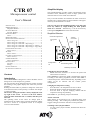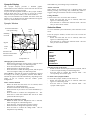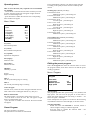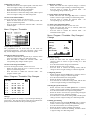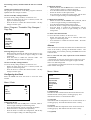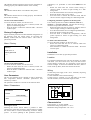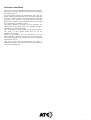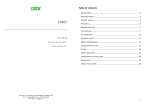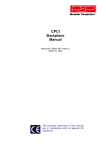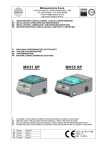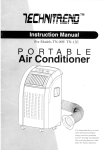Download to the ATC-CTR07 manual.
Transcript
CTR 07 Simplified display Microprocessor control The simplified display provides a basic representation of the machine’s status, indicated by means of large symbols and characters that are even visible from a distance. User’s Manual Only if several machines are installed: the status of the first machine only is displayed but an alarm indication will appear when any of the machines is in alarm. INTRODUCTION .................................................................... 1 SIMPLIFIED DISPLAY ............................................................ 1 Simplified Window .......................................................... 1 SYNOPTIC DISPLAY.............................................................. 2 Synoptic Window............................................................. 2 SELECTION MENU ................................................................ 2 Menu ............................................................................... 2 PRESET PROGRAM ............................................................... 3 EDITING THE PRESET PROGRAM ........................................... 3 Menu / Program.............................................................. 3 Menu / Program / Timetable........................................... 4 Menu / Program / Timetable / Day Changes .................. 4 Menu / Program / Timetable / Day Changes / Change... 4 Menu / Program / Timetable / Day Changes / Copy Day 5 CONFIGURING THE CLOCK ................................................... 5 Menu / Clock ................................................................... 5 ALARMS .............................................................................. 5 Menu / Alarm .................................................................. 5 FACTORY CONFIGURATION.................................................. 6 Menu / Factory................................................................ 6 USER PARAMETERS ............................................................. 6 Menu / Parameters.......................................................... 6 INSTALLATION ..................................................................... 6 Location .......................................................................... 6 Wiring ............................................................................. 6 CHARACTERISTICS ............................................................... 6 GUARANTEE CONDITIONS.................................................... 7 Contents Introduction This Control Panel is designed to control machines used to change the air in the simplest way possible. The user activates the air change functions by means of a knob and looking at the graphic display that shows the pertinent windows. Rotating the knob makes it possible to change the values and scroll the menu items, while pressing it confirms the changes or selections made. The icon for closing the window is always displayed at the top right of the screen. To move to the next window, rotate the knob until this icon is reached, and then press the knob. The operating status of the entire air change plant is summarised in the window that is normally displayed, and the user has a choice of a simplified version or a complete overview of the machine. The user can access the simplified window at any time and from any window by simply holding the knob pushed down for 5 seconds. Alternatively, it can be accessed by selecting the Simplified item in the selection menu. Simplified Window External temperature Fan speed set Temperature set Alarms activated Close icon Post-heating status Humidity involved Changing the speed on the fans - Rotate the knob clockwise to increase the speed and anticlockwise to reduce it. When Chrono is selected, the speed is automatically selected according to the weekly programme, whereas when Auto is selected the speed is selected automatically, depending on the quality of the air extractor and the comfort profile configuration. Changing the temperature setting - Press the knob – the temperature set starts to flash. - Rotate the knob to change the temperature setting. - Press the knob to stop the changing modem and the temperature setting stops flashing. When Off is set, post-heating is kept switched off. Alarms Activated When alarms are activated an icon is displayed along with flashing wording. The wording may indicate dirty filters or suggest calling for assistance with more serious problems. Switching to the Synoptic Window - To pass to the synoptic window, hold the knob down for 5 seconds. 1 When off is set, post-heating is kept switched off. Synoptic Display The synoptic display provides a detailed graphic representation of the machine’s status and from here all the available functions can be activated. To pass from the simplified window to the synoptic window, hold the knob down for 5 seconds. To access the synoptic window from any other window, close all the windows. Only if several machines are installed: the status of the first machine only is displayed but an alarm indication will appear when any of the machines is in alarm. Synoptic Window External temperature Fan speed setting. Change Window Use the Close icon to access the other windows. - Rotate the knob until the icon is selected, which will appear on a dark background. - Press the knob to confirm the selection made - this will take you to the menu window. Selection Menu Close icon Humidity involved To access detailed system information, select the items in the menu. From the synoptic window, use the close icon to access the menu window. - Rotate the knob until the icon is selected, which will appear on a dark background. - Press the knob to confirm the selection made - this will take you to the menu window. Bypass Menu Timer icon Expulsion fan Expulsion temperature Immission Fan Alarms Activated When alarms are activated an icon is displayed along with flashing wording. The wording may indicate dirty filters or suggest calling for assistance with more serious problems. Post Heating coils Temperature set Changing the speed on the fans - Rotate the knob until the current speed is selected, which is shown in light wording on a dark background. - Press the knob and the current speed flashes. - Rotate the knob to change the speed. - Press the knob to confirm the change made, and the speed is shown in light wording on a dark background. When chrono is selected, the speed is automatically selected according to the weekly programme, whereas when auto is selected the speed is selected automatically, depending on the quality of the air extractor and the comfort profile configuration. Timer / Booster function - Rotate the knob until the Timer icon is selected, which will appear on a dark background. - Press the knob and the timer setting will flash. - Rotate the knob if you want to set a value that differs by 5 minutes. - Press the knob to confirm the configuration set. The timer starts to count down and the fans will run at 100% speed until the time expires. Menu Program Clock Alarms Simplified Factory Parameters Selecting an item in the menu - Rotate the knob until the required item is selected, which is shown in light wording on a dark background. - Press the knob to confirm the selection made – the corresponding new window opens. Go back to the Synoptic Window To access the synoptic window, use the close icon. - Rotate the knob until the icon is selected, which will appear on a dark background. - Press the knob to confirm the selection made – the synoptic window opens. Changing the temperature setting - Rotate the knob until the Temperature icon is selected, which will appear on a dark background. - Press the knob – the temperature set starts to flash. - Rotate the knob to change the temperature setting. - Press the knob to confirm the change made. The set temperature stops flashing. 2 Operating status How to select the unit (only required if several machines are installed) - turn the knob to select the unit the status of which you want to check: the name of the unit will appear in light coloured letters on a dark background - press the knob to confirm the selection: the corresponding status window will appear Menu / State State Te(exter.) Tr(return) Tx(expel.) Fan(supply) Fan(exhau.) Humidity -16.7 -21.7 -17.7 On On No Te (exter.) External temperature Tr (return) Recirculated air temperature Tx (expelled) Expelled air temperature Fan (supply) Intake fan state Fan (exhau.) Exhaust fan state Humidity Humidity is present Bypass Bypass working Fan speed medium or high is to be taken as being selected according to the quality of the air and the comfort profile chosen. Working days (Monday to Friday): From 00:00 to 06:30 Medium fan speed – post-heating off From 06:30 to 08:00 Medium fan speed – post-heating on From 08:00 to 11:30 Low fan speed – post-heating on From 11:30 to 13:00 High fan speed – post-heating on From 13:00 to 18:00 Low fan speed – post-heating on From 18:00 to 22:00 High fan speed – post-heating on From 22:00 to 24:00 Medium fan speed – post-heating off Non-working days (Saturday and Sunday): From 00:00 to 06:30 Medium fan speed – post-heating off From 06:30 to 08:00 Medium fan speed – post-heating on From 08:00 to 11:30 Medium fan speed – post-heating on From 11:30 to 13:00 High fan speed – post-heating on From 13:00 to 18:00 Medium fan speed – post-heating on From 18:00 to 22:00 High fan speed – post-heating on From 22:00 to 24:00 Medium fan speed – post-heating off Editing the preset program Select the Program item from the selection menu to access the program window, from where the user can edit the preset weekly programme. Menu / Program Program Heat 1 The first post-heating stage is working Heat 2 The second post-heating stage is working CO2 VOC ppm Amount of air (values less than 700 ppm indicated clean air, while values close to 2000 ppm indicate very dirty air). Back to main window The main window is accessed by means of the close icon: - turn the knob to select the icon: this will appear in light letters on a dark background - press the knob to confirm the selection: the menu window will appear Preset Program The preset program is as follows: Fan speed low is to be taken as switched off. Time table Low speed Medium speed High speed off 040% 065% Speed Settings The program provides three speed settings: low, medium, and high speed. The user uses the program to set the times at which the speed changes from one setting to another – see Menu / Program / Timetable In the example the low speed is to be taken as the fans being off, medium as the fans at 40% and high, as the fans at 65%. Selecting timetables - Rotate the knob until timetable is selected, which is shown in light wording on a dark background. - Press the knob to confirm the selection made – the timetable window opens. 3 Configuring a set speed - Rotate the knob until the required speed is selected, which is shown in light wording on a dark background. - Press the knob and the current value flashes. - Rotate the knob to set the required speed. - Press the knob to confirm the setting made, and the speed is shown in light wording on a dark background. Go back to the Menu Window To access the menu window, use the close icon. - Rotate the knob until the icon is selected, which will appear on a dark background. - Press the knob to confirm the selection made – the menu window opens. Menu / Program / Timetable Configuring a change - Rotate the knob until the required change is selected, which is shown in light wording on a dark background. - Press the knob to confirm the selection made – the corresponding change window opens. Copying changes from another day - Rotate the knob until the Copy Day item is selected, which is shown in light wording on a dark background. - Press the knob to confirm the selection made – the corresponding copy day window opens. Go back to the Timetable Window To access the timetable window, use the close icon. - Rotate the knob until the icon is selected, which will appear on a dark background. - Press the knob to confirm the selection made – the timetable window opens. Menu / Program / Timetable / Day Changes / Change Monday Graphic Representation The programmes for all seven days of the week are represented graphically. Each bar represents a time of the day, and the height of the bar indicates the three speeds. Selecting the daily programme - Rotate the knob until the required day is selected, which is shown in light wording on a dark background. - Press the knob to confirm the selection made – the corresponding day changes window opens. Go back to the Program Window To access the Program window, use the close icon. - Rotate the knob until the icon is selected, which will appear on a dark background. - Press the knob to confirm the selection made – the program window opens. Menu / Program / Timetable / Day Changes Monday C1 C2 C3 C4 C5 C6 00 . 00 05 . 00 07 . 00 08 . 00 11 . 00 14 . 00 low med high med high med off on on on on on Changes The user programs the changes in speed and post-heating at preset times. The first three letters after the time indicate the speed, while on/off indicates the post-heating status. Change Time Fan speed Post-heating 2 05:00 medium on Selecting a change - Rotate the knob until the required Change item is selected, which is shown in light wording on a dark background. - Press the knob and the change selected flashes. - Rotate the knob to select a new change. - Press the knob to confirm the change made, and the change is shown in light wording on a dark background. Configuring the time - Rotate the knob until the Time item is selected, which is shown in light wording on a dark background. - Press the knob and the time setting flashes. - Rotate the knob to set the required time. - Press the knob to confirm the setting made, and the time is shown in light wording on a dark background. Selecting the speed on the fans - Rotate the knob until the Fan Speed item is selected, which is shown in light wording on a dark background. - Press the knob and the current speed setting flashes. - Rotate the knob to select the new speed setting among the three possibilities (low, medium, and high). - Press the knob to confirm the setting made, and the speed setting is shown in light wording on a dark background. Enabling post-heating - Rotate the knob until the Post-Heating item is selected, which is shown in light wording on a dark background. - Press the knob and the current enabling flashes. - Rotate the knob to enable or disable post-heating. - Press the knob to confirm the enabling, and this is shown in light wording on a dark background. 4 Post-heating is always disabled when the fans are switched off. Graphic representation of the program The graphic representation of the daily program selected is updated each time changes are made. Go back to the Day Change Window To access the day change window, use the close icon. - Rotate the knob until the icon is selected, which will appear on a dark background. - Press the knob to confirm the selection made – the day changes window opens. Menu / Program / Timetable / Day Changes / Copy Day Configuration of minutes - Rotate the knob until the Minute item is selected, which is shown in light wording on a dark background. - Press the knob and the minutes begin to flash. - Rotate the knob to configure the required minutes. - Press the knob to confirm the configuration, and the minutes setting is shown in light wording on a dark background. Go back to the Menu Window To access the menu window, use the close icon. - Rotate the knob until the icon is selected, which will appear on a dark background. - Press the knob to confirm the selection made – the menu window opens. Copy day Monday Tuesday Wednesday Thursday Friday Saturday Alarms Selecting changes to be copied - Rotate the knob until the day that has the changes to copy is selected, which is shown in light wording on a dark background. - Press the knob to confirm the selection made – the updated day changes window is displayed. Go back to the Day Change Window To access the day change window, use the close icon. - Rotate the knob until the icon is selected, which will appear on a dark background. - Press the knob to confirm the selection made – the day changes window opens. Configuring the Clock Select the Clock item from the menu to access the clock window. Menu / Clock Clock Day Hours Minutes Configuring the time - Rotate the knob until the Hours item is selected, which is shown in light wording on a dark background. - Press the knob and the current time setting flashes. - Rotate the knob to set the required time. - Press the knob to confirm the setting made, and the time is shown in light wording on a dark background. Mon 12 45 Configuring the day - Rotate the knob until the Day item is selected, which is shown in light wording on a dark background. - Press the knob and the current configured day flashes. - Rotate the knob to configure the required day. - Press the knob to confirm the configuration, and the day is shown in light wording on a dark background. When alarms are activated, more detail can be obtained on the cause of the fault by opening the dedicated window. The alarm window is accessed by selecting the Alarm item in the selection menu. How to select the unit (only required if several machines are installed) - turn the knob to select the unit the status of which you want to check: the name of the unit will appear in light coloured letters on a dark background - press the knob to confirm the selection: the corresponding status window will appear Menu / Alarm Alarm Communication Te(external) Tr(return) Tx(expelled) Filters Fans ok ok ok ok ok ok Communication OK indicates that communication between the board on the machine and the control panel is working properly. KO indicates that there is a communication fault. Te (external) OK indicates that the temperature sensor for the external air is working properly. KO indicates that the sensor is faulty. Tr (return) OK indicates that the temperature sensor for the return air is working properly. KO indicates that the sensor is faulty. Tx (expelled) 5 OK indicates that the temperature sensor for the expelled air is working properly. KO indicates that the sensor is faulty. Filters OK indicates efficient filters. KO indicates dirty filters. Fans OK indicates that the fans are working properly. KO indicates that the fans are faulty. Go back to the Menu Window To access the menu window, use the close icon. - Rotate the knob until the icon is selected, which will appear on a dark background. - Press the knob to confirm the selection made – the menu window opens. Factory Configuration Expert technical personnel can effect detailed configuration of the functions using the control panel, by accessing the Factory window from the selection menu. This access is password protected. Menu / Factory Factory Unit ver. 1.2 Insert password ---- guaranteed, it is preferable to select Not defined for the season. - Rotate the knob until the current season setting is selected, which is shown in light wording on a dark background. - Press the knob and the current season setting flashes. - Rotate the knob to select a new season. - Press the knob to confirm the selection made, and the season is shown in light wording on a dark background. Configuring automatic regulation of the fan speeds Four comfort profiles are available: clean air, clean air +, clean air ++ and super clean air. The first uses less energy, while the last provides maximum comfort. - Rotate the knob until the set profile is selected, which is shown in light wording on a dark background. - Press the knob and the current configured profile flashes. - Rotate the knob to change the profile. - Press the knob to confirm the configuration, and the profile required is shown in light wording on a dark background. Go back to the Menu Window To access the menu window, use the close icon. - Rotate the knob until the icon is selected, which will appear on a dark background. - Press the knob to confirm the selection made – the menu window opens. Installation Installation is to be done by specialist personnel. Location Go back to the Menu Window To access the menu window, use the close icon. - Rotate the knob until the icon is selected, which will appear on a dark background. - Press the knob to confirm the selection made – the menu window opens. User Parameters The use can configure the air changes in order to obtain the best compromise between maximum performance and satisfactory comfort. The parameters window is accessed via the selection menu. For optimum performance the unit must be fixed to an inside wall about 1,5 m above floor level, away from heat sources (such as heaters, cooker tops, etc.) and where it is not exposed to direct sunlight. It must not be installed near doors, where it can be struck by them, which will ruin the electronics. Wiring Connect the power supply to the + and – terminals, respecting the correct polarity. Connect the BUS to the terminal marked s. 2 Connect using a screened 2 x 0,35 mm cable via G-S-24V internal terminals, with a maximum length of 100m. Season winter heating -------------------------------------------Auto clean air Selecting the Season Selecting the correct season makes it possible to make optimum use of the heat exchanger, while forgetting to update the season leads to incorrect functioning of the air change process. If correct updating of this parameter cannot be + s Parameters - Menu / Parameters Characteristics Power Supply: 9 / 30 Vdc 250mW Maximum working temperature: 0 / 50 °C Maximum storage temperature: -20 / 70 °C 6 Guarantee Conditions The 2 year (24 month) guarantee period starts from when the equipment is received. The date of receipt must be checked in the purchase invoice. For the guarantee period, the manufacturer will repair any defects resulting from fabrication errors or material faults free of charge. At their discretion they may replace the defective parts or the entire apparatus. Any other call for works under guarantee is excluded. The manufacturer also does not accept any responsibility for damages caused. The material deemed to be faulty must be returned to the manufacturer via the dealer, along with a detailed description of the defect, provided by the dealer. The cost of delivery of the goods is for the client’s account. The return of the repaired goods shall be for the manufacturer's account. Under no circumstances will the manufacturer react for defects caused by improper use that does not conform to the user manual supplied, or by natural events such as lightning, earth tremors, fire, etc. They also do not accept any responsibility for repairs or modifications made to the equipment by personnel that do not work for the manufacturer. 7