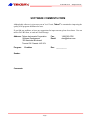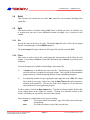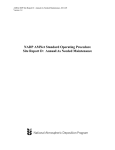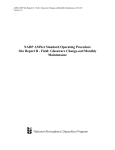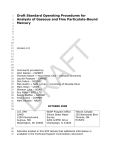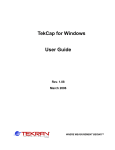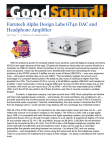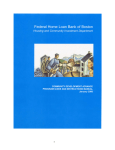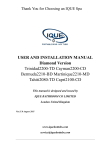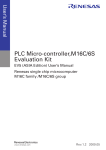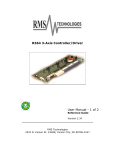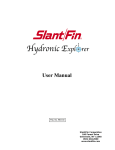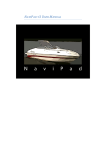Download Combine Users Manual Rev 2.3A
Transcript
Combine Model 2537A Data Processing Package User Manual Rev: 2.3a June 1999 In s tr u m e n ts C o rp o r a tio n WHERE MEASUREMENT BEGINS™ a TSI company 330 Nantucket Boulevard, Toronto, Ontario M3A 1A3 Tel: 1-888-383-5726 This page intentionally left blank. Document is designed for double sided printing. © 1994-2006 Tekran All Rights Reserved In s tr u m e n ts C o r p o r a tio n a TSI company SOFTWARE COMMENTS FORM Although this software is given away on an "as-is" basis, Tekran® is committed to improving the quality of all programs distributed to users. If you find any problems, or have any suggestions for improvements, please let us know. You can mail or FAX this form, or send an E-mail message. Address: Tekran Instruments Corporation Software Development 330 Nantucket Boulevard Toronto ON Canada M1P 2P4 Fax: Email: Program: Rev: ___________ Combine Sender: Comments: - Page i - 1 888 383-5726 [email protected] © 1994-2006 Tekran All Rights Reserved In s tr u m e n ts C o r p o r a tio n a TSI company Combine Revision History Combine 2.30a Reformat user manual. No s/w changes. Combine 2.30 Fixes problem where the rounding time of an analyzer was not set to the same as the sampling time. Combine now slots data coming in at varying times into the closest file time slot. Combine 2.23 Addresses problem where calibrations split between files were not transferred to CAL output file. Combine 2.22 Fixes a problem in the insertion of input readings into the DAT file. This problem occasionally caused valid data to be ignored rather than transferred to the output file. Combine 2.21 This update fixes the following problems in Combine 2.20. 1) Reading and writing from floppies now works properly. 2) Combine will now always write readings to the output data file after an instrument calibration. 3) Input data points that occur exactly midway between two output file time slots will now be placed into the earlier output slot. (Previously they were not transferred to the output file.) Notice to users: This software application is provided by Tekran® without charge on an "as-is" basis. Tekran Inc. assumes no liability for any consequences of the use of this program. - Page ii - © 1994-2006 Tekran All Rights Reserved In s tr u m e n ts C o r p o r a tio n a TSI company Combine - Table of Contents 1 INTRODUCTION................................................................................................................................................................... 1 2 INSTALLATION ..................................................................................................................................................................... 1 2.1 2.2 2.3 2.4 3 System Requirements ..........................................................................................................................................................................1 Installation Instructions - CD or Diskette ..............................................................................................................................................1 Installation Instructions - File ................................................................................................................................................................2 Installation Notes ..................................................................................................................................................................................2 INPUT FILES ........................................................................................................................................................................ 2 4 OUTPUTS............................................................................................................................................................................. 3 4.1 4.2 4.3 4.4 5 Continuous Readings Data File (.DAT) ................................................................................................................................................3 Calibration File (.CAL) ..........................................................................................................................................................................4 Miscellaneous File (.MSC)....................................................................................................................................................................4 Split Data Files (.COL)..........................................................................................................................................................................4 RUNNING Combine .............................................................................................................................................................. 5 5.1 File........................................................................................................................................................................................................5 5.1.1 Select/Remove...........................................................................................................................................................................5 5.1.2 View ...........................................................................................................................................................................................6 5.1.3 Exit .............................................................................................................................................................................................6 5.2 Verify.....................................................................................................................................................................................................6 5.3 Output...................................................................................................................................................................................................6 5.4 Build......................................................................................................................................................................................................7 5.5 Split.......................................................................................................................................................................................................7 5.5.1 File .............................................................................................................................................................................................7 5.5.2 Filters .........................................................................................................................................................................................7 5.5.3 Summary....................................................................................................................................................................................8 5.5.4 Build ...........................................................................................................................................................................................8 5.5.5 Examine .....................................................................................................................................................................................8 5.6 Examine................................................................................................................................................................................................8 5.6.1 Options.......................................................................................................................................................................................9 5.6.2 Print............................................................................................................................................................................................9 - Page iii - © 1994-2006 Tekran All Rights Reserved In s tr u m e n ts C o r p o r a tio n a TSI company Combine Rev: 2.30a USER GUIDE 1 INTRODUCTION The Tekran Combine application is designed to allow simplified processing of data files produced by the Model 2537A Mercury Vapour Analyzer. The package takes files produced by a DOS or Windows based data capture program and performs a number of functions that allow the output file to be quickly and easily imported into any spreadsheet or database package. Once a file has been combined, data may be split so that readings that meet specific criteria are placed into unique data columns. Up to 8 additional "split" columns may be created. 2 INSTALLATION 2.1 System Requirements The IBM/PC or compatible on which you wish to install this package must have the following: • • • • • 2.2 80486 or higher processor 3.5" diskette drive at least 8 meg of RAM 2 Mbyte of available disk space Windows'95, '98SE or XP Installation Instructions - CD or Diskette 1 2 3 4 5 6 To install follow these steps. Start Windows. Insert the main Combine distribution media into your drive on the computer. Run the file: d:\SETUP.EXE (where d is the drive letter) Follow the instructions given. Use the suggested directory C:\Combine to contain the files unless there is a pressing reason not to. Once installation is complete, double click on the Combine icon to test the program. See Notes, below. This manual contains proprietary and confidential information. Unauthorized distribution and duplication is prohibited. - Page 1 - C:\Tekran\TEK_SW\COMBINE\Combine_Rev.2_3a.doc © 1994-2006 Tekran All Rights Reserved In s tr u m e n ts C o r p o r a tio n a TSI company 2.3 Installation Instructions - File The latest version of Combine may be obtained from the FTP area of the Tekran website at http://tekran.com. The file will have the name COMB_xxx.ZIP, where xxx is the latest revision number. The program PKUNZIP is required to unzip the file. To have a copy of the latest version of Combine sent to you via email, send an email requesting same to [email protected]. Once you have the appropriate ZIP file: 1) Create a new, empty subdirectory on your disk. (Eg: DOS command: cd \com_temp) 2) Unzip the contents of the COMB_xxx.ZIP file into the new directory. 3) From Windows, use the Program Manage Run option to run the file c:\com_temp\setup.exe. (Substitute the appropriate drive letter and directory name if required.) 4) Follow installation steps given in previous sections. 5) If desired, delete the ZIP file and/or the temporary directory created in step 1, above. 2.4 Installation Notes 1) 2) 3 If an unknown (and undeserved) error to the effect that Another Visual Basic Application is Currently Running ... occurs during installation, exit and restart Windows and retry the installation. On some older systems, one or more spurious error messages may occur the first time the application is run. This error states An application using DDE did not respond to the systems exit command. Select Retry or Continue to ignore the error. INPUT FILES The program processes one or more input files which are captured verbatim from the serial port of the Model 2537A. Although the program does not require any particular naming convention, we suggest the following names for input files. ttyymmdd.ext tt An optional one or two character file prefix. This can be used to identify a particular survey, application, instrument, etc. yymmdd The year, month, and day of the date that the capture file was initially created. This manual contains proprietary and confidential information. Unauthorized distribution and duplication is prohibited. - Page 2 - C:\Tekran\TEK_SW\COMBINE\Combine_Rev.2_3a.doc © 1994-2006 Tekran All Rights Reserved In s tr u m e n ts C o r p o r a tio n a TSI company Three character filename extension. The default extension is .TEK however any other extension could be specified during capture setup. (If you have more than one Model 2537A, the extension can be the serial number of each analyzer. eg: TK961225.023.) .ext A sample name would be: AV940619.TEK . Note: A set of script and .BAT files is provided at no charge by Tekran. They allow users of the popular Telix shareware terminal emulator program to automatically start up Telix and create capture files with the naming convention described above. The files allow capture mode to be entered automatically upon recovery from a power failure. 4 OUTPUTS The Combine program produces three types of output files. Any name and extension for each file may be specified however conforming to the following guidelines will make keeping track of your data files easier. 1) 2) Use the suggested extensions unless a compelling reason can be found not to. The main filename should be the same for the three output files produced for any given run. For example, the three output files for a particular combine run could be labelled: WINDSOR.DAT WINDSOR.CAL WINDSOR.MSC 4.1 Data File Calibration File Miscellaneous Information Continuous Readings Data File (.DAT) The program may combine one or more input files to produce a single output file containing only valid continuous data readings. These data lines have CONT in the run type field. Gaps in the data caused by calibrations or periods of inactivity are filled with date/time stamps to ensure proper time alignment of all subsequent data readings. The .DAT output file is a series of lines where each line represents a definite time increment. This line may then be directly imported or parsed into a spreadsheet or database package. Each field of the output line is a fixed number of characters in length. A record containing a valid data reading is exactly 80 characters in length (plus a terminating <cr> / <lf>). The output format of each line is identical to the format of a data line from the input file. See the Model 2537A User Manual for details of the record format. Time periods that have no valid data are represented by output lines that contain only the data and time of the missing period. These records are not padded to the same length as records containing valid data. This manual contains proprietary and confidential information. Unauthorized distribution and duplication is prohibited. - Page 3 - C:\Tekran\TEK_SW\COMBINE\Combine_Rev.2_3a.doc © 1994-2006 Tekran All Rights Reserved In s tr u m e n ts C o r p o r a tio n a TSI company This type of file may be imported into virtually any spreadsheet or database application using the Import or Parse function. Note: In early versions of some spreadsheet programs, it is necessary to set the date format to yy/mm/dd before successful parsing of the date field will occur. This is usually set in a seldom accessed menu labelled SETTINGS, PREFERENCES, or DEFAULTS. (on older Windows machines) or in Control Panel | regional Settings | Time | Short time Format. (Windows XP) Hint: It is much easier to analyze your spreadsheet data if the Date and Time data fields are combined into one Date:Time column of the spreadsheet. This will make plotting of your results and labelling of your time axis much simpler. 4.2 Calibration File (.CAL) This output file separates calibration (ZERO and SPAN) lines into a separate file so that they can be plotted to determine long term instrument stability. The output format is identical to the Variable Length ASCII .DAT files above except that there is no padding of the file to reflect periods of missing data. 4.3 Miscellaneous File (.MSC) The program splits all remaining (miscellaneous) lines encountered in each input file into a separate file. This file is an exact copy of all of the lines not output to either of the two files described above. This file thus provides a complete record of all instrument operations except for the actual data monitoring results. Examples of the types of output directed to this file are: • Full calibration reports • Method listings • Instrument settings • Raw Data dumps • Peak table reports • CLEAN report lines. (These provide a record of each time the instrument starts up) 4.4 Split Data Files (.COL) It is possible to split the data into additional columns that are appended to the normal combined data output lines. Each line of data is placed through a set of filters, one filter per column. If a data line passes the filter criteria for a particular column, the data item is included in the column. This makes importing selected data into spreadsheets a trivial task. This manual contains proprietary and confidential information. Unauthorized distribution and duplication is prohibited. - Page 4 - C:\Tekran\TEK_SW\COMBINE\Combine_Rev.2_3a.doc © 1994-2006 Tekran All Rights Reserved In s tr u m e n ts C o r p o r a tio n a TSI company 5 RUNNING Combine The Combine program guides a user through the series of steps required to process capture files from the Model 2537A. The main menus are arranged left to right in the order of the processing steps. Note: Until a prerequisite operation has been performed, subsequent menu choices are displayed in light typeface and are not available. An overview of the processing steps is given below. 1) Specify a list of the files to processed. (File menu) 2) Check that the files contain valid 2537A results and establish the start time, end time and time interval of the readings. (Verify menu) 3) Specify the names, formats, and time periods of the output files. (Output menu) 4) Build a combined set of files. (Build menu) 5) If desired, build split A and B channel output data files. (Split A/B menu) 6) Examine the output files. (Examine menu) 5.1 File This selection menu allows the following options: Select/Remove Specify list of files for processing View Examine a selected file Exit Exit program. 5.1.1 Select/Remove The Select/Remove option displays a menu that allows specification of a list of input files to be processed by the program. The Drives and Directories fields are standard Windows select tools to specify the desired drive and directory containing the input files. File Template The default template is *.TEK. Only file names that match the template will appear in the file list for the selection menu described below. In order to match all files within a directory, use the File Template field to specify your desired template. Files This window allows specification of the files to be added to the input list. Double-click on a file to add it to the list of files to be combined. Selected Files This window shows a list of files currently selected. To remove a file from the selected list, double-click it. This manual contains proprietary and confidential information. Unauthorized distribution and duplication is prohibited. - Page 5 - C:\Tekran\TEK_SW\COMBINE\Combine_Rev.2_3a.doc © 1994-2006 Tekran All Rights Reserved In s tr u m e n ts C o r p o r a tio n a TSI company 5.1.2 View This option allows the display and selective printing of input files. See section 5.6, below for details of the file viewer. 5.1.3 Exit This is a graceful way to exit the program after all operations have been completed. 5.2 Verify This procedure reads through each of the files in the input list and determines the following: • • • • • Whether the file is a valid capture file The starting date/time of data readings in the file The date/time of the last reading in the file Counts of the number of RunLog output lines, CONT readings, and calibration (ZERO / SPAN) readings The data interval. (eg: 5, 15 minutes, etc.) Any invalid files found must first be removed using the File Select/Remove option described above and the Verify operation repeated with the updated file list. 5.3 Output This operation specifies all information required for the production of the output files. This section is self explanatory. All information must be defined before the BUILD operation can commence. The program attempts to assign reasonable default values to each field. To change any default, simply click on the field. Notes: 1 2 3 Some spreadsheets have limits on the number or rows that can be imported. This limit is usually 8192 or 16384 rows. This corresponds to approximately 28 and 56 days of 5 minute readings respectively. Even though the input files selected may cover a longer period of time, it is possible to specify nicely rounded start and end times for the output file. Captured data outside the desired target period is simply ignored. In this way, a series of output files, each covering a definite period, may be produced from the same set of input files. If the output interval specified is longer that the report rate of the analyzer (eg: Output 5 minute readings at 15 minute intervals), only readings that fall on the appropriate time boundary are output. Intermediate readings are ignored. Note that data is not averaged to produce longer period readings. This manual contains proprietary and confidential information. Unauthorized distribution and duplication is prohibited. - Page 6 - C:\Tekran\TEK_SW\COMBINE\Combine_Rev.2_3a.doc © 1994-2006 Tekran All Rights Reserved In s tr u m e n ts C o r p o r a tio n a TSI company 5.4 Build This selection will estimate the size of the .DAT output file, and commence building of the output files. 5.5 Split This selection allows a Combine output (*.DAT) file to be further processed. It will allow you to separate data into one or more additional columns according a set of criteria for each column. 5.5.1 File Specify the name of the file to be split. The default Input file name will be the last output data file created during a Combine Build operation. The default Output file name is the name of the input file with the extension .COL. 5.5.2 Filters This section is used to specify the overall output file characteristics and the filters for each column. It is possible to Save the current filter definitions and to Retrieve a previously saved definition. Two overall options are available when building a split column file. 1) A Header may be included at the start of the file. This header gives full information on which criteria were applied to each split column. This is useful for documentation purposes but may confuse the parsing abilities of some spreadsheet programs. 2) It is optionally possible to forgo copying the entire input line to the (.COL file) output line in order to save space. In this case, only the Date Time and the split columns are included in the output file. This may be useful if line lengths of over 80 characters cause problems for your application program. To add a column, click on the New Column box. To delete an existing column, double click on the column name in the column list window. Clicking on a particular column in this window will display the current filter criteria for that column. Each column may contain either of two types of readings. ng/m3 This output column will contain a copy of the final processed mercury concentration. area The field will contain a copy of the raw peak area. This manual contains proprietary and confidential information. Unauthorized distribution and duplication is prohibited. - Page 7 - C:\Tekran\TEK_SW\COMBINE\Combine_Rev.2_3a.doc © 1994-2006 Tekran All Rights Reserved In s tr u m e n ts C o r p o r a tio n a TSI company Selection may also be based upon cartridge identifier. If Both is selected, the cartridge is immaterial and no line is rejected due to cartridge. If Neither is chosen, the column will always be empty. Specifying A or B will select only that column. The Status Values window will allow selection based on the Event Status field. This field is a single digit that has values from 0 through 7. If All is specified, this field is ignored and all lines will qualify for inclusion. If Selected is specified, a set of buttons representing all possible status values appears. Include those values you want by clicking on the corresponding boxes to push IN the button. 5.5.3 Summary This option displays a summary of all of the current filter options. It is useful to review this before actually building a file. 5.5.4 Build This option build the new output file. It will ask you whether you want to overwrite any existing file of the same name. 5.5.5 Examine This option allows you to view the newly created split data (.COL) file. The viewer is described in the following section. 5.6 Examine This menu item will allow display and printing of the output .COL file. This is the same viewer as is used to examine the input files. The basic view window can only display files up to approximately 32,000 bytes in length. If the file is larger than this, a wide scroll bar on the left side of the window can be used to read in the appropriate 32 kbyte page. The standard scroll bar on the right can then be used to navigate within the page. This manual contains proprietary and confidential information. Unauthorized distribution and duplication is prohibited. - Page 8 - C:\Tekran\TEK_SW\COMBINE\Combine_Rev.2_3a.doc © 1994-2006 Tekran All Rights Reserved In s tr u m e n ts C o r p o r a tio n a TSI company 5.6.1 Options This pull down menu allows specification of screen font, colours, and screen size. Selected options are saved for the next invocation of the viewer. Hint: Choose a fixed pitch font for viewing tabular data. 5.6.2 Print This menu allows printing of some or all of the current file. Start At Selected Line Highlight a line in the file before selecting this option. When initiated, printing will now start at the selected line, rather than at the start of the file. End At Selected Line Highlight a line in the file before selecting this option. When initiated, printing will now end at the selected line, rather than at the end of the file. Note that this line must be later in the file than the start line. Print Now The selected portion of the file will be printed to the currently selected windows printer. Setup This invokes the standard Windows printer setup menu which allows specification of print options for the current printer or selection of an alternate printer. This manual contains proprietary and confidential information. Unauthorized distribution and duplication is prohibited. - Page 9 - C:\Tekran\TEK_SW\COMBINE\Combine_Rev.2_3a.doc