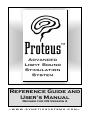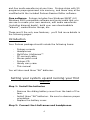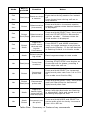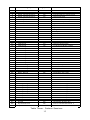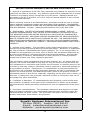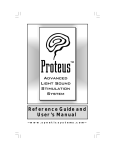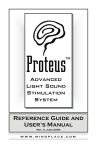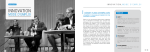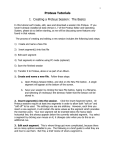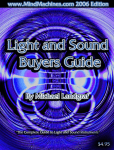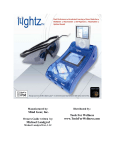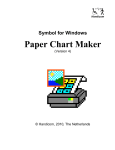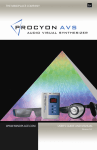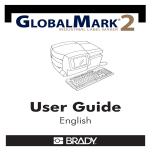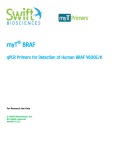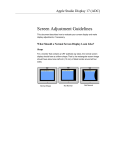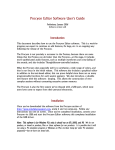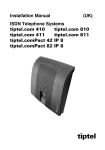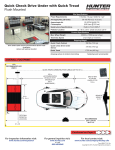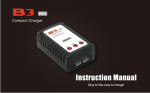Download Proteus Manual version 2
Transcript
Reference Guide and User’s Manual Revised for OS Version 2 —www.syneticsystems.com— Proteus™ Light Sound Stimulation System User’s Guide Congratulations! You now own the most advanced light sound stimulation system (LSS) available on the market today. Proteus offers several major advances over earlier models: MultiColor LiteFrames™. Now you can take advantage of the correlation between color and mental state: green for relaxation, red for stimulation, and more than 250 combinations of the two. Plus, the visual effects are much more intense than with old-fashioned monocolor systems! Patent pending. Improved AudioStrobe® decode circuitry. We’ve added sophisticated new circuitry for an extraordinary new AudioStrobe experience. Internet ready. Connect Proteus to your computer and transfer new programs into the system. The internal operating system can be completely updated via free download from our website. You’ll find free sessions on our site as well (www.syneticsystems.com). Large session memory store. The two oversized nonvolatile memory banks in Proteus can hold up to 199 programs READ THIS BEFORE USING PROTEUS Proteus is intended for use as a tool for enhancing consciousness and for personal growth. It is not intended for use as a medical diagnostic or therapeutic device, and no medical claims of any sort are made for it. DO NOT USE THIS PRODUCT without your doctor’s specific guidance if you or any family member has ever experienced any form of seizure disorder, such as epilepsy, or if you are or have been taking any form of psychoactive drug, such as amphetamines, barbiturates, cocaine, etc. Copyright © 2001 by Synetic Systems International Inc. All rights reserved. Proteus, LiteFrame and Color Crossfades are trademarks (TM) of Synetic Systems. AudioStrobe is a registered trademark of AudioStrobe GMBH. 3 and four audio waveforms at one time. Proteus ships with 50 programs preprogrammed into memory, and these may all be modified with the included Proteus Session Editor software. Free software. Proteus includes free Windows 98/NT 4.0/ Windows 2000 compatible software and serial cable that you can use to create your own sessions, edit audio waveforms (including binaural beats), build your own downloadable “albums”, create Bicolor ramps, etc. These aren’t the only new features; you’ll find more details in the following pages. Introduction Your Proteus package should include the following items: · · · · · · · · Proteus console Headphones MultiColor Liteframes™ PC-connect cable Stereo patch cord Proteus CD Handy carry case This manual You will also need three “AA” batteries. Setting your system up and running your first session Step 1: Install the batteries · · · Remove the sliding battery cover from the back of Proteus. Install three “AA” batteries. Be sure to observe proper orientation. Replace the battery cover. Step 2: Connect the LiteFrames and headphones 4 · · Plug the LiteFrames into the top of the unit. Plug the headphones into the jack on the right side of the unit that is nearest the top. Step 3: Select a program · Turn the unit on using the slide switch on the upper right side of the console. The display will briefly flash the installed operating system version (2.0). If the first character on the display is “P” then proceed to the next step. Otherwise, press the middle (mode) button until the first character is “P”. · Press and hold the bottom button; notice that the display increments sequentially: “P01,” “P02,” etc., indicating which program has been selected. When the session you wish to run appears on the display, release the button. You can find a list of the available programs on the inside back cover of this guide. · Two decimal points on the display should be flashing. If this is not the case, press the bottom two buttons simultaneously. Step 4: Start the program and adjust brightness and volume · · · · Sit or lay down in a quiet, comfortable location. Press the Start/Stop (top) button to start a program. Be sure to close your eyes! You may also need to adjust the position of the LiteFrames on your nose in order to obtain the best effect The light brightness and sound volume will fade in for the first eight seconds. Adjust the brightness and volume via the two dials on top of the unit. You can stop the session at any time by pressing the top button once to initiate a twelve-second “soft off” or twice to stop abruptly. Press it three times to stop during the first eight seconds (“soft-on” phase) of the pro5 gram. Note: Proteus will automatically shut itself off while not in use, regardless of switch position. If it has powered down while in the on position, you will need to slide the switch off and then on again. Operating Modes: Overview Proteus may be used in several different ways, each associated with an operating mode. You select modes by pressing the middle button. When you do this, the following characters appear in the display in sequence: Pxx This selects the primary memory bank; use the bottom key to select which session to run (“xx”=session number). Proteus ships with 50 sessions preinstalled in this memory bank; you can store up to 99 sessions here—P01 through P99. P00 is the random session-it’s different every time you run it. Uxx This is a second, utility memory bank. It works the same way as the primary bank, except that it includes 100 session slots (U00 to U99). USr This is the User mode, use this to experiment with realtime changes in pulse rate, audio pitch and to toggle the LiteFrames between all lights on/off and alternating red/green (or on/off and left/right when using monocolor LiteFrames). PC Select this if you are either a) editing and testing sessions in realtime while connected to a personal computer (PC) or b) if Proteus is under control of ThoughtStream or other biofeedback device. AS Audiostrobe decoder select. Use this when playing AudioStrobe encoded compact discs or MP3’s. This circuit translates special signals into patterns of pulsed light, precisely synchronized withmusic or other audio material. The effect can be quite profound, and we’ve included samples from several AudioStrobe CD’s on the disc which is included in the Proteus package. Dozens of additional titles are available, and ® 6 you can create your own AudioStrobe sessions using Mind Explorer software (included on the enclosed compact disc). dL Use this mode to download new sessions into Proteus, and to upgrade the internal operating system. Note: when you turn Proteus on, the display will briefly show the installed Operating System version number. Your system should show version 2.0 or later. You can obtain free updates as they become available from our website: www.syneticsystems.com/proteus_resources.htm in the “software” subdirectory. Be sure to check the FAQ, Tutorials and Session areas for helpful tips and pointers for getting the most from your system. Working with Modes Primary memory bank. This is the default mode when you first power up your system. The display will read “Pxx”, where “xx” is the currently selected program. Note: Proteus will always start in whatever mode you were in when it was last shut off. So if the last thing you did before shutting the power off was to run P49, the next time you turn it on it will be ready to run that session again. Use: Press the middle (Mode) switch until the display reads “Pxx.” Now press and release the bottom (Select) switch; the display will step to the next program stored in memory. Next, press and hold Select and notice that the display steps through program numbers in sequence, three numbers per second; after two seconds it steps through them at a rate of six numbers per second. Release this key when you have reached the number of the session you wish to use, then press the start/stop button to begin that session. You can cause the display to step backwards as well as forwards if you wish. To do this, just press and hold the bottom as above, and when the display starts to increment, press and 7 hold the top button to reverse the display. Interlude: what happens during a session? The preset sessions included with your system always begin with a softon period, during which the lights and sound fade gradually (over eight seconds) into their maximum-programmed levels. The same process occurs in reverse at the end: the lights and sound fade gently out over the same period. If you want to stop a session before it is over, pressing the Start/Stop key once will cause the session to being a twelve second fadeout. Press it twice (quickly) to end the session abruptly. If you would like to pause the session at the current pulse rate, press the mode/pause key. The left and right decimals will disappear as an indication that the session is paused. Several pieces of information can be displayed during a session: Current pulse rate. The numbers you initially see on the display are the current pulse rate of the session—notice that this often changes rather quickly. This is always displayed as a decimal number, ranging from 0.4 to 50.0 Hz (pulses per second). Remaining session time. Pressing the Select (bottom) key once will toggle the display into the number of minutes remaining in the session. If that number is less than one, then you will see the number of seconds remaining. Press select again to view the pulse rate. No display. Press the Select key again and the display will remain off for the remainder of the session. This will help extend battery life, and eliminate the low-level “ticking” sounds associated with the flashing decimal points. LightFrame flash mode. Notice the two flashing decimal points on the left and right hand side of the display? These indicate whether the lights are all flashing together or out of phase 8 (red/green or left/right). This works both with older, singlecolor or the included multicolor LiteFrames. User Mode. Use this when you want to control the Proteus pulse rate and pitch without the use of a PC. Use: press the middle (Mode) key until the display reads “Usr”, then press Start/stop once. The light and sound will start an eight second soft-on sequence. If you press it twice the soft-on sequence will be skipped and the program will begin at full brightness and volume. You can now control what is happening in real time, in the following ways: · · · · Press and hold the Select key to increment the current flash rate from 0.4 to 50.0 Hz. Press and hold the Select key, and when the display starts to increment, press the top key to decrement the current flash rate from 50.0 to 0.4 Hz. Press the mode key to toggle between [LightFrame+audio] on/off and red/green (left/right). If the left and right decimals on the display are flashing left/right, then so are the lights and sound. Pressing and holding the two bottom buttons during a session causes the audio pitch to increment to its maximum value of 600 Hz, then roll over to its minimum 40 Hz. AudioStrobe Mode. In order to use the Proteus to decode AudioStrobe® discs, such as the included sampler, follow these steps: · Use the included stereo patch cable to connect the output of your CD player to the AUX input of Proteus. Make sure that the AUX input has been set for AUDIO instead of DATA input: the middle decimal point should not be flashing. If it is, press SELECT and START/STOP simultaneously to select AUDIO. · Press the MODE key repeatedly until the display reads “AS”. 9 · Start your AudioStrobe CD and adjust the liteframe brightness and audio volume to a comfortable level. Note: For best audio results, we strongly suggest that you connect the LINE output of your CD player to the AUX input of Proteus, and connect your headphones directly to your CD player. If you do not have a line output, then connect the headphone output to the AUX input, and connect headphones to the Proteus in the usual manner. Download Mode. This DL mode is used only to transfer programs or software updates into Proteus. To do so, perform the following steps: · Connect the DB9 connector of the included serial cable to an available serial port on your computer (some older models only had DB25 connectors. If yours is like this, you will need to buy a DB9 to DB25 adaptor). · Plug the other (stereo mini) end into the Proteus AUX input. · Follow the instructions in the Proteus Session Editor documentation to complete the download. (You can also find details in the Proteus FAQ section of our website at www.syneticsystems.com/proteus_resources. htm. · During the download, the display will rapidly flicker. This indicates that the download is proceeding. When this has stopped, press the MODE key again to return to the Primary memory bank (Pxx). You may now select and run your new sessions! Note: Whenever you download new programs into Proteus, any previously stored ones are erased. Because of this, we recommend that you leave the 50 included programs in the Primary memory bank, and download works in progress into the Utility bank. 10 Additional Proteus Operating Details Random session. Selecting P00 activates a “random” session: every time you run it, it’s different. This is for those of you who are especially interested in the effects of novel stimulation on your consciousness. LiteFrame color selection. In order to retain compatibility with older, single-color LiteFrames, you can toggle between monochrome and bicolor display. To do this: · Press the SELECT and MODE keys simultaneously. If the left decimal point on the display is flashing then you’re set for bicolor display (this is the default option since Proteus ships with bicolor LightFrames.) External audio/digital data switch. We’ve packed so many new features into Proteus that the AUX input jack is doing “double duty!” It can set to be either an audio or data input. You can toggle between these two choices by simultaneously pressing the SELECT and START/STOP (top and bottom) buttons simultaneously. · · If the middle decimal is flashing, you are set to receive DATA. If the middle decimal is NOT flashing, you are ready for AUDIO. These features are only available in the Pxx, Uxx and Usr modes. The other modes automatically select the appropriate input. Stop session soft/hard. You can stop a session at any time by pressing the START/STOP button. As usual, you’ve got several choices available to you: · · If you press START/STOP once during the eight second “soft-on” sequence, the rest of the sequence will be skipped and the lights and sound will be at their maximum values. If you press START/STOP once after the “soft-on” se11 · quence, the session will run a soft-off sequence, then end. If you press START/STOP twice after the soft-on sequence, the session will end abruptly. Auto-off. In order to conserve battery life, Proteus will automatically shut itself off after a period of inactivity, if: · · · · · You’ve selected either the Primary or Utility memory banks and have pressed no switches for 5 minutes; A session has been “paused” for more than 30 minutes; In USER mode no keys are pressed for 1 hour 45 minutes; In AUDIOSTROBE mode no keys are pressed after 80 minutes; In DOWNLOAD mode no keys are pressed nor data received for 15 minutes. Since the power shuts off while the power switch is in the “on” position, you will need to move it “off” then “on” when you are ready to use Proteus again. That’s all you need to know to operate Proteus! For software updates, answers to frequently asked questions (FAQ), tutorials, and additional downloadable sessions, visit our website at Www.syneticsystems.com/proteus_resources.htm 12 Mode Pxx Uxx Pxx Uxx Key(s) pressed Function Starts or stops Start/stop a session. Select Select session (increment) Notes Press once during session for soft-off Press twice during session for instant off Press three times during soft-on to stop session Press and hold to increment session number; release when desired session is displayed Select Select session Start/Stop (decrement) Press and hold SELECT key, then press and hold START/STOP to decrement session number. Release when desired session is displayed Select Mode Toggle between monochrome and bicolor LiteFrames Press SELECT and MODE simultaneously to toggle between monochrome and bicolor display. If the left decimal is flashing Proteus is in bicolor mode -- Mode Select operating mode Each keypress steps to next mode Usr Start/stop Turns User mode on Pressing START/STOP once begins an 8-second soft-on phase; pressing it twice skips the soft on. Usr Select Increment pulse rate Press and hold SELECT to increment light/sound pulse rate from 0.4 to 50.1 hz (Usr mode must first be ON) Usr Select Start/stop Decrement pulse rate Press and hold SELECT key, then press and hold Start/Stop to decrement light/sound pulse rate Usr Mode Toggle between light/ sound on/off and left/right When left/right decimals are flashing in alternation, light and sound are alternating left/right as well Usr Mode Select Increment audio pitch Press and hold MODE and SELECT to cause audio pitch to slowly increment from 40 to 600 hz Pxx Uxx Pxx Uxx Table One: Summary of Proteus key commands 13 Figure One: Session segment format A closer look at session structure Proteus sessions is consists of a series of segments. A segment includes a variety of parameters which are defined for the start and the end of the segment. For example, a segment may be defined as being 30 seconds long, and with the pulse rate starting at 10.0 Hz and finishing at 20.0 Hz. The pulse rate will then automatically increment in a linear fashion over the course of those 30 seconds. The example given in Figure 1 (above) shows a typical case, where the pulse rate “ramps” up from one frequency to another, levels off for the course of the next segment, then hops to a third frequency. Other parameters that may undergo such a smooth “ramp” include: Light brightness (two independent color ramps) Audio pitch Binaural beat frequency (always set to the same frequency as the LFO) A variety of additional parameters can change every such as which sound is playing, liteframe sync, whether or not sound is being modulated, and whether or not the lights and sound are running a “soft on” or “soft off” sequence. 14 Ses. # Category Length, min. 0 1 2 3 4 5 6 7 8 9 10 11 12 13 14 15 16 17 18 19 20 21 22 23 24 25 26 27 28 29 30 31 32 33 34 35 36 37 38 39 40 41 42 43 44 45 46 47 Random session Peak performance Peak performance Peak performance Peak performance Peak performance Peak performance Relaxation Relaxation Relaxation Relaxation Relaxation Relaxation Relaxation Relaxation Relaxation Relaxation Learning Learning Learning Learning Learning Learning Learning Learning Learning Learning Learning Well-being Well-being Well-being Well-being Well-being Visualization Visualization Visualization Visualization Visualization Energizing Energizing Energizing Energizing Energizing Sleep Sleep Sleep Sleep Sleep varies 20 18 15 15 17 30 15 25 16 35 60 15 25 35 45 60 10 35 15 15 20 20 15 25 35 45 60 25 22 25 18 25 15 25 35 45 60 15 25 35 45 60 15 25 35 45 60 Name 48 Pyrotechnics 16 Pure entertainment 1 49 Pyrotechnics 10 Pure entertainment 2 Pull-out-the-stops Power Regenerator Performance Intensive Quick Break Power Pause Athletic Warm Up Peak Composure Quick work break Mind Sauna Quick Refresher Regeneration Deep Meditation MindLab Relax 15 Mindlab Relax 25 MindLab Relax 35 MindLab Relax 45 MindLab Relax 60 Quick Alertness Learning With Tapes Relax before Exams Concentration Creativity Enhancement Visualization MindLab Learn 15 MindLab Learn 25 MindLab Learn 35 MindLab Learn 45 MindLab Learn 60 Mind/Body Awareness Afternoon Break Deep Relaxation Goodnight Release the day MindLab Visualize 15 MindLab Visualize 25 MindLab Visualize 35 MindLab Visualize 45 MindLab Visualize 60 MindLab Energize 15 MindLab Energize 25 MindLab Energize 35 MindLab Energize 45 MindLab Energize 60 MindLab Sleep 15 MindLab Sleep 25 MindLab Sleep 35 MindLab Sleep 45 MindLab Sleep 60 Table Three: Proteus Sessions 15 PROTEUS LIMITED WARRANTY AND RELEASE FROM LIABILITY 1. Proteus is guaranteed to be free from manufacturing defects for a period of one year from the date of purchase. Any defective parts will be repaired free of charge (exclusive of shipping costs) during that one year period. Damage caused by a purchaser’s misuse or accident, or by fire, flood or natural disaster is not covered by this limited warranty. When returning Proteus to the Manufacturer, purchaser should be sure to include name, address, telephone number and description of the problem. PURCHASER MUST CONTACT MANUFACTURER FOR AUTHORIZATION BEFORE RETURNING UNIT FOR ANY REASON. Contact: [email protected] (206) 632-1722. 2. DISCLAIMER. EXCEPT AS PROVIDED INPARAGRAPH 1 ABOVE, THE PURCHASER ACKNOWLEDGES THAT HE/SHE IS PURCHASING THE PROTEUS ‘AS IS.’ THE MANUFACTURER AND SELLER SPECIFICALLY DISCLAIM ALL WARRANTIES, EXPRESS OR IMPLIED, INCLUDING IMPLIED WARRANTIES OF MERCHANTABILITY AND OF FITNESS FOR A PARTICULAR PURPOSE OR USE. THE MANUFACTURER AND SELLER ALSO ASSUME NO LIABILITY FOR ANY LOSS OR DAMAGE ARISING FROM THEORIES OF TORTIOUS CONDUCT, INCLUDING NEGLIGENCE AND STRICT CONDUCT. 3. Release from Liability. The purchaser is fully aware that Proteus is an experimental device that provides audio and visual stimulation. Because it is experimental, the purchaser understands that Synetic Systems, Inc. is not certain that it is suitable for all applications or users, each of whom may be affected differently by the devices because of individual physical and emotional makeup. Persons who have a history of seizures, hallucinations or other physical or mental problems should use Proteus only under medical supervision. The purchaser further understands that Synetic Systems Inc., its agents and employees, will not be held liable in any way for any occurrence of any kind and nature whatsoever in connection with his/her use of Proteus, or another person’s use of Proteus, that may result or ostensibly result in physical or emotional damage to the purchaser or others. Furthermore, in consideration of and part payment for the Proteus, the purchaser hereby personally assumes all risks in connection with his/her use of the product, and shall advise other users of the product of the experimental nature of this device, especially regarding use by those with a history of seizures. Furthermore, the purchaser assumes all risks in connection with use of the product by other individuals. 4. Limitation of damages. If, notwithstanding the foregoing, there should arise any question of liability on the part of the manufacturer or seller, the purchaser agrees that such liability should be limited to the cost of replacement of the product. 5. Purchaser representations. The purchaser represents that he/she is of legal age and legally competent, and understands that the terms set forth herein are contractual and not mere recital. The purchaser has read or will fully read the product Instruction Guide before using Proteus. Synetic Systems International Inc. PO Box 95530 Seattle, WA 98145 Email: [email protected] Website: www.syneticsystems.com 16