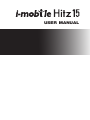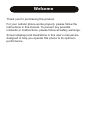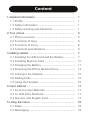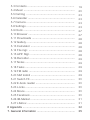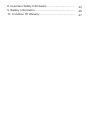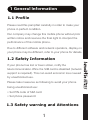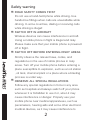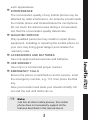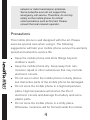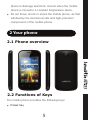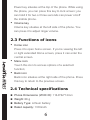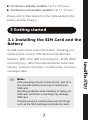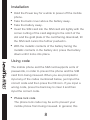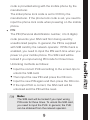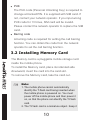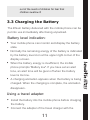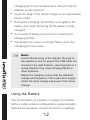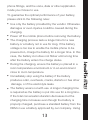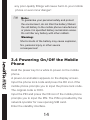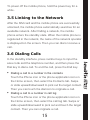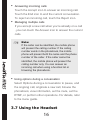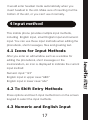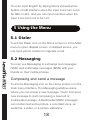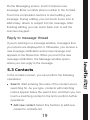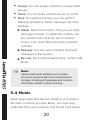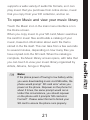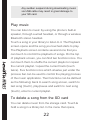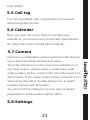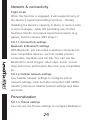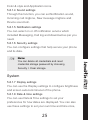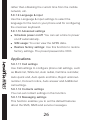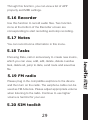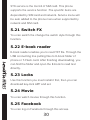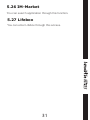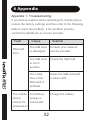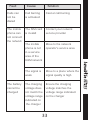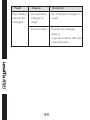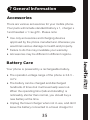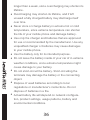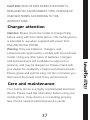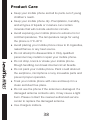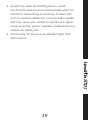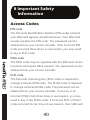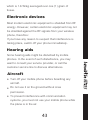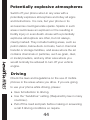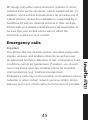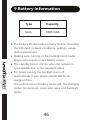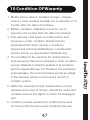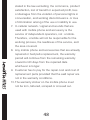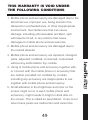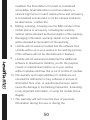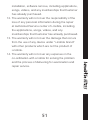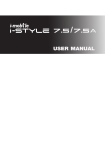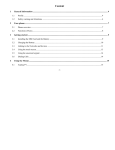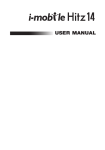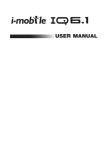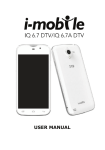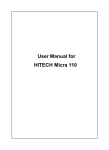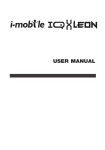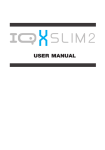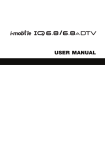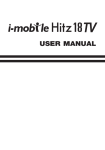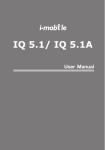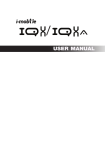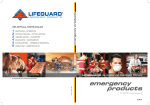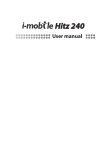Download USER MANUAL
Transcript
USER MANUAL Welcome Thank you for purchasing this product. For your cellular phone works properly, please follow the instructions in this manual. To prevent any possible incidents or malfunctions, please follow all safety warnings. Screen displays and illustrations in this user’s manual are designed to help you operate this phone to its optimum performance Content 1 General Information .................................................. 1.1 Profile .................................................................. 1.2 Safety Information .............................................. 1.3 Safety warning and Attentions ............................ 2 Your phone ............................................................... 2.1 Phone overview .................................................. 2.2 Functions of Keys ............................................. 2.3 Functions of icons .............................................. 2.4 Technical specifications ..................................... 3 Getting started ........................................................... 3.1 Installing the SIM Card and the Battery .............. 3.2 Installing Memory Card ....................................... 3.3 Charging the Battery ........................................... 3.4 Powering On/Off the Mobile Phone ..................... 3.5 Linking to the Network ........................................ 3.6 Dialing Calls ........................................................ 3.7 Using the Headset ............................................. 4 Input method ............................................................. 4.1 Icons for Input Methods ...................................... 4.2 To Shift Entry Methods ........................................ 4.3 Numeric and English Input ................................. 5 Using the menu ......................................................... 5.1 Dialer .................................................................. 5.2 Messaging ........................................................... 1 1 1 1 5 5 5 6 6 7 7 10 11 14 15 15 16 17 17 17 17 18 18 18 5.3 Contacts ............................................................ 5.4 Music ................................................................. 5.5 Call log .............................................................. 5.6 Calendar ............................................................ 5.7 Camera ............................................................. 5.8 Settings .............................................................. 5.9 Clock .................................................................. 5.10 Browser ............................................................ 5.11 Downloads ....................................................... 5.12 Gallery .............................................................. 5.13 Calculator ......................................................... 5.14 File mgr. ........................................................... 5.15 APP. Mgr. ......................................................... 5.16 Recorder .......................................................... 5.17 Notes ............................................................... 5.18 Tasks ............................................................... 5.19 FM radio ........................................................... 5.20 SIM toolkit ........................................................ 5.21 Switch FX ......................................................... 5.22 E-book reader .................................................. 5.23 Locks ............................................................... 5.24 Movie ............................................................... 5.25 Facebook ......................................................... 5.26 IM-Market ......................................................... 5.27 Lifebox ............................................................. 6 Appendix ................................................................... 7. General Information ................................................. 19 20 23 23 23 23 27 27 28 28 28 28 28 29 29 29 29 29 30 30 30 30 30 31 31 32 35 8. Important Safety Information.................................... 40 9. Battery Information .................................................. 46 10. Condition Of Waranty ............................................ 47 1 General Information 1.1 Profile Please read this pamphlet carefully in order to make your phone in perfect condition. Our company may change this mobile phone without prior written notice and reserves the final right to interpret the performance of this mobile phone. Due to different software and network operators, display on your phone may be different, refer to your phone for details. 1.2 Safety Information 1.3 Safety warning and Attentions 1 15 If your phone has lost or been stolen, notify the telecommunication office the SIM card is disabled (network support is required). This can avoid economic loss caused by unauthorized use. Please take measures as following to avoid your phone being unauthorized use: • Set PIN code of SIM card • Set phone password Safety warning 15 ROAD SAFETY COMES FIRST Do not use a hand-held phone while driving. Use hands-free fittings when calls are unavoidable while driving. In some countries, dialing or receiving calls while driving is illegal! SWITCH OFF IN AIRCRAFT Wireless devices can cause interference in aircraft. Using a mobile phone in flight is illegal and risky. Please make sure that your mobile phone is powered off in flight. SWITCH OFF BEFORE ENTERING RISKY AREAS Strictly observe the relevant laws, codes, and regulations on the use of mobile phones in risky areas. Turn off your mobile phone before entering a place susceptible to explosion, such as an oil station , oil tank, chemical plant or a place where a blasting process is under way. OBSERVE ALL SPECIAL REGULATIONS Follow any special regulations in force in any area such as hospitals and always switch off your phone whenever it is forbidden to use it or, when it may cause interference or danger. Properly use your mobile phone near medical apparatuses, such as pacemakers, hearing aids and some other electronic medical devices, as it may cause interference to 2 Note: Just like all other mobile phones, this mobile phone does not necessarily support all the features described in this manual due to 3 15 such apparatuses. INTERFERENCE The conversation quality of any mobile phone may be affected by radio interference. An antenna is built inside the mobile phone and located below the microphone. Do not touch the antenna area during a conversation, lest that the conversation quality deteriorate. QUALIFIED SERVICE Only qualified personnel may install or repair phone equipment. Installing or repairing the mobile phone on your own may bring great danger and violates the warranty rules. ACCESSORIES AND BATTERIES Use only approved accessories and batteries. USE SENSIBLY Use only in a normal and proper manner. EMERGENCY CALLS Ensure the phone is switched on and in service, enter the emergency number, e.g. 112, then press the Dial key. Give your location and state your situation briefly. Do not end the call until told to do so. network or radio transmission problems. Some networks even do not support the emergency call service. Therefore, do not rely solely on the mobile phone for critical communications such as first aid. Please consult the local network operator. Precautions This mobile phone is well designed with fine art. Please exercise special care when using it. The following suggestions will help your mobile phone survive the warranty period and extend its service life: • • 15 • • • Keep the mobile phone and all its fittings beyond children's reach. Keep the mobile phone dry. Keep away from rain, moisture, liquid or other substances that may corrode electronic circuits. Do not use or store the mobile phone in dusty places, lest that active parts of the mobile phone be damaged. Do not store the mobile phone in a high-temperature place. High temperature will shorten the life of electronic circuits and damage the battery and some plastic parts. Do not store the mobile phone in a chilly place. Otherwise, moistures will be formed inside the mobile 4 • phone to damage electronic circuits when the mobile phone is moved to a constant temperature place. Do not throw, knock or shock the mobile phone, as that will destroy the internal circuits and high-precision components of the mobile phone. 2 Your phone 2.1 Phone overview 15 2.2 Functions of Keys The mobile phone provides the following keys: • Power key 5 • Power key situates at the top of the phone. While using the phone, you can press this key to lock screen; you can hold it for two or three seconds can power on/off the mobile phone. Volume key Volume key situates at the left side of the phone. You can press it to adjust ringer volume. 2.3 Functions of icons • • • Home icon Press it to open home screen. If you’re viewing the left or right extended Home screen, press it can enter the central screen. Menu icon Touch this icon to access options of a selected function; Back icon Back icon situates at the right side of the phone. Press this key to return to the previous screen. 15 2.4 Technical specifications Phone Dimensions (W×D×H): 116.8*62*12mm Weight: 88 g Battery Type: Lithium battery Rated capacity: 1000mAh 6 Continuous standby duration: Up To 150 hours Continuous conversation duration: Up To 3 hours Please refer to their labels for other data related to the battery and the charger. 3 Getting started 3.1 Installing the SIM Card and the Battery An SIM card carries useful information, including your mobile phone number, PIN (Personal Identification Number), PIN2, PUK (PIN Unlocking Key), PUK2 (PIN2 Unlocking Key), IMSI (International Mobile Subscriber Identity), network information, contacts data, and short messages data. Note: 7 15 After powering off your mobile phone, wait for a few seconds before removing or inserting an SIM card. Handling prudently while installing or taking out SIM card, as friction or bending may damage SIM card. Properly keep the mobile phone and its fittings such as the SIM card beyond children's reach. Installation • Hold the Power key for a while to power off the mobile phone. • Take the back cover above the battery away. • Take the battery away. • Insert the SIM card into the SIM card slot lightly with the • corner cutting of the card aligning to the notch of the slot and the gold plate of the card facing download, till the SIM card cannot be further pushed in. With the metallic contacts of the battery facing the metallic contacts in the battery slot, press the battery down until it locks into place. Using code 15 The mobile phone and the SIM card supports sorts of passwords, in order to prevent the phone and the SIM card from being misused. When you are prompted to input any of the codes mentioned below, just input the correct code and then press the OK icon. If you input a wrong code, press the back key to clear it and then input the correct code. • Phone lock code The phone lock code may be set to prevent your mobile phone from being misused. In general, this 8 • Note: The SIM card will be locked if you input wrong PIN code for three times. To unlock the SIM card, you need to input the PUK. In general, the PUK can be obtained from the network operator. 9 15 code is provided along with the mobile phone by the manufacturer. The initial phone lock code is set to 0000 by the manufacturer. If the phone lock code is set, you need to input the phone lock code when powering on the mobile phone. PIN The PIN (Personal identification number, 4 to 8 digits) code prevents your SIM card from being used by unauthorized people. In general, the PIN is supplied with SIM card by the network operator. If PIN check is enabled, you need to input the PIN each time when you power on your mobile phone. The SIM card will be locked if you input wrong PIN code for three times. Unlocking methods as follows: Input the correct PUK according to the screen tips to unlock the SIM card. Then input the new PIN and press the OK icon. Input the new PIN again and then press the OK icon. If the input PUK is correct, the SIM card will be unlocked and the PIN will be reset. • PUK • The PUK code (Personal Unlocking Key) is required to change a blocked PIN. It is supplied with SIM card. If not, contact your network operator. If you input wrong PUK code for 10 times, SIM card will be invalid. Please contact the network operator to replace the SIM card. Barring code A barring code is required for setting the call barring function. You can obtain this code from the network operator to set the call barring function. 3.2 Installing Memory Card The Memory card is a pluggable mobile storage card inside the mobile phone. To install the Memory card, place its indented side downward, insert the card into the card slot. To remove the Memory card, take the card out. 15 Note: 1. The mobile phone cannot automatically identify the T-flash card being inserted when the mobile phone is powered on. You must power off the mobile phone and then power it on, so that the phone can identify the T-Flash card. 2. The T-Flash card is a miniature object. Keep it 10 out of the reach of children for fear that children swallow it! 3.3 Charging the Battery The lithium battery delivered with the mobile phone can be put into use immediately after being unpacked. Battery level indication: • Your mobile phone can monitor and display the battery state. • Normally the remaining energy of the battery is indicated • • Using a travel adapter: • Install the battery into the mobile phone before charging the battery. • Connect the adapter of the travel charger with the 11 15 by the battery level icon at the upper right corner of the display screen. When the battery energy is insufficient, the mobile phone prompts "Battery low". If you have set an alert tone, an alert tone will be given off when the battery level is too low. A charging animation appears when the battery is being charged. When the charging is complete, the animation disappears. • • • • charging slot in the mobile phone. Ensure that the adapter is fully inserted. Insert the plug of the travel charger to an appropriate power outlet. During the charging, the battery level grids in the battery icon keep flickering till the battery is fully charged. It is normal of battery to become hot during the charging period. The battery icon does no longer flicker when the charging process ends. Note: Ensure that the plug of the charger, the plug of the earphone, and the plug of the USB cable are inserted in the right direction. Inserting them in a wrong direction may cause charging failure or other problems. 15 Before the charging, ensure that the standard voltage and frequency of the local mains supply match the rated voltage and power of the travel charger. Using the Battery The performance of a battery is subject to multiple factors: radio network configuration, signal strength, ambient temperature, chosen functions or settings, 12 13 15 phone fittings, and the voice, data or other application mode you choose to use. To guarantee the optimal performance of your battery, please stick to the following rules: • Use only the battery provided by the vendor. Otherwise, damages or even injuries could be caused during the charging. • Power off the mobile phone before removing the battery. • The charging process lasts a longer time for a new battery or a battery not in use for long. If the battery voltage is too low to enable the mobile phone to be powered on, charge the battery for a longer time. In this case, the battery icon does not flicker until a long time after the battery enters the charge status. • During the charging, ensure the battery is placed in a room temperature environment or in an environment close to room temperature. • Immediately stop using the battery if the battery produces odor, overheats, cracks, distorts or has other damage, or if the electrolyte leaks. • The battery wears out with use. A longer charging time is required as the battery is put into use for a long time. If the total conversation duration decreases but the charging time increases even though the battery is properly charged, purchase a standard battery from the OEM or use a battery approved by our company. Using any poor-quality fittings will cause harm to your mobile phone or even incur danger! Note: To guarantee your personal safety and protect the environment, do not litter the battery! Return the old battery to the mobile phone manufacturer or place it in specified battery reclamation areas. Do not litter any battery with other rubbish. Warning: Short-circuits of the battery may cause explosion, fire, personal injury or other severe consequences! 3.4 Powering On/Off the Mobile Phone 15 Hold the power key for a while to power on the mobile phone. A power-on animation appears on the display screen. Input the phone lock code and press the OK icon if the mobile phone prompts you to input the phone lock code. The original code is 0000. Input the PIN and press the OK icon if the mobile phone prompts you to input the PIN. The PIN is provided by the network operator for new opening SIM card. Enter the standby interface. 14 To power off the mobile phone, hold the power key for a while. 3.5 Linking to the Network After the SIM card and the mobile phone are successfully unlocked, the mobile phone automatically searches for an available network. After finding a network, the mobile phone enters the standby state. When the mobile phone is registered in the network, the name of the network operator is displayed on the screen. Then you can dial or receive a call. 3.6 Dialing Calls 15 15 In the standby interface, press number keys to input the area code and the telephone number, and then press the Dial key to dial a call. To end the call, press the End key. • Dialing a call to a number in the contacts Touch the Phone icon or the phone application icon on the Home screen, then select the Contacts tab. Swipe or slide upward/downward to pick out the target contact. Then you can touch the dial icon to originate a call. • Dialing a call to a number in call log Touch the Phone icon or the phone application icon on the Home screen, then select the call log tab. Swipe or slide upward/downward to pick out and touch the target contact. Then you can originate a call. • Answering incoming calls • Touch the Accept icon to answer an incoming call. Touch the End icon to end the current conversation. To reject an incoming call, touch the Reject icon. Managing multiple calls If you accept a new call when you’re already on a call , you can touch the Answer icon to answer the current calls. Note: If the caller can be identified, the mobile phone will present the calling number. If the calling number exists in the phonebook, the mobile phone will present both the name and the phone number of the caller. If the caller cannot be identified, the mobile phone will present the calling number only. You can answer an incoming call when using a function list or browsing the phonebook. • Using options during a conversation 15 Select Options during a conversation to pause, end the ongoing call, originate a new call, browse the phonebook, view information, set the mute, set the DTMF, or perform other operations. For details, refer to the menu guide. 3.7 Using the Headset 16 It would enter headset mode automatically when you insert headset to the slot. Make sure of inserting it at the bottom of the slot, or you can’t use it normally. 4 Input method This mobile phone provides multiple input methods, including English input, smart English input and numeric input. You can use these input methods when editing the phonebook, short messages, files and greeting text. 4.1 Icons for Input Methods After you enter an edit window such as a window for editing the phonebook, short messages or the memorandum, an icon is displayed to indicate the current input method: Numeric input:“123” English input in upper case:“ABC” English input in lower case:“abc” Press options and touch input method icon on the screen keypad to select the input methods. 4.3 Numeric and English Input 17 15 4.2 To Shift Entry Methods You can input English by taping letters showed at the bottom of edit interface when the input icons turn out to be ABC or abc, and you can input numbers when the input icons turns out to be 123. 5 Using the Menu 5.1 Dialer Touch the Dialer icon on the Home screen or in the Main menu to open dialpad screen. In dialpad screen, you can input phone number to originate a call. 5.2 Messaging You can use Messaging to exchange text messages (SMS) and multimedia messages (MMS) with your friends on their mobile phones. Composing and send a message 15 Touch the Messaging icon on the Home screen or in the main menu interface. The Messaging window opens, where you can create a new message. Touch Compose new message to start composing a new text or multimedia message. A Multimedia (MMS) messages can contain text and a picture, a recorded voice, an audio file, a video, or a picture slideshow. 18 On the Messaging screen, touch Compose new message. Enter a mobile phone number in the To field. Touch the composition text box to start editing your message. During editing, you can touch menu icon to add smiley, attach or subject into the message. After finishing editing, you can touch back icon to exit the onscreen keypad. Reply to message thread If you’re working in a message window, messages that you receive are displayed in it. Otherwise, you receive a new message notification and a new message icon appears in the Status bar. When you touch the new message notification, the Message window opens, where you can reply to the message. 5.3 Contacts 19 15 In the contacts screen, you can perform the following operations: • Search: Start entering the name of the contact you’re searching for. As you type, contacts with matching names appear below the search box. And then you can touch a matching contact in the list to perform further operations. Add new contact: Select this function to add new contact to contacts list. Groups: You can assign contacts to several caller groups. Share: You can share contacts as per you need. More: Through this function, you can perform following operations: Delete, Message, My card, Settings. Delete: Select this function, then you can mark the target contacts. To delete all contacts, you just need to touch all at the top of contacts screen. Last, touch OK and confirm to delete contacts. Message: You can select contacts and send messages in this function. My card: Set a card included name, number and Email. Note: Factory data reset enables you to erases all of your personal data from internal phone storage, including all messages and contacts information stored in phone memory. 15 5.4 Music Music plays audio files that are stored on your phone’s SD card, so before you open Music, you must copy audio files from your computer onto the SD card. Music 20 supports a wide variety of audio file formats, so it can play music that you purchase from online stores, music that you copy from your CD collection, and so on. To open Music and view your music library Touch the Music icon in the main menu interface or on the Home screen. When you copy music to your SD card, Music searches the card for music files and builds a catalog of your music, based on information about each file that is stored in the file itself. This can take from a few seconds to several minutes, depending on how many files you have copied onto the SD card. When the catalog is complete, the Music library screen opens, with tabs that you can touch to view your music library organized by Artists, Albums, Songs or Playlists. Note: 21 15 If the phone power off owing to low battery while you were downloading music via USB cable, the phone would prompt ‘ SD card error’ when you power on the phone. Repower on the phone for about 5 times, the same prompt would occur. Under this circumstance, you should repower on the phone until it prompts ‘SD card error. Format?’. Please select format to format your SD card to ensure the phone runs properly. Any sudden suspend during downloading music via USB cable may result in great damage to your SD card. Play music 15 You can listen to music by using the phone’s built-in speaker, through a wired headset, or through a wireless Bluetooth stereo headset. Touch a song in your library to listen to it. The Playback screen opens and the song you touched starts to play. The Playback screen contains several icons that you can touch to control the playback of songs. On the top of playback screen, you can find two function icons. You can touch them to shuffle the current playlist or repeat the current playlist / repeat the current track (touch twice). Five function icons which situates just under the process bar can be used to control the playing process of the music application. Their functions can be defined as the following: back to search song screen, switch to last song (touch), play/pause and switch to next song (touch), enter to current playlist. To delete a song from the SD card You can delete music from the storage card. Touch & hold a song in a library list. In the menu that opens, 22 touch Delete. 5.5 Call log You can view dialed calls, missed calls and received calls through this function. 5.6 Calendar Once you enter this menu, there is a monthly-view calendar for you to keep track of important appointments, etc. Days with events entered will be marked. 5.7 Camera 5.8 Settings 23 15 Camera is a combination camera and camcorder that you use to shoot and share pictures and videos. Touch the Camera icon in the main menu interface or on the home screen, camera opens in Landscape mode, ready to take a picture. In this mode, touch the round icon at the bottom of the screen to take picture, press the icon which at the left side of the take-picture icon to switch between camera and camcorder. You can touch the setting icon to tune camera related parameters to achieve better capture effect. Network & connectivity 15 Flight mode When this function is engaged, it will suspend many of the device's signal transmitting functions – thereby disabling the device's capacity to place or receive calls or text messages– while still permitting use of other functions that do not require signal transmission (e.g., games, built-in camera, MP3 player.) 5.8.1.1 Connectivity settings Bluetooth & Bluetooth settings With Bluetooth, you can make a wireless connection to other compatible devices, such as mobile phones, computers, headsets and car kits. You can use the Bluetooth to send images, video clips, music, sound clips and notes, and transfer files from your compatible pc. 5.8.1.2 Cellular network settings Use Cellular network settings to configure phone network settings, such as Data connection SIM, GPRS transfer preference, Mobile network settings and Data accounts. Personalization 5.8.1.3 Theme settings You can use the Theme settings to configure Wallpaper, 24 Color & style and Application icons. 5.8.1.4 Sound settings Through this function, you can set Notification sound, Incoming call ringtone, New message ringtone and Device sound etc. 5.8.1.5 Notification settings You can select on or off notification service which included Messaging, Call log and download as per you need. 5.8.1.6 Security settings You can configure settings that help secure your phone and its data. Note: You can delete all credentials and reset credential storage password by choosing Security > Clear storage. System 25 15 5.8.1.7 Display settings You can use the Display settings to configure brightness and screen auto-lock timeout of the phone. 5.8.1.8 Date & time settings You can use Date & Time settings to set your preferences for how dates are displayed. You can also use these settings to set your own time and time zone, rather than obtaining the current time from the mobile network, etc. 5.8.1.9 Language & input Use the Language & input settings to select the language for the text on your phone and for configuring the onscreen keyboard. 5.8.1.10 Advanced settings • Schedule power on/off: You can set a time to power on/off automatically. • SIM usage: You can view the GPRS data. • Restore factory settings: Use this function to restore factory settings. The preset password is 0000. Applications 15 5.8.1.11 Call settings Use Call settings to configure phone call settings, such as Black list, White list, Auto redial, Call time reminder, Auto quick end, Auto quick end time, Reject unknown number, Connect notice, Auto answer and Additional call settings. 5.8.1.12 Contacts settings You can set contact settings in this function. 5.8.1.13 Messaging settings This function enables you to set the default features about the SMS, MMS and service messages. 26 5.9 Clock You can set Alarm, use world clock, stopwatch and timer through this function. 5.10 Browser You can use Browser to view web pages and search for information on the web. When you open Browser, your home page opens. The web address (URL) of the current page is displayed at the top of the window. To go to a webpage or search the web Touch the URL box at the top of the Browser screen. Enter the address (URL) of a webpage. Or enter terms you want to search for. As you enter text, your web search engine makes suggestions of web pages and queries. Navigate among webpage 27 15 You can open links on a webpage, navigate back and forward, and review your browsing history, just as in any web browser. To open a link: Touch a link to open it. Links that you touch are highlighted in orange until the webpage they refer to opens in the window. To go back and forward among the pages you’ve opened: Press back key or touch menu icon> forward. Working with bookmarks Open a web page to bookmark, touch menu icon> Favorites, here, you can view bookmarks displayed in thumbnail style. 5.11 Downloads Through this function, you can view a list of files and applications which you downloaded from the webpage. 5.12 Gallery Both pictures and videos taken by camera or stored in SD card can be scanned through this function. 5.13 Calculator The calculator can add, subtract, multiply and divide. 15 5.14 File mgr. The phone supports the SD card. You can use the File Manager to conveniently manage various directories and files on the SD card. 5.15 APP. Mgr. 28 Through this function, you can view a list of APP property and MRE settings. 5.16 Recorder Use this function to record audio files. Two function icons at the bottom of the Recorder screen are corresponding to start recording and stop recording. 5.17 Notes You can record some information in this menu. 5.18 Tasks Choosing Date, call or anniversary to create new memo, which you can view, add, edit, delete, delete overdue task, delete all, jump to date, send route and saved as file. 5.19 FM radio 5.20 SIM toolkit 29 15 Please plug in the compatible earphone to the device and then turn on the radio. The earphone cable can be used as FM Antenna. Please adjust appropriate volume when listening to the radio. Continue to use higher volume is harmful for your ear. STK service is the tool kit of SIM card. This phone supports the service function .The specific items are depended by SIM card and network. Service menu will be auto added to the phone menu when supported by network and SIM card. 5.21 Switch FX You can switch the change the switch style through this function. 5.22 E-book reader E-book reader enables you to read TXT file. Through the USB connecting line putting files to E-book folder of phone or T-Flash card. After finishing downloading, you can find the folder and open the E-book to read text directly. 5.23 Locks 15 Use this function you must install it first, then you can download key-lock APP and set. 5.24 Movie You can watch movies through this function. 5.25 Facebook You can log on Facebook through this access. 30 5.26 IM-Market You can search application through this function. 5.27 Lifebox You can enter Lifebox through this access. 15 31 6 Appendix Appendix 1: Troubleshooting If you find exceptions when operating the mobile phone, restore the factory settings and then refer to the following table to solve the problem. If the problem persists, contact the distributor or service provider. Fault SIM card error. Cause Solution The SIM card Contact your network is damaged. service provider The SIM card Check the SIM card is not in position. 15 The metal face of the SIM card is polluted. The mobile The battery phone energy is cannot be exhausted powered on 32 Clean the SIM card with a clean cloth Charge the battery Fault Cause Calls can not be dialed Call barring is activated Solution Cancel call barring The mobile The SIM card phone can is invalid not connect the network The mobile phone is not in a service area of the GSM network The signal is weak Contact your network service provider Move to the network operator's service area Move to a place where the signal quality is high Ensure the charging voltage matches the voltage range indicated on the charger 33 15 The battery The charging cannot be voltage does charged not match the voltage range indicated on the charger Fault The battery cannot be charged Cause Solution An improper charger is used An improper charger is used Poor contact Ensure the charger plug is in good contact with the mobile phone 15 34 7 General Information Accessories There are various accessories for your mobile phone. Your pack will include standard battery x 1, charger x 1and headset x 1<as gift>. Please note: • Use only accessories and charging devices approved by the phone manufacturer otherwise you would risk serious damage to health and property. • Failure to do this may invalidate your warranty. • Accessories may be different in different regions. Battery Care 35 15 Your phone is powered by a rechargeable battery. • The operation voltage range of the phone is 3.6 V 4.2 V. • The battery can be charged and discharged hundreds of times but it will eventually wear out. When the operating time (talk and standby) is noticeably shorter than normal, you should buy a new battery at the time. • Unplug the travel charger when not in use, and don’t leave the battery connected to a travel charger for • • • • • • • 15 • longer than a week, since overcharging may shorten its lifetime. Overcharging may shorten its lifetime, and if left unused a fully charged battery may discharge itself over time. Never store or charge battery in extreme hot or cold temperature, since extreme temperature can shorten the life of your mobile phone and damage battery. Use only the charger and batteries that are approved for use or recommended by the manufacturer. Use any unqualified charger or batteries may cause damages to your mobile phone. Use the battery only for its intended purpose. Do not leave the battery inside of your car of in extreme weather conditions, since extreme temperature might cause damage to your battery. Do not short-circuit the battery. Short-circuiting the terminals may damage the battery or the connecting object. Dispose of used batteries according to local regulations or manufacturer’s instructions. Do not dispose of batteries in a fire. Actual battery life will depend on network configuration, product settings, usage patterns, battery and environmental conditions. 36 CAUTION: RISK OF EXPLOSION IF BATTERY IS REPLACED BY AN INCORRECT TYPE. DISPOSE OF USED BATTERIES ACCORDING TO THE INSTRUCTIONS. Charger attention Attention: Please check the model of charger firstly before using with this mobile phone. This mobile phone is intended to use when supplied with power from DSA-5W-05 FKA 050065. Warning: Only use batteries, chargers, and enhancements approved by i-mobile with the particular model. Using any other types of batteries, chargers and enhancements will invalidate the approval or warranty, and may be dangerous. Please check with your dealer for availability of approved enhancements. Please grasp and pull the plug, not the cord when you disconnect the power cord of any enhancement. Your mobile phone is a highly sophisticated electronic device. Please read this information before using your mobile phone. If any device is not working properly, take it to the nearest authorized service center. 37 15 Care and maintenance Product Care 15 • Keep your mobile phone and all its parts out of young children’s reach. • Keep your mobile phone dry. Precipitation, humidity, and all types of liquids or moisture can contain minerals that will corrode electronic circuits. • Avoid exposing your mobile phone to extreme hot or cold temperatures. The temperature range for using the phone is 0°C-40°C • Avoid placing your mobile phone close to lit cigarettes, naked flames or any heat source. • Do not attempt to disassemble it. Only qualified personnel may install or repair your mobile phone. • Do not drop, knock or shake your mobile phone. Rough handling can break internal circuit boards. • Do not paint your mobile phone. Paint could obstruct the earphone, microphone or any moveable parts and prevent proper operation. • Treat your mobile phone with care and keep it in a clean and dust free place. • Do not use the phone if the antenna is damaged. If a damaged antenna contacts skin, it may cause a light burn. Please contact the nearest authorized service center to replace the damaged antenna. • Use chargers indoors. 38 • As with any radio transmitting device, avoid touching the antenna area unnecessarily while the antenna is transmitting or receiving. Contact with such an antenna affects the communication quality and may cause your mobile to operate at a higher power level than proper operation needed and may reduce the battery life. • Avoid using the phone at an altitude higher than 3000 meters. 15 39 8 Important Safety Information Access Codes 15 PIN code The Personal Identification Number (PIN code) protects your SIM card against unauthorized use. Your SIM card usually supplies the PIN code. The password can be obtained from your service provider. If the incorrect PIN code occurred three times in succession, you may need to key in PUK code. PIN2 code The PIN2 code may be supplied with the SIM card. Some functions will require PIN2 support. The password can be obtained from your service provider. PUK code The Personal Unlocking Key (PUK code) is required to change a blocked PIN code. The PUK2 code is required to change a blocked PIN2 code. The password can be obtained from your service provider. If you key in an incorrect PIN2 code three times in succession, you may need to key in the PUK2 code. If incorrect PUK or PUK2 code occurred for ten times in succession, then SIM card 40 cannot be used anymore. You might need to contact your service provider for a new card. Phone code Phone code protects the phone against unauthorized use. It is not enabled when you buy the phone. You can change the phone code (0000) to any four to eight-digit personal codes. Radio frequency energy Your mobile phone is a radio transmitter and receiver. When the phone is turned on, it receives and transmits radio frequency (RF) energy. Depending on the type of mobile phone you posses, it operates on different frequency ranges and employs commonly used modulation techniques. The system handles your call when you are using your phone and it also controls the power level at which your phone transmits. Your phone has been designed to comply with applicable safety requirements for exposure to radio waves. These requirements are based on scientific organizations through periodic and thorough evaluation of scientific studies. These guidelines include safety margins designed to assure the safety of all persons, 41 15 Specific Absorption Rate (SAR) information. regardless of age and health. • The radio wave exposure guidelines employ a unit of measurement known as the Specific Absorption Rate, or SAR. Tests for SAR are conducted by using standardized method with the phone transmitting at its highest certified power level in all used frequency bands. • While there may be differences between the SAR levels of various i-Mobile phone models, they are all designed to meet the relevant guidelines for exposure to radio waves. • The SAR limit recommended by the international Commission on Non-Ionizing Radiation Protection (ICNIRP), which is 2W/kg averaged over ten (10) grams of tissue. • The highest SAR value for this mobile device was as following: Band 15 GSM900 GSM1800 Position Head Head SAR 10g(W/kg) 0.555 0.769 SAR data information for residents in countries/regions that have adopted the SAR limit recommended by the Institute of Electrical and Electronics Engineers (IEEE), 42 which is 1.6 W/kg averaged over one (1) gram of tissue. Electronic devices Most modern electronic equipment is shielded from RF energy. However, certain electronic equipment may not be shielded against the RF signals from your wireless phone, therefore: If you have any reason to suspect that interference is taking place, switch off your phone immediately. Hearing aids Some hearing aids might be disturbed by mobile phones. In the event of such disturbance, you may want to consult your service provider, or call the customer service line to discuss alternatives. Aircraft 43 15 • Turn off your mobile phone before boarding any aircraft. • Do not use it on the ground without crew permission. • To prevent interference with communication systems, you must not use your mobile phone while the plane is in the air. Potentially explosive atmospheres Switch off your phone when in any area with a potentially explosive atmosphere and obey all signs and instructions. It is rare, but your phone or its accessories could generate sparks. Sparks in such areas could cause an explosion or fire resulting in bodily injury or even death. Areas with a potentially explosive atmosphere are often, but not always, clearly marked. They include fuelling areas, such as petrol station, below deck on boats, fuel or chemical transfer or storage facilities, and areas where the air contains chemicals or particles, such as grain, dust, or metal powders, and any other area where you would normally be advised to turn off your vehicle engine. Driving 15 Check the laws and regulations on the use of mobile phones in the areas where you drive. If you are going to use your phone while driving, please: • Give full attention to driving. • Use the “handsfree” setting. (Required by law in many countries). • Pull off the road and park before making or answering a call if driving conditions so require. 44 RF energy may affect some electronic systems in motor vehicles such as the car stereo, safety equipment etc. In addition, some vehicle manufacturers do not allow use of mobile phones, unless the installation is supported by a handsfree kit with an external antenna in their vehicles. Check with your vehicle manufacturer’s representative to be sure that your mobile phone will not affect the electronic systems in your vehicle. Emergency calls 45 15 Important: This phone, like any wireless phone, operates using radio signals, wireless and landline networks as well as user programmed functions. Because of this, connections in all conditions cannot be guaranteed. Therefore, you should never rely solely upon any wireless phone for essential communications (e.g. medical emergencies). Emergency calls may not be possible on all wireless phone networks or when certain network services and/or phone features are in use. Check with your local service provider. 9 Battery Information Type Capacity li-ion 1000 mAh 15 • The battery life depends on many factors, including the SIM card, network conditions, settings, usage and enviorenment. • Making calls, turning on the backlight and media player will consume more battery power. • The standby time is shorter when the network is not available than in the standard status. • For power saving, the backlight turns off automatically if your phone stands idle for an assigned time. The performance of battery varies with the charging status, temperature, local radio wave and backlight status. 46 10 Condition Of Waranty 47 15 1. Mobile phone device, portable charger, charger, memory card, wireless headset are in-warranty of 12 months after the date of purchase. 2. Battery, headset, USB data connector are inwarranty of 6 months after the date of purchase. 3. This warranty shall apply to mobile phone and accessory under “i-mobile” brands that are purchased from Shop namely, I-mobile by Samart and Authorized Distributor or Authorized Service Center as appointed in Thailand only. 4. The condition of the warranty for mobile phone and accessory that are purchased in other countries, except Thailand. It shall be applied in accordance with the applicable law. For Thailand, the purchaser acknowledges the end of warranty period as stated in the warranty sticker or purchase's record of i-mobile system. 5. Within the warranty period, maintenance or parts replacement is free of charge. Should be noted that i-mobile reserves the rights no return the damaged part. 6. i-mobile provides warranty for mobile phone and accessory with the terms and conditions that are 15 stated in the law excluding the commerce, product satisfaction, lost of benefit or expected profit, loss or damages from the violation of personal rights in conversation, and working discontinuance or loss of information arising of the use or inability to use. 7. In cellular network / signal and sounds that are used with mobile phone and accessory is the service of independent operators, not i-mobile. Therefore, i-mobile will not be responsible for the working process, the readiness of the service, and the area covered. 8. Any mobile phone and accessories that are already repaired or had parts replacement, the warranty period will continue from the remaining warranty onward or 60 days from the repaired date whichever is longer. 9. Customer has to pay for the repair cost and cost of replacement parts provided that the said repair are not in the warranty conditions. 10. The warranty sticker on the mobile phone must not be torn, tattered, scraped or crossed out. 48 THIS WARRANTY IS VOID UNDER THE FOLLOWING CONDITIONS 49 15 1. Mobile phone and accessory are damaged due to the abnormal use, improper use, being stored in the damped or overheated area, or other inappropriate environment, the interference that can cause damage, including unforeseeable accident, spill with liquid or food, or any actions that cause damages to mobile phone and accessories. 2. Mobile phone and accessory are damaged due to the natural disaster. 3. Mobile phone and accessory are repaired, changed parts, adjusted, modified, connected, customized without any authorization by i-mobile. 4. Using of mobile phone and accessory together with, or connect with the mobile phone or accessory that are neither provided nor certified by i-mobile including any accessory are inappropriate to use together with mobile phone and accessory. 5. Small alteration in the brightness and color on the screen might occur in each mobile phone and accessory, might results in bright or dark dots on the screen. This is called as pixel defect. It can occur when these pixels are malfunction and cannot be 15 modified. The Pixel defect of 2 pixels is considered acceptable. Small alteration in a picture taken by a camera might occur in each mobile phone and accessory is considered normal and it is not the camera module to be deemed as malfunction. 6. Editing, scarping, crossing over the IMEI number of the mobile phone or accessory, including the warranty number will be deemed as the termination of the warranty. 7. Damaging of the label, warranty sticker on the mobile will be deemed as termination of the warranty. 8. i-mobile will not assure provided that the software from i-mobile will be up to your wishes or the working process of the software will not be discontinued or flawless. 9. i-mobile will not assured provided that the additional software to download or install by you for the purpose of work or entertainment will be up to your wishes without mistakes and flaw that is out of control of i-mobile. 10. The warranty and responsibilities of i-mobile are not covered the malfunction of any software or access of information from virus, or unauthorized access, which cause the damage in the banking transaction, E-banking, or any important information, or using the mobile phone illegally. 11. The warranty will not cover the loss of personal information during the use or during the 50 installation, software remove, including applications, songs, videos, and any memberships that Customer has already purchased. 12. The warranty will not cover the responsibility of the loss of any personal information during the repair at Authorized Service center of i-mobile, including the applications, songs, videos, and any memberships that Customer has already purchased. 13. The warranty will not cover the damage that occurs from the use of any device under “i-mobile brand” with other products which are not the product of i-mobile. 14. The warranty will not cover any expenses in the co-ordination with i-mobile for solving the problem and the process of delivering for examination and repair service. 15 51