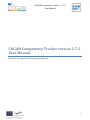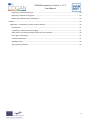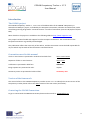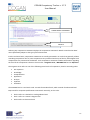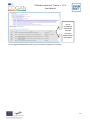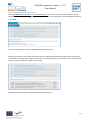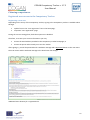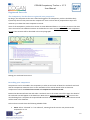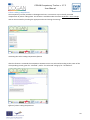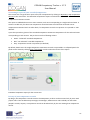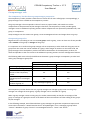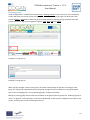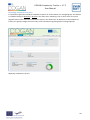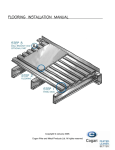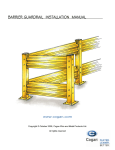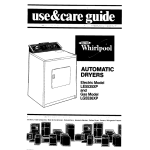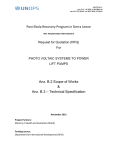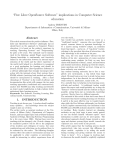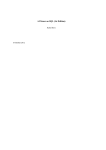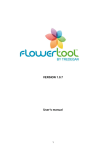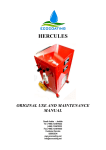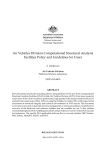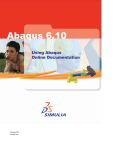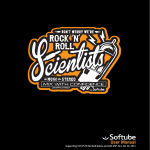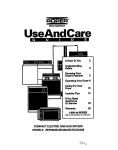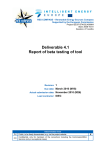Download COGAN Competency Tracker version 1.7.2 User Manual
Transcript
COGAN Competency Tracker v. 1.7.2 User Manual COGANCompetencyTrackerversion1.7.2 UserManual Anonymous user, registered user and group manager roles 1 COGAN Competency Tracker v. 1.7.2 User Manual Summary Introduction ....................................................................................................................................................... 4 The COGAN project ....................................................................................................................................... 4 Conventions used in this manual .................................................................................................................. 4 Version of the framework ............................................................................................................................. 4 Contacting the COGAN Consortium .............................................................................................................. 4 The COGAN Educational Base and the COGAN Competency Tracker ........................................................... 5 The COGAN Educational Base.................................................................................................................... 5 The Competency Tracker ........................................................................................................................... 6 The Educational Base......................................................................................................................................... 7 First time access to the Educational Base ..................................................................................................... 7 Navigating the educational base ................................................................................................................... 8 A first visit as Anonymous User ................................................................................................................. 8 Technical Areas and Competence Statements ........................................................................................ 10 Suggested educational resources by Technical Area and Competence Statement ................................ 12 Browsing the educational resources ....................................................................................................... 14 Claiming competences .................................................................................................................................... 15 Registered users access to the Competency Tracker .................................................................................. 15 Registering a new user ............................................................................................................................ 15 User roles..................................................................................................................................................... 16 Understanding user roles ........................................................................................................................ 16 Registered User role .................................................................................................................................... 17 The Competency Tracker from a registered user perspective ................................................................ 17 Recording your competence ................................................................................................................... 17 Colour-coding competences .................................................................................................................... 20 Generating a report of your recorded competence ................................................................................ 21 Privacy of your competence records ....................................................................................................... 21 Group manager role .................................................................................................................................... 22 The Competency Tracker from a group manager perspective ................................................................ 22 Groups and group roles ........................................................................................................................... 22 Managing groups ..................................................................................................................................... 23 Adding users ............................................................................................................................................ 24 Populating groups.................................................................................................................................... 25 Managing users ....................................................................................................................................... 27 2 COGAN Competency Tracker v. 1.7.2 User Manual Reporting competences by user .............................................................................................................. 28 Reporting competences by group ........................................................................................................... 29 Reporting competences by competence................................................................................................. 29 Annexes ........................................................................................................................................................... 31 Appendix A – Competency Tracker security features ................................................................................. 31 Introduction ............................................................................................................................................. 31 Competency Tracker base technologies.................................................................................................. 31 HTTP Secure connection (HTTPS) and SSL security certificate ................................................................ 31 User sign in information .......................................................................................................................... 31 Password protection................................................................................................................................ 31 Database safety ....................................................................................................................................... 31 SQL injection protection .......................................................................................................................... 31 3 COGAN Competency Tracker v. 1.7.2 User Manual Introduction The COGAN project The COGAN Competency Tracker v. 1.7.2 is one of the deliverables of the COGAN "COmpetency in Geotechnical ANalysis" project, co-funded by the European Commission, Education and Culture DG, under the Lifelong Learning Programme “Leonardo da Vinci” Transfer of Innovation (contract UK/13/LLP-LdV/TOI620). More details on the project are available at the following address: http://www.cogan.eu.com This project has been funded with support from the European Commission. The contribution of the European Commission is gratefully acknowledged. This publication reflects the views only of the Author, and the Commission cannot be held responsible for any use which may be made of the information contained therein. Conventions used in this manual A link or menu button is presented in underlined and italic font: link or menu button Sequence of links or menu buttons: link1 > link2 A definition is presented in bold font: definition Image captions are presented in italic: caption Cautionary notes are presented in bold red font: cautionary note Version of the framework This manual refers to the COGAN Competency Tracker version 1.7.2. To identify the current version of the Competency Tracker please refer to the about section of the User menu (see further). Contacting the COGAN Consortium To get in contact with the COGAN Consortium please send an email to: [email protected] 4 COGAN Competency Tracker v. 1.7.2 User Manual The COGAN Educational Base and the COGAN Competency Tracker The COGAN Educational Base The COGAN Educational Base, one of the key deliverables for the COGAN project, is a database of competences and educational base, specifically crafted for geotechnical analysts, containing competence statements covering most of the whole spectrum of the geotechnical analysis and simulation competences. The competences can be used for educational purposes: most of the statements are linked to appropriate educational resources, such as books, articles, codes of practice, etc., that will help an engineer to gain the appropriate competence. The main purpose of the COGAN educational base is to direct staff development in the geotechnical industry. In the following pages we will refer to the COGAN Educational Base simply as the Educational Base. The COGAN competence statements are split down in to a number of different modules, covering different technical areas. The Educational Base consists of competence statements in a range of technical areas including those listed below: DNM - Designing a numerical model for geotechnical analysis SEI - Structural elements and interfaces CMPSM - Constitutive models and parameters for structural materials CMG - Constitutive models for geomaterials SRP - Obtaining soil/rock parameters SUGF - Saturated/unsaturated groundwater flow DUA - Drained/undrained analysis CON - Consolidation VAL - Validation of analysis results DE - Deep excavations FOU - Foundations ES - Earthworks and slopes SM - Soil Mechanics RM - Rock Mechanics MADC - Modelling applications and design code considerations 5 COGAN Competency Tracker v. 1.7.2 User Manual The Competency Tracker The COGAN Competency Tracker has been built around the Educational Base. The Competency Tracker is a computerized system that allows the skills that are developed by individuals to be tracked and logged. The Competency Tracker is available online via the Internet, and is based upon an online version of the Educational Base. The Competency Tracker can be used by individuals to plan and monitor their career development as a simulation engineer, or by companies to do the same for their staff and to keep a database of the combined simulation skills of their workforce. The Competency Tracker is designed as a flexible web based and intranet system integrated with the educational base, capable of being tailored for individuals, SMEs and large organizations as well. For the individual user, the Competency Tracker will help track learning progresses and guiding further learning. For organizations, it provides a highly customizable system capable of interfacing to existing staff development systems. Competency Tracker Educational Base The Competency Tracker and Educational Base 6 COGAN Competency Tracker v. 1.7.2 User Manual The Educational Base First time access to the Educational Base To access the online Educational Base homepage please visit the following address: https://www.psecompetencytracker.org/cogan/ The Educational Base is available only through a secure http (HTTPS) connection. Depending on the browser in use, you should see a closed lock and should be able to find out the details of the security certificate that guarantees the security of your connection. In no event should the framework ask you to add a security exception to your browser. In case of doubts, please do not use the Competency Tracker and contact the COGAN Consortium. COGAN online Educational Base and Competency Tracker homepage 7 COGAN Competency Tracker v. 1.7.2 User Manual Navigating the educational base A first visit as Anonymous User It is possible to access the educational base without logging in. A link is provided in the left side of the homepage, inside the “anonymous user access” box. The Competency Tracker user interface is designed using the “master-detail” approach. The master–detail interface displays on the same page a master area containing a set of items, and a detail area for the currently selected item. For example, the master area can show a list or tree of items, and the detail area can be a form or list of items placed below the master area. Selecting an item from the master area updates the details of that item in the detail area. MASTER AREA DETAIL AREA “Master-detail” interface 8 COGAN Competency Tracker v. 1.7.2 User Manual In the upper part of the page two menus are available: the main menu and the user menu. MAIN MENU USER MENU Position of the main menu and user menu in the page At the top of the detail area a detail menu is provided. DETAIL MENU Position of the detail menu in the page Please note that the buttons available in the main, user and detail menus will change depending on the user role and permissions. Additionally, the detail menu will dynamically change adapting to the type of the item selected in the master area. 9 COGAN Competency Tracker v. 1.7.2 User Manual Technical Areas and Competence Statements The Educational Base can be accessed by clicking on the main menu COGAN Educational Base > Competence Statements As previously said, the Educational Base is subdivided into Technical Areas, each one containing a number of competence statements. On average, each Technical Area contains 30 to 60 statements; overall, about 800 competence statements are provided. The Educational Base is presented to the user as a tree in the master area of the page. Clicking on any item in the tree will cause the item to be selected in the master area and displayed in bold font, and its details to be displayed in the detail area of the page. TECHNICAL AREA DETAILS Selecting any Technical Area displays the Technical Area’s details 10 COGAN Competency Tracker v. 1.7.2 User Manual COMPETENCE STATEMENT DETAILS Selecting any competence statement displays the competence statement’s details: note that the detail menu dynamically adapts to the type of the selected item Inside a Technical Area, competence statements are usually presented in an order that generally reflects ascending competence: that is, basic competences are presented at the top of the list, while higher level competences are presented at the bottom. Each competence statement includes information regarding the level of the competence relative to three scales: a Cognitive area, a NAFEMS level and an EQF level. The Cognitive area refers to one of the following seven levels of competence, listed in ascending order: Pre-requisites Knowledge Comprehension Application Analysis Synthesis Evaluation The NAFEMS level is a two levels scale: S stands for Standard level, while A stands for Advanced level. EQF stands for European Qualifications Framework. Generally, in this scale: level 6 refers to a bachelor or undergraduate level level 7 refers to a master’s degree level level 8 refers to doctorate level 11 COGAN Competency Tracker v. 1.7.2 User Manual Suggested educational resources by Technical Area and Competence Statement In general, for each competence statement a list of recommended educational resources is provided. The list of the recommended resources is available by clicking on Resource References in the detail menu. If a Technical Area is selected, the list of the recommended resources for all the competence statements in the Technical Area is provided. LIST OF SUGGESTED RESOURCES FOR THE SELECTED TECHNICAL AREA Suggested educational resources for the selected Technical Area Educational resources can be books, papers, codes of practice, etc. A reference to the relevant chapter(s) or page(s) is usually provided for each resource. Please note that a given educational resource, e.g. a book, can appear several times in the list: this happens when the resource is referenced by multiple competence statements. In the above image for example the book “Construction Materials – Their Nature and Behaviour” is listed several times, because it is a suggested educational resource for several competence statements. 12 COGAN Competency Tracker v. 1.7.2 User Manual LIST OF SUGGESTED RESOURCES FOR THE SELECTED COMPETENCE STATEMENT List of suggested educational resources for the selected competence statement 13 COGAN Competency Tracker v. 1.7.2 User Manual Browsing the educational resources Clicking COGAN Educational Base > Educational Resources in the main menu provides a different way to navigate the database of the suggested educational resources: the complete list of the suggested resources is provided. Accessing the complete list of the suggested educational resources Selecting a resource in the master area causes the corresponding competences (competence statements) to be listed in the detail area. Please note that the list of competences is not exaustive of the content of the resource, and is provided as a guide to the novice. Competences corresponding to the selected educational resource 14 COGAN Competency Tracker v. 1.7.2 User Manual Claiming competences Registered users access to the Competency Tracker Registering a new user Depending on the set up of the Competency Tracker, signing in the Competency Tracker is available either through: a public form in the “user registration” box in the homepage; a separate “user registration” page. During the current testing phase, both these options are disabled. Therefore, to receive your account information you may: contact the email address provided in the Competency Tracker homepage, or contact the person who invited you to test the Tracker. After signing in, you will be presented with a welcome message and a My details button in the user menu. The main menu and the welcome message in the detail area also change. Additional menu buttons for a registered user 15 COGAN Competency Tracker v. 1.7.2 User Manual User roles Understanding user roles The features available to a user in the Competency Tracker depend on the role associated to his/her account. The Competency Tracker provides a flexible and fine grained roles and permissions system that allows to create different roles. For the COGAN testing purposes the following roles are provided: Anonymous User Registered User Educational Base Editor Educational Base Reviewer Group manager Human Resources manager Administrator This manual describes the features available for the Anonymous User, Registered User and Group Manager roles only. The features available to the other roles are described in a separate document. The overall roles can by summarized as follows: an Anonymous User can only browse the educational base; a Registered User can browse the educational base, amend his/her own competences, and generate a report of his/her own competences; an Educational Base Editor can create a new draft of the educational base and the educational resources; an Educational Base Reviewer can edit and approve educational base drafts; a Group manager has all the Registered User permissions, plus he/she can: o create new Registered Users, o create new User Groups and manage them, o assign Users to groups, o generate reports of the competences of the Users that belong to the group(s) he/she manages; the HR manager can generate reports of the competences of all the users of the Competency Tracker. He/she can create new users, create new user groups, and populate groups with users, irrespective from who created the users in the first place. The HR manager can also appoint manager user(s) for each user group. HR managers cannot create, edit or delete Administrator accounts; an Administrator has all the available permissions. 16 COGAN Competency Tracker v. 1.7.2 User Manual Registered User role The Competency Tracker from a registered user perspective By design, the competences that are tracked and logged in the Competency Tracker should be solely inputted by the user that possesses the competence: users are thus directly responsible to input and maintain up-to-date their own competence records. Users of the Competency Tracker have access to some additional features: a reporting section in the main menu area and to two additional sections in the detail menu area: Technical Area record and competence record. These sections will be described in the next paragraphs. Editing your Technical Area record Recording your competence Competences can be recorded in the Competency Tracker at two levels of detail: the technical area level and the competence statement level. In the remainder of this manual we will refer to these two competence records as technical area record and competence statement record. Browse the educational base tree and select a technical area in the master area of the page: the detail of the technical area will appear in the detail area. Now click on Technical Area Record > Edit to access the record editing form. Complete the required fields and click on the save button: your Technical Area record will be saved in the database. Technical area records have the following editable fields: Status: either “achieved” or “not achieved”, meaning that the current user possesses the competence or not. 17 COGAN Competency Tracker v. 1.7.2 User Manual Achievement method: o “self evaluation”, meaning that the evaluation has been made solely by the user owning the competence, o “independent evaluation”, meaning that a body external to the company evaluated the user competences, o “line manager evaluation”, meaning that a person or body inside the company evaluated the user competences Level: this field expresses your level of competence in the area. Please note that the number and wording of the levels can be customised, and in general may vary from company to company. By default, the Competency Tracker provides three levels of competence: o “supervised”, meaning you are able to undertake work under supervision, o “unsupervised”, meaning you are able to undertake work autonomously, o “expert”, meaning that you are able to act as an advisor and lead work teams. Date: the last date the record was edited; by default the current date, but it can be overwritten. Comments: a free field where comments, limitations and clarifications can be provided. After saving your Technical Area record you can review the saved information by clicking Technical Area Record > View . In a similar way it is possible to edit your competence statement record. Select a competence statement in the master area of the page: the detail of the competence statement will appear in the detail area. Now click on Competence Record > Edit to access the record editing form. Complete the required fields and click on the save button: your competence statement record will be saved in the database. Competence statement records have the following editable fields: Status: either “achieved” or “not achieved”, meaning that you possess the competence or not. Achievement method: either “self evaluation”, “independent evaluation” or “line manager evaluation”. Date: the last date the record was edited; by default the current date, but it can be overwritten. Comments: a free field where comments, limitations and clarifications can be provided. After saving your competence statement record you can review the saved information by clicking Competence Record > View. Other fields automatically generated by the Competency Tracker are: Edited by: either “User”, if directly generated/updated by the user, or “Competency Tracker”, if the competence record has been automatically ported by the Competency Tracker from a previous version of the Educational Base. The latter case will occur when the Educational Base is edited and a new version is published. Up-to-date: either “Yes” or “Needs reviewing”. The latter indicates that the competence statement the has got a major update, therefore the competence record needs to be reviewed by the user. 18 COGAN Competency Tracker v. 1.7.2 User Manual Editing your competence statement record Resulting competence statement record 19 COGAN Competency Tracker v. 1.7.2 User Manual Colour-coding competences The Competency Tracker provides to the Registered User a convenient way to identify recorded competences by colour-coding them. This feature is available under the menu My details > User settings and can be activated by checking the appropriate box and saving the settings. Activating the colour-coding competences feature After this feature is activated the competence statement icons are coloured according to the status of the corresponding record: green for “achieved”, red for “not achieved” and grey for “not defined”. Effects of colour-coding competences 20 COGAN Competency Tracker v. 1.7.2 User Manual Generating a report of your recorded competence The current user can generate a report of his/her competences by clicking on Reporting > My Competence Records in the main menu. This individual competence report includes both recorded technical area and competence statement records. The report is subdivided into one or more sections, each one corresponding to a single Technical Area. A section is visible only if at least one competence record has been saved at either technical area or competence statement level. At either level, if a competence record is not present it is reported as “Not defined”. A pie chart provides a glance of the recorded competence statement competences for the technical areas corresponding to each section. The pie chart uses the following colours: Green: “achieved” recorded competences Red: “not achieved” recorded competences Grey: competence record not present (not defined) By default, details over the single competence statements records are provided in a collapsed panel: the panel can be shown by clicking show / hide details in each technical area box of the report. Individual competence report for the current user Privacy of your competence records By design, the competence records saved in the Competency Tracker can be accessed only by users with proper roles. These include Group manager, HR manager, Administrator roles. Nobody can edit other people’s records, anyway: a competence record can be edited only by the user owning that competence record. 21 COGAN Competency Tracker v. 1.7.2 User Manual Group manager role The Competency Tracker from a group manager perspective The Competency Tracker provides a mechanism to create sets of users called groups. Correspondingly, a group manager role is available in the Competency Tracker. The group manager role corresponds to that of a team or project leader, who needs to track the competences of the personnel he/she manages. Therefore, the Competency Tracker provides group managers access to additional reporting sections where competences are reported by individual user, user group, or competence. Group managers can also create new groups, create new Registered Users and assign them to a group. Groups and group roles Registered users can belong to one or more user group. Inside a group, a user can have one of two possible roles: member of the group or manager of the group. It is important not to confuse the group manager role at Competency Tracker level with the group role at group level: the same user can be member of a group, and manager of another. On the other hand, the group manager role at Competency Tracker level affects the behavior of the Competency Tracker as a whole and provides to the user access to the additional reporting sections and user management features. The following table aims to clarify the differences between a group manager at Competency Tracker level and a group manager at group level. Can manage a group Can be member of a group Access to additional reporting sections of the Competency Tracker Create a new Registered User and add he/she to a managed group Access to user details of a member of group “A” Competency Tracker role Group Manager Registered User Yes No Yes Yes Yes No Yes No Yes, if manager of group “A” No The Competency Tracker checks that only a group manager can manage a group. One or more group manager can manage the same group. A group manager can be a member of a group. When a group manager creates a new group, the tracker automatically set him/her as manager of the group. A manager of a group has access to the details of the team members and the staffing of the groups he/she manages. In the following example, we will describe how a group manager can generate competences reports and access other information. We will simulate that a “GroupManager1” user is managing a group called “Team A”. Members of group “Team A” are two Registered Users: “User1” and “User2”. 22 COGAN Competency Tracker v. 1.7.2 User Manual Managing groups Group management is available by clicking Groups > Manage Groups in the main menu. The Competency Tracker will show a list of the existing user groups in the master area of the page. The detail menu will present a Group > Add button. When the group manager selects an existing group, the detail menu will present the full list of group management options: View, Edit, Add and Delete. Creating a new group (1) Creating a new group (2) When a group manager creates a new group, the tracker automatically set him/her as manager of the group: the new group is populated only by the group manager herself. To add users to the group please refer to the “managing users” and “populating groups” chapters that follow. Editing an existing group will not affect the members of the group and their group role. Deleting a group of users is, in general, a safe operation: users will not be deleted, as well as their competences recorded in the tracker, and the group can be created again later on. 23 COGAN Competency Tracker v. 1.7.2 User Manual A newly created group is populated only by the group manager Adding users User management features are available clicking on Users > Manage Users in the main menu. The Competency Tracker will show a list of the existing users in the master area of the page. For a newly created Group manager the initial managed users list is empty. The detail menu will present a User > Add button. Creating a new Registered User (1) 24 COGAN Competency Tracker v. 1.7.2 User Manual Creating a new Registered User (2) The Group Manager needs to specify the role of the new registered user and a destination group. Available roles are “Registered User” or “Group Manager”. The tracker presents a list of groups that includes only those managed by the group manager. Assigning a group to the new user is mandatory because otherwise the group manager will not be able to access or manage the new user. The identification code is the public part of the login information the user will need to provide during the login (in other systems it may be called “username” or “login name”). Passwords need to be at least 8 characters long. As a safety measure to avoid unwanted locking of the Competency Tracker, group managers cannot create or edit users possessing higher level roles, and delete any user. Populating groups Populating groups features are available by clicking on Groups > Populate Groups in the main menu. The Competency Tracker will show a list of the existing group memberships in the master area of the page. The detail menu will present a User group member > Add button. When an existing group membership is selected, the detail menu will present the full list of group membership management options: View, Edit, Add and Delete. Accessing the populate groups features 25 COGAN Competency Tracker v. 1.7.2 User Manual The following example presents a list of five group memberships. Browsing the list, we note that users “User1” and “User2” are member of group “Team A”. In the example, user “GroupManager1” is manager of groups “Team A” and “Team B”. User “GroupManager2” is manager of the “Team B” group only. We can add a new group membership by clicking User group member > Add in the detail menu. In the example we add the existing user “User2” to group “Team B” with a member role at group level. Adding user “User2” as a member to group “Team B” After clicking the Save button the Competency Tracker adds the group membership to the database and shows it in the list in the master area. The same user “User2” now belongs to two different groups, with the same role at group level. By design, it is not possible to add multiple times the same user to a given group. Member “User2” added to “Team B” Delete operations on user group memberships are, in general, safe operations. Group memberships can be created again later on. Please keep in mind that if you delete your membership as manager of a group, you will not be able to manage that group and the corresponding users any more, unless a privileged user assigns you as a manager of the same group again. 26 COGAN Competency Tracker v. 1.7.2 User Manual Managing users At any time, a group manager can access the details of the users belonging to the managed groups: to do so click on Users > Manage Users in the main menu. The list of users in the master area shows only the users belonging to the managed groups. Selecting a user in the master area will show the user account details in the detail area of the page. Group manager can access the list of “managed” users Selecting an existing user the detail menu will present a list of user management options: View, Add. Please note that the full list of user management options, including Edit, and Delete, is available only to privileged users of the Competency Tracker. 27 COGAN Competency Tracker v. 1.7.2 User Manual Reporting competences by user It is possible to generate individual competence reports for each member of a managed group. This feature is available clicking on Reporting > By User in the main menu. Selecting a user in the master area of the page will show his/her individual competence report in the detail area. As elsewhere in the Competency Tracker, the group manager has access only to the information regarding his/her managed groups. Reporting competences by user 28 COGAN Competency Tracker v. 1.7.2 User Manual Reporting competences by group Clicking on Reporting > By Group it is possible to generate a competence report for each managed group of users. This collective report will be displayed in the detail area of the page. Select a group in the master area: the technical area records of the members of the group are displayed in the detail area. Reporting competences by group of users Reporting competences by competence It is possible to track the available competences by competence. To access this feature click on Reporting > By Competence in the main menu. The master area of the page will show the usual educational base tree. It is now possible to browse the tree and to select a Technical Area: the Competency Tracker will produce a report of the available competences for that area of competence. Similarly, it is possible to browse the tree and select a single competence statement: the Competency Tracker will produce a report of the available competences for that specific competence statement. 29 COGAN Competency Tracker v. 1.7.2 User Manual Reporting competences by competence: competence report for the selected Technical Area Competence report for the selected competence statement 30 COGAN Competency Tracker v. 1.7.2 User Manual Annexes Appendix A – Competency Tracker security features Introduction The Competency Tracker has been designed in accordance to strict security requisites. Competency Tracker base technologies The base technologies for the Competency Tracker have been selected taking into account the security of each individual component. The Competency Tracker itself is written mostly in the Java language: this language possesses some advanced characteristics that make this environment ideal to handle complex programming projects in a secure way. HTTP Secure connection (HTTPS) and SSL security certificate The Competency Tracker makes use of the HTTP secure protocol for all the communication between the Client (the user browser) and the Server. This means that the information flowing from and to the Competency Tracker is encrypted before being sent over the Internet, making it difficult for an attacker to obtain passwords, usernames or other information. To provide the highest level of protection to the user data during the COGAN testing phase, an SSL certificate signed by a trusted registration authority has been purchased and installed on the www.psecompetencytracker.org server: this certificate guarantees that the user browser is really connected with the authenticated server, avoiding “man in the middle” or “eavesdropping” attacks. User sign in information Instead of using emails for user sign in, that can easily be guessed and that can provide unwanted information about the registered users, the Competency Tracker makes use of customisable “ids” as the public information part for the login process. Passwords are, by design, at least 8 characters long. Password protection Passwords are never saved into the Competency Tracker database. Instead, a hash is calculated and the original password is discarded. The administrator himself can’t recover a given user password: he/she can only change the password to a new one. To process passwords, the Competency Tracker makes use of a recursive salted SHA hashing algorithm, that is the most advanced hashing algorithm currently available. Getting a single password “collision” using a “brute force” attack will take several years of heavy computation. Moreover, hash tables cannot be used by an attacker because the salt is randomly generated and ever changing. Database safety The Competency Tracker database is fully transactional and relational. All operations on the database are enclosed into a database transaction that is either fully committed or rolled back. Furthermore, strict relational constraints have been applied to the database schema. The combined result is that it is extremely unlikely for the database to get into a not consistent state, even in case of software error or system failure. SQL injection protection By design, the Competency Tracker is protected against this security vulnerability. User input is never directly used to construct an SQL query, avoiding harmful security exploits. 31