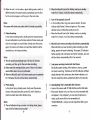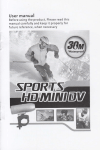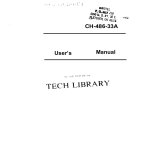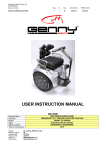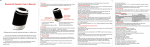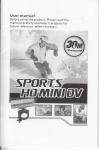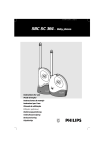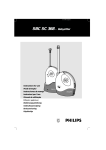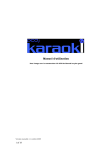Download User manual
Transcript
User manual
Before using the product, Please read this
manual carefully and keep it properly for
future reference, when necessary
::: ::r ,l:
.
.i
User manual
PrefaGe
Thank you for purchasing the Bullet Camera, 720p HD Digital
waterproof video camera. This product is quite small and delicate
with wonderfulwaterproof humanity design. With a multipurpose
damp, it can help you achieve omni-directional video / monitoring
under all kinds of outdoor conditions.
This manual contains important safety and operating information.
Please read all the information carefully before you use the device
to avoid accidents and keep it for future reference.
Product Features
> Waterproof up to 30N4, portable used
>
1/
>
HD 720P(1280*720@3ofps)
2.5
5.0Me9a pixel CMOS Lens
HD resolution
for video, AVt
format
> HD resolution for photo;4032*3024 JPEG format
> 137' wide angle, HD Camera Lens, low illumination
> Easy operation with vibration effect
> Built-in high capacity Li-battery for 3.5h continual video
recording
> Support Micro SD card up to 32GB
> 720P memory consumption:4GB micro
>
>
>
SD Card lasting
video recording for 35-45min
Photograph memory consumption:4cB micro SD Card
lasting picture-taking about 22O0pcs
USB2.0 High Speed device
USB charging
-1-
Product Structure (With picture)
Standard Accessories;
1. Power buttor/ execute button 2. Mode Switch 3. DV indicator
light(Red, Blue, Purple) 4. Charge indicator light(Yellow) 5. Reset
hole 6. MicroSD Card slot 7. USB interface 8. Lens 9. Base 10.
Back cover
User Manual. UsB Cable,
1.
Power button/execute button
I
4, Chargeindicator-\ | 71, DVindiGtorlight.
light(Yellow) ..*Y*r
(Red, Blue, purpte)
-_
'lO.
Back cover
2,
7,
5.
6.
Mode Switch
USB interface
Reset hole
MicroSD Card slot
L
lnstallation (With picture)
This product could be hand-held usage directly or you could
install in the back-clip or bracket, as below pictures show;
21
the back cover
lnstall the bracket
Remove
Mounting bracket, Adaptor Bag
{r,a_
Adapto(EurdUVUl(
;)r
AUsT standared charger)
-*
USB
Cable
Baq
otr ffi*q
Install the bracket
Mounting brackel
Option Accessories
ln view of differernt usaqe purpose. such as motorbike.
airplanes,golf carts, vehicle. bicycles and many others round and
square rail applications,we also offer the optional accessories to
user to meet their different demand.
>01 Mount bracket
>O2 Suction cup mount
>03 Base bracket
>04 Adhesive base (with pc 3M sticker)
>05 Upright bracket
>06 90' bracket
>O7 Hexagonal plastic nut
>08 Anise plastic nut
>09 Silicon strap 5cm
>10 Silicon strap 35cm
>1 1
Silicon strap 70cm
1
Rmove the back cover
User N4anual
1
-3-
Option
Function Specification
1
1. Starting up
l\4ulti-Iunctional sport bracket
Option 2
&i
su;ker
MicrosD Card
&
-a-
)
Firstly, please insert Micro SD card before use the unit, and
then press power button for 2 seconds, purple LED will be on,
the system would enter into initialization. After the
initialization finishes, the product vibrates once. system will
enter into corresponding mode according to the location of
the mode switch. Blue indicator is for video recording standby
mode and red indicator for photo taking standby mode.
2) Due to the difference capacity and data storage of the Micro
SD card, unit initialization will take a few seconds, please wait
for vibration before operating functions.
3) Forthe productvideo resolution is HD 7208 it would be better
to use the Class 6 MicroSD card to qet a better video quality.
1
Notes:
ff the MicrosD card is rct in*rted, the blue indiGtor would flash
quickly when tums on tlrc unit. You should turn off the unit and
insert the MicroSD card
2, Mode transfer
'1) When it turns on. press the mode switch to transferto
different mode status.
2) When the switch button in the position of the video mode,
blue indicator lights on and enters into video mode; When the
switch button in the position of photo taking mode, red
indicator lights on and enters into photo taking mode.
3) When the unit is in the video or photo taking mode. switch to
eryrtseqtqp:pli!!ai{!t, tr,., l
rnodqlqqr:i,t!ryr$iilriidli,tirjtdt,rn:6utiolnlia!&.ellii:.:'ri.,. ',,.,,
2) Whdnlhii:Mi*clgidaii.t:iiitull;bafi
different mode, the system would automatically save the files
for the current progress, and then go to the next mode.
5. Turn
Not6:
The omera wifi vibrrt"
o*e,;tdiilUn irifia:Ao*:rii;itiituuy.
:
off & automatic turn off
l
ln the standby mode, long press execute button, the blue
indicator light flashes 3 times and goes out. The camera
J
When the MicrosD card is full, battery used up or standby
mode for 3 minutes, it will shut down automatically.
vibrates twice, and then the camera turns off.
3.
Video Recording
ln the video recording mode, shortly press the execute button,
the unit will vibrate once. the blue indicator flashes slowly apd
then the unit begins to record video. Shortly press the button
again, the camera will vibrate once and blue indicator will be
constantly on, unit stops recording.
MicrosD card memory warning & shut down automatically
When MicroSD card was full during video recording or photo
taking, system will sound a warning. The purple LED indicator
flashes quickly with continuous fast rhythm vibration, and unit
will shut down automatically after a few seconds.
Notes:
1) The unit would iltomaikally saw a file each 20 minutes
reording, and then go for the nert vid@ r(ording.
2) Please open the waterproof bick cow of the unit for better
sound effect wlren not use it undeMater
3) When the MicroSD card is full, battery uted up or no operation
Low power warning & automatic shut down
Durinq the system starting, if the battery is,used up, system
will sound a warning. The blue and red LED indicator will flash
slowly alternate with continuous slow rhythm vibration, and
the unit would shut down automatically after a few seconds.
for 3 minutes, the unit will shut down etomatically.
4.
Photo taking
ln the photo taking standby mode. short press the execute
button. then please keep the camera still until it vibrates, a
18.
[,
photo has been taken after vibration stop.
iJ
Notes:
1) The red indicatorwill go out wtm it
kep it stillfor better picture quality!
,a_
is
taking photo, pleas
Downloading files & removable disk function
connect the camera with PC UsB interface via the USB cable.
Press power button to turn on the unit, and a removable disk
will appear in "my computer", you can view the pictures or
videos, audio record files in the removable disk
"DclM/1 ooDsClM", and you can also copy these files to your
computer
-7-
>
When connected to computer with UsB1.1 port, please copy
the videos to your computer desktop, and then replay it to
4.
Open"time.txt" file and input relevant words of time&date
setting up. as followirig
avoid ragged playback.
mi.sffimffiloff
time and date as per the following format:
Video with time watermark 2010.08.08 20:00:00 Y
Please set
Video without time watermark 2010.08.08 20:00:00 N
time, and another space between
Keep a space between date and
time and water mark switch.
9.
>
>
Charging & indicating
Plug the AC adaptor into socket, and then connect with the
camera for battery charging. The yellow indicator will be
constantly on during charging. lndicator goes out after the
battery is fully charged. The charging time is about 3 hours.
Connect the camera to Pc with the UsB cable. the yellow LED
indicator will constantly on during charging, and it would go
out after the battery full charged.
time character strings in the above-mentioned format is the
time value you want to set up and pay attention to type a
spacebar between date and time, another spacebar between time
and watermark switch. Y and N at the end serye as the control
character on the video file for adding the time&date watermark, Y
indicates Yes-Add watermark and N indicates No-Hide watermark.
5. Save "time.txt" file and safely exit the removable disk.
6. Then turns on the power. the system time will be updated.
The
Notes:
tf
10. Shooting when charging
You can press power button to turn on unit during charging
and also can operate its functions at the mean time.
ttEaGt.nai;,likift,riirused
torrixtmded. perigd.s, th6, bqttery,t!!qy
systeii tiiiie will.b6, :
conlpletllrilrdiriitWheairhii&apFlflt.the
restored btrk to the fadory defauhs.
12. Reset the system
11. System time setting
lf the time stamp is wrong, please setting as below:
1. Connect with computer by USB cable;
2. open removable disk
3.
lf camera can't work well because of any reason, such as EsD
etc, please use a pin to press the reset hole. This will shut the
camera down so that a fresh start can be made.
Create a new "time.txt" {ile.
-8-
-9-
13. Product protection
the water and pla€e in the shade after using,
change the waterproof ring if it is aging.
Sp<ification
Please dry
lmaqe Sen5or
iMeqa CMOS
Photo format
tPG 12M 4032*3024
Video format
AVt HD 1280*720
Frame rate
Lens Specification
SENSOR
lofps
F/l.8 f=3.2mm
White balance
137'wide-anole
quto
Sensitivity
Auto lSO100-400
Subiect distance
iocm above
Operatinq hints
Vibrate
Battery capacity
3.7Vl 1 I 50MA
Power consumption
<1W
batteru continue workino time
About 3.5 hours
Charoino soecification
Charqinq period
About 3.5 hours
USB port
USB2.0 Hiqh Speed
Tvpe
of memory card
CaDa€itv
of memory card
)C5V 500mA
Micro SD card fi-FLASH)
r CA-1'CR
Waterproof Grade
Operating system
,i/indows2000/xPN lSTA/WN
//macl u.4 0r above
13Zq
Dimension(mm)
100(L) ao(H)
36(w) (mm)