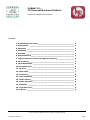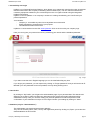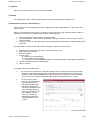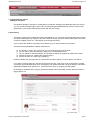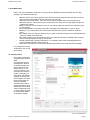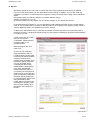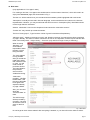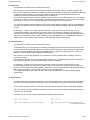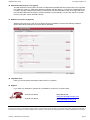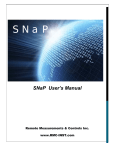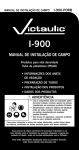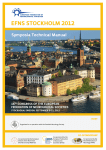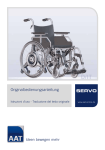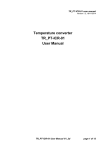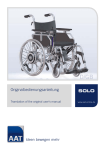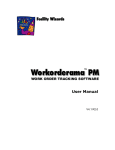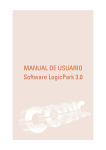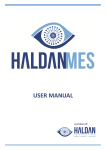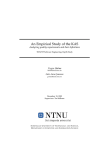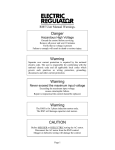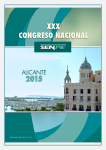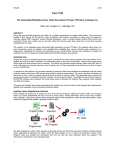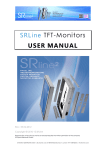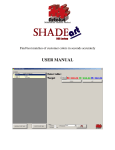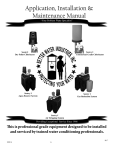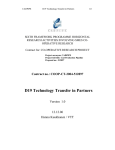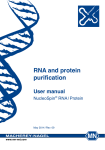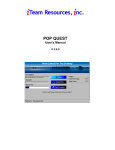Download HyBizz! 2.0 – My Personal Business Platform - AdMat 2.0
Transcript
HyBizz! 2.0 – My Personal Business Platform User Manual AMGEN Europe GmbH Contents 1. Accessibility and Login __________________________________ 2 2. Own Profile __________________________________________ 2 3. Statistics ____________________________________________ 2 4. Feedback ____________________________________________ 3 5. Sitemap _____________________________________________ 3 6. Administration ________________________________________ 3 7. Logistics-Service-Center Storage & Transport ________________ 4 8. Item Listing __________________________________________ 4 9. Item Masterdata ______________________________________ 5 10. Purchase Data _______________________________________ 5 11. My Cart _____________________________________________ 6 12. New items __________________________________________ 7 13. Fast Entry ___________________________________________ 8 14. Lines Shipment_______________________________________ 8 15. Order History ________________________________________ 8 16. Items Received ______________________________________ 9 17. Statistics ___________________________________________ 9 18. LogicPark-Tour _______________________________________ 9 19. Support ____________________________________________ 9 (c) 2013 Company 4 Marketing Services GmbH. All Rights reserved. User Manual HyBizz! 2.0 page 1 AMGEN Europe GmbH User Manual HyBizz! 2.0 1. Accessibility and Login HyBizz! is your Personal Business Platform, which allows you to personally control and monitor all activities that are outsourced to the Company 4 Marketing Services GmbH (C4). You can order all materials and necessary equipment needed for your work directly from the C4 Logistics-Center using the integrated HyBizz! Online-Shop. HyBizz! is a secure platform. Your company’s access to it is being controlled by your User ID and your personal password. Your benefits: - Company 4 - accessible any time from everywhere around the world. - Entire transparency throughout all of your projects. - Centralized information for all users. HyBizz! 2.0 can be reached on the URL www.hybizz.de. Click on the icon with your company logo. Here you can log into your personal account by submitting your user id and the individual password.. Fig. 1 Login If you want to see the site in English language you can click the British flag any time. If you forgot your password, you can request it by clicking on "Forgot password?" and you will receive an EMail with your new password as soon as possible, but only during working hours. 2. Own Profile By clicking on "My Profile" you will get to the administration page of your personal data. This data should always be up to date in order to avoid wrong shipments and to ensure that email notifications will be addressed correctly. Here you can also modify your personal password as well as request an Email confirmation of your transactions or reject it. Don’t forget: Confirm your settings by clicking on "Save". 3. Statistics (only for "administrators") The administrator can download several user statistics. They can be sorted by name, office, country and registration period. By clicking on „Export“ you receive the desired statistics as an Excel file. Company 4 Marketing Services GmbH page 2 AMGEN Europe GmbH User Manual HyBizz! 2.0 4. Feedback Here you can enter any advice for C4 concerning HyBizz!. 5. Sitemap The Sitemap gives you an overview and a direct link to all modules and tabs of HyBizz! 2.0. 6. Administration (only for "administrators") Users in the role of an administrator will find an additional tab called „Administration“ in the „Home“ area after the Login. Here you can search for user names by entering a name or parts of it in the „Search and filter“ section. In addition you can search for assigned rights (=roles) or added groups. 1. User-ID, First Name and Last Name will be displayed 2. The Active/Inactive – Modus can be changed by clicking on it (Active = User can login, Inactive = User is blocked) 3. The roles (A, OE, SF, LA and group) are being symbolized and explained in a legend at the bottom of the site. The administrator can also submit new users by clicking on „Setup new user access“: 1. 2. 3. 4. Please type in a User-ID (it has to be a unique ID for every user) Enter First and Last Name Enter the address Choose a role a) Sales Force (Aussendienst) b) Office Employee (Innendienst) c) Line Agent = User with additional rights for article administration (Linienagent) (see below) 5. Type in a password and the e-mail address 6. Click on "submit" In the right column of the table below … 1. … you can click on „Permissions“. Here the respective user or user group can be given access authority on individual product groups: In the section „New Permission" you can open up a dropdown menu with all available product groups that have not yet been linked accordingly. This is where you choose the desired product group and afterwards click on „submit“. 2. … you can click on „Group“. Here you can add a user to any existing group with global group rights (lines): The button "New Group" opens up a dropdown menu with all existing groups to which the user has not yet been added to. This is where you choose the desired user group (line) and afterwards click on „submit“. Fig. 2 User Administration Company 4 Marketing Services GmbH page 3 AMGEN Europe GmbH User Manual HyBizz! 2.0 Fig. 3 Logistics-Service-Center 7. Logistics-Service-Center Storage & Transport The Module "Storage & Transport" is designed for purchasing, storaging and distributing items. By using it you can control the whole supply-chain of all your Advertising and Sales Material. Click on it and you will get directly to your Online-Shop starting directly with the Item Listing. 8. Item Listing This page contains a list of all the items that are available for you - showing the corresponding item number and an item description. By clicking on the article itself you will receive more useful information of each item as well as a bigger picture of it. This will help avoid wrong shipments. Up to 10 items are listed on each page. At the bottom you can see the total sum of all items. There are several possibilities to display further items: a) b) c) d) e) by clicking on "next>" and "<previous" you can scroll through the whole stock. you can call up each item directly by filling in the corresponding item no. you can search for item descriptions. It is possible to search for syllables and parts of the name. Search for items in a certain brand (product group) Search for items of a certain type (category) Please be aware that you might have to „reset search and filter criteria“ in order to start a new search. If you want to order an item fill in the amount into the empty box. Then click on the "Cart" button. Proceed accordingly until all desired items are in the shopping cart. Please also take note of the delivery information displayed (available stock quantity etc.). If items aren't on stock no shopping cart will appear. By clicking on the article name (red) you will receive further useful information on each article as well as a bigger picture of it. Fig. 4 Item Listing Company 4 Marketing Services GmbH page 4 AMGEN Europe GmbH User Manual HyBizz! 2.0 9. Item Masterdata Here in the „item masterdata“ sheet the Line Agent can see additional article information and can also change it. The additional fields are: • • • • • • • • • • "Minimum stock": If the stock quantity of the article reaches an amount below this exact minimum stock level the appropriate employee will receive an info-mail. "Maximum amount per order": The user cannot order this article above the entered amount. „Maximum amount“: This is the maximum order amount for each user and this specific product for a period of 6 months. Maximum amount on line shipment: Here you can specify maximum amounts for individual „lines“ (= user groups). Export relevant data: Commodity Code and Commodity Code description, country of origin. "Blocking": If you mark this box the article will be blocked and will not be availbe for order any more. Item release: Here you need to check the box in order to release the article. If not released the item will not be visible in the article list. Web-order possible: This will enable the item for an optional web-order possibility if the company has an external website or shop for web-orders. HQ-Epic release date, HQ-Epic Release No., no expiration date: these are designated for an internal AMGEN HQ-Epic release process. EFPIA item: this needs to be checked for identifying articles that fall under the EFPIA category. Any changes have to be saved with a click on the Save button. 10. Purchase Data Each article needs to be equipped with purchase data. This purchase amount represents the amount of ordered articles from the manufacturer that will be sent to C4. As soon as a delivery has arrived at the income of goods in Company 4’s warehouse, the delivery quantity will be set and the line agent can check the purchase order as „delivery complete“. This will ensure that no further deliveries to C4’s warehouse of this article will be accepted and set on stock without request to a responsible person at the side of Amgen. Fig. 5 Article Master data Company 4 Marketing Services GmbH page 5 AMGEN Europe GmbH User Manual HyBizz! 2.0 11. My Cart With all the articles in your cart, click on the tab "My Cart" at the top and check the items you ordered. If you've chosen wrong items you can delete them here by clicking on "delete". You can also "Edit" the quantities if you want to or add further items anytime by clicking on the tab "Item Listing" just as described earlier. Now please check your delivery address (1) or add a different one (2). Confirm your choice of (1) or (2). Should your address (1) be incorrect you can always change it in your profile (see above). In the field "Notes for Company 4" you can add specific order-related information for the C4 Care-Center. Click on "Info for addressee" if you wish to add any notes for the recipient on the shipping receipt. Same is valid for additional notes in the "Material for an event" section. To place your order please click on „continue" and double-check the overview of your purchase order to ensure its accuracy. If anything should be wrong you now have the possibility to cancel the whole operation by clicking on "back". If all is correct click on "order“ and you will receive a confirmation. Please note the according order no. for possible queries. What will happen with your order now? As soon as your order has been transferred to the C4Logistics-Center, the stock will be checked as well as whether maximum amounts have possibly been exceeded. Then the delivery will be generated and your shipment will be commissioned and usually packed within 2 working days. If you have activated the Email-confirmation option in your profile you will receive an email as soon as your parcel is ready for shipment. Afterwards the parcel will be handed over to a parcel delivery service and being delivered by them usually within one working day all throughout Germany, resp. three to seven working days throughout most countries in Europe. Fig. 6 My cart Company 4 Marketing Services GmbH page 6 AMGEN Europe GmbH User Manual HyBizz! 2.0 12. New items (only applicable for "Line agent" users) For creating a new item, Line agent users would need to click the button “New item”, which will result in an empty Item Masterdata page, like shown below in Fig. 7. The item-no. will be created once you’ve entered all the mandatory fields highlighted with a red border. “Description” is usually an item title in German language, as this would be the item name on the German representation. However, you may as well enter the same here as in “Description (EN)”. Both fields should not be longer than 50 characters. Select a “submission” size from the dropdown list and enter the “submission amount”. “Further info” may contain up to 2000 characters. The list of “Area groups”, “Types” and the “Value of goods” should be self-explanatory. “Minimum stock”, “Maximum amount per order” and “Maximum amount” (per period) have been mentioned on page 5 already. The same is valid for “Maximum amount on line shipment”, and the Export relevant data fields “Commodity Code”, “Origin country”, “Province” (only valid for if Origin country is Germany). When checking “Blocking”, you would make it impossible to order the item once it’s being released. The “Item release” is only possible after you saved the initial data, and by that create the Item no. Also, you will need to enter a purchase amount. The input fields for the purchase amount will be visible after saving. “Web-order possible”, “HQ-Epic release date”, and the rest of the fields have again been explained already on page 5 before. Also, you can read about the “Purchase data” on there. The article image will be provided by Company 4 as soon as the item is set on stock for the first time. Fig. 7 New items Do not forget to check “Iteam release” after everything is entered, or your item will not be visible to others. Company 4 Marketing Services GmbH page 7 AMGEN Europe GmbH User Manual HyBizz! 2.0 13. Fast Entry (not applicable for "Sales Force / Außendienst" users) The "Fast Entry" tool is used to generate different shipment notes per client by an office employee. By doing so no shopping cart needs to be created, however it is possible to enter several recipients' addresses for the same items to deliver. If your company needs to deliver to certain customers frequently, it is possible to store their addresses permanently with a customer no. The procedure starts with the customer selection, where you have to enter the customer no.. You can also „search“ for a certain customer, postal code or region(location). Alternatively you can submit a "new client". By clicking on Cancel (x) you can easily delete the customer again from your selection. You can have the order amount charged to the corresponding sales force agent, who can be identified by submitting the regional code. If there is no mark set no charge will be submitted to the sales force agent's account. By clicking on „continue“ you`ll get to the item selection, where you have to enter the item no. and corresponding quantity of the item that you want to send to the customers. Please click on the Plus (+) symbol to confirm each article before typing in new items. You can also enter details for shipment here as well as set a fixed delivery date or enter remarks for C4 or the addressee. For completing the order you need to hit the "order" button and the delivery notes are being created automatically. 14. Lines Shipment (not applicable for "Sales Force / Außendienst" users) „Lines Shipment“ is a more simple way of ordering and shipping the same article and the same amount to several recipients It is espacially useful for recurring periodical shipments. Administrators can define user groups of different recipients, who are being supplied with one single lines shipment order. In order to activate a Lines Shipment order please proceed as follows: First choose a line from the dropdown menu. Members of the line will be listed accordingly. All users checked as "active" will receive the shipment. If you remove the check in the box the corresponding user will be erased from the recipient list. You can submit individual delivery dates for each user. By clicking on „continue“ you`ll get to the item selection, where you have to enter the item no. and corresponding quantity of the item that you want to send to the customers. Please click on the Plus (+) symbol to confirm each article before typing in new items. You can also enter details for shipment here as well as set a fixed delivery date or enter remarks for C4 or the addressee. For completing the order you need to hit the "order" button and the delivery notes are being created automatically. 15. Order History This tab provides you with all the information concerning the status of your processed orders in the past. If you click on the status symbol a window will pop up with tracking & tracing infos of the parcel forwarder. In the „search and filter“ section you can also search for specific orders by filling out the fields displayed. Only Line agents have the possibility to search for orders of other users as well. For this you will need to check the box “all orderers”. At the bottom you can find a legend explaining the different status symbols. Fig. 8 Legend Order History Company 4 Marketing Services GmbH page 8 AMGEN Europe GmbH User Manual HyBizz! 2.0 16. Items Received (only for Line Agents) This tab shows all incoming items and their correspondent quantities that have arrived at the C4 LogicPark in the last two months. In case there had been problems with the delivery, a note will be created which can be read in a popup window when clicking on the symbol with the exclamation mark on the right side (if the item has been delivered correctly the symbol will show a check instead). You can also search for specific items by using the „search and filter“ section. 17. Statistics (only for Line Agents) Within this tab users in the role of a Line Agent have the possibility to retrieve five different statistical reports that will be exported into an Excel file for download. Fig. 9 Statistics 18. LogicPark-Tour Here you can see photos and watch videos of the C4 LogicPark. 19. Support If you have any questions or queries do not hesitate to contact our C4 Care-Center: 0049 89 321425-63 0049 89 321425-62 Manja Burckhardt [email protected] Anna Stephan [email protected] (c) 2001-2013 Company 4 Marketing Services GmbH. All rights reserved. This guide may not be copied, photocopied, reproduced, translated, or converted to any electronic or machine-readable form in whole or in part without prior written approval of Company 4 Marketing Services GmbH. Company 4 Marketing Services GmbH page 9