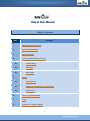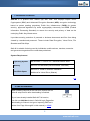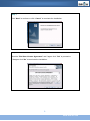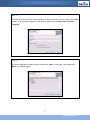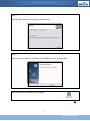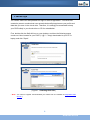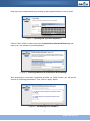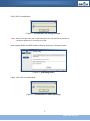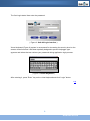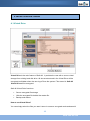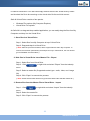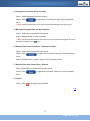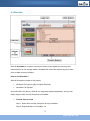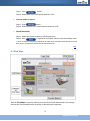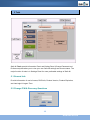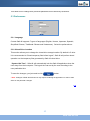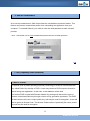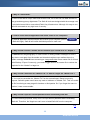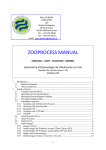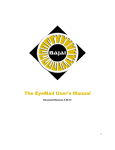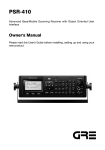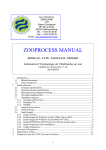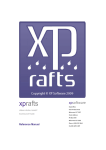Download Help & User Manual
Transcript
Help & User Manual Table of Contents No. Chapter 1 Introduction of Safe-All 2 Safe-All Installation 3 Safe-All Login 4 Safe-All Functions & Features 4.1 Virtual Drive 4.2 Shredder 4.3 Disk-Wipe 5 Tools 5.1 General Info 5.2 Change P/W & Recovery Questions 5.3 Preferences 6 Safe-All Uninstallation 7 FAQ 8 Update & Getting Support 1 www.safe-all.com 1. Introduction of Safe-All Safe-All is a product from Zeetoo (M) Sdn. Bhd. that employs Elliptic Curve Cryptosystem (ECC) and Advanced Encryption Standard (AES) encryption technology based on patent pending proprietary Public Key Infrastructure (PKID) for greater security, approved algorithms by world cryptography community and FIPS (Federal Information Processing Standard) to ensure the security and privacy of data as the underlying Public Key Infrastructure. It provides security protection of personal or business documents and files from being viewed by unauthorized personnel. These include Data Encryption, Virtual Drive, File Shredder and Disk Wipe. Safe-All is suitable for being used by individuals, mobile workers, travelers, executive and government agencies who needs data protections. System Requirement Operating System MS Windows 7 / VISTA / XP / Windows 2003 & 2000 Memory Minimum 256 MB RAM (Recommended 1GB RAM) Hard Disk Space Minimum of 15MB for software installation Additional for Virtual Drive (Shared) Top 2. Safe-All Installation When installing Safe-All for the first time, double-click on Safe-All setup.exe file after downloading is finished. (If you have already installed Safe-All Trial version, just click on Add User button in Safe-All Login Page after downloading is finished. And go on importing PKID as is written from Page 6 through 8 in this manual.) ► Visit! 2 www.safe-all.com Step 1: Click “Next” to continue or click “Cancel” to terminate the installation. Step 2: Read the “End-User License Agreement” and if agree click “Yes” to proceed or if disagree click “No” to terminate the installation. 3 www.safe-all.com Step 3: Enter the user name and the company name. If want to limit the access, please click “Only for me”, or to share this application with others, please click “Anyone who uses this Computer”. Step 4: Review the settings information and if accept click “Next” to proceed. If not accept click “Back” to configure again. 4 www.safe-all.com Step 5: Safe-All start installation and progress status shown. Step 6: When the setup process is completed, click “Finish” to close the dialog box. Safe-All short-cut is created on your desktop. Top 5 www.safe-all.com 3. Safe-All Login You need a valid PKID and password to login to Safe-All application. This PKID was created to prevent unauthorized user access/view/modify/copy/remove your profile and data that you store in the virtual drive. Therefore, it is strongly recommended to keep your PKID safely in your thumb drive or CD for reinstallation. First, double-click the Safe-All Icon on your desktop, and then the following popup comes out. Now, browse for your PKID (***@***.**.bmp) downloaded to your PC or laptop, and click "Open". ( Figure 1 : Selecting PKID File ) * Note: You need to register and download your PKID from the website at http://www.safeall.com.) 6 www.safe-all.com Now, input your password safely by utilizing Virtual Keyboard and then click on Enter. ( Figure 2 : Inputting PW by Virtual Keyboard ) Click on “Next” button to select more than 3 questions for Password Recovery and input your own answer by Virtual Keyboard. ( Figure 3 : Selecting PW Recovery Questions & Answering ) After answering to more than 3 questions and click on “Finish” button, you will get the chance of confirming the answers. Then, click on “Apply” button. ( Figure 4 : Confirming Your Answers ) 7 www.safe-all.com Click "OK" for confirmation. ( Figure 5 : Confirmation on Saving Answers ) * Note: When you forgot P/W, click 'Forgot P/W' button on Login Window and answer to the above questions for recovering your P/W. Now, register PKID and HDD serial number by clicking on “Activate” button. ( Figure 6 : Activating PKID ) Lastly, click "OK" for confirmation. ( Figure 7 : Confirmation on PKID Importing ) 8 www.safe-all.com The first Login starts. Now enter the password. ( Figure 8: Safe-All Login Interface ) Virtual keyboard (Figure 9) system is recommend for increasing the security level on the access control because it has been specially designed to prevent keylogger-type spyware and others that can retrieve your password during application login process. ( Figure 9: Virtual Keyboard ) After entering it, press “Enter” key on the virtual keyboard and click “Login” button. Top 9 www.safe-all.com 4. Safe-All Functions & Features 4.1 Virtual Drive Virtual Drive is the main feature of Safe-All. It provides the user with a secure virtual storage from existing hard disk drive. All documents stored in the Virtual Drive will be encrypted and hidden when the user log off from the system. Files stored in Safe-All Virtual Drive will be encrypted. Safe-All Virtual Drive functions: Secure encrypted file storage Hide the encrypted file behind the master file Backup and restore How to use Virtual Drive? You can simply select the files you want it store in a secure encrypted mode and saved it 10 www.safe-all.com in Safe-All virtual drive. You also can simply remove the file from virtual drive by select and checked the file to be removing on the virtual drive file list and click remove. Safe-All Virtual Drive consists of two panels: Windows File explorer (My Computer Explorer) Virtual Drive File explorer As Safe-All is a drag-and-drop enabled application, you can easily drag the files from My Computer and drop it to the Virtual Drive. 1. Store files into Virtual Drive Step 1: Select files from My Computer at top of Virtual Drive Step 2: Drag-and-drop it to Virtual Drive (* Note: After the process is finished, all the original files are still in My Computer. In order to remove them permanently and keep them only in Virtual Drive, the user should go into Shredder and shred them.) 2. Hide files in Virtual Drive into a Master File – Export Step 1: Select files from Virtual Drive Step 2 : Click or right-click and select “Export" from the toolstrip menu Step 3: Select a master file (Supported content type : audio, video, and image file) Step 4: Click "Open" to execute the process (* Note: All the selected files will be encrypt and hide behind the selected master file.) 3. Restore files from the Master File to Virtual Drive - Import Step 1 : Click or right-click and select “Import" from the toolstrip menu Step 2: Select the master file Step 3: Click "Open" to execute the process 11 www.safe-all.com 4. Encrypt files in Virtual Drive - Encrypt Step 1: Select decrypted files from the list or right-click and select “Encrypt" from the toolstrip Step 2: Click menu (* Note: All the decrypted files are to be encrypted automatically during the log-off.) 5. Move the encrypted files into My Computer Step 1: Select an encrypted file from the list Step 2: Drag-and-drop it to My Computer (* Note: The file can be kept safely everywhere in My Computer as encrypted. And it can be easily recognized by its Icon.) 6. Retrieve files from Virtual Drive - Decrypt and Open Step 1: Select an encrypted file from the list Step 2: Click or right-click and select "Decrypt" from the toolstrip menu Step 3: Double-click it or select "Open" from the toolstrip menu 7. Remove files from Virtual Drive - Remove Step 1: Select files by check the files from the list Step 2: Click or right-click and select "Remove" from the toolstrip menu 8. Log-off Step 1: Click on the right-top of Safe-All Top 12 www.safe-all.com 4.2 Shredder Safe-All Shredder is a system component used to erase digital files securely and permanently from the storage media. Shredded file cannot be restored by any means such as data recovery software. How to use Shredder? Safe-All Shredder consists of two panels: Windows File Explorer (My Computer Explorer) Shredder File Explorer As mentioned in the above, Safe-All is a drag-drop enabled application, and you can easily drag the files from My Computer to Shredder. Choose files to shred Step 1: Select files from My Computer at top of shredder Step 2: Drag-and-drop it to Shredder. Or 13 www.safe-all.com Step 1: Click button Step 2: Select files from File Explorer and click “OK” Choose folder to shred Step 1: Click button Step 2: Select folders from Folder Explorer and click “OK” Shred files/folder Step 1: Select the files or folders by checking the box Step 2: Click or right-click and select "Shred" from the toolstrip menu. (* Note: In order to remove the original file or folder in My Computer permanently and keep them only in Virtual Drive, please use this Shred function.) Top 4.3 Disk Wipe Safe-All Disk Wipe is a secure method to ensure that all the data stored in the storage devices are irrecoverable before recycling or donating the equipment. 14 www.safe-all.com Because previously stored data can be brought back with recovery software, the disk wiping process will actually overwrite your entire hard drive with secure encrypted data several times which is the pass level. Safe-All Disk Wipe follows the Military Standard (DoD 5220.22-M). Disk Wiping is more secure than reformatting any storage such as hard disk, thumb drive and others. How to use Disk Wipe? Select the target storage media that you wish to wipe from the drive list located at the Safe-all Disk Wipe functional area, then select the passes level and click . Safe-All Disk Wipe provides up to 3 pass level, the more pass level the disk is overwritten, the more secure the disk wipe is, but the trade-off is the extra time to perform additional rewrites depending on the capacity of the storage device. In this sense, level 1 is recommended for the users. Top 15 www.safe-all.com 5. Tools Safe-All Tools provide Information Panel and Setting Panel (Change Password and Preferences) that allow you to view your own Safe-All settings and current status. The major function of tools is in Settings Panel for more preferable settings of Safe-All. 5.1 General Info Provide Information of user’s license; PKID Info, Product Version, Product Expiration, and Last login & Logout Time. 5.2 Change P/W & Recovery Questions 16 www.safe-all.com This allow user to change their preferred password and its Recovery Questions. 5.3 Preferences 5.3.1 Language Current Safe-All supports 7 types of languages (English, Korean, Japanese, Spanish, Simplified Chinese, Traditional Chinese and Vietnamese). Select the preferred one. 5.3.2 Virtual Drive Location This section allows you to change the virtual drive storage location. By default is C drive. It is recommended to “Shred temporary files before logout”, Safe-All will perform shred operation on the temporary files generated by Safe-All virtual drive. “System Idle Time” - Safe-All will automatically lock the Safe-All application when the user away from their computer. The logout time can set by the user according to the user preferable time. To save the changes, you just need to click button. * Note: Changes of Safe-All Preferences may require restarting the application in-order to take effect on the particular changes. Top 17 www.safe-all.com 6. Safe-All Uninstallation As a security measurement, Safe-All provides the uninstallation protection feature. This feature can prevent unauthorized person from uninstalling the application from your computer. To uninstall Safe-All, you need to enter the valid password to start uninstall process. * Note : Safe-All will use the First installed PKID password as the Uninstall protection. Top 7. FAQ (Frequently Asked Questions) Q: What is a PKID? A: Safe-All uses its patent pending proprietary technology to create a customized public key: called Public Key Identity or PKID. A user may choose a PKID unique to himself or herself during the registration. In this case, e-mail address will be used. The chosen PKID coupled with Random Master Key settings will become the input to create a customized public key through a series of key generation processes. This PKID will then become the user’s unique public key, and may be used for encryption. A user will also be given an Access Code. This Access Code number is practically the user’s private key and may be used for decryption. 18 www.safe-all.com Q: Why do I need PKID? A: Once a user has a unique PKID and Access Code, he or she can use Safe-All tools to encrypt and decrypt any digital data. The Safe-All tools are designed with the average user in mind who knows little or none about Public Key Infrastructure. Although it is easy to use, Safe-All commands a very high level of security. Q: How to share Safe-All application with other users in one computer? A: Safe-All application allows multiple user's PKID in one computer (refer to in Safe-All Login). Safe-All will create individual profile for each user. Q: Why should I choose a master file for file back-up in virtual drive or "Export"? A: Safe-All uses steganography or cloak function of writing hidden messages in such a way that no one apart from the sender and intended recipient even realizes there is a hidden message. Safe-All uses content type:-image and video file as master file for Virtual Drive-Backup / Export. Commonly, you need a bigger size file as master file to reduce the suspicion for the “Hacker” to target on. Q: Why should I remember the “Master File” or what if I forgot the “Master File”? A: You need to remember the “Master File” for the restore/import. Based on security purpose, Safe-All system won't have any mark or indicator on “Master File”. This is to avoid the file from being an easy target for hackers or third parties. So if you forgot the name or location, it was unrecoverable. Q: Why should I input the current password while uninstalling Safe-All? A: For the security purposes, every user is to input his/her password while uninstalling Safe-All. Therefore, the illegal user can't ever uninstall Safe-All from the computer. Top 19 www.safe-all.com 8. Update & Getting Support Update service by the Internet is ready for each and every Safe-All user around the world. You can easily update Safe-All only if clicking button on the right-top. Also, you can get a full comprehension of Safe-All by clicking button on the right- top, too. Lastly, for getting technical support, please pay a visit to the following Web Page of Safe-All Technical Support: http://www.safe-all.com/english/center.php Top Copyright ⓒ TG S&S Co., Ltd. and Zeetoo (M) Sdn. Bhd. / All rights reserved. 20 www.safe-all.com