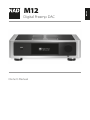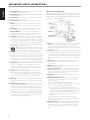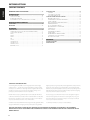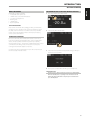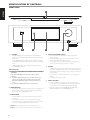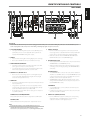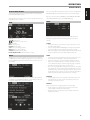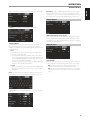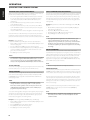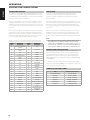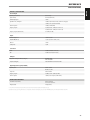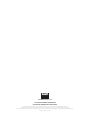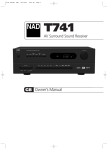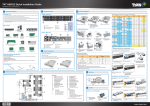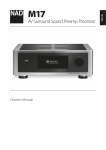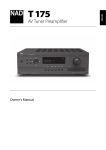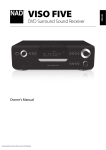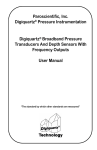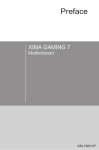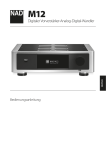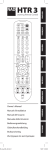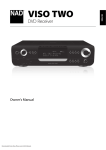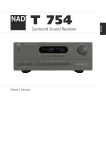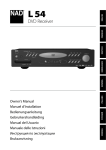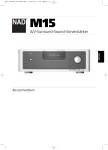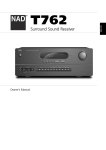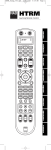Download Manual - Datatail
Transcript
NEDERLANDS Owner’s Manual SVENSKA DEUTSCH ITALIANO ESPAÑOL FRANÇAIS Digital Preamp DAC ENGLISH M12 РУССКИЙ ® IMPORTANT SAFETY INSTRUCTIONS ENGLISH FRANÇAIS ESPAÑOL ITALIANO DEUTSCH NEDERLANDS SVENSKA 1. Read instructions - All the safety and operating instructions should be read before the product is operated. 2. Retain instructions - The safety and operating instructions should be retained for future reference. 3. Heed Warnings - All warnings on the product and in the operating instructions should be adhered to. 4. Follow Instructions - All operating and use instructions should be followed. 5.Cleaning - Unplug this product from the wall outlet before cleaning. Do not use liquid cleaners or aerosol cleaners. Use a damp cloth for cleaning. 6.Attachments - Do not use attachments not recommended by the product manufacturer as they may cause hazards. 7. Water and Moisture - Do not use this product near water-for example, near a bath tub, wash bowl, kitchen sink, or laundry tub; in a wet basement; or near a swimming pool; and the like. 8.Accessories - Do not place this product on an unstable cart, stand, tripod, bracket, or table. The product may fall, causing serious injury to a child or adult and serious damage to the product. Use only with a cart, stand, tripod, bracket, or table recommended by the manufacturer, or sold with the product. Any mounting of the product should follow the manufacturer’s instructions, and should use a mounting accessory recommended by the manufacturer. 9. Cart - A product and cart combination should be moved with care. Quick stops, excessive force, and uneven surfaces may cause the product and cart combination to overturn. 10.Ventilation - Slots and openings in the cabinet are provided for ventilation to ensure reliable operation of the product and to protect it from overheating. These openings must not be blocked or covered. The openings should never be blocked by placing the product on a bed, sofa, rug, or other similar surface. This product should not be placed in a built-in installation such as a bookcase or rack unless proper ventilation is provided or the manufacturer’s instructions have been adhered to. 11.Power Sources - This product should be operated only from the type of power source indicated on the marking label and connected to a MAINS socket outlet with a protective earthing connection. If you are not sure of the type of power supply to your home, consult your product dealer or local power company. 12.Power-Cord Protection - Power-supply cords should be routed so that they are not likely to be walked on or pinched by items placed upon or against them, paying particular attention to cords at plugs, convenience receptacles, and the point where they exit from the product. 13.Mains Plug - Where the mains plug or an appliance coupler is used as the disconnect device, the disconnect device shall remain readily operable. 14.Outdoor Antenna Grounding - If an outside antenna or cable system is connected to the product, be sure the antenna or cable system is grounded so as to provide some protection against voltage surges and built-up static charges. Article 810 of the National Electrical Code, ANSI/NFPA 70, provides information with regard to proper grounding of the mast and supporting structure, grounding of the lead-in wire to an antenna discharge unit, size of grounding conductors, location of antenna discharge unit, connection to grounding electrodes, and requirements for the grounding electrode. РУССКИЙ 2 NOTE TO CATV SYSTEM INSTALLER This reminder is provided to call the CATV system installer’s attention to Section 820-40 of the NEC which provides guidelines for proper grounding and, in particular, specifies that the cable ground shall be connected to the grounding system of the building, as close to the point of cable entry as practical. 15.Lightning - For added protection for this product during a lightning storm, or when it is left unattended and unused for long periods of time, unplug it from the wall outlet and disconnect the antenna or cable system. This will prevent damage to the product due to lightning and power-line surges. 16.Power Lines - An outside antenna system should not be located in the vicinity of overhead power lines or other electric light or power circuits, or where it can fall into such power lines or circuits. When installing an outside antenna system, extreme care should be taken to keep from touching such power lines or circuits as contact with them might be fatal. 17.Overloading - Do not overload wall outlets, extension cords, or integral convenience receptacles as this can result in a risk of fire or electric shock. 18.Flame Sources - No naked flame sources, such as lighted candles, should be placed on the product. 19.Object and Liquid Entry - Never push objects of any kind into this product through openings as they may touch dangerous voltage points or short-out parts that could result in a fire or electric shock. Never spill liquid of any kind on the product. 20.Headphones - Excessive sound pressure form earphones and headphones can cause hearing loss. 21.Damage Requiring Service - Unplug this product from the wall outlet and refer servicing to qualified service personnel under the following conditions: a. When the power-supply cord or plug is damaged. b. If liquid has been spilled, or objects have fallen into the product. c. If the product has been exposed to rain or water. d. If the product does not operate normally by following the operating instructions. Adjust only those controls that are covered by the operating instructions as an improper adjustment of other controls may result in damage and will often require extensive work by a qualified technician to restore the product to its normal operation. e. If the product has been dropped or damaged in any way. f. When the product exhibits a distinct change in performance-this indicates a need for service. 22.Replacement Parts - When replacement parts are required, be sure the service technician has used replacement parts specified by the manufacturer or have the same characteristics as the original part. Unauthorized substitutions may result in fire, electric shock, or other hazards. 23.Battery Disposal - When disposing of used batteries, please comply with governmental regulations or environmental public instruction’s rules that apply in your country or area. 24.Safety Check - Upon completion of any service or repairs to this product, ask the service technician to perform safety checks to determine that the product is in proper operating condition. 25.Wall or Ceiling Mounting - The product should be mounted to a wall or ceiling only as recommended by the manufacturer. ENGLISH IMPORTANT SAFETY INSTRUCTIONS CAUTION Changes or modifications to this equipment not expressly approved by NAD Electronics for compliance could void the user’s authority to operate this equipment. WARNING FRANÇAIS CAUTION To prevent electric shock, match wide blade of plug to wide slot, fully insert. CAUTION Marking and rating plate can be found at the rear panel of the apparatus. The lightning flash with arrowhead symbol, within an equilateral triangle, is intended to alert the user to the presence of uninsulated “dangerous voltage” within the product’s enclosure that may be of sufficient magnitude to constitute a risk of electric shock to persons WARNING To reduce the risk of fire or electric shock, do not expose this apparatus to rain or moisture. ESPAÑOL The apparatus shall not be exposed to dripping or splashing and that no objects filled with liquids, such as vases, shall be placed on apparatus. Mains plug is used as disconnect device and it should remain readily operable during intended use. In order to disconnect the apparatus from the mains completely, the mains plug should be disconnected from the mains socket outlet completely. Battery shall not be exposed to excessive heat such as sunshine, fire or the like. CAUTION Danger of explosion if battery is incorrectly replaced. Replace only with the same or equivalent type. ITALIANO The exclamation point within an equilateral triangle is intended to alert the user to the presence of important operating and maintenance (servicing) instructions in the literature accompanying the appliance. An appliance with a protective earth terminal should be connected to a mains outlet with a protective earth connection. IF IN DOUBT CONSULT A COMPETENT ELECTRICIAN. DEUTSCH CAUTION REGARDING PLACEMENT To maintain proper ventilation, be sure to leave a space around the unit (from the largest outer dimensions including projections) than is equal to, or greater than shown below. Left and Right Panels: 10 cm Rear Panel: 10 cm Top Panel: 10 cm This product is manufactured to comply with the radio interference requirements of EEC DIRECTIVE 2004/108/EC. FCC STATEMENT This equipment has been tested and found to comply with the limits for Class B digital device, pursuant to Part 15 of the FCC Rules. These limits are designed to provide reasonable protection against harmful interference in a residential installation. This equipment generates, uses, and can radiate radio frequency energy and, if not installed and used in accordance with the instructions, may cause harmful interference to radio communications. However, there is no guarantee that interference will not occur in a particular installation. If this equipment does cause harmful interference to radio or television reception, which can be determined by turning the equipment off and on, the user is encouraged to try to correct the interference by one or more of the following measures: • Reorient or relocate the receiving antenna. • Increase the separation between the equipment and receiver. • Connect the equipment into an outlet on a circuit different from that to which the receiver is connected. • Consult the dealer or an experienced radio TV technician for help. NEDERLANDS NOTES ON ENVIRONMENTAL PROTECTION At the end of its useful life, this product must not be disposed of with regular household waste but must be returned to a collection point for the recycling of electrical and electronic equipment. The symbol on the product, user’s manual and packaging point this out. The materials can be reused in accordance with their markings. Through re-use, recycling of raw materials, or other forms of recycling of old products, you are making an important contribution to the protection of our environment. Your local administrative office can advise you of the responsible waste disposal point. RECORD YOUR MODEL NUMBER (NOW, WHILE YOU CAN SEE IT) The model and serial number of your new M12 are located on the back of the cabinet. For your future convenience, we suggest that you record these numbers here: Model number : . . . . . . . . . . . . . . . . . . . . . . . . . . . . . . . . . . . . . . Serial number :. . . . . . . . . . . . . . . . . . . . . . . . . . . . . . . . . . . . . . РУССКИЙ SVENSKA THE EQUIPMENT MUST BE CONNECTED TO AN EARTHED MAINS SOCKET-OUTLET. NAD is a trademark of NAD Electronics International, a division of Lenbrook Industries Limited Copyright 2014, NAD Electronics International, a division of Lenbrook Industries Limited 3 INTRODUCTION TABLE OF CONTENTS ENGLISH IMPORTANT SAFETY INSTRUCTIONS . . . . . . . . . . . . . . . . . . . . . . . . . 2 FRANÇAIS FRONT PANEL. . . . . . . . . . . . . . . . . . . . . . . . . . . . . . . . . . . . . . . . . . . . . . . . . . . . . 6 REAR PANEL . . . . . . . . . . . . . . . . . . . . . . . . . . . . . . . . . . . . . . . . . . . . . . . . . . . . . . 7 INTRODUCTION GETTING STARTED. . . . . . . . . . . . . . . . . . . . . . . . . . . . . . . . . . . . . . . . . . . . . . . . 5 WHAT’S IN THE BOX. . . . . . . . . . . . . . . . . . . . . . . . . . . . . . . . . . . . . . . . . . . . . . . . . . 5 CHOOSING A LOCATION . . . . . . . . . . . . . . . . . . . . . . . . . . . . . . . . . . . . . . . . . . . . . 5 RESTORING M12 TO ITS FACTORY DEFAULT SETTINGS. . . . . . . . . . . . . . . . 5 IDENTIFICATION OF CONTROLS OPERATION ESPAÑOL USING THE M12 . . . . . . . . . . . . . . . . . . . . . . . . . . . . . . . . . . . . . . . . . . . . . . . . . . 9 NAVIGATING THE M12 FEATURES AND MAKING CHANGES. . . . . . . . . . . 9 DISPLAY MENU OPTIONS. . . . . . . . . . . . . . . . . . . . . . . . . . . . . . . . . . . . . . . . . . . . 11 MAIN. . . . . . . . . . . . . . . . . . . . . . . . . . . . . . . . . . . . . . . . . . . . . . . . . . . . . . . . . . . . . . . . 11 MEDIA. . . . . . . . . . . . . . . . . . . . . . . . . . . . . . . . . . . . . . . . . . . . . . . . . . . . . . . . . . . . . . . 11 MODE. . . . . . . . . . . . . . . . . . . . . . . . . . . . . . . . . . . . . . . . . . . . . . . . . . . . . . . . . . . . . . . 11 EQ. . . . . . . . . . . . . . . . . . . . . . . . . . . . . . . . . . . . . . . . . . . . . . . . . . . . . . . . . . . . . . . . . . . 12 SETUP. . . . . . . . . . . . . . . . . . . . . . . . . . . . . . . . . . . . . . . . . . . . . . . . . . . . . . . . . . . . . . . 12 SPEAKER SETUP. . . . . . . . . . . . . . . . . . . . . . . . . . . . . . . . . . . . . . . . . . . . . . . . . . . . . 12 SOURCE SETUP. . . . . . . . . . . . . . . . . . . . . . . . . . . . . . . . . . . . . . . . . . . . . . . . . . . . . . 12 DIGITAL OUTPUT. . . . . . . . . . . . . . . . . . . . . . . . . . . . . . . . . . . . . . . . . . . . . . . . . . . . 13 CONTROL SETUP. . . . . . . . . . . . . . . . . . . . . . . . . . . . . . . . . . . . . . . . . . . . . . . . . . . . 13 OTHER FEATURES. . . . . . . . . . . . . . . . . . . . . . . . . . . . . . . . . . . . . . . . . . . . . . . 14 USB MODE. . . . . . . . . . . . . . . . . . . . . . . . . . . . . . . . . . . . . . . . . . . . . . . . . . . . . . . . . . 14 LISTENING TO USB DEVICE . . . . . . . . . . . . . . . . . . . . . . . . . . . . . . . . . . . . . . . . . . 14 LISTENING TO COMPUTER. . . . . . . . . . . . . . . . . . . . . . . . . . . . . . . . . . . . . . . . . . . 14 USING THE HTRM 2 REMOTE CONTROL . . . . . . . . . . . . . . . . . . . . . . . . . . 15 CONTROLLING THE M12. . . . . . . . . . . . . . . . . . . . . . . . . . . . . . . . . . . . . . . . . . . . . 15 LEARNING CODES FROM OTHER REMOTES. . . . . . . . . . . . . . . . . . . . . . . . . . 16 PUNCH THROUGH. . . . . . . . . . . . . . . . . . . . . . . . . . . . . . . . . . . . . . . . . . . . . . . . . . . 16 COPY A COMMAND FROM ANOTHER KEY. . . . . . . . . . . . . . . . . . . . . . . . . . . 16 MACRO COMMANDS. . . . . . . . . . . . . . . . . . . . . . . . . . . . . . . . . . . . . . . . . . . . . . . . 16 KEY ILLUMINATION TIMEOUT. . . . . . . . . . . . . . . . . . . . . . . . . . . . . . . . . . . . . . . . 17 CONFIGURING KEY ILLUMINATION. . . . . . . . . . . . . . . . . . . . . . . . . . . . . . . . . . 17 FACTORY RESET. . . . . . . . . . . . . . . . . . . . . . . . . . . . . . . . . . . . . . . . . . . . . . . . . . . . . 17 DELETE MODE. . . . . . . . . . . . . . . . . . . . . . . . . . . . . . . . . . . . . . . . . . . . . . . . . . . . . . . 17 LOADING CODE-LIBRARIES. . . . . . . . . . . . . . . . . . . . . . . . . . . . . . . . . . . . . . . . . . 18 SEARCH MODE. . . . . . . . . . . . . . . . . . . . . . . . . . . . . . . . . . . . . . . . . . . . . . . . . . . . . . 18 CHECKING CODE-LIBRARY NUMBER. . . . . . . . . . . . . . . . . . . . . . . . . . . . . . . . . 18 SUMMARY OF THE HTRM 2 MODES . . . . . . . . . . . . . . . . . . . . . . . . . . . . . . . . . 18 BATTERY INSTALLATION. . . . . . . . . . . . . . . . . . . . . . . . . . . . . . . . . . . . . . . . . . . . . 19 REFERENCE TROUBLESHOOTING . . . . . . . . . . . . . . . . . . . . . . . . . . . . . . . . . . . . . . . . . . . . 20 SPECIFICATIONS. . . . . . . . . . . . . . . . . . . . . . . . . . . . . . . . . . . . . . . . . . . . . . . . 21 ITALIANO DEUTSCH NEDERLANDS SVENSKA РУССКИЙ THANK YOU FOR CHOOSING NAD. The M12 Digital Preamp DAC is a technologically advanced and highly capable product — yet we have invested great effort in making it simple and easy to use. The M12 is an ultra-high resolution digital audio hub that interfaces to musical sources and renders the digital or analog source perfectly to power amplifiers and active loudspeakers. digital signal processing and superbly accurate digital-audio circuitry. However, we have also been careful to ensure that the M12 is as musically transparent, faithful to every detail and spatially accurate as possible, incorporating much of what we’ve learned from more than a quarter-century’s experience designing audio, video and home-theater components. Overall 24 bit accuracy is guaranteed by the 35 bit data path with 24 bit coefficients and 62 bit accumulation which is dithered back to 35 bits after DSP functions. And because of the super high resolution, even 24 bit files are processed without truncation or loss of information. We encourage you to take a few minutes now to read right through this manual. Investing a little time here at the outset might save you a good deal of time later, and is by far the best way to ensure that you make the most of your investment in the M12. As with all our products, NAD’s “Music First” design philosophy guided the M12’s design. The M12 delivers a range of genuinely useful options using powerful For warranty information contact your local distributor. NAD SHALL NOT BE HELD LIABLE FOR ANY TECHNICAL OR USER INTERFACE DISCREPANCIES IN THIS MANUAL. THE M12 OWNER’S MANUAL MAY BE SUBJECT TO CHANGE WITHOUT PRIOR NOTICE. CHECK OUT THE NAD WEBSITE FOR THE LATEST VERSION OF THE M12 OWNER’S MANUAL. 4 INTRODUCTION RESTORING M12 TO ITS FACTORY DEFAULT SETTINGS 1 Press and hold front panel’s “Main” display. SAVE THE PACKAGING Please save the box and all of the packaging in which your M12 arrived. Should you move or otherwise need to transport your M12, this is by far the safest container in which to do so. We’ve seen too many otherwise perfect components damaged in transit for lack of a proper shipping carton, so please: Save that box! FRANÇAIS WHAT’S IN THE BOX Packed with your M12 you will find • A detachable mains power cord • HTRM 2 remote control with 4 AA batteries • Four pieces of magnetic feet • Cleaning cloth • USB flash drive • Quick Setup Guide ENGLISH GETTING STARTED 2 Select “Factory Reset” display option. ESPAÑOL CHOOSING A LOCATION DEUTSCH 3 Select “Yes” to reset your M12 to factory default settings or “No” if you decide not to reset your M12. 4 Factory reset is complete when the M12 goes to standby mode. SVENSKA NEDERLANDS IMPORTANT NOTE After factory reset, wait out for at least one minute to switch back the M12 from standby mode to operating mode. This wait time can be bypassed by turning OFF/ON the rear panel power switch and then press Standby button. РУССКИЙ It is perfectly possible to stack the M12 on top of other components, but the reverse usually should be avoided. ITALIANO Choose a location that is well ventilated (with at least several inches to both sides and behind), and that will provide a clear line of sight, within 25 feet / 8 meters, between the M12’s front panel and your primary listening/viewing position—this will ensure reliable infrared remote control communications. The M12 generates a modest amount of heat, but nothing that should trouble adjacent components. 5 IDENTIFICATION OF CONTROLS FRONT PANEL ENGLISH 1 M12 DIGITAL PREAMP DAC FRANÇAIS ESPAÑOL © NAD M12 ITALIANO 2 3 DEUTSCH 1 o (STANDBY) • Press o (Standby) button for the M12 to be switched ON from standby mode. The Power indicator will turn from amber to bright/ white color. • Pressing o (Standby) button again switches back M12 to standby mode. The Power indicator will illuminate to amber color at standby mode. • The o (Standby) button cannot activate the M12 with the rear panel POWER switched off. NEDERLANDS IMPORTANT NOTES • Refer also to +12V TRIGGER (IN/OUT) in IDENTIFICATION OF CONTROLS – REAR PANEL. • For the o (Standby) button to activate, two conditions must be completed. a. Plug-in the supplied mains power cord to a mains power source. Connect corresponding end of the mains power cord to the AC mains input of M12 and the plug connected to a mains power source. b. The rear panel POWER switch must be set to ON position. SVENSKA 2 POWER INDICATOR • This indicator will light up amber when the M12 is at standby mode. • When the M12 is powered up from standby mode, this indicator will turn from amber to bright/white color. РУССКИЙ 3 REMOTE SENSOR • Point the HTRM 2 remote control at the remote sensor and press the buttons. • Do not expose the remote sensor of the M12 to a strong light source such as direct sunlight or illumination. If you do so, you may not be able to operate the M12 with the remote control. Distance: About 23ft (7m) from the front of the remote sensor. Angle: About 30° in each direction of the front of the remote sensor. 6 4 5 6 4 DISPLAY (TOUCH PANEL DISPLAY) • Show visual and menu information according to the display settings selected. • The following display options are accessible via the touch panel display - Main, Media, Mode, EQ and Setup. • Use your finger to press and select any of these display options to show their corresponding menu options or settings. 5VOLUME • The VOLUME control adjusts the overall loudness of the signal being fed to the loudspeakers. Volume control is characterized by perfect signal tracking and channel balance. It gives a highly linear and low noise operation. • Turn clockwise to increase the volume level; counter clockwise to lower it. • The default volume level is -20dB. 6 DIGITAL USB FRONT • Connect a USB mass storage device to this input. Typical USB mass storage devices compatible with M12 include portable flash memory devices and external hard drives (FAT32 formatted). • Refer also to the item about LISTENING TO USB DEVICE at the OTHER FEATURES section of the OPERATION page. IDENTIFICATION OF CONTROLS 2 3 R L R L 4 5 6 7 8 9 10 11 12 GND FRANÇAIS SE IN PHONO 1 ENGLISH REAR PANEL L BAL R © NAD M12 15 16 17 18 ESPAÑOL 14 ATTENTION! Please make sure that the M12 is powered off or unplugged from the mains power source before making any connections. It is also advisable to power down or unplug all associated components while making or breaking any signal or AC power connections. 4 COAXIAL IN 1-2, OPTICAL IN 1-2 • Connect to the corresponding optical or coaxial digital output of sources such as CD or BD/DVD players, digital cable box, digital tuners and other applicable devices. 5COMPUTER • Asynchronous USB 24 bit/192 kHz input assures lowest jitter for best musical performance. • Using Type A to Type B cable connector (not supplied), interface computer audio to this asynchronous Type B USB input to directly stream 24/192 PCM content from your PC or MAC. • Ensure that the Sound or Audio device setting of your computer is set to “NAD USB Audio”. MINIMUM PC SYSTEM REQUIREMENT Microsoft Windows XP Service Pack 2 or higher, Microsoft Windows 7 FOR MAC USERS Minimum Mac OS X Snow Leopard (version 10.6) and later versions ITALIANO DEUTSCH 3 PHONO GROUND CONNECTOR • Turntables normally include a single wire earth lead. Use the M12 phono ground connector to connect this lead. • Unscrew the terminal to expose the hole that will accept the lead. After insertion, tighten the terminal to secure the lead. 7 ANALOG PRE-OUT/SUB • These output terminals have dual function. They are used either as ANALOG PRE-OUT or SUBWOOFER terminals. • Always turn OFF the M12 and associated external devices before connecting or disconnecting anything to the ANALOG PRE-OUT/ SUB sockets. ANALOG PRE-OUT • The ANALOG PRE-OUT sockets can be used to drive an additional amplifier. Use a dual RCA cable to connect ANALOG PRE-OUT to the corresponding analog audio input of compatible devices such as amplifiers, receivers or other applicable devices. • ANALOG PRE-OUT will be affected by the M12’s volume control settings. Rotate the VOLUME control to adjust the output level of the ANALOG PRE-OUT sockets. SUBWOOFER • Use a dual RCA cable to connect SUB to the low level input of a powered subwoofer. • Low frequency information up to 200Hz is sent to the connected subwoofer via SUBW1 or SUBW2. SVENSKA 2PHONO • Input for either a Moving Coil or Moving Magnet phono cartridge. • Connect the twin RCA lead from your turntable to this input. 6 DIGITAL USB BACK • Connect a USB mass storage device to this input. Typical USB mass storage devices compatible with M12 include portable flash memory devices and external hard drives (FAT32 formatted). • Refer also to the item about LISTENING TO USB DEVICE at the OTHER FEATURES section of the OPERATION page. 8 DIGITAL OUT (COAXIAL, OPTICAL) • Connect DIGITAL OUT (optical or coaxial) to the corresponding digital audio input of compatible devices such as receivers, computer soundcard or other digital processors. РУССКИЙ 1 SE IN (SINGLE-ENDED) • Use single-ended analog audio input for sources (CD Player, tuner, preamplifier, processor or other applicable devices) that are not equipped with BALANCED analog audio output. NEDERLANDS 13 NOTE Download and install to your PC the NAD USB Audio driver from the Manuals/Downloads tab of the NAD web address -http:// nadelectronics.com/products/masters-series/M12-Digital-Preamp-DAC 7 IDENTIFICATION OF CONTROLS REAR PANEL ENGLISH FRANÇAIS 9 +12V TRIGGER OUT • The +12V TRIGGER OUT is used for controlling external equipment that is equipped with a +12V trigger input. • Connect this +12V TRIGGER OUT to the other equipment’s corresponding +12V DC input jack using a mono cable with 3.5mm male plug. • This output will be 12V when the M12 is at operating mode and 0V when the unit is either OFF or in standby mode. ESPAÑOL +12V TRIGGER IN • Connect this +12V Trigger input to the remote device’s corresponding +12V DC output jack using a mono cable with 3.5mm male plug. The controlling device must be equipped with a +12V trigger output to use this feature. • With this input triggered by a 12V DC supply, the M12 can be switched ON remotely from standby mode by compatible devices such as amplifiers, preamplifiers, receivers, etc. If the 12V DC supply is cut off, the M12 will return to standby mode. 10 IR IN • This input is connected to the output of an IR (infrared) repeater (Xantech or similar) or the IR output of another component to allow control of the M12 from a remote location. ITALIANO DEUTSCH 11 RS 232 NAD is a certified partner of AMX and Crestron and fully supports these external devices. Check out the NAD website for information about AMX and Crestron compatibility with NAD. See your NAD audio specialist for more information. • Connect this interface using RS-232 serial cable (not supplied) to any Windows compatible PC to allow remote control of the M12 via compatible external controllers. • Refer to the NAD website for information about RS232 Protocol documents and PC interface program. NEDERLANDS 12POWER • Supply the AC mains power to the M12. • When the POWER switch is set to ON position, the M12 goes to standby mode as shown by the amber status condition of the front panel Power indicator. Press the front panel o (Standby) button or HTRM 2 remote control’s [ON] button to switch ON the M12 from standby mode. • If you intend not to use the M12 for long periods of time (such as when on vacation), switch off the POWER switch. With POWER switched off, neither the front panel o (Standby) button nor HTRM 2 remote control’s [ON] button can activate the M12. SVENSKA 13BALANCED • Use the BALANCED analog audio input of the M12 if the external source to be connected has BALANCED audio output. Superior audio quality is ensured with the distinctive noise reduction capability of BALANCED connection with XLR jacks. РУССКИЙ 8 14 AES/EBU IN • Digital audio stream from professional audio sources like SACD/CD Players or processors can be connected to this XLR connector. • For high-end sources with higher sampling rates like 176kHz and 192kHz, it is highly recommended that such sources be interfaced with the AES/EBU IN connector. The AES/EBU IN is well suited to handle such sources with high sampling rate. 15 ANALOG AUDIO OUT (BALANCED, SINGLE-ENDED) • The ANALOG AUDIO OUT is the main output port that connects the M12 to the corresponding audio input ports of external amplifiers. This makes it possible to use the M12 as a pre-amplifier to such devices. • The ANALOG AUDIO OUT consists of BALANCED and SINGLEENDED output ports. It is recommended to use M12’s BALANCED analog audio output if the external amplifier has corresponding BALANCED input port. Otherwise, use the SINGLE-ENDED analog audio output to connect the M12 to the corresponding SINGLEENDED, UNBALANCED or analog input port of an amplifier. 16 GROUND TERMINAL • Use this terminal to properly ground your M12 to a grounded AC receptacle or a separate earth ground. • The M12 can be connected to ground by connecting a ground lead wire or similar to this ground terminal. After insertion, tighten the terminal to secure the lead. NOTES • The above illustration shows the M12 being connected to ground via a metal water pipe. There maybe other grounding conductor points in your home. Consult with a licensed electrician to properly locate or correctly install a grounding conductor in your home. NAD is not responsible for any malfunction, damage or costs associated with the installation, connection or grounding of your M12. • The grounding wire is not supplied with your M12. 17 FUSE HOLDER • Only qualified NAD service technicians can have access to this fuse holder. Opening this fuse holder may cause damage thus voiding the warranty of your M12. 18 AC MAINS INPUT • The M12 comes supplied with two types of detachable mains power cord. Connect corresponding end of the mains power cord to the AC mains input of M12 and the plug connected to a mains power source. • Always disconnect the mains power plug from the mains power source first, before disconnecting the cable from the M12’s AC Mains input socket. ON OFF OFF OPERATION ON USING THE M12 DEVICE SELECTOR MP NAVIGATING THE M12 FEATURES AND MAKING CHANGES Use the HTRM 2 or applicable touch panel display items to select Sources, navigate through the M12 features and access to other functions. The following are some of the key functions. FEATURE/FUNCTION/ITEM TOUCH PANEL DISPLAY DAC ON ON HTRM 2 DAC Selecting Sources. ENGLISH DEVICE MP SELECTOR OFF OFF MUTE DEVICE SELECTOR DEVICE SELECTOR FRANÇAIS MUTE MP MP SOURCE SOURCE DAC DAC ON OFF Access menu options. ESPAÑOL MUTE MUTE DEVICE SELECTOR MP SOURCE SOURCE SLEEP DAC SLEEP ITALIANO Scroll through file list. MUTE IN 10 SOURCE IN SETUP Select file. 8 8 DELAIN Y / PICTURE TEST / ZOOM DELAY / PICTURE TEST / ZOOM PROGRAM IN 10 CLEAR REPEAT SLEEP SLEEP PROGRAM CLEAR REPEAT EQ TONE L.NITE TONE L.NITE EQ DEUTSCH SETUP DIMMER DIMM8 ER IN IN 8 SETUP SETUP DELAY / PICTURE TEST / ZOOM DELAY / PICTURE TEST / ZOOM Playback/pause file. NEDERLANDS IN 10 IN 10 CHANNEL VOLUME PROGRAM CLEAR REPEAT CHANNEL PROGRA M CLEAVOLUME R RESPLE EA ETP EQ EQ TONE TONE L.NITE L.NITE DIMMER DIMMER IN SETUP 8 DELAY / PICTURE TEST / ZOOM IN 10 DEVICE SELECTOR must be setVOLUME to MP. CHANNEL CLEAR 2 HTRM SVENSKA CHANNEL VOLUME PROGRAM REPEAT HTRM 2 EQ TONE L.NITE DIMMER РУССКИЙ Skip to next file. Skip back to previous file. DEVICE SELECTOR must be set to MP. CHANNEL VOLUME HTRM 2 HTRM 2 9 OPERATION DAC USING THE M12 MUTE ENGLISH Random playback. SLEEP SOURCE ON OFF DEVICE SELECTOR FRANÇAIS IN Press repeatedly to toggle random playback of current list, all folders or random off. Repeat playback. 8 MP RANDOM. DEVICE SETUPSELECTOR DELAY / must PICTURbe E Tset ESTto / ZMP. OOM OFF INON 10 ON PROGRAM CLEAR OFF REPEAT DEVICE SELECTOR DAC EQ TONE L.NITE SLEEP MP DEVICE SELECTOR MP ESPAÑOL DM IMUMTE ER Press repeatedly to toggle repeat playback - current file, all folders or repeat off. Return to previous menu or display. REPEAT. DEVICE SELECTOR must be set to MP. DAC 8 SOURCE CHANNEL IN VOLUME DAC ON SETUP OFF DELAY / PICTURE TEST / ZOOM IN 10 MUTE PROGRAM CMLU ETAER SOURCE EQ TONE REPEAT DEVICE SELECTOR ITALIANO MP L.NITE SOURCE DIMMER MENU. Any DEVICE SELECTOR setting. Next, previous - level, function, option, etc. DAC HTRM 2 SLEEP CHANNEL VOLUME DEUTSCH MUTE SOURCE SETUP IN 8 SLEEP DELAY / PICTURE TEST / ZOOM SLEEP While at current menu display, use R/T to highlight option. IN 10 NEDERLANDS PROGRAM EQ ON SETUP IN 10 SETUP 10 CLEAR HTRM IN TON8 E 2 REPEAT L.NITE OFF DELAY / PICTURE TEST / ZOOM IN 8 DELADYIM /M PIE CR TURE TEST / ZOOM PR OGRAM IN CLEAR REPEAT PROGRAM CLEAR REPEAT TONE L.NITE DEVICE SELECTOR SVENSKA SLEEP MPthrough applicable Use W/E to select or toggle options, levels, EQ TONE L.NITE functions, etc. CHANNEL VOLUME Cycle through Power indicator brightness levels. EQ DIMMER DAC DIMMER IN 8 DIMMER. DEVICE SELECTOR must be set to AMP. CHANNEL VOLUME SETUP Temporarily mute audio output or restore audio from mute mode. DELAY / PICTURE TEST / ZOOM РУССКИЙ IN 10 MUTE PROGRAM CLEAR REPEAT SOURCE EQ TONE L.NITE CHANNEL VOLUME HTRM 2 MUTE. Any DEVICE SELECTOR setting. DIMMER 10 HTRM 2 CHANNEL VOLUME HTRM 2 OPERATION With an external USB mass storage device connected to either USB Front or USB Back input, MP3, WMA or FLAC files or folders will be shown in the touch panel display. Select desired file to playback. FRANÇAIS MONO • Use “Mono” listening mode when the audio source format is mono. The mono information is replicated on both left and right channels. • “Mono” listening mode is recommended when watching old movies with mono soundtrack, listening to recorded monaural sound sources such as AM radio broadcasts or with the foreign language soundtracks recorded in the left and right channels of some movies. • Mono is also very helpful when setting up a stereo system to check that both speakers are connected with correct polarity. Correctly connected speakers will have a solid center image and strong bass response. If one speaker has the input connections (+ and -) reversed, the image will be indistinct and the bass will be reduced and uneven sounding. REVERSED • Sends the right channel to the left speaker and the left channel to the right speaker. This can easily correct a reversed input connection or incorrectly recorded music source. POLARITY Allow compensation for recordings that have reversed polarity. • Positive: A positive sine wave at the input remains positive at the output. Polarity is defaulted to “Positive” setting. • Negative: A positive sine wave at the input is negative (inverted) or reversed at the output. ESPAÑOL STEREO • Select “Stereo” when you wish to listen to a stereo production, such as music CD or FM broadcast. • Stereo recordings whether in PCM/digital or analog form and whether surround-encoded or not encoded, are reproduced as recorded. • Multi-channel digital recordings (Dolby Digital and DTS) are reproduced in “Stereo Downmix” mode via the left and right speakers only. ITALIANO MEDIA “Media” becomes accessible only when the selected Source is “USB Front” or “USB Back”. If no external USB mass storage device is connected to USB Front or USB Back input, “Please Insert Device” will be shown in the touch panel display. The M12 offers distinct listening modes, tailored for different types of recording or program material. The following listening modes can be selected. DEUTSCH Coax 1: Current Source. -20.0 dB: Volume level. : Go to previous or next Source. 48k: Sample rate. Mono: Listening mode. Negative: Polarity setting. Tone: Tone control settings enabled. Balance: Balance settings enabled. Sub Stereo: Subwoofer mode setting. LPF 200Hz, HPF 200Hz: Subwoofer frequency setting. MODE NEDERLANDS MAIN Refer also to the items about “USB MODE” and “LISTENING TO USB DEVICE” at the “OTHER FEATURES” section of the “OPERATION” page. SVENSKA Below are sample screenshots of these options along with descriptions of applicable functions or features. If the connected USB mass storage device does not contain any applicable MP3/WMA/FLAC files, “No files” will be shown in the touch panel display. РУССКИЙ DISPLAY MENU OPTIONS The following display options are accessible via the touch panel display Main, Media, Mode, EQ and Setup. ENGLISH USING THE M12 11 OPERATION USING THE M12 ENGLISH EQ SPEAKER SETUP FRANÇAIS The M12 has the following Tone Control levels – Treble, Bass and Balance. Bass and Treble controls only affect the low bass and high treble leaving the critical midrange frequencies free of coloration. The Balance control adjusts the relative levels of the left and right speakers. ESPAÑOL h : Slide to adjust treble, bass or balance level. : Slide to turn ON or OFF Tone Controls. At OFF setting, tone controls (Treble and Bass) are disabled or defeated – Balance option remains available. ITALIANO SETUP The Setup menu contains the menu options for Speaker Setup, Source Setup, Digital Output and Control Setup. DEUTSCH Sub Output: At “ON” Setting, all subwoofer settings are in effect. At “OFF” setting, all subwoofer settings are disabled. Sub Mode: Mono or Stereo. Main Frequency: 40Hz to 200Hz and Full. Main Trim: -12.0 dB to 0.0 dB. Sub Frequency: 40Hz to 200Hz and Full. Selected subwoofer crossover frequency and below will be directed to subwoofer output. Sub Trim: -12.0 dB to 0.0 dB. Subwoofer trim allows exact volume matching of the subwoofer level to the main speaker level. SOURCE SETUP NEDERLANDS Display contents of available source card modules as slotted in the rear panel. Below is a description of the Source Setup display contents SVENSKA РУССКИЙ Slot 1: Location slot of the Source module in the rear panel. Coax 1: Coaxial 1 input. Cable TV: Source name for Coaxial 1 input. Source name can be changed in the “Name” section shown below. 12 OPERATION When a Slot line item is selected, the following menu options will manifest. Analog Gain: -12dB to 12dB. Gain adjustment allows all sources to play back at the same volume level so you don’t need to adjust the volume every time a new source is selected. It is generally preferable to reduce the level of the loudest source rather than making louder the softer sources. ENGLISH USING THE M12 Enabled: Source input can be enabled (ON) or disabled (OFF). SAMPLE RATE (48 kHz, 96 kHz, 192 kHz) Select the user’s preference for sample rate of the A/D Converter. Higher sampling rates allow for anti-aliasing filters to take effect further outside the audible frequency range and are generally considered to sound better, especially in the high frequencies. ITALIANO CONTROL SETUP AUTO STANDBY Allows the option of the M12 going to standby mode after 30 minutes of inactivity or remain at operating mode regardless of any source activities. ON: M12 will automatically go to standby mode if there are no user interface interaction and no active source within 30 minutes. OFF: M12 remains at operating mode even if there is no user interface interaction and no active source within 30 minutes. This is the default setting. SVENSKA NEDERLANDS Name: Source input name. Selecting this line item will lead to the menu keyboard where one can type the preferred name for the current source. DEUTSCH VOLUME CONTROL The M12 VOLUME control function is dependent upon the “Volume Control” menu setting. Volume control can either be set to “Fixed” or “Variable”. Select “Save” to store selected “Volume Control” and “Fixed Level” or “Variable” settings. Fixed If “Volume Control” is set to “Fixed”, audio output level is fixed and the M12’s volume control is bypassed. • Set “Fixed Level” to desired preset dB level. Audio output is fixed to the selected level after saving the setting. Audio output level through ANALOG AUDIO OUTPUT will not change when using the Volume control or HTRM 2’s [VOL R/T]. • At “Fixed Level” setting, the volume control or HTRM 2’s [VOL R/T] will have no effect and effectively disabled. Variable • When set to “Variable”, audio output level through ANALOG AUDIO OUTPUT is directly adjustable using the volume control or HTRM 2’s [VOL R/T]. ESPAÑOL FRANÇAIS DIGITAL OUTPUT РУССКИЙ If the “BALANCED” input is selected, additional menu options are included as below. 13 OPERATION OTHER FEATURES ENGLISH IR CHANNEL The M12 has the capability to operate via Alternate IR channel. This is practically useful if you have two NAD products that can be operated by similar remote control commands. With alternate IR Channel, two different NAD products can be controlled independently in the same zone by setting each one to a different IR channel. FRANÇAIS IR Channel Assignment The M12 and the HTRM 2 remote control must be set to the same channel. ESPAÑOL To change the IR Channel on the HTRM 2 remote control • Include a channel number before the library code. For HTRM 2, library code “100” is the default library table for “AMP” device. To select this “AMP” library table for “IR Channel 0”, retain the library code “100”. • If you want to load the “AMP” library table on “IR Channel 1”, prefix the library code with “1” to indicate association with “IR Channel 1”. Load then the “AMP” library table using the code “1100”. Sample setup of two NAD products on the same Zone M12 and T 787 are both defaulted to IR Channel 0. If [OFF] button is pressed on the HTRM 2 remote control (or HTR 8 remote control for the T 787), both products will go to standby mode. Press [ON] and both products will power up from standby mode. ITALIANO To prevent both products from simultaneously going in and out of standby mode along with other common commands, set each one to a different IR channel. In this setup, we will keep T 787 and HTR 8 remote control defaulted to “IR Channel 0”. As for M12, we will assign it to “IR Channel 1”; the same applies to HTRM 2. Set M12 and HTRM 2 to “IR Channel 1” via the following procedure. DEUTSCH M12 • Select “1” as the IR Channel setting of the M12. NEDERLANDS HTRM 2 Begin by ensuring that the M12 is powered-up (“on”, not merely in standby). 1 Press and hold together the [AMP] and [A/V PSET] buttons until the Learn LED (located between HTRM 2’s ON and OFF buttons) turns steady green. Release both buttons. 2 While keeping the HTRM 2 pointed towards M12, press “1”, “1”, “0” and “0” using HTRM 2’s numeric buttons. 3 Press [OFF]. If the M12 goes to standby mode, this indicates that the library input is successful. 4 Press [ENTER] to accept the library code input and exit the Library mode. With both M12 and HTRM 2 set to “IR Channel 1”, the M12 can now be remotely controlled independent of the T 787. SVENSKA NOTE Performing a Factory Reset for HTRM 2 will result to a return to the factory default “IR Channel 0” setting. USB MODE The M12 is equipped with three USB input terminals – USB Front, USB Back and Computer. Using either “USB Front” or “USB Back”, the M12 can play back MP3/WMA/FLAC files stored in external USB (Universal Serial Bus) mass storage devices. Use “Computer” to interface computer audio and directly stream 24/192 PCM content from your PC or MAC. DIGITAL USB FRONT/DIGITAL USB BACK (USB TYPE A) • Supports playback of MP3, WMA and FLAC files MP3/WMA: 48 kHz FLAC: 24 bit/48 kHz • FAT12/16 root directory up to 256 files (short names) • FAT12/16/32 up to 65535 files (short names) per directory • FAT file system limited to 2TB • File and directory names limited to 64 characters • Up to 16 maximum level of directories • Compatible with USB version 1.1 and later. COMPUTER (USB TYPE B) • Supports 24 bit/192 kHz PCM content from PC or MAC NOTE Typical USB mass storage devices compatible with M12 include portable flash memory devices and external hard drives (FAT32 formatted). LISTENING TO USB DEVICE 1 Toggle [R SKIP/CH/SOURCE T] button to select “USB Front” or “USB Back” source mode. If no external USB mass storage device is connected to USB Front or USB Back input, “Please Insert Device” will be shown in the touch panel display. If the connected USB mass storage device does not contain any applicable MP3/WMA/FLAC files, “No files” will be shown in the touch panel display. 2 Plug-in the external USB mass storage device to the USB input – MP3, WMA or FLAC files or folders will be shown in the touch panel display. 3 Use [W/E/R/T] to select through the files or folder. Press [ENTER] to start playback of selected file. Ensure that HTRM 2’s Device Selector is set to “MP” when using the following USB playback buttons – j, 7/8, 4, RANDOM, REPEAT, DISP. [g] button is not applicable for USB playback. IMPORTANT NOTICE Do not disconnect the USB mass storage device during playback as it may damage the M12. LISTENING TO COMPUTER Use Type A to Type B cable connector to directly stream 24/192 PCM content from your PC or MAC to the M12. Ensure that the Sound or Audio device setting of your computer is set to “NAD USB Audio”. MINIMUM PC SYSTEM REQUIREMENT Microsoft Windows XP Service Pack 2 or higher, Microsoft Windows 7 FOR MAC USERS Minimum Mac OS X Snow Leopard (version 10.6) and later versions РУССКИЙ 14 OPERATION ENGLISH USING THE HTRM 2 REMOTE CONTROL The NAD HTRM 2 is ready to operate the M12 right out of the box, but it is really eight remotes in one. Each of the 8 Device Selector keys at the top of the handset can call up a new “page” of remote control codes to be transmitted by the remaining keys. You may “teach” codes from any infrared-remote controlled component, regardless of brand, to any or all of these. ON Obviously, the most logical system is that you teach the codes from your BD player to the [BD] Device Selector “page,” your television’s codes to the [TV] “page,” and so on, but there is no required scheme: You may load any commands to any key on any page (see “Learning Codes From Other Remotes,” below). Note: For use with the M12, it should not be necessary to re-program any keys on the HTRM 2 [AMP] page. However, in order for the HTRM 2 to control your specific NAD-brand components you may need to load one or more different code-libraries (see “Loading Code Libraries,” below). FRANÇAIS DEVICE SELECTOR MP DAC MUTE ESPAÑOL The HTRM 2 is already preprogrammed with a full complement of commands for the M12 on its [AMP] Device Selector page, and as well as with library commands to operate most NAD-brand CD, BD or DAC components on the corresponding Device Selector “pages.” These default commands are permanent: Even if you teach the HTRM 2 new commands to take their place, the underlying library commands remain in place and can easily be recalled should you add an NAD component to your system later (see “Delete Mode”, below). OFF SOURCE CONTROLLING THE M12 ITALIANO The HTRM 2 is divided into two main sections. Eight Device Selector keys at the top—[AMP], [MP,] [TV,] and so on—set the handset’s remaining keys to a “page” of commands to control a particular component. A Device Select key determines only what component the HTRM 2 will command; it does not perform any function on the M12. All of the remaining keys are function keys that can “learn” control codes from virtually any infrared remote controller, allowing you to teach the codes of your equipment, regardless of brand, to the HTRM 2. SLEEP IN SETUP 8 DELAY / PICTURE TEST / ZOOM CLEAR REPEAT EQ TONE L.NITE NEDERLANDS IN 10 PROGRAM DIMMER SVENSKA CHANNEL VOLUME HTRM 2 РУССКИЙ It is important to note that certain HTRM 2 keys perform different functions depending on the selected Device Selector “page.” DEUTSCH However, the HTRM 2 is already preprogrammed to operate the M12. All of the function keys on the [AMP] Device Selector “page” perform M12 functions. (The HTRM 2 can also command many other NAD components, from its [CD], [BD], [DAC] and [CUSTOM] pages.) 15 OPERATION USING THE HTRM 2 REMOTE CONTROL ENGLISH FRANÇAIS LEARNING CODES FROM OTHER REMOTES COPY A COMMAND FROM ANOTHER KEY Begin by positioning the HTRM 2 “nose-to-nose” with the source remote so the two devices’ infrared windows are about 2 inches apart. • Enter Learning Mode: On the HTRM 2, simultaneously press-and-hold for 3 seconds both a Device Selector key and the [RES] key until the Learn LED (located between HTRM 2’s ON and OFF buttons) turns steady green. • Press the HTRM 2’s function key you wish to teach a command; the Learn LED will turn amber. • Press-and-hold the function key on the source remote: The HTRM 2’s Learn LED will flicker amber for a second or two, then turn solid green. The command is learned. • Press the HTRM 2’s Device Selector key again to exit the learning mode. You may copy a command from any HTRM 2 key to any other. To copy a key function, after entering the Learning Mode, and pressing the desired key to be copied to, simply press the device key from which you wish to copy, having first pressed its Device Selector key if it resides on another “page.” The status LED will turn green; press the Device Selector key again to exit Learning Mode. ESPAÑOL If the Learn LED does not flicker amber you may need to vary the distance between the remotes. If the Learn LED turns red rather than green, that particular command of that source remote command could not be learned. ITALIANO Example: Learning “BD Pause” Position the HTRM 2 and your BD player’s remote as described above. • On the HTRM 2, simultaneously press-and-hold [BD] and [RES]; the Learn LED turns steady green. • Press the HTRM 2’s Pause [ j ] key; the Learn LED turns amber. • Press-and-hold the corresponding Pause key of your BD player’s remote control; the HTRM 2’s Learn LED flickers amber and then turns solid green. The command is learned. • Press [BD] again to exit the learning mode. NOTES • The DEVICE SELECTOR keys can themselves be configured to learn a command. • Press and hold a configured DEVICE SELECTOR for at least 2 seconds to execute a function assigned to the particular DEVICE SELECTOR key. • Short press of a configured DEVICE SELECTOR will just switch the active device. DEUTSCH CANCEL OPERATION You can cancel configuring a key, by pressing the active Device Selector key before the learn process is complete; the Learn LED will turn red. PUNCH THROUGH NEDERLANDS The HTRM 2’s “punch-through” function allows you to retain a function key from one Device Select “page” to another, so that, for example, the AMP [SURR MODE] function might still control the M12 when the BD Device Selector page is active. SVENSKA NOTE The HTRM 2’s [VOL R/T] keys are pre-programmed as “punchedthrough” for all Device Selector pages: [VOL R/T] will operate the M12’s master-volume regardless of the currently selected device. The [SURR] [CENT] and [SUB] Channel Volume controls similarly are preprogrammed as punched-through. To set a punch through, after entering the Learning Mode, and pressing the desired key to be punched through, simply press the device key twice of the device to punch through to. The status LED will turn green; press the Device Selector key again to exit Learning Mode. РУССКИЙ Example: Punch-through AMP [SURR MODE] key to the BD “page” • On the HTRM 2, simultaneously press-and-hold [BD] and [RES]; the Learn LED turns steady green. • Press [SURR MODE]; the Learn LED turns amber. • Press [AMP] twice; the Learn LED turns green. • Press [BD] again to exit the learning mode. 16 Example: Copy the Pause command from the CD page to the AMP [ j ] button: • On the HTRM 2, simultaneously press-and-hold [AMP] and [RES]; the Learn LED turns steady green. • Press Pause [ j ] ; the Learn LED turns amber. • Press [CD]; press Pause [ j ] ; the Learn LED turns green. • Press [AMP] again to exit the learning mode. NOTE The copy and punch-through functions are similar. However, if you copy a command and then subsequently delete, or over-write the original (source-key) command , the copied-to key’s command remains unchanged. If you punch-through to a command and then delete or over-write the original key, the punched-through functions also change accordingly. MACRO COMMANDS A “macro” command is a series of two or more remote codes issued automatically from a single keypress. You might use a macro to automate a simple command sequence, such as, “Turn on the BD player and then press PLAY”. Or you might compose an elaborate macro to power up an entire system, select a source, choose a Listening Mode, and begin playback— again, all from a single keypress. Each DEVICE SELECTOR and function keys of the HTRM 2 can be stored one macro. NOTE Macros are independent of the currently selected device. RECORDING MACROS To record a macro, simultaneously press-and-hold for 3 seconds both the [MACRO] key and the HTRM 2 function key to which you wish to assign the macro, until the status LED turns green. The macro button will also light up. Press the sequence of function keys to be recorded into the macro, being sure to first press the requisite Device Selector key for each function (you may switch devices while recording the macro as many times as necessary), allowing you to create macro containing commands from more than one Device Selector “page.” When you have finished entering the desired command sequence, press [MACRO] again to store the macro; the Learn LED and [MACRO] key illumination will turn off. NOTE Each macro can store a maximum of 64 command steps. If you exceed this number, the macro will be stored automatically after the 64th command is added. OPERATION To perform a factory reset simultaneously press-and-hold for 10 seconds the HTRM 2’s [ON] and [RTN] keys; the Learn LED will start to flash green. Release [ON] and [RTN] before the second flash is complete; the Learn LED will turn red, indicating the remote has been reset. To clear a macro, perform the above steps without entering any functions. NOTE When a macro executes, a 1 second delay is automatically inserted between its commands. If you need more than a 1 second delay between particular commands—for example, to permit a component to power up completely—you can record “empty” steps into the macro by changing Device Selector “pages” without entering actual command functions. KEY ILLUMINATION TIMEOUT The HTRM 2’s key-illumination can be set to remain lit for 0-9 seconds. The default value is 2 seconds. To set the illumination timeout, simultaneously press-and-hold for 3 seconds both the HTRM 2’s [DISP] and the [0-9] key, with the digit corresponding to the desired timeout duration; the Learn LED will flash twice to confirm the new setting. When set to zero, the illumination will not turn on at all. NOTES • Key illumination is activated when one presses any HTRM 2 key. • If HTRM 2 senses movement, key illumination is activated without having to press a key. If HTRM 2 is shaken, key illumination is also activated. • Key illumination is the biggest drain on the HTRM 2’s batteries. A short key illumination timeout will extend battery life appreciably; turning it off altogether (set it to 0 seconds) will lengthen it still further. DELETE MODE ESPAÑOL The HTRM 2 can store learned, copied, and “default library” commands on any single key (The default library commands are the pre-programmed NAD codes, such as the native M12 commands on the [AMP] “page.”). You can delete commands by layers back “down” to the default library command on any key, removing learned commands, punched-through functions, and copied keys. NOTE The default library commands cannot be deleted, so you need not worry that using Delete Mode might cause irreparable changes. To enter Delete Mode, simultaneously press-and-hold for 3 seconds both the desired key’s Device Selector key and the [RTN] key, until the Learn LED turns green. Press the function key whose command you wish to delete; the Learn LED flashes; the number of times indicates which type of function has become active - see the table below. Press the active Device Selector key again to exit Delete Mode. NOTE You may delete multiple function-key commands on the same Device Selector “page,” but to delete from more than one Device Selector page you must exit Delete Mode and then re-enter it on the required page. Flashes Command Type 1 Default Library Command 2 Copied Library Command 3 Learned Command ITALIANO The corresponding macro will run; as each step executes, its “parent” Device Selector’s key flashes lights briefly; when execution is finished, the [MACRO] key illumination goes out. Pressing any other HTRM 2 key while a macro is executing will abort the macro. Remember that you must hold the HTRM 2 so that its infrared emitter can activate the target components. NOTE You must release [ON] and [RTN] before the second flash goes out, otherwise the unit will not reset; should this occur, repeat the full procedure. NEDERLANDS EXECUTING MACROS To execute a macro, press and release [MACRO]; its key illumination lights for 5 seconds. While it remains lit, press an HTRM 2 key to which a macro has previously been stored. FRANÇAIS FACTORY RESET The HTRM 2 can be reset to its factory state, deleting all learned commands, copied and punched-through keys, macros, and other setup information, reverting all keys to their pre-programmed library commands. DEUTSCH Example: Record a Macro to the [0] key to Turn on the M12, Select “Input 1” (Source 1), and Commence Playback of connected Source 1 device (as in BD player): • On the HTRM 2, simultaneously press-and-hold [MACRO] and [0] (numeric zero); the Learn LED turns steady green. • Press [AMP]; press [ON]; press [1] (“Input or Source 1”); press [BD]; press [4] (Play) - the Learn LED blinks as each step is added. • Press [MACRO] again to exit the macro-record mode. ENGLISH USING THE HTRM 2 REMOTE CONTROL Mode DISP + Digit Key (0-9) Set key illumination timeout to number of seconds corresponding to digit key. Zero turns off the key illumination entirely. DISP + OFF Disable light sensor. Key illumination will turn on with any key press. DISP + ON Enable light sensor. DISP + ENTER Set the light sensor threshold to the current light level. DISP + RTN Restore all key illumination settings to the defaults. РУССКИЙ Keys to Press (for 3 seconds) SVENSKA CONFIGURING KEY ILLUMINATION 17 OPERATION USING THE HTRM 2 REMOTE CONTROL ENGLISH FRANÇAIS ESPAÑOL LOADING CODE-LIBRARIES SEARCH MODE The HTRM 2 can store a different library of default NAD codes for each of its Device Selector “pages.” If the original default library does not control your NAD CD player, tape deck, BD player, or other component, follow the procedure below to change the code-library. If none of the codes from the table, when entered, turns on the component, and if you are quite sure you have followed the above procedure completely and carefully, you may want to try the “search” method as follows: Begin by ensuring that the component you wish the HTRM 2 to control is plugged in and powered-up (“on,” not merely in standby). To enter the HTRM 2s Library Mode, simultaneously press-and-hold for 3 seconds both the desired Device Selector key and the [A/V PSET] key, until the Learn LED turns green. Enter Library Mode by simultaneously pressing-and-holding for 3 seconds both the desired Device Selector key and the [A/V PSET] key, until the Learn LED turns green. Now press-and-hold the HTRM 2’s [R] or [T]) key; the remote will step through all the available codes at a rate of approximately 1 per second. While keeping the HTRM 2 pointed toward the component, enter the first appropriate three-digit code-library number from the table below. Press [OFF]. If the component turns off, press [ENTER] to accept that code-library number and exit the Library Mode. If the component does not turn off, enter the next three-digit code-library number from the table. When the component turns off, immediately release the cursor key; press [ENTER] to accept that code-library and exit the Library Mode. Try a few commands; should you prove to have stepped past the needed codelibrary, re-enter the Library Mode and use the cursor key to step back to it. When you enter the correct number the component will turn off; press [ENTER] to accept that code library number and exit the Library Mode. LIBRARY CODE NAD PRODUCT DESCRIPTION Receiver/Processor (Discrete ON/OFF) Receiver/Processor (Toggle ON/OFF) LIBRARY CODE NAD PRODUCT DESCRIPTION 300 Tuner 301 L75, L76 Tuner 102 S170 302 L70 Tuner 103 L75 303 L53 Tuner 104 Second Zone Commands (Zone 2) 304 L73 Tuner 3112 Zone 3 305 C425 4112 Zone 4 306 C445 105 L70 307 Txx5 Series Tuner 106 L76 400 Tape Deck B 107 118 401 TAPE Deck A 108 L53 500 TV 280 109 L73 501 MR13 Mode Keys To Press (for 3 seconds) 110 Stereo Receiver / Amplifier 502 MR20 Learn/Copy/Punch Through Device Key + RES Key 111 Stereo Second Zone 503 PMR45 Delete Mode Device Key + RTN Key 112 Txx5 Series 600 T535, T562, T585, M55 Macro Record Macro Key + Function Key 200 CD Player 601 T550, L55 Library Mode Device Key + [A/V PSET] Key 201 CD Player (old) 602 T512, T531, T532, T571, T572 Back Light Timeout DISP Key + Digit Key 202 5170, 5240, 5340 603 L70, L73 BD Factory Reset See “Factory Reset” above 203 5325 604 L56 204 5060 605 T513, T514, T515, T517, T524, T533, T534 205 M5 606 L53 BD 100 ITALIANO 101 DEUTSCH NEDERLANDS SVENSKA РУССКИЙ 18 NOTE It is possible that search mode will find code-libraries that operate, at least partially, some other brand (non-NAD) components. You may certainly exploit such capabilities as you find them. However, since we can only ensure the completeness or accuracy of NAD code-libraries, we cannot support the HTRM 2’s operation with other-brand components. CHECKING CODE-LIBRARY NUMBER You can check the current code-library on any Device Selector key as follows. Enter Library Mode by simultaneously pressing-and-holding for 3 seconds both the desired component’s Device Selector key and the [A/V PSET] key, until the Learn LED turns green. Press the [DISP] key; the HTRM 2 indicates the current code-library by flashing its [DAC], [CUSTOM], and [MACRO] keys. For example, to indicate code-library #501, the HTRM 2 will flash [DAC] 5 times, pause, and then flash [MACRO] once. You might wish to make a note of your components’ code-library numbers. SUMMARY OF THE HTRM 2 MODES OPERATION ENGLISH USING THE HTRM 2 REMOTE CONTROL BATTERY INSTALLATION FRANÇAIS 1 Use the flat or rounded end of a pointed tool to push open the pin of the battery cover. ESPAÑOL 2 Open the battery hatch. DEUTSCH ITALIANO 3 Insert the supplied four AA batteries. NEDERLANDS 4 Push the battery hatch until it clicks close. РУССКИЙ SVENSKA 5 Restore the battery cover. 19 REFERENCE TROUBLESHOOTING ENGLISH CONDITION No USB audio. POSSIBLE CAUSES POSSIBLE SOLUTIONS FRANÇAIS ESPAÑOL • NAD USB Audio is not installed in your PC. • Download NAD USB Audio driver from NAD website and install to your PC. • Sound or Audio device setting of your PC or Mac is not set to “NAD USB Audio”. • Set your PC or Mac Audio or Sound device setting to “NAD USB Audio”. • No music files being played back from your PC or Mac. • Playback a music file from your computer. • “Volume Control” is set to “Fixed”. • Set “Volume Control” to “Variable. Cannot power ON the M12. • Rear panel POWER switched off. • Set to “ON” the rear panel POWER switch and then press front panel o (Standby) button. Touch panel display is dim. • Low brightness level of display is selected. • Toggle [DIMMER] button until desired brightness level. M12 does not respond to remote control commands. • Batteries are flat or incorrectly inserted. • Check batteries. • Infrared receiver (IR) window of M12 or IR transmitter of the remote control is obstructed. • Check IR windows and ensure clear line-of-sight from remote to M12. • M12 front panel is in very bright sunlight or ambient light. • Reduce sunlight/room lighting. Remote control’s [VOL R/T] no function. Remote control’s [MUTE] no function. ITALIANO DEUTSCH NEDERLANDS SVENSKA РУССКИЙ 20 REFERENCE ENGLISH SPECIFICATIONS OVERALL SPECIFICATIONS Line Level Input Input impedance (R and C) 56 kΩ + 220 pF Input sensitivity 40 mV (ref. 500 mV out) Maximum input signal >8 Vrms Signal/Noise ratio, A-weighted >90 dB (ref. 500 mV in 500 mV out, volume set to unity gain) Channel Separation >70 dB (ref. 1 kHz/10 kHz) Frequency response ±0.3 dB (ref. 20 Hz - 20 kHz, Tone Controls - On) FRANÇAIS >80 dB (ref. 2 V out, Volume maximum) ±0.3 dB (ref. 20 Hz - 20 kHz, Tone Controls - Off) Frequency response (subwoofer out) 10 - 200Hz (ref. -3 dB) Maximum output level >8 Vrms into 600 Ω THD (CCIF IMD, DIM 100) <0.005% (ref. 20 Hz - 20 kHz, 2 V out) Balanced >2 Vrms Standby mode <0.5 W ESPAÑOL Output Treble ±10 dB at 10 kHz (ref. 2V in 2V out) Bass ±10 dB at 100 Hz (ref. 2V in 2V out) ITALIANO Tone Controls Digital USB Front/Digital USB Back (USB Type A) MP3/WMA: 48 kHz FLAC: 24 bit/48 kHz Computer (USB Type B) 24 bit/192 kHz PCM content from PC or MAC DEUTSCH USB Input Digital Input (Coaxial, Optical, AES/EBU) Input impedance Coaxial : 75 ohms Sample rate 32 kHz to 192 kHz Frequency response ±0.5dB (ref. 20 Hz – 96 kHz @192 kHz) Channel separation >75dB (ref. 1/3 rated power, 10 kHz 4 ohms) NEDERLANDS AES/EBU : 110 ohms DIMENSION AND WEIGHT Unit dimensions (W x H x D) * 435 x 133 x 383 mm 17 ¹/8 x 5 1/4 x 15 1/8 inches Shipping weight 14.5 kg (32.0 lbs) SVENSKA * - Gross dimension include feet, front panel and rear panel extensions (knobs, buttons, speaker terminals, sub fascia, etc.). РУССКИЙ Specifications are subject to change without notice. For updated documentation and features, please check out www.NADelectronics.com for the latest information about M12. 21 www.NADelectronics.com ©2014 NAD ELECTRONICS INTERNATIONAL A DIVISION OF LENBROOK INDUSTRIES LIMITED All rights reserved. NAD and the NAD logo are trademarks of NAD Electronics International, a division of Lenbrook Industries Limited. No part of this publication may be reproduced, stored or transmitted in any form without the written permission of NAD Electronics International. While every effort has been made to ensure the contents are accurate at the time of publication, features and specifications may be subject to change without prior notice. M12_eng_OM_v11 - Oct 2014