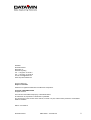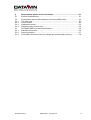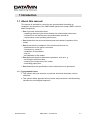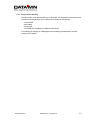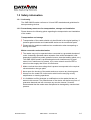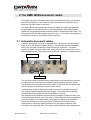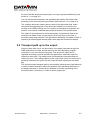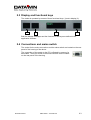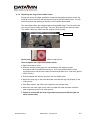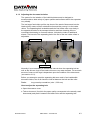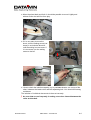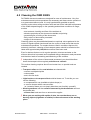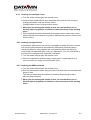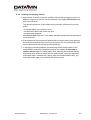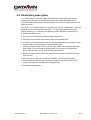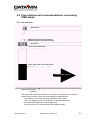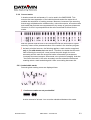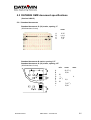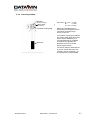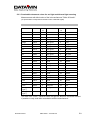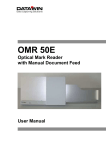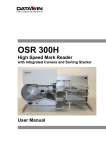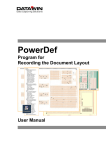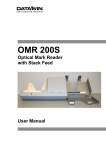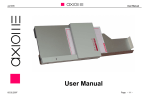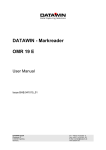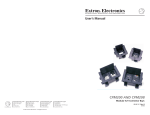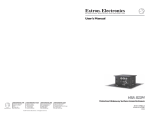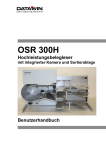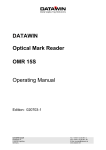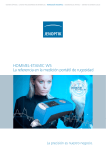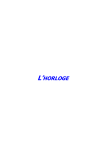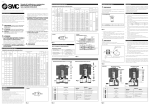Download User manual OMR 3000S English Date: 06/2008
Transcript
OMR 3000S Optical Mark Reader with Stack Feed and 3 Sorting Stacker User Manual Publisher: DATAWIN GmbH Etzstrasse 37 D-84030 Ergolding Tel. : + 49 (0)871-43 05 99 0 Fax: + 49 (0)871-43 05 99 29 E-mail: [email protected] Web: http://www.datawin.de Printed in Germany Subject to alteration Windows is a registered trademark of the Microsoft Corporation. Copyright © DATAWIN GmbH All rights reserved This manual is the intellectual property of DATAWIN GmbH. Unauthorized use, duplication or distribution is prohibited. Any reproduction of the contents of this manual, in whole or in part, without written permission of DATAWIN GmbH is forbidden. Edition June 2008/1.0 DATAWIN GmbH OMR 3000S – User Manual 2 Table of Contents 1 Introduction .................................................................................................... 1-1 1.1 1.1.1 About this manual............................................................................................. 1-1 Typographical notes ......................................................................................... 1-1 1.2 1.2.1 1.3 1.3.1 1.3.2 1.3.3 Information about unpacking the mark reader................................................... 1-2 Scope of the delivery ........................................................................................ 1-3 Safety information............................................................................................. 1-4 Conformity ........................................................................................................ 1-4 Precautionary measures for transportation, storage and installation ................. 1-4 Selection of the work site.................................................................................. 1-5 2 The OMR 3000S document reader................................................................. 2-1 2.1 Automatic document intake............................................................................... 2-1 2.2 Transport path up to the output......................................................................... 2-2 2.3 Display and functional keys .............................................................................. 2-3 2.4 Connections and mains switch ......................................................................... 2-3 3 Installing and testing the reader.................................................................... 3-1 3.1 Mains connection data...................................................................................... 3-1 3.2 3.2.1 3.2.2 3.2.3 3.2.4 3.2.4.1 3.2.4.2 3.3 3.3.1 3.3.2 3.3.3 3.4 Host connection................................................................................................ 3-1 Minimum requirements on the host PC............................................................. 3-1 Data interface ................................................................................................... 3-1 Connecting the reader and the host PC............................................................ 3-2 Software ........................................................................................................... 3-2 Interface firmware............................................................................................. 3-2 Read software .................................................................................................. 3-2 Testing the reader ............................................................................................ 3-3 Inserting documents ......................................................................................... 3-3 Adjusting the document stoppers in the intake tray and in the output trays ....... 3-3 Starting the reader............................................................................................ 3-3 De-installing the reader..................................................................................... 3-4 4 Simple maintenance operations .................................................................... 4-1 4.1 4.1.1 4.1.2 4.1.3 4.2 4.2.1 4.2.2 4.2.3 4.2.4 4.2.5 Document feed ................................................................................................. 4-1 Replacing the disks of the feed rollers .............................................................. 4-1 Replacing the rings of the intake rollers ............................................................ 4-2 Adjusting the document isolation ...................................................................... 4-3 Cleaning the OMR 3000S................................................................................. 4-5 Cleaning the transport rollers............................................................................ 4-6 Cleaning the light barriers................................................................................. 4-6 Cleaning the OMR read head ........................................................................... 4-6 Cleaning the separating belt ............................................................................. 4-7 Cleaning the housing surface ........................................................................... 4-8 4.3 Eliminating paper jams ..................................................................................... 4-9 DATAWIN GmbH OMR 3000S – User Manual 3 5 Requirements placed on the documents ...................................................... 5-1 5.1 External characteristics..................................................................................... 5-1 5.2 5.2.1 5.2.2 5.2.3 5.2.4 Prescriptions and recommendations concerning OMR marks........................... 5-2 The mark field................................................................................................... 5-2 Correct marks................................................................................................... 5-3 Inadmissible marks........................................................................................... 5-3 Reliable marking instruments............................................................................ 5-4 5.3 5.3.1 5.3.2 5.3.3 DATAWIN OMR document specifications ......................................................... 5-5 Standard documents......................................................................................... 5-5 Scanning window.............................................................................................. 5-7 Permissible document colors for red light and infrared light scanning ............... 5-8 DATAWIN GmbH OMR 3000S – User Manual 4 1 Introduction 1.1 About this manual This manual is intended for users who are entrusted with the setting up, installation and operation of the OMR 3000S optical mark reader (OMR = Optical Mark Recognition). • Part 1 provides information about – unpacking and storing the device and device related safety information – connection to the mains source and authorization as well as – requirements on the operating environment. • Part 2 describes the structural features and the method of operation of the reader. • Part 3 concerns the installation of the reader and the test run: – specifications for the mains connection – connection to a host PC – installation of the software – test run – de-installation of the reader. • Part 4 presents simple maintenance operations, such as e. g. – servicing the document feed – cleaning the components of the reader – eliminating paper jams. • Part 5 describes the specifications for the documents to be processed. 1.1.1 Typographical notes Ị This symbol calls your attention to particular items that absolutely must be observed. ♦ This symbol always appears before process sequences and it simultaneously indicates the chronological sequence. DATAWIN GmbH OMR 3000S – User Manual 1-1 1.2 Information about unpacking the mark reader ♦ Lift out the small box containing the accessories (cables, CDs, manuals, etc.). ♦ Remove the upper cover protecting the reader against transportation damages and vibrations. ♦ Also remove the filling materials on the left and right sides of the cardboard box. Ị Caution: The reader is now standing on a base plate in the box without fastening. Do not try to lift out the reader without the base plate, this would damage the device! Please only lift the device together with the base plate out of the cardboard box! ♦ Along with another person, reach underneath the wooden base plate in the side openings of the bottom protective cover. Carefully lift the reader together with the base plate out of the cardboard box. The device weighs about 33 kg. ♦ Remove the remaining filling materials. ♦ Holding the reader only by its supporting feet (without the base plate) lift it up and place it on the surface where it will stand when it is to be used. Ị Save all the packing materials for later transportation and shipping of the reader. DATAWIN GmbH OMR 3000S – User Manual 1-2 1.2.1 Scope of the delivery Check to make sure that the delivery is complete. All accessories required for the connection and operation of the reader are included in the delivery: – – – – mains cable data cable service set CD ROM with installation software and manual If something is missing or if damages occurred during transportation, please contact your supplier. DATAWIN GmbH OMR 3000S – User Manual 1-3 1.3 Safety information 1.3.1 Conformity The OMR 3000S reader conforms to UL and VDE standards and guidelines for data processing devices. 1.3.2 Precautionary measures for transportation, storage and installation Please observe the following points regarding the transportation and installation of the reader: Transportation and storage Ị Transportation of the reader should only be effected in the original packing. It protects against shocks and inadmissible strains on the mechanical parts. Ị Please take the ambient conditions into consideration when transporting or storing the reader. Mains connection and authorization Ị The reader may only be operated when connected to a grounded shockproof outlet. Industrially operated mains networks often exhibit substantial, loaddependent interference peaks (powerful motors, electrical welding plants, etc.). The OMR 3000S reader is protected against such interference to a great extent, but if interference is present, try to use a network used for EDP or select a mains supply that is free of interference. Ị Make sure that the mains voltage that is present corresponds to the required values stated on the type plate. Ị Ị Never open the housing of the reader and never remove any housing parts. Ị It is forbidden to effect changes or modifications to the reader that are not stated in this manual. The manufacturer of the device will decline any form of guarantee demand and will not accept any service clauses if it can be demonstrated that the reader was manipulated or damaged by unauthorized persons. Always turn the reader off via the mains switch before carrying out any adjustments or cleaning operations. DATAWIN GmbH OMR 3000S – User Manual 1-4 1.3.3 Selection of the work site Take care to assure that the OMR 3000S is exposed to appropriate operating conditions. This is important in assuring faultless functioning of the reader: Ị The reader must stand on a stable, horizontal and level surface. It weighs approx. 33 kg and its noise level during operation amounts to approx. 54 dB. Ị The permissible ambient temperature for operation of the reader is +10° C to +35° C (50° F to 95° F). Therefore, check to assure that the device is shielded against sources of heat such as direct sunlight, radiators, spotlights or other sources of light that produce heat. Sunlight or foreign sources of light applied to the scanning unit under unfavorable circumstances may also have an influence on the read sensitivity. Ị Protect the reader against vibrations and humidity. The permissible relative humidity amounts to 40 - 60%, condensation-free. Ị It must be possible to lay all cables (mains cable and data cable) without buckling and without tensile stress. Take care to identify stumbling pitfalls. Ị The OMR 3000S corresponds to the requirements regarding interference emission and resistance to jamming (ESD) as specified by the CE guidelines. In order to assure complete interference immunity, shielded data cables with connector casings of metal or with metallic connector casings must be used. Ị Take care that the device is not operated in surroundings that are contaminated by dust or oil. Air currents caused e. g. by windows that are continually left open, by passageways or ventilators, may lead to the increased production of dust and this in turn may necessitate shorter maintenance and cleaning intervals. Ị The work site must afford sufficient space for the handling of the documents. DATAWIN GmbH OMR 3000S – User Manual 1-5 2 The OMR 3000S document reader This chapter provides information about the most important system components and their arrangement to the extent that they are relevant for operation and it describes the basic mode of operation. The OMR 3000S is an optical mark document reader with stack feed and three programmable sorting stacker trays. It was designed as a high-capacity desk reader with the greatest possible operating ease for efficient document input. The transport speed of the documents amounts to up to 1.7 m/s which corresponds to a reading rate of about 15,000 DIN A4 documents/hr. 2.1 Automatic document intake A stack of documents is placed in the intake tray. The tray can accommodate a stack of up to 500 sheets of paper (80 g/m²). The documents are automatically fed in from this stack, whereby the topmost sheet is "pulled off". The intake system consists of two feed rollers, two intake rollers and a reverse belt, the socalled separating belt. This system assures the safe "isolation" of the documents. Intake rollers Feed rollers Separating belt The two feed rollers are positioned at a slight slant to the feed direction and they thus bring the top document into a position pressing against the back stopper. The feed rollers are equipped with a free-wheel so that they will not obstruct the further transport of the document by the intake rollers. A special paper holding clamp is provided to prevent the inserted documents from bulging upwards towards the back stopper. This clamp assures that the individual sheets will always be fed in and drawn in properly. The feed rollers are fitted with special silicone feed disks (3 disks per roller), the intake rollers with silicone rings. The wear on these disks and rings is dependent upon the condition of the documents (rough paper surfaces); their diameters should not drop below a certain set value. Soiled documents may also be responsible for exerting a negative influence on the gripping capacity of the materials of the rings and disks. The rings and disks can be easily exchanged in DATAWIN GmbH OMR 3000S – User Manual 2-1 the event that the document intake system no longer operates satisfactorily (see section 4.1.1 on page 4-1). You can set the interval between the separating belt and the first intake roller according to the documents being processed (see section 4.1.3 on page 4-3). The complete document intake system (rollers for the document feed, intake rollers and the separating belt for the document isolation) is covered by the housing of the OMR scanning unit. For cleaning or maintenance purposes, this scanner cover can be unlatched and opened by means of two push buttons. The intake of the documents is monitored optically. A light barrier detects the simultaneous intake of two or more sheets, which may occur in the case of documents with rough surfaces. The light barrier detects the increased number of sheets by an altered signal intensity and it then stops the document transport. 2.2 Transport path up to the output After they have been fed in, the documents in the paper path pass through the OMR read station one after another and they are then deposited, programcontrolled, in one of the three sorting trays. The document output can be regulated according to criteria related to the application, dependent upon the respective read result. The read process is automatically interrupted when an output tray is full. The holding capacity of the output trays varies; the lower tray is generally utilized as the "good" tray and it has the same capacity as the intake tray. The entire document transport path is monitored by optical sensors (light barriers) in order to obtain information about the positions of the individual documents in the paper path which is needed by the software for the fast processing of the documents and, if necessary, in order to detect a paper jam. DATAWIN GmbH OMR 3000S – User Manual 2-2 2.3 Display and functional keys The reader is operated by means of three functional keys (1) and a display (2). 1 1 2 1 Both the display messages and the functions of the keys are defined in the application software. 2.4 Connections and mains switch The socket for the mains connection and the mains switch are located on the rear panel of the housing of the device. The connection of the reader to the PC is effected by means of a data cable. The 9-pin socket of the serial interface is also located on the rear panel of the housing. DATAWIN GmbH OMR 3000S – User Manual 2-3 3 Installing and testing the reader This chapter describes how to install the reader, connect it to the host PC, test it and operate it. 3.1 Mains connection data The power supply of the reader covers the following voltage and frequency ranges; it adjusts automatically to the respective input values: • • • • input voltage range: frequency range: mains filter: max. current consumption: 115 V / 230 V (+10 % / -15 %) 50 / 60 Hz EMI interference filter 0,5 kW Normally no special provisions or settings of the voltage supply are required for the operation of the OMR 3000S. 3.2 Host connection 3.2.1 Minimum requirements on the host PC The minimum requirements on the PC are nowadays fulfilled by every commercially available system. A CD drive must be present for the installation of the software. 3.2.2 Data interface The RS232 interface of the reader is executed as a 9-pin socket terminal strip; the baud rate amounts to 115 KB. DATAWIN GmbH OMR 3000S – User Manual 3-1 3.2.3 Connecting the reader and the host PC ♦ Run down the operating system of the PC and turn the PC off. ♦ Insert the mains plug into the connecting socket of the reader and then the mains cable plug into a mains power socket. ♦ Insert the interface cable into an unoccupied RS232 connector of the PC and secure the data plug by means of the screws provided for that purpose. ♦ Connect the data cable to the connecting socket of the reader and here as well, secure the plug by means of the screws. ♦ Turn on the reader by means of the power switch. ♦ Turn on the PC and run up the operating system. 3.2.4 Software The control of the reader is effected by means of device-specific interface firmware and – via the connected PC – by means of read software designed according to the user application. 3.2.4.1 Interface firmware The communication between the OMR 3000S and the PC is controlled via the interface firmware, consisting of • the standard interface and • the interpreter interface. How to read out and set the interface parameters is described in separate manuals. 3.2.4.2 Read software The read program itself defines the processing of the marks that are read out on the PC. This program is always prepared specifically in accordance with the respective application of the OMR 3000S. How to install this software on your PC and how to work with it, is described in a separate manual. DATAWIN GmbH OMR 3000S – User Manual 3-2 3.3 Testing the reader Upon completion of the installation work the reader is ready for operation and you can test the reading of the marked documents. Check thereby if the reader operates faultlessly and if all the functions are executed in accordance with the intended practical usage. During the testing, also use documents that are to be sorted into different output trays in accordance with the application. 3.3.1 Inserting documents The document intake tray is positioned in the bottom position – – after the reader is turned on (see section 2.4) and/or after the feeding in of the last document from the intake tray. If this is not the case, e. g. after a paper jam, run the tray down by pressing the corresponding key (see section 2.3). ♦ Insert a stack of documents. If possible, use documents having the paper quality of those that will be employed in practical usage. Ị Insert the stack in such a manner that it lies flush on the left side and at the back edge and so that the left upper corner of the stack is located beneath the feed rollers of the intake system. The stack should not raise the pair of feed rollers to any noticeable extent. 3.3.2 Adjusting the document stoppers in the intake tray and in the output trays ♦ Secure the document stack in the intake tray by means of the adjustable paper stopper. Ị The stack should lie free from play but not squeezed in the tray. Tighten the knurled screw of the stopper. ♦ In order to assure proper output of the read documents and avoid paper jams, you must also adjust the document stoppers of the output trays according to the size of the documents by means of the knurled screws. Ị The stoppers should not cause the paper to be squeezed in, to bulge or to buckle. 3.3.3 Starting the reader ♦ Start the read process (see section 2.3). The stack of documents will automatically be raised until it touches the feed rollers and the first document will automatically be drawn in. ♦ When an output tray is full the read process is stopped. Lift out the respective stack of documents and restart the read process. How to eliminate a paper jam is explained in section 4.3. DATAWIN GmbH OMR 3000S – User Manual 3-3 3.4 De-installing the reader ♦ De-install the read software on the host PC if it is present. ♦ Run down the operating system of the PC and turn the PC off. ♦ Turn off the reader. ♦ Loosen and unplug the connectors of the data cable at the PC and at the reader. ♦ Unplug the plugs of the reader mains supply cable. DATAWIN GmbH OMR 3000S – User Manual 3-4 4 Simple maintenance operations This chapter describes how you can service the reader, clean it and eliminate small disorders in a simple manner. 4.1 Document feed 4.1.1 Replacing the disks of the feed rollers During the course of longer operation, rough and dirty paper surfaces cause wear on the soft and securely gripping feed disks (silicone) of the two large feed rollers. This becomes noticeable when the drawing-in behavior of the reader deteriorates. Usually the feed disks then have less than their admissible minimum diameters. Each feed roller is equipped with three of these disks; you can pull off the disks one after the other. The feed rollers are visible when the scanner cover is opened. Feed disks Tools: gage (service set) Spare parts: silicone feed disks 30 mm, 3 pcs./axle ♦ Open the scanner cover. ♦ One after another, pull off toward the front the three individual disks of the first feed roller. ♦ With the opening of the gage you can determine the degree of wear: if a disk falls through the opening it has become too small and must be replaced (min. 28 mmØ). ♦ Mount the new disk and push it towards the back on the roller. In the same manner mount the other two feed disks. ♦ Replace the disks of the second feed roller similarly. Ị Check to assure that the new disks rotate properly and that they do not strike on the sides. DATAWIN GmbH OMR 3000S – User Manual 4-1 4.1.2 Replacing the rings of the intake rollers During the course of longer operation, rough and dirty paper surfaces cause the build-up of dirt or wear on the soft silicone rings of the two intake rollers. You will notice this when the drawing-in behavior of the reader deteriorates. The two intake rollers are equipped with exchangeable rings. The first roller has one ring, the second roller two rings. They can be pulled off one after the other. The intake rollers are visible with the scanner cover opened. Silicone rings Spare parts: silicone rings 24 mm How to replace the rings of the intake rollers: ♦ Open the scanner cover. ♦ With the opening of the gage you can determine the degree of wear: first intake roller mounted must have min. 23.5 mmØ (pulled off 22.9 mmØ), the double roller and all other rollers mounted must have min. 23.8 mmØ (pulled off 23.2 mmØ). ♦ Pull off towards the side the ring from the first intake roller. ♦ Mount the new ring on the roller and take care that the ring lies properly in the roller groove. ♦ One after another, pull off the two rings from the second roller. ♦ Mount the two new rings on the roller one after the other and take care that each ring lies properly in its roller groove. Ị Check to assure that the new rings rotate properly and that they do not strike on the sides. DATAWIN GmbH OMR 3000S – User Manual 4-2 4.1.3 Adjusting the document isolation The system for the isolation of the individual documents is designed to accommodate a wide variety of paper qualities and surfaces and it thus operates very reliably. The two larger feed rollers pull the top sheet of the stack of documents into the intake slot by means of their rotational motion and they convey it to the intake rollers. The separating belt located beneath the first intake roller runs slowly in the opposite direction to the transport direction and has a braking effect to counteract the drawing in of several sheets; it blocks the intake of additional sheets. The interval of the separating belt to the first of the two intake rollers is adjustable. Intake rollers Feed rollers Separating belt Normally it is not necessary to correct this interval since the separating belt as well as the silicone rings of the intake rollers are very wear resistant. Yet a certain amount of wear on the rings is dependent upon the condition of the documents (see section 4.1.2). Before you attempt to reset the separating belt as a result of an inadmissible document intake, first of all check the interval between the belt and the roller. Tools: long cross-tip screwdriver (size 1, 300 mm) How to adjust the separating belt: ♦ Open the scanner cover. ♦ Take a document (for which the paper quality corresponds to the actually used documents) and push it between the intake roller and the separating belt. DATAWIN GmbH OMR 3000S – User Manual 4-3 ♦ Move the sheet back and forth. It should be possible to move it lightly and without friction but still free from play. ♦ If it is very easy to move the sheet, turn the setting screw (red arrow) in a clockwise direction until the setting is more tense. If it is too tense, turn the setting screw to the left. ♦ Now to check the isolation capacity, try to push two sheets, one on top of the other, between the intake roller and the separating belt. You should feel strong resistance. The isolation of individual documents is then set correctly. Ị An error that occurs frequently is setting a too close interval between the roller and the belt. DATAWIN GmbH OMR 3000S – User Manual 4-4 4.2 Cleaning the OMR 3000S DATAWIN document readers are designed for ease of maintenance. Very few maintenance and service operations are necessary and these can be carried out to a great extent without tools. It is only hypothetically possible to specify cleaning cycles since soiling and also wear and tear of the individual components of the reader depend largely on the operating and ambient conditions of usage, such as – – – – – dust contents, humidity and flow of the ambient air abrasive properties of the document materials and printing general degree of soiling of the documents daily volume of documents processed weight of the documents. Cleaning cycles may be established based on empirical values gathered in the course of regular optical checks and from the cycles of read errors that require maintenance operations. For readers that are used in conditions that are not extremely inclement, cleaning of the transport system should be effected at the latest after approximately 100,000 documents have been read. Even for devices that are not in regular operation, dust accumulates on the silicone rollers that is pressed and compacted during subsequent read processes and that then leads to smoothing and hardening of the surfaces. Ị Independent of the volume of documents processed, you should therefore clean the transport rollers regularly at least once a month. This routine cleaning requires about five minutes time; no special tools are needed. • Transport rollers and the read window are cleaned with – common methylated spirits – cotton swabs – and a lint-free cloth. • Light barriers and transport slits should be blown out. To do this you can use the following – a compressed air can (available at photo shops) or – a vacuum cleaner with a narrow nozzle (or, instead of these you can simply blow them out forcefully yourself!) • Housing surfaces and the surfaces traversed by the documents can best be cleaned with – silicone-free hard wax from an automotive supplier. Ị When you are working with spirits of wine, be sure that there are no burning objects (cigarettes or similar) in the environment of the working place. DATAWIN GmbH OMR 3000S – User Manual 4-5 4.2.1 Cleaning the transport rollers ♦ Turn the reader off and open the scanner cover. ♦ Using a cotton swab that has been saturated with spirits of wine (it may be strongly saturated), clean the silicone rollers. Change swabs as soon as they become soiled. Ị When you are working with spirits of wine, be sure that there are no burning objects (cigarettes or similar) in the environment of the working place. Ị When cleaning the intake rollers and the transport rollers, please take care to assure that the cotton swab is not pulled in between the pressure roller and the silicone rollers. 4.2.2 Cleaning the light barriers In general the light barriers are not very susceptible to soiling. However, in case you are using documents that are particularly affected by dust and produce rubbed-off particles, it may happen that such particles collect and they may unfortunately be deposited right in front of a light barrier. You can tell that this is the case if the read process is repeatedly interrupted. ♦ Turn the reader off and open the scanner cover. ♦ Clean the light barrier windows using a sturdy brush, compressed air or a vacuum cleaner (or simply a forceful breath of air). 4.2.3 Cleaning the OMR read head ♦ Turn the reader off and open the scanner cover. ♦ Rub the read windows clean using a lint-free cloth that has been saturated with spirits of wine. Take care to assure that all residues of correction fluids and glues have definitely been removed. Ị When you are working with spirits of wine, be sure that there are no burning objects (cigarettes or similar) in the environment of the working place. DATAWIN GmbH OMR 3000S – User Manual 4-6 4.2.4 Cleaning the separating belt In the event that during the course of longer operation dirt accumulates on the separating belt, you can attempt to clean the belt or it may be better to replace it by a new belt. ♦ To clean the belt, saturate a lint-free cleaning cloth lightly with spirits of wine and press the cloth against the outer surface of the belt. By manually turning the intake rollers you can simultaneously turn the belt until it is cleaned. Ị When you are working with spirits of wine, be sure that there are no burning objects (cigarettes or similar) in the environment of the working place. DATAWIN GmbH OMR 3000S – User Manual 4-7 4.2.5 Cleaning the housing surface ♦ Use a brush or similar to free the surfaces of the reader housing from dust. In addition, long-term protection can be achieved if you apply silicone-free hard wax to the surfaces. The operating behavior of the reader will be positively influenced if you also polish – – – the guide plates in the scanner cover the document bed of the intake tray and the document stoppers with silicone-free hard wax. Your reader was also treated with this wax before it was delivered. ♦ If the surfaces of the document transport path no longer permit easy gliding of the documents because they have become soiled, you can optimize the route that the documents traverse by renewed polishing. Ị In carrying out these operations, be absolutely certain that the parts of the transportation mechanics (all rotating parts of the reader) do not come in contact with the wax. For safety sake, when polishing the surfaces that the documents pass across in areas near the read window, cover the respective rollers with paper. If despite this, rollers come into contact with the wax, you must clean them again very carefully with spirits of wine. DATAWIN GmbH OMR 3000S – User Manual 4-8 4.3 Eliminating paper jams It is usually easy to eliminate paper jams because the transport path is open towards the front and it is conveniently visible and simply accessible. Even documents that are located in the sorting area in front of the output trays can be easily removed. First of all, try to find the reason for the paper jam so that, if necessary – after the jammed documents have been removed – you can take measures to avoid further jamming (e. g. checking and adjusting of the stoppers in all the trays). ♦ Open the scanner cover. Ị Do not try to remove jammed documents using force! ♦ Carefully remove all the documents caught in the intake area. ♦ In order to remove documents that are caught underneath the transport rollers, turn the intake rollers forwards or backwards by hand. When you turn the intake rollers, all the other rollers in the transport path are also turned. Turn the wheel continually until you can remove the jammed sheet. This will allow you to avoid tearing the document. ♦ Determine where other sheets are jammed in the transport path and remove them as well. ♦ Also remove any documents that are located in the curved guide plate. ♦ Check whether there are any documents caught in the sorting area of the output trays and remove these documents as well. ♦ Restart the read process. DATAWIN GmbH OMR 3000S – User Manual 4-9 5 Requirements placed on the documents This chapter describes the requirements on the documents to be processed and provides tips on the OMR marks to ensure smooth operation of the OMR 3000S document reader. 5.1 External characteristics The good quality of the documents used in the data acquisition process is a prerequisite for good read results. A few minimum requirements must therefore be taken into consideration. Prerequisite for the accurate scanning of the marks that are on the document is the straight and unimpaired document transportation through the reader's scanning unit. The external characteristics of the documents to be read are also important: Ị Do not place any wrinkled, rolled or folded documents in the reader. Smooth out if necessary any creases or dog-ears beforehand. • Correction fluids of all types (TippEx, etc.) are not permissible! If however, correction fluid was applied to a document, be sure that the fluid has dried completely. Otherwise, there is danger that impurities will enter the transport mechanism and the scanning unit and this can lead to inaccuracy in the reading process. DATAWIN GmbH OMR 3000S – User Manual 5-1 5.2 Prescriptions and recommendations concerning OMR marks 5.2.1 The mark field Read track 2 Mark field (print on the document) Shadow mask of the mark scanning Read track 1 Scan window (theoretical) Clock mark (print on the document) Transportation direction Edge of the document The mark field identifies the position of the mark on the document. Inside the mark field the position of the scanning window is determined by – the grid size of the mark scanning specified by the reader (here 1/5" distance from one read track to the next read track) – the clock mark width (document design) and – the size and form of the scanning mask (shadow mask). DATAWIN GmbH OMR 3000S – User Manual 5-2 5.2.2 Correct marks A shadow mask with a diameter of 1 mm is used in the OMR 3000S. This ensures the exact separation of the individual tracks and at the same time it enables the acquisition of marking crosses. Moreover, because of the scanning that strongly emphasizes the middle section, miscut documents, off-center marks and marks that protrude are compensated for by means of generous tolerances. However, for this it is prerequisite that the entire mark field is utilized for the marks: Both the position and the size of the read window can be influenced to a great extent by means of the parameterization of the reader in the interface program. Ị As basic principle however, the following applies: a mark can be recognized only in the read window depicted above. Therefore, the better that the mark field is filled by the mark (bar, cross) across the entire length, the more accurately will this mark be recognized under unfavorable circumstances (unsteady document transport, documents cut or printed off straight). And also - the firmer the mark is, the more accurately can the automatic interference masking select a mark and distinguish it from surrounding document dirt. 5.2.3 Inadmissible marks Several typical marking errors are displayed here: Ị Continuous marks are not permissible! A white interval of at least 1 mm must be maintained between the marks. DATAWIN GmbH OMR 3000S – User Manual 5-3 5.2.4 Reliable marking instruments The table below shows which marking instruments are best suited for red light scanning and infrared scanning (option). Utilized signal Red light scanning Infrared scanning (option) very good very good good good Pentel marker very good useless Staedler 318 very good useless Ball point pen black good dubious Ball point pen blue good useless Ball point pen green good useless Ball point pen red useless useless Endorsing ink violet dubious no signal Endorsing ink blue very good no signal Toner * very good very good Printing ink * very good very good Marking instrument Pencil HB Pencil H * for preprinted marks, e. g. document type The clock mark is always scanned with infrared light, independent of the signal utilized by the mark scanning. DATAWIN GmbH OMR 3000S – User Manual 5-4 5.3 DATAWIN OMR document specifications (Version 040615) 5.3.1 Standard documents Standard document 12 (16) tracks, spacing ¼" (All dimensions in mm) norm. B D A C A B C D 6,35 nxA 6,35 5,0 Standard document 40 tracks, spacing 1/5" Standard document 16 (18) tracks, spacing 1/5" (All dimensions in mm) min. A B C D E F G H I DATAWIN GmbH OMR 3000S – User Manual norm. max. 13,97 2 ) 5,08 10 1 1,5 1 ) 4 3,0 10 7,62 2 ) 5,08 5-5 Standard document 48 tracks, spacing 1/6" (All dimensions in mm) min. A B C D E F G H I 1 2 norm. 11,43 2 ) 4,23 10 1 1,5 1 ) max. 4 3,0 10 8,89 2 ) 3,81 ) Can be smaller for special coding techniques, after consultation with the manufacturer. ) DATAWIN mark readers permit a scanning shift of -1 +3 mm. However, the dimensions A and H must then deviate in the same direction and by the same values. Document quality Mechanical properties as per DIN 6723/6724 Optical features: OCR quality as per DIN 66223 PCS value for clock marks: > 60% Document format (length in transport direction > width) 2 Type of reader Min. document (mm) Max. document (mm) Paper weight (g/m ) As per DIN 19307 OMR 3000S 150 x 50 305 x 230 80 - 140 DATAWIN GmbH OMR 3000S – User Manual 5-6 5.3.2 Scanning window Mark field (document design) Spacer frame (not visible) Theoretical scanning range Clock track Dimensions: A = min. 1.0 mm B= 1.0 mm C = min. 0.5 mm Marks (and readable print on documents) are recognized in the "theoretical scanning range" shown on the left. If no specific scanning procedures are used to mask black print (scan mode, window definition), it is recommended that no readable inscriptions and graphics be applied in the area of the displayed "spacer frame". The spacer frame is dimensioned in such a manner that minor deviations in document design, cut and transport are compensated. DATAWIN GmbH OMR 3000S – User Manual 5-7 5.3.3 Permissible document colors for red light and infrared light scanning Measurements with blind colors of the ink manufacturer "Zeller & Gmelin" (% specification corresponds to the blind color unwanted signal) Scanning: Print color Color no. infrared light: 950 nm Value % Comment < 1 red light: 635 nm Value % Comment paper white <1 yellow 63376 3 good 4 still good yellow 64400 3 good 4 still good yellow 64401 < 1 very good <1 orange 63079 2 very good 4 red 62429 2 very good <1 red 63082 2 very good 4 still good red 63112 2 very good 4 still good red 65108 < 1 very good <1 red 65204 < 1 very good 4 still good red 65205 2 very good 4 still good violet 63081 3 good 12 dubious blue 62432 3 good 44 useless blue 63893 2 very good 32 useless blue 65107 2 very good 16 poor blue-green 63892 3 good 44 useless blue-green 65109 < 1 very good 24 useless green 62431 3 good 48 useless green 63483 < 1 very good 44 useless green 63505 3 good 36 useless green 64513 3 good 80 useless yellow-green 63891 3 good 48 useless brown 62433 4 still good 16 poor brown shade 2 (1 g/m ) 18482 2 very good 24 useless brown shade 2 (2 g/m ) 18482 2 very good 40 useless very good good very good very good The blind color "violet", classified under red light as "dubious" should be avoided if possible or only used after consultation with the manufacturer! DATAWIN GmbH OMR 3000S – User Manual 5-8