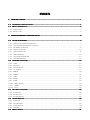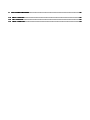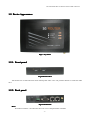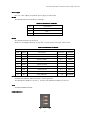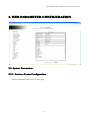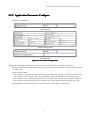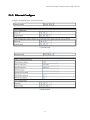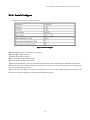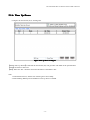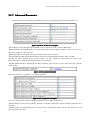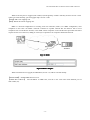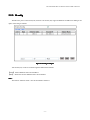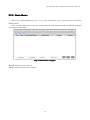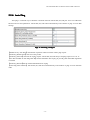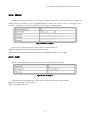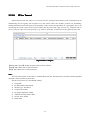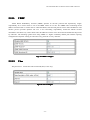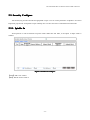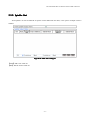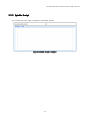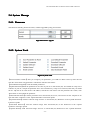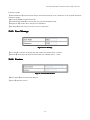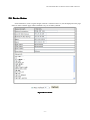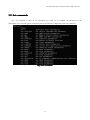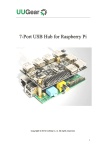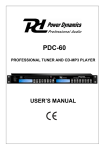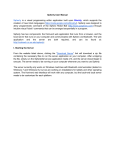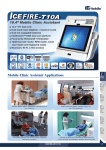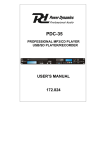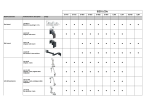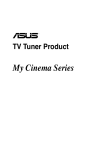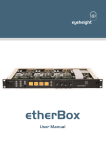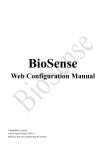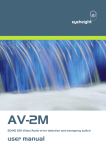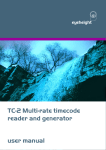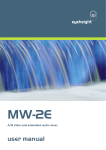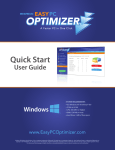Download DUALSIMs 3G WIRELESS ROUTER / DTU MODEM VIN
Transcript
DUAL SIMs 3G WIRELESS ROUTER / DTU MODEM VIN-S1901 User Manual ( 3G WCDMA ) INDEX .......................................................................................................................... 1 1. INTRODUCTIONS INTRODUCTIONS.......................................................................................................................... 1.1. TECHNOLOGY SPECIFICATIO NS........................................................................................................ 1 1.2. DEVICE APPEARANCE ...................................................................................................................... ......................................................................................................................22 1.2.1. FRONT PANEL............................................................................................................................... 2 1.2.2. BACK PANEL.................................................................................................................................2 .......................................................................................... 2. WEB PARAMETER CONFIGURATION CONFIGURATION.......................................................................................... ..........................................................................................55 2.1. SYSTEM P ARAMETERS ..................................................................................................................... 5 2.1.1. SERVICES C ENTER CONFIGURAT ION ................................................................................................. 5 2.1.2. APPLICATION PARAMETER C ONFIGURE............................................................................................. 7 2.1.3. E THERNET CONFIGURE ...................................................................................................................8 2.1.4. SERIAL CONFIGURE ......................................................................................................................10 2.1.5. TIMER CONFIGURE ....................................................................................................................... 11 2.1.6. TIME UP -DOWN...........................................................................................................................12 2.1.7. ADVANCED PARAMETER............................................................................................................... 13 2.1.8. AT OVER ETHERNET..................................................................................................................... 14 2.2. N ETWORK CONFIGURE.................................................................................................................. 15 2.2.1. NAT.......................................................................................................................................... 15 2.2.2. IFCONFIG .................................................................................................................................... 17 2.2.3. STATIC ROUTE............................................................................................................................. 18 2.2.4. AUTO PING................................................................................................................................. 19 2.2.5. DHCP........................................................................................................................................ 20 2.2.6. DDNS........................................................................................................................................21 2.2.7. NTP.......................................................................................................................................... 21 2.2.8. PPTP......................................................................................................................................... 22 2.2.9. L2TP......................................................................................................................................... 23 2.2.10. IPSEC TUNNEL.......................................................................................................................... 24 2.2.11. VRRP...................................................................................................................................... 25 2.2.12. VLAN....................................................................................................................................... 25 26 2.3. SECURITY CONFIGURE................................................................................................................... ...................................................................................................................26 2.3.1. IPTABLE IN..................................................................................................................................26 2.3.2. IPTABLE OUT.............................................................................................................................. 27 2.3.3. IPTABLE SCRIPT........................................................................................................................... 28 29 2.4. SYSTEM M ANAGE.......................................................................................................................... ..........................................................................................................................29 2.4.1. FIRMWARE.................................................................................................................................. 29 2.4.2. SYSTEM TOOLS............................................................................................................................ 29 2.4.3. USER M ANAGE............................................................................................................................30 2.4.4. VERSION..................................................................................................................................... 30 31 2.5. DEVICE STATUS ............................................................................................................................. .............................................................................................................................31 ............................................................................................................... 32 3. CLI CONFIGURATIONS CONFIGURATIONS............................................................................................................... 32 3.1. HELP COMMANDS.......................................................................................................................... ..........................................................................................................................32 3.2. SET COMMANDS ............................................................................................................................ 33 34 3.3. SHOW COMMANDS ......................................................................................................................... .........................................................................................................................34 VIN-S1901Dual SIM s 3G Wireless Router USER’S MAUAL S 1. INTRODUCTION INTRODUCTIONS 1.1. Technology specifications Network: HSPA/EVDO/TD-SCDMA & EDGE/GPRS/CDMA 1X System: 1) Processor: ARM 2) FLASH: 4M 3) SDRAM: 16M Interface: 1) Anterna:50Ω/SMA negative 2) SIM card×2 Level: 3V 3) Serial port×2 Standard: RS232 + RS485 Baud rate: 300/600/1200/2400/4800/9600/19200/38400/57600/115200bps Physical interface: DB9 male(RS232), Plug-PIN(RS485) 4) Ethernet port×2 Speed: 10/100BaseT Physical interface: RJ45 Power supply: 1) Voltage: DC 5V/+30V 2) Power: 3W Others: 1) Size: 148mm×105mm×28mm 2) Operation temperature: -10°C∼50°C, limit temperature:-30°C∼70°C 3) Relative humidity: 10%-90%(non-condensing) 4) Electromagnetic compatibility: accord YD1169.1 standard -1- VIN-S1901Dual SIM s 3G Wireless Router USER’S MAUAL 1.2. Device Appearance Fig1-1 Top Panel 1.2.1. Front panel Fig1-2 Front Panel VIN-S1901 have 2 SIM card slots which backup each other. Users can push left button to extract the SIM card. 1.2.2. Back panel Fig1-3 Back Panel Reset The button of “Reset” can reboot the device or recover the parameters to default. -2- VIN-S1901Dual SIM s 3G Wireless Router USER’S MAUAL Power input DC+5V~+30V adapter provides the power supply of VIN-S1901. RS485 The default baud rate of RS485 is 115200bps. Table Table11-1 Definition efinitionss of RS485 PIN Description 1 DP(+) 2 DN(-) 3 GND RS232 The default parameters of serial port: Baud rate: 115200bps, Data bits: 8, Stop bits: 1, Parity check: none, Flow control: none. Table Table11-2 Definition efinitionss of RS232 DB-9 Male PIN Name Description Direction Remark 1 CD Carrier Detect --� OUTPUT 2 TXD Transmitted Data --� OUTPUT 3 RXD Received Data �-- INPUT 4 DSR Data Set Ready �-- INPUT 5 GND Signal Ground 6 DTR Data Terminal Ready --� OUTPUT 7 CTS Clear To Send �-- INPUT 8 RTS Request To Send --� OUTPUT 9 RI Ring Indicator --� OUTPUT ETH1/ETH2 Standard 10/100BaseT Ethernet interface, Auto-Negotiation. The default IP of ETH1 is 192.168.1.1, and also, the default IP of ETH2 is 138.0.19.1 ANT Standard 5OΩ/SMA female. LED Indicator Indicatorss Fig1-4 LED Light -3- VIN-S1901Dual SIM s 3G Wireless Router USER’S MAUAL The router has 3 LED, which are NET, RUN and PWR. They indicate current network type, signal strength, and the work status of the device. Table Table11-3 D efinition efinitionss of LED LED PWR Status Power on Always on Init Init failed PPP dialing PPP online RUN Flash 1 time perFlash 2 time per 3s Flash 3 time per 3s Always on 3s NET Register 2G Green on Register 3G Red on Signal fine Always on -4- PPP offline Always off Signal Normal Signal week Flash 1 time per 3s Flash 2 time sper 3s VIN-S1901Dual SIM s 3G Wireless Router USER’S MAUAL 2. WEB PARAMETER CONFIGURATION 2.1. System Parameters 2.1.1. Services Center Configuration Network and PPP dial mode can be set in this page. -5- VIN-S1901Dual SIM s 3G Wireless Router USER’S MAUAL Fig2-1 Services Center Configuration 【Register Network Type】The device within WCDMA module, can be set as “Auto”, “GSM” and “WCDMA” mode. The device within EVDO module, can be set as “CDMA/HDR HYBRID”, “HDR” and “CDMA”. 【Radio Band Set】The device within WCDMA module, can be set to search the specified bands. 【APN Appointed Mode】User can set APN manually if it can’t be gotten automatically by network query. 【Main Sim Card】The first checked slot when boot. 【SIM1’s Access Point Name】APN of SIM1. 【SIM1’s Service Number】Dial-up number of SIM1. 【SIM1’s User Name】Username of SIM1 for dial-up authentication. 【SIM1’s User Password】Username of SIM1 for dial-up authentication.【Dial Mode】There’re two options of dial mode to choose, when Always Online is chosen the S1901(3G) will dial-up directly, when ‘Data Trigger’ is chosen the dial-up will be blocked until there’s data come in from serial port. 【Remote Wake-up Manner】The Dual SIM Router could be wake-up by a phone call if the ‘Ring’ is selected, and if the ‘Check Caller ID When Wake-up’ is selected the VIN-S1901(3G) will verify the caller’s phone number, only the permitted caller could wake it up. Note that the configurations could only be work and configured when the ‘Data Trigger’ option is selected. 【Offline When LAN is Idle】When this is selected then if there is no data come in or go out of the ETH1/ETH2 interface in the specified time the VIN-S1901(3G) will go offline, and until there is data come in from the LAN interface the router will dial-up again. -6- VIN-S1901Dual SIM s 3G Wireless Router USER’S MAUAL 2.1.2. Application Parameter Configure Configure work mode here. (1)Router Mode (2)Serial Transmit Mode (3)Modem Mode Fig2-2 Services Center Configuration 【Application Mode】Set the application mode of VIN-S1901(3G). There are 3 modes to be selected. 1) Router: Default mode of VIN-S1901(3G), user who want their devices send data via Ethernet cable should use this mode. 2) Serial Transmit Mode: TCP Transmit In this mode the VIN-S1901(3G) will exchange data with peer from serial port using TCP protocol. People who want their devices to send data using serial cable should consider using this mode. UDP Transmit: In this mode the VIN-S1901(3G) will exchange data with peer from serial port using UDP protocol. People who want their devices to send data using serial cable should consider using this mode. 3) Modem Mode: VIN-S1901(3G) works as a modem and you could dial up to the Internet -7- VIN-S1901Dual SIM s 3G Wireless Router USER’S MAUAL 2.1.3. Ethernet Configure Configure the Ethernet mode of VIN-S1901(3G). (1)Normal mode (2)PPPoE Mode -8- VIN-S1901Dual SIM s 3G Wireless Router USER’S MAUAL (3)EWAN Mode (4)Bridge Mode Fig2-3 Ethernet Configure 【Ethernet Mode 】 The ETH1 and ETH2 can be set to 4 modes, which are “Normal”, “PPPoE”, “EWAN” and “Bridge”. In “PPPoE Mode”, ETH2 is used as PPPoE WAN for uplink via external PPPoE modem. In “EWAN mode”, ETH2 is used as a Ethernet WAN for uplink. In “Bridge Mode”, ETH1 and ETH2 are bridged, thus, they are have the same address. Note: In “Normal Mode”, ETH1 and ETH2 should be set in different sub network. -9- VIN-S1901Dual SIM s 3G Wireless Router USER’S MAUAL 2.1.4. Serial Configure Configure the serial port of VIN-S1901(3G). Fig2-4 Serial Configure 【Baud Rate】Configure the baud rate of serial port. 【Data Bits】Configure data bits. 【Stop Bits】Configure stop bits. 【Parity Check】Configure parity check. 【Flow Control】Configure flow control. 【Max Packet Size】This is the max serial data VIN-S1901(3G) could send during the ‘Max Data Send Interval’. 【Max Data Send Interval】This configuration decides how often the serial port data will be send once during the TCP and UDP transparent transport. 【Max Data Wait Time】This configuration decides how often the TCP and UDP transparent transport port will transform to serial data during the TCP and UDP transparent transport. - 10 - VIN-S1901Dual SIM s 3G Wireless Router USER’S MAUAL 2.1.5. Timer Configure Configure the retry times of some functions. Fig2-5 System Timer configure 【PPP Wait Time】The interval of redialing up when the dial-up is failed. 【PPP failure retry times 】Configure how many times the VIN-S1901(3G) will try to redialing up, and after so many times redialing the VIN-S1901(3G) will be reboot. 【 Heartbeat Cycle with RSC 】 The interval to send heartbeat packet to data center.(This is an old fashioned configure that few people use nowadays, suggest not to use this configuration.) 【Register ACK Wait Time】How long the VIN-S1901(3G) will wait to get the ACK from data center after it send out the heartbeat packet. (This is an old fashioned configure that few people use nowadays, suggest not to use this configuration.) 【 Auto Offline Wait Time 】 How long the VIN-S1901(3G) will be time out and go offline when there’re no packets sending. (This is an old fashioned configure that few people use nowadays, suggest not to use this configuration.) 【 Cycle of Echo Sending 】 This parameter is about the PPP negotiation, it configures how often the VIN-S1901(3G) will send the echo packet out. 【Failures of the Echo】This parameter is about the PPP negotiation, if the failures of echo up to this count then the VIN-S1901(3G) will do the renegotiation. 【Cycle of Online Keeper】This is used for sending out the online keeper packet so that the VIN-S1901(3G) could keep the wireless channel, you could use the ‘Auto Ping’ function instead. - 11 - VIN-S1901Dual SIM s 3G Wireless Router USER’S MAUAL 2.1.6. Time Up-Down Configure the VIN-S1901(3G)’s working time. Fig2-6 Time up-down Configure 【Enable Time Up-Down】If selected the VIN-S1901(3G) will go online and offline at the specified time. 【Add】Click this to add a line. 【Del】Select the ‘Del’ check box and Click this button could delete a line. Note: 1. NTP should work too, and the time must be gotten successfully. 2. Data and Ring Wakeup will be disabled if Time up-down is enabled. - 12 - VIN-S1901Dual SIM s 3G Wireless Router USER’S MAUAL 2.1.7. Advanced Parameter Configure the advanced parameters, including web server port, PPP negotiation, debug information, etc. Fig2-8 Advanced Parameter Configure 【Web Manage System Port】The port of WEB server on VIN-S1901(3G), is used for WEB login. 【PPP Authentication Mode 】There are 3 modes used on the process of PPP negotiation, which are “Chap first, then pap”, “Chap only” and “Pap only”. 【Reset Timer】User can enable the reboot timer and set the interval of reboot. 【Control Host IPAddress】The host IP address which can control the PPP connection online or offline. 【 Wake Up Phone Number 】 This phone numbers can only wakeup the VIN-S1901(3G) online if the VIN-S1901(3G) is configured data trigger and allows ring wakeup. 【Enable PPP Parameter Configured 】The PPP negotiation can be set here if select this option after click the button of SET. Fig2-9 PPP Negotiation Enabled When click the link of “Configure”, a new page will show: Fig2-10 PPP Negotiation Configure User can configure other parameters of PPP negotiation, such as MRU, compress, etc. 【Output Debug Info to Serial Port】This parameter can enable or disable the output of debug information form serial port. 【Debug Output Level 】 This parameter controls the mass of debug information. The less this parameter is, the more serial port will output. - 13 - VIN-S1901Dual SIM s 3G Wireless Router USER’S MAUAL 2.1.8. AT over Ethernet When PPP is up, user can send AT command via Ethernet port to get some more information, such as signal strength, registered network type, etc. Fig2-8 AT over Ethernet - 14 - VIN-S1901Dual SIM s 3G Wireless Router USER’S MAUAL 2.2. Network Configure 2.2.1. NAT In computer networking, network address translation (NAT) is the process of modifying network address information in datagram packet headers while in transit across a traffic routing device for the purpose of remapping a given address space into another. Most often today, NAT is used in conjunction with network masquerading (or IP masquerading) which is a technique that hides an entire address space, usually consisting of private network addresses, behind a single IP address in another, often public address space. This mechanism is implemented in a routing device that uses stateful translation tables to map the "hidden" addresses into a single address and then rewrites the outgoing IP packets on exit so that they appear to originate from the router. In the reverse communications path, responses are mapped back to the originating IP address using the rules stored in the translation tables. Fig2-11 NAT Fig2-12 NAT Configure - 15 - VIN-S1901Dual SIM s 3G Wireless Router USER’S MAUAL When access the port 81 of ppp0 (VIN-S1901(3G) IP assigned by wireless network), the host 192.168.1.2:80 will be accessed. Similarly, port 82 of ppp0 maps 192.168.1.3:80. 【Add】Add a new mapping rule. 【Del】Delete the chosen mapping rule. DMZ is a firewall configuration for securing local area networks (LANs). In a DMZ configuration, most computers on the LAN run behind a firewall connected to a public network like the Internet. One or more computers also run outside the firewall, in the DMZ. Those computers on the outside intercept traffic and broker requests for the rest of the LAN, adding an extra layer of protection for computers behind the firewall. Fig2-13 DMZ Fig2-14 DMZ Configure When external host access ppp0, the DMZ host(192.168.1.2) will be accessed actually. 【Enable DMZ】 Enable DMZ function or not. 【 DMZ Host Address 】 The IP address of DMZ host, must be in the same LAN with Ethernet port of VIN-S1901(3G). - 16 - VIN-S1901Dual SIM s 3G Wireless Router USER’S MAUAL 2.2.2. Ifconfig The Ethernet port of VIN-S1901(3G) wireless VIN-S1901(3G) supports additional IP addresses adding if the option of Ifconfig is enabled. Fig2-15 Ifconfig Configure VIN-S1901(3G) can be accessed through the additional IP address. 【Add】 Add a additional alias and IP address. 【Del】 Delete the chosen additional alias and IP address. Note: The field of “Ethernet Alias” must be formatted as eth0:xxx. - 17 - VIN-S1901Dual SIM s 3G Wireless Router USER’S MAUAL 2.2.3. Static Route Static route created manually by users is a very quick and effective way to route data from one subnet to different subnet. Users can add or delete static route rules on VIN-S1901(3G) after enable the option of ‘Enable Static Route’ on the page of “Static Route”. Fig2-16 Static Route Configure 【Add】 Add a new static route rule. 【Del】 Delete the chosen static route rule. - 18 - VIN-S1901Dual SIM s 3G Wireless Router USER’S MAUAL 2.2.4. Auto Ping Auto ping is a unusual way to check the connection between VIN-S1901(3G) and peer. Users can enable this function and set some parameters. VIN-S1901(3G) will reboot automatically if the failures of ping are more than settings. Fig2-17 Auto Ping Configure 【Packets Every Auto Ping】The number of packets will be sent when send a ping request. 【Auto Ping Packets Size】The size of one packet. 【Auto Ping Interval】The interval of ping request. VIN-S1901(3G) will always send ping request if it ’s set ‘0’. 【Use Peer IPAddr As Auto Ping Dest IP】Set the destination host of ping as peer IP gotten from PPP negotiation or manual. 【Auto Ping Dest IP】Set the manual destination host of ping. 【Auto Ping Max Failures 】VIN-S1901(3G) will reboot automatically if the failures of ping are more than this value. - 19 - VIN-S1901Dual SIM s 3G Wireless Router USER’S MAUAL 2.2.5. DHCP The DHCP (Dynamic Host Configuration Protocol) is a computer networking protocol used by host (DHCP servers) which dynamically distributes the IP address to the destination device (DHCP clients). Fig2-18 DHCP Configure 【DHCP Start/End IP】The DHCP server will distribute IP to the destination device from “Start” IP to “End” IP. 【DHCP Subnet Mask/ Gateway】This subnet mask/gateway will be distributed to device. 【Get DNS from Operator】Set the DNS of DHCP as the DNS gotten from PPP negotiation or manual. 【DHCP Primary/Secondary DNS】The primary/secondary manual DNS. 【DHCP IP Lease Time(day)】The device will request updating the IP while it works more than this time. - 20 - VIN-S1901Dual SIM s 3G Wireless Router USER’S MAUAL 2.2.6. DDNS DDNS (Dynamic DNS) allows you to create a hostname that points to the IP of S1901(3G) assigned by wireless network, providing an easy-to-remember URL for quick access. URL is static even though its IP is sometimes dynamic. User can access VIN-S1901(3G) by URL instead of IP address. Fig2-21 DDNS Configure User can access VIN-S1901(3G) by mytest.dyndns.org instead of its IP. 【DDNS SERVER】A server host which runs DDNS protocol. 【Hostname/Username/Password】These parameters are applied to DDNS server provider. 2.2.7. NTP NTP is a protocol designed to synchronize the clocks of computers over a network. Fig2-20 NTP Configure VIN-S1901(3G) will automatically synchronize its clock to NTP server if NTP is enabled. 【NTP Server IP】Input a NTP server IP. 【Time zone】Local time zone. - 21 - VIN-S1901Dual SIM s 3G Wireless Router USER’S MAUAL 2.2.8. PPTP The Point-to-Point Tunneling Protocol (PPTP) is a method for implementing virtual private networks. PPTP does not provide confidentiality or encryption; It relies on the protocol being tunneled to provide privacy. Fig2-22 PPTP Configure 【Enable PPTP】Enable the PPTP if this is selected. 【PPTP Server IP】This is the PPTP server which the VIN-S1901(3G) will connect to.(The VIN-S1901(3G) could only support the PPTP client mode.) 【PPTP Client User Name】Username for the PPTP authentication. 【PPTP Client Password】Password for the PPTP authentication. 【Enable MPPE】Enable MPPE encryption. 【 Remote Subnet 】 The IP address of subnet on the server side, this and the next parameter supposed to be configured correctly if you want to communicate with the computer behind the PPTP server. 【Remote Subnet Mask】The subnet mask on the server side. 【Enable Appoint IP】If this is selected the VIN-S1901(3G) will distribute the IP address to both client and server sides of the PPTP.(The PPTP server should configure this option also.) 【PPTP Local IP】Client side IP of the PPTP. 【PPTP Remote IP】Server side IP of the PPTP. - 22 - VIN-S1901Dual SIM s 3G Wireless Router USER’S MAUAL 2.2.9. L2TP Layer 2 Tunneling Protocol (L2TP) is a tunneling protocol used to support virtual private networks (VPN). It does not provide any encryption or confidentiality by itself; it relies on an encryption protocol that it passes within the tunnel to provide privacy. Fig2-23 L2TP Configure 【Enable L2TP】Enable the L2TP if this is selected. 【Mode】It supports both L2TP client and server mode. 【Server IPAddress】Input the IP address of L2TP server here if VIN-S1901(3G) is configured as the client. 【Client Start/End IP Address】The IP address which the VIN-S1901(3G) will distribute to the L2TP client, this would only take affection if the VIN-S1901(3G) configured as the mode of L2TP server. 【 Local IP Address 】 When the VIN-S1901(3G) configured as the L2TP server this will be the its own VPN interface IP address. 【Username】Username for L2TP authentication. 【Password】Password for L2TP authentication. 【Remote Subnet】The L2TP server side subnet IP address, this and the next parameter supposed to be configured correctly if you want to communicate with the computer behind the L2TP server. 【Remote Subnet Mask】The L2TP server side subnet mask. - 23 - VIN-S1901Dual SIM s 3G Wireless Router USER’S MAUAL 2.2.10. IPSec Tunnel Internet Protocol Security (IPsec) is a protocol suite for securing Internet Protocol (IP) communications by authenticating and encrypting each IP packet of a data stream. IPsec also includes protocols for establishing mutual authentication between agents at the beginning of the session and negotiation of cryptographic keys to be used during the session. IPsec can be used to protect data flows between a pair of hosts (e.g. computer users or servers), between a pair of security gateways (e.g. routers or firewalls), or between a security gateway and a host. Fig2-24 IPSec Configure 【Enable IPSec Tunnel】Enable the ipsec tunnel if this is selected. 【Add】Add a IPSec rule to VIN-S1901(3G). 【Del】Del a IPSec rule in VIN-S1901(3G). Note: The four tunnel modes are showed as: Subnet/Subnet (SN-SN), Subnet/Gateway (SN-GW), Gateway/Subnet (GW-SN), Gateway/Gateway (GW-GW). In S1901 router, there are some default settings: 1) Using IKE; 2) Exchange Mode: Main Mode; 3) Identity Type: IPAddress; 4) Using Pre-share Key; 5) Encryption Algorithm: 3DES; 6) Authentication Algorithm: MD5; 7) SA Life Time: 28800; 8) Enable PFS. - 24 - VIN-S1901Dual SIM s 3G Wireless Router USER’S MAUAL 2.2.11. VRRP Virtual Router Redundancy Protocol (VRRP) specifies an election protocol that dynamically assigns responsibility for a virtual router to one of the VRRP routers on a LAN. The VRRP router controlling the IP address associated with a virtual router is called the Master, and forwards packets sent to these IP addresses. The election process provides dynamic fail over in the forwarding responsibility should the Master become unavailable. This allows any of the virtual router IP addresses on the LAN to be used as the default first hop router by end-hosts. The advantage gained from using VRRP is a higher availability default path without requiring configuration of dynamic routing or router discovery protocols on every end-host. Fig2-25 VRRP Configure 2.2.12. Vlan The protocol of Virtual Local Area Network(Vlan) is 802.11Q. Fig2-26 Vlan Configure - 25 - VIN-S1901Dual SIM s 3G Wireless Router USER’S MAUAL 2.3. Security Configure VIN-S1901(3G) provides firewall through iptable scripts. User can set the parameters of iptable in and out to implement pop firewall. And iptable scripts will help user to create some more customed advanced firewall. 2.3.1. Iptable In All IP packets in will be blocked except the chains added into this table, if the option of input chains is enabled. Fig2-27 IP Table In Configure 【Add】Add a new chain in. 【Del】Del the chosen chain in. - 26 - VIN-S1901Dual SIM s 3G Wireless Router USER’S MAUAL 2.3.2. Iptable Out All IP packets out will be blocked except the chains added into this table, if the option of output chains is enabled. Fig2-28 IP Table Out Configure 【Add】Add a new chain out. 【Del】Del the chosen chain out. - 27 - VIN-S1901Dual SIM s 3G Wireless Router USER’S MAUAL 2.3.3. Iptable Script User can add some extra scripts to implement customized firewall. Fig2-29 IP Table Script Configure IPTable - 28 - VIN-S1901Dual SIM s 3G Wireless Router USER’S MAUAL 2.4. System Manage 2.4.1. Firmware The firmware including kernel and romfs, could be upgraded by http protocol here. Fig2-30 Firmware Upgrde 2.4.2. System Tools Fig2-31 System Tools 【Save Parameter to Flash】After you configure your parameters, you could save them at here by select this and click the ‘SET’ button. The parameters will take the affection after reboot. 【Load Default Parameter】Load the default parameters. 【Upload Parameter】Load the parameters from a file on your PC to VIN-S1901(3G). You should run a tftp server software on your PC, and put the parameter file in the same directory as tftp server software, after that you should fill the ‘Tftp Server IP’ with the PC’s IP address, and fill the ‘File Name’ with the parameter file’s name, click ‘SET’ button to start upload the parameter. 【Download Parameter】Load the parameters from VIN-S1901(3G) to PC, also need to fill the ‘Tftp Server IP’ and ‘File Name’. Reference to the ‘Upload Parameter’ instruction upside. 【Upload Software】Load the software image from PC to VIN-S1901(3G). Reference to the ‘Upload Parameter’ instruction upside. 【 Download Software 】 Load the software image from VIN-S1901(3G) to PC. Reference to the ‘Upload Parameter’ instruction upside. 【 Upload Kernel 】 Load the kernel image from PC to VIN-S1901(3G). Reference to the ‘Upload Parameter’ - 29 - VIN-S1901Dual SIM s 3G Wireless Router USER’S MAUAL instruction upside. 【Download Kernel 】Load the kernel image from VIN-S1901(3G) to PC. Reference to the ‘Upload Parameter’ instruction upside. 【Reset System】Reboot VIN-S1901(3G). 【Goto Bootloader Mode】Let VIN-S1901(3G) go to the bootloader mode. 【Tftp Server IP】Used to fill in the tftp server IP address. 【File Name】The file name you want to save as or load from. 2.4.3. User Manage Fig2-32 User Manage 【User Name】Username when login the VIN-S1901(3G). Default value is ‘admin’. 【Password】Password when login the VIN-S1901(3G). Default value is ‘12345’. 2.4.4. Version Fig2-33 Version Information 【Device Name】Device name of S1901(3G). 【Version 】Software version. - 30 - VIN-S1901Dual SIM s 3G Wireless Router USER’S MAUAL 2.5. Device Status Some information, such as signal strength, network connection and so on, will be displayed on the page of device status. And this page will be refreshed every 10 seconds by default. Fig2-34 Device Status - 31 - VIN-S1901Dual SIM s 3G Wireless Router USER’S MAUAL S 3. CLI CONFIGURATION CONFIGURATIONS We strongly recommend user to configure the parameters with WEB console, however, VIN-S1901(3G) also supports CLI (Command Line Interface) configuration. There are 2 methods into CLI: a) Telnet to VIN-S1901(3G) via Ethernet port. b) Always press Spacebar in Hyper Terminal when S1901(3G) power on via serial port. 3.1. Help command commandss Use ‘?’ command to show all the commands that the S1901(3G) supports. The front column is the command, and the back column is the explanation. Fig3-1 Help Commands - 32 - VIN-S1901Dual SIM s 3G Wireless Router USER’S MAUAL 3.2. Set command commandss Use ‘set’ command to show all the commands you could use to configure the parameters in the VIN-S1901(3G). You could type the command in the front column to configure those relevant parameters. Fig3-2 Set Commands - 33 - VIN-S1901Dual SIM s 3G Wireless Router USER’S MAUAL 3.3. Show command commandss Use ‘show’ command to show all the commands you could use to show the parameters in the VIN-S1901(3G). You could type the command in the front column to show those relevant parameters. Fig3-3 Show Commands - 34 -