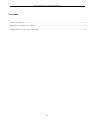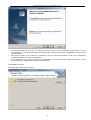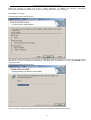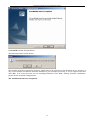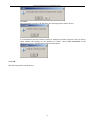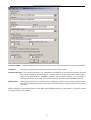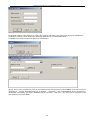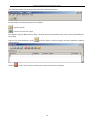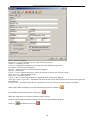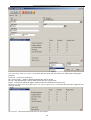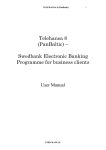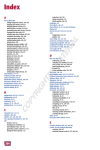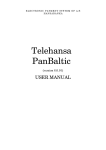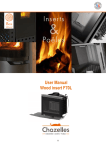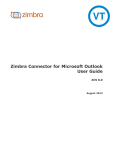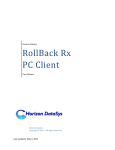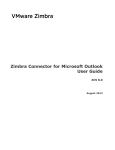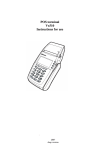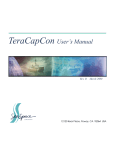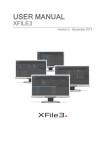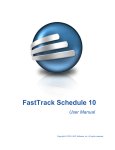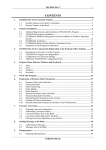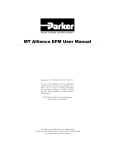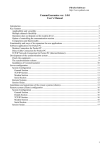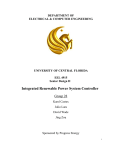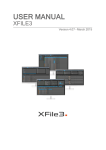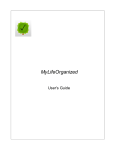Download Telehansa 8
Transcript
AS HANSABANKA ELECTRONIC PAYMENTS SYSTEM Telehansa 8 (PanBaltic) INSTALLATION MANUAL Riga, 2006 Telehansa PanBaltic program installation manual Contents INSTALLATION PROCESS ...................................................................................................................................................... 3 PREPARATION OF TELEHANSA FOR WORK ............................................................................................................................ 7 CONFIGURATION OF CONNECTION PARAMETERS ................................................................................................................. 14 -2- Telehansa PanBaltic program installation manual Installation Process Prior to installation, check that: the parameters of your computer conform to the minimum requirements: 50 MB of free space on the hard disk, 32 MB RAM, Windows 95/98/NT/2000/XP, resolution 800x600; optimal requirements for the server – 200 MB of free space on the hard disk, 128 MB RAM, Windows NT/2000/XP your computer is permanently connected to the Internet or that the modem is connected to and installed and operating without any interruptions; the computer’s system’s time and date is the same as the real time; Telehansa can be installed: 1. from the installation CD, starting the installation file Setup.exe. 2. copying the installation file from the website of Hansabanka at www.hansabanka.lv, where it can be found under the Section Corporative Services/ Remote Payments/ Telehansa/ Installation, file name “th80100_setup.exe”. In this case, it is recommended to save the installation file on your hard disk first and only then open it. The following window will be shown: If you have done everything correctly, the installation dialogue box will be shown on the screen. The box contains a number of recommendations and warnings: -3- Telehansa PanBaltic program installation manual It is recommended that you close any other open programs prior to the installation. Click Cancel, to cancel the installation, close the opened programs and open the installation file again. Click Next to continue with the installation. The property right to the software is protected by the law and the agreement on the use of Telehansa concluded between the Client and the Bank. It is prohibited to copy, modify or incorporate Telehansa in any other program without permission. It may not be translated, adapted, decompiled, or disassembled. Click Next to continue. The following window will be shown: -4- Telehansa PanBaltic program installation manual Select the directory to which you want to install Telehansa. By default, the directory C:\Program Files\Telehansa PB will be selected. If you want to change the directory, click Change. Click Next to continue. The following window will be shown: This window shows information on the type of installation and the directory to which the program will be installed. If you want to change this information, click Back. If the information is correct, click Install to start copying the files. The following window will be shown: After successful copying of the files, the last Telehansa installation window will be shown: -5- Telehansa PanBaltic program installation manual Click Finish to finish the installation. The following window will be shown: This window prompts to install the program, which ensures the operation of the database server; however, if any of the versions of Telehansa has been installed on your computer previously, it is not required, and then click “No”. If it is the first time you are installing Telehansa, click “Yes”. During “Firebird” installation, please, choose all default configurations. The installation has been completed. -6- Telehansa PanBaltic program installation manual Preparation of Telehansa for Work Open Telehansa from the icon Telehansa Start/Programs/Telehansa PB. on the computer’s desktop or from the menu The following window will be shown: SYSDBA password – Password of the Telehansa administrator (SYSDBA). If the SYSDBA password is entered for the first time, enter ‘masterkey’. NOTE. Telehansa operates on the basis of InterBase 6.0 or Firebird 1.0. The said software ensures the connection of the database of Telehansa with the program and, if the connection is lost, only the database administrator (SYSDBA) can resume it. Therefore, a password (SYSDBA password) is assigned to the administrator of the database. The person selected as the administrator of Telehansa (Telehansa administrator with the user name SYSDBA) will configure the actions permitted in Telehansa. Connection server - Name or IP address of the computer (server) on which the database file of Telehansa is stored. If the database is stored on the same computer, leave the window unchanged: localhost Protocol - type of connection between the program and the database file. Select one of the options offered: Local (not recommended), NetBEUI or TCP_IP (recommended). If the database is stored on the same computer and "localhost" is entered in the protocol, leave TCP_IP. Database folder – Check that the location of the database file is correct. The location is the local disk of the server or computer, usually: C:\Program Files\Telehansa PB\Data. a) If the program is installed for the first time, you will have to create the database. To create the database, click Create database, and the following window will be shown: -7- Telehansa PanBaltic program installation manual . Click Yes. After successful creation of the database, the following window will be shown: b) if the database has been already created, for example on another computer, and you want to check whether the settings of your database are correct, choose Test connection. If the settings are correct, The following window will be shown: . Click OK. The following window will be shown: -8- Telehansa PanBaltic program installation manual Common folder – standard settings shown; folders for notifications and connection that need not be changed. Database - previously set parameters of the database are shown in the window. Database backup – if you select this option, it is ensured that if Telehansa is used on this computer, then the data will be backed up automatically at a certain interval of time. When the back up copy is created, the administrator’s (SYSDBA) password will be asked; therefore, it is advisable to leave this parameter active only on the computer whose user knows the SYSDBA password. Autoarchive - if this option is selected, it is ensured that if Telehansa is used on this computer, then the data older than the specified period will be archived automatically on a regular basis (at the interval specified) . When setting-up is successfully finished, click OK; if the SYSDBA password is ‘masterkey’, you will be offered to change it in the next window: -9- Telehansa PanBaltic program installation manual In the next window, if the database is empty, the program will offer you to import the data from Telehansa 6: Click No if you do not wish import the data from Telehansa 6 (recommended option !). Click Yes if you wish to import the data from Telehansa 6. The following window will be shown: Specify the location of Telehansa 6 on the hard disk and the user password of the ADMIN (such user is only in Telehansa 6 ) and the SYSDBA password (by default - „masterkey”) and click Connect. If the connection is established successfully, the button Convert will be activated – click on it. The data will be imported to the new database; then click Save. - 10 Telehansa PanBaltic program installation manual The following window will be shown after the above mentioned actions: In this window, the following menus are available: - Account options. - Create users and user rights. File; Session; options; Maintenance; Help – all these menus are described in the User’s manual and under the menu Help If this is your first installation, press will be opened Click on „Account options” and the company accounts registration window to add a new account and fill in the required information. Example: - 11 Telehansa PanBaltic program installation manual Name – Name of company Description – Type of account (current, wage, transit, group etc.) Address – street/city/ zip code Customer – TH number assigned to your company in the Telehansa agreement Installation – Short name of company Reg. No. – registration No. with the Commercial Register Account – Account No. Country – Latvia, Lithuania, Estonia. (select the country in which your account is open) Bank, Currency – filled in automatically Signatures – select the relevant Tax payer ID – tax payer registration No. registered in the Commercial Register Add signer's name to printouts – Telehansa will show the first name and last name of the person who approved the document Group account – this field is selected if an agreement on the use of group account has been concluded. When all the fields are filled in, save the information entered by clicking on . If you need to add another account, click again on . When the registration of accounts is finished, click on Close. After the registration of accounts, register the users who work with the program. Click on - and add new users with . - 12 Telehansa PanBaltic program installation manual first name/ Last name/ user name – user's first and last name and user name to be used when entering the program Password – at least of 8 characters Key reading folder – folder in which the digital key will be stored Key ID – key identification (will be filled in after the key is generated) Righst – accounts to which the rights assigned relate are marked in the left corner Domestic/ Foreign/ Conversion/ Messages/ view reports/ Open session – the ticks show the users’ rights for the relevant account View reports – this option allows the users to view reports - 13 Telehansa PanBaltic program installation manual Open session – if this option is ticked, the user has the right to open session and exchange information with the bank. If you click on the red tick, all the rights will be selected at once. Signature level – None, A signature (one person), B signature (B + B, or B+ C), C signature (only together with B) User ID – user number assigned by the bank. When the information is entered, click on to save the changes. Configuration of connection parameters In the main menu, select Options/ Configuration/Connections - the following window will be shown: Two types of connection with the bank are offered: broadband and dial-up. 1. Broadband connection: - Server: wbank.hbl.lv - Port: 1931 2. Dial-up If you use or will use modem, dial-up settings must be configured. - User name: select an existing or create a new one - user: telehansa (lower case) - Password: telehansa (lower case). - 14 Telehansa PanBaltic program installation manual In this window, all the agreements registered in the client’s database are shown (TH – numbers). If the users within the company use their own code calculators for connections with the bank, then the tick in the window is mandatory. If only one code calculator has been issued for the company for connections with the bank, the field must be left unselected. Click - Telehansa is ready for the work. File ->Change user Enter your username and password. Good luck! Telehansa Support Centre +371 7024000 [email protected] - 15