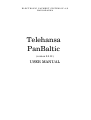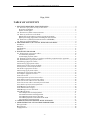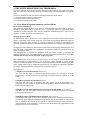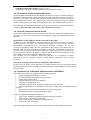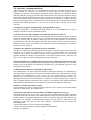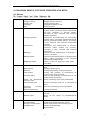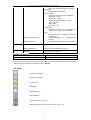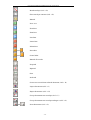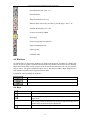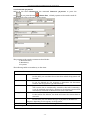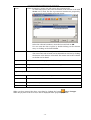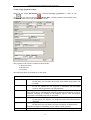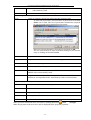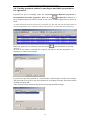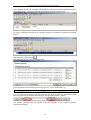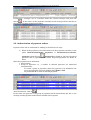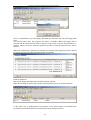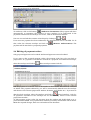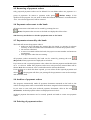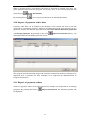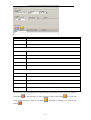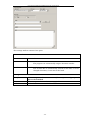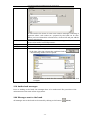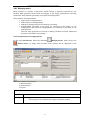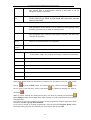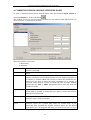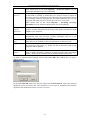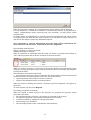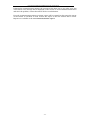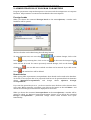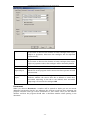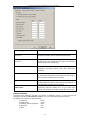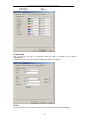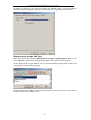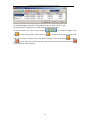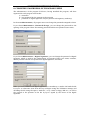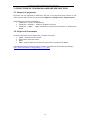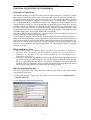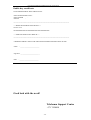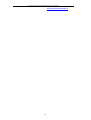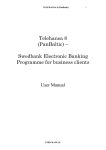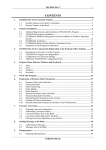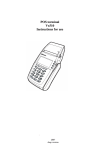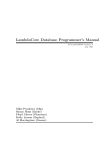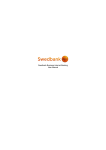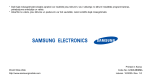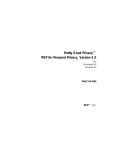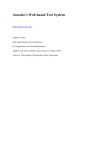Download Telehansa PanBaltic
Transcript
ELECTRONIC PAYMENT SYSTEM OF A/S HANSABANKA Telehansa PanBaltic (version 8.0.01) USER MANUAL Programmas Telehansa PanBaltic lietotāja rokasgrāmata Riga, 2006 TABLE OF CONTENTS 1. SECURITY MEASURES FOR TELEHANSA.................................................................... 4 1.1. Provision of system security at the client ...................................................................... 4 Protection of database .................................................................................................................... 4 System of user rights ...................................................................................................................... 4 1.2. Protection of data communications............................................................................... 5 1.3. Security measures at the bank ....................................................................................... 5 Registration of the rights to use the account at the bank.......................................................... 5 Special processing of payments exceeding the limit amount ..................................................... 5 1.4. Functions of Telehansa administrators (SYSDBA) .................................................... 5 1.5. Security recommendations............................................................................................. 6 2. PROGRAM MENUS, BUTTONS, WINDOWS AND KEYS ............................................. 8 2.1 Menus................................................................................................................................ 8 2.2 Icons .................................................................................................................................. 9 2.3 Windows.......................................................................................................................... 11 2.4 Keys ................................................................................................................................. 11 3. WORK WITH PROGRAM .................................................................................................. 13 3.1. Preparation of payment orders .................................................................................... 14 3.1.1 Domestic payments.............................................................................................................. 15 3.1.2 Foreign payment orders ...................................................................................................... 17 3.2. Putting payment orders in envelopes and their preparation for signature ............. 19 3.3. Authorization of payment orders................................................................................. 21 3.4 Editing of payment orders ............................................................................................ 23 3.5 Removing of payment orders ........................................................................................ 24 3.6 Payment orders sent to the bank................................................................................... 24 3.7 Payments returned by the bank..................................................................................... 24 3.8 Archive of payment orders............................................................................................. 24 3.9 Printing of payment orders........................................................................................... 24 3.10 Import of payment order data..................................................................................... 25 3.11 Export of payment orders............................................................................................ 25 3.12 Conversion .................................................................................................................... 26 3.13 Preparation of conversion orders ............................................................................... 26 3.14 Authorization of conversion orders ............................................................................ 28 3.15 Conversion orders sent to the bank............................................................................. 28 3.16 Conversion orders returned from the bank ............................................................... 28 3.17 Archive of conversion operations................................................................................ 28 3.18 Messages to the bank.................................................................................................... 28 3.19 Authorized messages.................................................................................................... 30 3.20 Messages sent to the bank............................................................................................ 30 3.21 Masspayment................................................................................................................ 31 3.21.1 Preparation of masspayments.......................................................................................... 31 3.21.2 Authorization of masspayments ...................................................................................... 33 3.21.3 Masspayments sent to the bank....................................................................................... 33 3.21.4 Mass payments returned from the bank......................................................................... 33 3.21.5 Archive of masspayments ................................................................................................. 33 4. COMMUNICATIONS SESSION WITH THE BANK ...................................................... 34 5. ADMINISTRATION OF PROGRAM PARAMETERS ................................................... 38 Foreign banks ....................................................................................................................... 38 Beneficiaries ......................................................................................................................... 38 Configuration ....................................................................................................................... 39 -2- Programmas Telehansa PanBaltic lietotāja rokasgrāmata Import/export................................................................................................................................. 39 Document ....................................................................................................................................... 40 Status colours ................................................................................................................................ 41 Connection ..................................................................................................................................... 42 Print................................................................................................................................................ 42 Masspayment groups and lists............................................................................................ 43 6. CHANGING PASSWORDS OF PROGRAM USERS ...................................................... 45 7. STRUCTURE OF TELEHANSA IMPORT/EXPORT FILE.......................................... 46 7.1. Import of payments ....................................................................................................... 46 7.2. Export of statements ..................................................................................................... 46 8 DIGITAL SIGNATURE OF TELEHANSA...................................................................... 47 Principle of operation .......................................................................................................... 47 What should be done ............................................................................................................ 47 How to generate the key ....................................................................................................... 47 How the bank verifies the signature ................................................................................... 48 Public key certificate ............................................................................................................ 49 -3- Programmas Telehansa PanBaltic lietotāja rokasgrāmata 1. SECURITY MEASURES FOR TELEHANSA For the work with bank programs, the security of the system is very important. Here you can read about Telehansa security measures and recommendations to program users. Telehansa security measures could be relatively divided in three parts: 1. ensuring system security at the client; 2. security of data communications; 3. security measures at the bank. 1.1. Provision of system security at the client Protection of database The program stores all data to be sent to and received from the bank in its local database. This database is protected with a password, which is generated upon installation of the program. The system (database) administrator has access to the database in order to ensure its maintenance. System of user rights To differentiate the program use, a user rights system has been created. This system allows controlling usage of the program at the firm and granting different rights to different employees. The creation of a system of users is an internal responsibility of the firm and the bank has no information about and does not assume any liability for it. As highest in the ranking by importance of the users is the system administrator. It is one user with a fixed user name (SYSDBA) and his/her tasks are separated from the tasks of ordinary users. The administrator maintains the program, adds new users, assigns or changes the rights of existing users. The administrator can also change the passwords of users. The administrator may access all data of the program. The administrator has to create all other users of the program himself/herself and their importance is determined by the particular rights granted to them, which, however, could be different for one user for various accounts and document types. The below listed rights can be assigned separately for the following activities: domestic payments, foreign payments, conversion of currencies, reports. The rights are: 1. Right to accept documents (Authorize) The user has the right to authorize specific documents of a particular account. Authorizing a document means the approval of the document for sending it to the bank. 2. Right to prepare documents (Prepare) The user has the right to prepare and edit specific types of documents of a particular account, however, no documents prepared by this user will be sent to the bank without authorizing. 3. Right to work with information received from the bank (View reports) The user can see the replies sent by the bank to particular inquiries of account balances and statements. 4. Right to start communications sessions (Open session) The user has the right to enter the communication session window, which does not necessarily mean that the communication session will be successful. In order to do this, a password not stored in the system is required (code from code calculator). This password (code calculator) is issued at the bank when the agreement on the usage of Telehansa is concluded. -4- Programmas Telehansa PanBaltic lietotāja rokasgrāmata 5. Right to empty the archive (Delete archive) The user has the right to delete documents contained in the archive. 1.2. Protection of data communications To protect data communications and identify the client (as a firm), the bank assigns to the client a code calculator, which, when the PIN code of the data calculator is entered, generates a new data communication password, which is used to protect the security of the communication session. To ensure privacy, Telehansa uses the encryption method tested in world practice: the SSL (Secure Sockets Layer) data communication protocol. The password of communication session is the primary means for the bank to identify the client. Keep the PIN code of the code calculator in secret! 1.3. Security measures at the bank Of the security procedures used at the bank, to the client are related the registration of the rights to use the account and special processing of payments exceeding the limit amount. Registration of the rights to use the account at the bank In addition to the configuration of the user rights on the client’s computer, in order to increase security, the client can determine the rights of users (account balance data/domestic transfers/currency conversion/cross-border transfers) also in the Telehansa agreement. These data are registered in the system of the bank and are linked to each Telehansa agreement (username at the bank). It is possible to set a limit for each type of transfer. If the client wishes to install the Telehansa program on several computers, he/she can register a separate username for each installation at the bank. Each username is assigned a different password. For example, on one computer, using one password, it is possible to receive information and on another computer, using another password –also to make payments. Special processing of payments exceeding the limit amount At the bank, the client can set the limit of a single payment for local and international payments separately, upon exceeding of which the bank requests additional authorization from the client. 1.4. Functions of Telehansa administrators (SYSDBA) The duties of the Telehansa program administrator comprise: adding, deleting and editing of accounts creating, deleting and editing of program users registration of user rights creating a backup copy of the database creating of a database archive restoring of the database, using the backup copy of the database setting of parameters for automatic creation of a backup copy of the database and archive preparing of account statement inquiries for previous periods maintenance of the actions performed by users Telehansa program administrators may not: view, create, authorize and delete payments and text messages open a session (connection with bank) view, create, delete or edit lists of masspayments receive and view statements You will find the user manual of Telehansa administrator in the installation manual. -5- Programmas Telehansa PanBaltic lietotāja rokasgrāmata 1.5. Security recommendations The following measures are only recommendations and not all these measures can be always carried out. However, we would like to stress that the bank program allows accessing your account and a complex of measures and procedures that comprises both the solutions offered by the program and bank and the client’s own solutions should be used to increase the security. Reduced security due to a technical attack (key is cracked or the like) is more less possible than a situation when such attack is carried out by someone who has access to the program and/or communications session passwords or someone who has been provided such inside information. It is no use to crack the safe if the key can be easily accessed. 1. Install the program at a physically well-guarded location. If you have guarded or otherwise protected premises, it is recommended to set up the computer with the program and database there. 2. Control access to the computer on which the program is stored. There are many programs that allow controlling the use of computer by means of various password systems and user rights. The more powerful operating systems allow performing it also by system tools. If possible, always log the use of the computer. If you need to provide access to the data on computer network, use network tools to restrict the scope of people who may access the database. For alternative resource distribution on computer network, see also Clause 9. 3. Restrict the number of program users to minimum. Consider it carefully who should be granted the right to use the program and what is the minimum set of rights the particular user needs. If a person works with statements (inquiries), they can be provided to him/her in the appropriate form by a user of the program instead of creating a new username. If the latter is still necessary, limit the new user’s access rights to report requesting and viewing mode only. 4. Recommend users to change their program user passwords from time to time. This will minimize the possibility that someone gets to know the password by, for example, looking over the shoulder, and exclude the possibility for unauthorized persons to enter the program as its users 5. Administrator must be completely trustworthy. The administrator can access user and database passwords; therefore, the administrator can technically do anything in the client’s database. Without the communications session password, the administrator is not able to use your bank account, however, the administrator can read the information contained in the database and make entries in it. Although the functions of the administrator comprise so called technical tasks (creation of users, changing database password), they, however, are relatively little needed operations and usually the administrator is one of the firm’s persons with signatory authority. 6. Remove old users from the system. If a person does not need to use the program anymore or for a certain period of time, delete this user or limit his/her user rights to zero. 7. Keep the PIN code of code calculator and digital signature in secret. The bank identifies you as a client on the basis of the communications session password (password from code calculator) and digital signature. Keep the code calculator, PIN code of code calculator and digital signature in a safe or any other safe place and take them out only when you establish a communication session. Do not keep the PIN code of code calculator at the same place as the code calculator. Passwords may not contain the following details: - Names and numbers of years, months and weekdays; - Names, surnames, initials and vehicle identification numbers; - Names of companies; -6- Programmas Telehansa PanBaltic lietotāja rokasgrāmata - Phone numbers; - Usernames, as well as any other identifiers of information systems; - Words that can be found in any dictionary. 8. In case of suspicion that the PIN code from code calculator has become available to an unauthorized person, it is mandatory to change the PIN code. When using the code calculator, it is recommended to change the PIN code periodically. 9. If you need to have many people to be able to use the program, consider whether they all should work with the same data. If communications are established from a number of different computers (permanent connection, connection through data network), consider the possibility to set up different installations for different users (separate installation means that databases are located separately as well) and, at the bank, set appropriate usage rights, payment limits and code calculators for data communications for each installation. Thus you will limit the number of persons who use passwords of the particular communications session and set their respective minimum rights. For example, the company’s chief accountant will be allowed to make both domestic and cross-border payments from his/her computer, whereas other people from other computers will have the right to make only domestic payments with a limit of 1000 lats. 10. Make backup copies of your data. This method protects you not so much from malicious attacks than various technical problems. Any possible malfunctions in the operation of your computer may cause your data to be damaged or lost. To minimize the risk, it is recommended to back up the database of the program from time to time. There are many special programs for making backup copies and the simplest way is to copy the database to another data medium. The backup copy of the database should be protected as carefully as the program. -7- Programmas Telehansa PanBaltic lietotāja rokasgrāmata 2. PROGRAM MENUS, BUTTONS, WINDOWS AND KEYS 2.1 Menus File Documents Open archive Change contract Change user Language Exit Domestic payments Foreign payments Conversions Messages Masspayments Budget payments Reports Text files Bank reports Balances View archive Overview today Latest AS Hansabank currency rates Central bank rates Session Incoming currency payments Account statements Open session Session report Options Foreign banks Correspondents Foreign correspondents Configuration Opens program data archive Changes program contract Changes program user Languages available to user Exiting program Preparation and authorization of domestic payment orders (payments within Hansabank and LVL payments to Latvian banks); processing of sent, returned and archived domestic payments. Preparation and authorizing of cross-border payment orders (payments outside Hansabank and LVL payments outside Latvia); processing of sent, returned and archived cross-border payments. Preparation and authorization of currency conversion orders (within one account); processing of sent, returned and archived conversions. Preparation and authorization of messages to be sent to the bank. Preparation and authorization of masspayment (salary) orders; processing of sent, returned and archived masspayments. Archive of the tax payments made until 01.01.2005. Viewing and printing of text files received from bank Viewing of bank reports Viewing and printing of account balances Viewing and printing of transactions in account in the previous period Overview and printing of transactions in the account in the current day Currency exchange rates set by Hansabank Currency exchange rates set by the Bank of Latvia Overview of incoming currency payments Account statements Establishing a communications session with the bank Report on the course of communications session Creation/editing of the list of foreign banks Details of permanent domestic payees. Details of permanent international payees. Consists of the following: Import/Export -8- Programmas Telehansa PanBaltic lietotāja rokasgrāmata Maspayment lists Domestic and cross-border payments Documents Numbering and formats Colour of status Colours can be changed; by default: Prepared - black Authorized - green Pending second signature – olive Rejected - red Sent - blue Archived – teal Connections Indicates the type and parameters of connection (Dial-up or broadband) Print... Set the printer to be used for printing of documents Creation/editing of masspayment groups Creation/editing of masspayment lists Password change Change of program user password Digital signature Telehansa help Version Creation of digital signature of user Electronic manual Program version number Masspayment groups Maintenanc e Help Envelopes Bank notices View and edit prepared envelopes View messages received from the bank If a menu is inactive, you do not have the right to use the respective menu. The relevant right can be assigned by the administrator (SYSDBA). 2.2 Icons Domestic payments Foreign payments Conversions Messages Masspayments Open Session Sign envelope (Ctrl + S) Remove signature from envelope (Ctrl + Alt + S) -9- Programmas Telehansa PanBaltic lietotāja rokasgrāmata Break envelope (Ctrl + B) Show envelope contents (Ctrl + E) Refresh Prior row First Row Next Row Last Row Insert Row Delete Row and Post edits and Cancel edits Refresh all records Prepared Rejected Sent Archived Create new record from selected document (Ctrl + D) Import documents (Ctrl + I) Export documents (Ctrl + E) Group documents into envelope (Ctrl + U) Group documents into envelope and sign it (Ctrl + S) and Print documents (Ctrl + P) - 10 - Programmas Telehansa PanBaltic lietotāja rokasgrāmata Print document list (Ctrl + L) Show statistics Filter documents (Ctrl + F) Remove filter (Leave only account or period query) (Ctrl + D) Validate documents (Ctrl + K) Convert accounts to IBAN View help Create new group from this list Import beneficiaries list Import group Calculate VAT 2.3 Windows To display data on the screen, windows are used in the program. A window is a field of the screen. It can be opened, closed and moved within the screen and its size can be changed. More than one window can be opened on the screen at the same time but only one window will be active. All given commands apply only to the active window. Each window has a title, which is situated on the upper horizontal side. Frequently used commands in windows Window closed and data saved Window closed and data not saved. Helpful information 2.4 Keys Move to beginning of field (list) Move to end of field (list) Backspace Change text entering mode (writes or re-writes word). Open an empty form Delete symbol located above the cursor (this key could be marked with a long arrow un usually it is located at the end of the line of number keys in the main part of keyboard) Delete the symbol to the right side of the cursor - 11 - Programmas Telehansa PanBaltic lietotāja rokasgrāmata , , , , - , Move the cursor in entry fields Move within a text window back or forth Move from and to components on the screen (back and forth respectively) If the text permitted to be entered in the field is larger than the text displayed on the screen, the content of the field is automatically rolled up when the cursor is placed at the bottom of the field. If any part of the text is outside the borders of the text, there are pointers on the relevant side border of the field. By clicking on this pointer, the contents of the field can be moved back and forth. If you enter a field which is not empty and press or any other key, the previous text will be deleted (or replaced with the entered letter/symbol). Therefore, be careful when adding text to entry fields. This action will be undone if you press the key - 12 - . Programmas Telehansa PanBaltic lietotāja rokasgrāmata 3. WORK WITH PROGRAM The program works in the Windows environment. To start the program, click the menu Start/Programs/Telehansa PanBaltic and select the icon Telehansa PanBaltic. To start work, the program will ask you to enter your username and password. Enter the username and password assigned to you by the administrator. If you are using the Telehansa program for a number of enterprises, the following window will appear on the screen: Select the enterprise the data of which you want to work with. If the username and password are entered correctly, the following window will appear on the screen: It means that you have logged on to the Telehansa program and can commence the work within the limits of the rights granted to you. - 13 - Programmas Telehansa PanBaltic lietotāja rokasgrāmata 3.1. Preparation of payment orders Select Documents/Domestic payments (icon ) or Documents/Foreign payments (icon ); the payment window will be displayed on the screen. If you press the button Search, the list of all prepared/sent/rejected payment orders will be shown. Only the payment orders the status of which corresponds to the button you pressed will be displayed. More than one button can be pressed at a time. Prepared (black); Rejected (red); Sent (blue); Archived (teal); If you press the button View or double-click on the payment row, a window with complete data of the payment order will be opened. On the right side of the payment order its status is indicated. In the block Payment Order Status the following data are shown: a) Created: username of the person who prepared the payment order; b) A or B signature: name and surname of person A or B with signatory rights (user-authorizer of the payment order); c) B signature: name and surname of person B with signatory rights (user-authorizer of the payment order; d) Status: payment order status; e) Bank reference: indication for the archiving of the payment order. To prepare a new payment order, press the icon - 14 - (Insert list). Programmas Telehansa PanBaltic lietotāja rokasgrāmata 3.1.1 Domestic payments Select in the menu Documents the command Domestic payments or press the icon . If you press the icon (Insert list), a blank payment order window with all fields in white colour will appear on the screen. The payment order window consists of three blocks: a) Document data; b) Beneficiary; c) Payment The following fields are mandatory in this form: Document data Account: Account number. In this field, you can select the account from which the payment will be made. Doc. No.: Document number. It can be allowed for the program to determine the document number and the payment type automatically. Doc. date: Date of preparation of the document. The current date is automatically entered in this field. If necessary, it can be modified manually by clicking on the adjacent squares. The information contained in this field is not sent to the bank. Posting date: The date on which the operation is performed in the bank. If this field is not filled in, the bank will enter the current date in this field. Type: Type of payment order. In this field, you can choose the type of payment as Standard or Express, depending on the urgency of the payment. Info to bank Additional instructions to Hansabank, e.g., that a fax copy is needed. Beneficiary (beneficiary data) - 15 - Programmas Telehansa PanBaltic lietotāja rokasgrāmata Name: Name of company/ person who will receive the payment order. To enter the payee’s data, also the button at the bottom of the field Name can be used. The list of permanent beneficiaries prepared by you previously will be displayed on the screen: Select the relevant beneficiary from the list and click on OK. You can view the data of payee by double-clicking on the relevant entry or clicking on the button View. Bank: Name of beneficiary bank and its respective code. The name and code of bank can be selected from the list by clicking the button at the bottom of the field. The names and codes of banks in the list can be edited. Account: The bank account of the payee at the beneficiary bank. Reg. No. Registration number or identity number of the payee. Country: Payee’s country of registration. Payment (payment data) Details: Destination and description of the payment. Amount: Amount to be transferred. Currency: Payment currency. Balance code Payment balance code. When you have entered the data, save them by clicking the button Save changes. When the payment order is saved, it will be displayed below prepared payments. - 16 - Programmas Telehansa PanBaltic lietotāja rokasgrāmata 3.1.2 Foreign payment orders Select in the menu Documents the command Foreign payments or click on the icon . If you click on the icon (Insert list), a blank payment order window with all fields in white colour will appear on the screen. The payment order window consists of three blocks: a) Document data; b) Beneficiary; c) Payment The following fields are mandatory in this form: Document data Account: Document No.: Document date: Posting date: Type: Charges: Account number. In this field, you can select the account from which the payment will be made. Document number. It can be allowed for the program to determine the document number and the payment type automatically. Date of preparation of the document. The current date is automatically entered in this field. If necessary, it can be modified manually by clicking on the adjacent squares. The information contained in this field is not sent to the bank. The date on which the operation is performed in the bank. If this field is not filled in, the bank will enter the current date in this field. Type of payment order. In this field, you can choose the type of payment as Economical, Standard or Express, depending on the urgency of the payment. Service fee. - 17 - Programmas Telehansa PanBaltic lietotāja rokasgrāmata Indicate which party will pay for the services of intermediary bank and beneficiary bank Info to bank Additional instructions to Hansabank, e.g., that a fax copy is needed. Beneficiary (beneficiary data) Name: Name of company/ person who will receive the payment order. To enter the payee’s data, also the button at the bottom of the field Name can be used. The list of permanent beneficiaries prepared by you previously will be displayed on the screen: Select the relevant beneficiary from the list and click on OK. You can view the data of payee by double-clicking on the relevant entry or clicking on the button View. Address: Payee’s address. Reg. No. Registration number or identity number of the payee. Country: Payee’s country of registration. Name of bank: Beneficiary bank / Correspondent bank / Full name of Intermediary bank. Bank code: SWIFT code of beneficiary bank / SWIFT code of correspondent bank/ SWIFT code of Intermediary bank. Account: Payee’s account number at beneficiary bank / Beneficiary bank’s account number at correspondent bank / Intermediary bank’s account number Payment (payment data) Details: Destination and description of the payment. Amount: Amount to be transferred. Currency: Payment currency. Debit currency Currency to be debited from the account. Balance code Payment balance code. When you have entered the data, save them by clicking the button Save changes. When the payment order is saved, it will be displayed below prepared payments. - 18 - Programmas Telehansa PanBaltic lietotāja rokasgrāmata 3.2. Putting payment orders in envelopes and their preparation for signature Payments are put in envelopes under the menu Documents/Domestic payments or Documents/Cross-border payments. When the icon (Prepared) is clicked on, a list of prepared payments will be shown on the screen. Prepared payments are shown in black. To select individual payments from the list, hold down Ctrl and click with the left mouse button on the relevant payments. If it is required to authorize the whole list, it can be done by clicking Ctrl+A. When the payments are selected, press the button (put documents in envelope (Ctrl+U)). As soon as the button is pressed, the program will offer to put the payments in an existing or to create new envelope. If you want to put the payments in a new envelope, tick the option ‘Create new envelope’ and press OK; if you want to put the payments in an existing envelope, select the relevant envelope and press OK. ! The program selects automatically the last previously selected envelope: - 19 - Programmas Telehansa PanBaltic lietotāja rokasgrāmata After clicking on OK, the payments will disappear from the preparation window and show in the main menu – envelope under the name of the relevant payment type. In order to check the contents of an envelope, select it by clicking on it with the left mouse button: and then click on the button . The window with the common payments list: If any payment in the envelope is incorrect and may not be authorized, e.g. you can delete the payment from the envelope. To do that, enter the ID number of the incorrect payment in the field ‘Document ID’ and press the button `Delete`: The deleted payment will be restored from the envelope to the relevant payment preparation window. - 20 - Programmas Telehansa PanBaltic lietotāja rokasgrāmata Furthermore, envelopes can be cancelled. Select the relevant envelope and press the button . In the result, all the payments contained in the envelope will be returned to the relevant payment preparation window. 3.3. Authorization of payment orders Payment orders can be authorized for sending to the bank in two ways: 1) When all the payments to be authorized are in the preparation window: in the menu Documents/Domestic payments or Documents/Cross-border payments, when the icon (Prepared) is clicked on, the list of prepared payments will be opened on the screen. Prepared payments are shown in black. Select the payments to be authorized: One payment; Group of payments (i.e., a number of selected payments are authorized simultaneously). To create a group of payments, select one payment to be included in the group and add other entries by holding down Shift or Ctrl. Or press Ctrl+A to mark all selected payments. After the selection, click on . In the result, the payment or the group of payments will be automatically put into a new envelope and the payment authorization window will be opened. - 21 - Programmas Telehansa PanBaltic lietotāja rokasgrāmata Prior to authorization, put the floppy disk with the electronic key into the floppy disk drive. If it has not been done, the program will shove a reminder. When the floppy disk is inserted and the authorization order is entered (in the menu or by the relevant button), a window, where you have to enter the password in order to read the electronic key, will be opened. When the authorization password is entered, the envelope with payments will be opened for you to view the payments and control their correctness. Click on Authorize. Remove the floppy disk when the password has been entered When the envelope is authorized, a green tick will be shown by it in the main window. 2. The other way of authorization of payments is the authorization of envelopes with payments to be authorized that have been prepared by the previous user. - 22 - Programmas Telehansa PanBaltic lietotāja rokasgrāmata Select the envelopes to be authorized: To authorize, click on the button (Authorize documents). The program will show automatically in succession the contents of every envelope to be authorized. If the payments contained in the envelope are correct, click on the button Authorize. You can view and edit the contents of envelopes by clicking on or . If an incorrect payment has been authorized, the authorization can be cancelled. To do that, select the relevant envelope and click on payment will be sent back to prepared payments. (Remove authorization). The 3.4 Editing of payment orders Only prepared payments can be edited. Authorized payments cannot be edited. If you want to edit accepted payment orders, the payment order has to be sent back to preparation. If a payment to be edited is located in a prepared and authorized envelope, select the envelope and click on (Show envelope content Ctrl+E). find the payment to be edited, enter its ID number in the Column ‘Document ID’ and click on Delete. The payment selected by you will be automatically deleted from the envelope and shown in the relevant preparation window (domestic, cross-border etc.). If you want to edit the whole envelope, select the envelope and click on (Cancel envelope Ctrl+B); all payments contained in the envelope will be automatically moved to the relevant preparation window. . To edit payment orders, select the payment from the window and double-click on it or press the button View.. The payment form with the previously entered data will be shown. Make the required changes, then save and authorize the document. - 23 - Programmas Telehansa PanBaltic lietotāja rokasgrāmata 3.5 Removing of payment orders Only prepared payment orders can be deleted. You can delete either one payment or a group of payments. To remove a payment order, press (Delete entry). If the question of the program “Do you want to delete the selected documents?” is answered with “Yes”, the relevant payment/s will be removed. 3.6 Payment orders sent to the bank All payments sent to the bank can be viewed by pressing the icon (Sent). Payments that are sent to the bank are displayed in blue colour. NB! You may not delete or edit the payments sent to the bank. 3.7 Payments returned by the bank The bank will return the payment order if: within 10 days following the posting date the funds (or amount of relevant currency) in the account has not been sufficient to execute the payment order; the account is blocked; in case of a transfer within the bank, the payee’s account number and name are inconsistent; some payment order data are missing. All payment orders returned by the bank can be viewed by pressing the icon (Rejected). These payments are displayed in red colour. If you want to edit a rejected payment order, select the relevant payment and double-click on it or click on View. The payment order form with previously entered data will be shown. Make the corrections, save it, and authorize the relevant document. If an envelope as a whole has been rejected, you can select all the rejected payments and click on ; the program will allow you putting all the payments at once in the envelope and authorize them. 3.8 Archive of payment orders The program automatically sends all payment documents executed in the bank to the archive. Each payment order received from the bank is assigned a bank reference number. If you want to view and print archived payment documents, click on the icon (Archived). Archived payment orders are displayed in teal colour. Archived payment documents can be revised, printed and used to create new payment orders. 3.9 Printing of payment orders - 24 - Programmas Telehansa PanBaltic lietotāja rokasgrāmata When a payment order is processed in the bank, no document is printed. The payer can print payment orders from the program. To do that, move to the relevant payment and press the icon (Print documents). By pressing the icon , you can print out the list of all selected documents. 3.10 Import of payment order data Payment order data can be loaded to the database of the system also from a text file (prepared by accounting program). The data transferred from the text file must be of a particular format. The data are imported in the menu Documents/ Domestic payments or Foreign payments. By pressing on the icon following window will be displayed on the screen: Import Documents (Ctrl+I),, the The program will automatically import the text files contained in the data catalogue to be imported (how to indicate the data catalogue to be imported see Administration of Program Parameters). 3.11 Export of payment orders Telehansa payment orders can be also exported, for example, for using them in accounting programs. By pressing the button be displayed: Export Documents, the following window will - 25 - Programmas Telehansa PanBaltic lietotāja rokasgrāmata Select the folder in which you want to save the file, enter the file name and click on Save. 3.12 Conversion When drawing up a cross-border payment order, only one currency (payment currency), which will be converted to the payment currency in the event the funds in payment currency are insufficient, can be indicated. If a number of payment currencies are used for the conversion to the payment currency, the conversion order has to be prepared in the menu Conversions and cross-border payments are not interrelated. Documents/Conversions. The program is built as follows: at first the conversion order is processed at the bank, i.e., the relevant amount is converted to the payment currency in the account; then the payment order is executed. However, it cannot be guaranteed that the conversion will be done prior to the payment if both the conversion and payment order are sent simultaneously. 3.13 Preparation of conversion orders Conversion is used if: you want to convert a number of other currencies to the payment currency of a cross-border payment; you want to convert a certain amount of foreign currency or Latvian lats in the account. If you want to converse several different currencies in the account, a conversion order separately for each currency has to be prepared. Currency conversion order form consists of three blocks: a) Document data; b) To the currency; c) From the currency - 26 - Programmas Telehansa PanBaltic lietotāja rokasgrāmata Document data Account: Account number Doc. No.: Document number. Doc. date Date of preparation of the conversion order. To the currency (currency to convert to) Currency Currency to be acquired Amount Amount to be acquired Actual amount Amount actually acquired. Completed by the bank Rate Currency conversion rate. Completed by the bank Bank ref. Bank transaction No. From the currency (currencies to convert from) Currency Currency to convert from Amount Amount Actual amount Actual amount. Completed by the bank Rate Currency conversion rate. Completed by the bank Bank ref. Bank transaction No. Each currency will be displayed in a separate row in the table. To add a new row, click on the button or the Tab key. To save the entry, click on the button want to save the entry, click on the button button . - 27 - . If you do not . To delete an existing row, click on the Programmas Telehansa PanBaltic lietotāja rokasgrāmata 3.14 Authorization of conversion orders Prior to sending the conversion order to the bank, it has to be authorized. Conversion orders are authorized following the same procedure as payment orders. 3.15 Conversion orders sent to the bank All conversion orders sent to the bank can be viewed by selecting the menu Documents/Conversions and click on the button (Sent). 3.16 Conversion orders returned from the bank Conversion orders are returned if: the funds (or the specified currency) in the account are insufficient for performing the operation; the account is blocked; the conversion order is old (document date older than 10 days). 3.17 Archive of conversion operations When the currencies have been converted in the bank, in the menu Documents/Conversions , click on the button (Archived) and you can see how much and what currencies and at what rate have been converted. The conversion order sent to the bank will be displayed on the screen. In the columns Actual amount and Rates you can see how much and what currencies and at what rate have been used for the conversion. 3.18 Messages to the bank The program can be used for sending messages to the bank. Messages must always have an addressee. The text of message can be drawn up by the sender or a previously created text file can be sent. Messages in free form can be drawn up in the menu Documents/Messages. When you click on Search, the list of messages will be opened. To draw up a new message, click on the icon (Insert entry). The following window will be opened on the screen: - 28 - Programmas Telehansa PanBaltic lietotāja rokasgrāmata The message window consists of two parts: Document data Account: Account No. Doc No. Document No. The program can automatically assign a document number. Doc date The date of drawing up the document. The current date is automatically entered in this field; it can be changed if necessary. Is not sent to the bank. Message Text/file Text Form The message can be sent as a text file or a previously prepared file can be attached The message can be entered in an empty field. Select the relevant form and click on Fill: - 29 - Programmas Telehansa PanBaltic lietotāja rokasgrāmata To: Topic: Text Send file In this window the forms of some most common messages (canceling of payment orders, cash orders etc.) prepared by the bank can be seen. When you have selected the relevant form, click on Fill and just add the missing information. Name of the bank’s employee to whom the message is addressed or the name of the bank’s branch/department . Title of the message Field for the text You can add a previously prepared text file to your message . To do that, select the relevant box, and then click on . The following window will be opened : Find the folder in which the file is saved, select the file and click on Open. 3.19 Authorized messages Prior to sending to the bank, also messages have to be authorized. The procedure of the authorization is the same as that of payments. 3.20 Messages sent to the bank All messages sent to the bank can be viewed by clicking on the button - 30 - (Sent). Programmas Telehansa PanBaltic lietotāja rokasgrāmata 3.21 Masspayment Mass payment is a totality of payments, which consists of separate payments for one purpose. Mass payments can be used, for example, to pay wages, prepayments, traveling allowances. Only domestic payments can be paid as masspayments. The procedure of masspayments: preparation of masspayments; authorization of masspayments; sending of masspayments to the bank for processing; masspayments processed at the bank are returned to the sender as one masspayment. Also incorrect masspayments are returned to the client as one mass payment. Incorrect mass payments can be sent to editing and then corrected, authorized and sent to the bank for processing. 3.21.1 Preparation of masspayments In the menu Documents, select the command Masspayments. Click on the icon (Insert entry), an empty mass payment order window will be displayed on the screen. This form consists of three parts: a) Document data; b) Payment data; c) Payees Document data Account: Number of the account from which the payment is made Doc No.: Mass payment document number The program can automatically assign a document number - 31 - Programmas Telehansa PanBaltic lietotāja rokasgrāmata Doc date: The date of drawing up the document. The current date is automatically entered in this field; it can be changed manually if necessary. Posting date: The date on which the operation is performed in the bank. If this field is not filled in, the bank will enter the current date in this field. Payment data Currency: Transfer currency. Only payments in one currency can be made in a mass payment. Only domestic payments can be made as masspayments. Details: Description to the payee The description text is linked to each separate payment. The text is the same for all payments. Number of entries: The number of rows. Each row contains the data of one payment. Total amount Payees Total amount of all payments. Doc No. Payment document number. If this field is empty, the program will assign a number automatically. Name Name and surname of the payee Reg.No. Identity No. Account Payee’s account number. Amount Amount to be transferred to the payee. Bank Payee’s bank. Bank ref. Bank transaction No. Each payee will be shown in the table as a separate row. To insert a new row, click on the button or press the Tab button. To confirm the entry, click on the button do not want to save the entry, click on the button the button . If you . To delete an existing row, click on . When you have entered the masspayment data, save them by clicking on the button save changes. When the masspayment order is saved, it can be viewed below the prepared masspayments. If you want to save the created list of payees for the preparation of future payments, select the button create a group from this list. If you want to insert an already prepared list, click on the button Import group. Select the name of the group the list of which you want import and click on OK. - 32 - Programmas Telehansa PanBaltic lietotāja rokasgrāmata 3.21.2 Authorization of masspayments Prior to sending to the bank, masspayments have to be authorized. The procedure of the authorization is the same as that of payments. 3.21.3 Masspayments sent to the bank All masspayments sent to the bank can be viewed by opening the menu Documents/ Mass payments and clicking on the button (Sent). 3.21.4 Mass payments returned from the bank Incorrect payments are returned as one mass payment. Payments are returned if: within 10 days following the payment transaction date the funds (or amount of relevant currency) in the account has not been sufficient for the execution of the payment order; the account is blocked; in case of a transfer within the bank, the payee’s account number and name are inconsistent; some payment order data are missing. The mistake will be indicated in the column Bank ref. in the respective masspayment row. All payments returned from the bank can be viewed by clicking on the button Rejected. 3.21.5 Archive of masspayments All masspayment rows processed in the bank are returned to the sender as one mass payment and it is saved in the archive. Archived mass payments can be viewed in the menu Documents/Masspayments. To do this, click on the button Archived. Archived mass payments can be revised, printed and used for the creation of new mass payment orders. - 33 - Programmas Telehansa PanBaltic lietotāja rokasgrāmata 4. COMMUNICATIONS SESSION WITH THE BANK To open a communications session with the bank, select the command Open session in the menu Session or click on the button . The window Connecting will be opened, in which you can indicate what information you want to send to or receive from the bank. The form consists of two parts: a) Documents; b) Inquiries. Documents Inquiries Account If you select Send authorized documents, all authorized documents will be sent to the bank In this part you can specify what data you want to receive from the bank. All usable accounts are indicated in this field. Inquiry parameters can be entered either for each account separately or a number of accounts. Mark the account for which the parameters are entered. If you want to enter the same parameters for a number of accounts, select the first account and mark the other accounts, holding pressed the key Ctrl or Shift. Documents will be sent only from the marked accounts. Balances Account balance. If this field is marked, it means that you want to receive the account statement from the bank. Today’s report If this field is marked, it means that you want to receive the account turnover report of the current day. Archived reports If this field is marked, it means that you want to receive the account turnover report for a period older than the current date. If you previously have received the account turnover report for the period indicated by you, the program will notify you: You already have the most - 34 - Programmas Telehansa PanBaltic lietotāja rokasgrāmata recent data. This means that in the menu Reports – Archived reports you can access the information you are requesting. Incoming currency payments. If this field is marked, it means that you want to receive a report on incoming currency payments. If you previously have received the report on incoming currency payments for the period indicated by you, the program will notify you: You already have the most recent data. This means that in the menu Reports – Incoming currency payments you can access the information you are requesting. Incoming currency Group’s account statements If selected, this field shows that you want to receive statements on the group’s account. The field will be active if the group’s account has been added to your accounts. Currency rates Hansabank currency rates. Hansabank cash and non-cash currency exchange rates as of the moment of the preparation of the reply. Currency exchange rates of the Bank of Latvia. The rates can be ordered for the same periods as archived reports. The information to be ordered from the bank. By entering a code word, e.g.: banks, the list of domestic banks in the program will be updated. Central rates Text file bank Common update data If this field is marked, it means that you want to receive the most recent lists of banks, currencies, countries, foreign payment codes and budget codes. These will be accessible in the payment preparation forms. To open a communications session, click on the button OK. The window Session options will be opened: In the field User ID enter your user No. and in the field Password, enter the password displayed on the screen by the code calculator. If you want to terminate the previous inquiries, tick off the field ‘Cancel previous inquiries’. - 35 - Programmas Telehansa PanBaltic lietotāja rokasgrāmata When the password is entered, the communications session window will be displayed: It is not mandatory to send data to establish a communication session. If you perform an “empty” communication session (entering only your password), you will receive replies from the bank. An empty session is established if, for example, the connection had been lost and all replies to inquiries from the bank had not been received. If you establish an empty session, you will receive the replies to previously submitted inquiries. Very important or current information from the bank will be inserted in the text row before the sentence “Connection process completed”. Data exchange with the bank Orders (inquiries) are sent to the bank. Sending envelopes to the bank When a connection is established with the bank, the status of envelopes will change to ‘sent’ and the payment will be shown as follows in the main window: When you connect next time, you will receive the answer whether the payments have been accepted, are being processed or have been executed, and then the envelopes will disappear from the main menu. The following is received from the bank: payment and conversion orders processed by the bank together with the internal bank reference number. Processed payment orders are sent to the archive; rejected payment orders and the reasons of rejection; replies to the submitted and/or previous inquiries. When the session is ending, the sentence “Connection process completed” will appear on the screen. To view inquiries, use the menu Reports. Processing of inquiries at the bank When the session is ended, replies to the inquiries are prepared and payment orders processed at the bank: the required amount of currency (currencies) is converted in the account; the respective payment order amount is debited from the account ; a reference number is assigned to each payment order ; the servicing fee is calculated; the processed payment order is submitted to the beneficiary. - 36 - Programmas Telehansa PanBaltic lietotāja rokasgrāmata If during the communications session the connection has been lost or any other error has occurred, an error message will be displayed on the screen. To receive detailed information and solve the problem, contact the staff of Telehansa subdivision. For each communications session a session report will be created. In this report the course of the session is recorded. In each account the report of the last session will be saved. Reports are available in the menu Session/Session report. - 37 - Programmas Telehansa PanBaltic lietotāja rokasgrāmata 5. ADMINISTRATION OF PROGRAM PARAMETERS Program parameters comprise descriptions of its users and the configuration of computer hardware. All parameters are entered and modified in the menu Options. Foreign banks When you choose the command Foreign banks in the menu Options, a window with bank data will be opened The list of banks can be edited using the following buttons. To move between rows, use arrow keys . To confirm changes, click on the button . In this case the changes already . To stop entering data, click on the icon made will not be saved. To restore previously entered changes, click on the button Clicking on button . , you can add rows in which new data can be entered. If you click on the , the marked row will be deleted. Beneficiaries When paying bills of permanent correspondents, their details can be saved in the database. To do this, a list of payees has to be prepared. Such list can be generated both for domestic clients (Options/Correspondents) and foreign clients (Options/ Foreign correspondents). If you use the option Beneficiaries, you do not need to enter the data of the relevant client every time. When preparing a payment, just click on the button in the field Name and choose the relevant payee from the list displayed on the screen. When you choose the command Correspondents in the menu Options, a window will be opened in which are displayed permanent domestic clients; if you choose the command Foreign correspondents – permanent foreign clients. Both windows have equal functionality. - 38 - Programmas Telehansa PanBaltic lietotāja rokasgrāmata If you click on Search, a list of payees will be opened. If you click on the button View or double-click on a row, the data of the selected payee will be displayed. These fields are filled in the same way as the data fields of domestic or foreign beneficiaries. To make changes, use the following buttons. To move between the rows, use arrow keys .. You can modify a marked row (designation and name) by changing the entered parameters. To confirm changes, click on the icon . To stop entering data, click on . In this case the changes already made will not be saved. To restore previously entered changes, click on the button . Clicking on data can be entered. If you click on the button , you can add rows in which new , the marked row will be deleted. Configuration In the menu Options, choose the command Configuration. A window will be opened in which you can set the following parameters: Import/export; Documents; Colours of statuses; Connection; Print. Import/export When you click on import/export, a window will be opened in which you can set the location of import and export files required for the communication with the accounting program and specify what the program should do with the import file when the data is loaded. - 39 - Programmas Telehansa PanBaltic lietotāja rokasgrāmata Import Import If you enter in this row the location of some catalogue, then, upon import of payments, files from this catalogue will be imported automatically. Export Export If you enter in this row the location of some catalogue, then, upon export of payment orders, this catalogue will be selected by default. Format DOS Import/Export Indicate the format of the file to be imported or exported. DOS import / export Mark here if the program which receives the data operates in DOS environment. Delete files after import Delete the import file after loading. Indicate whether the source data file is deleted or saved after successful importing. If the file is not deleted, after successful importing it is saved in the catalogue Old Document When you click on Document, a window will be opened in which you can set certain additional parameters that do not influence the program work but allow adjusting the program activities and type of data submission to your wishes. Here you can indicate whether and how the program should offer a document number when opening a new document. - 40 - Programmas Telehansa PanBaltic lietotāja rokasgrāmata Numbering Numbering Automatic numbering of new documents When a new document is opened, a new (next) document number will be offered automatically. Common numbering documents All types of documents have common numbering. If this field is not ticked off, each type of documents will have separate numbering. of all Format It is possible to enter letter combinations of the respective operation before and after document numbers Prefix Prefixes In this field, the letter(s) that form the first half of the document number can be entered. Suffix Suffixes In this field, the letter(s) that form the second half of the document number can be entered In payment processing forms it is forbidden to delete payments with the status Sent. If you mark this option, the program will allow using this option once. Delete documents status Sent with Status colours Payments with different statuses are shown in different colours in the program. By clicking on the button Document colours, you can view and change the colours. By default, the colours are the following: a) Prepared black b) Authorized green c) Pending second signature olive d) Rejected red e) Sent blue - 41 - Programmas Telehansa PanBaltic lietotāja rokasgrāmata f) Archived g) In a queue teal Fuchsia Connection You can choose the type of connection with the bank by clicking on the button Connection. A window in which you can view and change settings will be opened. Print To set the printer to be used for printing of documents, click on the button Print. - 42 - Programmas Telehansa PanBaltic lietotāja rokasgrāmata A window in which you can view and change the selected printer, as well as indicate whether to display document printouts on the screen prior to printing, will be opened. Masspayment groups and lists When you choose the command Masspayment groups or Masspayment lists in the menu Options , the relevant masspayment groups or lists window will be opened. In the masspayment groups window you can view the existing masspayment groups, add new groups or remove existing groups. In the masspayments window, choose the group the list of which you want to view. In this window, the list can be edited as well. - 43 - Programmas Telehansa PanBaltic lietotāja rokasgrāmata In the field Group choose the masspayment group you want to view or edit. In both windows, changes can be made with the following buttons. To move between the rows, use arrow keys on . To stop entering data, click on the icon . To confirm changes, click .In this case the changes already made will not be saved. To restore previously entered changes, click on the button . Clicking on , you can add rows in which new data can be entered. If you click on the button the marked row will be deleted. - 44 - , Programmas Telehansa PanBaltic lietotāja rokasgrāmata 6. CHANGING PASSWORDS OF PROGRAM USERS The administrator of the program Telehansa, having installed the program, will have registered for each program user his/her: a) username b) user password for the opening of the program c) password of digital signature (only for persons with signatory authority) In the menu Maintenance, all program users can change the passwords assigned to them. If you choose Maintenance / Password change, you can change the password for the opening of the program. Enter the existing password and the new password (two times): If you choose Maintenance / Digital signature, you can change the password of digital signature, which is used for the authorization of payments. Enter your name, surname, identity number and the new password of digital signature (two times). When you have created a new digital signature, it is mandatory to send to the bank the file keyexp.asc in electronic form from the key catalogue (using the Telehansa message and attaching the file using the option “send file”, or by e-mail or floppy disk etc.), as well as the original of the printout of the file keyexp.asc signed by the owner of the digital signature. - 45 - Programmas Telehansa PanBaltic lietotāja rokasgrāmata 7. STRUCTURE OF TELEHANSA IMPORT/EXPORT FILE 7.1. Import of payments Payments can be imported in Telehansa. The file to be imported must conform to the certain format. The format may be set under Options/ Configuration/ Import/Export Allowed import formats in Telehansa: Telehansa 6 – format of Hansabank Telehansa 7 Panbaltic – single for all Baltic countries Telehansa 7 (XML) – single standard of the Latvian Association of Commercial Banks 7.2. Export of statements Account statements can be exported in a number of formats: ASCII – Telahansa 6 text format CSV comma separated values Excel XML - single standard of the Latvian Association of Commercial Banks A detailed description of import/export formats is available on the Hansabank website: http://www.hansabanka.lv/engl/pakalp/jr_3_1_5.php - 46 - Programmas Telehansa PanBaltic lietotāja rokasgrāmata 8 DIGITAL SIGNATURE OF TELEHANSA Principle of operation The digital signature is created according to the so-called “public key” principle. It means that for each authorizing person a key consisting of two parts – a secret and a public key is registered. The secret part of the key is known only to the authorizing person, whereas the public part of the key is notified to the counterparty – the bank. When creating such key or authorizing data, mathematical methods are used in the result of which the data encrypted using a secret key can be deciphered only with the relevant public key. It is not possible to obtain the same data by encoding the data with a public key. If the holder of the key uses a secret part of the key to encode the data to be sent to the bank, the latter, using the public key of this person can decipher the data and, by doing this, it can make sure that the authorizing person is the actual holder of the relevant key. Since the bank has only the public key, the bank cannot create an identical signature; it can only check the authenticity of the signature. In the Telehansa program, the secret key of the payment authorizing person is stored on a floppy disk or hard disk. Each authorizing person will have his/her own personal password that cannot be used by other persons. When authorizing payments, the digital signature is generated for each document (payment, message) separately and later, processing it at the bank, the latter identifies the authorizing person and checks his/her rights to sign the relevant payments. What should be done a) The account holder who wants the digital signatures to be checked has to conclude an agreement with the bank on the use Telehansa, stating the wish and making it mandatory for the bank to use the relevant method for the identification of the authenticity of payments. b) Thereafter, any person with signatory authority for the relevant account who wants to use Telehansa, has to generate his/her own key and register it with the bank. The key has to be generated with the help of the program provided by the bank. Since the methods used are compatible with the widely used encryption program PGP, clients who have the PGP program can generate the key using it as well. How to generate the key The key is generated using the program provided by the bank or the widely known encrypting program PGP. 1. Enter the program, using your user name and select the menu Maintenance – Digital signature. 2. The following window will be displayed: - 47 - Programmas Telehansa PanBaltic lietotāja rokasgrāmata The program will ask your name, surname, identity number and the password with which the key will be protected. The password of the key must consist of at least 8 symbols and the password has to be entered 2 times. Passwords cannot comprise the following details: - Names and numbers of years, months and weekdays; - Names, surnames, initials and vehicle identification numbers; - Names of companies; - Phone numbers; - Usernames, as well as any other identifiers of information systems; - Words that can be found in any dictionary 3. Consequently, the program will generate your keys, displaying the course of its operation on the screen. 4. The program will save the keys in the location indicated by you previously in two different files - pubring.pgp (in this file the public part of the key is located) and secring.pgp (secret key). The secret key has to be protected specially and kept in secret; for if the secret key file and the password are obtained by another person, your signature can be generated. 5. The program also creates the file keyexp.asc, which contains the public key encrypted in a certain form and a ready-made form for its submission to the bank. In the field Key ID, the program will show the key identifier or the unique key number. 6. Print out the file keyexp.asc on paper, fill in empty spaces and sign. 7. Submit to the bank both the file keyexp.asc in electronic form (using the relevant Telehansa message and attaching the file by using the option “send file”, or by e-mail to [email protected], or floppy disk etc.) and the signed original copy in the paper form. How the bank verifies the signature Upon receipt of the payment order, the Bank system verifies whether the signature has to be verified when payments from this account are made. From signature information, the signature owner is identified and the bank system finds the public key of this person. The program verifies that the signature conforms to the actual signature. It verifies whether: a) the signatory is the person in question and b) the payment information has not been changed since signing. If the signature is correct, then the signatory authority of the signatory in the respective account is searched for. If there are two signatures, this procedure is repeated also for the other signature. The system verifies that the received signatures conform to signature settings for the respective account. If no errors are found, the payment order is sent to further processing stages. If errors have been detected, the payment order is returned to the client not paying attention to its content. - 48 - Programmas Telehansa PanBaltic lietotāja rokasgrāmata Public key certificate CUSTOMER'S PUBLIC KEY CERTIFICATE KEY GENERATION DATE : KEY OWNER : KEY ID : ================================================================ -----BEGIN PGP PUBLIC KEY BLOCK----Version: 2.3a XXXXXXXXXXXXXXXXXXXXXXXXXXXXXXXXX -----END PGP PUBLIC KEY BLOCK----================================================================ I HEREBY CERTIFY THAT THE ABOVE-MENTIONED KEY BELONGS TO ME: Name : _________________________ Signature: _________________________ Date : _________________________ Good luck with the work! Telehansa Support Centre +371 7024000 - 49 - Programmas Telehansa PanBaltic lietotāja rokasgrāmata [email protected] - 50 -