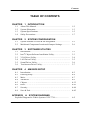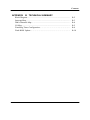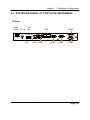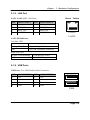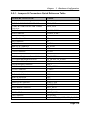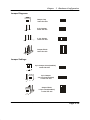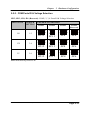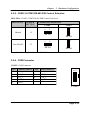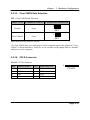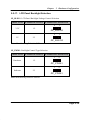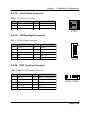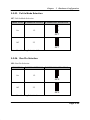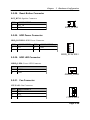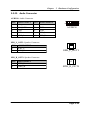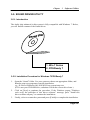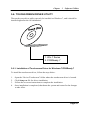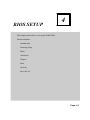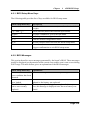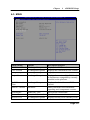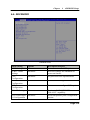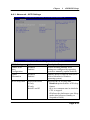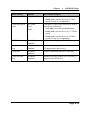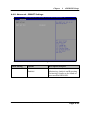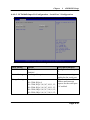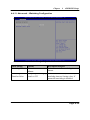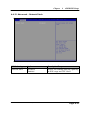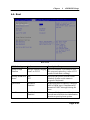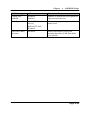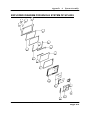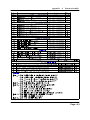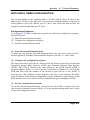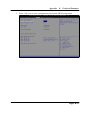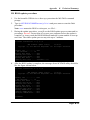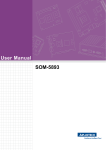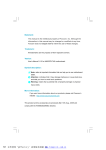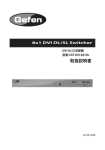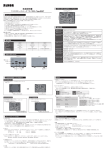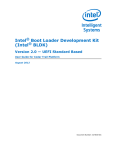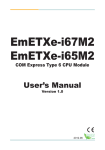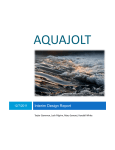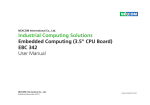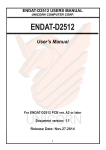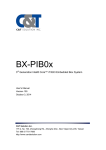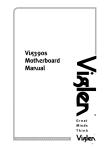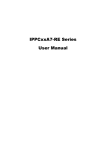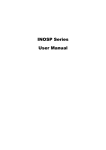Download User Manual
Transcript
FPC 7719 Industrial Fanless Panel PC User Manual FPC7719: Industrial Fanless Touch Panel PC with Atom D2550 1.86GHz Processor 14628 Central Ave, Chino, CA 91710 tel:909.597.7588, fax:909.597.1939 © Copyright 2014 Acnodes, Inc. All rights reserved. Product description and product specifications are subject to change without notice. For latest product information, please visit Acnodes’ web site at www.acnodes.com. COPYRIGHT NOTICE & TRADEMARK All trademarks and registered trademarks mentioned herein are the property of their respective owners. This manual is copyrighted in Dec. 2013. You may not reproduce or transmit in any form or by any means, electronic, or mechanical, including photocopying and recording. DISCLAIMER This user’s manual is meant to assist you in installing and setting up the system. The information contained in this document is subject to change without any notice. CE NOTICE This is a class A product. In a domestic environment this product may cause radio interference in which case the user may be required to take adequate measures. FCC NOTICE This equipment has been tested and found to comply with the limits for a Class A digital device, pursuant to part 15 of the FCC Rules. These limits are designed to provide reasonable protection against harmful interference when the equipment is operated in a commercial environment. This equipment generates, uses, and can radiate radio frequency energy and, if not installed and used in accordance with the instruction manual, may cause harmful interference to radio communications. Operation of this equipment in a residential area is likely to cause harmful interference in which case the user will be required to correct the interference at his own expense. You are cautioned that any change or modifications to the equipment not expressly approve by the party responsible for compliance could void your authority to operate such equipment. CAUTION! Danger of explosion if battery is incorrectly replaced. Replace only with the same or equivalent type recommended by the manufacturer. Dispose of used batteries according to the manufacturer’s instructions. WARNING! Some internal parts of the system may have high electrical voltage. And therefore we strongly recommend that qualified engineers can open and disassemble the system. The LCD and touch screen are easily breakable, please handle them with extra care. Contents TABLE OF CONTENTS CHAPTER 1 INTRODUCTION 1-1 1-2 1-3 1-4 About This Manual.................................................................... System Illustration...................................................................... System Specifications................................................................. Safety Precautions...................................................................... 1-2 1-3 1-5 1-7 CHAPTER 2 SYSTEM CONFIGURATION 2-1 2-2 System External I/O Port & Pin Assignment.............................. Mainboard Component Locations & Jumper Settings................ 2-2 2-6 CHAPTER 3 SOFTWARE UTILITIES 3-1 3-2 3-3 3-4 3-5 3-6 Introduction................................................................................ Intel® Chipset Software Installation Utility…..…….................. VGA Driver Utility.................................................................... LAN Driver Utility…………………………………………….. Sound Driver Utility…………………………………………… Touchscreen Driver Utility……………………………………. 3-2 3-3 3-4 3-5 3-6 3-7 CHAPTER 4 AMI BIOS SETUP 4-1 4-2 4-3 4-4 4-5 4-6 4-7 4-8 Introduction................................................................................ Entering Setup............................................................................ Main……................................................................................... Advanced…………………….........................…....................... Chipset…………….................................................................... Boot..……………….................................................................. Security………………………………………………………... Save & Exit……………………………………………………. APPENDIX 4-2 4-4 4-7 4-9 4-35 4-41 4-44 4-45 A SYSTEM DIAGRAMS Exploded Diagram for Whole System of FPC7719............................... A-2 Contents APPENDIX B TECHNICAL SUMMARY Block Diagram...................................................................................... Interrupt Map......................................................................................... DMA Channels Map……...................................................................... I/O Map.............................................................................................. ... Watchdog Timer Configuration…………..…………………………... Flash BIOS Update……………………………………………………. B-2 B-3 B-4 B-5 B-8 B-10 CHAPTER INTRODUCTION 1 This chapter gives you the information for FPC7719. It also outlines the System specification. Section includes: About This Manual System Specifications Safety Precautions Experienced users can skip to chapter 2 on page 2-1 for Quick Start. Page:1-1 Chapter 1 Introduction 1-1. ABOUT THIS MANUAL Thank you for purchasing our FPC7719 Atom D2550 processor, 19” fanless & low power panel PC with DVI,4COM and 2LAN. FPC7719 provides faster processing speed, greater expandability and can handle more task than before. This manual is designed to assist you how to install and set up the system. It contains four chapters. The user can apply this manual for configuration according to the following chapters: Chapter 1 Introduction This chapter introduces you to the background of this manual, and the specifications for this system. The final page of this chapter will indicate how to avoid damaging this board. Chapter 2 Hardware Configuration This chapter outlines the component locations and their functions. In the end of this chapter, you will learn how to set jumper and how to configure this card to meet your own needs. Chapter 3 Software Utilities This chapter contains helpful information for proper installations of the VGA utility, LAN utility, and Sound utility. Chapter 4 BIOS Setup This chapter indicates you how to set up the BIOS configurations. Appendix A System Diagrams This appendix gives you the exploded diagrams and part numbers of the FPC7719. Appendix B Technical Summary This appendix gives you the information about the Technical maps, Watchdog-timer configuration, and Flash BIOS Update. ′ Page: 1-2 Chapter 1 Introduction 1-2. SYSTEM ILLUSTRATION Front View 471 381 Touch area 396 305.7 Rear View 449 435 276 92 75 240 147.5 100 360 135 96 217 187 96 75 187 100 326 Unit: mm Page: 1-3 Chapter 1 Introduction Top View Bottom View Side View Quarter View 18 240 11.2 39.8 79.8 Unit: mm Page: 1-4 Chapter 1 Introduction 1-3. SYSTEM SPECIFICATION System CPU Support Intel® D2550, 1.86 GHz, 1M Cache, 6.5W Chipset OS Support Memory Support Watchdog Drive Bay Power Supply Front Bezel IP65 Mounting Type Net Weight Intel® NM10 Microsoft Windows 7 (x86), POSReady 7 1 x DDR3 SO-DIMM socket, 1067 MHz, up to 4 GB 1~255s Watchdog timer Dimension (W x H x D) 471 x 396 x 79.8 mm Certificate CE/FCC 1 x 2.5” SATA HDD DC-in 9~36V Aluminum For front panel only VESA 75/100 8 .21 kg I/O Ports 4 x COM ports (COM1,2,3 are RI/5V/12V selectable.): COM1/4 for RS-232 only COM2/3 for RS-232/422/485 4 x USB 2.0 1 x DVI-I 2 x LAN, RJ45, Realtek, 10/100/1000 Mbps: 1 x Line-out, Realtek ALC888S high definition: 1 x Mini-PCIe slot 1 x CFast card slot Serial Port USB DVI LAN Audio Expansion slot ′ Page: 1-5 Chapter 1 Introduction Display LCD Panel Size 19” TFT Resolution (Brightness) 1280 x 1024 SXGA 300nit LED backlight Touchscreen (ELO) 5W Analog resistive (USB interface) Environment Operating Temp. HDD: 0 ~ 45°C (32 ~ 113°F) CFast card: 0 ~ 55°C (32 ~ 131°F) -5 ~ 60°C (23 ~ 140°F) 20 ~ 90% Storage Temp. Humidity ′ Page: 1-6 Chapter 1 Introduction 1-4. SAFETY PRECAUTIONS Follow the messages below to avoid your systems from damage: 1. Keep your system away from static electricity on all occasions. 2. Prevent electric shock. Don’t touch any components of this card when the card is power-on. Always disconnect power when the system is not in use. 3. Disconnect power when you change any hardware devices. For instance, when you connect a jumper or install any cards, a surge of power may damage the electronic components or the whole system. ′ Page: 1-7 CHAPTER HARDWARE CONFIGURATION 2 ** QUICK START ** Helpful information describes the jumper & connector settings, and component locations. Section includes: Jumper & Connector Quick Reference Table Component Locations Configuration and Jumper settings Connector’s Pin Assignments Page 2-1 Chapter 2 Hardware Configuration 2-1. SYSTEM EXTERNAL I/O PORT & PIN ASSIGNMENT I/O View Power Switch DC IN Line Out DVI USB LAN1 LAN2 ′ COM3 COM1 COM2 COM4 Page: 2-2 Chapter 2 Hardware Configuration 2-1-1. DC IN Port DC IN: DC Power-In Port PIN 1 2 ASSIGNMENT GND GND PIN 3 4 ASSIGNMENT VCC24_SB_VIN VCC24_SB_VIN 4 2 3 1 DC IN 2-1-2. Audio Jack Line-Out: Audio Line-Out Jack Connected from Audio1 connector. Refer to Audio1 pin assignment in section Mainboard Components Locations & Jumper Settings. Line-Out 2-1-3. COM Ports COM1, COM2, COM3, COM4: COM Ports PIN ASSIGNMENT PIN ASSIGNMENT 1 DCD_C 6 DSR_C 2 RX_C 7 RTS_C 3 TX_C 8 CTS_C 4 DTR_C 9 RI_SEL 5 GND Note: COM3 & COM4 ports are connected from connectors on board. Refer to the section COM connector. ′ 5 9 1 6 COM1/ COM2/ COM3/ COM4 Page: 2-3 Chapter 2 Hardware Configuration 2-1-4. DVI Port C1 C2 1 9 17 C3 C5 C4 DVI1 DVI: DVI-I Port PIN 1 2 3 4 5 6 7 8 9 10 11 12 13 14 15 ASSIGNMENT TMDS_2TMDS_2+ GND NC NC DDC_CLK DDC_DATA VSYNC TMDS_1TMDS_1+ GND NC NC 5V GND PIN 16 17 18 19 20 21 22 23 24 C1 C2 C3 C4 C5 C6 ′ ASSIGNMENT HPD TMDS_0TMDS0+ GND NC NC GND TMDS_CLK+ TMDS_CLKRED GREEN BLUE HSYNC GND GND Page: 2-4 Chapter 2 Hardware Configuration 2-1-5. LAN Port LAN1, LAN2: RJ45 LAN Ports PIN 1 2 3 4 ASSIGNMENT MDI0_DP MDI0_DN MDI1_DP MDI1_DN PIN 5 6 7 8 Green Yellow ASSIGNMENT MDI2_DP MDI2_DN MDI3_DP MDI3_DN 8 1 LAN1/ LAN2 LAN LED Indicator: Left Side LED Green Color On Orange Color On Off 10/100 LAN Speed Indicator Giga LAN Speed Indicator No LAN switch/hub connected. Right Side LED Yellow Color Blinking Off LAN Message Active No LAN Message Active 2-1-6. USB Ports USB Ports: Two USB Double Stack Connectors PIN 1 2 3 4 ASSIGNMENT +5V DN DP GND PIN 5 6 7 8 ASSIGNMENT +5V DN DP GND 5 8 1 4 USB ′ Page: 2-5 Chapter 2 Hardware Configuration 2-2. MAINBOARD COMPONENT LOCATIONS & JUMPER SETTINGS M/B: SB-6310 COM2 COM1 JDVI1 LAN2 JUSB3 JUSB2 2 10 9 1 9 10 1 2 AUDIO1 PWR_IN1 LAN1 JP14 1JP15 6 5 2 1 2 1 JP13 6 5 JP12 JLINE_OUT JP11 1 COM3 JP8 1 1 2 9 10 6 5 21 4 6 1 1 21 3 3 3 JP17 10 5 2 1 1 JP10 SPK_L_OUT1 SPK_R_OUT1 JP9 JP7 HDD_POWER1 1 1 3 1 3 3 1 SATA1 7 JP16 5 ® Intel NM10 JTP1 1 Intel ® N2800/ D2550 2 1 PWR_BTN1 2 1 PWR_LED1 J1 1 7 3 Battery JHDD_LED1 21 SIO 2 1 CPUFAN1 2 8 1 INV1 JP5 RST_BTN1 2 9 SP1 1 JP_PWM1 10 1 1 3 9 1 203 73 71 204 74 72 1 2 1 29 30 1 J2 LVDS1 1 1 5 COM4 16 2 1 6 5 8 2 JP_VDD1 JTAG1 1 OSD_CTRL1 2 1 16 18 15 17 52 51 M_PCIE1 JP1 JP2 JP3 JP4 9 JP_BLEN1 JP_BRCTR1 1 1 1 1 1 JP6 5 10 2 6 DIMM1 JUSB6 5 1 5 1 JUSB7 FPC7719 Connectors, Jumpers and Component locations ′ Page: 2-6 Chapter 2 Hardware Configuration JCFAST1 S1 S7 PC1 PC17 Component Location ′ Page: 2-7 Chapter 2 Hardware Configuration 2-2-1. Jumpers & Connectors Quick Reference Table JUMPER/CONNECTOR COM Ports RI & Voltage Selection COM2 & COM3 RS-232/422/485 COM2 & COM3 RS-485 DIR Control Selection COM Connector USB Connector CFAST Voltage Selection Low Pin Count Connector SPI Connector SATA Connector Mini-PCIe Connector Clear CMOS Data Selection CPLD Connector LCD Panel Resolution Selection LCD Panel Brightness Control Selection LCD Panel Backlight Selection Touch Panel Connector LED Backlight Connector OSD Function Connector LVDS Connector LVDS Voltage Selection Pull-In Mode Selection Run Pin Selection Power Mode Selection Power LED Connector Power Button Connector Reset Button Connector HDD Power Connector HDD LED Connector Fan Connector Audio Connector ′ NAME JP12, JP13, JP8, JP6 JP15, JP17 JP14, JP16 COM3, COM4 JUSB6, JUSB7 JP11 J2 J1 SATA1 M_PCIE1 JP5 JTAG1 JP1, JP2, JP3, JP4 JP_BRCTR1 JP_BLEN1, JP_PWM1 JTP1 INV1 OSD_CTRL1 LVDS1 JP_VDD1 JP7 JP9 JP10 PWR_LED1 PWR_BTN1 RST_BTN1 HDD_POWER1 JHDD_LED1 CPUFAN1 Audio1, SPK_L_OUT1, SPK_R_OUT1 Page: 2-8 Chapter 2 Hardware Configuration 2-2-2. How to Set Jumpers You can configure your board by setting jumpers. Jumper is consists of two or three metal pins with a plastic base mounted on the card, and by using a small plastic "cap", Also known as the jumper cap (with a metal contact inside), you are able to connect the pins. So you can set-up your hardware configuration by "open" or "close" pins. The jumper can be combined into sets that called jumper blocks. When the jumpers are all in the block, you have to put them together to set up the hardware configuration. The figure below shows how this looks like. Jumpers & Caps If a jumper has three pins (for examples, labelled PIN1, PIN2, and PIN3), You can connect PIN1 & PIN2 to create one setting by shorting. You can either connect PIN2 & PIN3 to create another setting. The same jumper diagrams are applied all through this manual. The figure below shows what the manual diagrams look and what they represent. ′ Page: 2-9 Chapter 2 Hardware Configuration Jumper Diagrams Jumper Cap looks like this 2 pin Jumper looks like this 3 pin Jumper looks like this Jumper Block looks like this Jumper Settings 2 pin Jumper close(enabled) Looks like this 1 1 3 pin Jumper 2-3 pin close(enabled) Looks like this 1 1 Jumper Block 1-2 pin close(enabled) Looks like this 1 1 2 ′ 2 Page: 2-10 Chapter 2 Hardware Configuration 2-2-3. COM Ports RI & Voltage Selection JP12, JP13, JP8, JP6 (Reserved): COM1, 2, 3, 4 Ports RI & Voltage Selection SELECTION JUMPER JUMPER ILLUSTRATION SETTING COM1 COM2 COM3 COM4 (Reserved) RI 2 1 1-2 6 5 JP12 12V 2 1 3-4 JP12 5V 5-6 2 1 2 1 6 5 2 1 6 5 2 1 JP13 6 5 2 1 JP8 2 1 6 5 2 1 2 1 6 5 JP6 6 5 JP8 6 5 JP6 JP8 JP13 6 5 JP12 5 JP13 6 5 2 1 6 2 1 6 5 JP6 Note: Manufacturing Default is RI. ′ Page: 2-11 Chapter 2 Hardware Configuration 2-2-4. COM2 & COM3 RS-232/422/485 Selection JP15, JP17: COM2, COM3 RS-232/422/485 Selection SELECTION RS-232 JUMPER SETTING All open JUMPER ILLUSTRATION COM2 2 1 COM3 1 2 9 10 10 9 JP15 JP17 RS-422 1-2, 3-4, 9-10 2 1 1 2 9 10 10 9 JP15 JP17 RS-485 1-2, 5-6, 7-8 2 1 1 2 9 10 10 9 JP15 JP17 Note: Manufacturing Default is RS-232. ′ Page: 2-12 Chapter 2 Hardware Configuration 2-2-5. COM 2 & COM3 RS-485 DIR Control Selection JP14, JP16: COM2, COM3 RS-485 DIR Control Selection SELECTION JUMPER SETTING JUMPER ILLUSTRATION COM2 1 Manual 3 1-2 3 1 JP14 1 Auto RS-485 COM3 3 2-3 JP16 3 1 JP14 JP16 Note: Manufacturing Default is Auto RS-485. 2-2-6. COM Connector COM3: COM Connector PIN 1 2 3 4 5 ASSIGNMENT DCD_C RX_C TX_C DTR_C GND PIN 6 7 8 9 ASSIGNMENT DSR_C RTS_C CTS_C RI_SEL 10 5 6 1 COM3 ′ Page: 2-13 Chapter 2 Hardware Configuration COM4: COM Connector PIN 1 2 3 4 5 ASSIGNMENT DCD_C RX_C TX_C DTR_C GND PIN 6 7 8 9 1 6 ASSIGNMENT DSR_C RTS_C CTS_C RI_SEL 5 10 COM4 2-2-7. USB Connector JUSB6, JUSB7: USB Connectors PIN 1 2 3 ASSIGNMENT +5V DN DP PIN 4 5 ASSIGNMENT GND GND 5 1 JUSB6/ JUSB7 2-2-8. CFAST Voltage Selection JP11 : CFast Voltage Selection SELECTION JUMPER SETTINGS JUMPER ILLUSTRATION 1 3.3V 3 1-2 JP11 1 5V 3 2-3 JP11 Note: Manufacturing Default is 3.3V. ′ Page: 2-14 Chapter 2 Hardware Configuration 2-2-9. Low Pin Count Connector 2 1 J2: Low Pin Count Connector PIN 1 2 3 4 5 ASSIGNMENT CLK_LPCPT GND LPC_FRAMEJ GND PLTRSTJ_BUF PIN 6 7 8 9 10 10 9 ASSIGNMENT LPC_AD0 LPC_AD3 LPC_AD2 VCC3_3 LPC_AD1 J2 ASSIGNMENT MISO_R MOSI_R NC NC 1 2 7 8 2-2-10. SPI Connector J1: SPI Connector PIN 1 2 3 4 ASSIGNMENT +3.3V GND CSJ_R CLK_R PIN 5 6 7 8 J1 2-2-11. SATA Connector SATA1: SATA Connector 1 2 3 4 GND TX_DP TX_DN GND 5 6 7 RX_DN RX_DP GND 1 7 SATA1 ′ Page: 2-15 Chapter 2 Hardware Configuration 2-2-12. Mini-PCIe Connector M_PCIE1: Mini-PCIe Connector PIN 1 2 3 4 5 6 7 8 9 10 11 12 13 14 15 16 17 18 19 20 21 22 23 24 25 26 ASSIGNMENT WAKEJ VCC3_3_SB NC GND NC VCC1_5 M_PCIE_CLKREQJ SIM_PWR GND SIM_DATA MINI_PCIE_CLK_ DN SIM_CLK MINI_PCIE_CLK_ DP SIM_RESET GND SIM_VPP SIM_SW2 GND SIM_SW1 NC GND PLTRSTJ_BUF PCIE_RX4_DN VCC3_3_SB PCIE_RX4_DP GND ′ PIN 27 28 29 30 31 32 33 34 35 36 37 38 39 40 41 42 43 44 45 46 47 48 49 50 51 52 ASSIGNMENT GND VCC1_5 GND SMB_CLK PCIE_TXN4 SMB_DATA PCIE_TXP4 GND GND USB5_DN GND 2 1 16 18 15 17 52 51 M_PCIE1 USB5_DP VCC3_3_SB GND VCC3_3_SB NC GND LED_WLANJ NC NC NC VCC1_5 NC GND NC VCC3_3_SB Page: 2-16 Chapter 2 Hardware Configuration 2-2-13. Clear CMOS Data Selection JP5 : Clear CMOS Data Selection SELECTION JUMPER SETTINGS JUMPER ILLUSTRATION 1 Normal Open JP5 1 Clear CMOS* Close JP5 Note: Manufacturing Default is Normal. *To clear CMOS data, user must power-off the computer and set the jumper to “Clear CMOS” as illustrated above. After five to six seconds, set the jumper back to “Normal” and power-on the computer. 2-2-14. CPLD Connector JTAG1: CPLD Connector PIN 1 2 3 4 ASSIGNMENT +3.3V TDO TDI NC PIN 5 6 7 8 ′ ASSIGNMENT NC TMS GND TCK 8 1 JTAG1 Page: 2-17 Chapter 2 Hardware Configuration 2-2-15. LCD Panel Resolution Selection JP1, JP2 JP3, JP4: LCD Panel Resolution Selection SELECTION 1024 x 768 1CH/24bit 1280 x 1024 2CH/24bit JUMPER SETTING JP1: 2-3 JP2: 2-3 JP3: 1-2 JP4: 2-3 JP1: 2-3 JP2: 1-2 JP3: 1-2 JP4: 2-3 JUMPER ILLUSTRATION 1 1 1 1 3 3 3 3 JP1 JP2 JP3 JP4 1 1 1 1 3 3 3 3 JP1 JP2 JP3 JP4 Note: Manufacturing Default is RI. 2-2-16. LCD Panel Brightness Control Selection JP_BRCTR1: LCD Panel Brightness Control Selection SELECTION JUMPER SETTINGS JUMPER ILLUSTRATION 3 LED 1 1-2 JP_BRCTR1 3 CCFL 1 2-3 JP_BRCTR1 Note: Manufacturing Default is LED. Page: 2-18 Chapter 2 Hardware Configuration 2-2-17. LCD Panel Backlight Selection JP_BLEN1: LCD Panel Backlight Voltage Control Selection SELECTION JUMPER SETTINGS JUMPER ILLUSTRATION 3 3.3V 1 1-2 JP_BLEN1 3 5V 1 2-3 JP_BLEN1 Note: Manufacturing Default is 3.3V. JP_PWM1: Backlight Control Type Selection SELECTION JUMPER SETTINGS JUMPER ILLUSTRATION 1 Hardware 3 1-2 JP_PWM1 1 Software 3 2-3 JP_PWM1 Note: Manufacturing Default is Software. ′ Page: 2-19 Chapter 2 Hardware Configuration 2-2-18. Touch Panel Connector JTP1: Touch Panel Connector PIN 1 ASSIGNMENT LR 3 PROBE PIN 4 5 ASSIGNMENT UR 1 JTP1 2-2-19. LED Backlight Connector INV1: LED Backlight Connector PIN 1 2 3 4 5 ASSIGNMENT +12V +12V +12V NC GND PIN 6 7 8 9 ASSIGNMENT GND GND BLEN BRCTR 9 1 INV1 2-2-20. OSD Function Connector OSD_CTRL1: OSD Function Connector PIN 1 2 3 4 5 ASSIGNMENT BLPU BLPD GND VOLPU VOLPD PIN 6 7 8 9 ′ ASSIGNMENT BKLT_PWRBTNJ OSD_HOME VCC5 VCC3_3 9 1 OSD_CTRL Page: 2-20 Chapter 2 Hardware Configuration 2-2-21. LVDS Connector LVDS1: LVDS Connector PIN 1 2 3 4 5 6 7 8 9 10 11 12 13 14 15 ASSIGNMENT VCC GND CLKB_DN CLKB_DP GND B2_DN B2_DP GND B1_DN B1_DP B3_DP B3_DN B0_DP B0_DN GND PIN 16 17 18 19 20 21 22 23 24 25 26 27 28 29 30 ASSIGNMENT CLKA_DP CLKA_DN GND A2_DP A2_DN GND A1_DP A1_DN GND A0_DP A0_DN A3_DP A3_DN VCC VCC 29 30 1 2 LVDS1 2-2-22. LVDS Voltage Selection JP_VDD1: Power Mode Selection SELECTION JUMPER SETTINGS JUMPER ILLUSTRATION 3.3V 1-3, 2-4 1 2 5 6 JP_VDD1 5V 3-5, 4-6 1 2 5 6 JP_VDD1 Note: Manufacturing Default is 3.3V. ′ Page: 2-21 Chapter 2 Hardware Configuration 2-2-23. Pull-In Mode Selection JP7: Pull-In Mode Selection SELECTION JUMPER SETTINGS JUMPER ILLUSTRATION 1 On 1-2 3 JP7 1 Off 2-3 3 JP7 Note: Manufacturing Default is Off. 2-2-24. Run Pin Selection JP9: Run Pin Selection SELECTION JUMPER SETTINGS JUMPER ILLUSTRATION 1 On 1-2 3 JP9 1 Off 2-3 3 JP9 Note: Manufacturing Default is On. ′ Page: 2-22 Chapter 2 Hardware Configuration 2-2-25. Power Mode Selection JP10: Power Mode Selection SELECTION JUMPER SETTINGS JUMPER ILLUSTRATION 3 AT 1-2 1 JP10 3 ATX 2-3 1 JP10 Note: Manufacturing Default is ATX. 2-2-26. Power LED Connector PWR_LED1: Power LED Connector PIN 1 2 2 1 ASSIGNMENT +5V GND PWR_LED1 2-2-27. Power Button Connector PWR_BTN1: Power Button Connector PIN 1 2 2 1 ASSIGNMENT PWRBTNJ GND PWR_BTN1 ′ Page: 2-23 Chapter 2 Hardware Configuration 2-2-28. Reset Button Connector RST_BTN1: Speaker Connector PIN 1 2 2 1 ASSIGNMENT RST_IN GND RST_BTN1 2-2-29. HDD Power Connector HDD_POWER1: HDD Power Connector PIN 1 2 ASSIGNMENT +5V GND PIN 3 4 ASSIGNMENT GND +12V 4 1 HDD_POWER1 2-2-30. HDD LED Connector JHDD_LED1: Power LED Connector PIN 1 2 ASSIGNMENT +3.3V GND 2 1 JHDD_LED1 2-2-31. Fan Connector CPUFAN1: Fan Connector PIN 1 2 3 3 ASSIGNMENT GND OUT +12V 1 CPUFAN1 ′ Page: 2-24 Chapter 2 Hardware Configuration 2-2-32. Audio Connector AUDIO1: Audio Connector PIN 1 2 3 4 5 ASSIGNMENT MIC_IN M1C_VDD GND GND LINE_L PIN 6 7 8 9 10 ASSIGNMENT LINE-R GND GND SPK_L SPK_R 9 10 1 2 AUDIO1 SPK_L_OUT1: Speaker Connector PIN 1 2 ASSIGNMENT SPKL_P SPKL_M 21 SPK_L_OUT1 SPK_R_OUT1: Speaker Connector PIN 1 2 ASSIGNMENT SPKR_P SPKR_M 21 SPK_R_OUT1 ′ Page: 2-25 SOFTWARE UTILITIES CHAPTER 3 This chapter comprises the detailed information of VGA driver, LAN driver, and Sound driver. Section includes: Introduction Intel® Chipset Software Installation Utility VGA Driver Utility LAN Driver Utility Sound Driver Utility Touchscreen Driver Utility Page: 3-1 Chapter 3 Software Utilities 3-1. INTRODUCTION Enclosed with our FPC7719 package, you will find a CD ROM disk containing all types of drivers we have. As a FPC7719 user, you will only need some of files contained in the CD ROM disk, please take note of the following chart: FILE NAME (Assume that CD ROM drive is D:) D:\Driver\Plaform\[OS]\MainChip PURPOSE Intel® Chipset Device Software installs Windows INF files to the target system. D:\Driver\Plaform\[OS]\VGA Intel® HD Graphics installer for Embedded Media and Graphics Driver installation D:\Driver\Plaform\[OS]\LAN Realtek RTL8111F for LAN driver installation D:\Driver\Plaform\[OS]\SOUND Realtek ALC888S High Definition Audio for sound driver installation D:\Driver\Device\Touch Screen eGalax Touch Controller for Windows installation D:\Driver\Flash BIOS AMI BIOS update utility Note: Be sure to install the Utility right after the OS is fully installed. ′ Page:3-2 Chapter 3 Software Utilities 3-2. INTEL® CHIPSET SOFTWARE INSTALLATION UTILITY 3-2-1. Introduction The Intel® Chipset Device Software installs Windows *.INF files to the target system. These files outline to the operating system how to configure the Intel® chipset components in order to ensure that the following features function properly: PCIe Support SATA Storage Support USB Support Identification of Intel® Chipset Components in the Device Manager 3-2-2. Installation of Utility for Windows 7/POSReady 7 The Utility Pack is made only for Windows 7/POSReady 7. It should be installed right after the OS installation; kindly follow the following steps: 1. 2. 3. 4. 5. Place insert the Utility Disk into the CD ROM drive. Under Windows system, go to the directory where Utility Disc is located. e.g.: D:\Driver\Platform\(OS)\Utility\infinst_autol.exe Click infinst_autol.exe file for utility installation. Follow the instructions on the screen to complete the installation. Once installation is completed, shut down the system and restart in order for the changes to take effect. ′ Page:3-3 Chapter 3 Software Utilities 3-3. VGA DRIVER UTILITY The VGA interface is embedded with our FPC7719 system to support CRT display. The following illustration briefly shows you the content of VGA driver. 1. Win 7 Series 2. POSReady 7 3-3-1. Installation of VGA Driver for Windows 7/POSReady 7 1. 2. 3. 4. Start the computer. Insert the Utility Disk into the CD ROM drive. Open the VGA folder for your system to choose an appropriate folder, and double-click "*.exe" file to install. e.g. D:\Driver\Platform\(OS)\Graphics\Your system\ ***.exe (If D is not your CD-ROM drive, substitute D with the correct drive letter.) Follow the Wizard's on-screen instructions to complete the installation. ′ Page:3-4 Chapter 3 Software Utilities 3-4. LAN DRIVER UTILITY 3-4-1. Introduction The FPC7719 is enhanced with LAN function that can support various network adapters. The content of the LAN driver is found as follows: 1. Win 7 Series 2. POSReady 7 For more details on Installation procedure, please refer to Readme.txt file found on LAN DRIVER UTILITY. ′ Page:3-5 Chapter 3 Software Utilities 3-5. SOUND DRIVER UTILITY 3-5-1. Introduction The Audio chip enhanced in this system is fully compatible with Windows 7. Below, you will find the content of the Sound driver: 1. Win 7 Series 2. POSReady 7 3-5-2. Installation Procedure for Windows 7/POSReady 7 1. 2. 3. Open the “Sound” folder. For your system to choose an appropriate folder, and Run the setup.exe program to start the installation. e.g.: D:\Driver\Platform\(OS)\ SOUND\Your system\setup.exe (If D is not your CD-ROM drive, substitute D with the correct drive letter.) Click on [Next] to continue the procedure. If the Windows popup "Windows can't verify the publisher of this driver software" message, press "Install this driver software anyway" to continue the installation. Finally, select to restart the system and press [Finish] to complete the installation. ′ Page:3-6 Chapter 3 Software Utilities 3-6. TOUCHSCREEN DRIVER UTILITY The touch screen driver utility can only be installed on Windows 7, and it should be installed right after the OS installation. 1. Win 7 Series 2. POSReady 7 3-6-1. Installation of Touchscreen Driver for Windows 7/POSReady 7 To install the touchscreen driver, follow the steps below: 1. 2. 3. 4. Open the “Device/Touchscreen” folder where the touchscreen driver is located. Click Setup.exe file for driver installation. Follow the on-screen instructions to complete the installation. Once installation is completed, shut down the system and restart for the changes to take effect. ′ Page:3-7 CHAPTER BIOS SETUP 4 This chapter shows how to set up the AMI BIOS. Section includes: Introduction Entering Setup Main Advanced Chipset Boot Security Save & Exit Page: 4-1 Chapter 4 AMI BIOS Setup 4-1. INTRODUCTION The system FPC7719 uses an AMI (American Megatrends Incorporated) Aptio BIOS that is stored in the Serial Peripheral Interface Flash Memory (4MB SPI Flash) and can be updated. The SPI Flash contains the BIOS (Basic Input Output System) setup menu, Power-on Self-test (POST), the PCI auto-configuration utility, LAN EEPROM information, and Plug and Play support. Aptio is AMI’s BIOS firmware based on the UEFI (Unified Extensible Firmware Interface) specifications and the Intel Platform Innovation Framework for EFI. The UEFI specification defines an interface between an operating system and platform firmware. The interface consists of data tables that contain platform-related information, boot service calls, and runtime service calls that are available to the operating system and its loader. These provide standard environment for booting an operating system and running pre-boot applications. Following illustration shows Extensible Firmware Interface’s position in the software stack. ′ Page: 4-2 Chapter 4 AMI BIOS Setup EFI BIOS provides an user interface allow users the ability to modify hardware configuration, e.g. change system date and time, enable or disable a system component, decide bootable device priorities, setup personal password, etc., which is convenient for modifications and customization of the computer system and allows technicians another method for finding solutions if hardware has any problems. The BIOS setup menu can be used to view and change the BIOS settings for the computer. The BIOS setup menu is accessible by pressing the <Del> or <F2> key on keyboard during the POST stage, right before the operating system is loading. All the settings are described in chapter to be followed. ′ Page: 4-3 Chapter 4 AMI BIOS Setup 4-2. ENTERING SETUP When the system is powered on, the BIOS will enter the Power-on Self-test (POST) routines and the following message will appear on the lower screen: Version: 2.15.1226. Copyright (C) 2012 American Magatrends, Inc. BIOS Date: 02/23/2013 14:11:05 Ver: 63100P01 Press <DEL> or <F2> to enter setup. First POST screen with AMI logo For as long as this message is present on the screen before the operating system boot begins, you may press the <Del> or <F2> key (the one that shares the decimal point at the bottom of the number keypad) to access the setup menu. In a moment, the main menu of the Aptio Setup Utility will appear on the screen: ′ Page: 4-4 Chapter 4 AMI BIOS Setup BIOS setup program initial screen The BIOS setup menu interface and help messages are shown in US English. You may move the cursor by up/down keys to highlight the individual menu items. As you highlight each item, a brief description of the highlighted selection will appear at the bottom of the screen. ′ Page: 4-5 Chapter 4 AMI BIOS Setup 4-2-1. BIOS Setup Menu Keys The following table provides list of keys available for BIOS setup menu. BIOS Setup menu key <←> and <→> <↑> and <↓> <Enter> <F2> <F3> <F4> <Esc> Description Selects a different menu screen (moves the selection left or right). Selects an item (moves the selection up or down). Executes command or selects the sub-menu. Load the previous configuration values. Load the default configuration values. Save the current values and exits the BIOS setup menu. Leaves the sub-menu. Triggers confirmation to exit BIOS setup menu. 4-2-2. BIOS Messages This section describes error messages generated by the board’s BIOS. These messages would be displayed on the monitor when certain recoverable error/event occurs during POST stage. The table bellow gives an explanation of the BIOS messages. BIOS Setup menu key A first boot or NVRAM reset condition has been detected. The CMOS defaults were loaded. The CMOS battery is bad or was recently replaced. Explanation BIOS has been updated or the battery was replaced. Default values have been loaded after the BIOS was updated or the battery was replaced. The battery may be losing power, replace the battery soon. Also, this message is displayed once the new battery was placed. ′ Page: 4-6 Chapter 4 AMI BIOS Setup 4-3. MAIN Main screen BIOS Setting BIOS Vendor Core Version Compliancy Project Version Options No changeable options No changeable options No changeable options No changeable options Build Date and Time Intel RC Version No changeable options System Date System Time Access Level Month, day, year Hour, minute, second No changeable options Sub-menu ′ Description/Purpose Displays the BIOS vendor. Displays the current BIOS core version. Displays the current UEFI version. Displays the version of the BIOS and its architecture compatibility currently installed on the platform. Displays the date of current BIOS version. Enters sub-menu with information regarding used components versions. Specifies the current date. Specifies the current time. Displays security levels currently in use. Page: 4-7 Chapter 4 AMI BIOS Setup 4-3-1. Main – Intel RC Version Intel RC Version screen BIOS Setting Intel Cedarview Options No changeable options Intel MRC No changeable options Intel NM10 No changeable options Intel P-UNIT Intel iGFX VBIOS Intel ACPI No changeable options No changeable options No changeable options ′ Description/Purpose Displays code version for Intel D/N2x00 processor. Displays code version of Intel Memory Reference Code (MRC), e.g. “1.12”. Displays code version for Intel NM10 chipset. Displays code version for power unit. Displays current version of Intel Video BIOS (VBIOS), e.g. “1089”. Displays code version for Advanced Configuration and Power Interface (ACPI). Page: 4-8 Chapter 4 AMI BIOS Setup 4-4. ADVANCED Advanced screen BIOS Setting ACPI Settings S5 RTC Wake Settings CPU Configuration IDE Configuration USB Configuration SMART Settings Options Sub-menu Sub-menu Sub-menu Description/Purpose Enters menu to set ACPI option. Accesses settings for scheduled S5 power on feature. All processor basic options menu. Sub-menu SATA device configuration section. Sub-menu Enters menu to configure USB options. Sub-menu Section to SATA HDD/SSD S.M.A.R.T. capability. Serial and parallel ports configuration section. NCT6106D Super Sub-menu IO Configuration ′ Page: 4-9 Chapter 4 BIOS Setting NCT6106D HW Monitor WatchDog Configuration Network Stack Options Sub-menu CMOS PPM Configuration Sub-menu Sub-menu Sub-menu Sub-menu ′ AMI BIOS Setup Description/Purpose Options for NCT6106D hardware monitor chip. Section to configure Watchdog timer. Enters menu to enable network during DXE stage and UEFI shell environment. Options for CMOS battery. Processor advanced power options menu. Page: 4-10 Chapter 4 AMI BIOS Setup 4-4-1. Advanced – APCI Settings APCI Settings screen BIOS Setting Enable ACPI Auto Configuration Enable Hibernation Options -Disabled -Enabled ACPI Sleep State -Suspend Disabled -S1 only -S3 only -Both S1 and S3 -Disabled -Enabled ′ Description/Purpose Allows deciding whether ACPI settings are configured by operating system or manually (option disabled). Enables ability to enter S4 state (to be able to hibernate in Windows operating system). Specifies the ACPI sleep state. Disabled option disables ACPI sleep feature. S1 is less common state in which the CPU is stopped. S3 allows the platform to enter Sleep mode (also known as Standby or Suspend to RAM). Page: 4-11 Chapter 4 BIOS Setting Lock Legacy Resources Options -Disabled -Enabled S3 Video Repost -Disabled -Enabled AMI BIOS Setup Description/Purpose Prevents the operating system from changing resources to serial or parallel controller. If enabled re-initialises the VBIOS after waking up from an S3 sleep. Note: It is necessary to modify system registry in order enable wake up from S3 system power state via USB devices in Windows XP. Simply add DWORD entry named “USBBIOSx” with value 0 to location: HKEY_LOCAL_MACHINE\SYSTEM\CurrentControlSet\Services\usb\ Fore more details, refer to Microsoft Support article KB 841858 at http://support.microsoft.com/kb/841858. ′ Page: 4-12 Chapter 4 AMI BIOS Setup 4-4-2. Advanced – S5 RTC Wake Settings [disabled] S5 RTC wake setting screen BIOS Setting Options Wake system with -Disabled Fixed Time -Enabled Wake system with -Disabled Dynamic Time -Enabled ′ Description/Purpose Allows enabling scheduled S5 to S0 transition set to specific period of time (option enabled). Please note that only one of these two options can be enabled at the same moment. Allows enabling scheduled S5 to S0 transition set to variable period of time (option enabled). Page: 4-13 Chapter 4 AMI BIOS Setup 4-4-3. Advanced – S5 RTC Wake Settings [enabled] S5 RTC wake setting screen BIOS Setting Options Wake system with -Disabled Fixed Time -Enabled Wake up hour Wake up minute Wake up second Multiple options ranging from 0 to 23 Multiple options ranging from 0 to 59 Multiple options ranging from 0 to 59 ′ Description/Purpose Allows enabling scheduled S5 to S0 transition set to specific period of time (option enabled). Please note that only one of these two options can be enabled at the same moment. Sets an hour for schedule power on event. Sets a minute for schedule power on event. Sets a second for schedule power on event. Page: 4-14 Chapter 4 BIOS Setting Options Wake system with -Disabled Dynamic Time -Enabled Wake up minute increase Multiple options ranging from 1 to 5 ′ AMI BIOS Setup Description/Purpose Allows enabling scheduled S5 to S0 transition set to variable period of time (option enabled). Sets a period of time (in minutes) after which the board wakes up from S5 state. Page: 4-15 Chapter 4 AMI BIOS Setup 4-4-4. Advanced - CPU Configuration CPU Configuration screen BIOS Setting Processor Type Options No changeable options Processor Stepping EMT64 No changeable options Processor Speed No changeable options No changeable options System Bus Speed No changeable options Ratio Status No changeable options Actual Ration No changeable options ′ Description/Purpose Displays the current processor model number and frequency. Displays the D/N2x000 processor stepping. Reports if processor supports Intel x86-64 (amd64) implementation. Displays the current processor frequency. Displays the bus frequency. Displays the processor model bus/core ratio. Displays the processor current bus/core ratio. Page: 4-16 Chapter 4 AMI BIOS Setup BIOS Setting Processor Stepping Microcode Revision L1 Cache RAM L2 Cache RAM Processor Cores Options No changeable options Description/Purpose Displays processor’s ID stepping. No changeable options Hyper-Threading No changeable options Hyper-threading -Disabled -Enabled -Disabled -Enabled -Disabled -Enabled Displays processor's microcode update revision. Displays amount of Level 1 cache. Displays amount of Level 2 cache. Displays information about number of physical cores in processor. Reports if Intel Hyper-Threading Technology is supported by processor. When disabled, only one thread per active core will operate. Execute Disable Bit Limit CPUID Maximum No changeable options No changeable options No changeable options ′ Enables the NX bit (No eXecute) security feature. Enables for legacy operating systems to boot processors with extended CPUID (CPU Identification) functions. Page: 4-17 Chapter 4 AMI BIOS Setup 4-4-5. Advanced – IDE Configuration [enabled] IDE configuration screen BIOS Setting SATA Port CFast Slot SATA Controller(s) Configure SATA as Port Speed Limit Options No changeable options No changeable options -Disabled -Enabled -IDE -AHCI -No Limit -Gen1 -Gen2 ′ Description/Purpose Displays device ID plugged in SATA port (if any). Displays device ID plugged in CFast slot (if any). Enables SATA controller. Configures SATA devices as IDE or AHCI. It is not advised to change this option once the operating system is installed. Configures SATA (only when set as AHCI) interface as following: No Limit selects no speed limitation. Gen1 mode sets the device to 1.5 Gbit/s Page: 4-18 Chapter 4 BIOS Setting Options CFast Slot Speed Limit -No Limit -Gen1 -Gen2 SATA Port -Disabled -Enabled -Disabled -Enabled -Disabled -Enabled -Disabled -Enabled SATA Port Hot Plug CFast Slot CFast Slot Hot Plug ′ AMI BIOS Setup Description/Purpose speed. Gen2 mode sets the device to 3 Gbit/s speed (in case it is compatible). Configures CFast (only when set as AHCI) interface as following: No Limit selects no speed limitation. Gen1 mode sets the device to 1.5 Gbit/s speed. Gen2 mode sets the device to 3 Gbit/s speed (in case it is compatible). Allows controlling specific SATA port. Enables Hot Plug feature on SATA port (if supported by the device). Allows controlling specific CFast Slot. Enables Hot Plug feature on CFast slot (if supported by the device). Page: 4-19 Chapter 4 AMI BIOS Setup 4-4-6. Advanced – IDE Configuration [disabled] IDE configuration screen BIOS Setting SATA Port0 Options No changeable options SATA Controller(s) -Disabled -Enabled ′ Description/Purpose Displays device ID plugged in SATA port (if any). Disables SATA controller. Page: 4-20 Chapter 4 AMI BIOS Setup 4-4-7. Advanced – USB Configuration USB Configuration screen BIOS Setting USB Devices Options No changeable options Legacy USB Support -Disabled -Enabled -Auto -Disabled -Enabled EHCI Hand-off USB transfer time-out -1 sec -5 sec -10 sec -20 sec ′ Description/Purpose Reports number and type of connected USB devices (if any). Enables support for USB in legacy operating systems (e.g. MS-DOS, Windows NT). When enabled it allows BIOS support control of the EHCI controller and the OS hand-off synchronization capability. Specifies time-out value for Control, Bulk and Interrupt transfers. Page: 4-21 Chapter 4 BIOS Setting Options Device reset time- -10 sec out -20 sec -30 sec -40 sec Device power-up -Auto delay -Manual Mass Storage Devices: [drive(s)] -Auto -Floppy -Forced FDD -Hard Disk -CD-ROM ′ AMI BIOS Setup Description/Purpose Specifies the value for device reset timeout. Specifies maximum time it would take for USB device to report itself to the controller. If set to auto, it would use default values (100 ms for root port) and value read from hub descriptor in case of hub port. Appears only when USB flash drive is plugged in. Allows selecting which emulation to use on available drive(s). Please note that the sector size of your USB drive should be emulated device native sector size. Page: 4-22 Chapter 4 AMI BIOS Setup 4-4-8. Advanced – SMART Settings SMART Settings screen BIOS Setting Options SMART Self Test -Disabled -Enabled ′ Description/Purpose Enables S.M.A.R.T. (SelfMonitoring, Analysis and Reporting Technology) feature to be found on most modern HDD/SSD. Page: 4-23 Chapter 4 AMI BIOS Setup 4-4-9. Advanced – NCT6106D Super IO Configuration NCT6106D Super IO Configuration screen BIOS Setting NCT6106D Super IO Chip Serial Port 1 Configuration Serial Port 2 Configuration Serial Port 3 Configuration Serial Port 4 Configuration Options No changeable options Sub-menu Description/Purpose Shows Super IO manufacturer and model. Enters menu to configure serial port 1. Sub-menu Enters menu to configure serial port 2. Sub-menu Enters menu to configure serial port 3. Sub-menu Enters menu to configure serial port 4. ′ Page: 4-24 Chapter 4 AMI BIOS Setup 4-4-9-1. NCT6106D Super IO Configuration – Serial Port 1 Configuration Serial Port 1 Configuration screen BIOS Setting Serial Port Device Settings Change Settings Options -Disabled -Enabled No changeable options -Auto -IO=3F8h; IRQ=4; -IO=3F8h; IRQ=3,4,5,6,7,10,11,12; -IO=2F8h; IRQ=3,4,5,6,7,10,11,12; -IO=3E8h; IRQ=3,4,5,6,7,10,11,12; -IO=2E8h; IRQ=3,4,5,6,7,10,11,12; ′ Description/Purpose Configures the serial port 1. Shows current settings applied to the serial port. Specifies the base I/O address and interrupt request for the serial port 1 if enabled. Page: 4-25 Chapter 4 AMI BIOS Setup 4-4-9-2. NCT6106D Super IO Configuration – Serial Port 2 Configuration Serial Port 2 Configuration screen BIOS Setting Serial Port Device Settings Change Settings Options -Disabled -Enabled No changeable options -Auto -IO=3F8h; IRQ=4; -IO=3F8h; IRQ=3,4,5,6,7,10,11,12; -IO=2F8h; IRQ=3,4,5,6,7,10,11,12; -IO=3E8h; IRQ=3,4,5,6,7,10,11,12; -IO=2E8h; IRQ=3,4,5,6,7,10,11,12; ′ Description/Purpose Configures the serial port 2. Shows current settings applied to the serial port. Specifies the base I/O address and interrupt request for the serial port 2 if enabled. Page: 4-26 Chapter 4 AMI BIOS Setup 4-4-9-3. NCT6106D Super IO Configuration – Serial Port 3 Configuration Serial Port 3 Configuration screen BIOS Setting Serial Port Device Settings Change Settings Options -Disabled -Enabled No changeable options -Auto -IO=3F8h; IRQ=4; -IO=3F8h; IRQ=3,4,5,6,7,10,11,12; -IO=2F8h; IRQ=3,4,5,6,7,10,11,12; -IO=3E8h; IRQ=3,4,5,6,7,10,11,12; -IO=2E8h; IRQ=3,4,5,6,7,10,11,12; ′ Description/Purpose Configures the serial port 3. Shows current settings applied to the serial port. Specifies the base I/O address and interrupt request for the serial port 3 if enabled. Page: 4-27 Chapter 4 AMI BIOS Setup 4-4-9-4. NCT6106D Super IO Configuration –Serial Port 4 Configuration Parallel Port Configuration screen BIOS Setting Serial Port Device Settings Change Settings Options -Disabled -Enabled No changeable options -Auto -IO=3F8h; IRQ=4; -IO=3F8h; IRQ=3,4,5,6,7,10,11,12; -IO=2F8h; IRQ=3,4,5,6,7,10,11,12; -IO=3E8h; IRQ=3,4,5,6,7,10,11,12; -IO=2E8h; IRQ=3,4,5,6,7,10,11,12; ′ Description/Purpose Configures the serial port 4. Shows current settings applied to the serial port. Specifies the base I/O address and interrupt request for the serial port 4 if enabled. Page: 4-28 Chapter 4 AMI BIOS Setup 4-4-10. Advanced – NCT6106D HW Monitor NCT6106D HW Monitor screen BIOS Setting Options CPU Temperature No changeable options System Temperature CPU Fan Speed No changeable options Vcore No changeable options +12V +5V +1.5V Vsb3 No changeable options No changeable options No changeable options No changeable options Vbat No changeable options No changeable options ′ Description/Purpose Shows processor temperature in degree Celsius. Monitors system temperature in degree Celsius. Monitors processor fan speed if connected (otherwise shows N/A). Shows actual voltage of processor core in volt. Monitors 12V section (in volt). Monitors 5V section (in volt). Monitors 1.5V section (in volt). Monitors 3.3V standby section (in volt). Monitors battery voltage (in volt). Page: 4-29 Chapter 4 AMI BIOS Setup 4-4-11. Advanced – Watchdog Configuration Watchdog Configuration screen BIOS Setting Watchdog Timer WatchDog TimeOut Value Options -Second -Minute Multiple options ranging from 0 to 255 ′ Description/Purpose Selects time unit for watchdog timer feature. Sets the desired value (in seconds) for watchdog timeout. Setting value ‘0’ means the watchdog is disabled. Page: 4-30 Chapter 4 AMI BIOS Setup 4-4-12. Advanced – Network Stack Network Stack screen BIOS Setting Network stack Options -Disabled -Enabled ′ Description/Purpose Allows for enabling network capability in DXE stage and UEFI shell. Page: 4-31 Chapter 4 AMI BIOS Setup 4-4-13. Advanced –CMOS CMOS screen BIOS Setting Bad battery detected Options No changeable options First boot detected Defaults loaded No changeable options Bad checksum detected No changeable options No changeable options ′ Description/Purpose Informs about low voltage on CMOS backup battery. Please replace the battery. Shows that this is first boot after updating BIOS. Confirms that loaded default values has been selected and loaded. Informs about CMOS memory bad checksum. Page: 4-32 Chapter 4 AMI BIOS Setup 4-4-14. Advanced –PPM Configuration PPM Configuration screen BIOS Setting EIST CPU C state Report Options -Disabled -Enabled -Disabled -Enabled Enhanced C state -Disabled -Enabled CPU Hard C4E -Disabled -Enabled CPU C6 State -Disabled -Enabled ′ Description/Purpose Enables Intel SpeedStep feature for dynamic scaling processor frequency. Enables C states mode as a measure to save power. In those states, the clock signal and power is cut from idle units. Enables enhanced C states, which allows cutting clock signal and reducing CPU voltage both at the same time. Enables enhanced deeper sleep in which reduces CPU voltage even more and turns off the cache. Enabled deep power down C state. Page: 4-33 Chapter 4 BIOS Setting C4 Exit Timing Options -Default -Fast -Slow C-state POPDOWN -Disabled -Enabled C-state POPUP -Disabled -Enabled ′ AMI BIOS Setup Description/Purpose Controls a programmable time for the CPU voltage to stabilize when exiting from C4 state. In case of perceptible audio noise caused by periodically exiting the C4 state option slow might eliminate the noise. When disabled, the CPU will no try to promote its sleep state from C2 down to C3/C4.; these last two items are part of PPM (Processor Power Management). Enables popup mode in which CPU goes from C3 or C4 state into C2 (when disabled it changes straight to C0). Page: 4-34 Chapter 4 AMI BIOS Setup 4-5. Chipset Chipset screen BIOS Setting Host Bridge Options Sub-menu South Bridge Sub-menu ′ Description/Purpose Enters menu to configure integrated graphics & memory related items. Enters menu to configure audio, USB and power lost items. Page: 4-35 Chapter 4 AMI BIOS Setup 4-5-1. Chipset – Host Bridge Host bridge screen BIOS Setting Memory Frequency and Timing Intel IGD Configuration Memory Frequency Options Sub-menu Description/Purpose Enters menu to deal with memory setting. Sub-menu DIMM#1 No changeable options Controls settings for integrated graphics device. Displays current frequency for DDR3 memory, please note mobile processor model N2600 is limited to 800 MHz. Displays current amount of memory in DIMM slot, e.g. “1024 MB”. No changeable options ′ Page: 4-36 Chapter 4 AMI BIOS Setup 4-5-1-1. Host Bridge –Memory Frequency and Timing Memory Frequency and Timing screen BIOS Setting MRC Fast Boot Options -Disabled -Enabled ′ Description/Purpose Selects MRC (Memory Reference Code) boot setting. Disabled MRC fast boot may help to resolve memory issues if encountered. Page: 4-37 Chapter 4 AMI BIOS Setup 4-5-1-2. Host Bridge –Intel IGD Configuration Intel IGD Configuration screen BIOS Setting IGFX - Boot Type Options -CRT -LVDS -CRT + LVDS -DVI-I Description/Purpose Selects which screen is going to be active on power on. In CRT + LVDS mode, if VGA monitor is connected, clone mode (both VGA display and LVDS panel show same content) is enabled. CRT option selects output to VGA monitor only. Similarly, DVI-I selects output to DVI monitor only. Please note, CRT and DVI-I outputs don’t work simultaneously. ′ Page: 4-38 Chapter 4 AMI BIOS Setup 4-5-2. Chipset – South Bridge South Bridge screen BIOS Setting TPT Devices Options Sub-menu Restore AC Power Loss -Power Off -Power On -Last State ′ Description/Purpose Enters menu to configure audio and USB devices. Section to configure the board behavior if sudden loss of power should occur. Page: 4-39 Chapter 4 AMI BIOS Setup 4-5-2-1. South Bridge – TPT Devices TPT device screen BIOS Setting Audio Controller Select USB Mode UHCI #1 (ports 0 and 1) UHCI #2 (ports 2 and 3) UHCI #3 (ports 4 and 5) USB 2.0 (EHCI) Support Options -Disabled -HD Audio -By Controllers -By Ports -Disabled -Enabled -Disabled -Enabled -Disabled -Enabled -Disabled -Enabled ′ Description/Purpose Enables Intel HD audio controller. Allows controlling USB ports from two different perspectives. Controls UHCI root port 1 (ports 0 and 1). Controls UHCI root port 2 (ports 2 and 3). Controls UHCI root port 3 (ports 4 and 5). Enables High Speed USB 2.0 on all ports. Page: 4-40 Chapter 4 AMI BIOS Setup 4-6. Boot Boot screen BIOS Setting Setup Prompt Timeout Options Description/Purpose multiple options ranging Specifies number of seconds to wait from 1 to 65535 for setup activation key (value 65535 results in indefinite waiting). Bootup NumLock -On Specifies the power-on state of the Status numlock feature on the numeric -Off keypad of keyboard. Quiet Boot -Disabled When quiet boot is enabled, it displays AMI or OEM logo (if implemented) -Enabled instead of POST messages during the boot. Fast Boot -Disabled When enabled, system would omit several non-critical devices initialization -Enabled in order to speed up boot up time. ′ Page: 4-41 Chapter 4 BIOS Setting Launch PXE OpROM Boot Option #1 Hard Drive BBS Priorities Options -Disabled -Enabled -[USB/DVD/ hard drive(s)] -Built-in EFI shell -Disabled Sub-menu ′ AMI BIOS Setup Description/Purpose Enables or disables the boot option for legacy network devices. Allows setting up boot option(s) from menu listed. Enters sub-menu to select from bootable hard drive/USB flash disks (if available). Page: 4-42 Chapter 4 AMI BIOS Setup 4-6-1. Boot – Hard Drive BBD Priorities Hard drive BBD Priporities screen BIOS Setting Boot Option #1 Options -[drive(s)] -Disabled ′ Description/Purpose Allows setting the boot order of available drive(s). Page: 4-43 Chapter 4 AMI BIOS Setup 4-7. Security Security screen BIOS Setting Options Description/Purpose Administrator Password Password can be up to 20 alphanumeric characters Password can be up to 20 alphanumeric characters Sub-menu Specifies the administrator password. User Password HDD Security Configuration ′ Specifies the user password. Enters sub-menu with option to enabled password protected HDD/SSD (if supported by SATA device). Page: 4-44 Chapter 4 AMI BIOS Setup 4-8. Save & Exit Save & Exit screen BIOS Setting Save Changes and Exit Discard Changes and Exit Save Changes and Reset Discard Changes and Reset Save Changes Options No changeable options Discard Changes No changeable options No changeable options No changeable options No changeable options No changeable options ′ Description/Purpose Exits and saves the changes in CMOS memory. Exits without saving any changes made in BIOS settings. Saves the changes in CMOS memory and resets. Resets without saving any changes made in BIOS settings. Saves the changes done in BIOS settings so far. Discards the changes done in BIOS settings so far. Page: 4-45 Chapter 4 BIOS Setting Restore Defaults Options No changeable options Save as User Defaults Restore User Defaults Boot Override No changeable options No changeable options -[drive(s)] ′ AMI BIOS Setup Description/Purpose Loads the optimized defaults for BIOS settings. Saves the current values as user defaults. Loads the user defaults for BIOS settings. Forces to boot from selected [drive(s)] or UEFI shell Page: 4-46 APPENDIX SYSTEM ASSEMBLY A This appendix contains the exploded diagram of the system. Section includes: Exploded Diagram for Whole System of FPC7719 Page: A-1 Appendix A System Assembly EXPLODED DIAGRAM FOR WHOLE SYSTEM OF SP-6309 13 12 01 11 19 14 07 05 18 16 08 06 17 04 02 10 15 03 09 ′ Page: A-2 Appendix A ′ System Assembly Page: A-3 APPENDIX TECHNICAL SUMMARY B This section introduces you the maps concisely. Section includes: Block Diagram Interrupt Map DMA Channels Map I/O Map Watchdog Timer Configuration Flash BIOS Update Page: B-1 Appendix B Technical Summary BLOCK DIAGRAM Intel® Atom™ D2000/N2000 Series DDR3 Singel Channel SO-DIMM X 2 slots (max. 4GB) DDR 3 1066 MT/s DD I0 VGA Cedar View D2550 (1M Cache, 1.86 GHz 10W) N2800 (1M Cache, 1.86 GHz 6.5W) VGA N2000 D2000 HDMI/ N2000 D2000 series series DVI series series DD I1 Display Port DMI (X2/4) USB 2.0 x 5 (0/1/2/3/6/7) SATA II x 2 (SATA1/CFAST1) 1920x1200 60Hz up to 165MH z 1920x1200 60Hz up to 165MH z CH7511 Intel® CG82NM10 PCH PCI-E X1 1920x1200 60Hz at 267MHz Ma x 1920x1200 60Hz at 355MHz Ma x DP Signals BGA559 Mini PCI-E with USB port DVI-I USB 2.0 Giga LAN x 1 port RTL8111E-VB PC I-E X1 Giga LAN x 1port RTL8111E-VB SPI Intel HD Aud io USB 2.0 BGA360 LVDS with Inverter connector PCI-E X1 Tiger point SATA Dual channel 24/18 bits LPC EEPROM 4 MBytes HD Codec ALC888S-VD2 Touchscreen ETP-CP-MER4485XRU USB port 4 Super I/O NCT6106D CK505 Clock Generator ICS9LPR502HGLFT RS-232 RS-422 /485 COM ports x 4 (1/2/3/4) USB ports (2/3) LTC3789 DC 9V to 36V INPUT 12VSB OUTPUT TPS51163 For VCC5_SB IR3840 For VCC3_3_SB VRD12/IMVP7 RT8167A For VCC & VNN(Mobile) TPS51117 For VNN (Desktop) TPS51116 For DDR3 TPS74801 For VCC1_8 IR3841 For VCC1_05 ′ TPS74801 For VCCRAMXXX (Desktop) Page: B-2 Appendix B Technical Summary INTERRUPT MAP IRQ ASSIGNMENT 4 3 6 19 19 18 18 7 10 23 23 12 0 22 8 81 - 190 16 16 1 11 13 Communications Port (COM1) Communications Port (COM2) Communications Port (COM3) Standard AHCI 1.0 Serial ATA Controller Intel® N10/ICH7 Family USB Universal Host Controller - 27C9 Intel® N10/ICH7 Family PCI Express Root Port - 27D4 Intel® N10/ICH7 Family USB Universal Host Controller - 27CA Communications Port (COM4) Communications Port (COM5) Realtek PCIe GBE Family Controller #3 Intel® N10/ICH7 Family USB Universal Host Controller - 27C8 Intel® N10/ICH7 Family USB2 Enhanced Host Controller - 27CC Microsoft PS/2 Mouse System timer High Definition Audio Controller System CMOS/real time clock Microsoft ACPI-Compliant System Intel® N10/ICH7 Family USB Universal Host Controller - 27CB Intel® N10/ICH7 Family PCI Express Root Port - 27D0 Standard PS/2 Keyboard Intel® N10/ICH7 Family SMBus Controller - 27DA Intel® Graphics Media Accelerator 3600 Series Numeric data processor ′ Page: B-3 Appendix B Technical Summary DMA CHANNELS MAP TIMER CHANNEL Channel 4 ASSIGNMENT Direct memory access controller ′ Page: B-4 Appendix B Technical Summary I/O MAP I/O MAP 0x00000378-0x0000037F 0x000003F8-0x000003FF 0x000002F8-0x000002FF 0x000003E8-0x000003EF 0x0000F0F0-0x0000F0F7 0x0000F0E0-0x0000F0E3 0x0000F0D0-0x0000F0D7 0x0000F0C0-0x0000F0C3 0x0000F020-0x0000F02F 0x0000E000-0x0000EFFF 0x0000E000-0x0000EFFF 0x000002E8-0x000002EF 0x00000020-0x00000021 0x00000024-0x00000025 0x00000028-0x00000029 0x0000002C-0x0000002D 0x00000030-0x00000031 0x00000034-0x00000035 0x00000038-0x00000039 0x0000003C-0x0000003D 0x000000A0-0x000000A1 0x000000A4-0x000000A5 0x000000A8-0x000000A9 0x000000AC-0x000000AD 0x000000B0-0x000000B1 0x000000B4-0x000000B5 0x000000B8-0x000000B9 0x000000BC-0x000000BD 0x000004D0-0x000004D1 ′ ASSIGNMENT Printer Port (LPT1) Communications Port (COM1) Communications Port (COM2) Communications Port (COM3) Standard AHCI 1.0 Serial ATA Controller Standard AHCI 1.0 Serial ATA Controller Standard AHCI 1.0 Serial ATA Controller Standard AHCI 1.0 Serial ATA Controller Standard AHCI 1.0 Serial ATA Controller Intel® N10/ICH7 Family PCI Express Root Port 27D4 Realtek PCIe GBE Family Controller #3 Communications Port (COM4) Programmable interrupt controller Programmable interrupt controller Programmable interrupt controller Programmable interrupt controller Programmable interrupt controller Programmable interrupt controller Programmable interrupt controller Programmable interrupt controller Programmable interrupt controller Programmable interrupt controller Programmable interrupt controller Programmable interrupt controller Programmable interrupt controller Programmable interrupt controller Programmable interrupt controller Programmable interrupt controller Programmable interrupt controller Page: B-5 Appendix B I/O MAP 0x000004D0-0x000004D1 0x000002E0-0x000002E7 0x0000F0A0-0x0000F0BF 0x00000000-0x00000CF7 0x00000000-0x00000CF7 0x00000D00-0x0000FFFF 0x00000040-0x00000043 0x00000050-0x00000053 0x0000F080-0x0000F09F 0x00000070-0x00000077 0x00000070-0x00000077 0x0000F060-0x0000F07F 0x0000F040-0x0000F05F 0x00000081-0x00000091 0x00000093-0x0000009F 0x000000C0-0x000000DF 0x00000010-0x0000001F 0x00000022-0x0000003F 0x00000044-0x0000005F 0x00000062-0x00000063 0x00000065-0x0000006F 0x00000065-0x0000006F 0x00000072-0x0000007F 0x00000080-0x00000080 0x00000080-0x00000080 0x00000084-0x00000086 0x00000088-0x00000088 0x0000008C-0x0000008E ′ Technical Summary ASSIGNMENT Motherboard resources Communications Port (COM5) Intel® N10/ICH7 Family USB Controller - 27C8 PCI bus Direct memory access controller PCI bus System timer System timer Intel® N10/ICH7 Family USB Controller - 27C9 System CMOS/real time clock Motherboard resources Intel® N10/ICH7 Family USB Controller - 27CA Intel® N10/ICH7 Family USB Controller - 27CB Direct memory access controller Direct memory access controller Direct memory access controller Motherboard resources Motherboard resources Motherboard resources Motherboard resources Motherboard resources Motherboard resources Motherboard resources Motherboard resources Motherboard resources Motherboard resources Motherboard resources Motherboard resources Universal Host Universal Host Universal Host Universal Host Page: B-6 Appendix B I/O MAP 0x00000090-0x0000009F 0x000000A2-0x000000BF 0x000000E0-0x000000EF 0x00000290-0x0000029F 0x000002A0-0x000002AF 0x0000002E-0x0000002F 0x0000004E-0x0000004F 0x00000061-0x00000061 0x00000063-0x00000063 0x00000067-0x00000067 0x00000092-0x00000092 0x000000B2-0x000000B3 0x00000680-0x0000069F 0x00001000-0x0000100F 0x0000FFFF-0x0000FFFF 0x0000FFFF-0x0000FFFF 0x00000400-0x0000047F 0x00000400-0x0000047F 0x00000500-0x0000057F 0x00000500-0x0000057F 0x00000600-0x0000061F 0x00000060-0x00000060 0x00000064-0x00000064 0x000006A0-0x000006AF 0x000006B0-0x000006EF 0x0000F000-0x0000F01F 0x0000F100-0x0000F107 0x000003B0-0x000003BB 0x000003C0-0x000003DF 0x000000F0-0x000000F0 ′ Technical Summary ASSIGNMENT Motherboard resources Motherboard resources Motherboard resources Motherboard resources Motherboard resources Motherboard resources Motherboard resources Motherboard resources Motherboard resources Motherboard resources Motherboard resources Motherboard resources Motherboard resources Motherboard resources Motherboard resources Motherboard resources Motherboard resources Motherboard resources Motherboard resources Motherboard resources Motherboard resources Standard PS/2 Keyboard Standard PS/2 Keyboard Motherboard resources Motherboard resources Intel® N10/ICH7 Family SMBus Controller - 27DA Intel® Graphics Media Accelerator 3600 Series Intel® Graphics Media Accelerator 3600 Series Intel® Graphics Media Accelerator 3600 Series Numeric data processor Page: B-7 Appendix B Technical Summary WATCHDOG TIMER CONFIGURATION The I/O port address of the watchdog timer is 2E (hex) and 2F (hex). 2E (hex) is the address port. 2F (hex) is the data port. User must first assign the address of register by writing address value into address port 2E (hex), then write/read data to/from the assigned register through data port 2F (hex). Configuration Sequence To program NCT6106D configuration registers, the following configuration sequence must be followed: (1) Enter the extended function mode (2) Configure the configuration registers (3) Exit the extended function mode (1) Enter the extended function mode To place the chip into the Extended Function Mode, two successive writes of 0x87 must be applied to Extended Function Enable Registers (EFERs, i.e. 2Eh or 4Eh). (2) Configure the configuration registers The chip selects the Logical Device and activates the desired Logical Devices through Extended Function Index Register (EFIR) and Extended Function Data Register (EFDR). The EFIR is located at the same address as the EFER, and the EFDR is located at address (EFIR+1). First, write the Logical Device Number (i.e. 0x07) to the EFIR and then write the number of the desired Logical Device to the EFDR. If accessing the Chip (Global) Control Registers, this step is not required. Secondly, write the address of the desired configuration register within the Logical Device to the EFIR and then write (or read) the desired configuration register through the EFDR. (3) Exit the extended function mode To exit the Extended Function Mode, writing 0xAA to the EFER is required. Once the chip exits the Extended Function Mode, it is in the normal running mode and is ready to enter the configuration mode. ′ Page: B-8 Appendix B Technical Summary Code example for watchdog timer Enable and start watchdog timer, then set 30 seconds as the timeout interval. ------ Enter to extended function mode -------------------------------------------------------Mov dx, 2eh Mov al, 87h Out dx, al Out dx, al ------ Select Logical Device 8 of watchdog timer -------------------------------------------Mov al, 07h Out dx, al Inc dx Mov al, 08h Out dx, al ------ Set second as counting unit -------------------------------------------------------------Dec dx Mov al, 0f5h Out dx, al Inc dx In al, dx And al, not 08h Out dx, al ------ Set timeout interval as 30seconds and start counting --------------------------------Dec dx Mov al, 0f6h Out dx, al Inc dx Mov al, 30 Out dx, al ------ Exit the extended function mode -------------------------------------------------------Dec dx Mov al, 0aah Out dx, al ′ Page: B-9 Appendix B Technical Summary FLASH BIOS UPDATE I. Before system BIOS update 1. Prepare a bootable media (e.g. USB storage device) which can boot system to DOS prompt. Download and save the BIOS file (e.g. 631000P0x.rom) to the bootable device. Copy AMI flash utility – AFUDOS.exe (V3.04.03) into the bootable device 2. 3. C:\AFUDOS>dir Volume in drive C is EFI_DUET Volume Serial Number is 32E4-9D1F Directory of C:\AFUDOS AFUDOS 63100P01 <DIR> 02-23-12 9.51a <DIR> 02-23-12 9.51a EXE 167,152 11-12-12 3.12p BIN 4,194,304 10-02-13 2.14p 2 file(s) 4,361,456 bytes 2 dir(s) 864,940,088 bytes free C:\AFUDOS> 4. Make sure the target system can first boot to the bootable device. a. Connect the bootable USB device. b. Turn on the computer and press <Del> or <F2l> key during boot to enter BIOS setup menu. c. System will go into the BIOS setup menu. d. Select [Boot] menu as the picture shows below. e. Select [Hard Drive BBS Priorities], set the USB bootable device as the 1st boot device. ′ Page: B-10 Appendix B f. Technical Summary Press <F4> key to save configuration and exit the BIOS setup menu. ′ Page: B-11 Appendix B Technical Summary II. AFUDOS command for system BIOS update AFUDOS.exe is aforementioned AMI firmware update utility; the command line is shown as below: AFUDOS <ROM File Name> [option1] [option2]… You can type AFUDOS /? to see all the definition of each control options. The recommended options for BIOS ROM update consist of following parameters: /P: program main BIOS image /B: program Boot Block /N: program NVRAM /X: don’t check ROM ID ′ Page: B-12 Appendix B Technical Summary III. BIOS update procedure 1. Use the bootable USB device to boot up system into the MS-DOS command prompt 2. Type in AFUDOS 631000P0x.rom /p /b /n /x and press enter to start the flash procedure Note: xxxx means the BIOS revision part, ex. 0Px1… 3. During the update procedure, you will see the BIOS update process status and its percentage. Beware! Do not turn off or reset your computer before the update is complete, or it may crash the BIOS ROM and make the system unable to boot up next time. The whole update process may take up to 3 minutes. C:\afudos 63100P01.rom /b /p /n /x AMI Firmware Update Utility v3.04.03 Copyright (C) 2012 American Megatrends Inc. All Rights Reserved. Reading file ............ - FFS checksums ...... ok Erasing Boot Block ...... Updating Boot Block ..... Verifying Boot Block .... Erasing Main Block ...... Updating Main Block ..... done done done done done 0x0006E600 (8%) 4. After the BIOS update is complete, the messages from AFUDOS utility should be like the figure shown below. C:\afudos 63100P01.rom /b /p /n /x AMI Firmware Update Utility v3.04.03 Copyright (C) 2012 American Megatrends Inc. All Rights Reserved. Reading file ............ - FFS checksums ...... ok Erasing Boot Block ...... Updating Boot Block ..... Verifying Boot Block .... Erasing Main Block ...... Updating Main Block ..... Verifying Main Block .... Erasing NVRAM Block ..... Updating NVRAM Block .... Verifying NVERAM Block .. done done done done done done done done done done C:\AFUDOS> ′ Page: B-13 Appendix B 5. 6. 7. Technical Summary You can restart the system and boot up with new BIOS now Update is complete after restart Verify during the following boot that BIOS version displayed at the initialization screen has changed. Version: 2.15.1226. Copyright (C) 2012 American Magatrends, Inc. BIOS Date: 02/23/2013 14:11:05 Ver: 63100P01 ′ Page: B-14