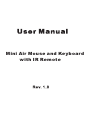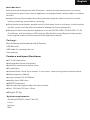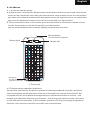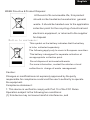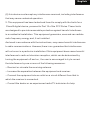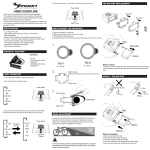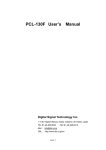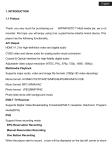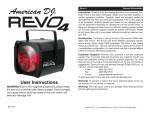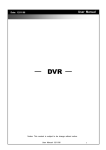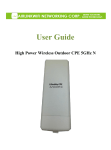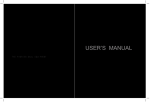Download Mini Air Mouse and Keyboard with IR Remote - iPazzPort
Transcript
Mini Air Mouse and Keyboard with IR Remote English Introduction: Mini air mouse and keyboard with IR remote, combo of wireless keyboard, air mouse, and remote for other home electric appliance, is designed small and portable, it is widely used for: ■ people who need to be apart from their personal computer and yet control it for their training, teaching, presentation, lecturing. ■ Multi media home theater, people can sit in their easy chair or sofa even in bed to enjoy the film, music, surf the internet instead of change its channel physically. ■ Remote of other home electric appliance, such as DVD PLAYER, CD PLAYER, TV, Air Conditioner, with the feature of IR learning, Mini Air Mouse and Keyboard can quickly learn original code from other home electric appliance remote. Package: Mini Air Mouse and Keyboard with IR Remote USB Receiver USB cable for recharge the unit User manual Feature and specifications: ■R.F 2.4G connection ■rechargeable lithium-ion battery ■backlit for operation in darken room ■Plug and play ■Ultra sensitive 3 axial Gyro-sensor - in-air cursor control using natural hand motions ■Battery capacity: 800mA ■charge voltage: DC 5V/300mA ■standby time: 400 hours ■QWERTY keyboard ■Quick learning original code from other remote ■Size: 126.5mm*56.5mm*13mm ■ Weight: 81.5g System requirement: - Windows 2000/XP/ vista/ 7/win CE - Linux -Android - Mac English How to use 1. Lift up back case from the bottom, and take USB Receiver out, Insert USB rceiver into USB port on the computer ON off USB RECEIVER 1. Lift back case up 2. Take USB Receiver out 2. Turn unit on by switching power button to on, Blue LED time then go out. ON will flash one off 3. Bottom view 3. Recharge your keyboard: when your keyboard backlit flash without any operation that means your keyboard is in low charge, and need to recharge connect your keyboard to your computer with mini end of USB cable to your keyboard and another end to computer, then orange led will light up with steady on, and go out when it is fully recharged. 4. Bottom view English 4. Air Mouse 4.1 air mouse has two mode: a: press to move: in this mode, please press mouse button and move you hand, then mouse cursor on the screen will move with your hand motion, when mouse cursor arrive the place you want, then release mouse button and mouse cursor will stop where it is, no matter how you move the keyboard, mouse cursor will not move with your hand motion. B. Press-release to move, in this mode, press mouse button one time then release mouse button, then mouse cursor will move with your hand motion, you can switch between two mode by tapping mouse button one time. Mouse button Press to active mouse Mouse right F11 F10 F1 F2 F3 F4 F5 F6 F7 F8 F9 Pr tSc F12 Mouse left Binds key: Fn+Esc to change operation direction 5. Front view 4.2 Change mouse operation directions: As we know, some times, we want to operate the wirelss keyboard vertically, and some times horizontally, when operation direction is changed from vertical to horizontal, but touchpad will not, for example and supposed your operation direction is vertical, now change your operation direction to horizontal, then move your hand vertically, and moue cursor still move horizontally, in this situation, press key Fn+Esc to change its operation direction, then mouse cursor will move with your hand motions. English 5. Feature of IR lear ning: with feature of IR learning, this Air Mouse and Keyboard can be used as remote for other home electric appliance, such as DVD/CD player, TV, air conditioner, refrigerator. In order to be a remote for other electric appliance, Air Mouse and Keyboard must learn the original code from other electric appliance, take TV remote as an example: 5.1. Push the switch for remote to on, 5.2. set the device to be learned by pressing key “AV” or “TV”, if you want to learn TV Remote please press key TV, LED blue will flash, if AV, LED orange will flash 5.3. Press key “set” for about 2 seconds till LED on to enter learning mode, then tap the key you want and LED will flash one time then light on that means keyboard is waiting signal to learning.(LED will go out and quit learning mode if no operation within 10seconds) 5.4. Take TV remote and aim them at IR Emitter, press KEY on the TV remote for about 1 seconds, then release this key and you will see LED on the keyboard flash 3 time quickly then light up with a steady on, that means your keyboard has learned the original code of the TV Remote successfully. 5.5. Repeat step 1 and 2 to complete other key original code learning. 5.6. Press key “set” to save and quit learning mode when all key finish original code learning MENU Se TV VOL+ t IR Sensor CH+ CH- OK Indicator AV VOL– Input 7. Top view 6. Back view on Switch for remote 8. Right view English 6. Function description of keyboard Key R.F Back sapce Mouse right Pr tSc F1 F2 F3 F4 F5 F6 F7 F8 F10 F9 F11 F12 Mouse button Navigate key Mouse left 9. Front view Page up Page down 10. Right view Item R.F Function Operation Mouse left Press to operate like left mouse key Mouse right Press to operate like right mouse key Key R.F Press to pair keyboard and USB receiver Cursor up,down left, right Press the four keys to move cursor up, down, left,and right Page up Press to scroll page up Page down Press to scroll page down Activate mouse Press to activate mouse Equal “back space” Tap English 7. Binds keys description all binds key must work with Fn, for example: if you want to operate key “Home”, you have to press key “Fn” and key “9” together, Pr tSc F1 F2 F3 F4 F5 F6 F7 F8 F9 F10 F11 F12 11. Front view Work with other binds keys Press this key and other binds key together Change operation directions Press “Esc” and “Fn” together Press to turn backlit on/off Press “F1” and “Fn” together Volume down Press “F2” and “Fn” together Volume up Press “F3” and “Fn” together Mute Press “F4” and “Fn” together Previous Press “F5” and “Fn” together Stop Press “F6” and “Fn” together Next Press “F7” and “Fn” together Return to main page Press “F8” and “Fn” together Back to previous page Press “F9” and “Fn” together Print screen Press “F10” and “Fn” together Del Delete Press “ Home Home Press “9” and “Fn” together F12 F12 Press “=” and “Fn” together F11 F11 Press “-” and “Fn” together End End Press “0” and “Fn” together Ins Insert Press “8” and “Fn” together Hot key for shortcut Press “7” and “Fn” together Fn Pr tSc Ctrl+Alt+Del Ctrl+Alt+Del ” and “Fn” together Press “Enter” and “Fn” together English WEEE Directive & Product Disposal At the end of its serviceable life, this product should not be treated as household or general waste. It should be handed over to the applicable collection point for the recycling of electrical and electronic equipment, or returned to the supplier for disposal Notice to customers: This symbol on the battery indicates that the battery is to be collected separately. The following apply only to users in European countries. This battery is designed for separate collection at an appropriate collection point. Do not dispose of as household waste For more information, contact the retailer or local authorities in charge of waste management. Caution : Changes or modifications not expressly approved by the party responsible for compliance could void the user's authority to operate the equipment. Compliance statement: 1: This device is verified to comply with Part 15 of the FCC Rules. Operation subject to the following two conditions: (1) this device may not cause harmful interference, and English (2) this device must accept any interference received, including interference that may cause undesired operation. 2: This equipment has been tested and found to comply with the limits for a Class B digital device, pursuant to Part 15 of the FCC Rules. These limits are designed to provide reasonable protection against harmful interferenc in a residential installation. This equipment generates, uses and can radiate radio frequency energy and, if not installed And used in accordance with the instructions, may cause harmful interference to radio communications. However,there is no guarantee that interference will not occur in a particular installation.If this equipment does cause harmful interference to radio or television reception, which can be determined by turning the equipment off and on, the user is encouraged to try to correct the interference by one or more of the following measures: -- Reorient or relocate the receiving antenna. -- Increase the separation between the equipment and receiver. -- Connect the equipment into an outlet on a circuit different from that to which the receiver is connected. -- Consult the dealer or an experienced radio/TV technician for help