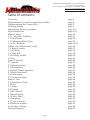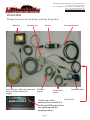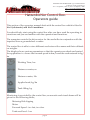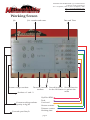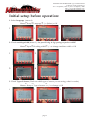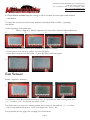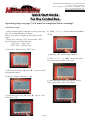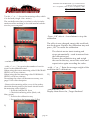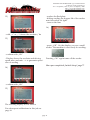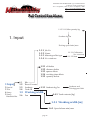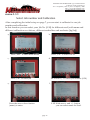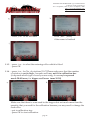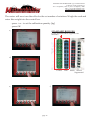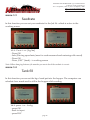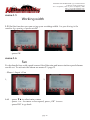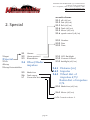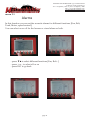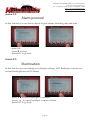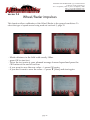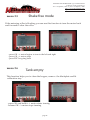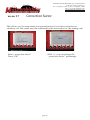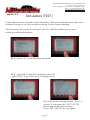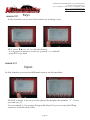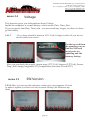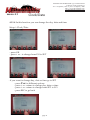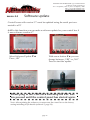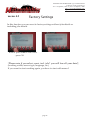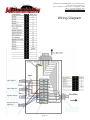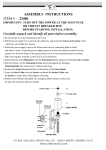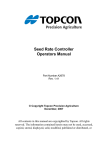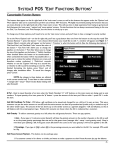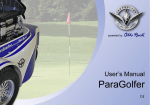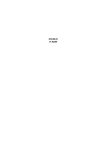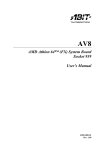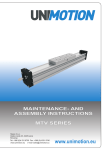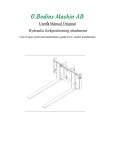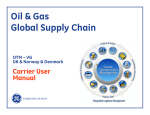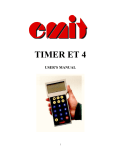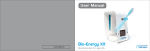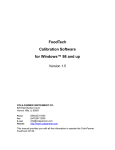Download 1 - Opico
Transcript
THOMAS HATZENBICHLER Agro-Technik GmbH A-9433 St. Andrä, Fischering 2 Tel: ++43 (0)4358 / 2287–0 / Fax:++43 (0)4358 / 2208 http://www.hatzenbichler.com [email protected] User manual for Hatzenbichler Control Unit page 1 THOMAS HATZENBICHLER Agro-Technik GmbH A-9433 St. Andrä, Fischering 2 Tel: ++43 (0)4358 / 2287–0 / Fax:++43 (0)4358 / 2208 http://www.hatzenbichler.com [email protected] Table of contents: Overview Hatzenbichler Control Box Operators Guide Understanding the Control Box Working Screen Initial Setup Before Operation Short Instruction Menu 1 Input 1.1.1 Select Job Number 1.1.2 Job Name 1.1.3 Metering Roller Type 1.1.4 No. Rotation Follow On Calibrations For Job 1.2. Reset Counter 1.3. Seedrate 1.4. Tank Fill 1.5 Working Width 1.6 Fan Menu 2 Special 2.1 Alarms 2.2 Alarm protocol 2.3 Illumination 2.4 Wheel/Radar impulses 2.5 Shake free mode 2.6 Tank empty 2.7 Correction factor Menu 3 Test 3.1 Simulation (Test) 3.2 Keys 3.3. Input 3.4 Voltage 3.5 SW Version 4. Menu 4 Setup 4.1 Clock/Date 4.2 Language 4.3 Type of sensor 4.4 Software update 4.5 Factory settings Wiring Diagram page 2 page 3 page 4 page 5 page 6 page 7-8 page 9-11 page 12 page 13 page 14 page 14 page 14-15 page 16 page 17 page 18 page 18 page 19 page 19 page 20 page 21 page 22 page 22 page 23 page 24 page 24 page 25 page 26 page 27 page 28 page 28 page 29 page 29 page 30 page 31 page 32 page 32 page 33 page 34 page 35 THOMAS HATZENBICHLER Agro-Technik GmbH A-9433 St. Andrä, Fischering 2 Tel: ++43 (0)4358 / 2287–0 / Fax:++43 (0)4358 / 2208 http://www.hatzenbichler.com [email protected] Overview Wiring loom for Air 8 electric and Air 16 models Monitor Motor Junction box Power supply - Must be connected direct to tractor battery 12v supply. Fill level Sensor Fan speed sensor Land wheel Sensor Optional radar Belt Sensor On the top of the monitor you can find the serial and USB connection for updating and the memory battery page 3 THOMAS HATZENBICHLER Agro-Technik GmbH A-9433 St. Andrä, Fischering 2 Tel: ++43 (0)4358 / 2287–0 / Fax:++43 (0)4358 / 2208 http://www.hatzenbichler.com [email protected] Hatzenbichler Control BoxOperators guide This section of the operators manual deals with the control box which is fitted to Air 8 (electronic) and Air 16 machines. You should only start using the control box after you have read the operating instructions and you are familiar with the operation and functions. The computer controls the drive motor for the seedroller in conjunction with the impulses from a groundwheel or radar. The control box is able to store different seed rates with a name and their calibration weights. The display shows various parameters so that the operator can check and control the application i.e. shows the forward speed in km/h and the seed metered in kg/ ha. Working Time, hrs Distance counter, m Hectare counter, Ha Applied seed, kg/ha Tank filling, kg Monitoring is provided by the control box, an acoustic and visual alarm will be given for the following faults; Metering Belt slipping Motor Forward Speed - too fast, too slow Tank seed level - low page 4 THOMAS HATZENBICHLER Agro-Technik GmbH A-9433 St. Andrä, Fischering 2 Tel: ++43 (0)4358 / 2287–0 / Fax:++43 (0)4358 / 2208 http://www.hatzenbichler.com [email protected] Understanding the Control Box Control functions: The „UP“ and „DOWN“ arrows let you scroll to the menu points you want to work with. The „OK“ button stores any value or alteration made to the computer. The + and - buttons are for changing values. page 5 The „ESC“ button will always move one step back. THOMAS HATZENBICHLER Agro-Technik GmbH A-9433 St. Andrä, Fischering 2 Tel: ++43 (0)4358 / 2287–0 / Fax:++43 (0)4358 / 2208 http://www.hatzenbichler.com [email protected] Working Screen Job Job - number and name Return to target seedrate Date and Time Decrease/increase Second function Second function seedrate for the OK button to get into the menu Seedrate +% and -% Hyd Fan RPM Current working seedrate quanity in kg/ha Tank Used seed Hectare counter Distance counter Forward speed km/h Working time page 6 THOMAS HATZENBICHLER Agro-Technik GmbH A-9433 St. Andrä, Fischering 2 Tel: ++43 (0)4358 / 2287–0 / Fax:++43 (0)4358 / 2208 http://www.hatzenbichler.com [email protected] Initial setup before operation: 1. Select Language (menu 4) OK OK OK Menu > Setup > Language > -/+ (Select) > OK 1 2 3 2. Check working width (menu 1) Are you driving to leg spacing or packer width? OK OK OK Menu > Input > Working width > -/+ to change machine width > OK 1 2 3 4 3. Check Type of Sensor (Find out which type of sensor you are using, wheel or radar) OK OK OK Menu > Setup > Type of sensor > +/- to change > OK 1 2 3 page 7 THOMAS HATZENBICHLER Agro-Technik GmbH A-9433 St. Andrä, Fischering 2 Tel: ++43 (0)4358 / 2287–0 / Fax:++43 (0)4358 / 2208 http://www.hatzenbichler.com [email protected] 4. Check Wheel or Radar impulse setting to allow accurate forward speed and distance calculation. To carry this out you must accuratly measure and mark 100m in field / operating conditions. At the begining of the 100m run: Menu > Special > Wheel - Impulses > Press OK to start the 100m calibration 1, 2, 3, 4, - Drive the test route and press the OK-button to stop the counter - if you want to save the new value --> press OK again - if you don‘t want to save the value --> press ▼ [reset] and start again. 1, 2, Fan Sensor Menu > Special > Alarms > 1, 2, 3, Use arrow to move down Buzzer colum to fan. If a hydralic fan unit is being used, use „+/-“ to select „ON“, for electric fan select „OFF“. Use down arrow to move to Alarm column, move down to fan and use „+/-“ to select „ON“ for hydraulic fan unit or „OFF“ for electric fan - Press „Esc“ For hydraulic fan see page 19 to set high/low fan alarms. page 8 THOMAS HATZENBICHLER Agro-Technik GmbH A-9433 St. Andrä, Fischering 2 Tel: ++43 (0)4358 / 2287–0 / Fax:++43 (0)4358 / 2208 http://www.hatzenbichler.com [email protected] Quick Start Guide For the Control Box Operating steps on page 7 & 8 must be completed before starting!! Calibration setup - After connecting the computer to the power sup- 4) With „+“ or „-“ choose the Job number ply, the working display is shown. (1-30) Before you start, read page 6 and carryout the steps. - Please note, that the „OK“-key and the „ESC“key both have a double function. „OK“-key = „Auto“-key „ESC“-key = „Menü“-key 1) Press the „Menu“-key („ESC“-key) - press the „▼“ arrow key (name) 5) With „+“ or „-“ or „▲▼“ choose the letter you want and confirm with „OK“ with the arrow keys „▲“ and „▼“ you can scroll through the menu 2) choose „Input“ and press „OK“ 6) After putting in the name (grass, clover, rape...) press the „ESC“-key (back) 3) with the arrow keys„▲“ and „▼“ choose „Job“ and press „OK“ page 9 THOMAS HATZENBICHLER Agro-Technik GmbH A-9433 St. Andrä, Fischering 2 Tel: ++43 (0)4358 / 2287–0 / Fax:++43 (0)4358 / 2208 http://www.hatzenbichler.com [email protected] 7) with „+“ or „-“ choose the metering roller, which 10) is to be used (rough - fine - micro) The seedroller size that you select is only for information and has nothing to do with internal calculation for your computer - Press „OK“ after 6 - 8 revolutions to stop the calibration. The roller is now charged, empty this seed back into the hopper. Replace the calibration tray and press „OK“ to restart the calibration. 8) The electric motor starts turning and stops automatically – seed is metered into the calibration tray Remove the calibration tray and weigh the seed in the tray, record this value and repeat twice again recording the value. - confirm with the „OK“-key - with „+“ or „-“ key put in the number of revolu- with „+“ or „-“ Enter the average weight of the tions for the calibration trial. When using the course metering roller FOR GRASS seed from the 3 calibrations SEEDS, use 30 revolutions. 11) When using the fine metering roller FOR SMALL SEEDS, use 80 revolutions. Decreasing the value will decrease accuracy, see page 15 for roller decription - Remove the metering roller cover of the seeder, check the brush position (the brush should touch the metering roller slightly ) * If needed, adjust the lever * Check the metering roller (black, red, blue, green) * Position the calibration tray * Put seed into the hopper min (3-5kg) - confirm with „OK“ Display then shows the „Target Seedrate“ 9) page 10 THOMAS HATZENBICHLER Agro-Technik GmbH A-9433 St. Andrä, Fischering 2 Tel: ++43 (0)4358 / 2287–0 / Fax:++43 (0)4358 / 2208 http://www.hatzenbichler.com [email protected] - replace the Backplate - during seeding the hopper lid of the seeder must be sealed, air tight. - turn on the fans 12) 16) - with „+“ or „-“ choose the seedrate / ha 13) - press „OK“. On the display you see a small seeder. The machine is now ready for seeding. - confirm with „OK“ - Display shows the seedrate and driving speed max. and min. --> to guarantee precision of seeding Pressing „OK“ again turns off the seeder. Have you completed „Initial Setup“ page 7? 14) - confirm with „OK“ 15) The working display is now shown For subsequent calibrations in this job see page 16 page 11 THOMAS HATZENBICHLER Agro-Technik GmbH A-9433 St. Andrä, Fischering 2 Tel: ++43 (0)4358 / 2287–0 / Fax:++43 (0)4358 / 2208 http://www.hatzenbichler.com [email protected] Full Control Box Menu 1.1.3.2.1 Calibr.quantity kg Seedrate kg/ha 1. Input Driving speed min/max 1.1.1 1.1.2 1.1.3 1.1.4 Job Nr. Name Metering roller type No. rotations 1.2.1 1.2.2 1.2.3 1.2.4 1.2.5 1 Input 2 Special 3 Test 4 Setup 5 Setup Hatzenbichler 1.1 Job 1.2 1.3 1.4 Reset Counter Seedrate Tank fill all delete distance delete square delete working time delete quantity delete 1.3.1 Seedrate kg/ha 1.5 Working width 1.6 1.1.3.1 Calibration No. rotations 1.1.3.2 Start Fan Seedrate and Drivingspeed Info 1.4.1 Tank contents [kg] 1.5.1 Working width [m] 1.6.1 Speed alarm min/max page 12 THOMAS HATZENBICHLER Agro-Technik GmbH A-9433 St. Andrä, Fischering 2 Tel: ++43 (0)4358 / 2287–0 / Fax:++43 (0)4358 / 2208 http://www.hatzenbichler.com [email protected] menu 1.1.1 Select Job number and Calibration After completing the initial setup on page 7, you can start to calibrate for one job number and calibration. In this function you can select your Job Nr. [0-30] for different seed (with name and different calibration revolutions, different seedrollers and seedrates [kg/ha]) a, b, Press „ESC“ to enter main menu Press „OK“ to select INPUT c, d, Press „OK“ to enter Job 1.1.1 With +/- to select Job number (0-30) e, f, Press the arrow down button (name) to enter 1.1.2 With arrow- and +/- button you can select name for Seed. page 13 THOMAS HATZENBICHLER Agro-Technik GmbH A-9433 St. Andrä, Fischering 2 Tel: ++43 (0)4358 / 2287–0 / Fax:++43 (0)4358 / 2208 http://www.hatzenbichler.com [email protected] g, h, - Press „OK“ to set the letter Press „ESC“ (back) if the name is finished i, 1.1.3 - press + or - to select the metering roller which is fitted - press OK 1.1.4 - press + or - for No. of rotations [10-?] Please make sure that the number of rotation is not to high - because seed may not fit in calibration box (it depends which type of seed you are using, for example rapeseed needs 30-80 turns, for bigger seed lower turns 10-30) a, b, Make sure that there is some seed in the hopper but not much more than the quantity that you need for the calibration because you may need to change the seed roller - put in calibration tray. - press OK to start calibration page 14 THOMAS HATZENBICHLER Agro-Technik GmbH A-9433 St. Andrä, Fischering 2 Tel: ++43 (0)4358 / 2287–0 / Fax:++43 (0)4358 / 2208 http://www.hatzenbichler.com [email protected] The motor will now turn the roller for the set number of rotations. Weigh the seed and enter this weight into the control box. - press + or - to set the calibration quantity [kg] - press OK c, STANDARD ROLLERS Coarse and fine rollers supplied with machines d, Coarse e, f, page 15 Fine Micro Whole Segmented THOMAS HATZENBICHLER Agro-Technik GmbH A-9433 St. Andrä, Fischering 2 Tel: ++43 (0)4358 / 2287–0 / Fax:++43 (0)4358 / 2208 http://www.hatzenbichler.com [email protected] Follow on calibrations for a Job 1) Menu > Input > Job 1 2 3 2) Using „-/+“ select Job No. 1 2 3) Press ▲ to select calibrate. Repeat calibration as previously done. page 16 THOMAS HATZENBICHLER Agro-Technik GmbH A-9433 St. Andrä, Fischering 2 Tel: ++43 (0)4358 / 2287–0 / Fax:++43 (0)4358 / 2208 http://www.hatzenbichler.com [email protected] menu 1.2 Reset counter In this function you can reset the counter for all functions or for each single one. But only for the selected Job Nr. 1.2.1 - Press OK to delete all 1.2.2 - Press ▼▲ to select distance, square working time or quantiy 1.2.3 - Press OK to delete these individually 1.2.5 - Press ESC [back] to go back to input page 17 THOMAS HATZENBICHLER Agro-Technik GmbH A-9433 St. Andrä, Fischering 2 Tel: ++43 (0)4358 / 2287–0 / Fax:++43 (0)4358 / 2208 http://www.hatzenbichler.com [email protected] menu 1.3 Seedrate In this function you can set your seedrate for the Job Nr. which is active in the working screen. 1.3.1 - Press + or - [kg/ha] - Press OK - Info (Driving speed min/max for seed measured and metering roller used) - Press OK - Press „ESC“ (back) --> working screen Note: When changing between job number you must check the seedrate is correct. menu 1.4 Tank fill In this function you can set the kg of seed put into the hopper. The computer can calculate how much seed is still in the hopper while seeding 1.4.1- press + or - for kg - press OK - back to input - press ESC page 18 THOMAS HATZENBICHLER Agro-Technik GmbH A-9433 St. Andrä, Fischering 2 Tel: ++43 (0)4358 / 2287–0 / Fax:++43 (0)4358 / 2208 http://www.hatzenbichler.com [email protected] menu 1.5 Working width 1.5.1 In this function you can set up your working width. Are you driving to the machine legs spacing or packer width? - press + or - press OK menu 1.6 Fan For hydraulic fans with speed sensor fitted the min and max rotation speed alarms can be set. To activate the alarm see menu 2.1 page 21 - Menu > Input > Fan 1, 2, 1.6.1 - press ▼▲ to select min or max - press + or - for more or less speed, press „OK“ to save - press ESC to go back page 19 THOMAS HATZENBICHLER Agro-Technik GmbH A-9433 St. Andrä, Fischering 2 Tel: ++43 (0)4358 / 2287–0 / Fax:++43 (0)4358 / 2208 http://www.hatzenbichler.com [email protected] acoustic alarms 2.1.1 all (off/on) 2.1.2 Fan (off/on) 2.1.3 Belt (off/on) 2.1.4 Tank (off/on) 2.1.5 Motor (off/on) 2.1.6 speed control (off/on) 2. Special 2.2.1 Number 2.2.2 Date 2.2.3 Time 1 Input 2 Special 2.1 2.2 2.3 3 Test 2.4 4 Setup 5 Setup Hatzenbichler 2.5 2.6 2.7 Alarms Alarm protocol Illumination Wheel/Radar impulses Shake free Tank empty Correction factor 2.3.1 LCD-Backlight 2.3.2 Contrast Control 2.3.3 backlight (off/on) 2.4.1 Distance [m] 2.4.2 Impulse 2.4.3 Wheel dist. of impulses 4,75/ Radar dist. of impulses 0,74 2.5.1 Shake free (off/on) 2.6.1 Motor (off/on) 2.7.1 Correction factor % page 20 THOMAS HATZENBICHLER Agro-Technik GmbH A-9433 St. Andrä, Fischering 2 Tel: ++43 (0)4358 / 2287–0 / Fax:++43 (0)4358 / 2208 http://www.hatzenbichler.com [email protected] menu 2.1 Alarms In this function you can set the acoustic alarms for different functions [Fan, Belt, Tank, Motor, speed control]. You can select on or off for the buzzer or visual alarm or both. - press ▼▲to select different functions [Fan, Belt...] - press + or - to select off or on - press ESC to go back page 21 THOMAS HATZENBICHLER Agro-Technik GmbH A-9433 St. Andrä, Fischering 2 Tel: ++43 (0)4358 / 2287–0 / Fax:++43 (0)4358 / 2208 http://www.hatzenbichler.com [email protected] menu 2.2 Alarm protocol In this function you can access details of past alarms including date and time. - press OK - press ▼ to reset - press ESC to go back menu 2.3 Illumination In this function you can change your display settings. LCD Backlight, contrast control and backlight turn off (0-10min) - press ▼▲ to select Backlight or contrast - press + or - for more backlight or more contrast - press ESC to go back page 22 THOMAS HATZENBICHLER Agro-Technik GmbH A-9433 St. Andrä, Fischering 2 Tel: ++43 (0)4358 / 2287–0 / Fax:++43 (0)4358 / 2208 http://www.hatzenbichler.com [email protected] menu 2.4 Wheel/Radar impulses This function allows calibration of the Wheel/Radar to the ground conditions. To select the type of speed sensor being used see section 4.3, page 32. - Mark a distance in the field with exactly 100m. - press OK to start test - Drive the test route at your planned average forward speed and press the OK-button at the end of test run - if you want to save the new value --> press OK again - if you don‘t want to save the value --> press ▼ [reset] and start again. page 23 THOMAS HATZENBICHLER Agro-Technik GmbH A-9433 St. Andrä, Fischering 2 Tel: ++43 (0)4358 / 2287–0 / Fax:++43 (0)4358 / 2208 http://www.hatzenbichler.com [email protected] menu 2.5 Shake free mode If the metering roller is blocking you can use this function to turn the motor back and forward to clear the roller. - press OK --> motor begins to turn to the left and right - press OK --> motor stops - press ESC for going back menu 2.6 Tank empty This function helps you to clean the hopper, remove the blackplate and fit calibration tray. -press OK and hold it -> motor starts turning -release OK --> motor stops turning page 24 THOMAS HATZENBICHLER Agro-Technik GmbH A-9433 St. Andrä, Fischering 2 Tel: ++43 (0)4358 / 2287–0 / Fax:++43 (0)4358 / 2208 http://www.hatzenbichler.com [email protected] menu 2.7 Correction factor This allows you to compensate for external factors ie seed size variations or vibration, etc, this value must be calibrated by the user and is for fine tuning only. Select „correction factor“ Press „OK“ With +/- you can change the „correction factor“ percentage page 25 THOMAS HATZENBICHLER Agro-Technik GmbH A-9433 St. Andrä, Fischering 2 Tel: ++43 (0)4358 / 2287–0 / Fax:++43 (0)4358 / 2208 http://www.hatzenbichler.com [email protected] 3.1.1 Speed [km/h] 3.1.2 Simulation (off/on) 3. Test 1 Input 2 Special 3 Test 4 Setup 5 Setup Hatzenbichler 3.2.1 Button test 3.1 3.2 3.3 3.4 3.5 Simulation Keys Input Voltage SW-Version page 26 3.3.1 3.3.2 3.3.3 3.3.4 3.3.5 Sensor - motor Sensor - wheel Sensor - tank Sensor - belt Sensor - fan 3.4.1 3.4.2 3.4.3 3.4.4 3.4.5 3.4.6 3.4.7 battery [Volt] supply unit [Volt] output stage [Volt] Sensors [Volt] Sens. diag [A] brightness temperature [°C] 3.5.1 Version 4.08 ß 3.5.2 Date 02-03-2008 THOMAS HATZENBICHLER Agro-Technik GmbH A-9433 St. Andrä, Fischering 2 Tel: ++43 (0)4358 / 2287–0 / Fax:++43 (0)4358 / 2208 http://www.hatzenbichler.com [email protected] menu 3.1 Simulation (TEST) In this function you can make a test simulation. The motor and the seed roller turn without driving, so in other words not using forward speed reading. This function only works if you input a job No , did the calibration, set up a working width and seedrate. 3.1.1 - press + or - to set the forward speed 3.1.2 - press OK to turn the simulation on or off - press „ESC“ to go back to the working screen. If you are in the working screen, „Test“ is shown. If you press the „OK“ (AUTO) button the motor starts turning. Press „OK“ (AUTO) to stop again. page 27 THOMAS HATZENBICHLER Agro-Technik GmbH A-9433 St. Andrä, Fischering 2 Tel: ++43 (0)4358 / 2287–0 / Fax:++43 (0)4358 / 2208 http://www.hatzenbichler.com [email protected] menu 3.2 Keys In this function you can test if the buttons are working or not. 3.2.1 - press ▼▲ or + or - to select the button - if you press the button you can see „pressed“ or „released“ - press ESC to go back menu 3.3 Input In this function you can test different sensors on the machine. 3.3.1-5 If a sensor is in use you can see on the display the number „1“ - if not you can see „0“ You can check it, if you turn the ground wheel, if you cover up the filling sensor or turn the seed roller. page 28 THOMAS HATZENBICHLER Agro-Technik GmbH A-9433 St. Andrä, Fischering 2 Tel: ++43 (0)4358 / 2287–0 / Fax:++43 (0)4358 / 2208 http://www.hatzenbichler.com [email protected] menu 3.4 Voltage This function gives you informations about Voltage. Inside the computer is a small battery, which stores, Date, Time, Jobs... If you recognize that Date, Time, jobs... are not stored any longer, you have to change the battery. 3.4.1-7 - The voltage should be between 10-15. If the Voltage is under 10, you have to check battery from tractor On the top end from the monitor you can find the USB and serial ports for updating and the memory battery. Also you can check the supply output stage (2.72 Volt), Sensors (2.27 Volt), Sensor Diag. (0,08 Amps), brightness (23), temperature (between 25 and 30°C). menu 3.5 SW-Version 3.5.1-2 Here you can see the software version of your computer. If want to make a update you have to look to menu 4 Setup (4.4 Software update) page 29 THOMAS HATZENBICHLER Agro-Technik GmbH A-9433 St. Andrä, Fischering 2 Tel: ++43 (0)4358 / 2287–0 / Fax:++43 (0)4358 / 2208 http://www.hatzenbichler.com [email protected] 4.1.1 4.1.2 4.1.3 4.1.4 4. Setup Day Date Time Go/Set 4.2.1 4.2.2 4.2.3 1 Input 2 Special 3 Test 4.1 4 Setup 4.4 5 Setup Hatzenbichler Clock / Date 4.2 Language 4.3 4.5 german english russian Type of sensor Software update Factory setting 4.3.1 sensor type (wheel/radar) 4.4.1 Software update Yes/No 4.5.1 reset, without jobs 4.5.2 reset, with jobs page 30 THOMAS HATZENBICHLER Agro-Technik GmbH A-9433 St. Andrä, Fischering 2 Tel: ++43 (0)4358 / 2287–0 / Fax:++43 (0)4358 / 2208 http://www.hatzenbichler.com [email protected] menu 4.1 Clock/Date 4.1.1-4 In this function you can change the day, date and time Setup > Clock/Date - press OK - press + or - to change from GO to SET - if you want to change day, date or time go to SET - press ▼▲ for different options - press + or - minus to change day, date or time - press + or - minus to change from SET to GO - press ESC to go back page 31 THOMAS HATZENBICHLER Agro-Technik GmbH A-9433 St. Andrä, Fischering 2 Tel: ++43 (0)4358 / 2287–0 / Fax:++43 (0)4358 / 2208 http://www.hatzenbichler.com [email protected] menu 4.2 Language In this function you can choose 3 different languages (english, german, russian). - press OK 4.2.1-3 - press ▼▲ to select the language - press OK menu 4.3 Type of sensor In this function you can change from Radar-sensor to Wheel sensor. - press OK 4.3.1 - press + or - for Radar or wheel - press OK page 32 THOMAS HATZENBICHLER Agro-Technik GmbH A-9433 St. Andrä, Fischering 2 Tel: ++43 (0)4358 / 2287–0 / Fax:++43 (0)4358 / 2208 http://www.hatzenbichler.com [email protected] menu 4.4 Software update Control boxes with version 3.** must be updated using the serial port connected to a PC 4.4.1 In this function you can make a software update for your control box if it uses software version 4.** Select Software-Update ▼▲ Press „OK“ With arrow button ▼▲ you can change between „YES“ or „NO“. Press to start the update Please plug in the USB-Stick and keep the ESC button pressed until the control panel has started again. Note: After updating the software you must reset the control box to the factory setting including all job details (section 4.5, page 34). page 33 THOMAS HATZENBICHLER Agro-Technik GmbH A-9433 St. Andrä, Fischering 2 Tel: ++43 (0)4358 / 2287–0 / Fax:++43 (0)4358 / 2208 http://www.hatzenbichler.com [email protected] menu 4.5 Factory Settings In this function you can reset to factory settings without jobs details or including jobs details. 4.5.1-2- press ▼▲ to select reset - press OK [Please note if you select „reset, incl. jobs“ you will lose all your data!] (working width, sensor type, language, etc.) If you want to start working again, you have to start with menu 1 page 34 THOMAS HATZENBICHLER Agro-Technik GmbH A-9433 St. Andrä, Fischering 2 Tel: ++43 (0)4358 / 2287–0 / Fax:++43 (0)4358 / 2208 http://www.hatzenbichler.com [email protected] Wiring Diagram Tank Sensor Wheel Sensor Agitator Sensor Hyd Fan Sensor (optional) page 35