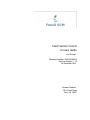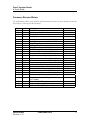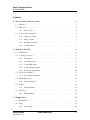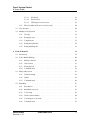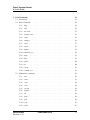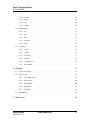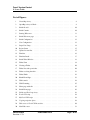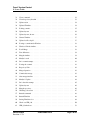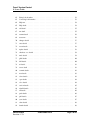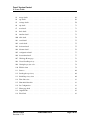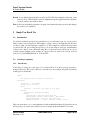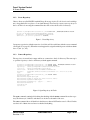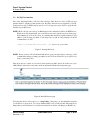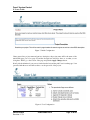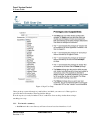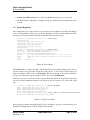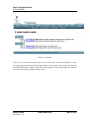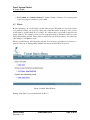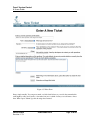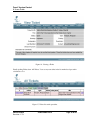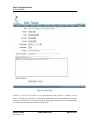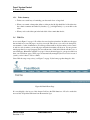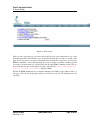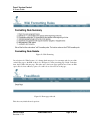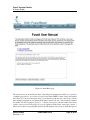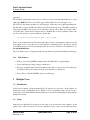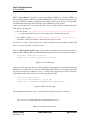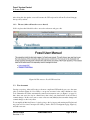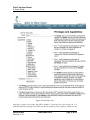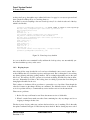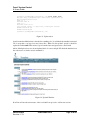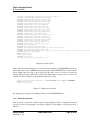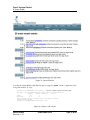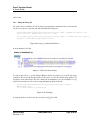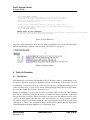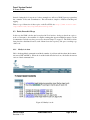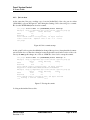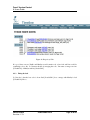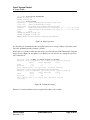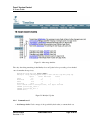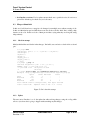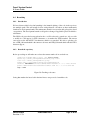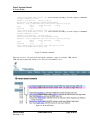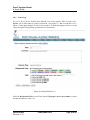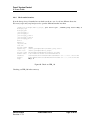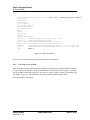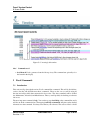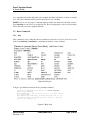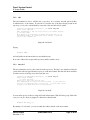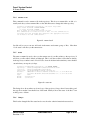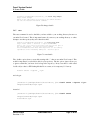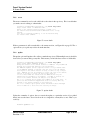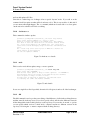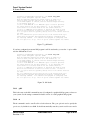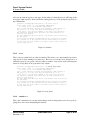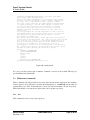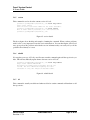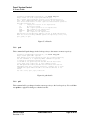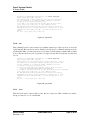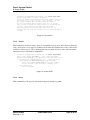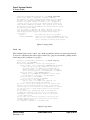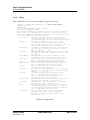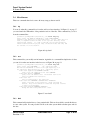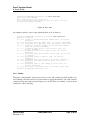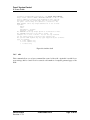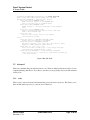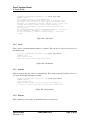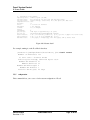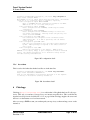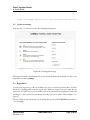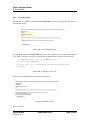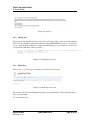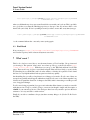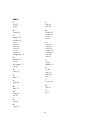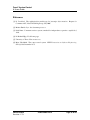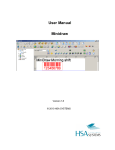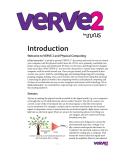Download Fossil Version Control A Users Guide
Transcript
Fossil Version Control A Users Guide Jim Schimpf Document Number: PAN-20100424 Revision Number: 1.79 28 December 2014 Pandora Products. 215 Uschak Road Derry, PA 15627 Fossil Version Control A Users Guide 2010 Pandora Products. This work is licensed under the Creative Commons Attribution-Share Alike 3.0 United States License. To view a copy of this license, visit http://creativecommons. org/licenses/by-sa/3.0/us/ or send a letter to Creative Commons, 171 Second Street, Suite 300, San Francisco, California, 94105, USA. and Pandora Products 215 Uschak Road Derry, PA 15627 Phone: 724.539.1276 Fax: 724.539.1276 Web: http://www.fossil-scm.org/schimpf-book/index Email: [email protected] Pandora Products has carefully checked the information in this document and believes it to be accurate. However, Pandora Products assumes no responsibility for any inaccuracies that this document may contain. In no event will Pandora Products be liable for direct, indirect, special, exemplary, incidental, or consequential damages resulting from any defect or omission in this document, even if advised of the possibility of such damages. In the interest of product development, Pandora Products reserves the right to make improvements to the information in this document and the products that it describes at any time, without notice or obligation. Additional Contributors • Marilyn Noz - Editor • Wolfgang Stumvoll - Fossil Merge use and Windows use • [email protected] - found bugs • [email protected] - found bugs PAN-20100424 Revision: 1.79 28 December 2014 ii Fossil Version Control A Users Guide Document Revision History Use the following table to track a history of this documents revisions. An entry should be made into this table for each version of the document. Version 0.1 0.2 0.3 0.4 0.5 0.6 0.7 0.8 0.9 1.0 1.1 1.2 1.3 1.4 1.5 1.6 1.7 1.71 1.72 1.73 1.74 1.75 1.76 Author js js js js mn js js js ws js/ws mn js mn mn js js js/tr javelin anon anon anon arnel js 1.77 1.78 1.79 js js js PAN-20100424 Revision: 1.79 Description Initial Version Finishing up Single User Chapter Working on introduction chapter Adding multiuser chapter Adding editorial corrections [ebf40b842a] Adding Command sections [e11399d575] English & spelling corrections Spelling fixes Using Fossil merge [db6c734300] Put Fossil merge first in handling fork Fixes in multiple user chapter [e8770d3172] Start advanced use chapter [2abc23dae5] English corrections Chapter 1 [8b324dc900] Sections 2.1 & 2.2 corrections [0b34cb6f04] Move close leaf to adv use [2abc23dae5] Convert Advanced chapter to forks and branching Add note about IP port usage [a62efa8eba] Check on mispelling section 1.1 [637d974f62] Fix absolute path in image regs [d54868853b] Fix fossil create section 2.2.5 [36772d90a5] Push/Pull described incorrectly [1b930fced6] Commands might be changed [4aaf1f78bb] Handle tickets [6477027434], [9274528931] and [837310e00a] Handle [0c9ebf37b7] with better explaination Chapter on Chiselapp [137b3f918c] Update on Chiselapp chapter 28 December 2014 Date 24-Apr-2010 27-Apr-2010 30-Apr-2010 1-May-2010 4-May-2010 8-May-2010 19-May-2010 30-May-2010 2-Jun-2010 3-Jun-2010 4-Jun-2010 4-Jun-2010 5-Jun-2010 7-Jun-2010 7-Jun-2010 13-Jun-2010 8-Jul-2010 15-Sep-2011 15-Sep-2011 15-Sep-2011 15-Sep-2011 15-Sep-2011 2-Nov-2013 3-Nov-2013 3-Nov-2013 28-Dec-2014 iii Fossil Version Control A Users Guide Contents 1 Source Control & Why you need it 5 1.1 What is it . . . . . . . . . . . . . . . . . . . . . . . . . . . . . . . . . . . . . . . 5 1.2 Why do it ? . . . . . . . . . . . . . . . . . . . . . . . . . . . . . . . . . . . . . . 5 1.2.1 How to get it . . . . . . . . . . . . . . . . . . . . . . . . . . . . . . . . . 6 Source control description . . . . . . . . . . . . . . . . . . . . . . . . . . . . . . 6 1.3.1 Check out systems . . . . . . . . . . . . . . . . . . . . . . . . . . . . . . 6 1.3.2 Merge systems . . . . . . . . . . . . . . . . . . . . . . . . . . . . . . . . 7 1.3.3 Distributed systems . . . . . . . . . . . . . . . . . . . . . . . . . . . . . . 7 1.3.4 Common Terms . . . . . . . . . . . . . . . . . . . . . . . . . . . . . . . . 7 1.3 2 Single User Fossil Use 8 2.1 Introduction . . . . . . . . . . . . . . . . . . . . . . . . . . . . . . . . . . . . . . 8 2.2 Creating a repository . . . . . . . . . . . . . . . . . . . . . . . . . . . . . . . . . 8 2.2.1 Introduction . . . . . . . . . . . . . . . . . . . . . . . . . . . . . . . . . . 8 2.2.2 Create Repository . . . . . . . . . . . . . . . . . . . . . . . . . . . . . . . 9 2.2.3 Connect Repository . . . . . . . . . . . . . . . . . . . . . . . . . . . . . . 9 2.2.4 Add and Initial Commit . . . . . . . . . . . . . . . . . . . . . . . . . . . 10 2.2.5 Fossil start up summary . . . . . . . . . . . . . . . . . . . . . . . . . . . 10 Set Up User interface . . . . . . . . . . . . . . . . . . . . . . . . . . . . . . . . . 11 2.3.1 User interface summary . . . . . . . . . . . . . . . . . . . . . . . . . . . 14 Update Repository . . . . . . . . . . . . . . . . . . . . . . . . . . . . . . . . . . 15 2.4.1 Update Summary . . . . . . . . . . . . . . . . . . . . . . . . . . . . . . . 17 Tickets . . . . . . . . . . . . . . . . . . . . . . . . . . . . . . . . . . . . . . . . . 18 2.5.1 Ticket Summary . . . . . . . . . . . . . . . . . . . . . . . . . . . . . . . 23 Wiki Use . . . . . . . . . . . . . . . . . . . . . . . . . . . . . . . . . . . . . . . 23 2.6.1 27 2.3 2.4 2.5 2.6 3 Wiki Summary . . . . . . . . . . . . . . . . . . . . . . . . . . . . . . . . Multiple Users 27 3.1 Introduction . . . . . . . . . . . . . . . . . . . . . . . . . . . . . . . . . . . . . . 27 3.2 Setup . . . . . . . . . . . . . . . . . . . . . . . . . . . . . . . . . . . . . . . . . 27 3.2.1 28 PAN-20100424 Revision: 1.79 Server Setup . . . . . . . . . . . . . . . . . . . . . . . . . . . . . . . . . 28 December 2014 iv Fossil Version Control A Users Guide 3.2.1.1 Self hosted . . . . . . . . . . . . . . . . . . . . . . . . . . . . . 28 3.2.1.2 Server hosted . . . . . . . . . . . . . . . . . . . . . . . . . . . 29 3.2.1.3 CGI Script for hosted server . . . . . . . . . . . . . . . . . . . . 29 The test (either self hosted or server hosted) . . . . . . . . . . . . . . . . . 30 3.3 User Accounts . . . . . . . . . . . . . . . . . . . . . . . . . . . . . . . . . . . . . 30 3.4 Multiple User Operation . . . . . . . . . . . . . . . . . . . . . . . . . . . . . . . 32 3.4.1 Cloning . . . . . . . . . . . . . . . . . . . . . . . . . . . . . . . . . . . . 32 3.4.2 Keeping in sync . . . . . . . . . . . . . . . . . . . . . . . . . . . . . . . . 33 3.4.3 Complications . . . . . . . . . . . . . . . . . . . . . . . . . . . . . . . . 35 3.4.4 Fixing the Update file . . . . . . . . . . . . . . . . . . . . . . . . . . . . 36 3.4.5 Fixing the Merge file . . . . . . . . . . . . . . . . . . . . . . . . . . . . . 38 3.2.2 4 Forks & Branches 39 4.1 Introduction . . . . . . . . . . . . . . . . . . . . . . . . . . . . . . . . . . . . . . 39 4.2 Forks, Branch & Merge . . . . . . . . . . . . . . . . . . . . . . . . . . . . . . . . 40 4.2.1 Marilyn’s Actions . . . . . . . . . . . . . . . . . . . . . . . . . . . . . . 40 4.2.2 Jim’s Actions . . . . . . . . . . . . . . . . . . . . . . . . . . . . . . . . . 41 4.2.3 Fixing the fork . . . . . . . . . . . . . . . . . . . . . . . . . . . . . . . . 42 4.2.4 Commands used . . . . . . . . . . . . . . . . . . . . . . . . . . . . . . . 44 Merge without fork . . . . . . . . . . . . . . . . . . . . . . . . . . . . . . . . . . 45 4.3.1 Check in attempt . . . . . . . . . . . . . . . . . . . . . . . . . . . . . . . 45 4.3.2 Update . . . . . . . . . . . . . . . . . . . . . . . . . . . . . . . . . . . . 45 4.3.3 Commands used . . . . . . . . . . . . . . . . . . . . . . . . . . . . . . . 46 Branching . . . . . . . . . . . . . . . . . . . . . . . . . . . . . . . . . . . . . . . 47 4.4.1 Introduction . . . . . . . . . . . . . . . . . . . . . . . . . . . . . . . . . . 47 4.4.2 Branch the repository . . . . . . . . . . . . . . . . . . . . . . . . . . . . . 47 4.4.3 Color Setup . . . . . . . . . . . . . . . . . . . . . . . . . . . . . . . . . . 49 4.4.4 Check out the branches . . . . . . . . . . . . . . . . . . . . . . . . . . . . 50 4.4.5 Correcting errors (in both) . . . . . . . . . . . . . . . . . . . . . . . . . . 51 4.4.6 Commands used . . . . . . . . . . . . . . . . . . . . . . . . . . . . . . . 53 4.3 4.4 PAN-20100424 Revision: 1.79 28 December 2014 v Fossil Version Control A Users Guide 5 Fossil Commands 53 5.1 Introduction . . . . . . . . . . . . . . . . . . . . . . . . . . . . . . . . . . . . . . 53 5.2 Basic Commands . . . . . . . . . . . . . . . . . . . . . . . . . . . . . . . . . . . 54 5.2.1 help . . . . . . . . . . . . . . . . . . . . . . . . . . . . . . . . . . . . . . 54 5.2.2 add . . . . . . . . . . . . . . . . . . . . . . . . . . . . . . . . . . . . . . 55 5.2.3 rm or del . . . . . . . . . . . . . . . . . . . . . . . . . . . . . . . . . . . 55 5.2.4 rename or mv . . . . . . . . . . . . . . . . . . . . . . . . . . . . . . . . . 56 5.2.5 status . . . . . . . . . . . . . . . . . . . . . . . . . . . . . . . . . . . . . 56 5.2.6 changes . . . . . . . . . . . . . . . . . . . . . . . . . . . . . . . . . . . . 56 5.2.7 extra . . . . . . . . . . . . . . . . . . . . . . . . . . . . . . . . . . . . . . 57 5.2.8 revert . . . . . . . . . . . . . . . . . . . . . . . . . . . . . . . . . . . . . 58 5.2.9 update . . . . . . . . . . . . . . . . . . . . . . . . . . . . . . . . . . . . . 58 5.2.10 checkout or co . . . . . . . . . . . . . . . . . . . . . . . . . . . . . . . . 59 5.2.11 undo . . . . . . . . . . . . . . . . . . . . . . . . . . . . . . . . . . . . . 59 5.2.12 diff . . . . . . . . . . . . . . . . . . . . . . . . . . . . . . . . . . . . . . 59 5.2.13 gdiff . . . . . . . . . . . . . . . . . . . . . . . . . . . . . . . . . . . . . . 60 5.2.14 ui . . . . . . . . . . . . . . . . . . . . . . . . . . . . . . . . . . . . . . . 60 5.2.15 server . . . . . . . . . . . . . . . . . . . . . . . . . . . . . . . . . . . . . 61 5.2.16 commit or ci . . . . . . . . . . . . . . . . . . . . . . . . . . . . . . . . . 61 Maintenance commands . . . . . . . . . . . . . . . . . . . . . . . . . . . . . . . 62 5.3.1 new . . . . . . . . . . . . . . . . . . . . . . . . . . . . . . . . . . . . . . 62 5.3.2 clone . . . . . . . . . . . . . . . . . . . . . . . . . . . . . . . . . . . . . 63 5.3.3 open . . . . . . . . . . . . . . . . . . . . . . . . . . . . . . . . . . . . . . 64 5.3.4 close . . . . . . . . . . . . . . . . . . . . . . . . . . . . . . . . . . . . . 64 5.3.5 version . . . . . . . . . . . . . . . . . . . . . . . . . . . . . . . . . . . . 65 5.3.6 rebuild . . . . . . . . . . . . . . . . . . . . . . . . . . . . . . . . . . . . 65 5.3.7 all . . . . . . . . . . . . . . . . . . . . . . . . . . . . . . . . . . . . . . . 65 5.3.8 push . . . . . . . . . . . . . . . . . . . . . . . . . . . . . . . . . . . . . . 66 5.3.9 pull . . . . . . . . . . . . . . . . . . . . . . . . . . . . . . . . . . . . . . 66 5.3.10 sync . . . . . . . . . . . . . . . . . . . . . . . . . . . . . . . . . . . . . . 67 5.3.11 clean . . . . . . . . . . . . . . . . . . . . . . . . . . . . . . . . . . . . . 67 5.3 PAN-20100424 Revision: 1.79 28 December 2014 vi Fossil Version Control A Users Guide 5.4 5.5 6 68 5.3.13 merge . . . . . . . . . . . . . . . . . . . . . . . . . . . . . . . . . . . . . 68 5.3.14 tag . . . . . . . . . . . . . . . . . . . . . . . . . . . . . . . . . . . . . . . 69 5.3.15 settings . . . . . . . . . . . . . . . . . . . . . . . . . . . . . . . . . . . . 70 Miscellaneous . . . . . . . . . . . . . . . . . . . . . . . . . . . . . . . . . . . . 71 5.4.1 zip . . . . . . . . . . . . . . . . . . . . . . . . . . . . . . . . . . . . . . . 71 5.4.2 user . . . . . . . . . . . . . . . . . . . . . . . . . . . . . . . . . . . . . . 71 5.4.3 finfo . . . . . . . . . . . . . . . . . . . . . . . . . . . . . . . . . . . . . . 71 5.4.4 timeline . . . . . . . . . . . . . . . . . . . . . . . . . . . . . . . . . . . . 72 5.4.5 wiki . . . . . . . . . . . . . . . . . . . . . . . . . . . . . . . . . . . . . . 73 Advanced . . . . . . . . . . . . . . . . . . . . . . . . . . . . . . . . . . . . . . . 74 5.5.1 scrub . . . . . . . . . . . . . . . . . . . . . . . . . . . . . . . . . . . . . 74 5.5.2 search . . . . . . . . . . . . . . . . . . . . . . . . . . . . . . . . . . . . . 75 5.5.3 sha1sum . . . . . . . . . . . . . . . . . . . . . . . . . . . . . . . . . . . 75 5.5.4 dbstatus . . . . . . . . . . . . . . . . . . . . . . . . . . . . . . . . . . . . 75 5.5.5 configuration . . . . . . . . . . . . . . . . . . . . . . . . . . . . . . . . . 76 5.5.6 descendants . . . . . . . . . . . . . . . . . . . . . . . . . . . . . . . . . . 77 Chiselapp 77 6.1 Create an account . . . . . . . . . . . . . . . . . . . . . . . . . . . . . . . . . . . 78 6.2 Repositories . . . . . . . . . . . . . . . . . . . . . . . . . . . . . . . . . . . . . . 78 6.2.1 Create Repository . . . . . . . . . . . . . . . . . . . . . . . . . . . . . . . 79 6.2.2 Moving data . . . . . . . . . . . . . . . . . . . . . . . . . . . . . . . . . 80 6.2.3 Fixing Data . . . . . . . . . . . . . . . . . . . . . . . . . . . . . . . . . . 80 6.2.4 Final Fixes . . . . . . . . . . . . . . . . . . . . . . . . . . . . . . . . . . 82 6.2.5 Synching . . . . . . . . . . . . . . . . . . . . . . . . . . . . . . . . . . . 82 Final Result . . . . . . . . . . . . . . . . . . . . . . . . . . . . . . . . . . . . . . 83 6.3 7 5.3.12 branch . . . . . . . . . . . . . . . . . . . . . . . . . . . . . . . . . . . . . What’s next ? PAN-20100424 Revision: 1.79 83 28 December 2014 vii Fossil Version Control A Users Guide List of Figures 1 Create Repository . . . . . . . . . . . . . . . . . . . . . . . . . . . . . . . . . . . 9 2 Open Repository & Check . . . . . . . . . . . . . . . . . . . . . . . . . . . . . . 9 3 Initial file add . . . . . . . . . . . . . . . . . . . . . . . . . . . . . . . . . . . . . 10 4 Initial Commit . . . . . . . . . . . . . . . . . . . . . . . . . . . . . . . . . . . . . 10 5 Starting Webserver . . . . . . . . . . . . . . . . . . . . . . . . . . . . . . . . . . 11 6 Initial Webserver page . . . . . . . . . . . . . . . . . . . . . . . . . . . . . . . . 11 7 Initial Configuration . . . . . . . . . . . . . . . . . . . . . . . . . . . . . . . . . . 12 8 User Configuration . . . . . . . . . . . . . . . . . . . . . . . . . . . . . . . . . . 12 9 Super User Setup . . . . . . . . . . . . . . . . . . . . . . . . . . . . . . . . . . . 14 10 Project Status . . . . . . . . . . . . . . . . . . . . . . . . . . . . . . . . . . . . . 15 11 Update for new files . . . . . . . . . . . . . . . . . . . . . . . . . . . . . . . . . . 15 12 Timeline . . . . . . . . . . . . . . . . . . . . . . . . . . . . . . . . . . . . . . . . 16 13 Timeline Detail . . . . . . . . . . . . . . . . . . . . . . . . . . . . . . . . . . . . 17 14 Initial Ticket Window . . . . . . . . . . . . . . . . . . . . . . . . . . . . . . . . . 18 15 Ticket Form . . . . . . . . . . . . . . . . . . . . . . . . . . . . . . . . . . . . . . 19 16 Viewing a Ticket . . . . . . . . . . . . . . . . . . . . . . . . . . . . . . . . . . . 20 17 Ticket List with open ticket . . . . . . . . . . . . . . . . . . . . . . . . . . . . . . 20 18 Ticket resolving check-in . . . . . . . . . . . . . . . . . . . . . . . . . . . . . . . 21 19 Ticket Finish . . . . . . . . . . . . . . . . . . . . . . . . . . . . . . . . . . . . . 22 20 Blank Home Page . . . . . . . . . . . . . . . . . . . . . . . . . . . . . . . . . . . 23 21 Wiki controls . . . . . . . . . . . . . . . . . . . . . . . . . . . . . . . . . . . . . 24 22 Wiki Formating . . . . . . . . . . . . . . . . . . . . . . . . . . . . . . . . . . . . 25 23 Home page with edit . . . . . . . . . . . . . . . . . . . . . . . . . . . . . . . . . 25 24 Initial Home page . . . . . . . . . . . . . . . . . . . . . . . . . . . . . . . . . . . 26 25 Self-hosted Fossil repository . . . . . . . . . . . . . . . . . . . . . . . . . . . . . 28 26 Fossil CGI script . . . . . . . . . . . . . . . . . . . . . . . . . . . . . . . . . . . 29 27 My Fossil CGI script . . . . . . . . . . . . . . . . . . . . . . . . . . . . . . . . . 29 28 Copying script into place . . . . . . . . . . . . . . . . . . . . . . . . . . . . . . . 29 29 Web access to Fossil CGI hosted site . . . . . . . . . . . . . . . . . . . . . . . . . 30 30 New Editor user . . . . . . . . . . . . . . . . . . . . . . . . . . . . . . . . . . . . 31 PAN-20100424 Revision: 1.79 28 December 2014 Page 1 of 85 Fossil Version Control A Users Guide 31 Clone command . . . . . . . . . . . . . . . . . . . . . . . . . . . . . . . . . . . . 32 32 Cloned repository checkin . . . . . . . . . . . . . . . . . . . . . . . . . . . . . . 33 33 Update action . . . . . . . . . . . . . . . . . . . . . . . . . . . . . . . . . . . . . 34 34 Updated Timeline . . . . . . . . . . . . . . . . . . . . . . . . . . . . . . . . . . . 34 35 Forking commit . . . . . . . . . . . . . . . . . . . . . . . . . . . . . . . . . . . . 35 36 Update dry run . . . . . . . . . . . . . . . . . . . . . . . . . . . . . . . . . . . . 36 37 Update dry run, shorter . . . . . . . . . . . . . . . . . . . . . . . . . . . . . . . . 36 38 Current Timeline . . . . . . . . . . . . . . . . . . . . . . . . . . . . . . . . . . . 37 39 Update fossilbook.pdf . . . . . . . . . . . . . . . . . . . . . . . . . . . . . . . . . 37 40 Forcing a commit under Windows . . . . . . . . . . . . . . . . . . . . . . . . . . 38 41 Windows Forked timeline . . . . . . . . . . . . . . . . . . . . . . . . . . . . . . . 38 42 Fossil Merge . . . . . . . . . . . . . . . . . . . . . . . . . . . . . . . . . . . . . 38 43 Text differences . . . . . . . . . . . . . . . . . . . . . . . . . . . . . . . . . . . . 39 44 Merged timeline . . . . . . . . . . . . . . . . . . . . . . . . . . . . . . . . . . . . 39 45 Marilyn’s work . . . . . . . . . . . . . . . . . . . . . . . . . . . . . . . . . . . . 40 46 Jim’s commit attempt . . . . . . . . . . . . . . . . . . . . . . . . . . . . . . . . . 41 47 Forcing the commit . . . . . . . . . . . . . . . . . . . . . . . . . . . . . . . . . . 41 48 Repository Fork . . . . . . . . . . . . . . . . . . . . . . . . . . . . . . . . . . . . 42 49 Merge Operation . . . . . . . . . . . . . . . . . . . . . . . . . . . . . . . . . . . 43 50 Commit after merge . . . . . . . . . . . . . . . . . . . . . . . . . . . . . . . . . . 43 51 After merge timeline . . . . . . . . . . . . . . . . . . . . . . . . . . . . . . . . . 44 52 Marilyn’s Update . . . . . . . . . . . . . . . . . . . . . . . . . . . . . . . . . . . 44 53 Jim’s check in attempt . . . . . . . . . . . . . . . . . . . . . . . . . . . . . . . . 45 54 Update dry run . . . . . . . . . . . . . . . . . . . . . . . . . . . . . . . . . . . . 46 55 Merged repository . . . . . . . . . . . . . . . . . . . . . . . . . . . . . . . . . . . 46 56 Checking code status . . . . . . . . . . . . . . . . . . . . . . . . . . . . . . . . . 47 57 Branch commands . . . . . . . . . . . . . . . . . . . . . . . . . . . . . . . . . . 48 58 Branch Timeline . . . . . . . . . . . . . . . . . . . . . . . . . . . . . . . . . . . 48 59 Setting Timeline color . . . . . . . . . . . . . . . . . . . . . . . . . . . . . . . . 49 60 Check out VER_1.0 . . . . . . . . . . . . . . . . . . . . . . . . . . . . . . . . . . 50 61 VER_2.0 checkout . . . . . . . . . . . . . . . . . . . . . . . . . . . . . . . . . . 51 PAN-20100424 Revision: 1.79 28 December 2014 Page 2 of 85 Fossil Version Control A Users Guide 62 Fixing both branches . . . . . . . . . . . . . . . . . . . . . . . . . . . . . . . . . 52 63 Correcting both branches . . . . . . . . . . . . . . . . . . . . . . . . . . . . . . . 53 64 Help run . . . . . . . . . . . . . . . . . . . . . . . . . . . . . . . . . . . . . . . . 54 65 Help detail . . . . . . . . . . . . . . . . . . . . . . . . . . . . . . . . . . . . . . . 54 66 add detail . . . . . . . . . . . . . . . . . . . . . . . . . . . . . . . . . . . . . . . 55 67 rm detail . . . . . . . . . . . . . . . . . . . . . . . . . . . . . . . . . . . . . . . . 55 68 rename detail . . . . . . . . . . . . . . . . . . . . . . . . . . . . . . . . . . . . . 56 69 status run . . . . . . . . . . . . . . . . . . . . . . . . . . . . . . . . . . . . . . . 56 70 changes details . . . . . . . . . . . . . . . . . . . . . . . . . . . . . . . . . . . . 57 71 extra details . . . . . . . . . . . . . . . . . . . . . . . . . . . . . . . . . . . . . . 57 72 revert details . . . . . . . . . . . . . . . . . . . . . . . . . . . . . . . . . . . . . . 58 73 update details . . . . . . . . . . . . . . . . . . . . . . . . . . . . . . . . . . . . . 58 74 checkout or co details . . . . . . . . . . . . . . . . . . . . . . . . . . . . . . . . . 59 75 undo details . . . . . . . . . . . . . . . . . . . . . . . . . . . . . . . . . . . . . . 59 77 gdiff details . . . . . . . . . . . . . . . . . . . . . . . . . . . . . . . . . . . . . . 60 76 diff details . . . . . . . . . . . . . . . . . . . . . . . . . . . . . . . . . . . . . . . 60 78 ui details . . . . . . . . . . . . . . . . . . . . . . . . . . . . . . . . . . . . . . . . 61 79 server detail . . . . . . . . . . . . . . . . . . . . . . . . . . . . . . . . . . . . . . 61 80 commit details . . . . . . . . . . . . . . . . . . . . . . . . . . . . . . . . . . . . . 62 81 new details . . . . . . . . . . . . . . . . . . . . . . . . . . . . . . . . . . . . . . 63 82 clone details . . . . . . . . . . . . . . . . . . . . . . . . . . . . . . . . . . . . . . 63 83 open details . . . . . . . . . . . . . . . . . . . . . . . . . . . . . . . . . . . . . . 64 84 close details . . . . . . . . . . . . . . . . . . . . . . . . . . . . . . . . . . . . . . 64 85 version details . . . . . . . . . . . . . . . . . . . . . . . . . . . . . . . . . . . . . 65 86 rebuild details . . . . . . . . . . . . . . . . . . . . . . . . . . . . . . . . . . . . . 65 87 all details . . . . . . . . . . . . . . . . . . . . . . . . . . . . . . . . . . . . . . . 66 88 push details . . . . . . . . . . . . . . . . . . . . . . . . . . . . . . . . . . . . . . 66 89 pull details . . . . . . . . . . . . . . . . . . . . . . . . . . . . . . . . . . . . . . . 67 90 sync details . . . . . . . . . . . . . . . . . . . . . . . . . . . . . . . . . . . . . . 67 91 clean details . . . . . . . . . . . . . . . . . . . . . . . . . . . . . . . . . . . . . . 68 92 branch details . . . . . . . . . . . . . . . . . . . . . . . . . . . . . . . . . . . . . 68 PAN-20100424 Revision: 1.79 28 December 2014 Page 3 of 85 Fossil Version Control A Users Guide 93 merge details . . . . . . . . . . . . . . . . . . . . . . . . . . . . . . . . . . . . . 69 94 tag details . . . . . . . . . . . . . . . . . . . . . . . . . . . . . . . . . . . . . . . 69 95 settings details . . . . . . . . . . . . . . . . . . . . . . . . . . . . . . . . . . . . . 70 96 zip detail . . . . . . . . . . . . . . . . . . . . . . . . . . . . . . . . . . . . . . . . 71 97 user detail . . . . . . . . . . . . . . . . . . . . . . . . . . . . . . . . . . . . . . . 71 98 finfo detail . . . . . . . . . . . . . . . . . . . . . . . . . . . . . . . . . . . . . . . 72 99 timeline detail . . . . . . . . . . . . . . . . . . . . . . . . . . . . . . . . . . . . . 73 100 wiki detail . . . . . . . . . . . . . . . . . . . . . . . . . . . . . . . . . . . . . . . 74 101 scrub detail . . . . . . . . . . . . . . . . . . . . . . . . . . . . . . . . . . . . . . 75 102 search detail . . . . . . . . . . . . . . . . . . . . . . . . . . . . . . . . . . . . . . 75 103 sha1sum detail . . . . . . . . . . . . . . . . . . . . . . . . . . . . . . . . . . . . 75 104 dbstatus detail . . . . . . . . . . . . . . . . . . . . . . . . . . . . . . . . . . . . . 76 105 configuration detail . . . . . . . . . . . . . . . . . . . . . . . . . . . . . . . . . . 77 106 descendants detail . . . . . . . . . . . . . . . . . . . . . . . . . . . . . . . . . . . 77 107 Chiselapp Home page . . . . . . . . . . . . . . . . . . . . . . . . . . . . . . . . . 78 108 Create New Repository . . . . . . . . . . . . . . . . . . . . . . . . . . . . . . . . 79 109 Getting the project code . . . . . . . . . . . . . . . . . . . . . . . . . . . . . . . . 79 110 Filled in form . . . . . . . . . . . . . . . . . . . . . . . . . . . . . . . . . . . . . 79 111 Success . . . . . . . . . . . . . . . . . . . . . . . . . . . . . . . . . . . . . . . . 80 112 Sending the repository . . . . . . . . . . . . . . . . . . . . . . . . . . . . . . . . 80 113 Initial Repository view . . . . . . . . . . . . . . . . . . . . . . . . . . . . . . . . 80 114 Time Line view . . . . . . . . . . . . . . . . . . . . . . . . . . . . . . . . . . . . 81 115 Shun initial check-in . . . . . . . . . . . . . . . . . . . . . . . . . . . . . . . . . 81 116 Set Configuration . . . . . . . . . . . . . . . . . . . . . . . . . . . . . . . . . . . 81 117 Home page fixed . . . . . . . . . . . . . . . . . . . . . . . . . . . . . . . . . . . 82 118 Orignal Link . . . . . . . . . . . . . . . . . . . . . . . . . . . . . . . . . . . . . . 82 119 Fixed link . . . . . . . . . . . . . . . . . . . . . . . . . . . . . . . . . . . . . . . 82 PAN-20100424 Revision: 1.79 28 December 2014 Page 4 of 85 Fossil Version Control A Users Guide Foreward 1 1.1 Source Control & Why you need it What is it A source control system is software that manages the files in a project. A project (like this book or a software application) usually has a number of files. You then put all these files in a directory and at times subdivide even that with subdirectories. At any particular time this set of files in their present edited state make up a working version of the project. If other people are using the project you give them this and as is usually the case, they find problems and you fix them. This results in another version of the project slightly changed which goes through the cycle again. (This is why books have editions and software has versions...) Software developers on large projects with multiple developers could see this cycle and realized they needed a tool to control the changes. With multiple developers sometimes the same file would be edited by two different people changing it in different ways or records of what got changed would be lost. It was hard to bring out a new release of the software and be sure that all the bugs were fixed and enhancements made. A tool called Source Code Control System [6] was developed at Bell Labs in 1972 to track changes in files. It would remember each of the changes made to a file and store comments about why this was done. It also limited who could edit the file so conflicting edits would not be done. [5] This was important but developers could see more was needed. They needed to be able to save the state of all the files in a project and give it a name (i.e., Release 3.14). As software projects mature you will have a released version of the software being used as well as bug reports written against it, while the next release of the software is being developed adding new features. The source control system would have to handle what are now called branches. One branch has say Version 1 which is released but continues to have fixes added to create Version 1.1, 1.2, etc. At the same time you also have another branch which contains Version 2 with new features added under construction. In 1986 the open source Concurrent Version Control system CVS [3] was developed. This system could label groups of files and allow multiple branches (i.e. versions) simultaneously. There have been many other systems developed since them some open source and some proprietary. Fossil which was originally released in 2006 [4] is a easy to install version control system that also includes a trouble ticketing system ( Figure 17 on page 20), a wiki ( Figure 2.6 on page 23) and self hosted web server ( Figure 5 on page 11). It’s home page is here http://www.fossil-scm. org/. 1.2 Why do it ? Why do you want to use a source control system? To use one restricts your freedom, you won’t be able to create files, delete files or, move files between directories at random. Making changes in your code becomes a check list of steps that must be followed carefully. PAN-20100424 Revision: 1.79 28 December 2014 Page 5 of 85 Fossil Version Control A Users Guide With all those hassles why do it? The biggest answer is freedom (huh ?). By following the procedures of a source control system you gain the freedom to modify your code any way you want. How does that follow ? One of the most horrible feelings as a developer is the “It worked yesterday” syndrome. That is, you had code that worked just fine and now it doesn’t. You have a very helpless feeling of how do you get back to working code. With a source control system and careful adherence to procedures you can just go back in time and get yesterday’s code. Then, starting from known good code you can figure out what happened. Having a source control system also gives you the freedom to experiment, “let’s try that radical new technique”, and if it doesn’t work it’s easy to just go back to the previous state. The rest of this book is a user manual for the Fossil version control system that does code management and much much more. It runs on multiple OS’s and is FREE. It is simple to install as it has only one executable and the repositories it creates are a single file that is easy to back up and are usually only 50% the size of the original source. 1.2.1 How to get it If this has interested you then you can get a copy of the Fossil executable here http://www. fossil-scm.org/download.html. There are Linux, Mac, and Windows executable links on this page. Also there is a source Tarball from which you can compile from source. This web site is self-hosted by Fossil itself (see Section 3 on page 27). 1.3 Source control description This next section is useful if you have not used source control systems before. I will define some of the vocabulary and explain the basic ideas of source control. 1.3.1 Check out systems When describing the grandaddy of source control systems, like SCCS I said it managed the changes for a single file and also prevented multiple people from working on the same file at the same time. This is representative of a whole class of source control systems. In these you have the idea of “checking-out” a file so you can edit it. At the same time while other people using the system can see who is working on the file they are prevented from touching it. They can get a read-only copy so they can say build software but only the “owner” can edit it. When done editing the “owner” checks it back in then anyone else could work on on it. At the same time the system has recorded who had it and the changes made to it. This system works well in small groups with real time communication. A common problem is that a file is checked out by some one else and you have to make a change in it. In a small group setting, just a shout over the cube wall will solve the problem. PAN-20100424 Revision: 1.79 28 December 2014 Page 6 of 85 Fossil Version Control A Users Guide 1.3.2 Merge systems In systems represented by CVS or Subversion the barrier is not getting a file to work on but putting it back under version control. In these systems you pull the source code files to a working directory in your area. Then you edit these files making necessary changes. When done you commit or check them back into the repository. At this point they are back under version control and the system knows the changes from the last version to this version. This gets around the problem mentioned above when others are blocked from working on a file. You now have the opposite problem in that more than one person can edit the same file and make changes. This is handled by the check-in process. There only one person at a time may check in a file. That being the case the system checks the file and if there are changes in repository file that are NOT in the one to be checked in stops the check in process. The system will ask if the user wants to merge these changes into his copy. Once that is done the new version of the file can be checked in. This type of system is used on large projects like the Linux kernel or other systems where you have a large number of geographically distributed contributors. 1.3.3 Distributed systems The representatives of two major systems we have described thus far are centralized. That is there is only one repository on a single server. When you get a copy of the files or check in files it all goes to just one place. These work and can support many, many users. A distributed system is an extension of this where it allows the repositories to be duplicated and has mechanisms to synchronize them. With a single server users of the repository must be able to connect to it to get updates and for check ins of new code. If you are not connected to the server you are stuck and cannot continue working. Distributed systems allow you to have your own copy of the repository then continue working and when back in communication synchronize with the server. This is very useful where people take their work home and cannot access the company network. Each person can have a copy of the repository and continue working and re-sync upon return to the office. 1.3.4 Common Terms The following is a list of terms I will use when talking about version control or Fossil. Repository This is the store when the version controlled files are kept. It will be managed by a source control system SCS Source control system, this is software that manages a group of files keeping track of changes and allowing multiple users to modify them in a controlled fashion Commit In Fossil to store the current set of new and changed files into the repository. Trunk The main line of code descent in a Fossil repository. PAN-20100424 Revision: 1.79 28 December 2014 Page 7 of 85 Fossil Version Control A Users Guide Branch A user defined split in the files served by an SCS. This allow multiple work points on the same repository. Older branches (versions) might have bug fixes applied and newer branches (versions) can have new features added. Fork In Fossil an involuntary split in the code path, occurs when a file in the repository has changes not in a file to be committed. 2 Single User Fossil Use 2.1 Introduction If you have read this far and are at least persuaded to try, you will want to put one of your projects under software control using Fossil. This chapter is set up to lead you through that task and show you how to adapt your development to using this tool. The assumption is made in this section that you will be the only person using the repository, you are the designer, developer, and maintainer of this project. After you are comfortable using the tool, the next section will show how you use it when you have multiple people working on a project. The rest of this book is based on Fossil version 1.27 [13ad130920] 2013-09-11 11:43:49 UTC. 2.2 2.2.1 Creating a repository Introduction In the spirit of “eating one’s own dog food” we will use this book as the project we are going to manage with Fossil. The book is a directory of text files (we are writing it using LYX [2]) and my working area looks like this: FOSSIL/ This directory holds all my Fossil repositories FossilBook/ outline.txt - Book design fossilbook.lyx - The book Layout fossil.png - The Fossil logo (image on title page) Research fossilbib.bib - Working bibliography History CVC-grune.pdf - Historical paper about CVS RCS-A System for Version Control.webloc - RCS bookmark SCCS-Slideshow.pdf - Historical paper about SCCS VCSHistory -pysync ... .webloc - History of version control This took just an hour or so to start preliminary research and build the framework. Since that’s about all I’m going to do today I want to build a repository and put all this stuff under Fossil control. PAN-20100424 Revision: 1.79 28 December 2014 Page 8 of 85 Fossil Version Control A Users Guide 2.2.2 Create Repository I have a directory called FOSSIL in which I keep all my repositories, Fossil doesn’t care but it helps me to keep them all in one place so I can back them up. First I need to create a new repository for the book. This is done using the command line after I move into the Fossil book directory. [Pandora-2:jschimpf/Public/FossilBook] jim% fossil new ../FOSSIL/FossilBook.fossil project-id: 2b0d35831c1a5b315d74c4fd8d532b100b822ad7 server-id: 0149388e5a3109a867332dd8439ac7b454f3f9dd admin-user: jim (initial password is "ec3773") Figure 1: Create Repository I create my repositories with the extension .fossil, this will be useful later with the server command (See Figure 79 on page 61). When the create happened it assigned an initial password with an admin user of “jim” (i.e., me). 2.2.3 Connect Repository The repository is created but is empty and has no connection to the book directory. The next step is to open the repository to the book directory with the open command. [Pandora-2:jschimpf/Public/FossilBook] jim% fossil open ../FOSSIL/FossilBook.fossil [Pandora-2:jschimpf/Public/FossilBook] jim% fossil status repository: /Users/jschimpf/Public/FOSSIL/FossilBook.fossil local-root: /Users/jschimpf/Public/FossilBook/ server-code: 0149388e5a3109a867332dd8439ac7b454f3f9dd checkout: 279dfecd3f0322f236a92a9a8f3c96acf327d8c1 2010-04-25 12:40:39 UTC tags: trunk [Pandora-2:jschimpf/Public/FossilBook] jim% fossil extra Layout/fossil.png Research/History/CVS-grune.pdf Research/History/RCS--A System for Version Control.webloc Research/History/SCCS-Slideshow.pdf Research/History/VCSHistory - pysync - ....webloc Research/fossilbib.bib fossilbook.lyx outline.txt Figure 2: Open Repository & Check The open command seemingly did nothing but checking with the status command shows the repository, the directory it’s linked to and that we are hooked to the trunk of the store. The extra command shows all the files in the directory that are NOT under control of Fossil. In this case that’s all of them since we have not checked in anything. PAN-20100424 Revision: 1.79 28 December 2014 Page 9 of 85 Fossil Version Control A Users Guide 2.2.4 Add and Initial Commit I must now add all the relevant files into the repository with the add command. The Fossil add is recursive so if I add the top level files it will automatically recurse into the subdirectories like Layout and Research and get those files too. Before you do an add it pays to tidy up your directory so you don’t accidentally add a bunch of transient files (like object files from a compile). It’s easy to remove them later but a little tidying before hand can save you some work. [Pandora-2:jschimpf/Public/FossilBook] jim% fossil add . ADDED Layout/fossil.png ADDED Research/History/CVS-grune.pdf ADDED Research/History/RCS--A System for Version Control.webloc ADDED Research/History/SCCS-Slideshow.pdf ADDED Research/History/VCSHistory - pysync ....webloc ADDED Research/fossilbib.bib fossil: cannot add _FOSSIL_ ADDED fossilbook.lyx ADDED outline.txt Figure 3: Initial file add I simply told fossil to do an add of the current directory (.) so it got all those files and all the files in the subdirectory. Note the _FOSSIL_ that it didn’t add. This is the tag file that fossil keeps in a directory so it knows what repository it belongs to. Fossil won’t add this file since it manages it, but everything else is fair game. One final thing before I can quit for the day, these files have been added or rather they will be added to the repository when I commit it. That must be done and then we can relax and let Fossil manage things. [Pandora-2:jschimpf/Public/FossilBook] jim% fossil commit -m "Initial Commit" New_Version: 8fa070818679e1744374bc5302a621490276d739 Figure 4: Initial Commit I added a comment on the commit and it’s a good idea to always do this. When later we see the timeline of the commits you will have notes to tell you what was done. 2.2.5 Fossil start up summary • fossil new <name> Creates a new fossil repository • fossil open <repository> While in a source directory connects this directory to the fossil repository • fossil add . Will add (recursively) all the files in the current directory and all subdirectories to the repository • fossil commit -m “Initial Commit” Will put all the currently added files into the repository. PAN-20100424 Revision: 1.79 28 December 2014 Page 10 of 85 Fossil Version Control A Users Guide 2.3 Set Up User interface One of the surprising features of Fossil is the webserver. This allows it to have a GUI type user interface with no operating system specific code, the GUI is the web browser supplied by your OS. In the previous steps I checked my project in to a Fossil repository, next I have to prep the web interface for production use. NOTE The Fossil web server uses port 8080 instead of the standard port 80 for all HTTP access. When run it will automatically start your Web browser and open the repository home page. Unfortunately my book work is done on a machine that already has Apache running on port 8080 so I will be using port 8081. I will always have to add an extra parameter on the UI command line to do this. [Pandora-2:jschimpf/Public/FossilBook] jim% fossil ui -port 8081 Figure 5: Starting Webserver NOTE: Newer versions of Fossil automatically find an open port and will give a message on the command line telling you what port number is used. You can still use the -port option if you want to control the port #. This shows how it’s started, as you can see I have picked port 8081 since I am locked out of port 8080. When I do this my browser starts and I am presented with the following home page. Figure 6: Initial Webserver page Following the advice on the page I go to setup/config. I am going to do the minimum setup that you should do on all projects. As you get familiar with Fossil you will probably have many more things that you will customize for your taste but what follows are the only things you HAVE to do. PAN-20100424 Revision: 1.79 28 December 2014 Page 11 of 85 Fossil Version Control A Users Guide Figure 7: Initial Configuration I have entered in a project name and put in a description, the project name will be the name of the initial Wiki page (see 2.6 on page 23) and the description is useful for others to see what you are doing here. Then I go to the bottom of the page and pick the Apply Changes button. Next I pick the Admin tab (you can see it in the header bar) and the pick Users from that page. I am presented with the users and will use this to set the password of the project. Figure 8: User Configuration PAN-20100424 Revision: 1.79 28 December 2014 Page 12 of 85 Fossil Version Control A Users Guide As you can see Fossil automatically configures a number of users beyond just the creator. The anonymous user you have already seen if you went to the Fossil web site to download the code. This user can view and get code but cannot commit code. On the right side of the page are the many options you can give to a user, it’s worth reading it all when you set up your repository. The important one is me (jim) which has “s” or Super User Capabilities. This means I can do anything with the repository. I will now edit the user Jim to make sure it has the settings I want. In this case you MUST set the password. Remember way back where Fossil set it during the create (Figure 1 on page 9), it’s a very good idea to change this to something you can remember rather than the original random one. PAN-20100424 Revision: 1.79 28 December 2014 Page 13 of 85 Fossil Version Control A Users Guide Figure 9: Super User Setup I have put in my contact information (e-mail address) and while you cannot see it I have typed in a password that I will remember. Then I applied the changes. Now the repository is ready for further work, it’s rather bare bones at this point but the most important things are set up. 2.3.1 User interface summary • fossil ui run in the source directory will start a browser based user interface to fossil. PAN-20100424 Revision: 1.79 28 December 2014 Page 14 of 85 Fossil Version Control A Users Guide • fossil ui -port <IP port #> Can be used if port 8080 if already in use on your system. • On the first run it is important to configure your project with a name and set the password for yourself. 2.4 Update Repository After writing the above section of the book I now have created a bunch of new files and changed some of the existing files in the repository. Before quitting for the day I should add these new files into the repository and commit the changes saving this milestone in the project. [Pandora-2:jschimpf/Public/FossilBook] jim% fossil extra #fossilbook.lyx# Images/Single_user/config_initial.epsf Images/Single_user/initial_page.epsf Images/Single_user/jim_setup.epsf Images/Single_user/user_config.epsf fossilbook.lyx~ [Pandora-2:jschimpf/Public/FossilBook] jim% fossil status repository: /Users/jschimpf/Public/FOSSIL/FossilBook.fossil local-root: /Users/jschimpf/Public/FossilBook/ server-code: 0149388e5a3109a867332dd8439ac7b454f3f9dd checkout: 8fa070818679e1744374bc5302a621490276d739 2010-04-25 13:09:02 UTC parent: 279dfecd3f0322f236a92a9a8f3c96acf327d8c1 2010-04-25 12:40:39 UTC tags: trunk EDITED fossilbook.lyx Figure 10: Project Status I run fossil extra to see these new files. The image files (those in Images/Single_user) I want to add, the other two files, #fossilbook.lyx# and fossilbook.lyx~, I don’t want to add since they are temporary artifacts of LYX. I also ran fossil status. This shows changes to files that are already in the repository. There the only file changed is the book text itself, fossilbook.lyx. All I have to do now is add in the directory Images which will add in the image files I want in the repository. Then I commit the changes to the repository and we can move on to other tasks of the day. [Pandora-2:jschimpf/Public/FossilBook] jim% fossil add Images ADDED Images/Single_user/config_initial.epsf ADDED Images/Single_user/initial_page.epsf ADDED Images/Single_user/jim_setup.epsf ADDED Images/Single_user/user_config.epsf [Pandora-2:jschimpf/Public/FossilBook] jim% fossil commit -m "Initial setup with pictures" New_Version: a2d12bf532a089ee53578e3e17c6e732c0442f49 Figure 11: Update for new files After doing this commit I can bring up the Fossil ui (see Figure 5 on page 11) and view the project Timeline by picking that tab on the Fossil header. We get this: PAN-20100424 Revision: 1.79 28 December 2014 Page 15 of 85 Fossil Version Control A Users Guide Figure 12: Timeline You can see all my check-ins thus far and you can see after the check-in from Figure 11 on the preceding page I did another check-in because I missed some changes in the outline. The check-ins are labeled with the first 10 digits of their hash value and these are active links which you can click to view in detail what was changed in that version. PAN-20100424 Revision: 1.79 28 December 2014 Page 16 of 85 Fossil Version Control A Users Guide Figure 13: Timeline Detail I clicked on the very last check-in (the LEAF) and the display is shown above. There are many things you can do at this point. From the list of changed files you can pick the diff link and it will show in text form the changes made in that particular file. The “Other Links” section has a very useful ZIP Archive. Clicking this will download a ZIP of this version to your browser. You will find this useful if you want to get a particular version, in fact this is normally how you get a new version of Fossil from the http://www.fossil-scm.org/. The edit link will be used later to modify a leaf. 2.4.1 Update Summary • fossil status and fossil extra will tell you the updated files and files not in the repository before you commit. PAN-20100424 Revision: 1.79 28 December 2014 Page 17 of 85 Fossil Version Control A Users Guide • fossil commit - m “Commit comment” Commits a change (or changes). It is very important to have a descriptive comment on your commit. 2.5 Tickets Besides managing your code Fossil has a trouble ticket system. This means you can create a ticket for a problem or feature you are going to add to your system then track your progress. Also you can tie the tickets to specific check-ins of your files. For software this is very useful for bug fixes and feature additions. For example you can look for a bug in the ticket list then have it take you to the change that fixed the problem. Then you know exactly what you did and not have to be confused by other changes you might have made. When you pick Tickets it will bring up this window. You can create a new ticket, look at the list, or generate a new report. Keeping things simple I will just use the All Tickets list for now. Figure 14: Initial Ticket Window Picking “New Ticket” I get a form that I fill out like so: PAN-20100424 Revision: 1.79 28 December 2014 Page 18 of 85 Fossil Version Control A Users Guide Figure 15: Ticket Form Pretty simple actually. You can put as much or as little detail in here as you wish, but remember this stuff might be really vital 6 weeks or 6 months from now so think of what you would want to know then. When I press Submit I get this showing what I entered. PAN-20100424 Revision: 1.79 28 December 2014 Page 19 of 85 Fossil Version Control A Users Guide Figure 16: Viewing a Ticket Finally picking Tickets then “All Tickets” I can see my new ticket in the list marked as Open and in a distinctive color. Figure 17: Ticket List with open ticket PAN-20100424 Revision: 1.79 28 December 2014 Page 20 of 85 Fossil Version Control A Users Guide I try, in handling tickets, to have links from ticket to the commit that addressed the problem and a link from the commit back to the offending ticket. This way looking at the ticket I can get to the changes made and from the timeline I can get the the ticket and its resolution. To do this I will make sure and put the 10 digit hash label from the ticket into the check-in comment and put a link in the resolved ticket to the check-in. Since I have now written the chapter and put in all these images of what to do I can now add in all the new images to the repository and check this in as another completed operation. And I do that like this: Pandora-2:jschimpf/Public/FossilBook] jim% fossil add Images/Single_user ADDED Images/Single_user/config_initial.epsf ADDED Images/Single_user/initial_page.epsf ADDED Images/Single_user/jim_setup.epsf ADDED Images/Single_user/ticket_form.epsf ADDED Images/Single_user/ticket_initial.epsf ADDED Images/Single_user/ticket_list.epsf ADDED Images/Single_user/ticket_submit.epsf ADDED Images/Single_user/timeline.epsf ADDED Images/Single_user/timeline_detail.epsf ADDED Images/Single_user/user_config.epsf [Pandora-2:jschimpf/Public/FossilBook] jim% fossil commit -m "[1665c78d94] Ticket Use" Figure 18: Ticket resolving check-in First I added in all the new image files. I am lazy and just told it to add in all the files in the Single_user directory. I have previously added some of those like config_initial.epsf but Fossil is smart and knows this and won’t add that one twice. Even though it shows it ADDED, it really didn’t. The commit line is very important, as you can see I put 10 digit hash code for the ticket in brackets in the comment. As we will see in the Wiki section this is a link to the Ticket, so when viewing the comment in the Timeline or elsewhere you can click the bracketed item and you would go to the ticket. Now that I have the items checked in I have to close the ticket. I do that by clicking on its link in the ticket list, that will go the the View Ticket window as shown in Figure 17 on the previous page. From there I pick edit and fill it in as shown: PAN-20100424 Revision: 1.79 28 December 2014 Page 21 of 85 Fossil Version Control A Users Guide Figure 19: Ticket Finish I mark it as “Closed”. If you have code you can mark this as fixed, tested, or a number of other choices. Another very important step, I brought up the Timeline and copied the link for the commit I had just done in Figure 18 on the preceding page. By doing this my ticket is now cross linked with the commit and the commit has a link back to the ticket. PAN-20100424 Revision: 1.79 28 December 2014 Page 22 of 85 Fossil Version Control A Users Guide 2.5.1 Ticket Summary • Tickets are a useful way of reminding you what needs done or bugs fixed • When you commit a change that affects a ticket put the 10 digit hash label of the ticket into the commit comment surrounded by brackets, e.g. [<10 digit hash>] so you can link to the ticket • When you close the ticket put in the hash label of the commit that fixed it. 2.6 Wiki Use As we saw in Figure 5 on page 11 Fossil has a browser based user interface. In addition to the pages that are built in you can add pages to web site via a wiki. This allows you to add code descriptions, user manuals, or other documentation. Fossil keeps all that stuff in one place under version control. A wiki is a web site where you can add pages and links from within your browser. You are given an initial page then if you type [newpage] this text will turn into a link and if clicked will take you to a new blank page. Remember in Figure 6 on page 11 that is the initial page for your project and from there you can add new pages. These pages are automatically managed by the Fossil version control system; you don’t have to add or commit. Since I did the setup on repository (see Figure 7 on page 12) the home page has changed to this: Figure 20: Blank Home Page Not very helpful so the in rest of this chapter I will use the Wiki functions of Fossil to make this more useful. If I pick the Wiki item from the menu bar I get: PAN-20100424 Revision: 1.79 28 December 2014 Page 23 of 85 Fossil Version Control A Users Guide Figure 21: Wiki controls These are the controls that let you control and modify the wiki. Most important for now is the Formatting rules link. This link takes you to a page that describes what you can do to format a wiki page. If you just type text on a page it will appear but be formatted by your browser. You can type HTML commands to control this formating. It’s worth your time to carefully read this page and note what you can and cannot do. The page just lists the valid HTML commands, and if you don’t know what they mean I would suggest you find a page like this http://www.webmonkey. com/2010/02/html_cheatsheet/ and keep it handy. Besides the HTML markup the most powerful command for the Wiki is [page] where it links to a new page. This is how you add pages and how you build your web site of documentation for the repository. PAN-20100424 Revision: 1.79 28 December 2014 Page 24 of 85 Fossil Version Control A Users Guide Figure 22: Wiki Formating I now begin work. What I want to do is change the home page to be non-empty and also put a link on the home page to the PDF of this book. In Figure 21 on the preceding page I click on the first item, the FossilBook home page. This takes me to the home page again but now I have an Edit option. We also have a History option so I could look at older versions of the page. Figure 23: Home page with edit This shows my initial edit and a preview: PAN-20100424 Revision: 1.79 28 December 2014 Page 25 of 85 Fossil Version Control A Users Guide Figure 24: Initial Home page The bottom section is an edit window where I type things I want displayed and the top is a preview of what the page will be. As you can see I typed some simple HTML to make a large and centered title. The body of the text I just typed and as you see the browser fits the text to the screen. You can have multiple paragraphs by just putting blank lines between your text. Next I wanted a bulleted list and this is done by typing two spaces, a ’*’ then two more spaces. On each of these lines I have a link to a new (not yet created page). If you look I put these in the form [ <new page> | <title> ]. This way I can have a long string that describes the link but have a nice short (no embedded spaces) PAN-20100424 Revision: 1.79 28 December 2014 Page 26 of 85 Fossil Version Control A Users Guide page name. One mistake I usually make at this point is to click one of those new links which takes me to a new blank page. OOPS, if I have not saved this page yet then I find I’ve lost my changes so far. OK, I will save my changes and then go to the new pages. I am doing some complicated things here. The first link is to the book PDF. This will be a file I create in the repository. The LYX program I’m using creates the PDF. I will do that, save it, and add it to the repository. But I don’t want to link to a static file, that is I want the most current version of the PDF, the one I save each time I quit for the day. To do this we have to put in a link that looks like this: [http:doc/tip/FossilBook.pdf | Book (pdf) ] This is a special link the Fossil wiki understands, doc says this is documentation. tip says use the most current version; you could put a version link here. And finally since I am going to put the book PDF at the top level I only need the file name. If it was in a subdirectory I would have to say doc/tip/subdir/filename. The second link is just to a regular page and I can just edit that one just like I did this the main page. 2.6.1 Wiki Summary • Format your text using HTML commands like <h1>Title</h1> for page headings • Create and link pages using [ <page> | <Link text> ] • The page designation http:doc/tip/<document path relative to repository> will display any document in the repository that your browser can handle (i.e. pdf, http etc) • Never click on a link till AFTER you have saved the page 3 3.1 Multiple Users Introduction In the previous chapter I went through using Fossil with just one user (me). In this chapter we will get into using it with multiple users. Thanks to Fossil’s distributed design once the set up is done using it is not much different than the single user case with Fossil managing automatically the multiple user details. 3.2 Setup In the previous chapter the Fossil repository was a file on our system and we did commits to it and pulled copies of the source from it. Fossil is a distributed source control system; what this means PAN-20100424 Revision: 1.79 28 December 2014 Page 27 of 85 Fossil Version Control A Users Guide is that there is a master repository in a place that all users can access. Each user has their own “cloned” copy of the repository and Fossil will automatically synchronize the users repository with the master. From a each user’s perspective you have your local repository and work with it using the same commands shown in Chapter 2. It’s just that now Fossil will keep your repository in sync with the master. 3.2.1 Server Setup I have the FossilBook.fossil repository and now have to put it in place so multiple users can access it. There are two ways, the first is using fossil’s built in webserver to host the file and the second is using the operating systems supported web server (if present) and a cgi type access. 3.2.1.1 Self hosted This is quite simply the easiest way to do it. The downside is that you are responsible for keeping the machine available and the webserver up. That is, don’t turn the machine off when you quit for the day or some other user is going to be upset. All I have to do is this: [Pandora-2:/Users/jschimpf/Public] jim% cd FOSSIL/ [Pandora-2:jschimpf/Public/FOSSIL] jim% fossil ui -port 8081 FossilBook.fossil & [1] 310 [Pandora-2:jschimpf/Public/FOSSIL] jim% Figure 25: Self-hosted Fossil repository This is on UNIX system, the “&” at then end of the second line runs the fossil webserver in the background. If I know this machine has an IP address of 192.168.1.200 then from any other machine in the network I can say: http://192.168.1.200:8081 to the browser and I can access the Fossil web server. As you can see this is simple and works on any system that runs Fossil. As long as you carefully make sure it’s always running and available for others this can be a very easy way to make the master repository available. The problems with this method are: 1. If you have multiple repositories you have to use the server not the ui command, have all your repositories in the same directory, and have them all use the extension .fossil. 2. If the machine goes off line (i.e. for OS update) or other reason it might not automatically restart the Fossil servers. 3. Backup of the repositories might be not be done. This method does work, and if you only have one repository and a diligent owner of the master machine, it will work and work well. PAN-20100424 Revision: 1.79 28 December 2014 Page 28 of 85 Fossil Version Control A Users Guide 3.2.1.2 Server hosted If you have a server type machine available (i.e., a Linux or UNIX box) that is running Apache or a Windows machine running IIS you can let it be the webserver for your repository. This has a number of advantages: this machine will be up all the time, it will probably be automatically backed up, and it can easily support multiple Fossil repositories. I am not going into how to set up the webserver or how to enable (Common Gateway Interface) CGI. See the following sites. • For IIS see here http://www.boutell.com/newfaq/creating/iiscgihowto. html and just ensure that your fossil.exe is in the path to be run by the cgi script. • For Apache see here http://httpd.apache.org/docs/2.0/howto/cgi.html and ensure you know the directory where the CGI scripts are stored. If you are not in control of the webserver you will need the help of the server admin to enable CGI and to copy your CGI scripts to correct location. 3.2.1.3 CGI Script for hosted server If we assume an Apache server and, in my case, the cgi directory path is /Library/Webserver/CGI-Executables, then we have to write a script of the form: #!<Fossil executable location> repository: <Fossil repository location> Figure 26: Fossil CGI script and put it into the cgi script directory. I have put my Fossil executable into /usr/local/bin and I am putting my Fossil shared repository into /Users/Shared/FOSSIL. That is I am using the same Fossil repository as the previous example (see 3.2.1.1 on the previous page) but now it will be references by Apache instead of the Fossil web server. My script then becomes: #!/usr/local/bin/fossil # Put the book repository on the web repository: /Users/Shared/FOSSIL/Fossilbook.fossil Figure 27: My Fossil CGI script After making the script I then copy it to the CGI directory and allow anyone to execute it. sudo cp Book.cgi /Library/Webserver/CGI-Executables/Book.cgi sudo chmod a+x /Library/Webserver/CGI-Executables/Book.cgi Figure 28: Copying script into place PAN-20100424 Revision: 1.79 28 December 2014 Page 29 of 85 Fossil Version Control A Users Guide After doing this the Apache server will execute the CGI script and it will run Fossil and bring up the repository website. 3.2.2 The test (either self hosted or server hosted) If all is in place then I should be able to access the webserver and get to this: Figure 29: Web access to Fossil CGI hosted site 3.3 User Accounts Serving a repository, either self hosting or the more complicated CGI method gets you to the same place as shown in Figure 29. Now I have to set up user accounts for the other contributors to this book. Remember Fossil has automatically created an Anonymous user (see Figure 8 on page 12) thus others can access the site in a limited way, that is they can download the book but cannot commit changes. In this case I want to create a new account (Marilyn) that can make changes and commit changes as she is my editor. To accomplish all this first I have to login by going to the log in page and entering my ID (jim) and my password. Now since I’m super-user I then go back to the User-Configuration page, Figure (8) and add a new user: PAN-20100424 Revision: 1.79 28 December 2014 Page 30 of 85 Fossil Version Control A Users Guide Figure 30: New Editor user Since she is going to be an editor, this will be similar to a developer if we were doing code, so I picked the Developer privilege level. This way she can get the repository, check-in, check-out, and PAN-20100424 Revision: 1.79 28 December 2014 Page 31 of 85 Fossil Version Control A Users Guide write and update tickets. I also added the attachments since she might need that to put on an image or other comment on actions she is doing. I also gave her a password so her access can be secured. I could add other users at this point but don’t need any others for this project, but you can see how easily this can be done. When you assign the user privileges just read carefully and don’t give them any more than you think they need. If they have problems, you can easily modify their account in the future. 3.4 Multiple User Operation With the server set up and the user established the next thing to do is clone the repository. That is make copy from the webserver repository to my local machine. Once that is done this local repository uses the same commands and is very much like single user use discussed in Section 2 on page 8. Fossil will synchronize your local repository with the one on the server. 3.4.1 Cloning To clone a Fossil repository you have to know four things: 1. It’s web address, for our repository it is http://pandora.dyn-o-saur.com:8080/cgi-bin/Book.cgi 2. Your account name in my case it’s jim 3. Your password (which I’m keeping to myself thank you...) 4. The local name of the repository, in this case I’m calling it Fossilbook.fossil You then go to where you want to keep the Repository (in my case the FOSSIL directory) and use the clone command: [Pandora-2:jschimpf/Public/FOSSIL] fossil clone http://jim:<passwd>@pandora.dyn-o-saur.com:8080/cgi-bin/Book.cgi FossilBook.fossil ### NOTE: <passwd> - Stands in for real password Bytes Cards Artifacts Deltas Send: 49 1 0 0 Received: 120 2 0 0 Send: 625 25 0 0 Received: 4704 72 0 0 Send: 3104 72 0 0 Received: 5129052 131 10 5 Send: 2399 51 0 0 Received: 4381170 116 22 28 Total network traffic: 4117 bytes sent, 6913068 bytes received Rebuilding repository meta-data... 65 (100%)... project-id: 2b0d35831c1a5b315d74c4fd8d532b100b822ad7 server-id: 3e67da6d6212494456c69b1c5406a277d7e50430 admin-user: jim (password is "d07222") [Pandora-2:jschimpf/Public/FOSSIL] jim% Figure 31: Clone command PAN-20100424 Revision: 1.79 28 December 2014 Page 32 of 85 Fossil Version Control A Users Guide At this point I can go through the steps outlined in Section 2 on page 8 to set my user password and then open the Fossil Repository on a working directory. Now that I’ve moved everything to the new cloned repository I do a check in a the end of the day which looks like this: [Pandora-2:jschimpf/Public/FossilBook] jim% fossil commit -m "Moved to clone repository" Autosync: http://[email protected]:8080/cgi-bin/Book.cgi Bytes Cards Artifacts Deltas Send: 130 1 0 0 Received: 2990 65 0 0 Total network traffic: 334 bytes sent, 1876 bytes received New_Version: 158492516c640d055bc0720684a05e797b88165a Autosync: http://[email protected]:8080/cgi-bin/Book.cgi Bytes Cards Artifacts Deltas Send: 618798 74 1 2 Received: 3222 70 0 0 Send: 268138 73 1 0 Received: 3221 70 0 0 Send: 3977 72 0 1 Received: 3220 70 0 0 Total network traffic: 457995 bytes sent, 6011 bytes received [Pandora-2:jschimpf/Public/FossilBook] jim% Figure 32: Cloned repository checkin As you see the files were committed locally and then the local repository was automatically synchronized with the repository on the server. 3.4.2 Keeping in sync After doing all the setup described above I now have a distributed source control system. My coworker, Marilyn has also cloned the repository and begun work. She is editing the book correcting my clumsy phrasing and fixing spelling mistakes. She is working independently and on the same files I use. We must use Fossil to prevent us from both modifying FossilBook.lyx but in different ways. Remember Fossil has no file locking, there is nothing to prevent her from editing and changing the file while I work on it. This is where we both must follow procedures to prevent this sort of problem. Even though she edits files I cannot see the changes till they are committed. Two different versions of the same file won’t be a problem till I try to commit with my version and her version is in the current leaf. There are two problems: 1. Before I do any work I must be sure I have the current versions of all the files. 2. When I commit I must make sure what I am committing has only my changes and is not stepping on changes she has done. The first is pretty obvious, make sure you have the latest before you do anything. We do that with the update command. In Figure 32 I had done my latest check in. Before starting any more work I PAN-20100424 Revision: 1.79 28 December 2014 Page 33 of 85 Fossil Version Control A Users Guide [Pandora-2:jschimpf/Public/FossilBook] jim% fossil update trunk Autosync: http://[email protected]:8080/cgi-bin/Book.cgi Bytes Cards Artifacts Deltas Send: 130 1 0 0 Received: 3588 78 0 0 Send: 365 6 0 0 Received: 136461 83 2 3 Total network traffic: 796 bytes sent, 131582 bytes received UPDATE fossilbook.lyx UPDATE fossilbook.pdf [Pandora-2:jschimpf/Public/FossilBook] jim% Figure 33: Update action should ensure that Marilyn hasn’t checked in something else. I could check the timeline but instead I’ll do an update to my repository and source files. When I do the update I specify it should be updated from the trunk. This ensures I get it from the latest and greatest not some branch. Ah ha ! Marilyn has been at work and updated the book source and pdf. If I check the timeline from the webserver I see she has even documented it: Figure 34: Updated Timeline Now I know I have the current state of the world and I can proceed to add in new sections. PAN-20100424 Revision: 1.79 28 December 2014 Page 34 of 85 Fossil Version Control A Users Guide 3.4.3 Complications In 3.4.2 on page 33 the second case is much harder. In this case I have diligently done my fossil update and started working. In the mean time Marilyn has also done her update and also started working. Now she is done and checks in her changes. I obviously don’t know this since I am happily working on my changes. What happens next.... [Pandora-2:jschimpf/Public/FossilBook] jim%fossil commit -m "Commit that might fork" Autosync: http://[email protected]:8080/cgi-bin/Book.cgi Bytes Cards Artifacts Deltas Send: 130 1 0 0 Received: 4002 87 0 0 Send: 365 6 0 0 Received: 110470 92 2 3 Total network traffic: 797 bytes sent, 104567 bytes received fossil: would fork. "update" first or use -f or --force. [Pandora-2:jschimpf/Public/FossilBook] jim% Figure 35: Forking commit Ah ha, that very thing has happened and fossil warned me that my copy of the file differs from the master copy. If I did a –force then the repository would generate a fork and Marilyn’s future commits would be to her fork and my commits would be to mine. That would not be what we want since I want her to edit my copy of the book. The next step would be to do as Fossil says and do an update. At this point you have to be careful since blindly updating the changed files could overwrite the stuff I’ve just done. So we do a trial update by using the -n and -v options to say“do a dry run” and show me the results. PAN-20100424 Revision: 1.79 28 December 2014 Page 35 of 85 Fossil Version Control A Users Guide [Pandora-2:jschimpf/Public/FossilBook] jim% fossil update -n -v UNCHANGED Images/Multiple_user/mul_new_user.epsf UNCHANGED Images/Multiple_user/mul_timeline.epsf UNCHANGED Images/Multiple_user/test_access.epsf UNCHANGED Images/Single_user/config_initial.epsf UNCHANGED Images/Single_user/initial_page.epsf UNCHANGED Images/Single_user/jim_setup.epsf UNCHANGED Images/Single_user/ticket_done.epsf UNCHANGED Images/Single_user/ticket_form.epsf UNCHANGED Images/Single_user/ticket_initial.epsf UNCHANGED Images/Single_user/ticket_list.epsf UNCHANGED Images/Single_user/ticket_submit.epsf UNCHANGED Images/Single_user/timeline.epsf UNCHANGED Images/Single_user/timeline_detail.epsf UNCHANGED Images/Single_user/user_config.epsf UNCHANGED Images/Single_user/wiki_blankhome.epsf UNCHANGED Images/Single_user/wiki_formating.epsf UNCHANGED Images/Single_user/wiki_home.epsf UNCHANGED Images/Single_user/wiki_homeedit.epsf UNCHANGED Images/Single_user/wiki_page.epsf UNCHANGED Layout/fossil.png UNCHANGED Research/History/CVS-grune.pdf UNCHANGED Research/History/RCS--A System for Version Control.webloc UNCHANGED Research/History/SCCS-Slideshow.pdf UNCHANGED Research/History/VCSHistory - pysync - A Brief History of Version Control Systems - Project Ho UNCHANGED Research/fossilbib.bib MERGE fossilbook.lyx UPDATE fossilbook.pdf UNCHANGED outline.txt [Pandora-2:jschimpf/Public/FossilBook] jim% Figure 36: Update dry run That’s a little more than I wanted as you can see almost everything is UNCHANGED but it shows that fossilbook.lyx needs a MERGE and fossilbook.pdf needs an UPDATE. This is what I should expect, Marilyn has done edits to the fossilbook.lyx file and so have I so we have to merge the changes. But she has also updated the fossilbook.pdf which I have not. Before we go on if you are running on Linux or UNIX you can simplify this dry run by doing: [Pandora-2:jschimpf/Public/FossilBook] jim%fossil update -n -v | grep -v UNCHANGED MERGE fossilbook.lyx UPDATE fossilbook.pdf Figure 37: Update dry run, shorter By using the pipe and grep I can eliminate all those extra UNCHANGED lines. 3.4.4 Fixing the Update file First we fix the easy file, the fossilbook.pdf I can just update by itself so it matches the current repository. It doesn’t need merged so just replace it. Before I do that I have to look at the repository time line PAN-20100424 Revision: 1.79 28 December 2014 Page 36 of 85 Fossil Version Control A Users Guide Figure 38: Current Timeline I see that the current Leaf is [d44769cc23] and it is tagged as trunk. I want to update the fossilbook.pdf from there. So I say: [Pandora-2:jschimpf/Public/FossilBook] jim%fossil update trunk fossilbook.pdf Autosync: http://[email protected]:8080/cgi-bin/Book.cgi Bytes Cards Artifacts Deltas Send: 130 1 0 0 Received: 4002 87 0 0 Total network traffic: 334 bytes sent, 2412 bytes received UPDATE fossilbook.pdf [Pandora-2:jschimpf/Public/FossilBook] jim% Figure 39: Update fossilbook.pdf PAN-20100424 Revision: 1.79 28 December 2014 Page 37 of 85 Fossil Version Control A Users Guide and it’s done. 3.4.5 Fixing the Merge file We can use the tools built into Fossil. In this case noticing that commit will cause a fork Jim will use the -force option to cause the fork and will handle the merge later. E:\Profile\Ratte\data\organize\fossil-w32\fossil-book>fossil commit -m "adding some changes of jim" fossil: would fork. "update" first or use -f or --force. E:\Profile\Ratte\data\organize\fossil-w32\fossil-book>fossil commit -f -m "adding some other changes of New_Version: df9f2ff6b14ef65a9dd2162f8bd20c78e1628165 Figure 40: Forcing a commit under Windows Now the timeline looks like: Figure 41: Windows Forked timeline To remove this fork (i.e. get the changes Marilyn did into the trunk) we use the Fossil merge command. We can use the merge because fossilbook.lyx is a text file and the merge markers are designed to work with text files. If it was a binary file we might have to use an external file or copy and paste between the two file versions using the handler program for the file. E:\Profile\Ratte\data\organize\fossil-w32\fossil-book>fossil merge a91582b699 MERGE fossilbook.lyx ***** 2 merge conflicts in fossilbook.lyx Figure 42: Fossil Merge Looking at the file (fossilbook.lyx) in a text editor (not LYX) we find: PAN-20100424 Revision: 1.79 28 December 2014 Page 38 of 85 Fossil Version Control A Users Guide >>>>>>> BEGIN MERGE CONFLICT Thanks to Fossil’s distributed design once the set up is done using it with multiple users is not much different than the single user case. Fossil will automatically manage the most multiple user details. ============================ Thanks to Fossil’s distributed design once the set up is done using is not much different than the single user case with Fossil managing automatically the multiple user details. <<<<<<< END MERGE CONFLICT <Here edit in the changes> E:\Profile\Ratte\data\organize\fossil-w32\fossil-book>fossil commit -m "merging marilyn’s fork back" New_Version: acdd676d3ab157769496f6845ccc7652985c1d03 Figure 43: Text differences After the commit the timeline shows how the merge brought the fork back into the main trunk. Marilyn will then have to update to this new trunk. (See Section ?? on page ??) Figure 44: Merged timeline 4 4.1 Forks & Branches Introduction This chapter will cover forking and branching in Fossil. Forking is where you unintentially create two places to check into a repository. Branching is where you intentially do this because you want to maintain two or more versions of the code in the same repository. We illustrated forking and it’s solutions in Section 3.4.3 on page 35. If, instead of fixing (merging) the file then doing the commit, we forced the commit, Fossil would fork the repository. Forking is something to avoid because it creates two checkin paths for the code. Thus different users will be on different paths and can check in contradictory changes. Branches on the other hand are forks that you desire. These occur when you want to have two different versions of the code base in development at the same time. This was described in 1.1 on page 5 where you have a production verison of code under maintenance and a development version both served from the same repository. In this case development changes should only be checked into the development branch. Maintanence changes might have to be checked into both. PAN-20100424 Revision: 1.79 28 December 2014 Page 39 of 85 Fossil Version Control A Users Guide Instead of using the book repository for these examples we will use a JSON[1]parser program that has a number of files and documentation. This will make it simpler to illustrate branching and tagging. There is a good discussion of these topics on the Fossil Web site http://www.fossil-scm. org/index.html/doc/tip/www/branching.wiki. 4.2 Forks, Branch & Merge In this case the JSON code has just been placed in Fossil and two developers check out copies to work on. Jim wants to fix a number of compiler warnings that appear and Marilyn wants to fix the documentation. In both cases they proceeed as shown in Chapter 3 on page 27. The JSON code has been placed in a distributed location, each of them clones the repository, and opens a working copy of the code. 4.2.1 Marilyn’s Actions She looks through the documentation and finds a number of problems and fixes them (the documentation uses LYX and PDF’s). When she is satisfied with what she has done, she checks the current version of the documentation in: Figure 45: Marilyn’s work PAN-20100424 Revision: 1.79 28 December 2014 Page 40 of 85 Fossil Version Control A Users Guide 4.2.2 Jim’s Actions At the same time, Jim gets a working copy of version [6edbaf5fa8] of the code, puts in a ticket [d23bf4bbbb] as shown in Figure 45. After fixing the warnings, Jim is done and goes to commit. He does this AFTER Marilyn has done her commit. 551 jsonp> fossil commit -m "[d23bf4bbbb] Remove warnings" Autosync: http://[email protected]:8080/cgi-bin/jsonp.cgi Bytes Cards Artifacts Deltas Send: 130 1 0 0 Received: 874 19 0 0 Total network traffic: 339 bytes sent, 771 bytes received fossil: would fork. "update" first or use -f or --force. 552 jsonp> Figure 46: Jim’s commit attempt At this point Fossil recognizes that Marilyn has changed the repository (she updated the documentation) but Jim does not have these changes because he checked out an earlier version of the code. Jim says he must get his changes in so he does a FORCE to force fossil to accept the commit. 552 jsonp> fossil commit -m "[d23bf4bbbb] Remove warnings" -f Autosync: http://[email protected]:8080/cgi-bin/jsonp.cgi Bytes Cards Artifacts Deltas Send: 130 1 0 0 Received: 874 19 0 0 Total network traffic: 338 bytes sent, 771 bytes received New_Version: 1beab955418a942ab9953c4865109ff46cbbd691 Autosync: http://[email protected]:8080/cgi-bin/jsonp.cgi Bytes Cards Artifacts Deltas Send: 2646 25 0 4 Received: 1058 23 0 0 Total network traffic: 1498 bytes sent, 864 bytes received **** warning: a fork has occurred ***** Figure 47: Forcing the commit Looking at the timeline Jim sees this: PAN-20100424 Revision: 1.79 28 December 2014 Page 41 of 85 Fossil Version Control A Users Guide Figure 48: Repository Fork Not good, there are two Leaf’s and Marilyn would commit code to her fork and Jim would be commiting code to his. So Jim must fix this by merging the code. Jim wants to merge versions [b72e96832e] of Marilyn and his [1beab85441]. 4.2.3 Fixing the fork So Jim who’s checked out code is from Leaf [1beab85441] does a merge with Marilyn’s leaf [b72e96832e] like so: PAN-20100424 Revision: 1.79 28 December 2014 Page 42 of 85 Fossil Version Control A Users Guide 556 jsonp> fossil merge b72e96832e UPDATE docs/qdj.lyx UPDATE docs/qdj.pdf 557 jsonp> fossil status repository: /Users/jschimpf/Public/FOSSIL/jsonp.fossil local-root: /Users/jschimpf/Public/jsonp/ server-code: d3e7932b0b0f5e704264ba30adeae14978c08bc6 checkout: 1beab955418a942ab9953c4865109ff46cbbd691 2010-06-08 10:44:56 UTC parent: 6edbaf5fa8e4d061c2e04e7fd481e7663b090bd3 2010-06-07 10:45:57 UTC tags: trunk UPDATED_BY_MERGE docs/qdj.lyx UPDATED_BY_MERGE docs/qdj.pdf MERGED_WITH b72e96832e024f235696dcd6c5d0ddcc2cb38238 Figure 49: Merge Operation As shown the two documentation files are updated, there are no merge conflicts as Jim didn’t touch these files and Marilyn didn’t touch the code files. Next Jim does a commit to make this new merged set of files the new trunk. Rememeber doing the merge shown in Figure 49 just updates your checked out code and does not change the repository till you check it in. 558 jsonp> fossil commit -m "After merging in changes" Autosync: http://[email protected]:8080/cgi-bin/jsonp.cgi Bytes Cards Artifacts Deltas Send: 130 1 0 0 Received: 1058 23 0 0 Total network traffic: 340 bytes sent, 864 bytes received New_Version: 3d73c03edee33cdc2e1bd8a47de57b7a6b6d880a Autosync: http://[email protected]:8080/cgi-bin/jsonp.cgi Bytes Cards Artifacts Deltas Send: 1737 26 0 1 Received: 1104 24 0 0 Total network traffic: 1101 bytes sent, 888 bytes received 559 jsonp> Figure 50: Commit after merge When we look at the timeline we have a single leaf for future code commits. PAN-20100424 Revision: 1.79 28 December 2014 Page 43 of 85 Fossil Version Control A Users Guide Figure 51: After merge timeline The only other thing remaining is that Marilyn does an Update before proceeding so her checked out code matches the repository. WhiteBook:jsonp marilyn$ fossil update Autosync: http://[email protected]:8080/cgi-bin/jsonp.cgi Bytes Cards Artifacts Deltas Send: 130 1 0 0 Received: 1150 25 0 0 Send: 412 7 0 0 Received: 3274 31 1 5 Total network traffic: 843 bytes sent, 2709 bytes received UPDATE json-src/qdj_token.c UPDATE json-src/qdj_util.c UPDATE main.c Figure 52: Marilyn’s Update 4.2.4 Commands used • fossil merge <fork> Used to merge a fork (specified by hash value) to current check out. PAN-20100424 Revision: 1.79 28 December 2014 Page 44 of 85 Fossil Version Control A Users Guide • fossil update <version> Used to update current check out to specified version, if version not present use default tag for check out (see fossil status) 4.3 Merge without fork In this case I will show how to merge in code changes from multiple users without causing a fork. In this case Marilyn has put in a BSD license text into all the code files while Jim is adding a help function to the code. In this case both of them put in tickets saying what they are doing but acting independently. 4.3.1 Check in attempt Marilyn finished first and checks in her changes. Jim builds, tests and tries to check in his code and gets: 502 jsonp> make /usr/bin/gcc main.c -c -I. -Ijson-src -o obj/main.o /usr/bin/gcc \ obj/main.o\ obj/qdj.o\ obj/qdj_util.o\ obj/qdj_token.o\ -o jsonp 503 jsonp> ./jsonp -v JSON Test Program Ver: [Jun 9 2010] [10:15:00] SYNTAX: jsonp -i <json text file> [-v] -i <json text file> Show parse of JSON -v Show help 506 jsonp> fossil commit -m "[fed383fa1a] Add help to cmd line" Autosync: http://[email protected]:8080/cgi-bin/jsonp.cgi Bytes Cards Artifacts Deltas Send: 130 1 0 0 Received: 1656 36 0 0 Send: 647 12 0 0 Received: 14039 47 4 7 Total network traffic: 942 bytes sent, 4537 bytes received fossil: would fork. "update" first or use -f or --force. Figure 53: Jim’s check in attempt 4.3.2 Update The next action Jim takes is to do the update but without doing changes, using the -n flag which tells it to just show what’s going to happen without making any file changes. PAN-20100424 Revision: 1.79 28 December 2014 Page 45 of 85 Fossil Version Control A Users Guide 507 jsonp> fossil update -n UPDATE json-src/qdj.c UPDATE json-src/qdj.h UPDATE json-src/qdj_token.c UPDATE json-src/qdj_token.h UPDATE json-src/qdj_util.c MERGE main.c Figure 54: Update dry run This shows some files will be updated, i.e. be replaced by new text from the repository. The main.c file will be merged with the version from the repository. That is text from the repository will be mixed with the text from Jim’s modified file. Note that it says MERGE meaning the two sets of text are a disjoint set. This means the merge can all be done by Fossil with no human intervention. Jim can just do the update for real then commit the merged files to make a new leaf. So now we have Marilyn’s and Jim changes combined in the lastest version. Figure 55: Merged repository 4.3.3 Commands used • fossil update -n Does a dry run of an update to show what files will changed. – UPDATE Implies file will be replaced by repository file – MERGE Implies file will be mixed text from repository and check out PAN-20100424 Revision: 1.79 28 December 2014 Page 46 of 85 Fossil Version Control A Users Guide 4.4 4.4.1 Branching Introduction We have discussed this before but branching is the intential splitting of the code in the repository into multiple paths. This will usually be done with production code where we have maintenance branch and a development branch. The maintenance branch is in use and would get bug fixes based on experience. The development branch would get those changes if applicable plus be modified to add features. The JSON code parser has been tested and works so will be released to general use. Also we wish to modify it to add support for UTF-8 characters so it matches the JSON standard. The current version just works with ASCII 7 bit characters which is not standard. We wish to split the code into a VER_1.0 branch which is the current code in use and VER_2.0 branch which will add UTF-8 character support. 4.4.2 Branch the repository Before proceeding we will make sure we have the current trunk code in our check out. [Pandora-2:jschimpf/Public/jsonp] jim% fossil status repository: /Users/jschimpf/Public/FOSSIL/jsonp.fossil local-root: /Users/jschimpf/Public/jsonp/ server-code: 90c80f1a2da7360dae230ccec65ff82fe2eb160d checkout: 462156b283b694af0b99c9b446b64d3f77436fbb 2010-06-09 14:16:42 UTC parent: fbb16491e2ff9f9ca3a98adffa167de1b6903a44 2010-06-09 14:02:28 UTC tags: trunk Figure 56: Checking code status Seeing that matches the latest leaf in the time line we can proceed to branch the code. PAN-20100424 Revision: 1.79 28 December 2014 Page 47 of 85 Fossil Version Control A Users Guide [Pandora-2:jschimpf/Public/jsonp] jim% fossil branch new VER_1.0 trunk -bgcolor 0xFFC0FF sh: gpg: command not found unable to sign manifest. continue (y/N)? y New branch: 65e1f48633d691a5ea738cd51ccbf9a581dfb3c7 Autosync: http://[email protected]:8080/cgi-bin/jsonp.cgi Bytes Cards Artifacts Deltas Send: 2391 42 0 1 Received: 1840 40 0 0 Total network traffic: 1524 bytes sent, 1272 bytes received [Pandora-2:jschimpf/Public/jsonp] jim% fossil branch new VER_2.0 trunk -bgcolor 0xC0F0FF sh: gpg: command not found unable to sign manifest. continue (y/N)? y New branch: a1737916ec2df696a0f3a7e36edf9ba4370e48a7 Autosync: http://[email protected]:8080/cgi-bin/jsonp.cgi Bytes Cards Artifacts Deltas Send: 2437 43 0 1 Received: 1886 41 0 0 Total network traffic: 1550 bytes sent, 1271 bytes received [Pandora-2:jschimpf/Public/jsonp] jim% Figure 57: Branch commands What was just done. We used the Fossil branch command to create two branches VER_1.0 and VER_2.0 and assigned each of them a color. We can see the timeline is now: Figure 58: Branch Timeline PAN-20100424 Revision: 1.79 28 December 2014 Page 48 of 85 Fossil Version Control A Users Guide 4.4.3 Color Setup As you see above the two branches have different colors in the timeline. This was due to the bgcolor option added when we created each branch. (See Figure 57). But we want this color to appear on subsequent checkins of each of these branches. To make that happen we have to set the options using the UI and picking a particular leaf on the timeline. Figure 59: Setting Timeline color Under the Background Color section I have checked Propagate color to descendants so future checkins will have the same color. PAN-20100424 Revision: 1.79 28 December 2014 Page 49 of 85 Fossil Version Control A Users Guide 4.4.4 Check out the branches Now the the repository is branched we can check out the two sets of code into different directories. We create jsonp1 and jsonp2 and proceed to open the different branches into them. [Pandora-2:jschimpf/Public/jsonp1] jim% fossil open ../FOSSIL/jsonp.fossil VER_1.0 docs/qdj.lyx docs/qdj.pdf json-src/qdj.c json-src/qdj.h json-src/qdj_token.c json-src/qdj_token.h json-src/qdj_util.c main.c makefile obj/test.txt test.txt project-name: JASONP repository: /Users/jschimpf/Public/FOSSIL/jsonp.fossil local-root: /Users/jschimpf/Public/jsonp1/ project-code: eb6084c8ab115cf2b28a129c7183731002c6143a server-code: 90c80f1a2da7360dae230ccec65ff82fe2eb160d checkout: 65e1f48633d691a5ea738cd51ccbf9a581dfb3c7 2010-06-13 10:13:55 UTC parent: 462156b283b694af0b99c9b446b64d3f77436fbb 2010-06-09 14:16:42 UTC tags: VER_1.0 Figure 60: Check out VER_1.0 Checking out VER_2.0 in the same way PAN-20100424 Revision: 1.79 28 December 2014 Page 50 of 85 Fossil Version Control A Users Guide [Pandora-2:jschimpf/Public/jsonp2] jim% fossil open ../FOSSIL/jsonp.fossil VER_2.0 docs/qdj.lyx docs/qdj.pdf json-src/qdj.c json-src/qdj.h json-src/qdj_token.c json-src/qdj_token.h json-src/qdj_util.c main.c makefile obj/test.txt test.txt project-name: JASONP repository: /Users/jschimpf/Public/FOSSIL/jsonp.fossil local-root: /Users/jschimpf/Public/jsonp2/ project-code: eb6084c8ab115cf2b28a129c7183731002c6143a server-code: 90c80f1a2da7360dae230ccec65ff82fe2eb160d checkout: a1737916ec2df696a0f3a7e36edf9ba4370e48a7 2010-06-13 10:14:26 UTC parent: 462156b283b694af0b99c9b446b64d3f77436fbb 2010-06-09 14:16:42 UTC tags: VER_2.0 Figure 61: VER_2.0 checkout Notice on both of these the tags show which branch we are attached to. 4.4.5 Correcting errors (in both) After doing this work I found that the main.c file had a warning about an unused variable. I wanted to correct this in both branches. At this point all the files in both branches are the same so correcting the file in either branch and copying it to the other is possible. I put in a ticket for the change and edit main.c. I copy it to both checkouts for the both branches and then check both in. Now the timeline looks like this: PAN-20100424 Revision: 1.79 28 December 2014 Page 51 of 85 Fossil Version Control A Users Guide [Pandora-2:jschimpf/Public/jsonp1] jim% fossil commit -m "[2795e6c74d] Fix Autosync: http://[email protected]:8080/cgi-bin/jsonp.cgi Bytes Cards Artifacts Deltas Send: 130 1 0 0 Received: 2116 46 0 0 Send: 365 6 0 0 Received: 3601 51 5 0 Total network traffic: 805 bytes sent, 3464 bytes received New_Version: 3b902585d0e8849399286139d27676c5a349de7b Autosync: http://[email protected]:8080/cgi-bin/jsonp.cgi Bytes Cards Artifacts Deltas Send: 3034 50 0 2 Received: 2208 48 0 0 Total network traffic: 1848 bytes sent, 1444 bytes received [Pandora-2:jschimpf/Public/jsonp1] jim% cd .. [Pandora-2:/Users/jschimpf/Public] jim% cd jsonp2 [Pandora-2:jschimpf/Public/jsonp2] jim% cp ../jsonp1/main.c . [Pandora-2:jschimpf/Public/jsonp2] jim% fossil status repository: /Users/jschimpf/Public/FOSSIL/jsonp.fossil local-root: /Users/jschimpf/Public/jsonp2/ server-code: 90c80f1a2da7360dae230ccec65ff82fe2eb160d checkout: a1737916ec2df696a0f3a7e36edf9ba4370e48a7 2010-06-13 10:14:26 parent: 462156b283b694af0b99c9b446b64d3f77436fbb 2010-06-09 14:16:42 tags: VER_2.0 EDITED main.c [Pandora-2:jschimpf/Public/jsonp2] jim% fossil commit -m "[2795e6c74d] Fix Autosync: http://[email protected]:8080/cgi-bin/jsonp.cgi Bytes Cards Artifacts Deltas Send: 130 1 0 0 Received: 2392 52 0 0 Send: 318 5 0 0 Received: 3320 56 4 0 Total network traffic: 781 bytes sent, 3508 bytes received New_Version: 762a31854d708080678598c8d4ce28465cbee8c5 Autosync: http://[email protected]:8080/cgi-bin/jsonp.cgi Bytes Cards Artifacts Deltas Send: 3253 55 0 2 Received: 2438 53 0 0 Total network traffic: 1972 bytes sent, 1573 bytes received [Pandora-2:jschimpf/Public/jsonp2] jim% unused variable" UTC UTC unused variable" Figure 62: Fixing both branches PAN-20100424 Revision: 1.79 28 December 2014 Page 52 of 85 Fossil Version Control A Users Guide Figure 63: Correcting both branches 4.4.6 Commands used • fossil branch Used to generate a branch of the repository. The command can optionally color the branch in the display. 5 5.1 Fossil Commands Introduction This section will go through the various Fossil command line commands. This will be divided into sections, the first will detail the must know commands. These are the ones you will be using all the time and will probably have memorized in short order. The other commands will be divided into Maintenance, Advanced, and Miscellaneous. These you will probably be checking as reference before use. The most important command is help. You can always type fossil help at the command line and it will list out all the commands it has. Then typing fossil help <command> will print out the detailed information on that command. You always have that as your reference. This section of the book will PAN-20100424 Revision: 1.79 28 December 2014 Page 53 of 85 Fossil Version Control A Users Guide try to supplement the built in help with some examples and further explanation of what a command does. All of the commands will be placed in the index for easy searching NOTE: Fossil is a moving target, commands might be added and others removed future versions. Type fossil help on your version to get the latest list. The following applies to the fossil I used when I wrote this and your version might be different. 5.2 5.2.1 Basic Commands help This command is used to dump the current command set and version of Fossil. It can also be used in the form fossil help <command> to get further information on any command. Figure 64: Help run Using it to get further information about a particular command [Pandora-2:jschimpf/Public/FossilBook] jim% fossil help add Usage: fossil add FILE... Make arrangements to add one or more files to the current checkout at the next commit. When adding files recursively, filenames that begin with "." are excluded by default. To include such files, add the "--dotfiles" option to the command-line. Figure 65: Help detail PAN-20100424 Revision: 1.79 28 December 2014 Page 54 of 85 Fossil Version Control A Users Guide 5.2.2 add The add command is used to add files into a repository. It is recursive and will pull in all files in subdirectories of the current. Fossil will not overwrite any of the files already present in the repository so it is safe to add all the files at any time. Only new files will be added. [Pandora-2:jschimpf/Public/FossilBook] jim% fossil help add Usage: fossil add FILE... Make arrangements to add one or more files to the current checkout at the next commit. When adding files recursively, filenames that begin with "." are excluded by default. To include such files, add the "--dotfiles" option to the command-line. Figure 66: add detail Typing: fossil add . will add all files in the current directory and subdirectories. Note none of these files are put in the repository untill a commit is done. 5.2.3 rm or del The rm command is used to remove files from the repository. The file is not deleted from the file system but it will be dropped from the repository on the next commit. This file will still be available in earlier versions of the repository but not in later ones. [Pandora-2:jschimpf/Public/FossilBook] jim% fossil help rm Usage: fossil rm FILE... or: fossil del FILE... Remove one or more files from the tree. This command does not remove the files from disk. It just marks the files as no longer being part of the project. In other words, future changes to the named files will not be versioned. Figure 67: rm detail You can delete groups of files by using wild-cards in their names. Thus if I had a group of files like com_tr.c, com_rx.c and com_mgmt.c I could remove them all with: fossil rm com_*.c By running a “fossil status” you can see what files will be deleted on the next commit. PAN-20100424 Revision: 1.79 28 December 2014 Page 55 of 85 Fossil Version Control A Users Guide 5.2.4 rename or mv This command is used to rename a file in the repository. This does not rename files on disk so is usually used after you have renamed files on the disk then want to change this in the repository. [Pandora-2:jschimpf/Public/FossilBook] jim% fossil help rename Usage: fossil mv|rename OLDNAME NEWNAME or: fossil mv|rename OLDNAME... DIR Move or rename one or more files within the tree This command does not rename the files on disk. All this command does is record the fact that filenames have changed so that appropriate notations can be made at the next commit/checkin. Figure 68: rename detail Just like add or rm you can use wild cards in the names and rename groups of files. Like them “fossil status” will show you the current state. 5.2.5 status The status command is used to show you the current state of your files relative to the repository. It will show you files added, deleted, and changed. This is only the condition of files that are already in the repository or under control of fossil. It also shows from where in the timeline you are checked out and where your repository is kept. [Pandora-2:jschimpf/Public/FossilBook] jim% fossil status repository: /Users/jschimpf/Public/FOSSIL/FossilBook.fossil local-root: /Users/jschimpf/Public/FossilBook/ server-code: 3e67da6d6212494456c69b1c5406a277d7e50430 checkout: edd5b5fa4277604f365ec09238422c0aa7a28faf 2010-05-08 14:44:21 UTC parent: 3f019cbc730db0eb35f20941533a22635856b2b3 2010-05-08 11:15:19 UTC tags: trunk EDITED fossilbook.lyx EDITED outline.txt Figure 69: status run The listing above shows where my cloned copy of the repository is kept, where I am working, and the tags show me that I am checked out of the trunk. Finally it shows the status of the files: I am working on two of them. 5.2.6 changes This lists the changed files like status but does not show the other information that status does. PAN-20100424 Revision: 1.79 28 December 2014 Page 56 of 85 Fossil Version Control A Users Guide [Pandora-2:jschimpf/Public/FossilBook] jim% fossil help changes Usage: fossil changes Report on the edit status of all files in the current checkout. See also the "status" and "extra" commands. Figure 70: changes details 5.2.7 extra The extra command is used to find files you have added to your working directory but are not yet under Fossil control. This is important because if you move your working directory or others attempt to use the repository they won’t have these files. Pandora-2:jschimpf/Public/FossilBook] jim% fossil help extra Usage: fossil extras ?--dotfiles? ?--ignore GLOBPATTERN? Print a list of all files in the source tree that are not part of the current checkout. See also the "clean" command. Files and subdirectories whose names begin with "." are normally ignored but can be included by adding the --dotfiles option. Figure 71: extra details The –dotfiles option shows you any files starting with “.” that are not under Fossil control. This would be important if you need those files in your repository. The last option –ignore allows you to ignore certain files you know don’t belong in the repository. In my case there is a file called fossilbook.lyx~ that is a LYX backup file that I do not want, as it is temporary. So I can say fossil extra --ignore *.lyx~ and only get: [Pandora-2:jschimpf/Public/FossilBook] jim% fossil extra --ignore *.lyx~ Images/Commands/help1.epsf instead of: [Pandora-2:jschimpf/Public/FossilBook] jim% fossil extra Images/Commands/help1.epsf fossilbook.lyx~ PAN-20100424 Revision: 1.79 28 December 2014 Page 57 of 85 Fossil Version Control A Users Guide 5.2.8 revert The revert command is used to take a file back to the value in the repository. This is useful when you make a error in editing or other mistake. [Pandora-2:jschimpf/Public/FossilBook] jim% fossil help revert Usage: fossil revert ?-r REVISION? FILE ... Revert to the current repository version of FILE, or to the version associated with baseline REVISION if the -r flag appears. If a file is reverted accidently, it can be restored using the "fossil undo" command. Figure 72: revert details With no parameters it will revert the file to the current revision, see Figure 69 on page 56. The -r option allows you to pick any revision from the time line. 5.2.9 update The update option will update a file or files to match the repository. With multiple users it should be done before you start working on any files. This ensures you have the latest version of all the files. [Pandora-2:jschimpf/Public/FossilBook] jim% fossil help update Usage: fossil update ?VERSION? ?FILES...? Change the version of the current checkout to VERSION. Any uncommitted changes are retained and applied to the new checkout. The VERSION argument can be a specific version or tag or branch name. If the VERSION argument is omitted, then the leaf of the the subtree that begins at the current version is used, if there is only a single leaf. VERSION can also be "current" to select the leaf of the current version or "latest" to select the most recent check-in. If one or more FILES are listed after the VERSION then only the named files are candidates to be updated. If FILES is omitted, all files in the current checkout are subject to be updated. The -n or --nochange option causes this command to do a "dry run". It prints out what would have happened but does not actually make any changes to the current checkout or the repository. The -v or --verbose option prints status information about unchanged files in addition to those file that actually do change. Figure 73: update details Update has a number of options, first you can tie the update to a particular version, if not picked then it just uses the latest. Second it can work on a single files or many files at once. That is you could say fossil update *.c PAN-20100424 Revision: 1.79 28 December 2014 Page 58 of 85 Fossil Version Control A Users Guide and it would update all C files. Since this is a rather large set of changes it has a special “dry run” mode. If you add -n on the command it will just print out what will be done but not do it. This is very useful to do this trial if you are unsure what might happen. The -v command (which can be used with -n or alone) prints out the action for each file even if it does nothing. 5.2.10 checkout or co This command is similar to update. [Pandora-2:jschimpf/Public/FossilBook] jim% fossil help checkout Usage: fossil checkout VERSION ?-f|--force? ?--keep? Check out a version specified on the command-line. This command will abort if there are edited files in the current checkout unless the --force option appears on the command-line. The --keep option leaves files on disk unchanged, except the manifest and manifest.uuid files. The --latest flag can be used in place of VERSION to checkout the latest version in the repository. See also the "update" command. Figure 74: checkout or co details 5.2.11 undo This is used to undo the last update, merge, or revert operation. [Pandora-2:jschimpf/Public/FossilBook] jim% fossil help undo Usage: fossil undo ?FILENAME...? Undo the most recent update or merge or revert operation. If FILENAME is specified then restore the content of the named file(s) but otherwise leave the update or merge or revert in effect. A single level of undo/redo is supported. The undo/redo stack is cleared by the commit and checkout commands. Figure 75: undo details It acts on a single file or files if specified, otherwise if no file given, it undoes all of the last changes. 5.2.12 diff The diff command is used to produce a text listing of the difference of a file in the working directory and that same file in the repository. If you don’t specify a file it will show the differences between all the changed files in the working directory vs the repository. If you use the –from and –to options you can specify which versions to check and to compare between two different versions in the repository. Not using the –to means compare with the working directory. PAN-20100424 Revision: 1.79 28 December 2014 Page 59 of 85 Fossil Version Control A Users Guide [Pandora-2:jschimpf/Public/FossilBook] jim% fossil help gdiff Usage: fossil diff|gdiff ?options? ?FILE? Show the difference between the current version of FILE (as it exists on disk) and that same file as it was checked out. Or if the FILE argument is omitted, show the unsaved changed currently in the working check-out. If the "--from VERSION" or "-r VERSION" option is used it specifies the source check-in for the diff operation. If not specified, the source check-in is the base check-in for the current check-out. If the "--to VERSION" option appears, it specifies the check-in from which the second version of the file or files is taken. If there is no "--to" option then the (possibly edited) files in the current check-out are used. The "-i" command-line option forces the use of the internal diff logic rather than any external diff program that might be configured using the "setting" command. If no external diff program is configured, then the "-i" option is a no-op. The "-i" option converts "gdiff" into "diff". Figure 77: gdiff details If you have configured an external diff program it will be used unless you use the -i option which uses the diff built into Fossil. [Pandora-2:jschimpf/Public/FossilBook] jim% fossil help diff Usage: fossil diff|gdiff ?options? ?FILE? Show the difference between the current version of FILE (as it exists on disk) and that same file as it was checked out. Or if the FILE argument is omitted, show the unsaved changed currently in the working check-out. If the "--from VERSION" or "-r VERSION" option is used it specifies the source check-in for the diff operation. If not specified, the source check-in is the base check-in for the current check-out. If the "--to VERSION" option appears, it specifies the check-in from which the second version of the file or files is taken. If there is no "--to" option then the (possibly edited) files in the current check-out are used. The "-i" command-line option forces the use of the internal diff logic rather than any external diff program that might be configured using the "setting" command. If no external diff program is configured, then the "-i" option is a no-op. The "-i" option converts "gdiff" into "diff". Figure 76: diff details 5.2.13 gdiff This is the same as the diff command but uses (if configured) a graphical diff program you have on your system. See the settings command for details on how to set the graphical diff program. 5.2.14 ui The ui command is used to start Fossil in a local webserver. The –port option is used to specify the port it uses, by default it uses 8080. It should automatically start the system’s web browser and it PAN-20100424 Revision: 1.79 28 December 2014 Page 60 of 85 Fossil Version Control A Users Guide will come up with the repository web page. If run within a working directory it will bring up the web page for that repository. If run outside the working directory you can specify the repository on the command line. [Pandora-2:jschimpf/Public/FossilBook] jim% fossil help ui Usage: fossil server ?-P|--port TCPPORT? ?REPOSITORY? Or: fossil ui ?-P|--port TCPPORT? ?REPOSITORY? Open a socket and begin listening and responding to HTTP requests on TCP port 8080, or on any other TCP port defined by the -P or --port option. The optional argument is the name of the repository. The repository argument may be omitted if the working directory is within an open checkout. The "ui" command automatically starts a web browser after initializing the web server. In the "server" command, the REPOSITORY can be a directory (aka folder) that contains one or more repositories with names ending in ".fossil". In that case, the first element of the URL is used to select among the various repositories. Figure 78: ui details 5.2.15 server This is a more powerful version of the ui command. This allows you to have multiple repositories supported by a single running Fossil webserver. This way you start the server and instead of a particular repository you specify a directory where a number of repositories reside (all having the extension .fossil) then you can open and use any of them. [Pandora-2:jschimpf/Public/FossilBook] jim% fossil help server Usage: fossil server ?-P|--port TCPPORT? ?REPOSITORY? Or: fossil ui ?-P|--port TCPPORT? ?REPOSITORY? Open a socket and begin listening and responding to HTTP requests on TCP port 8080, or on any other TCP port defined by the -P or --port option. The optional argument is the name of the repository. The repository argument may be omitted if the working directory is within an open checkout. The "ui" command automatically starts a web browser after initializing the web server. In the "server" command, the REPOSITORY can be a directory (aka folder) that contains one or more repositories with names ending in ".fossil". In that case, the first element of the URL is used to select among the various repositories. Figure 79: server detail 5.2.16 commit or ci This is the command used to put the current changes in the working directory into the repository, giving this a new version and updating the timeline. PAN-20100424 Revision: 1.79 28 December 2014 Page 61 of 85 Fossil Version Control A Users Guide [Pandora-2:jschimpf/Public/FossilBook] jim% fossil help commit Usage: fossil commit ?OPTIONS? ?FILE...? Create a new version containing all of the changes in the current checkout. You will be prompted to enter a check-in comment unless one of the "-m" or "-M" options are used to specify a comment. "-m" takes a single string for the commit message and "-M" requires a filename from which to read the commit message. If neither "-m" nor "-M" are specified then the editor defined in the "editor" fossil option (see fossil help set) will be used, or from the "VISUAL" or "EDITOR" environment variables (in that order) if no editor is set. You will be prompted for your GPG pass phrase in order to sign the new manifest unless the "--nosign" options is used. All files that have changed will be committed unless some subset of files is specified on the command line. The --branch option followed by a branch name cases the new check-in to be placed in the named branch. The --bgcolor option can be followed by a color name (ex: ’#ffc0c0’) to specify the background color of entries in the new branch when shown in the web timeline interface. A check-in is not permitted to fork unless the --force or -f option appears. A check-in is not allowed against a closed check-in. The --private option creates a private check-in that is never synced. Children of private check-ins are automatically private. Options: --comment|-m COMMENT-TEXT --branch NEW-BRANCH-NAME --bgcolor COLOR --nosign --force|-f --private --message-file|-M COMMENT-FILE [Pandora-2:jschimpf/Public/FossilBook] jim% Figure 80: commit details It’s a very good idea to always put a comment (-comment or -m) text on any commit. This way you get documentation in the timeline. 5.3 Maintenance commands These commands you will probably use less often since the actions they perform are not needed in normal operation. You will have to use them and referring here or to fossil help will probably be required before use. Some of them like new or clone are only needed when you start a repository. Others like rebuild or reconstruct are only needed to fix or update a repository. 5.3.1 new This command is used to create a new repository. PAN-20100424 Revision: 1.79 28 December 2014 Page 62 of 85 Fossil Version Control A Users Guide [Pandora-2:jschimpf/Public/FossilBook] jim% fossil help new Usage: fossil new ?OPTIONS? FILENAME Create a repository for a new project in the file named FILENAME. This command is distinct from "clone". The "clone" command makes a copy of an existing project. This command starts a new project. By default, your current login name is used to create the default admin user. This can be overridden using the -A|--admin-user parameter. Options: --admin-user|-A USERNAME --date-override DATETIME Figure 81: new details The file name specifies the new repository name. The options provided allow you to specify the admin user name if you want it to be different than your current login and the starting date if you want it to be different than now. 5.3.2 clone The clone command is used to create your own local version of the master repository. If you are supporting multiple users via a network accessible version of the original repository (see Section 3.2.1 on page 28), then this command will copy that repository to your machine. Also it will make a link between your copy and the master, so that changes made in your copy will be propagated to the master. [Pandora-2:jschimpf/Public/FossilBook] jim% fossil help clone Usage: fossil clone ?OPTIONS? URL FILENAME Make a clone of a repository specified by URL in the local file named FILENAME. By default, your current login name is used to create the default admin user. This can be overridden using the -A|--admin-user parameter. Options: --admin-user|-A USERNAME Figure 82: clone details Just like create you can specify the admin user for this clone with an option. The URL for the master repository is of the form: http://<user>:<password>@domain Where user and password are for a valid user of the selected repository. It is best to check the path with a browser before doing the clone. Make sure you can reach it, for example the repository for this book is: http://pandora.dyn-o-saur.com:8080/cgi-bin/Book.cgi PAN-20100424 Revision: 1.79 28 December 2014 Page 63 of 85 Fossil Version Control A Users Guide Putting that into a browser should get you the home page for this book. (See Figure 29 on page 30). After you have verified that, then running the clone command should work. Don’t forget (as I always do) to put in the file name for the local repository, (see FILENAME above) 5.3.3 open The open command is used to copy the files in a repository to a working directory. Doing this allows you to build or modify the product. The command also links this working directory to the repository so commits will go into the repository. [Pandora-2:jschimpf/Public/FossilBook] jim% fossil help open Usage: fossil open FILENAME ?VERSION? ?--keep? Open a connection to the local repository in FILENAME. A checkout for the repository is created with its root at the working directory. If VERSION is specified then that version is checked out. Otherwise the latest version is checked out. No files other than "manifest" and "manifest.uuid" are modified if the --keep option is present. See also the "close" command. Figure 83: open details If you have multiple users or have a branched repository then it is probably wise to specify the particular version you want. When you run this it will create all the files and directories in the repository in your work area. In addition the files _FOSSIL_, manifiest and manifest.uuid will be created by Fossil. 5.3.4 close This is the opposite of open, in that it breaks the connection between this working directory and the Fossil repository. [Pandora-2:jschimpf/Public/FossilBook] jim% fossil help close Usage: fossil close ?-f|--force? The opposite of "open". Close the current database connection. Require a -f or --force flag if there are unsaved changed in the current check-out. Figure 84: close details This is useful if you need to abandon the current working directory. Fossil will not let you do this if there are changes between the current directory and the repository. With the force flag you can explicitly cut the connection even if there are changes. PAN-20100424 Revision: 1.79 28 December 2014 Page 64 of 85 Fossil Version Control A Users Guide 5.3.5 version This command is used to show the current version of fossil. [Pandora-2:jschimpf/Public/FossilBook] jim% fossil help version Usage: fossil version Print the source code version number for the fossil executable. [Pandora-2:jschimpf/Public/FossilBook] jim% fossil version This is fossil version [c56af61e5e] 2010-04-22 15:48:25 UTC [Pandora-2:jschimpf/Public/FossilBook] jim% Figure 85: version details The above figure shows the help and example of running the command. When you have problems with fossil it is very important to have this version information. You can then inquire of the Fossil news group about this problem and with the version information they can easily tell you if the problem is fixed already or is new. 5.3.6 rebuild If you update your copy of Fossil you will want to run this command against all the repositories you have. This will automatically update them to the new version of Fossil. [Pandora-2:jschimpf/Public/FossilBook] jim% fossil help rebuild Usage: fossil rebuild ?REPOSITORY? Reconstruct the named repository database from the core records. Run this command after updating the fossil executable in a way that changes the database schema. Figure 86: rebuild details 5.3.7 all This command is actually a modifier and when used before certain commands will run them on all the repositories. PAN-20100424 Revision: 1.79 28 December 2014 Page 65 of 85 Fossil Version Control A Users Guide [Pandora-2:jschimpf/Public/FossilBook] jim% fossil help all Usage: fossil all (list|ls|pull|push|rebuild|sync) The ~/.fossil file records the location of all repositories for a user. This command performs certain operations on all repositories that can be useful before or after a period of disconnection operation. Available operations are: list Display the location of all repositories ls An alias for "list" pull Run a "pull" operation on all repositories push Run a "push" on all repositories rebuild Rebuild on all repositories sync Run a "sync" on all repositories Repositories are automatically added to the set of known repositories when one of the following commands against the repository: clone, info, pull, push, or sync Figure 87: all details 5.3.8 push This command will push changes in the local repository to the master or remote repository. [Pandora-2:jschimpf/Public/FossilBook] jim% fossil help push Usage: fossil push ?URL? ?options? Push changes in the local repository over into a remote repository. Use the "-R REPO" or "--repository REPO" command-line options to specify an alternative repository file. If the URL is not specified, then the URL from the most recent clone, push, pull, remote-url, or sync command is used. The URL specified normally becomes the new "remote-url" used for subsequent push, pull, and sync operations. However, the "--once" command-line option makes the URL a one-time-use URL that is not saved. See also: clone, pull, sync, remote-url Figure 88: push details 5.3.9 pull This command will copy changes from the remote repository to the local repository. You could then use update to apply these changes to checked out files. PAN-20100424 Revision: 1.79 28 December 2014 Page 66 of 85 Fossil Version Control A Users Guide [Pandora-2:jschimpf/Public/FossilBook] jim% fossil help pull Usage: fossil pull ?URL? ?options? Pull changes from a remote repository into the local repository. Use the "-R REPO" or "--repository REPO" command-line options to specify an alternative repository file. If the URL is not specified, then the URL from the most recent clone, push, pull, remote-url, or sync command is used. The URL specified normally becomes the new "remote-url" used for subsequent push, pull, and sync operations. However, the "--once" command-line option makes the URL a one-time-use URL that is not saved. See also: clone, push, sync, remote-url Figure 89: pull details 5.3.10 sync This command is used to sync a remote copy with the original copy of the repository, it does both a push and pull. This can also be used to switch a local repository to a different main repository by specifying the URL of a remote repository. If you want to run the update command with -n where it does a dry run, this does not do a sync first so doing fossil sync then fossil update -n will do that for you. [Pandora-2:jschimpf/Public/FossilBook] jim% fossil help sync Usage: fossil sync ?URL? ?options? Synchronize the local repository with a remote repository. This is the equivalent of running both "push" and "pull" at the same time. Use the "-R REPO" or "--repository REPO" command-line options to specify an alternative repository file. If a user-id and password are required, specify them as follows: http://userid:[email protected]:1234/path If the URL is not specified, then the URL from the most recent successful clone, push, pull, remote-url, or sync command is used. The URL specified normally becomes the new "remote-url" used for subsequent push, pull, and sync operations. However, the "--once" command-line option makes the URL a one-time-use URL that is not saved. See also: clone, push, pull, remote-url Figure 90: sync details 5.3.11 clean This call can be used to remove all the “extra” files in a source tree. This is useful if you wish to tidy up a source tree or to do a clean build. PAN-20100424 Revision: 1.79 28 December 2014 Page 67 of 85 Fossil Version Control A Users Guide [Pandora-2:jschimpf/Public/FossilBook] jim% fossil help clean Usage: fossil clean ?--force? ?--dotfiles? Delete all "extra" files in the source tree. "Extra" files are files that are not officially part of the checkout. See also the "extra" command. This operation cannot be undone. You will be prompted before removing each file. If you are sure you wish to remove all "extra" files you can specify the optional --force flag and no prompts will be issued. Files and subdirectories whose names begin with "." are normally ignored. They are included if the "--dotfiles" option is used. Figure 91: clean details 5.3.12 branch This command is used if you want to create or list branches in a repository. Previously we discussed forks ( See Section 3.4.3 on page 35); branches are the same idea but under user control. This would be where you have version 1.0 of something but want to branch off version 2.0 to add new features but want to keep a 1.0 branch for maintenance. [Pandora-2:jschimpf/Public/FossilBook] jim% fossil help branch Usage: fossil branch SUBCOMMAND ... ?-R|--repository FILE? Run various subcommands on the branches of the open repository or of the repository identified by the -R or --repository option. fossil branch new BRANCH-NAME BASIS ?-bgcolor COLOR? Create a new branch BRANCH-NAME off of check-in BASIS. You can optionally give the branch a default color. fossil branch list List all branches Figure 92: branch details 5.3.13 merge This command does the opposite of branch, it brings two branches together. PAN-20100424 Revision: 1.79 28 December 2014 Page 68 of 85 Fossil Version Control A Users Guide [Pandora-2:jschimpf/Public/FossilBook] jim% fossil help merge Usage: fossil merge [--cherrypick] [--backout] VERSION The argument is a version that should be merged into the current checkout. All changes from VERSION back to the nearest common ancestor are merged. Except, if either of the --cherrypick or --backout options are used only the changes associated with the single check-in VERSION are merged. The --backout option causes the changes associated with VERSION to be removed from the current checkout rather than added. Only file content is merged. The result continues to use the file and directory names from the current checkout even if those names might have been changed in the branch being merged in. Other options: --detail Show additional details of the merge --binary GLOBPATTERN Treat files that match GLOBPATTERN as binary and do not try to merge parallel changes. This option overrides the "binary-glob" setting. Figure 93: merge details 5.3.14 tag This command can be used to control “tags” which are attributes added to any entry in the time line. You can also add/delete/control these tags from the UI by going into the timeline, picking an entry then doing an edit. See Figure ?? on page ??. [Pandora-2:jschimpf/Public/FossilBook] jim% fossil help tag Usage: fossil tag SUBCOMMAND ... Run various subcommands to control tags and properties fossil tag add ?--raw? ?--propagate? TAGNAME CHECK-IN ?VALUE? Add a new tag or property to CHECK-IN. The tag will be usable instead of a CHECK-IN in commands such as update and merge. If the --propagate flag is present, the tag value propagates to all descendants of CHECK-IN fossil tag cancel ?--raw? TAGNAME CHECK-IN Remove the tag TAGNAME from CHECK-IN, and also remove the propagation of the tag to any descendants. fossil tag find ?--raw? TAGNAME List all check-ins that use TAGNAME fossil tag list ?--raw? ?CHECK-IN? List all tags, or if CHECK-IN is supplied, list all tags and their values for CHECK-IN. The option --raw allows the manipulation of all types of tags used for various internal purposes in fossil. It also shows "cancel" tags for the "find" and "list" subcommands. You should not use this option to make changes unless you are sure what you are doing. If you need to use a tagname that might be confused with a hexadecimal baseline or artifact ID, you can explicitly disambiguate it by prefixing it with "tag:". For instance: fossil update decaf will be taken as an artifact or baseline ID and fossil will probably complain that no such revision was found. However fossil update tag:decaf will assume that "decaf" is a tag/branch name. Figure 94: tag details PAN-20100424 Revision: 1.79 28 December 2014 Page 69 of 85 Fossil Version Control A Users Guide 5.3.15 settings This command is used to set or unset a number of properties for fossil. [Pandora-2:jschimpf/Public/FossilBook] jim% fossil help settings COMMAND: settings COMMAND: unset fossil setting ?PROPERTY? ?VALUE? ?-global? fossil unset PROPERTY ?-global? The "setting" command with no arguments lists all properties and their values. With just a property name it shows the value of that property. With a value argument it changes the property for the current repository. The "unset" command clears a property setting. auto-captcha If enabled, the Login page will provide a button which uses JavaScript to fill out the captcha for the "anonymous" user. (Most bots cannot use JavaScript.) autosync If enabled, automatically pull prior to commit or update and automatically push after commit or tag or branch creation. If the the value is "pullonly" then only pull operations occur automatically. binary-glob The VALUE is a comma-separated list of GLOB patterns that should be treated as binary files for merging purposes. Example: *.xml clearsign When enabled, fossil will attempt to sign all commits with gpg. When disabled (the default), commits will be unsigned. diff-command External command to run when performing a diff. If undefined, the internal text diff will be used. dont-push Prevent this repository from pushing from client to server. Useful when setting up a private branch. editor Text editor command used for check-in comments. gdiff-command External command to run when performing a graphical diff. If undefined, text diff will be used. http-port The TCP/IP port number to use by the "server" and "ui" commands. Default: 8080 ignore-glob The VALUE is a comma-separated list of GLOB patterns specifying files that the "extra" command will ignore. Example: *.o,*.obj,*.exe localauth If enabled, require that HTTP connections from 127.0.0.1 be authenticated by password. If false, all HTTP requests from localhost have unrestricted access to the repository. mtime-changes Use file modification times (mtimes) to detect when files have been modified. (Default "on".) pgp-command Command used to clear-sign manifests at check-in. The default is "gpg --clearsign -o ". proxy URL of the HTTP proxy. If undefined or "off" then the "http_proxy" environment variable is consulted. If the http_proxy environment variable is undefined then a direct HTTP connection is used. web-browser A shell command used to launch your preferred web browser when given a URL as an argument. Defaults to "start" on windows, "open" on Mac, and "firefox" on Unix. Figure 95: settings details PAN-20100424 Revision: 1.79 28 December 2014 Page 70 of 85 Fossil Version Control A Users Guide 5.4 Miscellaneous These are commands that don’t seem to fit in any category but are useful. 5.4.1 zip You can do what this command does from the web based user interface. In Figure 13 on page 17 you can download a ZIP archive of the particular version of the files. This command lets you do it from the command line. [Pandora-2:jschimpf/Public/FossilBook] jim% fossil help zip Usage: fossil zip VERSION OUTPUTFILE [--name DIRECTORYNAME] Generate a ZIP archive for a specified version. If the --name option is used, it argument becomes the name of the top-level directory in the resulting ZIP archive. If --name is omitted, the top-level directory named is derived from the project name, the check-in date and time, and the artifact ID of the check-in. Figure 96: zip detail 5.4.2 user This command lets you modify user information. Again this is a command line duplication of what you can do from the user interface in the browser, see Figure 30 on page 31. [Pandora-2:jschimpf/Public/FossilBook] jim% fossil help user Usage: fossil user SUBCOMMAND ... ?-R|--repository FILE? Run various subcommands on users of the open repository or of the repository identified by the -R or --repository option. fossil user capabilities USERNAME ?STRING? Query or set the capabilities for user USERNAME fossil user default ?USERNAME? Query or set the default user. The default user is the user for command-line interaction. fossil user list List all users known to the repository fossil user new ?USERNAME? ?CONTACT-INFO? ?PASSWORD? Create a new user in the repository. Users can never be deleted. They can be denied all access but they must continue to exist in the database. fossil user password USERNAME ?PASSWORD? Change the web access password for a user. Figure 97: user detail 5.4.3 finfo This command will print the history of any particular file. This can be useful if you need this history in some other system. You can pass this text file to the other system which can than parse and use the data. PAN-20100424 Revision: 1.79 28 December 2014 Page 71 of 85 Fossil Version Control A Users Guide [Pandora-2:jschimpf/Public/FossilBook] jim% fossil help finfo Usage: fossil finfo FILENAME Print the change history for a single file. The "--limit N" and "--offset P" options limits the output to the first N changes after skipping P changes. Figure 98: finfo detail An example would be to run it on the outline.txt file in our book directory: [Pandora-2:jschimpf/Public/FossilBook] jim% fossil finfo outline.txt History of outline.txt 2010-05-17 [0272dc0169] Finished maintenance commands (user: jim, artifact: [25b6e38e97]) 2010-05-12 [5e5c0f7d55] End of day commit (user: jim, artifact: [d1a1d31fbd]) 2010-05-10 [e924ca3525] End of day update (user: jim, artifact: [7cd19079a1]) 2010-05-09 [0abb95b046] Intermediate commit, not done with basic commands (user: jim, artifact: [6f7bcd48b9]) 2010-05-07 [6921e453cd] Update outline & book corrections (user: jim, artifact: [4eff85c793]) 2010-05-03 [158492516c] Moved to clone repository (user: jim, artifact: [23b729cb66]) 2010-05-03 [1a403c87fc] Update before moving to server (user: jim, artifact: [706a9d394d]) 2010-04-30 [fa5b9247bd] Working on chapter 1 (user: jim, artifact: [7bb188f0c6]) 2010-04-29 [51be6423a3] Update outline (user: jim, artifact: [7cd39dfa06]) 2010-04-27 [39bc728527] [1665c78d94] Ticket Use (user: jim, artifact: [1f82aaf41c]) 2010-04-26 [497b93858f] Update to catch changes in outline (user: jim, artifact: [b870231e48]) 2010-04-25 [8fa0708186] Initial Commit (user: jim, artifact: [34a460a468]) [Pandora-2:jschimpf/Public/FossilBook] jim% 5.4.4 timeline This prints out the timeline of the project in various ways. The command would be useful if you were building a GUI front end for Fossil and wanted to display the timeline. You could issue this command and get the result back and display it in your UI. There are a number of options in the command to control the listing. PAN-20100424 Revision: 1.79 28 December 2014 Page 72 of 85 Fossil Version Control A Users Guide [Pandora-2:jschimpf/Public/FossilBook] jim% fossil help timeline Usage: fossil timeline ?WHEN? ?BASELINE|DATETIME? ?-n N? ?-t TYPE? Print a summary of activity going backwards in date and time specified or from the current date and time if no arguments are given. Show as many as N (default 20) check-ins. The WHEN argument can be any unique abbreviation of one of these keywords: before after descendants | children ancestors | parents The BASELINE can be any unique prefix of 4 characters or more. The DATETIME should be in the ISO8601 format. For examples: "2007-08-18 07:21:21". You can also say "current" for the current version or "now" for the current time. The optional TYPE argument may any types supported by the /timeline page. For example: w = wiki commits only ci = file commits only t = tickets only Figure 99: timeline detail 5.4.5 wiki This command allows you to have command line control of the wiki. Again this is useful if you were writing a shell to control Fossil or wanted to add a number of computer generated pages to the Wiki. PAN-20100424 Revision: 1.79 28 December 2014 Page 73 of 85 Fossil Version Control A Users Guide [Pandora-2:jschimpf/Public/FossilBook] jim% fossil help wiki Usage: fossil wiki (export|create|commit|list) WikiName Run various subcommands to work with wiki entries. fossil wiki export PAGENAME ?FILE? Sends the latest version of the PAGENAME wiki entry to the given file or standard output. fossil wiki commit PAGENAME ?FILE? Commit changes to a wiki page from FILE or from standard input. fossil wiki create PAGENAME ?FILE? Create a new wiki page with initial content taken from FILE or from standard input. fossil wiki list Lists all wiki entries, one per line, ordered case-insentively by name. TODOs: fossil wiki export ?-u ARTIFACT? WikiName ?FILE? Outputs the selected version of WikiName. fossil wiki delete ?-m MESSAGE? WikiName The same as deleting a file entry, but i don’t know if fossil supports a commit message for Wiki entries. fossil wiki ?-u? ?-d? ?-s=[|]? list Lists the artifact ID and/or Date of last change along with each entry name, delimited by the -s char. fossil wiki diff ?ARTIFACT? ?-f infile[=stdin]? EntryName Diffs the local copy of a page with a given version (defaulting to the head version). Figure 100: wiki detail 5.5 Advanced These are commands that you will rarely have to use. These are functions that are needed to do very complicated things with Fossil. If you have to use these you are probably way beyond the audience for this book. 5.5.1 scrub This is used to removed sensitive information like passwords from a repository. This allows you to then send the whole repository to someone else for their use. PAN-20100424 Revision: 1.79 28 December 2014 Page 74 of 85 Fossil Version Control A Users Guide [Pandora-2:jschimpf/Public/FossilBook] jim% fossil help scrub COMMAND: scrub fossil scrub [--verily] [--force] [REPOSITORY] The command removes sensitive information (such as passwords) from a repository so that the repository can be sent to an untrusted reader. By default, only passwords are removed. However, if the --verily option is added, then private branches, concealed email addresses, IP addresses of correspondents, and similar privacy-sensitive fields are also purged. This command permanently deletes the scrubbed information. The effects of this command are irreversible. Use with caution. The user is prompted to confirm the scrub unless the --force option is used. Figure 101: scrub detail 5.5.2 search This is used to search the timeline entries for a pattern. This can also be done in your browser on the timeline page. [Pandora-2:jschimpf/Public/FossilBook] jim% fossil help search COMMAND: search fossil search pattern... Search for timeline entries matching the pattern. Figure 102: search detail 5.5.3 sha1sum This can compute the sha1 value for a particular file. These sums are the labels that Fossil uses on all objects and should be unique for any file. [Pandora-2:jschimpf/Public/FossilBook] jim% fossil help sha1sum COMMAND: sha1sum fossil sha1sum FILE... Compute an SHA1 checksum of all files named on the command-line. If an file is named "-" then take its content from standard input. Figure 103: sha1sum detail 5.5.4 dbstatus This command is used to print out informatiion about your repository. PAN-20100424 Revision: 1.79 28 December 2014 Page 75 of 85 Fossil Version Control A Users Guide 500 FossilBook> fossil dbstat repository-size: 31452160 bytes (31.5MB) artifact-count: 417 (stored as 193 full text and 224 delta blobs) artifact-sizes: 287515 average, 3935553 max, 119606489 bytes (119.6MB) total compression-ratio: 38:10 checkins: 77 files: 103 across all branches wikipages: 3 (12 changes) tickets: 29 (62 changes) events: 0 tagchanges: 4 project-age: 1288 days or approximately 3.53 years. project-id: 2b0d35831c1a5b315d74c4fd8d532b100b822ad7 fossil-version: 2013-09-11 11:43:49 [13ad130920] [1.27] (gcc-4.2.1 (Apple Inc. build 5664)) sqlite-version: 2013-09-04 04:04:08 [8df95bb0b3] (3.8.1) database-stats: 30715 pages, 1024 bytes/pg, 5409 free pages, UTF-8, delete mode Figure 104: dbstatus detail For example, running it on the Fossil Book checkout: [Pandora-2:jschimpf/Public/FossilBook] jim% fossil rstats Number of Artifacts: 137 59 full text + 78 delta blobs 278961 bytes average, 38217738 bytes total Number Of Checkins: 26 Number Of Files: 37 Number Of Wiki Pages: 2 Number Of Tickets: 6 Duration Of Project: 23 days 5.5.5 configuration This command allows you to save or load a custom configuration of Fossil. PAN-20100424 Revision: 1.79 28 December 2014 Page 76 of 85 Fossil Version Control A Users Guide [Pandora-2:jschimpf/Public/FossilBook] jim% fossil help configuration Usage: fossil configure METHOD ... Where METHOD is one of: export import merge pull push reset. All methods accept the -R or --repository option to specific a repository. fossil configuration export AREA FILENAME Write to FILENAME exported configuration information for AREA. AREA can be one of: all ticket skin project fossil configuration import FILENAME Read a configuration from FILENAME, overwriting the current configuration. fossil configuration merge FILENAME Read a configuration from FILENAME and merge its values into the current configuration. Existing values take priority over values read from FILENAME. fossil configuration pull AREA ?URL? Pull and install the configuration from a different server identified by URL. If no URL is specified, then the default server is used. fossil configuration push AREA ?URL? Push the local configuration into the remote server identified by URL. Admin privilege is required on the remote server for this to work. fossil configuration reset AREA Restore the configuration to the default. AREA as above. WARNING: Do not import, merge, or pull configurations from an untrusted source. The inbound configuration is not checked for safety and can introduce security vulnerabilities. Figure 105: configuration detail 5.5.6 descendants This is used to find where the checked out files are in the time line. [Pandora-2:jschimpf/Public/FossilBook] jim% fossil help descendants Usage: fossil descendants ?BASELINE-ID? Find all leaf descendants of the baseline specified or if the argument is omitted, of the baseline currently checked out. Figure 106: descendants detail 6 Chiselapp Chiselapp (http://chiselapp.com)) is a website that is like github that hosts Fossil repositories. This way you can have your repository on a internet accessable host. This works like the Apache hosted repositories described in 3.2.1.2 on page 29 but Chiselapp supplies the server and the host is on the internet not a local area network. After you set up a FREE account you can then push your repository to them and zap you are on the internet at: PAN-20100424 Revision: 1.79 28 December 2014 Page 77 of 85 Fossil Version Control A Users Guide https://chiselapp.com/user/<your account>/repository/<Project> 6.1 Create an account Your first step is to create an account. The Chiselapp home page is: Figure 107: Chiselapp Home page Fill out the form with your information in my case I used my name and my Gmail account to set it up and my acccount is jschimpf. 6.2 Repositories You can create repositories on the site and then copy one of your local repositories there. You have the choice of making public or private repositories. Public are visible to anyone visiting the site and private are visible only to you. In addition you do the standard Fossil assignment of users and priviledges so once someone accesses the repository they only can do what you allow.( Figure: 8 on page 12) The rest of this section will show how I am putting the repository NULLMODEM (put link here) on to ChiselApp. PAN-20100424 Revision: 1.79 28 December 2014 Page 78 of 85 Fossil Version Control A Users Guide 6.2.1 Create Repository The first step is to pick the option Create New Repository on your login page. This will give you the following screen: Figure 108: Create New Repository So I fill in the name as NULLMODEM and I put in my repository password but what is Project Code ? Here you have to run Fossil to extract this information from your repository as follows: 500 FOSSIL> fossil info -R NULMODEM.fossil project-name: NULMODEM project-code: 212090674315b38f03866ada5aa378953fa9f432 checkins: 6 Figure 109: Getting the project code The form is now filled in and we can create the repository Figure 110: Filled in form and you get this: PAN-20100424 Revision: 1.79 28 December 2014 Page 79 of 85 Fossil Version Control A Users Guide Figure 111: Success 6.2.2 Moving data The next step is moving the repository on my disk to Chiselapp. This is done via a push command in Fossil. I am doing this command in the directory where NULMODEM.fossil lives so I don’t need to type a path. Note the command is complete but I’m hiding my password when you do this type you password in full where I have <passwd>. 501 FOSSIL> fossil push https://jschimpf:<passwd>@chiselapp.com/user/jschimpf/repository/NULMODEM -R NULMODEM.fossil --once Round-trips: 12 Artifacts sent: 136 received: 0 Push finished with 1149855 bytes sent, 16690 bytes received 502 FOSSIL> Figure 112: Sending the repository 6.2.3 Fixing Data When you go to your new repository things are a bit messed up. You get: Figure 113: Initial Repository view Whoa where’s all my nice formatting and pointers to my documentation ? They are hidden and you have to get them back: Go to the timeline view: PAN-20100424 Revision: 1.79 28 December 2014 Page 80 of 85 Fossil Version Control A Users Guide Figure 114: Time Line view And see the top checkin that is the initial empty check-in this is an artifact of how Chiselapp creates your repository and you have to SHUN it Figure 115: Shun initial check-in You will then be taken to another page where it will ask you if you really want to do this and pick Shun again. Not quite there yet, you have to log into the project (Remember your name and password from Figure: 110 on page 79) log in with this information and go to the Admin->Configuration page. Put in the same information you had on your local repository and ZAP your home page is back. Figure 116: Set Configuration PAN-20100424 Revision: 1.79 28 December 2014 Page 81 of 85 Fossil Version Control A Users Guide 6.2.4 Final Fixes The home page is now restored and we are ready to go. Figure 117: Home page fixed The only problem now is the System Manual link doesn’t work. The original was: Figure 118: Orignal Link The fix is to change the link to just /doc/tip/DOCS/NULMODEM.pdf Figure 119: Fixed link 6.2.5 Synching When you created the repository on ChiselApp you used this command: (note these lines are just folded to fit the page when used they should all be one line.) PAN-20100424 Revision: 1.79 28 December 2014 Page 82 of 85 Fossil Version Control A Users Guide fossil push https://jschimpf:<passwd>@chiselapp.com/user/jschimpf/repository/NULMODEM -R NULMODEM.fossil --once when you did that the repository was created but it did not sync with your local one. This is probably not a good idea as you want the ChiselApp repository to stay up to date. If you leave off the –once then it will sync locally. If it isn’t synching now and you want to reverse this at any time just type: fossil push https://jschimpf:<passwd>@chiselapp.com/user/jschimpf/repository/NULMODEM -R NULMODEM.fossil i.e. the command without the –once and you are syncing again. 6.3 Final Result Now you can go to https://chiselapp.com/user/jschimpf/repository/NULMODEM and view the repository and do what an anonymous user can do. 7 What’s next ? This book so far has covered how to use the many features of Fossil and has, I hope, interested you in using it. The question "what’s next" now comes up. First go to the Fossil website http: //www.fossil-scm.org/. While there you can go to the Wiki link and then list all Wiki pages. There are all sorts of topics covered there in depth. If that still doesn’t help, you can join the Fossil mailing list (see Wiki links) and look at the archives or directly ask a question. I have found the list to be very helpful and have had my questions asked very quickly. On the mailing lists you will see long discussions of changes to be made to Fossil, some of these are accepted very quickly and will appear within hours in the Fossil source code. Others engender long discussions (in particular discussion of changes to the Wiki) and it is interesting to read the pros and cons of suggested changes. Fossil is an evolving program but if you get a version that has all the features you need you can stick with that version as long as you like. Going to a new version though is simple and just requires a rebuild of your current repositories. The developers have been very careful to preserve the basic structure so it is easy and safe to switch versions. Finally if you wish to contribute to the project there are many things to do (See the To Do List in the Wiki). PAN-20100424 Revision: 1.79 28 December 2014 Page 83 of 85 Index A add, 55 all, 65 P pull, 66 push, 66 B branch, 68 R rebuild, 65 rename, 56 revert, 58 rm, 55 C changes, 56 checkout, 59 ci, 61 clean, 67 clone, 63 close, 64 co, 59 commit, 61 configuration, 76 D dbstatus, 75 del, 55 descendants, 77 diff, 59 E extra, 57 F finfo, 71 G gdiff, 60 S scrub, 74 search, 75 server, 61 settings, 70 sha1sum, 75 status, 56 sync, 67 T tag, 69 timeline, 72 U ui, 60 undo, 59 update, 58 user, 71 V version, 65 H help, 54 W wiki, 73 M merge, 68 mv, 56 Z zip, 71 N new, 62 O open, 64 84 Fossil Version Control A Users Guide References [1] D. Crockford. The application/json media type for javascript object notation. Request for Comments 4627, Network Working Group, July 2006. [2] Mattias Ettrich. Lyx - the document processor. [3] Dick Grune. Concurrent versions system, a method for independent cooperation. unpublished, 1986. [4] D. Richard Hipp. Fossil home page. [5] University of Texas. How we use sccs. [6] Marc J Rochkind. The source control system. IEEE Transactions on Software Engineering, SE-1(4):364, December 1975. PAN-20100424 Revision: 1.79 28 December 2014 Page 85 of 85