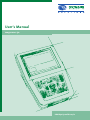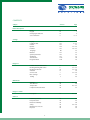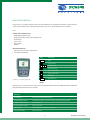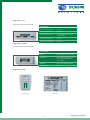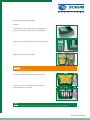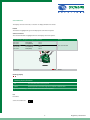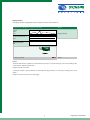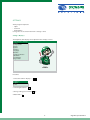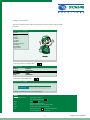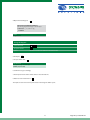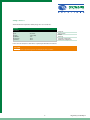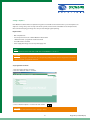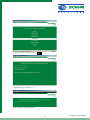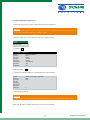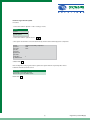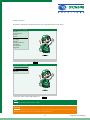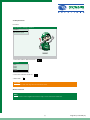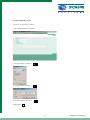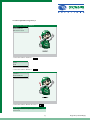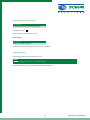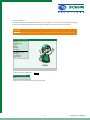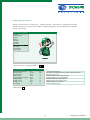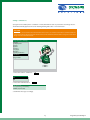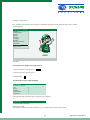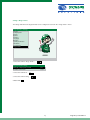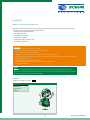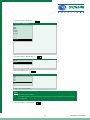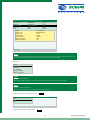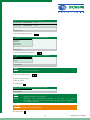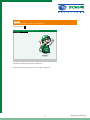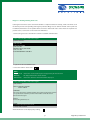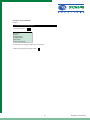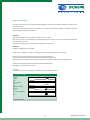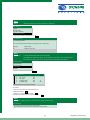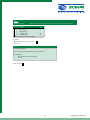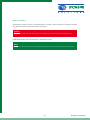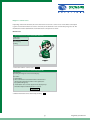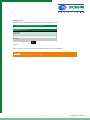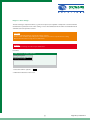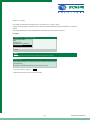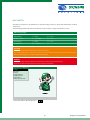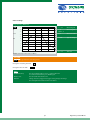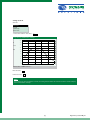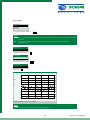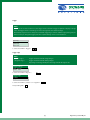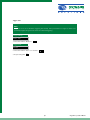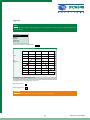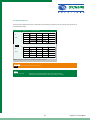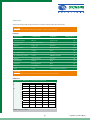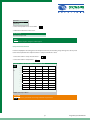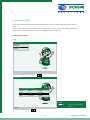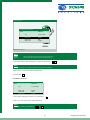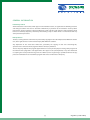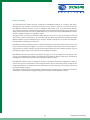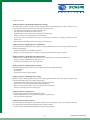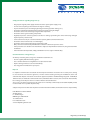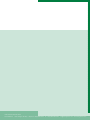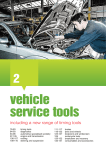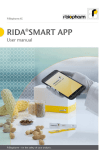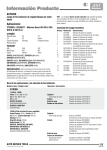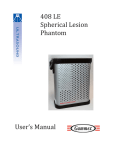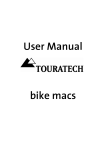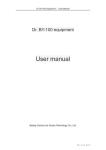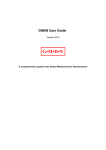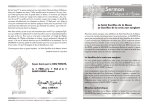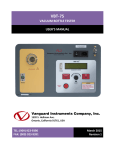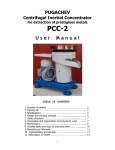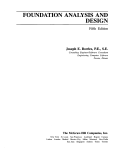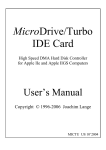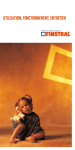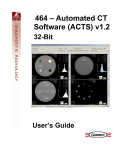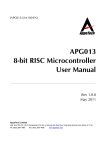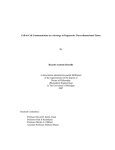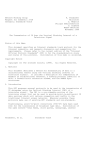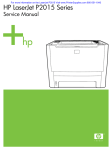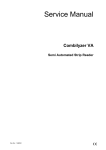Download iq4car User manual - OBDResource Online Store
Transcript
User‘s Manual mega macs 50 HBMM50V3200EN1207S0 CONTENTS Subject Section Device description Views B Keypad B Changing the batteries B C Screen functions Settings Display D1 Company data D2 Version D3 Update D4 Interface D5 Language D6 Batteries D7 System parameters D8 Simulation D9 D10 Test function D11 Diagnosis folder Diagnosis Control unit communications E Reading/deleting fault codes F Reading parameters G Actuator H Service reset J Basic settings K Coding L Multimeter Settings M Two-channel M Temperature M Component measurement M Diagnosis folder Description N General Preliminary remark O Data protection O Exclusion of liability O Safety O Maintenance and care O Disposal O Page 3—4 3 5 6 — 7 8 9 — 10 11 12 — 15 16 — 20 20 21 22 23 24 25 26 — 30 31 — 32 33 — 35 36 37 — 38 39 40 41 — 47 48 49 — 50 50 51 — 52 53 53 54 55 — 56 56 56 Device DESCRIPTION mega macs 50 is a portable diagnostic device for the identification and rectification of faults in vehicle electronic systems. This manual contains a detailed explanation as to its use etc. All the illustrations are examples. Uses Control unit communications: • Reading/deleting fault codes • Reading parameters and present in graphic form • Actuator test • Service reset • Basic settings • Coding Measuring functions: • Voltage, current, resistance, temperature • Two-channel multimeter Key Function Print PRINT ESC F1 mega macs 50 TFT display and keypad Escape/return F2 F3 Function keys Cursor up/down Cursor to the right Cursor to the left ENTER key ON/OFF On/off switch > Print < If mega macs 50 is connected to a PC, data can be transmitted and printed out. The >Gutmann Portal< programme must be installed on the PC (see section D4). Printing Print window The current window will be printed Diagnosis folder printer The diagnosis folder is opened, and the selected diagnosis printed. Diagnosis folder e-mail Not yet released Remote support enquiry Not yet released Start remote Linked to Gutmann >Remote< programme Send protocol data Not yet released mega macs 50 Section B 1/3 mega macs 50 - Top Connecting sockets from left to right Connections Test connection, minus Channel 2 Test connection, plus Channel 2 Diagnostic connection ST2 for diagnostic cable and current clamp Test connection, plus Channel 1 Test connection, minus Channel 1 mega macs 50 - Bottom Connecting sockets from left to right Connections Mains Power supply unit and charger USB device PC connection for data update and communication with PC programs USB host External hardware activation Serial interface RS232 mega macs 50 - Back Extending support Rating plate mega macs 50 Section B 2/3 Changing the rechargeable batteries Procedure: 1.Switch off mega macs 50 and remove all connecting leads. 2.Remove the protective casing, starting at the narrow end. 3.Remove six fastening screws using a suitable tool, e.g. >PH1<. 4.Open up the back panel to the right. CAUTION Do not pull off any cable plugs. 5.Carefully lever off the plastic cover using a suitable tool. 6.Replace the batteries, pay attention to correct polarity. 7. Reassemble in the reverse order. NOTE Recycle used batteries in accordance with the applicable environmental and disposal regulations. mega macs 50 Section B 3/3 Screen functions The display consists of a header, a selection- or display window and a footer. Header The header is highlighted in green and displays the current menu option. Selection window The selection window is highlighted in blue and displays the menu options. mega macs 50 > Diagnosis > Peugeot > 306 Diesel Header 306 1.9 D 306 1.9 D 306 2.0 D HDI 306 1.9 TD 306 1.9 D Selection window WJY (DW8) DJZ (XUD9Y) RHY (DW10TD) DJY (XUD9A) WJZ (DW8) 00-01 93-00 99-01 94-99 98-00 F3 Search Footer Checking display Checking display functions red No connection with external systems yellow External systems connected, mega macs ready for communication. green/yellow flashing Active communication with external systems Use Procedure: Select and confirm line. mega macs 50 Section C 1/2 Display window The display window is highlighted in blue and depicts all values and information. mega macs 50 > Diagnosis > Peugeot > 306 Diesel Header Speed rpm 870 Display window Coolant temperature °C 69.0 Brake light switch Off F1 Info F3 Channel Footer Footer The footer indicates the significance of the function keys. Keys F1, F2 and F3 bring up a text corresponding to the selected menu, explaining its function. Example: F1 Info, F3 Channel A selection window is opened with the F2 menu function key. Functions are called up according to the menu option. Example: F2 zero balance, zero line and trigger. mega macs 50 Section C 2/2 SETTINGS All the programs required to • adjust • check and • install updates to mega macs 50 are stored in the main > Settings < menu. Settings > Display < The brightness of the display can be adjusted in the > Display < menu. mega macs 50 > Settings Display Company data Version Update Interface Language Batteries System parameters Simulation Test function Diagn. folder Procedure: 1. Select and confirm > Display < . Brightness Brighter Darker 2. Select brighter/darker. 3. Change setting: press and hold key. 4. Return with ESC mega macs 50 Section D1 1/1 Settings > Company data < Input of the company address which will be printed on the report of the diagnosis folder. Procedure: mega macs 50 > Settings Display Company data Version Update Interface Language Batteries System parameters Simulation Test function Diagn. folder 1. Select and confirm > Company data < . Company data Helligkeit Name 1 Name 2 Street POSTCODE Town Autohaus Mustermann Bergstrasse 5 79XXX Somewhere 2. Select and confirm address box. mega macs 50 > Settings Helligkeit Street Bergstrasse 5 F1 Delete F3 Return Enter Enter Accept UP Keypad NOTE Hihghlighted in blue Mark F1 F3 Enter UP This entry is marked. Cancel the marking with key with keys. Deletes the marked entry. Deletes all entries to the left of the mark. Accepts all the entries in that field. Corresponds to the key. The virtual keypad is opened, marked entries are deleted. mega macs 50 Section D2 1/2 4. Open the virtual keypad. ABCDEFGHIJKLMNOPQRSTUVWXYZ abcdefghijklmnopqrstuvwxyz 1234567890 . , - + / % & < > ( ) ; : _ äÄöÖüÜß Street Bergstrasse 5 Using the keypad Select character Accept character Space 4. End input. Underscore before the umlauts in the bottom line ESC 5. Accept address box. Info message Accept settings conclusively? ENTER (Yes) ESC (No) 6. Confirm message accordingly. 7. Enter inputs into the other address boxes as described above. 8. Return to main menu with 2 x ESC The inputs are stored and can be printed out on the diagnosis folder report. 10 mega macs 50 Section D2 2/2 Settings > Version < All the information required to identify mega macs 50 is stored here. Helligkeit Versions Overview Software Data Design Hardware Device No. Serial No. 1.40.xx 32.05.xxx 1.4 (31.xxx) 1.xx 12xx 12xx Program Data version Circuit Housing Customer assignment Production assignment In the event of a fault, these data will be required by Hella Gutmann Solutions. CAUTION It is not possible to update mega macs 50 without the device number. 11 mega macs 50 Section D3 1/1 Settings > Update < Hella Gutmann Solutions makes an updatefor mega macs 50available to the customer twicea year. These updates are subject to a charge. They cover not only new vehicle systems, but also technical modifications and improvements. We recommend keeping your mega macs 50 up to date through regular updating. Requirements • • • • • Web compatible PC A cleared partner licence A or B from Gutmann Messtechnik > Gutmann Portal < programme installed on the PC Free USB interface on the PC Power supply from mega macs 50 via power supply unit NOTE Data transmission can be made with a USB cable or with Gutmann > air macs <. CAUTION Depending on the type of transmission, the corresponding settings must be done in mega macs 50 and in the > Gutmann Portal < programme on the PC. Steps applicable to the PC: 1. Start the internet browser on the PC. 2. Start the > Gutmann Portal < on the PC. 3. Select > Gutmann Update < in the header and confirm. CAUTION Determine the desired interface in the > Settings < menu. 12 mega macs 50 Section D4 1/4 4. Select and confirm > mega macs 50 <. 5. Confirm message > Click here to ... <. The PC is set up for data transmission. 13 mega macs 50 Section D4 2/4 Procedure applicable to mega macs 50 1. Connect mega macs 50 to a 220 V socket by way of the power supply unit. CAUTION During an update, mega macs 50 must be supplied with power through the power supply unit and must not be disconnected from the power source during the update. 2. Switch on mega macs 50 and call up the > Settings < > Update < menu Update Update System check 3. > Update < Data transfer ..., data check Helligkeit Action :Start with ENTER Interface :USB File name :xxxxx File size :123563 :23456 File bytes Update size :1257693576 Total files :245 Faulty files :xxx 4. Start the update. 5. > Update successfully completed < is displayed at the end of the update. Action Interface File name File size File bytes Update size Total files Faulty files Update successfully completed USB xxxx 0 6. Switch off mega macs 50. CAUTION In every case disconnect mega macs 50 from external power supply, power supply unit or diagnostic plug. All the new data will be available when mega macs 50 is started next time. 14 mega macs 50 Section D4 3/4 Fault messages after the update Procedure: 1. Select and confirm > Update < in the > Settings < menu. Update Update System check System update 2. Select and confirm > System check <. 3. The system check will be carried out automatically and the table below displayed on completion. Action Interface File name File size File bytes Update size Total files Faulty files A:\DADLxx.DEF 4. Return with Update successfully completed USB xxxx 1 ESC If the >Faulty files< entry is greater than 0, update the system with the >System update< menu. Follow the instructions on the screen. Info message System files successfully updated. On restarting, the files will be active. Return with ESC 15 mega macs 50 Section D4 4/4 Settings >Interface< The interfaces required for communication with a PC are determined and set in this menu. mega macs 50 > Settings Display Company data Version Update Interface Language Batteries System parameters Simulation Test function Diagn. file 1. Select and confirm > Interface <. mega macs 50 > Settings Interface RS232 USB Wireless 2. Select and confirm > RS232, USB or Wireless <. NOTE The fastest and most reliable interface is USB. CAUTION If RS232 is selected, the baud rate must be set. The baud rates of mega macs 50 and PC must be the same. If Wireless is selected, > air macs base < must be connected to the PC. 16 mega macs 50 Section D5 1/5 Set RS232 baud rate Procedure: mega macs 50 > Settings > Interface Interface RS232 baud rate Wireless PC search 1. Select and confirm > RS232 baud rate <. Baud rate 9600 19200 38400 57600 115200 2. Select and confirm the baud rate. 3. Return with ESC caution The baud rates of PC and mega macs 50 must be the same. Wireless PC search note The connection can be sought in this menu to verify a secure connection via Wireless. 17 mega macs 50 Section D5 2/5 Procedure applicable to the PC 1. Connect > air macs base < to the PC. 2. Start > Gutmann Portal < on the PC. 3. Select and confirm > Settings <. 4. Select and confirm > Change <. 5. Select and confirm > Wireless <. 6. Return with ESC 18 mega macs 50 Section D5 3/5 Procedure applicable to mega macs 50 mega macs 50 > Settings > Interface Interface RS232 baud rate Wireless PC search 1. Select and confirm > Interface <. Interface RS232 USB Wireless 2. Select and confirm > Wireless <. mega macs 50 > Settings > Interface Interface RS232 baud rate Wireless PC search 3. Select and confirm > Wireless PC search <. Info message Searching for Wireless PC (takes approx. 1 minute). Please wait. 19 mega macs 50 Section D5 4/5 This message appears after a short time: Info message Wireless PC found and established as reciprocal. 4. Confirm message. The data transmission via Wireless is set up. Fault message Info message No device with Wireless found. 5. Check connection and installation of > air macs base < on the PC. Settings > Language < Selection of the desired language for mega macs 50. note Multiple languages on the device are an optional feature. Appropriate information can be obtained from Gutmann Messtechnik. 20 mega macs 50 Section D5/D6 5/5 Settings > Batteries < The nominal capacity of the installed batteries is set in the > Batteries < menu. The set value affects the charging process and the display showing the state of charge of the battery. A value of 1500 mAh is set ex works. caution Incorrect inputs will lead to faulty charging processes which will affect the operating reliability of mega macs 50. mega macs 50 > Settings Display Company data Version Update Interface Language Batteries System parameters Simulation Test function Diagn. folder 1. Select and confirm > Batteries <. Battery capacity (mAh) 1500 2. Put in the values via the virtual keypad (see section D2). 21 mega macs 50 Section D7 1/1 Settings >System parameters< Voltage- and current data are stored in the > System parameters < menu which are required for the reliable operation of mega macs 50. In the event of a fault, a corresponding diagnosis of the possible fault can be obtained relating to these values. mega macs 50 > Settings Display Company data Version Update Interface Language Batteries System parameters Simulation Test function Diagn. folder 1. Select and confirm > System parameters <. System parameters Helligkeit Battery state of charge Battery current Battery voltage OBD voltage Power supply unit voltage UPOW voltage Voltage + 17 V Voltage + 3.3 V ST2 voltage 2. Return with 45 731.98 11.54 13.80 15.32 14.53 16.90 3.38 2.37 < 15%: connect charger Pos. value = charging current, neg. value = discharge current Nominal value 9 – 12 V Voltage at PIN 16 of the diagnostic plug Charging voltage of power supply unit Auxiliary voltage for communication Auxiliary voltage for communication Supply voltage for electronics Internal auxiliary voltage % mA V V V V V V V ESC 22 mega macs 50 Section D8 1/1 Settings > Simulation < A program can be called up in the > Simulation < menu, with which the user can practise the use of mega macs 50. The simulation facility applies to the use of > Reading/deleting fault codes < and > Parameters <. caution If a vehicle is connected when the simulation function is active, no communication will be established with the selected system. The displayed values will be incorrect. The simulation function will no longer be active when mega macs 50 is started next time. mega macs 50 > Settings Display Company data Version Update Interface Language Batteries System parameters Simulation Test function Diagn. folder 1. Select and confirm > Simulation <. Simulation On Off 2. Select and confirm function. Info message Accept setting conclusively? ENTER (Yes) ESC (No) 3. Confirm the message accordingly. 23 mega macs 50 Section D9 1/1 Settings > Test function < If no communication with the vehicle system is established, the function of the diagnostic plug can be checked with this program. mega macs 50 > Settings Display Company data Version Update Interface Language Batteries System parameters Simulation Test function Diagn. folder Procedure: Connect the power supply unit to mega macs 50. 1. Select and confirm > Test function <. 2. Connect ST2 cable to mega macs 50. 3. Continue with The following messages may be displayed: Info message A fault has occurred Line: Range: Number: Nominal level Actual level A 1 1 1 0 The diagnostic plug, connecting cable or mega macs 50 is defective, or Info message Test successfully completed mega macs 50 is OK. The diagnostic socket in the vehicle is defective, e.g. no voltage at pin 16 or poor earth at pin 4 24 mega macs 50 Section D10 1/1 Settings > Diagn. folder < The settings with which the diagnosis folder can be configured are stored in the > Diagn. folder < menu. mega macs 50 > Settings Display Company data Version Update Interface Language Batteries System parameters Simulation Test function Diagn. folder 1. Select and confirm > Diagn. folder <. Diagnosis folder settings Print out company data as well: Database connection yes Local 2. Select and confirm box. 3. Select and confirm setting. 4. Return with ESC 25 mega macs 50 Section D11 1/1 DIAGNOSis Diagnosis > Control unit communications < Control unit communication enables data exchange with the system to be tested by using a diagnostic device. Communication is required for the following functions: • Reading out/clearing fault memory • Displaying parameters • Carrying out actuator test • Installing basic settings • Carrying out coding of control units • Carrying out service reset caution Faultless communication is possible only when: · all the pins are correctly assigned at the diagnostic socket · the vehicle has been correctly identified · Identify the vehicle as precisely as possible by reference to the search mask · the voltage of the vehicle‘s electrical system is not lower than 11.5 V; if necessary, use external power supply · all power consumers are off · the diagnostic plug is connected to the vehicle · external accessories, radio, CD changer etc. are correctly connected · the ignition is turned on note Always turn off the ignition before connecting or disconnecting the diagnostic plug to/from the vehicle! If you wish to read out several fault memories one after the other one vehicle, turn off ignition after every readout procedure and turn on again for the next procedure. Procedure: 1.Switch on mega macs 50 with ON/OFF mega macs 50 Diagnosis Multimeter Diagn. folder Settings 26 mega macs 50 Section E 1/5 2. Select and confirm > Diagnosis <. mega macs 50 > Diagnosis Alfa Audi BMW Chrysler Citroen Daewoo …….. …….. ……. Peugeot 3. Select and confirm > Manufacturer <. mega macs 50 > Diagnosis > Peugeot Petrol Diesel 4. Select and confirm > Fuel <. mega macs 50 > Diagnosis > Peugeot 104 106 206 207 306 307 F1 Put in licence plate number. note F1 Put in licence plate number. To identify the vehicle in the diagnosis folder, put in the licence plate number via the virtual keypad (see section D2). 5. Select and confirm > Vehicle Group <. 27 mega macs 50 Section E 2/5 mega macs 50 > Diagnosis > Peugeot > Diesel > 306 306 1.9 D WJY (DW8) 00-01 3061.9 D DJZ (XUD9Y 00-01 306 2.0 D HDI RHY (DW10TD) 99-01 xxxxx xxxx xxxxx xxxx xxxxx xxxxx Model 306 2.0 D HDI Engine code RHY (DW10TD) Model year 99-01 Rated output 66 kW Displacement 1997 cc Type key number 884 Gutmann number 756 F3 search note A bright information window will appear for about 15 seconds giving data relating to the marked vehicle. F3 Search opens a window with search criteria by which the vehicle can be identified. Press >F3<. Model Engine code Model year Rated output Type key number Diagn. programme note Re: > Type key number < The first three digits in box 2.2 of the vehicle registration document, part 2 (for Germany only). note Re: > Diagnostic programme < Possible types of diagnosis for the selected vehicle are displayed. 6. Search criterion, in this case engine code Header DHY RHY WJY 7. Select and confirm the engine code. 28 mega macs 50 Section E 3/5 mega macs 50 > Diagnosis > Peugeot > Diesel > 306 306 2.0 D HDI RHY (DW10TD) 99-01 306 2.0 D HDI RHY (DW10TD) 99-01 306 2.0 D HDI RHY (DW10TD) 99-01 F1 Info F3 Search 8. Select and confirm vehicle type … > Peugeot > Diesel > 306 > 306 2.0 TD HDI/RHY (DW10TD) Fault code Parameters Actuator Service reset Basic setting F3 Connection 9. Select and confirm type of diagnosis. … > Diesel > 306 > 306 2.0 TD HDI/RHY (DW10TD) > Fault code Motor ABS Airbag F3 Connection note F3 Connection Diagnostic socket position 10. Select and confirm system. 11. Connect diagnostic plug. 12. Turn on ignition. 13. Continue with > 306 > 306 2.0 TD HDI/RHY (DW10TD) > Fault code > Engine EDC15c2 (B) F1 Info F2 Info note F1 Info F2 Menu Information about the selected system. Information about communication parameters. In the event of a complaint, uses this information for fault identification and rectification. Hella Gutmann Leave information with ESC. caution Changes to the data can lead to malfunctions. 14. Continue with 29 mega macs 50 Section E 4/5 caution Follow the instructions on the screen without fail. 15. Continue with > Fault code > Engine > Init vehicle ********* Lucas DCN2 Communication with the control unit is established. For further information, refer to the sections on types of diagnosis. 30 mega macs 50 Section E 5/5 Diagnosis > Reading/deleting fault code < If, during the internal check, the control unit identifies a component function as faulty, a fault code will be set in the memory and the corresponding warning lamp activated. Mega macs 50 delivers the fault code in plain text. In addition, information as to the possible effects and causes of the fault code is stored. If tests are required as to possible causes, a connection can be made to the multimeter. 1. Connect mega macs 50 as described in section E to establish communication.. > 306 > 306 2.0TD HDI > Fault code > Engine Number of faults: 3 Fault code: 832 CAMSHAFT SENSOR Fault code: 560 PRIMARY CIRCUIT, FUEL PUMP Fault code: 545 ACCELERATOR PEDAL SENSOR 2 F1 System info F3 Delete ENTER Details 2. Select and confirm > Fault code <. note F1 System info Information on the installed system if supported by the manufacturer. Delete F3 All displayed fault codes will be deleted. ENTER details Information about the marked fault will be displayed. > 306 > 306 2.0TD HDI > Fault code > Engine Fault code 832 FAULTY CAMSHAFT SENSOR FAULTY SIGNAL FUNCTION: The sensor detects the camshaft position; the ignition and injection systems are synchronised and/or the position of the variable camshaft control detected via the signal. EFFECT: Poor starting behaviour, etc. CAUSE: >>> Circuit interruption/short circuit F3 Delete fault F3 Menu All the information can be displayed by scrolling. 31 mega macs 50 Section F 1/2 Connection to the multimeter Example: >>> Circuit interruption/short circuit 1. Select and confirm. Voltage Resistance Current Voltage/Voltage Voltage/Current Temperature Comp. measurement For instructions on using the multimeter, see section M. 2. Return to the desired menu option with ESC 32 mega macs 50 Section F 2/2 Diagnosis > Parameters < Since the causes of faults can be interpreted differently by the control unit, it is often not sufficient to read out only the fault memory. In many cases, either fault codes are not entered or it is not possible to obtain an unequivocal statement about the defective component from the fault text. Example 1: The engine temperature may vary within a range of -30°C to +120°C. If the sensor signals +9.0°C, although the actual temperature in the engine is +80°C, the control unit will determine an incorrect injection time. No fault code will be set, as this temperature is logical for the control unit. Example 2 Fault text: Lambda probe signal faulty In both cases, a diagnosis can only be carried out if the corresponding parameters are read out. mega mac 50 reads the parameters out and presents them in plain text. If up to 4 parameters are selected, they will also be displayed in graphic form. A maximum of 8 parameters can be called up, but in this case they will not be presented in graphic form. A task-orientated selection of the parameters facilitates fault diagnosis. Information on the parameters is stored. Procedure 1. Connect mega macs 50 to establish communication as described in section E. > Parameters > Engine Speed 1/min 870 Fuel pressure bar 280 Injection volume mm_/H 11.7 Accelerator position % 35 F1 Info F3 Channel 33 mega macs 50 Section G 1/3 note F1 Info Information about the selected parameter is displayed. Info Channel Speed Fuel pressure Injection quantity Accelerator position 2. Select and confirm > Parameters <. Info Parameters Accelerator position An accelerator pedal potentiometer signals to the control unit … Display Explanation % Values in per cent note F3 Channel Selection window with all the parameter groups. Hella Gutmann Solutions has prepared a preliminary selection for certain diagnostic tasks. By selecting one group, you can call up the parameters required for the diagnosis. Group selection All parameters Basic function Engine Start xxxxxx 3. Select and confirm > Group <. Channel selection 1 Speed 3 TV - angle 5 Air mass 6 Coolant temp. 8 Lambda vltg. B1 B2 B2 B3 B7 1/min ° °C mV F1 Help F2 Deselect F3 Nominal values Procedure: 1. >F2< deselects all the parameters marked *. 2. Mark parameters. 3. Deselect or select parameters with . 4. Renewed establishment of communications ESC note If more than eight parameters are selected, observe the info message. Info message - Parameters are not presented in graphic form. - The measured values will not be stored in the diagn. folder. 34 mega macs 50 Section G 2/3 note F3 Nominal values Nominal values for the parameters can be called up depending on manufacturer. Channel selection 1 Speed 3 O2 Integrator 5 Air flow meter 6 Coolant temp. 8 Lambda vltg. F1 Help F2 Deselect F3 Nominal values rpm ° °C mV Procedure: 1. Mark parameter, in this case speed. 2. Press >F3<. Speed Vehicle-specific data Engine at operating temperature, idling 710 - 890 1/min Possible faults: - Idle actuator or TV actuator faulty - xxxxxx 3. Return with ESC 35 mega macs 50 Section G 3/3 Diagnosis > Actuator < Components in electronic systems are activated with the > Actuator < menu. Therefore it is possible to check the basic functions and cable connections of these components. DANGER To prevent damage to the system, the instructions shown on the screen must be followed without fail. Establish identification and communications as described in section E note The course of the actuator test is automated by many manufacturers and is determined by the control unit. 36 mega macs 50 Section H 1/1 Diagnosis > Service reset < Depending on the make of vehicle, the service intervals are reset in the > Service reset < menu. Either a description is given as to how the manual reset is to be carried out, or the automatic reset is carried out by mega macs 50. The identification and the establishment of communications correspond to section E. Manual reset …geot > Diesel > 306 > 306 2.0D HDI/RHY (DW10TD) Fault code Parameters Service reset Basic setting Coding 1. Select and confirm > Service reset <. Helligkeit …geot > Diesel > 306 > 306 2.0D HDI/ RHY (DW10TD) Manual reset Resetting the Peugeot service interval display. Procedure: 1. Ignition OFF 2. Press and hold the reset button between the fuel level display and tachometer and turn on the ignition; the key symbol will light up. 3. A countdown of 10 seconds appears in the display. Keep the button depressed during these 10 seconds. 2. Further information can be obtained by scrolling 37 mega macs 50 Section J 1/2 Automatic reset The identification and establishment of communication corresponds to section E. … > Diagnosis > Volkswagen > Benzin > Golf42.0i/AQY Resetting service interval Oil change Inspection 1 Inspection 2 F3 Reset 1. Select and confirm interval. 2. Press F3. 3. The resetting process will be carried out after communications have been established. caution Follow the instructions on the screen without fail. 38 mega macs 50 Section J 2/2 Diagnosis > Basic settings < The data relating to components which, e.g. have been replaced, are adjusted or adapted in accordance with the manufacturer‘s specification in the > Basic settings < menu. The identification of the vehicle and establishment of communication correspond to section E. caution Clear the fault memory before carrying out any basic settings. Ensure certain conditions (depending on the manufacturer) in order to carry out the basic setting. Observe the instructions in mega macs 50 without fail. DANGER Incorrect basic settings can lead to major malfunctions. Procedure: > BMW > Diesel > 530 (E60) > M57 D30 Venting fuel system Initialising steering angle sensor Adjusting xenon light 1. Select and confirm > System <. 2. Follow the instructions on the screen. 39 mega macs 50 Section K 1/1 Diagnosis > Coding < The coding of control units and components is carried out in the > Coding < menu. Codings are required when components were replaced or if additional functions must be activated in an electronic system. The vehicle identification and the establishment of communication correspond to section E. Procedure > BMW > Diesel > 530 (E60) > M57 D30 Engine control units ABS CAN gateway Automatic air conditioning Transport mode F1 Help note F1 Information on the system and help in carrying out the coding Help message Helligkeit In the transport mode, the control units go into an inactive mode in order to save the battery. The vehicle is released for normal on-road use by the coding. 1. Select and confirm > System <. 2. Follow the instructions on the screen without fail. 40 mega macs 50 Section L 1/1 Multimeter The purpose of mega macs 50 multimeter is to measure voltage, resistance, current and temperatures of vehicle components. The measuring parameters for various components are preset in the > Comp. measurement < menu. Measuring ranges Voltage/time: 0 — 200 V 0 s — 100 s Resistance/time: 0 — 1000 kOhm 0 s — 100 s Current/time: 0 — 400 A 0 s — 100 s Temperature: - 30 — + 550 °C caution Reset the measured value with F1 before every measurement. The current clamps take account of the technical current direction and are therefore marked with an arrow which must be aligned in accordance with the intended task. DANGER Testing and safety regulations must be observed when carrying out any measurements. Carry out resistance measurements only on de-energised components. mega macs 50 > Multimeter Voltage Resistance Current Voltage/Voltage Voltage/Current Temperature Comp. measurement 1. Select and confirm > Measuring mode <. 41 mega macs 50 Section M 1/10 General settings mega macs 50 > Multimeter V 13.0 20 18 16 14 12 DC 10 8 6 4 2 0 0 2 4 6 8 s 10 0 — 20 Measuring axis V, A, Ohms, °C Measuring unit 13.0 Measured value AC/DC Type of voltage 0 — 10 Time axis ENTER Start/Stop F1 Zero reset F2 Menu caution Use the green/black connecting socket. Change the measuring axis with Change the time axis with note ENTER Start/Stop F1 Zero reset F2 Menu The current display will be saved — snapshot function. To continue measurement, press ENTER again. The measured value will be reset. Setting of zero line, trigger level, trigger setting and type of voltage. The setting functions will be shown in the footer. 42 mega macs 50 Section M 2/10 Settings under F2 Zero line Zero line AC/DC Start/Stop Zero reset 1. Select and confirm > Zero line <. mega macs 50 >Multimeter > Voltage V 13.0 20 18 16 14 DC 12 10 8 6 4 2 0 0 2 4 6 8 s 10 UP zero line + DOWN zero line Raise zero line. Lower zero line. note If no cursor key is pressed within 5 seconds, the setting function will be discontinued and the standard display in the footer will be called up. 43 mega macs 50 Section M 3/10 Type of voltage Zero line AC/DC Start/Stop Zero reset 1. Select and confirm > AC/DC <. note AC DC If AC is selected, only the AC voltage values of a signal will be displayed, e.g. the harmonics of the generator. If DC is selected, all the voltage values of a signal are displayed, e.g. battery, throttle valve potentiometer etc. Connection Channel 1. DC 2. Confirm > Channel 1: xx <. Connection DC AC 3. Select and confirm > AC <. Connection Channel 1. AC Return with ESC mega macs 50 > Multimeter > Voltage V 13.0 0.7 06 0.5 0.4 DC 0.3 0.2 0.1 0 -0.1 -0.2 -0.3 0.0 0.2 0.4 0.6 0.8 1.0 ENTER Start/Stop F1 Zero reset F2 Menu note Set the measuring range and zero line according to the signal. 44 mega macs 50 Section M 4/10 Trigger note If the time axis is set at less than 1.0 s, the trigger can be selected. A trigger is required to display a voltage curve. The trigger releases a new image as soon as the signal reaches a defined voltage. After startup, mega macs 50 is always set to automatic triggering. In order to stabilise high-speed signals, it is often necessary to change the trigger point. The required settings can be accessed under F2. Zero line AC/DC Start/stop Zero reset 1. Select and confirm > Trigger <. Trigger edge note > Positive edge < > Negative edge < Trigger orientation towards rising voltages. Trigger orientation towards falling voltages. Any change in the edge will displace the image towards the right or left. Trigger settings Edge: Positive Mode: Auto 2. Select and confirm > Edge xx <. Trigger edge positive negative 3. Select and confirm > positive < or > negative <. Accept setting with ESC 45 mega macs 50 Section M 5/10 Trigger mode note mega macs 50 is set to automatic triggering after startup. If the presentation of a signal is unclear or is particularly irregular, mega macs 50 can be set to manual triggering. Trigger settings Edge: positive Mode: Auto 1. Select and confirm > Mode xx <. Trigger mode Auto Manual 2. Select and confirm > Auto < or > manual <. 3. Accept setting with ESC 46 mega macs 50 Section M 6/10 Trigger level note In the > Manual < trigger mode, the trigger level can be shifted in order to achieve the optimum stabilisation of a signal curve. Zero line Trigger level Trigger AC/DC Start/stop Zero reset 1. Select and confirm > Trigger level <. mega macs 50 > Multimeter > Voltage V 13.0 20 18 16 14 DC Trigger + 12 10 8 6 4 2 0 0 2 4 6 8 s 10 UP Trigger level + DOWN Trigger level The trigger level is represented by a red cross. Raise trigger level. Lower trigger level. caution After leaving the program, the device is reset to the standard settings. 47 mega macs 50 Section M 7/10 Two-channel multimeter The two-channel multimeter permits comparative measurements of components. The settings and operation are as described previously. mega macs 50 > Multimeter > Voltage/Current 20 A 350 16 12 8 4 0 0 4 8 12 16 s 20 0 4 8 12 16 s 20 20 V 10.0 16 12 8 4 0 ENTER Start/Stop F1 Zero reset F2 Menu F3 Active channel caution 48 Use the red/black connecting socket. note F3 Active channel Black bars on the right and left indicate the active channel. Settings can only be made here. For the procedure, see above. 48 mega macs 50 Section M 8/10 Temperature This measurement permits diagnoses which are causally related to temperature movements. caution Special accessory: Gutmann infrared thermometer, ref. No. 301038, required Examples: Applications Components Diagnosis Range up to °C Lubrication system Oil pan Engine temp. 150 Cooling system Radiator/thermostat Flow rate 120 Ignition Single coils Deviation 120 Exhaust system Manifold Mixture/misfire 500 Catalyst Effect 500 Air conditioning Condenser Flow rate 40 Air conditioning, autom. Sensors NOMINAL/ACTUAL 40 Heating Heat exchanger Flow rate 120 Rear window Heating Wires 70 Drive train Bearings/bushes Wear 120 Brakes Discs/drums Effect 500 Tyres Tread Steering geometry setting 80 caution Before it is used for the first time, mega macs 50 must be calibrated to the IR thermometer. Calibration mega macs 50 > Multimeter > Temperature measurement °C 0.0 200 180 160 140 120 100 80 60 40 20 0 0 4 8 12 16 s 20 ENTER Start/Stop F2 Menu 1. Press >F2< . 49 mega macs 50 Section M 9/10 Zero line Temperature reset Start/Stop 2. Select >Temperature reset< and confirm. 3. Follow the instructions on the screen. Info message Reset low temperature note Temperatures are put in using the virtual keypad. Component measurement In order to simplify the measuring process for inexperienced users, the measuring ranges of mega macs 50 are preset to the values required for the component in the > Comp. measurement < menu. 1. Select and confirm > Comp. measurement <. 2. Select and confirm > Component <. Multimeter > Comp. measurement < Lambda probe 1 V V 0.0 1.0 0.9 0.8 0.7 0.6 0.5 0.4 0.3 0.2 0.1 0 0 4 8 12 16 s 20 ENTER Start/stop F2 Menu caution 50 Use the green/black connecting sockets for mega macs 50. 50 mega macs 50 Section M 10/10 Diagnosis Folder All the values obtained from communication with the vehicle systems are automatically stored in the diagnosis folder. Vehicles stored in this way can be called up in the > Diagn. folder < menu. The data can be displayed directly on mega macs 50 or printed out by way of a PC with the > Gutmann Portal < programme. Printing diagnosis folder Steps: mega macs 50 Diagnosis Multimeter Diagn. folder Settings 1. Select and confirm > Diagn. folder <. mega macs 50 Diagnosis folder selection 0004 BMW 0003 Fiat 0002 Audi 0001 Peugeot FR-Mxxx HH-H2xx None LU-DExx note F1 Delete F1 Delete The selected entry will be deleted. 2. Select and confirm vehicle. 51 mega macs 50 Section N 1/2 mega macs 50 Diagnosis file selection Audi 100 Fault code Fault code Fault code GG-D3xx 1002.3i AAR Engine ABS Engine PRINT Print F3 Load note PRINT F3 Load All the data will be printed out (see section B, page 1). Presentation of marked entries on mega macs 50 3. Select and confirm > Type of diagnosis < (in this case fault code). note Multiple markings are possible and will be printed out accordingly. 4. Press > Print <; the marked entries will be printed. 5. Return with ESC Presentation of entries Diagnosis file selection Audi 100 Fault code Fault code Parameters GG-D3xx 1002.3i AAR Engine ABS Engine 1. Select >Type of diagnosis< (in this case, parameters). 2. Press >F3<. The marked entries will be displayed. note The display can be scrolled with the or . 52 mega macs 50 Section N 2/2 GENERAL INFORMATION Preliminary remark All the instructions in the manual, which appear in the individual sections, are applicable. The following measures and safety precautions must also be observed. Furthermore pay attention to all instructions made by labour inspectorates, trade associations, vehicle manufacturers as well as all laws, legal ordinances and instructions, which have to be commonly obeyed by a workshop. The following is only an extract which is not intended to limit any other precautionary measures. Data protection The data, scanning software and manual are protected by copyright. In the relationship between Gutmann and the user, all the rights thereto are owned exclusively by Hella Gutmann Solutions. Any duplication of the stored data whatsoever, particularly the copying of data onto electromagnetic, optoelectronic or other data media, together with the manual, is prohibited. The user may only duplicate the program supplied if this is necessary for the purpose of using of the program. No retranslation of the programme code supplied into other types of code (decompilation) or any other method of re-acquiring the various production stages for the software (reverse engineering) is permitted. Removal of copy protection is forbidden. Data and software/program must not be transferred to a third party 53 mega macs 50 Section O 1/4 Exclusion of liability The information n his database asbeen assembled by Hella Gutmann in accordance with motor manufacturers‘ and importers‘ specifications. Particular care was taken to ensure the correctness of the data. Hella Gutmann Solutions, however, accepts no liability for any possible errors or the consequences thereof. The notes given in the device describe the most frequent causes of faults. Not infrequently, there are other causes whichcannot all be listed or othersourcesof faults whichhave so far not been discovered. Gutmann accepts no liability for misplaced or superfluous repairs. This applies to the use of data and information which proved to be incorrect or were incorrectly presented, and errors which occurred inadvertently in the assembly of the data. Without any limitations to the aforesaid, Hella Gutmann Solutions accepts no liability for any loss inrespect of profits, company value or any otherloss whatsoever arising therefrom, including any economic loss. Hella Gutmann Solutionswill only be liable for compensatory damages, irrespective of whatever legal reason, in the event of malicious intent, gross negligence or assurances as to particular characteristics. The last named require an express written declaration. Liabilities arising from the Product Liability Act remain unaffected hereby. A plea of contributory negligence by the user remains open to Hella Gutmann Solutions. Hella Gutmann Solutions is not liable to pay damages arising by reason of any inability to use the objects of the contract, even if Hella Gutmann Solutions was notified of the possibility of damage of this nature. The liability of Hella Gutmann Solutionsis limited to the amount actuallypaidforthe product. Hella Gutmann Solutions accepts no liability for damages or operational disruptions resulting from a failure to observe the mega macs manual and the special safety precautions. The user of measuring devices is subject to the burden of proof that he has observed the technical explanations and the operating, care, maintenance and safety instructions without exception. This exclusion of liability will not apply if damages arising out of a fatal or physical injury, or harm to the health, are attributable to a premeditated or negligent infringement of its duties by Gutmann . 54 mega macs 50 Section O 2/4 Safety precautions Safety precautions regarding high voltage/mains voltage: Very high voltages occur in electrical systems. Voltage flashovers from damaged parts (marten damage etc.) or physical contact with live components pose the risk of an electric shock. • Use only electrical leads with a protective earthed contact. • Use only genuine manufacturer‘s cable harnesses. • Regularly inspect cables and the power supply unit for any damage. • Always connect the earth lead from device to vehicle first • Do not carry out any installation work, such as connecting the instrument or replacing components, when ignition is on. • When working with ignition turned on, do not touch any live parts. Safety precautions regarding the risk of asphyxiation: Carbon monoxide is produced when the engine is running. If inhaled, this will lead to an oxygen deficiency in the blood (potentially fatal). • Ensure that workshops are adequately ventilated. • Always connect and switch on the exhaust gas extraction system when the engine is running. Safety precautions regarding the risk of burn injuries: When the engine is running, certain components become very hot (up to several hundred degrees C°). • Always use safety equipment (protective gloves, etc.). • Do not lay connecting leads near hot components. Safety precautions regarding explosion hazard: Work on the fuel system gives rise to a fire- and explosion hazard through petrol fumes: • No naked flames • No smoking. • Ensure that the room is well ventilated. Safety precautions regarding the risk of injury: When the engine is running, injuries may arise from rotating parts (fan blades, belt drives, etc.). If the vehicle is not prevented from rolling away, you could be trapped by it. • Keep the hands well clear of rotating parts when the engine is running. • Prevent the car from rolling away unintentionally (handbrake). • In the case of automatic vehicles, also set the selector lever to P position. • Do no lay connecting leads near rotating parts. Safety precautions regarding noise: To prevent hearing defects, take the following measures: • Protect workstations in the vicinity of the testing stations against noise. • Use noise insulation equipment. Safety precautions: Caustic injuries: If the LCD display is damaged, the risk of caustic injuries will arise through the escape of crystal fluid. Wash any parts of the body or clothing immediately with water (consult a doctor). • Consult a doctor immediately if the fluid has been inhaled or swallowed. 55 mega macs 50 Section O 3/4 Safety precautions regarding mega macs 50 • • • • • • • • • • • • • Plug only the original power supply unit into the mains system (power supply 12 V). Do not connect anything to the vehicle if the engine is running. Inspect the leads to parts conducting high voltages for damage (marten damage, etc.) Protect the LCD display/instrument from prolonged exposure to bright sunlight. Protect the device and connecting lead against hot components. Protect the device against rotating components. Regularly inspect the connecting leads/accessories for damage (preventing the device from being damaged beyond repair by a short circuit). Connect the device only in accordance with the operator guidance/manual instructions. Protect the device from water (it is not watertight). Protect the device from hard knocks (do not allow it to fall). Only a technician authorised by Gutmann is allowed to openthe device. If the protective seal is broken or the instrument is subject to impermissible interventions, the guarantee will be invalidated. If the instrument develops faults, notify your Gutmann service engineer without delay. Care/maintenance of mega macs 50 As with any measuring device, mega macs should be treated with care. • Clean it regularly with mild cleaning agents. • Use a standard domestic cleaning fluid and a soft, moistened cloth. • Replace damaged cables/accessories immediately. • Use only genuine manufacturer‘s spare parts. Disposal In compliance with Directive 2002/96/EC of the European Parliament and Council of 27 January 2003, relating to used electrical and electronic appliances, and the national statute governing the distribution, return and environmental disposal of electrical and electronic appliances (Elektro- und Elektronikgerategesetz - ElektroG) of 16 March 2005, we undertake to take back this device, distributed after 13.8.2005, at the conclusion of its useful life, free of charge, and to dispose of it in accordance with the aforesaid directives. Since, in the case of the present device, this relates to an exclusively commercially used instrument (B2B), it must not be handed over to a public disposal facility. Subject to the provision of the date of purchase and the instrument number, this instrument can be disposed of by: Hella Gutmann Solutions GmbH Am Krebsbach 2 D - 79241 Ihringen WEEE-Reg.No. DE25419042 Tel. 07668/9900-0 Fax. 07668/9900-3999 e-mail: [email protected] 56 mega macs 50 Section O 4/4 Hella Gutmann Solutions GmbH Am Krebsbach 2 79241 Ihringen, Germany telephone +49(0)7668-99000 fax +49(0)7668-9900 3999 [email protected] www.hella-gutmann.com