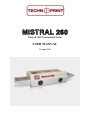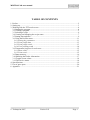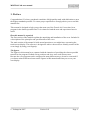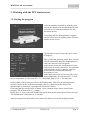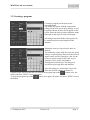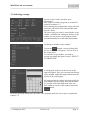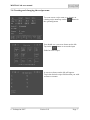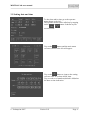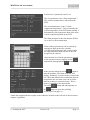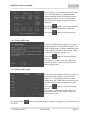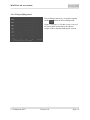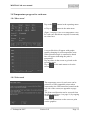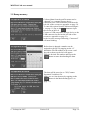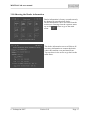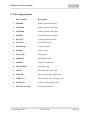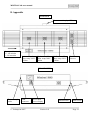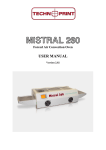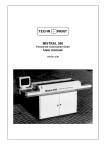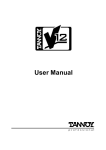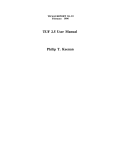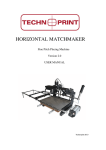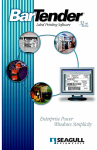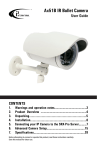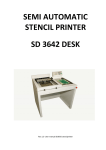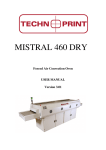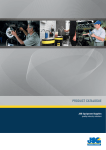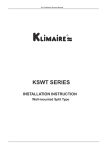Download Mistral 260 v2.03 - technoprint
Transcript
MISTRAL 260 Forced Air Convection Oven USER MANUAL Version 2.03 MISTRAL 260 user manual TABLE OF CONTENTS 1. Preface.................................................................................................................................... 2 2. Setting up................................................................................................................................ 3 3. Working with the TFT touch screen ...................................................................................... 4 3.1 Starting the program......................................................................................................... 4 3.2 Creating a program........................................................................................................... 5 3.3 Selecting a recipe ............................................................................................................. 6 3.4 Creating and changing the recipe name ........................................................................... 7 3.5 Setting date and time ........................................................................................................ 9 3.6 Using the Profiler menu ................................................................................................. 11 3.6.1 Setting the parameters............................................................................................. 11 3.6.2 Print profile data..................................................................................................... 13 3.6.3 Print profile trend.................................................................................................... 13 3.6.4 View profiling trend ................................................................................................ 14 3.8 Temperature progress for each zone .............................................................................. 15 3.8.1 Show trend............................................................................................................... 15 3.8.2 Print trend ............................................................................................................... 15 3.9 Dump memory................................................................................................................ 16 3.10 Showing the Dealer information .................................................................................. 17 3.11 Toggle screen colour .................................................................................................... 18 3.12 The service menu ......................................................................................................... 18 4. Specifications ....................................................................................................................... 19 5. List of spare parts ................................................................................................................. 20 6. Appendix .............................................................................................................................. 21 © Technoprint 2007 Version 2.03 Page 1 MISTRAL 260 user manual 1. Preface Congratulations! You have purchased a machine of high quality made with dedication to meet the highest standards possible. To ensure proper operation we strongly advise you to read this manual first. This manual is designed to help you get the most out of the Forced Air Convection Oven program in the shortest possible time. It is written for both the new and experienced user in mind. How this manual is organized The first section of the manual explains the unpacking and installation of the oven. Included is a description of the principles and specifications of the oven. The main section of the manual is built around questions a user might have concerning the touch screen display. The software is designed to achieve the most user friendly control of the oven simply by using your fingertip. The figures The figures in this manual were captured with the intention of providing the clearest possible tutorial for the program. Default screen positions and sizes were used in most cases. Because the oven program can be configured in many different ways, do not be concerned if you detect minor differences between the figures in this manual and what you see on your own display. © Technoprint 2007 Version 2.03 Page 2 MISTRAL 260 user manual 2. Setting up Unpacking the oven: Carefully unpack the oven and save the original package in case you need to ship the unit. Ensure that1 thermocouple wire is enclosed Before starting the oven: Operate the oven in a well ventilated room only. Keep people, who do not operate the unit, away from the oven. Power source: 208/240 VAC, 1-phase, 16A 50/60Hz. Make sure that the oven is connected to a well earthed outlet CAUTION! Always disconnect the main plug of the unit from the outlet before servicing the machine. Installation and/or servicing should only be done by a qualified electrical engineer. Exhaust: To connect the exhaust: move the exhaust pipe over the stud at the rear end of the oven. From there you can exhaust directly to the outside as long as the distance is less the 3 meter. When the distance is more then 3 meter, an additional exhaust ventilation unit is required. Note that when using an added ventilation unit air flow regulation may be required since excessive air exhaust can cause temperature drop in the oven. © Technoprint 2007 Version 2.03 Page 3 MISTRAL 260 user manual 3. Working with the TFT touch screen 3.1 Starting the program After the machine is started up with the main switch, the display will start automatically and you will see a screen that similar to the one shown on the left. Controlling the unit throughout the complete tutorial can be done by tapping on the function buttons on the screen. Tap anywhere on the screen and a new screen will appear. This is called the operating menu. Here you can find all information about the temperatures for each zone and conveyor belt speed. In this menu screen you are allowed to set any temperature between 0 and 300°C for each zone with increments of 0.1°C and any conveyor speed between 15 and 60cm/min with increments of 1cm. In the upper part of the screen you will see the actual temperature for each zone PV (°C) and the set temperature for each zone SV (°C). The default value is 0.0 °C for each zone. In the middle of the screen you will see the Product temp. This is the actual temperature measured by the probe of the thermocouple when it is connected to the outlet. If no thermocouple is connected a message Not connected is shown. Following that the current recipe is shown. Up to 8 named recipes can be stored in the program. The default value is 1 <empty>. Below the Cur. recipe you will find the Belt speed showing the actual speed of the conveyor. The default value of the speed is 15 cm/min. After powering down the machine the control will always save all last settings entered. © Technoprint 2007 Version 2.03 Page 4 MISTRAL 260 user manual 3.2 Creating a program Creating a program can be done in the operating menu. Tap within the square with the temperature setting for the zone you want to change. A soft keypad as shown on the left will appear on the screen. Enter the desired value within the range indicated on the top left of the soft keypad. CLR All settings entered with the soft keypad will be remembered after powering down the machine. Setting the conveyor speed can be done as follows: Tap within the square with the conveyor speed setting. A soft keypad as shown on the left will appear on the screen. Entering a value for the conveyor speed is done in the same way as entering a value for the temperature. Settings entered both ways will always be saved after powering down the machine. After all settings are entered the screen will show the desired settings as shown for example in the screen on the left. To activate the program tap on the button once; the status will show “RUN” next to the button. To stop the program rap on the button once again; the status will show “STOP” next to the button. © Technoprint 2007 Version 2.03 Page 5 MISTRAL 260 user manual 3.3 Selecting a recipe Up to 8 recipes can be stored for your convenience. Each recipe can hold a program, as created for example in chapter 3.2. After creating your program the screen will look similar the one on the left (with possible other entered values). The first recipe you create is stored under recipe number 1 (default). By calling up another recipe number you can create a new program which will automatically be stored under that number. To change to another recipe number: Tap on the button, a screen looking like the one on the left will appear. You are now in the recipe menu. To select the recipe number you want to activate tap within the square next to “SELECT YOUR RECIPE:” A soft keypad as shown in the screen on the right will appear. Here you can enter the desired recipe number within the range indicated on the top left of the soft keypad. All settings entered with the soft keypad will be remembered after powering down the machine. To go back to the operating menu after you have called up a new recipe number tap on the button. From the operating menu you can create a new program under the set recipe as explained in chapter 3.2 © Technoprint 2007 Version 2.03 Page 6 MISTRAL 260 user manual 3.4 Creating and changing the recipe name To create a new recipe name or to change an existing recipe name tap on the button in the operating menu. You should see a screen as shown on the left. Tap on the button to access the input fields for all 8 recipes. A screen as shown on the left will appear. Tap in the desired recipe field box that you wish to name or rename. © Technoprint 2007 Version 2.03 Page 7 MISTRAL 260 user manual A soft keypad will appear so that a 16 character name can be entered. As an example under recipe number 1 is the name “TECHNOPRINT” stored. This name will appear in the operating menu when recipe number 1 is called up(see chapter 3.3). All settings entered with the soft keypad will be saved after powering down the machine. © Technoprint 2007 Version 2.03 Page 8 MISTRAL 260 user manual 3.5 Setting date and time To alter date and/or time go to the operator menu shown to the left. The operator menu can be called up by tapping on the or button if shown in your current screen. Tap on the button and the main menu screen as shown to the left will appear. Tap on the button to jump to the setting screen to alter or set date and/or time. Tap on each set of numbers(default is 00)below the date or time indication. © Technoprint 2007 Version 2.03 Page 9 MISTRAL 260 user manual With the soft keypad appearing in the screen any number between 1 and 99 can be entered. Note that any number exceeding the maximum allowed value for the specific field entered will not be stored. © Technoprint 2007 Version 2.03 Page 10 MISTRAL 260 user manual 3.6 Using the Profiler menu 3.6.1 Setting the parameters The profiling menu can be used to store, print or view important data registered by the thermo coupler(s). Before this can be done some variable must be entered in the profiling menu. First go to the operator menu shown to the left. The operator menu can be called up by tapping on the and/or button if shown in your current screen. From here there profiler menu can be called up by tapping on the button in the main menu. From this menu several sub menus can be accesed. For that purpose this screen will be indicated as “Figure 1 “ for further use in this manual, when referred to this screen. Figure 1 From this menu all options in the profiling software can be accessed. For that purpose this screen will be indicated as “Figure 2 “ for further use in this manual, when referred to this screen. To enter the variables in the profiling software tap on the button Figure 2 © Technoprint 2007 Version 2.03 Page 11 MISTRAL 260 user manual In this menu 3 parameters can be set. The first parameter is the “Peak temperature”. This is the maximum that is allowed on the PCB. The second parameter is the “Critical component temperature”. This is basically the reflow temperature of the PCB which usually is determined by the temperature data of the most critical component placed on the PCB. The third parameter is the time that the PCB is in or above reflow temperature. Either of these parameters can be entered by tapping on digits next to the variable. A soft keypad will appear and a value within the range indicated in the top left of the soft keypad can be entered. After the data is set for the parameters go back to the operator menu by tapping on the button and subsequently the button. In the operator menu tap on the button to start the machine. The status indicator will display “Running” as shown in the screen to the left. When the machine has reached the desired temperature one can start a test run to collect data for printing or external storage. This is done by returning to the main menu. Tap on the button and subsequently on the button to go to the profiling menu(figure2 on page 11). Attach the supplied thermo coupler to the connector located on the left side of the screen(see chapter 5 appendix) © Technoprint 2007 Version 2.03 Page 12 MISTRAL 260 user manual Now a profile can be made and stored for later use or referring purposes. With the thermo coupler attached to the PCB and the desired parameters entered, a test run can be made while the PCB is going through the process chambers. Tap on the button to start collecting data. The Test Status should display “Running”. Tap on the button to stop the test run. 3.6.2 Print profile data From the Profile menu(see figure 2 on page 11) the data captured as described in chapter 3.6.1 can be printed out to a printer connected to the USB connector located on the left side of the screen(see 5 appendix on page 21). Tap on the button to start the printing process. If no printer is connected to the USB port a print layout will be show on the screen for a short period of time. 3.6.3 Print profile trend From the Profile menu(see figure 2 on page 11) the profile trend captured as described in chapter 3.6.1 can be printed out to a printer connected to the USB connector located on the left side of the screen(see appendix on page 21). Tap on the button to start the printing process. If no printer is connected to the USB port a print layout will be show on the screen for a short period of time. By tapping on the be erased. © Technoprint 2007 button in the main menu(see figure 1 on page 11) all data stored will Version 2.03 Page 13 MISTRAL 260 user manual 3.6.4 View profiling trend The profiling trend can be viewed by tapping on the button in the Profiling menu (figure 2 on page 11). In this screen a curve of the temperature measured by the thermo coupler will be displayed during the test run. © Technoprint 2007 Version 2.03 Page 14 MISTRAL 260 user manual 3.8 Temperature progress for each zone 3.8.1 Show trend Tap on the or Tap on button in the operating menu button in the main menu (figure 1 on page 11)to see a temperature curve for each zone and thermo coupler(if connected) on a time base. A screen like this will appear with graphs steadily changing for each temperature zone. When a thermocouple is connected a dotted line will appear indicating the probe’s temperature. Tap anywhere in the screen to go back to the operating menu. Tap on in the main menu to clear the screen. 3.8.2 Print trend The temperature curve for each zone can be printed to a USB compatible printer when connected to the USB connector located on the left side of the screen(see appendix on page 21). The Print trend function can be accessed from the Main menu(figure 1 on page 11) by tapping on the button. Follow the instructions on the screen to print out the graphics. © Technoprint 2007 Version 2.03 Page 15 MISTRAL 260 user manual 3.9 Dump memory Collected data from the profiler menu can be “dumped” to a external storage device connected to the USB connector located on the left side of the screen(see appendix on page 21). To enter this option from the Main menu(figure 1 on page 11) tap on the button to open the screen on the left. Connect a USB compatible storage device to the USB connector located on the left side of the screen(see appendix on page 21). In the screen a message indicating “Connected” will start blinking. Before data is dumped a number can be assigned to the file. By tapping on the “0” behind the File ID number in de screen a soft keypad as shown to the left will appear. Enter the desired file number and tap on the button to start downloading the data. The data will be stored as a .CSV(Comma Separated Variables) file. Make sure to clear memory by tapping on the button in the Main menu(figure 1 on page 11). © Technoprint 2007 Version 2.03 Page 16 MISTRAL 260 user manual 3.10 Showing the Dealer information Dealer information is factory set and can only be changed by an authorized dealer. Dealer information can be accessed from the main menu. Starting from the operator menu tap on the button to go to the main menu. The dealer information screen will show all necessary information to contact the dealer where this machine was purchased from. Tap anywhere in the screen to go back to the main menu. © Technoprint 2007 Version 2.03 Page 17 MISTRAL 260 user manual 3.11 Toggle screen colour The screen appearance can be set for 2 different colours. Tap on the amber and red. to switch between 3.12 The service menu The Service menu should only be used by a certified technician and is therefore protected with a password. © Technoprint 2007 Version 2.03 Page 18 MISTRAL 260 user manual 4. Specifications The reflow oven MISTRAL-260 is developed for boards, hybrid boards or curing adhesives. lead free reflow soldering of SMT Transport system The boards are transported through the oven on a conveyor belt made from high grade stainless steel spring wires with variable speed between 15 and 60 cm/min (6 to 24 inch/min). Heating system Heating is achieved by forced air convection. This reduces the shadow effects and results in no colour sensitivity, no hot spots and no cold solder joints. The heating system is suitable for lead-free soldering. Cooling system Bottom cooling fans at the offload section ensure cooling of your circuits before leaving the transport belt. Control All functions are controlled by a TFT touch screen display which is easy to program with a user friendly interface. Furthermore this control is equipped with a USB 2.0 compatible data interface for data output to a printer or storage device. Exhaust The integrated exhaust system transports fumes to an outdoor ventilation or filtration unit. Thermocouple wire The included thermocouple wire can be used to monitor the temperature progress when attached to a PCB or any other object running through the oven on the conveyor belt. © Technoprint 2007 Version 2.03 Page 19 MISTRAL 260 user manual 5. List of spare parts Part number: Description: M-H/800 Preheat element 800 Watt M-H/1200 Preheat element 1200 Watt M-H/1800 Reflow element 1800 Watt M-28201 Forced air heater ventilator M-C9527 Cooling front/rear blower M-C9520 Cool-down blower M-2140/200 Conveyor motor M-1600 Conveyor belt M-SW/1ph Main switch M-MB/20 Main breaker 20A M-MSW Conveyor spring wire M-GA5/6D25 Solid state relay M-PSU PSU/Solid state relay card M-B10/R Bearing roller input/output oven THW/1,2/s Thermocouple wire with plug 1,2m M-ROL/IO Conveyor roller, input/output M-OVEN GLASS Oven glass hardened © Technoprint 2007 Version 2.03 Page 20 MISTRAL 260 user manual 6. Appendix TOP VIEW Fume extraction pipe Ø70mm Conveyor direction 15 – 60 cm/min 6 – 24 incn/min Preheat zone I Max. temp 300°C 1200W Preheat zone II Max. temp 300°C 800W Reflow zone III Max. temp 300°C 1800W Cool-down blowers FRONT VIEW Thermocouple outlet USB connector © Technoprint 2007 TFT Touch screen display Version 2.03 Main breaker Main switch Page 21