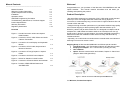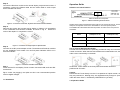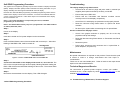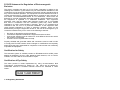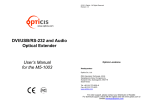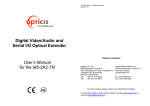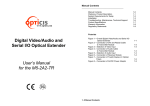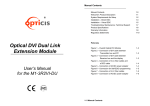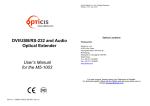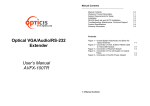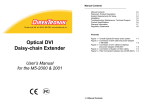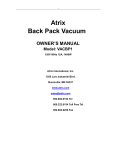Download User`s Manual for the M5-1003 DVI/USB/RS-232 and Audio - AV-iQ
Transcript
© 2008 Opticis. All Rights Reserved Revision 1.0 www.opticis.com DVI/USB/RS-232 and Audio Optical Extender User’s Manual for the M5-1003 Opticis Locations Opticis Co., Ltd. #304 Byucksan Technopia 434-6 Sangdaewon-Dong, Chungwon-Ku Sungnam City, Kyungki-Do 462-120, South Korea Tel: +82 (31) 737-8033 Fax: +82 (31) 737-8079 Opticis North America Ltd. 330 Richmond street, Suite 100 Chatham, Ontario Canada N7M 1P7 Tel: (519) 355-0819 Fax: (519) 355-0520 For order support, please contact your Distributor or Reseller. For technical support, check with the Opticis web site www.opticis.com or contact [email protected]. Manual Contents Welcome! __________________________________________ Manual Contents Welcome, Product Description System Requirements for Setup Installation Operation Guide Self-EDID Programming Procedure Troubleshooting, Maintenance, Technical Support Product Specifications Warranty Information Regulatory Statements 1-0 1-1 1-2 1-3 1-5 1-6 1-7 1-8 1-9 1-10 Pictorials Figure 1 – Overall Connection of M5-1003 Optical KVM Extender 1-1 Figure 2 – Connection of DVI, USB, RS232 and Audio Cable to Transmitter 1-3 Figure 3 – Connection of Local Display and Keyboard/ Mouse 1-3 Figure 4 – Connection of DVI Cable, Keyboard and Mouse to Receiver 1-4 Figure 5 – Connection of Two(2) Duplex LC Optical Fibers 1-4 Figure 6 – Connection of AC/DC Power Adapter 1-4 Figure 7 – Switch for Selection Control Position 1-5 Figure 8 – Connection of Remote Switch and Indicator 1-5 Figure 9 – Position of EDID PRGM. Button and Self-EDID LED 1-6 Congratulations on your purchase of the M5-1003, DVI/USB/RS232 and audio optical extender. This manual contains information that will assist you in installing and operating the product. Product Description M5-1003 offers extremely long extension of DVI, USB, serial control data and audio up to 2 km over single-mode fiber cables with two (2) duplex LC connectors. It is tremendously long over the limits of copper extensions like a few of meter of DVI and USB. Designed for high resolution performance, it guarantees lossless image quality and no frame dropping to deliver perfect graphic data transmission up to WUXGA (1,900x1,200) at 60Hz refresh rate. It is designed to multiplex and demultiplex DVI, USB, RS232 and stereo audio so as to be linked over four (4) single-mode LC fibers at 1310nm/1550nm. It provides Self-EDID programming feature that makes the installation of M5-1003 more easy and flexile at any variable resolution. Optionally, we could include convenient remote console switch and indicator for selecting local control or remote control. Shipping Group of M5-1003 DVI/USB/Audio and RS232 optical extender Tx and Rx boxes: One Transmitter module & One Receiver module. AC/DC power adapter: Two +12V/3A units (including AC cord). User’s Manual Option: Remote console switch and indicator, Duplex LC Patch Cord (Single or Multi mode glass fiber). Figure 1 – Overall connection of M5-1003 Optical KVM Extender 1-1 Welcome, Product Description System Requirements for Setup Installation Hardware requirements The local display and the remote display should have same graphic resolution. You have a graphic controller card with a DVI port in your Windows/Mac (Mac is option), or SUN system. It should support the maximum graphic resolution feature of the display to be connected. In case of using a computer, no special memory size, CPU Important: Please use the installation procedure below. Improper or no operation may result if the start-up sequence is not correctly followed. Step 1 Carefully unpack the contents of the shipping group. Step 2 With system power turned off, connect the Transmitter module to the DVI receptacle of PC or other video source equipment by a DVI copper cable. If necessary, connect the RS232 cable and the audio cable to D-sub 9-pin connector and audio jack. speed and chipsets are required. Proper initial trial of the entire platform with its application using a short length copper cable is recommended prior to install with the optical link. Software requirements No special needs, if the DVI graphic controller and display peripheral are operational with the platform’s OS and application. Figure 2 – Connection of DVI, USB, RS232 and Audio Cable to Transmitter Module Step 3 Connect the Transmitter module to the display, keyboard and mouse for local control. You may skip Step 3 if you don’t need local control. Then, please see instructions on page 1-6 for Self-EDID programming. AC/DC Power Adapter Technical Advisory The power of M5-1003 is designed to supply to each module of Transmitter and Receiver modules by plugging to each of the power plugs. Figure 3 – Connection of Local Display and Keyboard/Mouse 1-2 System Requirements for Setup 1-3 Installation Step 4 Connect the Receiver module to the remote display, keyboard and mouse. If necessary, connect the RS232 cable and the audio cable to audio output device and RS-232 device. Operation Guide Selection of Control Position Switch for decision of control position Figure 7 – Switch for Selecting Control Position Figure 4 – Connection of DVI cable, keyboard and mouse to Receiver Module Step 5 Remove dust covers and connect two(2) duplex LC fibers to LC receptacles of the Transmitter and Receiver modules, as shown in Fig. 8. Ensure the order of the duplex LC connectors is correct. Graphic data is always transmitted to both local DVI out and remote DVI out. However, USB port for keyboard and mouse is selectable for control at specific position. Controllable site is like below table with the position of switch on the front panel of transmitter. The position of Switch Local Keyboard/Mouse (2 USB ports on Tx) Remote Keyboard/Mouse (4 USB ports on Rx) Remote Disable Enable Local Enable Disable Console Control position is decided by console switch. Figure 5 – Connection of Two(2) Duplex LC Optical Fibers Step 6 Connect an AC/DC power adapter to both Transmitter and Receiver modules as your availability of AC outlets. You can find power indication LED lit on in the both modules. Use of Console Switch and Indicator Console switch and indicator are optionally provided for easy and convenient control conversion. When the M5-1003 modules are located within rack, those make a user control easily on the desk. Figure 6 – Connection of AC/DC Power Adapter Step 7 Power ON the PC and display. Power on also connected USB, audio and RS232 devices. At this time, control switch on the front panel of transmitter should be positioned at “Console”. Tip 1: Avoid “hot plugging” the Uplink as this is not recommended practice with live digital voltages. Caution Please DO NOT look directly into the LC receptacles of Uplink module, while they are powered on, although they are regulated strictly enough to operate under the Laser Class 1, classified by CDRH/FDA for eye safety. 1-4 Installation 1-5 Operation Guide Self-EDID Programming Procedure Troubleshooting The graphic source equipment generally requires communication of display information (EDID). Display information (EDID) contains resolution and timing information for your display. Basically, M5-1003 supports DDC2B with the local display. The display displays only black screen. M5-1003 also offers Self-EDID programming. Self-EDID programming means that the EDID from the display is stored in the transmitter. You should use Self-EDID feature if you don’t connect local monitor. Follow these steps to record the EDID of the display into the transmitter unit. Note1 : If you know that EDID is not required by the source, Self-EDID programming is not necessary. Note2 : The default EDID in factory ship-out is programmed in the VESA standard of UXGA (1600x1200) 60Hz. Step 1 • Check that all AC and DC plugs and jacks used by external power supplies (both Opticis and others) are firmly connected. • Ensure that power LED lit ON. • Ensure that the Transmitter and Receiver modules connected correctly to the PC and display, respectively. • Check if the PC and display are powered on and properly booted. • Reset the M5-1003 using Reset button on Uplink and Downlink modules. • Re-boot up the system after reconnecting the LC optical fibers. Screen is distorted or displays noises. Power on the display. Step 2 • Check if the graphic resolution is properly set. Go to the display properties and tap the settings. • Reset the M5-1003 using Reset button on Transmitter and Receiver modules. • Reset the system. • Power down, disconnect and reconnect the LC optical fiber or DC power adaptors, and power up. Insert the included 12V DC power adapter into the transmitter. Step 3 Push the EDID PRGM. button of the transmitter with a narrow pin. After twice blinking of Self-EDID LED, it will be turned off. Self-EDID LED Maintenance EDID-PRGM. Button Figure 9 – Position of EDID-PRGM. Button and Self-EDID LED Step 4 Connect the transmitter to the display while turned on, not to the PC. The LED on the front panel will begin to blink rapidly. Blinking indicates reading the EDID. LED will be turned OFF after blinking for about 8 sec. The monitor EDID has been recorded. Step 5 Disconnect the transmitter from the display. Then LED ON again. 1-6 Self-EDID Programming Procedure No special maintenance is required for this product. Ensure that this product is stored or used in a benign environment free from liquid or dirt contamination. There are no user serviceable parts. Refer all service and repair issues to Opticis or its authorized distributor. Technical Support and Service For commercial or general product support, contact your reseller. For technical service, contact Opticis by email [email protected] or visit its website at www.opticis.com. 1-7 Troubleshooting, Maintenance, Technical Support Product Specifications Warranty Information M5-1003 Optical KVM Extender 1 (One) Year Warranty Compliance with DVI standard: supports DVI 1.0 of DDWG, using fiber-optic communication links and DDC2B. Compliance with USB 1.1 standard Extension limit: 2km (6,560feet) for WUGA (1,900x1,200) 24bit color at 60Hz refresh rate. Audio:3.5mm analog stereo audio RS232C: supports D-sub 9 Pin connectors for RS232C. Fiber-optic Connection: The transmitter and receiver boxes of M51003 have two(2) duplex LC receptacles connected to two(2) duplex Single Mode or Multi Mode optical patch cords. Mechanical specifications of Transmitter and Receiver boxes Dimensions: 320mm / 130mm / 44mm (W/H/D) Weight: 1350 ± 50 gram for each of Uplink and Downlink module. Environmental Specifications Operating temperature: 0°C to 50°C Storage temperature: - 10°C to 85°C Humidity: 5% to 85% AC/DC Power Adapter Power Input: Universal AC 85-264V, 50/60Hz, AC power cord with power jack. Power Output: +12 V, 3.0 A SMPS DC-power Adapter Cord DC Jack & length: Core is 12 V and outer cylinder is GND. Length is 18.5 cm AC Cord length: 1.8m Certification: PSE, UL, cUL, FCC, CE, TUV-GS 1-8 Product Specifications Opticis warrants this Digital Video/Audio and Serial I/O Optical Extender to be free from defects in workmanship and materials, under normal use and service, for a period of one (1) year from the date of purchase from Opticis or its authorized resellers. If a product does not work as warranted during the applicable warranty period, Opticis shall, at its option and expense, repair the defective product or part, deliver to customer an equivalent product or part to replace the defective item, or refund to customer the purchase price paid for the defective product. All products that are replaced will become the property of Opticis. Replacement products may be new or reconditioned. Any replaced or repaired product or part has a ninety (90) day warranty or the reminder of the initial warranty period, whichever is longer. Opticis shall not be responsible for any software, firmware, information, or memory data of customer contained in, stored on, or integrated with any products returned to Opticis for repair under warranty or not. Warranty Limitation and Exclusion Opticis shall have no further obligation under the foregoing limited warranty if the product has been damaged due to abuse, misuse, neglect, accident, unusual physical or electrical stress, unauthorized modifications, tampering, alterations, or service other than by Opticis or its authorized agents, causes other than from ordinary use or failure to properly use the product in the application for which said product is intended. Dispose of Old Electrical & Electronic Equipment (Applicable in the European Union and other European countries with separate systems) This symbol on the product or on its packaging indicates that this product shall not be treated as household waste. Instead it shall be handed over to the applicable collection point for the recycling of electrical and electronic equipment. By ensuring this product is disposed of correctly, you will help prevent potential negative consequences for the environment and human health, which could otherwise be caused by inappropriate waste handling of this product. The recycling of materials will help to conserve natural resources. For more detailed information about recycling of this product, please contact your local city office, your household waste disposal service or the shop where you purchased the product. 1-9 Warranty Information FCC/CE Statement for Regulation of Electro-magnetic Emission This device complies with part 15 of FCC Rules. Operation is subject to the following two conditions: (1) this device may not cause harmful interference, and (2) this device must accept any interference received, including interference that may cause undesired operation. This equipment has been tested and found to comply with the limits for a Class B digital device, pursuant to part 15 and 2 of FCC Rules, EN 55022/55024/61000-3 for CE certification. These limits are designed to provide reasonable protection against harmful interference when the equipment is operated in a residential installation. This equipment generates, uses, and can radiate radio frequency energy and. if not installed and used in accordance with the instruction guide, may cause harmful interference to radio communications. However, there is no guarantee that interference will not occur in a particular installation. If this equipment does cause harmful interference to radio or television reception, which can be determined by turning the equipment off and on, the user is encouraged to try to correct the interference by one or more of the following measures: • • • • Re-orient or relocate the receiving antenna. Increase the separation between the equipment and the receiver. Connect the equipment into an outlet on a circuit different from that to which the receiver is connected. Consult a service representative for help. Properly shielded and grounded cables and connectors must be used in order to comply with FCC/CE emission limits. Changes or modifications not expressly approved by the party responsible for compliance could void the user s authority to operate the equipment. Certification for Safety The extension system is certified pursuant to IEC60065 and its AC/DC power adapter is certified by UL1310, 1950, 60950 for North America, cUL or CSA for Canada, TUV-CE & GS for EU and PSE for Japan. Certification of Eye Safety This laser product is inside implemented by using 1310nm/1550nm Bi-di Transceivers, manufactured by Opticis Co., Ltd., which are all certified by CDRH/FDA referred in Accession Number 0210774 as classified in Laser Class1. 1-10 Regulatory Statements