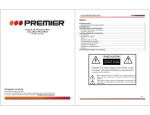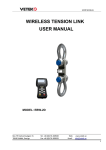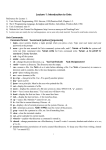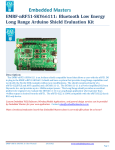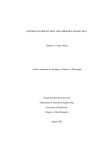Download manual
Transcript
CHAPTER 3 WIRELESS INDICATOR OPERATION GUIDE P180 wireless indicator USB kit not only can real-time wireless receive dynamometer’s data input to PC by USB port , also it can control dynamometer, such as zero, tare, parameter setting and calibration. P180 wireless indicator USB kit power supply from PC USB port DC 5V, PC with P180 wireless weighing indicator USB kit communication as a virtual serial port. 1. Install drive software When P180 USB kit connect to PC first time, PC will request drive software, please run drive software at first, the drive software are in attach CD ROM. Insert CD ROM, running “ VCP_1.3.1_Setup”, P180 User Manual (A07.023 SSE) Page 1 After “ VCP_1.3.1_Setup”be running,plug in USB kit to PC, PC will auto find it. you can open device manager to check virtual com port communication is successful or not .if the device manager have below pictorial prompts it means it is successful. Note: the port number is random,if the port number more than 4,you need to change it ,normally can change it to “COM3”. 2. Run weighing software After installed drive software, you can run PC software in CD ROM, and the PC displays as follows: Select COM port number same as device manager showed, generally we choosed COM3, the PC display as follows: Then Click “Receive” button P180 User Manual (A07.023 SSE) Page 2 Some times, the PC will mention you check port COM3, if you are sure you selected port COM3, just ignor it and click “Receive” button again. When “STB” is changed to red color, it means dynamometer load is stable, meanwhile, you can click “SAVE”button to save weighing value as “*.ini” file, you can select file path and file name to save. when you want to check those file which you saved, just click “RECALL”button. 3. Indicator key 1. 【ZERO】 a. In testing status,if there are small digits on screen, press this key to obtain the zero reading. b. In Parameter Setting status,it Used as scrolling up. 2. 【TARE】 a. If there is tare weight on the dynamometer, when the reading stable, press this key, it display “0”, and “N” indicator Flash. b.Put the goods into container, the dynamometer will display goods net weight. c.If move goods and container, the dynamometer will display minus value of tare weight. d. In Parameter Setting status,it Used as digits movement。 3. 【ENTER】 Used as function select,normally combined with 【MENU】Key. 4.【MENU】 Used as function select,or can be combined with other Keys. ◆Press【MENU】key once, it display “OFF”, Press【ENTER】Key, it will remote control dynamometer to power off. ◆Press【MENU】key twice,it display “SETUP”, Press【ENTER】Key access Parameter Setting Program. After Setting finish,press【MENU】key again to storage data and back to test MENU. ◆Press 【MENU】key 3 times, it display “dC”, Press【ENTER】Key to display dynamometer battery voltage, press【MENU】key again back to test MENU. ◆Press 【MENU】key 4 times, it display “UnIt”, Press【ENTER】Key access unit selection. Press 【ZERO】key to select unit, press【MENU】key again back to test MENU. ◆Press 【MENU】key 5 times, it display “ACCU”, Press【ENTER】Key access Accumulation Status, press【MENU】key again back to test MENU. P180 User Manual (A07.023 SSE) Page 3 ◆Press 【MENU】key 6 times, it display “SACCU”, Press【ENTER】Key access Accumulation Search Status, press【MENU】key again back to test MENU. ◆Press【MENU】key 7 times, it display “clEAr”, Press【ENTER】Key access Accumulation clear Status,,display “CLr”, Press【ENTER】Key again, it display “noCLr”. press【MENU】key again back to test MENU. ◆Press【MENU】key 8 times, it display “CLIBr”, Press【ENTER】Key enter into calibration program, after calibration finish, press【MENU】key back to test MENU. Detail see Pg.15 ◆Press【MENU】key 9 times, it display “ESC”, Press【ENTER】Key to return P180 User Manual (A07.023 SSE) Page 4