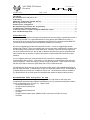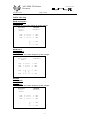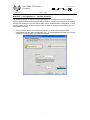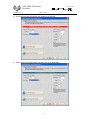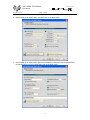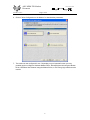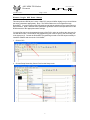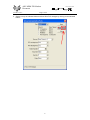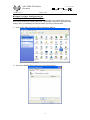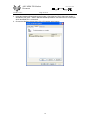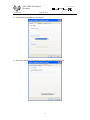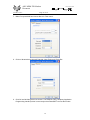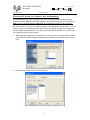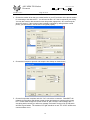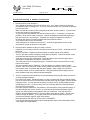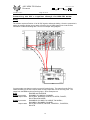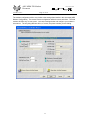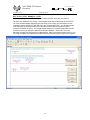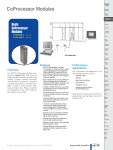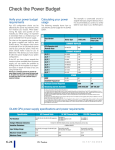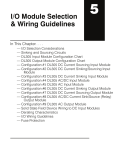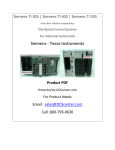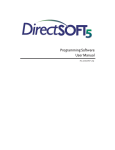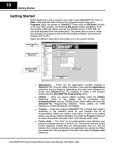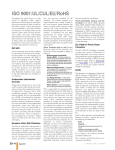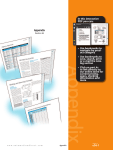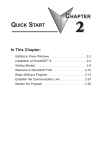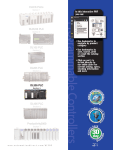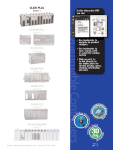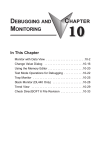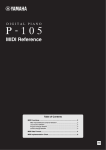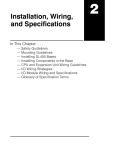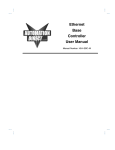Download - AutomationDirect Technical Support
Transcript
ADC MDM-TEL Modem Document Last reviewed: 03/17/2008 PLC IBM Compatible AN-MISC-003.doc Local Modem Remote Modem Page 1 of 18 Introduction .................................................................................................................................................. 1 Recommended PLCs and ports to use ........................................................................................................ 1 Cable Wiring ................................................................................................................................................. 2 MDM-TEL Configuration (Modem Wizard) ............................................................................................. 3 Direct Logic PLC Port Setup ....................................................................................................................... 7 Windows Driver Configuration ................................................................................................................... 9 DirectSOFT Setup for Remote PLC Programming .................................................................................13 Troubleshooting a Modem Connection .....................................................................................................15 Connecting two PLC’s together through the MDM-TEL modem ..........................................................16 PLC Auto-Dial Example Code ...................................................................................................................18 Introduction This document describes the techniques and procedures we have found to consistently connect a PC running DirectSOFT to a AutomationDirect PLC through the ADC MDM-TEL modem. It covers how to set up remote PLC programming and a PLC-to-PLC connection with a MDM-TEL. The document also describes how to troubleshoot a MDM-TEL connection. We are not suggesting that other techniques will not work, nor are we suggesting that other modems will not work. There is no possible way for us to test every manufacturer’s modems and find the settings and procedures to make those work. Because of this, we can only support the use of the modem that we sell. We will help in whatever way we can to get you connected with other modems but we will have no specific information on the firmwares and nuances of other modems. It is our suggestion that you carefully follow this document first in attempting modem communication with our PLCs. If this works, you can then try to achieve higher baud rates and faster throughputs. Phone technology is the key to high performance. There will be some sites that will not be able to achieve a higher baud rate or even a 9600 baud rate. If following these steps does not get you connected, please refer to the troubleshooting steps at the end of this document. If this still does not get you connected, please call our Tech Support at (770)844-4200. We will help you in whatever way we can. We would also welcome feedback if you think that there is any other pertinent information that should be added to this document. Recommended PLCs and ports to use Due to timing problems created by poor quality phone lines, old switches and many other complications associated with telephone transmissions, we only recommend using the modems on the “configurable ports” of our PLC’s. These include: - D0-05 communication port 2 - D2-250 communication port 2 - D2-DCM - D3-350 communication port 2 - D3-DCM - D4-450 communications ports 1(RS232 25-pin connector) and 2(RJ-12 on top) - D4-DCM 1 ADC MDM-TEL Modem Document Last reviewed: 03/17/2008 PLC IBM Compatible Page 2 of 18 AN-MISC-003.doc Cable Wiring D0-05 comm port 2 D4-450 port 2 D2-DSCBL w/ null modem adapter & gender changer PLC Port 2 RJ-12 Female TXD RXD GND MODEM DB9-Male 4 ────── 3 ────── 1 ────── 3 2 5 TXD RXD GND ┌─ │ └─ 7 RTS 8 CTS D0-06 port 2 D2-250-1 port 2 D2-260 port 2 D2-DSCBL-1 w/ null modem adapter & gender changer PLC Port 2 MODEM 15pin-SVGA DB9-Male Male TXD RXD GND 2 ────── 3 ────── 7 ────── 3 2 5 TXD RXD GND RTS 5 ─┐ │ 4 ─┘ 7 RTS 8 CTS CTS ┌─ │ └─ D2-DCM D3-350 port 2 D4-DCM D4-450 port 1 D3-DSCBL-2 w/ null modem adapter & gender changer PLC Port 2 RJ-12 Female TXD RXD GND MODEM DB9-Male 4 ────── 3 ────── 1 ────── 3 2 5 TXD RXD GND ┌─ │ └─ 7 RTS 8 CTS 2 Local Modem Remote Modem ADC MDM-TEL Modem Document Last reviewed: 03/17/2008 PLC IBM Compatible AN-MISC-003.doc Local Modem Remote Modem Page 3 of 18 MDM-TEL Configuration (Modem Wizard) The following steps show how to configure the modem for connectivity to the PLC using the Configuration Wizard Software provided with the modem. Use the 9 pin serial cable to connect between the serial port of your PC and the ADC modem to download the configuration. If using an ADC modem at both local and remote locations (which is strongly recommended), use the same settings for both. 1. Click on Next to use the “PLC Self-Dialing Modem” or choose a previously defined configuration from the “Open Configuration File”. A 250 configuration that will work for all of our PLC’s is included when you install the software. 3 ADC MDM-TEL Modem Document Last reviewed: 03/17/2008 PLC IBM Compatible AN-MISC-003.doc Local Modem Page 4 of 18 2. Click on the red banner and allow the modem to be detected. 3. Set this page up as shown below, and then click on the Next button. 4 Remote Modem ADC MDM-TEL Modem Document Last reviewed: 03/17/2008 PLC IBM Compatible AN-MISC-003.doc Local Modem Remote Modem Page 5 of 18 4. Set this page up as shown below, and then click on the Next button. 5. Set this page up as shown below (Be sure to disable Error Correction and Command Echo and choose None for Flow Control) then click on the Next button. 5 ADC MDM-TEL Modem Document Last reviewed: 03/17/2008 PLC IBM Compatible AN-MISC-003.doc Local Modem Remote Modem Page 6 of 18 6. Click on “Write Configuration to the Modem” to download the parameters. 7. The modem is now configured for use. Depending on your intended function you may possible need to configure a Windows Modem Driver, DirectSoft New Link using the Modem Driver, KEPDirect New Channel using the Modem Driver, or PLC Rung Logic which uses the modem. 6 ADC MDM-TEL Modem Document Last reviewed: 03/17/2008 PLC IBM Compatible AN-MISC-003.doc Local Modem Remote Modem Page 7 of 18 Direct Logic PLC Port Setup This setup shows a D0-06 port 2 setup. Other PLC setups will differ slightly but you should follow the same parameters appropriately. Note: The DCM modules are not configured through DirectSOFT. You must configure the DIP-switches and selector switches for the proper setup on these modules. Again, follow the same parameters guidelines from this example and refer to the DCM manuals for the appropriate switch settings. You must first connect to the programming port of the PLC in order to configure the other port for use with the modem. On the D0-06, the programming port is the left port (1) the secondary port is the right port (2). Consult the DirectSOFT programming manual to find the steps necessary to install the software and access the “Link Wizard”. 1. Click on PLC. 2. Choose Setup Secondary Comm Port from the Setup menu. 7 ADC MDM-TEL Modem Document Last reviewed: 03/17/2008 PLC IBM Compatible AN-MISC-003.doc Local Modem Remote Modem Page 8 of 18 3. Set the port up as indicated below and then Write PLC changes by clicking on the indicated button. 8 ADC MDM-TEL Modem Document Last reviewed: 03/17/2008 PLC IBM Compatible AN-MISC-003.doc Local Modem Remote Modem Page 9 of 18 Windows Driver Configuration Installing the Windows Modem Driver Install the standard 28800 baud modem driver in Windows to use with the ADC modem. Here is the procedure for installing this driver. We strongly recommend using these initial settings, after you establish good communications you may try faster speeds. 1. Go to Control Panel and choose Phone and Modem Options. 2. Choose the Modems tab and then click on Add at the bottom. 9 ADC MDM-TEL Modem Document Last reviewed: 03/17/2008 PLC IBM Compatible AN-MISC-003.doc Local Modem Remote Modem Page 10 of 18 3. Using the Hardware Wizard add a new modem. Check the box “Don’t detect my modem, I will select it from a list.” Select “Standard 28000 bps Modem” and select the PC’s serial port which the MDM-TEL is connected. 4. Choose the Modems tab and then click on Properties at the bottom. 10 ADC MDM-TEL Modem Document Last reviewed: 03/17/2008 PLC IBM Compatible AN-MISC-003.doc Local Modem Page 11 of 18 5. Choose 9600 as the Maximum Port Speed. 6. Click on the Advanced Tab and then click on Change Default Preferences. 11 Remote Modem ADC MDM-TEL Modem Document Last reviewed: 03/17/2008 PLC IBM Compatible AN-MISC-003.doc Local Modem Remote Modem Page 12 of 18 7. Make Port speed 9600 and choose None for Flow control. 8. Click on Advanced and choose 8 Data bits, None Parity and 1 Stop Bits. 9. Click OK until all dialog boxes are closed. The Windows TAPI (Telephony Application Programming Interface) driver is now ready so that DirectSOFT can use the modem. 12 ADC MDM-TEL Modem Document Last reviewed: 03/17/2008 PLC IBM Compatible AN-MISC-003.doc Local Modem Remote Modem Page 13 of 18 DirectSOFT Setup for Remote PLC Programming The following steps show how to configure a modem connection through the programming software in order to diagnose and make changes to an Automation Direct PLC via a phone line. Note: You must create a Windows Modem Driver as described previously in this document. On the PLC side, you connect your cables as shown at the beginning of this document. You will need to connect your modem to a phone line with a known number, as well as any extensions and any delays required between. You will also need to determine whether a “9” or area code are needed to dial out of your local site. 1. Within DSLaunch, right-click on “Comm Links” to add a new link. Choose modem and Next. Consult the DirectSOFT Programming Manual to find additional information about creating links. 2. Choose the PLC CPU that you are connecting to. 13 ADC MDM-TEL Modem Document Last reviewed: 03/17/2008 PLC IBM Compatible AN-MISC-003.doc Local Modem Remote Modem Page 14 of 18 3. Choose the modem driver that you created earlier on your PC and enter in the phone number for connecting to the desired PLC. You will need to add a “9” if this is required in your facility. You may also need to add commas for time delays when appropriate. One comma equals about one second. If the remote modem is already configured try calling it with a normal phone, you should hear it auto-answer if configured properly. 4. Choose the K-sequence protocol and setup the time delays as shown below. 5. Choose Accept when complete and click “Yes” to check the connection. DirectSOFT will initiate the local modem and dial the remote modem and attempt to connect to the remote PLC. Please allow enough time for the modem to; Dial, Connect, and Exchange data. If everything works correctly you will see a message “Successful” and your link in DSLaunch will show a good status. The modems “CD” light should be on and “TR” & “RD” will flicker as communications occur. 14 ADC MDM-TEL Modem Document Last reviewed: 03/17/2008 PLC IBM Compatible AN-MISC-003.doc Local Modem Remote Modem Page 15 of 18 Troubleshooting a Modem Connection 1. Remote modem is not answering: - Try to isolate the problem to the remote side or local. If you have a known good working PLC/Modem setup, try dialing into it. If you are successful at this, then you know the problem is on the local side. - Make sure that the remote modem configuration has auto answer turned on. You also need to have the number of rings selected. - Try removing the cable between the remote modem and PLC. If it answers, you know the problem is in the remote cable connection. Consult the diagrams towards the beginning of this document for the correct pinout. If possible, try using the programming cables we provide as well as the null modem adapter that comes with the modem. - Try a different cable on the local modem. - Verify settings for the modem driver on the PC. Consult the appropriate section of this document for setting up this driver in Windows. 2. Remote modem answers but the PLC doesn’t connect: - If possible, try to connect to the PLC directly from the serial port of a PC. Verify that the PLC port is Ok. - Phone line problem. Repeat connection attempt on another phone line if possible. - The PLC port has not been configured or improperly configured. Consult the section in this document that describes the port configuration. - Verify the remote modem configuration. Follow the steps in this document again and redownload the configuration to verify the correct setup. - The modem driver is not configured properly. Consult the steps in this document to verify modem driver setup. - The wrong modem may be answering. This can happen on a phone network in some facilities. Have someone power off the remote modem and attempt to connect again. If there is an answer, there is a problem with the phone network, which needs to be corrected. - The remote modem is not on a dedicated line. PBX (Private Branch Exchange) lines will cause problems with many different software packages. 3. The PLC connects but the connection is lost intermittently when program status is turned on or during a program transfer. - Poor phone line quality. Sometimes there is no way to resolve this. Be sure that the phone line on the remote end is not run around devices that cause high RF signals, such as variable frequency drives. You can often tell the quality of a phone line by actually calling someone and talking on this line. If it is very noisy, then it is most likely that you will have problems using it for PLC connectivity. - Poor cable quality between PLC and modem or PC and modem if using external modem. If the cable between the modem and PLC is routed around devices that generate high RF signals, you will most likely have problems with your connection. They will need to be isolated. Distance between the PLC and the modem could also be a factor. 50 feet is the maximum length for RS232. You might not achieve this distance depending upon your environment (example: high RF signal environment). - Raise the timeout and retries in the link editor in DirectSOFT: - If you are still experiencing problems after following these steps, contact Automation Direct Tech Support at (770)844-4200. 15 ADC MDM-TEL Modem Document Last reviewed: 03/17/2008 PLC IBM Compatible AN-MISC-003.doc Local Modem Remote Modem Page 16 of 18 Connecting two PLC’s together through the MDM-TEL modem Wiring The modem requires a Positive 10 to 30 VDC signal to initiate the dialing. Once the connection is made, the modem will then source back a Positive 10 to 30 VDC signal to use in the PLC as notification to start transmitting data. Here is an example wiring diagram. You must make sure that you use the correct I/O cards for this. The output from the PLC to initiate the dialing of the PLC requires either a relay output card or a DC sourcing card. The output from the MDM requires a sourcing input. Some examples are: DL05: D0-05DR and D0-05DR-D DL205: Input cards: D2-08ND3, D2-16ND3-2, D2-32ND3 Output cards: D2-16TD2-2, D2-04TRS, D2-08TR, F2-08TRS, F2-08TR, D2-12TR and D2-08CDR DL405: Input cards: D4-08ND3S, D4-16ND2, D4-16ND2F, D4-32ND3-1, D4-32ND3-2, D4-64ND2, D4-16NE3 Output cards: D4-16TD2, D4-32TD2, D4-08TR, F4-08TRS-1, F4-08TRS-2, D4-16TR 16 ADC MDM-TEL Modem Document Last reviewed: 03/17/2008 PLC IBM Compatible AN-MISC-003.doc Local Modem Remote Modem Page 17 of 18 The modem configuration will be very similar to the settings listed earlier in this document (ADC Modem Configuration). The remote modem configuration will be the same as before. The local modem will differ only on one screen. Look at the settings below and configure your modem in this manner. The only thing different will be, of course, the phone number you are dialing. 17 ADC MDM-TEL Modem Document Last reviewed: 03/17/2008 PLC IBM Compatible AN-MISC-003.doc Local Modem Remote Modem Page 18 of 18 PLC Auto-Dial Example Code The following example code is available on the install CD that came with your modem. The PLC code needed is very simple. The example shown below was written for a 250 PLC. The code will differ slightly depending upon the CPU you are using, the information you are requesting and the remote PLC with which you are communicating with. You should write the code and setup the communication port is the same manner that you would for a direct connection between the PLCs. You should always test the PLC communications with a direct connection before you attempt to place the modems in between. Should you encounter difficulties, this will help immensely in troubleshooting. Refer to the user manual of the PLC you are using in Chapter 4 for help with the ladder setup for networking Direct Logic PLC’s together. 18