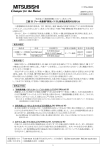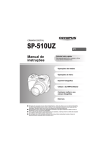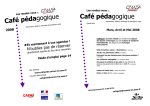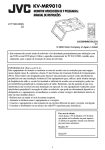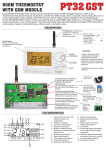Download User Manual
Transcript
User Manual Mini Air Mouse and Keyrboard with lR Remote Rev. 1.0 I Syslem requirement: hilroductiotr: Iini air mouse and keybrdtnd. leyboard, air mouse, and racl-h*cfib designed small and portable, it-Eqrdk t . . - Windows 2000/XP/ vista/ 7/win CE - Linux ddrireless appliance, is people who need to be apartfraEdcuxuter and yet con trol it f or thei r training, lEd-t. tE-Erbctu ri n g. llulti media home theater, peoplccaraa-tsry ctEir or sofa -rsread of even in bed to enjoy the fi lm, musb. srf hud change its channel ahysicallyRemote of other home electric applianca. sucfi as DVD PIAYER, CD PLAYER, TV, Air Conditioner, with the featureof lR leaming, Mini Air Mouse and Keyboard can quickly learn original @de from other home electric appliance remote. i - Android - Mac How to use 1. Lift up back case from the bottom, and take USB Receiverout, I ?.ckage! lriniAir Mouse USA R€CEII/ER and Keyboard with lR Remote USB Receiver USB cable for recharge the unit ljser manual Feature and specifications: 1. Lift back case up rR.F 2.4G connection rechargeable lithium-ion battery rbacklit for operation in darken room rPlug and play tUltra sensitive 3 axial Gyro-sensor- in-aircursor control using natural hand motions tBattery capacity: SOOmA rcharge voltage: DC 5V/300mA ctandby time: 400 hours TQWERTY keyboard rQuick learning original code from other remote rSize: 1 26.5mm*56.5mm''l 3mm rweight:8'l.59 1 lnsrt USB rceiver into USB port on the computer 2. Take USB Receiver out 2. Turn unit on by switching power button to on, Blue one time then go out. t r @m_r 3. Bottom view LED-willflash I l I 3- Recharge yourkeytffiGrlEt torrt€ftoard backlit flash without b in low charge, and need yqJr computer with min i end any operation that ffi Frlcttrd to rechargemnnect yow t€rb-d b of USB cable to yor keltsd and adrs end to co m pute r, th en orange led witl light upuith stdtqt, and go out when it is fully prgss lo acliE E Mou* lcfi [4ouse righi recharged. Ir6El Hl- & 4. Bottom view 4. Air Mouse 4.1 air mouse hastwo mode: a: Static mode: in this mode, please press mouse button and move you hand, then mousecursor will move with your hand motion, when mouse cursor arrive the placeyou want, then release mouse button and mouse cursorwill stay on, no matter how you move the keyboard, mouse cursorwill not move with your hand motion. b. Dynamic mode:in this mode, press mouse button one time then release mouse button, then mouse cursol wi ll move with you r hand motion, you can switch between two mode by tapping, mouse button one time. Binds key Fn+Esc to change operation direction 5- Front view 4.2 Change mouse operation directions: when you feel mouse curso-r direction is not the same as your hand motion, please press key Fn+ Esc simultaneously to swiich the direction,for example: when you wave keyboard horizontally, but mouse cursor moves vertically, now press key Fn+Esc simultaneously then release the two key, then the mouse cursor and your hand motion move in same direction 5- Feature of lR learnlng: with featu re of lR lea rn ing, th is Air Mouse a nd Keyboa rd ca n be used as remote for other home electric appliance, such as DVD/CD player, TV, airconditioner,refrigerator.ln orderto be a remotefor other electric appliance, Air Mouse and Keyboard must copy the original code of oiher electric appliance,take TV remote as an example: 5.1. Push the switch of air mouse to on, 5.2. On this device click on TV orAV(i.e. DVD player),then click the set button until the little light stays on. 5.3 Face the frontof this device toward the face of your remote. 5.4 Click a function on this device (e.9. the yolume up button), then click the equivalent button (the volume up button) on your remote long enough for the little light onthis device to flash & wallah, it can now do that function. 5.5. There are about I basic functions you can set & after repeating the above step until you have copied all the functions you need, press this devices set button to complete the process. @oqo swil6forl€d .8. Rightview 6. Function description of keyboald kpffi sso} 1 0. Right view 6 E Item Function E l\.4ouse left U lvlouse rjght R.F Key R.F Change operation dir€ctions Press'Esc' and'Fn' loget Er Press to pair keyboard and USB receiver * Press to turn backlit on/of, Press "F1' <E Volume up and'Fn' togethe. Press'F3' and'Fn' tog€lrer A Mute Press'F4' and'Fn' together Previous Press'F5' and'Fn' togelrEr )il Stop Press'F6' and'Fn' logethet DI N Page up Press to scroll page up A \2 Activate mouse <r I Press the four keys to move cursor up, down- left.and ridhf Page down Work with other binds keys Press to operate like right mouse key left ridht o Operation Function Item F Cursor up,down e Operation Press to operate like left mouse key Press to scroll page down Press to activate mouse Equal "back space" t<< ress 'F7' and 'Fn'together Relurn to nain Page Press 'F8' and 'Fn'togelfter Back to previous Page Press 'F9' and 'Fn'logeth€r Print screen Press 'F1 Del Delete Press'+' Home Home Press'9' and'Fn' togethe. F12 F12 P F11 F11 End End ' and 'Fn' togethe. -Fn'together Press "0' and lnsert Press "8" Hot key for shortcut Press "7' and 'Fn'togethe. Press "Enter' and'Fn' together Tap 7. BInds keys descriptlon all binds key must work with Fn, for example: if you want to operate key "Home', you have to press key "Fn" and key,,g'together, and'Fn'together Press -F2' i) Prtsc g ctrl+Alt+Del ext ctrl+Alt+Del P ress Press '=' 0' and'Fn- togelhe, and'Fn' together and 'Fn' together " and'Fn' logether (2) this device must accept any interference received, including WEEE Directive & Product Disposal At the end of its serviceable life, this product should not be treated as household or general :I I, !. i t. I t t </ \ \1\zrt /l-x This battery is designed for separate coltection at an appropriate collection point. r \ P:,H:l:::ffij,ilx::::j:ll,:?:li o, o", ", authoritiesin chargeofwaste management. l Changes or modifications not expressly approved by lhe party responsible for compliance could void the user,s authority to operate the equipment. Compliance statement: I 1 : Th is device is verified to comply with part 1S of the FCC Operation subject to the following two conditions: (1 ) this device may nol cause harmful interfeience. and i. L harmful interferenc in a residential installation.This equipmeot Ru I I installed And used in accordance with the instructions, may €use harmful interference to radio communicalions. However.there is no guarantee that interference will not occur in a particular inslallation. lf this equipment does cause harmful interference to radio or television reception, which can be determined by turning the equipment off and on, the user is encouraged to try to @rect lhe interference by one or more of the following measures: Caution: l for aclass B digital device, pursuant to part 15 of the FCC RulsThese Iimits are designed to provide reasonable proteclimagainst generates, uses and can radiate radio frequencyenergyand, ifnot This symbol on the battery indicates that the battery is to be collected separately. Thue follNing appty onty to users in European L I 2: This equipment has been tested and found to comply wilh the limits Notice to customers: ti I interference that may cause undesired operation. waste. It should be handed over to the applicable collection point for the recycling of electrical and electronic equipment, or returned to the supplier for disposal les. - Reorient or relocate the receiving antenna. -- lncrease the separation between the equipment and receiver. - Connect the equ ipment i nto an ouflet on a circuit different from that to which the receiver is connected. - Consult the dealer or an experienced radio/TV technician for help 't 0
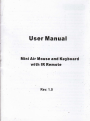
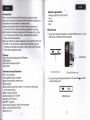
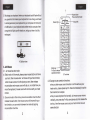
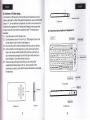
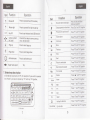
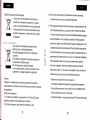
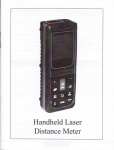

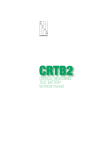
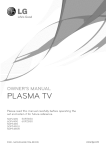


![特長の補足[PDF]](http://vs1.manualzilla.com/store/data/006564922_2-ba0cff9f334c2b21d4b6b5aa16849c7f-150x150.png)