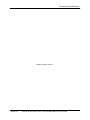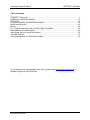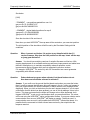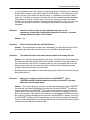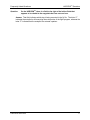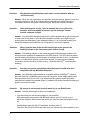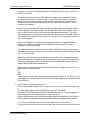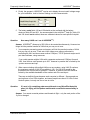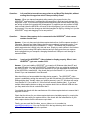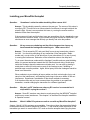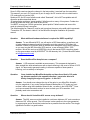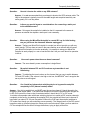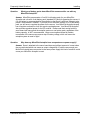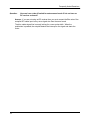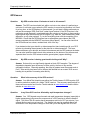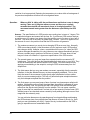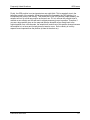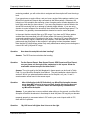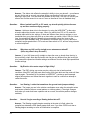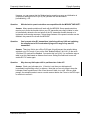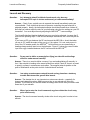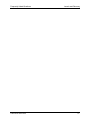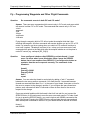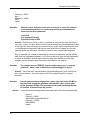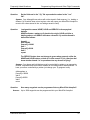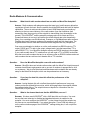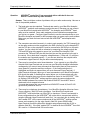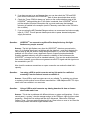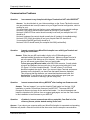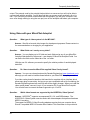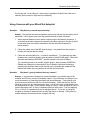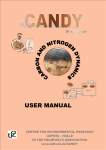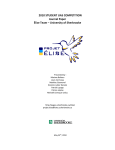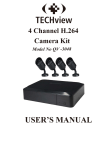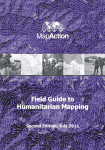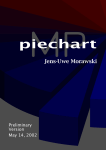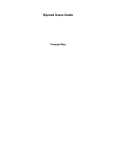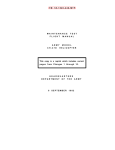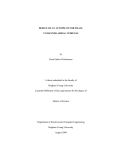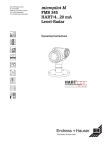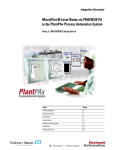Download Frequently Asked Questions
Transcript
HORIZONmp Questions Frequently Asked Questions Frequently Asked Questions © 2004-2006 MicroPilot, 72067 Road 8E, Sturgeon Rd., Stony Mountain MB R0C 3AO Canada 1 Frequently Asked Questions Edited: February 4, 2014 © MicroPilot 72067 Road 8E, Sturgeon Rd., Stony Mountain MB R0C 3AO Canada Frequently Asked Questions HORIZONmp Questions Table of Contents HORIZONmp Questions ................................................................................................................ 1 Installing your MicroPilot Autopilot.............................................................................................. 12 GPS Issues ................................................................................................................................ 19 Flying and Operating your MicroPilot Autopilot ........................................................................... 22 Launch and Recovery ................................................................................................................ 26 Servos ....................................................................................................................................... 28 Fly – Programming Waypoints and Other Flight Commands ...................................................... 29 Radio Modems & Communication .............................................................................................. 32 Using Video with your MicroPilot Autopilot ................................................................................. 36 Using MP Plug-ins ..................................................................................................................... 37 Using Cameras with your MicroPilot Autopilot ............................................................................ 38 If your questions are not answered in this guide, please contact [email protected] or telephone support at (204) 334-5558. © MicroPilot 2004-2014 Frequently Asked Questions HORIZONmp Questions HORIZONmp Questions Question: When I select a UAV in Horizon’s Autopilot Control list I see a message saying it is unable to create the UAV (error 3072); Why? Answer: User Account Control (UAC) in Windows Vista, 7 and 8 prevents the Horizon UAVs from being created unless you run Horizon as the Administrator of the computer. The easiest way to do this is to right-click the Horizon shortcut icon on your desktop and choose properties. Then select the Compatibility tab and tick the setting for Run As Administrator. Click OK to save the setting. mp Question: Why does my Antivirus report a virus found in license.exe or load.exe when I install Horizon ? Answer: Some antivirus updates (starting 2013) from Avast, F Secure and Symantec/Norton cause a false positive detection for some content in certain HORIZONmp files, including license.exe and load.exe. F Secure, Avast and Symantec recommend adding an exception for this program in their program’s interface to stop further errors. Question: Why does HORIZONmp say it is not allowed to connect to the UAV because ‘Unknown model #2131 is NOT supported’ ? Answer: Model# 2131 is our generation 2 autopilot, the MP2128g2. Earlier versions of HORIZONmp are not aware of this new autopilot so you need HORIZONmp 3.4.1374.2 or later to support the G2 autopilots. Question: Why does my computer hang/blue-screen when I run HORIZONmp? Answer: If your computer is hanging (not just HORIZONmp) or you get the infamous windows blue screen, then there is a problem with a device driver. Only a device driver can cause windows to hang and the only device driver included with HORIZONmp is used with the remote serial ports. Ensure that your computer has the latest operating system and software updates, and that all drivers are up to date. Pay particular attention to the serial port. Question: How do I access the HORIZONmp online help file? Answer: There is a help entry for each field in the HORIZONmp. You can access the help entry by tabbing to the field and pressing the F1 key. Once you have started help, it is the © MicroPilot 2004-2014 1 Frequently Asked Questions standard windows help program with options to view the table of contents as well as the index and to search the help file. Why does HORIZONmp 3.4 online help (F1) not work in Windows 7 or Vista? Answer: Microsoft removed the necessary files, from Windows Vista onwards, that support the standard Help system used by HORIZONmp 3.4 and previous versions. These supporting files are available from Microsoft at: For Vista: http://www.microsoft.com/downloads/en/details.aspx?familyid=6ebcfad9-d3f5-4365-8070334cd175d4bb&displaylang=en Question: For Windows 7: http://www.microsoft.com/downloads/en/details.aspx?FamilyID=258aa5ec-e3d9-42288844-008e02b32a2c&displaylang=en Simply download the appropriate file and install it to enable HORIZONmp F1 Help on these operating systems. HORIZONmp 3.6 online (F1) help has switched to the HTML Help system; this is fully supported by Windows Vista, Wndows 7 and Windows 8. Question: Why doesn’t my map appear when I start a simulation? Answer: HORIZONmp is supplied with a default map and the simulator is set to start up with the UAV at a location within this map. If you wish to begin a simulation within your map area you must set the ‘Initial Conditions’ in the Horizon-Simulation Settings, so that the simulated UAV origin is located within your map area. See the HORIZONmp Setup Guide for help. Question: Why doesn’t HORIZONmp start up showing the simulation start position I have set? Answer: When HORIZONmp starts up, it centres the map area on a default location defined in the Horizon settings file ‘simulate.ini’. To change this start-up location to match the location you have set in the Simulation Settings, Horizon 3.4 allows you to set this in the map selector Tool. In previous versions, you must edit the simulate.ini file. Look in your MicroPilot\Horizon3.x directory and open two files with a text editor like Notepad. Assuming for this example that you are using UAV-01 in HORIZONmp, you should open ‘uav1.ini’ and ‘simulate.ini’. Look in the [UAV] section of the ‘uav1.ini’ file and copy the GPS pos E and GPS pos N entries. Paste these into the ‘simulate.ini’ file under the [UAV] section, above or below the GPS positions that are already there. You can add a semi-colon at the beginning of the original entries to comment them out yet keep them for future reference. 2 Frequently Asked Questions HORIZONmp Questions See below: [UAV} … … ; COMMENT new positions pasted from uav1.ini gps pos E=-70.191666671517 gps pos N=20.4749999871221 ; COMMENT original default positions for map 0 ;gps pos E=-76.1681666929582 ;gps pos N=39.4666666597667 Save the simulate.ini file and close it. Now when you start HORIZONmp the map area will be centred on your new start position. The initial position of the simulation will still be set by the Simulation Settings>Initial conditions. Question: When I connect my Horizon 3.4 version to my Autopilot which has 3.2 version firmware, why does the UAV position on the map ‘shoot’ off the map or jump great distances? Answer: You should use matching versions of autopilot firmware and Horizon. With ongoing development of our software we have made many improvements and added new features. Although we try to maintain compatibility wherever possible, certain improvements require changes which are not supported in previous versions. For example, HORIZONmp 3.4 works fully with 3.4 firmware but we cannot guarantee compatibility with different versions. Question: Pattern buttons turn green when activated, but thread buttons do not. How does one tell whether a thread is activated? Answer: If you confirm on the ground that the thread works when you press the button, then it is safe to assume that the same thing will happen in the air, unless you happen to lose your communication link with the autopilot (in which case an error message will be displayed). When you click on the button you can see it depress inwards. If you do need confirmation that the button has been pressed, you can do this by adding a colour to the button. This does not mean that the button will change colour when depressed, but it triggers HORIZONmp to ask you for confirmation when you press that button. The colour can be set using the HORIZONmp option configuration window. If you press a button and a communication error occurs, HORIZONmp will display a warning. Note that even if a communication error occurs it is still possible that HORIZONmp initiated the thread. It is possible that the command to initiate a thread was received by the autopilot but the response was lost. © MicroPilot 2004-2014 3 Frequently Asked Questions It is also possible to see if the autopilot is executing a pattern by looking at the command buffer position indicator in the bottom right of the GCS display. If the main portion of the fly file is running, this indicator will show the letter ‘C’ followed by the line that is being executed. If a pattern is running you will also see a P with a separate number indicating which pattern is running. Another way to tell is set up a sensor to monitor an unused autopilot field and add a command in the thread to set this field to a value. You can then see the value change in the sensor, indicating the thread has run and reached this command. Question: Does the connect button near the simulate button give us the opportunity to work with our MicroPilot Autopilot in real time, connected through a serial link cable or RF modem? Answer: Yes. Question: What is the field under the Artificial Horizon? Answer: This field displays any fatal errors detected by your MicroPilot Autopilot. More information about fatal errors can be found in your MicroPilot Autopilot manual. Question: The Artificial Horizon instrument seems to bank in the wrong direction Answer: You may be misinterpreting this instrument. Artificial Horizon instruments leave the aircraft symbol fixed (when you are in the cockpit, the aircraft stays fixed relative to you) and the horizon-line moves. Therefore, when you roll your autopilot left (so the left wing is down), the horizon line rolls to the right so that the aircraft symbols wings are actually rolled to the left relative to the horizon. Remember that it is the attitude of the aircraft wing symbol relative to the horizon that you should be looking at. Question: Whenever I click the "simulate" button in the HORIZONmp, I get a "HORIZON and MP Simulator Software versions inconsistent" message. What does this message mean? Answer: This is only a warning, and does not affect the performance of the HORIZONmp. It means that your MicroPilot Autopilot simulator built into the HORIZONmp is a different version expected by the HORIZONmp. This typically occurs when a customer receives a special version of the simulator that adds features required by the customer or fixes an error in the simulator. If the version is correct then you can update HORIZONmp to expect this version by clicking the settings menu and then “edit HORIZONmp settings” to bring up the HORIZONmp settings. Under the general tab, you will find a box entitled “Component Versions” that contains fields to set the expected version of both your MicroPilot Autopilot simulator and your MicroPilot Autopilot itself. 4 Frequently Asked Questions Question: HORIZONmp Questions On the HORIZONmp, there is a field to the right of the lat/lon fields that appears to be related to the waypoints but I am not sure how. Answer: That field indicates which step is being executed in the fly file. The letter “C” indicates the autopilot is still executing the main portion of the flight program, whereas the letter “P” indicates that the autopilot has entered a pattern. © MicroPilot 2004-2014 5 Frequently Asked Questions Question: Why does the simulated plane crash when I run the simulator with my .vrs file selected? Answer: When you run a simulation, the simulator uses the settings, gains etc. from the currently selected .vrs file. Even if these settings work with your aircraft, they won’t necessarily work with the aircraft simulated by your MicroPilot Autopilot simulator. Question: After modifying the .vrs file, I tried to transmit the new vrs file to the autopilot, and in the middle of process I get the message "cannot execute command in-flight” Answer: Your MicroPilot Autopilot thinks that it is off the ground and so will not allow you to save a vrs file into flash. If your MicroPilot Autopilot is clearly not in flight then you should check the calibration of your airspeed indicator. If it is not zeroed properly your MicroPilot Autopilot can decide that it is in flight when it is still on the ground. Question: When I yaw the nose of the aircraft left and right on the ground, the heading indicator in the instrument panel doesn’t change. Answer: The heading indicator in the instrument panel (the horizontal numbers in the artificial horizon) displays the heading from the GPS receiver. The GPS receiver doesn’t provide heading information until the autopilot is moving more than 5 km/h. For the same reason, no matter which direction you point the aircraft, you won’t see any heading information until the aircraft is actually moving. (Note the MP2128HELI uses compass heading.) Question: Are there any unique specifications that the joystick should have to be compatible with my MicroPilot Autopilot? Answer: Any Windows joystick should be compatible with the HORIZONmp. However, there can be minor compatibility issues with some joysticks. Some USB joysticks loose their connection from time to time. If you experience this problem check the joystick manufacturer’s website for updated drivers. If problems still persist consider purchasing a joystick from another vendor. Question: My servos do not respond properly when I try to use Echo Servos Answer: Here are some steps to follow, to troubleshoot. 1. First check that you can connect properly to your autopilot. With the autopilot connected by the MP serial cable to your PC, power on your MicroPilot Autopilot. Start Horizon and select your UAV that from the Autopilot control list. Usually people start with UAV-01 as default, so select UAV-01. Then click the 'Connect' button and make sure your Horizon connects normally to your 6 Frequently Asked Questions HORIZONmp Questions autopilot. You will see a message asking for confirmation that you want to connect to UAV-01. Press OK. The connection takes a few seconds while the waypoints are downloaded from the autopilot and displayed on Horizon's map. If it connects OK and you can see the artificial Horizon responding when you tilt the flight computer then this proves the whole connection path and COM settings are OK. Now click 'Disconnect'. Turn off power to your autopilot. 2. Check your servo system and make sure that the ribbon cable is connected correctly from Autopilot P1 to the servo board. Check each end of the ribbon cable to ensure that you have not left one pin of the connector exposed (disconnected). The ribbon cable usually has one wire marked with a red stripe and the connectors each end are also marked at this wire with a red mark. The red mark is pin 1 and should connect to pin 1 of the autopilot. Figure 2.3 (Chapter 2) of the MicroPilot Autopilot Installation & Operation Manual shows pin 1 of the P1 connector-- (near the altitude sensor and NOT near the vertically-mounted Gyro board). The other end should connect to the servo board so that the red mark is at the top of the board's J2 input pins, near to the J1 connector. See figure 2.8 of the manual, where pin 1 of J2 is indicated. Make sure your servo battery is charged and connected to the servo board correctly-the negative/ground of the battery plug should connect to the top of the Servo board J1 connector; see figure 2.8 of the MicroPilot Autopilot Installation & Operation Manual, where GND and PWR are indicated on J1. Make sure your servos are connected correctly. Each Servo output connector on the servo board is marked like this: S1 VIN GND The signal wire of your servo plug should be connected to the S1 (or S2, S3 etc.). The servo power wire should connect to PWR and the ground/negative wire should connect to the GND pin. 3. If all is good, try Adjusting Your servos. Turn on your autopilot. Select your vrs file from the vrs list in Horizon and double-click it. The VRS editor should open on the PID tab. Select the Servos tab. Now Select 'Echo Zeros' from the 'Echo Servo Adjustments' list. A warning appears about staying clear of engine propellers. Click OK on this. Now the servos should move to the zero positions that are configured in the autopilot. Flight control zero should be neutral and throttle should be engine-stopped position. Your servos should move when you move the sliders in the Zero column. If your servos do not move, make sure that the Echo Zero selection in the box does not © MicroPilot 2004-2014 7 Frequently Asked Questions have a red background; that would indicate that Horizon has lost connection to the autopilot. Question: How do I set HORIZONmp and my MicroPilot Autopilot to show correct voltages? My battery voltages are displayed incorrectly in HORIZONmp, although they are correct in HyperTerminal. Answer: 1. Check Voltages displayed in HyperTerminal. If HyperTerminal displays the correct voltages, then the autopilot is measuring these batteries correctly. 2. Make sure the Battery minimums are matched in the autopilot and in the General tab of HORIZONmp. The autopilot uses the values in field IDs 652 and 653 as "base levels" to encode the main and servo battery voltages into the telemetry data it sends to HORIZONmp. The key word here is "encode". The autopilot can only send down a certain range of values in telemetry. To allow for larger battery voltages, fields 652 and 653 let you set the minimum of the range that is encoded for each battery. Then, the autopilot encodes the telemetry value to represent that range. For example, if you have a main battery of 27 volts, you are only really interested in the top part of the battery voltage as the battery discharges; the battery is useless to the autopilot once it reaches a certain discharge level; so you may only be interested in the range of +27 down to +18V. You could set field 652 (mainBatteryMinimumValue) to a value of 1800 (i.e. 1800mV which is 18V). The telemetry is then encoded to represent values from a base level, or minimum, of 18V and the actual battery voltage is factored onto this to give voltages upwards from this minimum. In turn, HORIZONmp uses the value in its 'Minimum main battery' field to decode the telemetry data: -- it adds the received telemetry value on to the 'Minimum main battery' value to produce the original voltage. The same process is used for servo battery voltage. In our example, the value of 1800 must also be entered in the HORIZONmp ‘Minimum main battery’ setting, on the General tab. The minimums for main and servo batteries must match on the autopilot and in HORIZONmp or you will see incorrect voltages reported. 3. 8 Note that fields 652 and 653 are set by default to 500 and 400, as the typical minimum or base-level voltages for batteries that are commonly used. If you should need to monitor lower voltages than this, then you must reduce these values, otherwise HORIZONmp battery gauges will not register anything. Frequently Asked Questions HORIZONmp Questions 4. Finally, the gauges in HORIZONmp can be set to display the most useful voltage range for your installation. Look in Horizon Settings, on the Instruments tab. 5. The battery scale fields 154 and 156 should not be confused with the battery minimum fields 652 and 653. As recommended in the HORIZONmp help file, fields 154 and 156 should not be edited; these are calibrated values for each specific Autopilot. Question: How many UAVS can I use in HORIZONmp? Answer: HORIZONmp allows up to 255 UAVs to be created simultaneously. However two things limit the practical number of UAVs that you may run at once. 1. Your computer processing power and memory will limit the practical number of UAVs that you may run at once. Each extra UAV means more memory allocated to controlling the UAV and also means another COM port, TCP/IP port and maybe serial port share software, using resources. If you could operate multiple UAVs with a separate modem and COM port for each UAV, then Horizon could operate up to 255. However in practice this is limited by the system resources and cpu. 2. When communicating with multiple UAVs over one modem, using UAV ID numbers, the maximum number of UAV ID’s available is 128. So 128 UAVs would be the theoretical limit in this mode of operation. However, in practice even this would be limited by the available bandwidth of the modem and of the serial port. There are no definite figures because each computer is different. Some people are running three or four UAVs together, and some people have about 15 UAVs in their Horizon system, but only use one or two at a time. Question: If I send a .fly containing patterns and threads to my MicroPilot Autopilot when it is flying, will the pattern and threads overwrite the ones already in flash? Answer: You cannot overwrite patterns and threads in flight - only the main portion of the .fly file is changed. © MicroPilot 2004-2014 9 Frequently Asked Questions Question: Is it possible to transmit new way-points to my MicroPilot Autopilot, without erasing the old waypoints which it has previously flown? Answer: When you transmit waypoints after pressing the connect button, the HORIZONmp assumes that it is transmitting the waypoints in flight and only changes the waypoints in ram. If you transmit waypoints before pressing the connect button then they are written to flash and overwrite the old waypoints. If waypoints are only written to RAM (and not flash) then the MP2X28G will revert to the old program if you turn the power off and on again. You can also change an individual waypoint in flight by clicking on it (on the HORIZONmp map) and dragging it to its new position. Question: I have a video capture device connected to the HORIZONmp, what camera number should I use? Answer: If you only have a single video capture device then it will be camera number 1. Otherwise, cameras and video capture devices are numbered in ascending order. If you have three cameras they will be numbered 1, 2 and 3. The easiest way to determine which capture device is which is by trial and error. Simply try each number in the Horizon. Note that if you are using USB capture devices and you have more than one capture device plugged into your computer, changing the device’s USB port could change its camera number. Question: I can’t get the HORIZONmp video window to display properly. When I start HORIZONmp I get error number 3109. Answer: If you are installing HORIZONmp on a version of Windows other than XP and you used 3.0 build 4 or lower of HORIZONmp install disks, then you might be missing the file GDIPLUS.DLL . You can get this from Microsoft or you can download the latest build of the HORIZONmp install disks. Also check that you have DirectX 9. If you do not have DirectX 9 you can download it from Microsoft. Also check that you have enabled the video device properly. The HORIZONmp video system is enabled by setting the camera ID (see the General tab of the MicroPilot Horizon Settings dialog box). Usually, when you install a camera in your PC, Windows will assign it an identifier of 1 (so a value of 1 in this field will normally enable video). If you have multiple video capture devices or plug your capture device into a different USB slot then you may need to set this to a value other than 1. You should also check with the manufacturer of the video capture device to ensure that it supports DirectX 9. Check that the drivers for your video capture device are installed properly by running the software that came with your capture device. Also check with the manufacturer of your video capture device that the drivers are up to date. Finally, you can email the file video_uav<x> (where <x> is a number) to [email protected]. You can find this file in the logs directory and it contains information that will help resolve the problem. 10 Frequently Asked Questions Question: HORIZONmp Questions When using the HORIZONmp, sometimes my computer screen turns blue and locks up. Answer: This is usually a sign of a bad device driver on your windows install. Update your device drivers – especially the video and serial port drivers. If this doesn’t help then you should try re-installing Windows. Question: I am trying to transfer a licence from an older version of software to a more recent version. I run license.exe in the new directory and this step completes as described in the manual. However, when I go to the old directory and run license.exe, I don’t see the “transfer licence out” button. Answer: The original version of license.exe (pre-3.2 version) does not know how to transfer licences. If you simply copy license.exe from the new directory to the old directory you will be able to complete the license transfer without difficulty. Question: What is the difference between flash memory and RAM in the autopilot? Answer: Flash memory is memory which retains settings even after powering off the autopilot. RAM is memory where temporary information is stored such as in-flight gain adjustments or in-flight waypoint repositioning. Question: How many .fly and .vrs files are there in the MicroPilot Autopilot? Answer: There is only one .fly and one .vrs file stored in the autopilot at one time. Question: When I push the “<<” button in the vrs menu, will the current autopilot settings overwrite the selected .vrs file values and become the current value of the MicroPilot Autopilot? Answer: Yes. Clicking this button will retrieve the values saved in the autopilot into the selected vrs file. © MicroPilot 2004-2014 11 Frequently Asked Questions Installing your MicroPilot Autopilot Question: Sometimes I notice the rudder trembling. What causes this? Answer: This is probably caused by noise on the yaw gyro. The source of this noise is most likely RFI. This will not be an issue unless the movement is enough to disturb the aircraft's flight. If there is concern about this issue, try moving the receiver and the batteries further from the autopilot. If the movement is back and forth about once per second then this is a signal to the user that a fatal error condition exists. If you connect with HyperTerminal or HORIZONmp you should see an error message that will help you identify and solve the problem. Question: All my servos are chattering and the effect changes when I move my hand around the fuselage/servos/wiring etc. What causes this? Answer: This is caused by RFI and most likely from a strong transmission close to the UAV. You should try switching off any transmitter (Video transmitter / Radio modem etc.) one at a time, to find which one of your transmitters (if it is one of yours) is causing the interference. Relocation of the transmitter antenna can help here. Try to mount the antenna underneath the fuselage if possible and use metal shielding above it to prevent emissions towards the UAV electronics and wiring. Nickel spray inside the fuselage, above the antenna would also work. You can also try placing a metal plate or some foil inside various parts of the fuselage to see if shielding a particular spot cures the problem. Again, Nickel spray inside the fuselage at sensitive areas is an alternative. Other methods to try are twisting all servo cables over their entire lengths (to try and cancel out the interference), and installing ferrite rings in the servo leads, to filter out interference. Sometimes a combination of the above methods is necessary. If all the above fails and you have narrowed down the problem to one particular transmitter, consider changing the transmitter for a different type/brand. Question: Why do I get RF interference when my RC receiver is connected but it stops when I unplug the receiver? Answer: Some RC receivers may draw too much power from the MP2X28G Autopilot and this may cause interference. See chapter 2 in the MicroPilot Autopilot Installation & Operation manual . Question: Which 2.4GHz RC systems are safe to use with my MicroPilot Autopilot? Answer: Not all 2.4 GHz systems are acceptable. Some do not have the appropriate failsafe modes and therefore create a dangerous condition — If the receiver losses connection to the transmitter you want it to revert back to CIC mode so that the autopilot starts flying the plane. 12 Frequently Asked Questions Installing Some 2.4GHz receivers leave the channel in the last position it received from the transmitter. This means if you are in PIC mode and fly out of range, the RC receiver will not switch back to CIC mode and you lose the UAV! Spektrum RC and JR use a failsafe mode called “Smartsafe”; this is NOT acceptable and will cause the problem described above. JR systems also provides a “preset position” failsafe mode on many of its systems. Futaba also usually provides this mode; this mode is safe to use. You MUST ensure your 2.4GHz system has “preset position” failsafe mode and ensure this mode is selected if there is an option. The failsafe setting for Channel 5 must be set to produce the servo pulse width which represents “Transmitter Off”, as shown in table 4-3 of the MicroPilot Autopilot Installation & Operation manual. Question: What additional hardware/software is required for DGPS capability? Answer: To use differential GPS, you will require a GPS base station, as well as a pair of radio modems to transmit position information up to the autopilot's GPS. Also, the standard Trimble GPS receiver used on the MicroPilot Autopilots are not DGPS capable, so you must use the MP Ublox 4Hz GPS receiver, or use a Novatel OEM V GPS receiver. MicroPilot now has a HORIZONmp plug-in that sends DGPS correction signals on the same modem used by HORIZONmp for the telemetry link. (Contact MicroPilot sales at [email protected]) Question: Does the MicroPilot Autopilot use a compass? Answer: A 3D compass is available as an accessory. This compass is designed to allow straight line wind estimation as well as dead reckoning in the event of a loss of GPS signal. It is also used to generate heading in airframes capable of slow speed or hovering, such as a blimp or helicopter. Question: I have installed my MicroPilot Autopilot and have found that in CIC mode my ailerons respond in the opposite direction. I seem to be able to fix this by changing the sign on my gains – is this OK? Answer: You should never change the sign of the gains in your MicroPilot Autopilot – only the magnitude. If any control surface responds backwards in CIC mode you must reverse it either using the Installation Wizard or the .vrs editor in the HORIZONmp. Once you have reversed the control surface, be sure to check your RC transmitter. It will probably need to be reversed as well. Question: Where should I install the AGL sensor on my airframe? Answer: The AGL sensor must be installed at a minimum distance of 8’’ and a maximum distance of 20’’ off the ground. The AGL sensor is also sensitive to the noise generated by a gas engine and so should be located as far as possible from the muffler. The wingtip opposite the muffler is a good location. © MicroPilot 2004-2014 13 Frequently Asked Questions Question: How do I shorten the cable on my GPS antenna? Answer: It is not recommended that you attempt to shorten the GPS antenna cable. The LNA in the antenna is typically tuned to the cable length and reception/sensitivity can suffer greatly if it is cut way down. Question: Is there any special layout or considerations for connecting a static port to the altitude sensor? Answer: So long as the autopilot is installed so that it is exposed to the same air pressure as outside the airplane a static port is not necessary. Question: When using the MicroPilot Autopilot in a model RC car for initial testing can you just leave the ultrasonic altimeter unplugged? Answer: Testing your MicroPilot Autopilot in a model car will not provide you with any useful results. The car does not react in the same fashion as an aircraft and will cause your MicroPilot Autopilot to function erratically. It is possible to setup your MicroPilot Autopilot to work properly in a car or boat but this won’t tell you much about its operation in the air. Question: How much power does the servo board consume? Answer: The servo board’s power consumption is insignificant. Question: My switch between PIC and CIC mode on my transmitter is not functioning. Answer: Try adjusting the travel volume on the channel that you use to switch between PIC and CIC mode. If the volume is too high or too low, the MP2X28G won’t recognize the servo pulse as a valid signal. Question: Can I install an independent switching device to by-pass the autopilot completely in PIC (manual control) mode? Answer: Yes, this is possible but you MUST pass the receiver channel 5 signal through to the autopilot in both switch states. Your MicroPilot autopilot must see the actual channel 5 signal on its RC CH5 input all the time so that it can detect when it should be in PIC or CIC mode. A mistake some people make with these switching devices is to switch all RC receiver channels completely to the servos, by-passing the autopilot CH5; the autopilot will then lose its channel 5 input when you select PIC on your transmitter. Without the CH5 input the autopilot switches to CIC mode even though you are controlling servos manually. The Integral terms of the PID control loops then wind up, producing large trim values on the control outputs. When you then switch to CIC the autopilot drives the servos to large deflections, trying to apply all that trim. 14 Frequently Asked Questions Question: Installing What type of battery packs does MicroPilot recommend for use with my MicroPilot Autopilot? Answer: MicroPilot recommends a 5-cell 6.0-volt battery pack for your MicroPilot Autopilot and a 4-cell 4.8-volt battery pack (standard RC pack) for powering the servos. A 6.0 volt battery is recommended for the autopilot so that there is sufficient voltage to also power a radio modem if needed. If you wish to run the whole system on a 12-volt battery pack you will have to regulate the power for the servos. Your MicroPilot Autopilot already has a regulator on board so it will not require regulated power. Your MicroPilot Autopilot also provides regulated power for the RC receiver. Please note that running both the servo board with servos and the autopilot system on one battery pack, regardless of the battery capacity, is NOT recommended. Large current spikes caused by sudden movements of the servos can cause a drop in battery voltage, which can cause the autopilot system to reset in flight! Question: Why does my MicroPilot Autopilot have a separate servo power supply? Answer: Servo’s attached to the servo board draw a significant amount of current when they are activated which can cause an output voltage drop. If both the servos and your MicroPilot Autopilot were connected to the same power supply this kind of condition could cause your MicroPilot Autopilot to reset. © MicroPilot 2004-2014 15 Frequently Asked Questions Question: Can you use digital servos with your MicroPilot Autopilot? Answer: Yes. We have not encountered any digital servos that will not work on the MicroPilot Autopilot. (See also the section on Servos) Question: Can I adjust the elevator from pitch feedback loop without waiting for GPS lock? Answer: No. The autopilot relies on the GPS system for heading, position and altitude information (altitude is determined from pressure and GPS). It also uses some GPS information when it is correcting gyro drift. It should also not be flown in PIC mode without the GPS operating. Question: On the vrs editor, does putting a "0" (zero) in the both the Max and Min box mean there is no limit to the maximum/minimum limits on the output of the PID loop? Answer: Yes. Question: On the .vrs editor Servo menu, is it correct to have the throttle idle setting between the throttle zero and throttle max? Answer: Yes, that is correct. The throttle idle position sets the lowest throttle position that the autopilot can command during normal flight. The zero position is only used when a [stopEngine] field is set to one, the autopilot overshoots the target landing location or drops below flare altitude while performing an autonomous landing. Question: During descent, will the target throttle setting be the idle throttle, as set in the Servo menu, or the descent throttle, as set in the Flight menu? Answer: During descent it is set to the higher of descent throttle or idle throttle. Question: In the vrs editor, Flight menu, settings can be made for both the speed and throttle for the four flight conditions of cruise, approach, climb and descent. Which setting does the MicroPilot Autopilot attempt to follow, the speed or the throttle in each of these flight conditions? Answer: The cruise and approach throttle settings are used as "starting" points when your MicroPilot Autopilot reaches its cruising altitude or it starts its final approach. Feedback loops will then adjust the throttle setting to try to achieve the desired airspeed, altitude, or glideslope - depending upon how the options are set and the command being executed at the time. If your MicroPilot Autopilot is in climb mode, then the throttle is fixed at climb throttle (normally set to full throttle unless you are flying an aircraft with a very high thrust to weight ratio). When your MicroPilot Autopilot is descending, the throttle is fixed at the descent throttle setting. 16 Frequently Asked Questions Question: Installing I have completed some general in flight adjustments with my MicroPilot Autopilot. After two flights the pitch and roll loop gains are almost good. But there is a problem with pitch. When the plane is under desired altitude, and I switch to CIC, it behaves like it must be at desired altitude at once (nose up at approximately 25 degrees) and of course it is very soon at stall speed (it is a 35 kg plane with 6 PS pusher engine). Answer: You should try adding some down elevator trim to your MicroPilot Autopilot using either the configuration wizard or the vrs editor. When you switch from PIC to CIC mode the autopilot starts at this trim position. If it is far from the aircraft’s trim position you will see a sudden pitch up or pitch down. You can also try changing the climb throttle and climb speed values. On the vrs editor Options Flight tab. If you increase your climb speed, that should reduce the climb angle. Question: How does the autopilot make use of the GPS speed? Answer: Your MicroPilot Autopilot uses GPS speed for a number of state transitions while executing the takeoff command, but uses pressure speed for airspeed control. Question: How do you limit the slewing rate of the throttle servo? Answer: By default, there is already slew limiting on the throttle servo. We have not found the need to alter this value in any of our test planes. However, if you do wish to change this value, there are several things you should know. First, the number in the slew limit box represents how far, in fine servo units (0-32767, in the case of the throttle servo) the servo can move per cycle (1/5 of a second). Secondly, the throttle feedback loop runs 5 times/sec. So, if the throttle from speed and throttle from alt feedback loops are set with a slew limit of 2000, the servo will move 2000/32767 percent of its total range of motion in one fifth of a second. Question: Can the MicroPilot Autopilot be installed backwards? If so, what changes must be made to the autopilot settings? Answer: If you want to install the autopilot backwards, you must invert the sense of the pitch and roll gyros, as well as the X and Y accelerometers. You can do this from the Sensors tab within your .vrs file by putting checkmarks in the Negative Pitch, Negative Roll, Negative X and Negative Y boxes. It is a good idea to carry out the post-installation tests listed in the manual after making such a change, as it will verify that you have used the correct settings. © MicroPilot 2004-2014 17 Frequently Asked Questions Question: How can I use a take off switch for autonomous launch if I do not have an RC receiver on board? Answer: If you are not using an RC receiver then you must connect the Blue wire of the autopilot RC rudder input to any servo signal wire from the servo board. The blue rudder signal line is merely looking for a servo pulse width. When the pushbutton is pressed, the autopilot detects the interrupt on the signal and starts the motor. 18 Frequently Asked Questions GPS Issues Question: My GPS receiver takes 10 minutes to lock. Is this normal? Answer: The GPS receiver should lock within a minute or two unless it is performing a cold start. A cold start occurs when the GPS receiver is moved a long distance, isn’t used for a long time, or the GPS battery is disconnected. If a cold start is being performed you will see the message “GPS Clock fault” under HyperTerminal. If the GPS receiver is not performing a cold start and it consistently takes ten minutes to lock then try disconnecting anything that might interfere with the GPS signal: (e.g. data link, video transmitters, radar altimeters, or any other payload). Try to shut everything down with the exception of the MP2028G. Check that the GPS antenna has an appropriate ground plane (the GPS antenna supplied with the MP2028G requires a ground plane). You can also check that the GPS antenna has a clear, unobstructed, view of the sky. If you determine that your data link or video transmitter is/are interfering with your GPS receiver try relocating the antennae for the data link or video transmitter. The more distance between your data link and video link antennae and the GPS antenna the better. You can also install the data link and video antennae on the bottom of the airframe and separate them from the GPS antennae with a ground plane (copper shielding). Question: My GPS receiver is having great trouble locking at all. Why? Answer: Solar activity can significantly degrade or block GPS reception. The degree of degradation depends upon the amount of solar activity, the time of day and the geographic location. Generally speaking, the effect is greatest near the equator and at noon. Solar activity has been low for the past half decade but as we start 2010 we are heading into a period of increasing solar activity Question: What is the accuracy of the GPS receiver? Answer: Your MicroPilot Autopilot uses either the Trimble Lassen IQ GPS receiver (SQ in earlier production models) or a Ublox TIM 4P receiver. The accuracy specifications for these receivers can be found on the Trimble website at www.trimble.com and the Ublox website at www.ublox.com . Question: Is my Ubox GPS receiver affected by rapid temperature changes? Answer: Yes. GPS signals are quite weak and rapid temperature changes (especially at higher temperatures) can cause the components in a GPS receiver to lose the satellite signal. The Ublox TIM 4P receiver has a temperature rate limit of 2°C per minute; if you exceed this the receiver may lose lock. The satellite lock may be regained after a few seconds but if the temperature change is more than just a few degrees the GPS loss © MicroPilot 2004-2014 19 Frequently Asked Questions could be for a longer period. Restoring the temperature to a value within a few degrees of the previous temperature will allow lock to be regained faster. Question: When my UAV is sitting still, the position shown on Horizon’s map is always moving. I also see it jump ten metres or more and then over a couple seconds the autopilot will move back closer to its original position. The movement seems much greater than the distances specified by the GPS error. Answer: The specifications of a GPS receiver are usually given in terms of 1 sigma. This is a statistical measure and means half the time. So, if you have a GPS receiver that has a position error of 3 metres / one sigma, then the position error is 3 metres or less, half of the time. The other half of the time it is greater than 3 metres. There is no upper limit on the amount of error in the position fixes that the GPS receiver will generate. 1. The random movement you see is due to changing GPS errors over time. Normally, GPS errors change slowly (a few kilometres an hour) and as a result, GPS position also changes slowly. However, when a constellation shift occurs (i.e. when the GPS receiver changes the satellites it is using) the errors can change dramatically and you will see a sudden jump in position of a few tens of metres. This error does not last long so it does not violate the 1 sigma error specification of the GPS receiver. 2. The second reason you may see larger than expected position movement is RF interference. This could be from the autopilot and other electronics on your UAV. They all act as transmitters and interfere with the GPS signal. You can minimise this by applying more shielding to the autopilot, moving the GPS antenna away from the autopilot etc. 3. The third reason that you may see random movement, especially after the autopilot initialises, is that the attitude filter may not have completely stabilised. This is most likely the cause if the movement is large shortly after initialisation but then settles down to a more constant position. This will only affect helicopter autopilots because only the helicopter autopilots filter the position. 4. The final reason you may see jumps of tens of metres is a phenomenon called multipathing. Multi-pathing occurs when the signal from the satellite is reflected off some object (a building, a hill, the ground) and the GPS receiver uses the reflected path rather than the signal coming directly from the satellite. This can cause a position jump of more than ten metres and it can last only a few seconds. We have seen GPS altitude jumps of one hundred metres caused by multi-pathing (although errors of that magnitude are extremely rare). You can minimise these errors by operating away from large buildings and keeping the GPS antenna clear of any obstructions that obscure its view of the sky (i.e. don’t park your car right beside your UAV). If part of the sky is obscured then the GPS is going to experience more constellation shifts. 20 Frequently Asked Questions GPS Issues Finally, the GPS position is not as important as one might think. This is especially true in the helicopter version of the autopilot. While the autopilot is influenced by the GPS position, it is influenced much more by the velocity. This means that if your GPS position jumps suddenly, the autopilot will not fly to that new position as fast as it can. If it is in a hover the autopilot tries to maintain a zero velocity and this will tend to mitigate temporary jumps in position. Therefore, if you see a large position jump on the map and then the autopilot moves slowly back to the original position over a few seconds, the autopilot will resist most of this position change because the autopilot is in a hover and it simply does not want to move. So the velocity is in many respects more important than the position (at least in the short run). © MicroPilot 2004-2014 21 Frequently Asked Questions Flying and Operating your MicroPilot Autopilot Question: When I initialise my autopilot while connected to HyperTerminal, I receive a series of messages regarding inconsistent values. Answer: You can solve this problem by resetting the MP2X28g sensor calibration settings to their original values. Power on your MicroPilot Autopilot and wait until it has finished checking the gyros and accelerometers. Press zero four times to reset your MicroPilot Autopilot sensor settings to their default values. Question: Does the MP have to be 100% levelled during the initialisation? Answer: The MP does not have to be level when it is initialised. It uses the X and Y accelerometers to calculate its level point. However, it is important that when the aircraft is in straight and level flight the board is level. Question: Sometimes when I initialise my UAV I get a gyro/accelerometer error. Answer: After it is first powered on, your MicroPilot Autopilot goes through a series of sensor checks, including checks on the Accelerometers and Gyros. These tests require that the board must remain stationary during these tests. To clear this error, cycle the power to the autopilot. If the error persists then you likely have a failure on your autopilot. Question: I have flight tested my plane a couple of times (no CIC mode yet), but without the airspeed pitot tube. After landing, I have switched it to CIC, and noticed that all controls are in the full deflection. Is it because of the missing speed data? The runway is a very good concrete surface, and there are no engine vibrations. Answer: The missing airspeed input would definitely confuse the autopilot. The autopilot uses the airspeed information as part of gyro correction algorithm and if it is missing, it is possible that the gyros will tumble. This can result in full control deflections when you switch to CIC mode. It should also be noted that the behaviour of the autopilot on the ground after entering flight mode is not a good representation of its behaviour in the air. Question: What happens if the GPS or the engine fails or the aircraft goes out of RC range? Answer: The action that the autopilot takes will depend upon how you have configured your autopilot. In the case of a GPS failure, it will level the wings and wait for GPS lock. If you have a GPS failure pattern enabled the autopilot will start to execute the commands in the failure pattern. Note that if you do not have a magnetometer installed and dead 22 Frequently Asked Questions Flying & Operating reckoning enabled, you will not be able to navigate and the autopilot will force the wings level. If you experience an engine failure, and you have a engine failure pattern enabled, your MicroPilot Autopilot will execute the commands in this failure pattern. Otherwise, the behaviour of the autopilot after suffering a loss of engine power will also depend on the level flight mode that you have chosen. If you are using elevator to control altitude, the aircraft will eventually stall in an attempt to maintain target altitude. If you are using elevator to control airspeed, the aircraft will lose altitude but maintain target speed. For this reason, it is generally recommended that elevator be used to control airspeed. In the event that the autopilot flies out of RC range, if you have an RC failure pattern enabled then the commands in the RC failure pattern will execute. Normally the commands would consist of flying back to the origin – back into RC range. Note that as soon as a valid RC signal is received by the autopilot, it will terminate the RC failure pattern and start flying back to the waypoint it was going to when the pattern started. Note that the RC range failure pattern only really makes sense when you are testing as a normal UAV will fly beyond RC range. Question: How does the autopilot calculate heading? Answer: The GPS receiver calculates the heading. Question: For the Sensor Report, Raw Sensor Report, GPS Report and Zero Report, can you please run through all the parameters in the reports. What are reasonable values to expect for these fields? Answer: The units used by the field displayed in these reports can be found in Table Field.3 in your MicroPilot Autopilot User Manual. The post-installation checks listed in section 6 will tell you what reasonable values are for the pitch, roll, yaw, X- and Yaccelerometer values found in the sensor report. Question: After initialisation (with GPS disabled), my MicroPilot Autopilot elevator servo does NOT move to its zero position, despite this having been set in the HORIZONmp -.vrs-servo menu and subsequently transmitted to my MicroPilot Autopilot. Answer: If your plane has a nose-up attitude when sitting on the ground, your MicroPilot Autopilot will deflect the elevator in an attempt to level the plane. So long as your elevator responds properly to movement when in CIC and to your control inputs while in PIC, there will be no problem. Question: My UAV turns left tighter than it turns to the right. © MicroPilot 2004-2014 23 Frequently Asked Questions Answer: The aileron trim affects the autopilot’s ability to turn your aircraft – your ailerons are out of trim and as a result your plane will be over-banking in left turns and underbanking in right turns. You can solve this problem in two ways. The first is to correct your aileron trim and the second is to use an I term on the aileron from roll feedback loop. Question: When I switch from PIC to CIC mode, my aircraft quickly pitches its nose up and then continues flying properly. Answer: Add more down trim to the elevator, by using the HORIZONmp or the setup wizard to adjust the elevator servo zero. When you switch from PIC to CIC mode the autopilot starts with its trim settings. If these are different from the trim settings on your transmitter then your plane will pitch up or down when you switch. After if flies for a short time, the autopilot will adjust its elevator trim automatically using the I term on the elevator from pitch feedback loop. This behaviour could also occur if you fly above the autopilot’s target speed while in PIC mode and then switch to CIC, and are using elevator to control airspeed. Question: Why does my UAV not fly straight on an autonomous takeoff? (Also, why does it drop its nose?) Answer: If your UAV does not fly straight or drops the nose on launch then the trim is the most likely culprit. Note that the launch trim can be very different from the level flight trim, because the speed and throttle settings are different from the level flight speeds and throttle settings. Question: My Electric drive motor stops in flight- Why? Answer: The ESC driving your motor may be cutting out due to heat/overload conditions. Most ESC units will reset after cooling for a short while and the motor will then operate again. The default.fly file included in HORIZONmp contains a useful example engine failure pattern and thread that work together to wait for a while then attempt to restart the motor. Question: In a Datalog, I notice that sometimes the ground track jumps suddenly. Answer: The jumps you see in the relative coordinates occur when the autopilot enters and leaves a pattern (either a normal pattern or a failure pattern). The origin changes both when you enter and leave a pattern and as a result, the relative position changes suddenly. Question: How do I begin recording a Datalog before take off? Answer: The Datalog normally begins recording at the start of a flight, when the autopilot has detected a GPS speed greater than zero. If you fake a GPS lock, then a Datalog begins recording as soon as initialization is complete. 24 Frequently Asked Questions Flying & Operating However, you can ensure that the Datalog begins recording as soon as initialization is complete by adding this line to you fly file, just after the unit declaration: [recordHistory] = 50. Question: Which electric speed controllers are compatible with the MP2X28g /MP1028g? Answer: Many speed controllers will work with the MP2028. Some speed controllers require you to move the throttle stick on your RC transmitter once they initialise in order to automatically determine the end points of the RC transmitter throttle channel or to implement some arming sequence. Unless these features of the speed controller can be disabled, they cannot be use with the MP2X28g. Question: Can I prevent other RC transmitters interfering with my UAV and switching the autopilot out of CIC mode when flying out of range of my own RC transmitter? Answer: There is a field to turn off the CH5 input; this will prevent the autopilot being switched out of CIC mode. If you set the field "disablePicMode" (id #1411) to the value 1234 then PIC mode will be disabled. You can do this in a fly file. You could also setup a table to set this field based on distance from home. Setting this field back to zero will enable RC PIC mode again. Question: Why does my Helicopter drift in position when I take off? Answer: Check your helicopter trim. If the trim is out then your helicopter will immediately begin drifting once it is airborne. Note that you can only hope to keep the helicopter close to position as it lifts off and hovers if there is no wind. With any wind present, the autopilot needs to move a certain amount before the P term in the PID loops is sufficient to correct it. © MicroPilot 2004-2014 25 Launch and Recovery Frequently Asked Questions Launch and Recovery Question: As I attempt to takeoff in Attitude Arcade mode, why does my helicopter/VTOL spin in circles continuously or rotate uncontrollably? Answer: Check if your yaw/tail servo is reversed; that would immediately make yaw uncontrollable. Then check that the zero of the servo controlling the yaw collective is adjusted properly. Ideally, the helicopter/multirotor should be trimmed when it takes off. Note that you cannot adjust the trims of your helicopter using the trim settings on your RC transmitter. You must adjust them by adjusting the MP2128HELI’s servo settings. The HoverRudderfromHeading feedback loop may need to be adjusted. Increase the D term until the spinning stops. If the tail rotor develops oscillations, the D term may be too high. If you have an RC gyro between the RC receiver and the MP2128HELI check that when you are in CIC mode the output of the gyro is a 1.5ms pulse. If it is not, and you are in one of the CIC arcade modes, the MP2128HELI will think that you are commanding a heading change and will start to turn the helicopter. Figure A.1 shows the correct rudder input from a gyro installed between the RC receiver and the MP2128HELI. Question: Do we need to define a runway before flying (our takeoffs and landings will all be under manual control)? Answer: There is no need to define a runway if you are landing/taking off manually. In fact, if the autopilot is landing at the same location from which it took off, there is no need to specify a runway in autonomous mode either. The autopilot takes its position at the point of initialisation as the point at which it should takeoff and land. Question: I am using an autonomous catapult launch and my plane has a tendency to settle back toward the ground after launch. Answer: The elevator trim is very important on autonomous launch – especially for bungee and catapult launches. Adding more up trim to your elevator will solve the problem. If you find that your aircraft climbs too steeply after launch then you need to add down trim to your elevator. Question: When I go to enter the circuit command, my plane circles the circuit entry point continuously. Answer: The circuit command normally circles at the circuit entry point in order to lose altitude. 26 Frequently Asked Questions © MicroPilot 2004-2014 Launch and Recovery 27 Servos Frequently Asked Questions Servos Question: Why are my digital servos moving in a ‘notchy’, or stepped fashion? Answer: Many high-performance digital servos show a ‘stepped’ response to the RC control stick, due to the fact that servo signals are passed through at 30 Hz rather than 50 Hz. This has no real effect on the ability to fly the aircraft but it is visible. This effect is not visible with lower performance servos, because they are not fast enough that the effect is visible. Question: My servos do not respond properly when I try to use Echo Servos Answer: See HORIZONmp questions. 28 Frequently Asked Questions Programming Waypoints and Other Flight Commands Fly – Programming Waypoints and Other Flight Commands Question: Do commands execute in both PIC and CIC mode? Answer: There are some commands which execute only in CIC mode, and some which will execute in either CIC or PIC mode. The commands that execute only in CIC are: -circuit -approach -flyto -fromto -waitfromto -initfromto Flying through a waypoint while in PIC will not make the autopilot think that it has achieved that waypoint. All other commands will execute whether you are in CIC or PIC mode. For instance, any timer running when you switch to PIC mode will continue to count until it expires. Threads will continue to run, unless you have some sort of wait command which points to the field which tells the autopilot whether or not the plane is under RC control (e.g. waitequal [RC_ON],0). Question: I have configured a button called SERVO5 to activate thread 1. I want servo 5 to move when I press this button. When I press the SERVO5 button, there is no response from SERVO5. If I reconfigure the button as a pattern, then the servo responds correctly. The commands in the thread are: thread 1 [fservo5]=-30000 [fservo5]=30000 wait 5 repeat Answer: You can make the thread to work simply by adding a "wait 1" command between the two servo position commands. You need the wait 1 command because threads are executed faster than 5 hz.I. In the case of your thread, there was no time for the servo to respond to the change in position. If you configure the same thread as a pattern, each command will take 0.2 seconds so there is some time for the servo to respond to the change. One more potential problem with the thread is that it will not wait for you to press the SERVO5 button. It will continuously move the servo once each second. To make it wait for you to press the SERVO5 button, you must include a wait 999999 command at the start of the thread. Pressing the SERVO5 button will terminate the wait command and allow subsequent commands to execute. So your thread should be defined as follows: thread 1 wait 999999 © MicroPilot 2004-2014 29 Frequently Asked Questions [fServo5] = 30000 wait 1 [fServo5] = -30000 wait5 repeat Question: What is a stack, and does how it work, and why it is useful. For example in the commands below, it is unclear why the first two commands are better than the third command? push 8000 pop [approachThrottle] approachThrottle = 8000 Answer: Each time you "push" a value, it is placed on the top of the stack. Each time you "pop" a value, it is taken off the top of the stack, leaving, any preceding pushed value at the top of the stack. Basically, the number that you "push" onto the stack can be used in a mathematical computation and then the new value can be "popped" into the field specified by the pop command. The stack is useful in more complex flight programs. Say, for example, you wished to repeatedly fly over a set of waypoints, gaining altitude each time you completed the pattern. You could use the push, pop, and add commands to cause an increase in altitude each time those steps were carried out in the flight program (see the example under Calculation Commands in the manual). Question: The compiler returns "ERROR - invalid variable name" and "...-missing parameter" when I write "waitEqual [currentHeading][0]" in .fly file. Answer: There must be a comma between [currentHeading] and 0, and 0 should not be in square brackets. Only field names or field ID numbers should be in square brackets. Question: I have a generator that is engaged via a servo. How can I setup the MP so that it will only engage the generator after takeoff? I don't need to shut off the generator in flight. The generator has to be off just during the take off and first 20 meters above the ground. Answer: You could use the following thread (assuming metric units have been specified): thread 1 [fServo5] = 32000 waitlessthan [currentaltitude],20 [fServo5] = -32000 Wait 999999 repeat 30 Frequently Asked Questions Question: Programming Waypoints and Other Flight Commands Do the fields set in the ".fly" file supersede the values in the ".vrs" file? Answer: Yes, although these values will not be stored in flash memory (i.e., loading a different .fly file which does not set a given value will cause your MicroPilot Autopilot to revert to the values stored in the .vrs settings saved in flash). Question: I assigned the names HOME, HOLD and SERVO5 to three payload buttons. HOME activates a pattern to fly back to the origin, HOLD activities a holding pattern, and SERVO activates a thread in .fly and the thread is defined as follows: thread 1 Wait 999999 [fservo5]=-30000 wait 1 [fservo5]=30000 wait 5 repeat The SERVO5 button does not change to green when pressed, unlike the HOME and HOLD buttons, which do. Is this normal? If it is, then how do I know whether thread 1 is in operation when my aircraft is flying? Answer: Your home and hold buttons must be controlled by patterns, as opposed to threads. Payload buttons that control threads do not change colour when pressed. To have your servo controlled by a pattern just change your .fly program to say: definepattern x [fservo5]=-30000 wait 5 [fservo5]=30000 wait5 return Question: How many waypoints can be programmed into my MicroPilot Autopilot? Answer: Up to 1000 waypoints can be programmed into your MicroPilot Autopilot. © MicroPilot 2004-2014 31 Frequently Asked Questions Radio Modems & Communication Question: What kind of radio modem should we use with our MicroPilot Autopilot? Answer: Radio modems with adequate range that meet your local frequency allocation regulations will work the best. Also the modem should be 9600 baud and have full duplex capabilities. The on air radio rate should be at least 19200 baud and you should pay attention to the turn around latency of the radio modem (how fast it switches from transmitting from the ground up to the autopilot to transmitting from the autopilot to the ground). The HORIZONmp and the autopilot exchange quite a bit of data and if the turnaround latency is too long it will reduce the effective baud rate quite dramatically. Many of our customers use the Microhard, Freewave, or Digi/Maxstream radio modems. The Microhard and Freewave modems offer excellent range and high baud rates. The Digi/Maxstream offers a lower baud rate and limited range but are very inexpensive. One more consideration is whether or not the radio modem has RS232 output or TTL output. RS232 and TTL refer to the output voltage levels (note that sometimes TTL is called RS232 TTL). Your MicroPilot Autopilot requires an RS232 interface to the modem. If your radio modem has a TTL interface then you will need a TTL to RS232 level shifter. Note that most radio modems that are in an enclosure offer an RS232 interface and most radio modems that are sold as circuit boards offer a TTL interface. Question: Does the MicroPilot Autopilot come with radio modems? Answer: MicroPilot does not include radio modems with the MicroPilot Autopilot as each customer has different requirements and no one set of modems is appropriate for all of our customers. We do offer Microhard and Maxstream radio modems that are already setup for the MicroPilot Autopilot, which can be purchased as an Accessory. Question: If you lose the data link, does this affect the performance of the autopilot? Answer: Losing the data link will not affect the autopilot's performance in any way, unless you have a defined failure routine, which will engage when the autopilot detects the communication failure. The autopilot does not depend on information from the HORIZONmp to fly the plane. Question: What is the slowest baud rate that the HORIZONmp can use? Answer: We have used HORIZONmp with a 2400 baud link and it works. You must be sure that user telemetry is disabled and standard telemetry is enabled on the autopilot. You must configure the HORIZONmp so that it does not poll the autopilot as this uses up too much bandwidth. If you select the option “Force COM link always up” on the communications page of the HORIZONmp settings dialog box, it will not poll the autopilot. 32 Frequently Asked Questions Question: Radio Modems & Communication HORIZONmp works fine if I am connected with a cable but it does not work if I connect with my radio modems. Answer: There could be a number of problems with your radio modem setup. Here are a few of the possible problems. 1. The baud rates are mis-matched. The baud rate used by your MicroPilot Autopilot, HORIZONmp, and both radio modems must be the same. Because you can connect to your MicroPilot Autopilot with HORIZONmp, the Autopilot and HORIZONmp baud rates must be matched. Some radio modems print an initialisation message when you first turn on power. Configure HyperTerminal to use the same baud rate as your MicroPilot Autopilot and watch for this message when you power up the radio modem. Make sure you check the baud rate on both the HORIZONmp and autopilot radio modems. 2. The connectors are wired incorrectly. In order to work properly, the TXD (transmit) pin on the radio modem must be connected to the RXD (receive) pin on the autopilot/PC and the TXD pin on the autopilot/PC must be connected to the RXD pin on the radio modem. You can check this with a voltmeter by measuring the voltage on both the TXD and RXD pins with respect to ground (on your MicroPilot Autopilot COM connector the TXD and RXD pins are the outer pins and the ground pin is the pin in the centre). If they both show a negative voltage between -3 volts and -12 volts then the modems are connected properly. If you can see data from the autopilot while connected to HyperTerminal they are also connected properly. 3. There may be some flow control inconsistencies. If you connect to your MicroPilot Autopilot with HyperTerminal and you can see your MicroPilot Autopilot initialization messages but you cannot issue commands to the autopilot then set flow control to none (press file, properties and then configure – if the configure button isn’t highlighted and does not respond then you must disconnect HyperTerminal). If HyperTerminal still doesn’t allow you to send commands to your MicroPilot Autopilot then check the cable. If disabling flow control allows you to communicate with your MicroPilot Autopilot then you must also disable flow control in the HORIZONmp. Click on Settings, Edit HORIZONmp settings and then select the communications tab. Both Enable hardware flow control and Enable XON/XOFF should NOT have a checkmark in their respective boxes. You must also ensure that your autopilot has XON/XOFF turned off; field ID 193 (gcsXonXoff) should be set to 0. 4. There may be a checksum inconsistency. Your MicroPilot Autopilot offers two forms of error checking: 32bit CRC and a checksum. Your MicroPilot Autopilot and HORIZONmp must both either use 32bit CRC or checksum. If there is a mismatch in these configurations then the HORIZONmp will not be able to communicate with the autopilot (although HyperTerminal will work fine). You can check this by looking at the field “enable CRC” on the communications tab of the HORIZONmp settings options screen and comparing it to the value found in field 581 (press QQQQ under HyperTerminal to enter the MicroPilot Autopilot setup program and then X 581 to examine field 581). If the field “enable CRC” is checked on the HORIZONmp then field 581 must be 1. Otherwise field 581 must be zero. © MicroPilot 2004-2014 33 Frequently Asked Questions 5. If you have access to an oscilloscope then you can also check the TXD and RXD pins. When connected to the HORIZONmp both of these pins should show activity. 6. Check the “Force COM link always up” option on the communications page of the HORIZONmp settings dialog box. If this option is selected, then HORIZONmp will not poll the autopilot for status information and you must make sure that standard telemetry is enabled in the autopilot (see the Telemetry mode field on the TLM tab in the vrs editor). 7. If you are using the MP Extended Range modems, we recommend a minimum supply input of +7VDC. This will prevent data dropouts due to power demand and power supply fluctuations. Question: HORIZONmp can connect to my MicroPilot Autopilot but my link light flashes every couple seconds. Answer: The link light flashes every time the HORIZONmp detects a communication error. If it is flashing then there is a problem with the data-link – most likely the data-link cannot keep up with the amount of data being transmitted. If you have user telemetry enabled, turn this off as it uses a significant amount of communications bandwidth. Enabling standard telemetry will also increase the reliability of the link because the HORIZONmp no longer has to poll for standard telemetry. You can also enable hardware flow control, however your modem must generate a valid CTS signal and this signal must be connected to your PC. Also check the antenna connections as a poor connection can reduce the data link’s capacity. Question: I am using a USB to serial converter and my link works for a while but eventually I lose the link and cannot re-establish it. Answer: Some USB to serial converters are not very reliable. Try updating your drivers or replacing it with another from a different manufacturer. USB adapters with FTDI chips seem to be more reliable in our own tests. Question: Using a USB to serial converter my datalog download is slow or freezes when turbo mode is on. Answer: This is due to problems with different drivers or system configurations. Go into control panel -> system -> device manager and go to the COM port; right click then select properties. Select the Port settings tab then click Advanced. Reduce the COM port Latency Timer. On some systems changing it from 16ms to 4ms or even to 1ms fixes the turbo mode problem and allows higher transfer rates. 34 Frequently Asked Questions Communication Problems Question: I can connect to my Autopilot with HyperTerminal but NOT with HORIZONmp Answer: You should check in your Horizon settings, on the Comm Tab that the correct com port and baud rate is set (the same as in your HyperTerminal configuration, which is working for you). You should also check that your Horizon comm. settings match your autopilot settings. Horizon’s Com port bit rate must be the same as field 192 in your autopilot Horizon’s XON/XOFF flow control should normally be off and your autopilot field 193 should be 0. Horizon’s hardware flow control should normally be off (certainly for troubleshooting). Horizon’s CRC (32 bit) should be off and your autopilot field 581 should be 0. Your autopilot field 580 [gcsParity] should be 0. Horizon’s UAV ID should match your autopilot field 599 [uavIdentifier]. Question: I cannot connect to my MicroPilot Autopilot even with HyperTerminal and using the serial cable. Answer: Either the grey MP serial cable is faulty or the COM settings are not matched between Autopilot and HyperTerminal. Make sure HyperTerminal is set to the same COM settings as your Autopilot. If the settings are matched but you still cannot communicate, test your serial cable. To test your grey MP serial cable (and USB-COM converter, if used), attach a jumper wire between the two outer pins on the grey serial cable (pins 1 and 3 in figure 2.10 of the Autopilot Manual). This will connect Tx to Rx and therefore loopback the signal. Now if you connect Hyper Terminal and press a character on the keyboard, you should see that same character displayed. This will prove that the character you transmitted has been sent back and therefore the Tx and Rx wires in your grey serial cable are good (and your USB-SERIAL converter is working if you are using one). Question: I cannot communicate with my MP2128G after loading new firmware code. Answer: This can happen if you use the Autopilot Flash loader in a Horizon 3.2.86 installation, or earlier, to flash new firmware to an MP2128G. The newer MP2128G firmware bin files are too large for the earlier flash loader. You should download and install the latest beta 3.4 Horizon from our support web pages, and use the Flash Loader in this installation to load firmware to your MP2128G. Question: > Suddenly I cannot communicate with my autopilot; Com Port is in Use > Also my mouse pointer started moving on its own! Answer: If you reboot your computer while your MicroPilot Autopilot is connected and operating, Windows may install a false driver which drives the mouse from the autopilot communication © MicroPilot 2004-2014 35 Frequently Asked Questions output. The protocol used by the autopilot looks similar to a mouse and you will not be able to communicate with the autopilot. You will also find that your mouse moves erratically, all on its own. If you find that you cannot communicate with the autopilot (you will get a com port in use error even though nothing is using the com port) turn off the autopilot and reboot your computer. Using Video with your MicroPilot Autopilot Question: What type of video system is in the MP-UAV? Answer: We offer a low-end video imager for development purposes. Please contact us for recommendations on imaging for your application. Question: What fields can I overlay on my video? Answer: You can display up to 16 fields and each field can be any of your MicroPilot Autopilot fields defined in the manual – see chapter 12 MicroPilot Autopilot Fields. You can define the fields on the Video tab of the .vrs editor. With the new 3.4 software you can also specify the relative position of each displayed data field. Question: Do I have to use the MicroPilot supplied Video Overlay board? Answer: You can use a board produced by Decade Engineering (www.decadenet.com), although you will need to interface these boards to your MicroPilot Autopilot yourself. Our video overlay board is based on this board but is complete with an interface which allows easy plug-in connection. As long as you are comfortable with a bit of soldering, the Decade Engineering board will work fine and will be slightly cheaper. When you install the video overlay board, connect it to pin 16 on connector P2 of your MicroPilot Autopilot. You will also have to connect the board’s ground to pin 12 on P2. Question: Which video formats are supported by the HORIZONmp Video System? Answer: HORIZONmp supports uncompressed DV, AVI, and RGB streams. The HORIZON 3.4 Video System now also works with video adapters that perform hardware MPEG-2 encoding. The support for MPEG-2 Video Encoding adapters requires that your computer has a DirectX- compatible MPEG-2 Decoder filter installed. This filter/codec is not provided in 36 Frequently Asked Questions Using MP Plug-ins the Horizon installations. Your computer must have at least DirectX-9c or later for Horizon Video Support. Question: Why does the image in my HORIZONmp Video window seem delayed? Answer: Video adapters with MPEG-2 video compressors introduce a delay of several seconds into the video stream. This is a result of the compression process, and cannot be avoided. Using MP Plug-ins Question: My Datalog was downloaded with the old Load.exe; it does not make sense when I view it with Logviewer- why? Answer: When the Logviewer downloads a Datalog from the autopilot it also creates a second file with the same name but with a .text extension. This second file is required to tell the Logviewer about the Datalog format. Datalogs downloaded with the old Load.exe program do not have the second file with the required data. In addition, the old Load.exe does not recognize the newer Datalog formats. Always use the Logviewer to download Datalogs. Question: How do I use two Joystick devices – one to control my UAV and the other to control other servos? Answer: To operate two joystick devices, you must run two copies of the MP Joystick program, one for each joystick device. In each copy, you should open the Settings menu and choose ‘Joystick Mapping’. On the ‘Other’ tab, clear the checkbox that says “Servos Controlled by MP Mode’. This mode must not be used when running two joysticks. In the plug-in being used to control the UAV, open the settings menu and select Joystick 1. From the ‘Settings’ menu, open the ‘Joystick Mapping’ dialog and select the ‘Control Servos’ tab. Select the checkbox at the top of this tab that says ‘Enable UAV Control Servos’. On the next tab, ‘Other Servos’, make sure the checkbox ‘Enable Other Servos’ is cleared! (So the Other servos control is disabled.) In the second Joystick program, open the Settings menu and select Joystick 2. The settings should be the opposite of Joystick 1. From the ‘Settings’ menu, open the ‘Joystick Mapping’ dialog and select the ‘Other Servos’ tab. Select the checkbox at the top of this tab that says ‘Enable Other Servos’. © MicroPilot 2004-2014 37 Frequently Asked Questions On the next tab, ‘Control Servos’, make sure the checkbox ‘Enable Control Servos’ is cleared! (So the control of flight servos is disabled.) . Using Cameras with your MicroPilot Autopilot Question: Why does my camera respond slowly? Answer: The fact that the camera responds at all means that the communication is fine electrically – this is good. Here are a few possible causes for slow movement. 1. Some cameras determine their rotation limits during the initialization sequence. It could be that the slow response is caused by the camera going too far past its limits. In this case check the camera initialization with the camera manufacturer’s documentation. 2. Check the update rate of the MP Joystick plug-in. It is possible that the joystick is sending out camera data too slowly. 3. Check the communication link – it could be a bottleneck. Try bypassing any radio modems and connecting directly to the autopilot by the MP serial cable. Check that the baud rate between HORIZONmp and the autopilot is at least 19200bps. Try connecting directly from the MP Joystick plug-in, without starting HORIZONmp. Disable user telemetry on the autopilot if this is enabled. Note that controlling a payload puts significant load on the data-link so it is possible that a data-link that worked well before does not perform as well with the extra traffic. Question: Why don’t I get any feedback from my camera? Answer: If your camera is designed to transmit feedback (e.g. position data) to the autopilot and GCS but you see no feedback values, or the values do not change as you move the camera, try examining the signals with an oscilloscope. Trace through your wiring harness to make sure that it is connected properly. Check that the pin you are using as an input can be configured as an input – not all of the pins on the autopilot can be configured as an input. Check that the voltage is correct – some autopilot pins are 5V tolerant and some are 3.3V level; it depends upon their other uses. If you are applying 5V to a 3.3V pin it is possible that you've damaged the pin. If you can, try using the autopilot to connect to another device to verify that the pin is working. Failing that, try another autopilot (but make sure the voltage is OK first). . 38