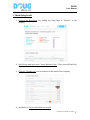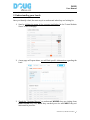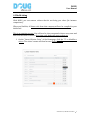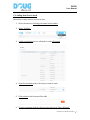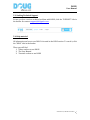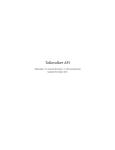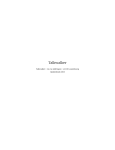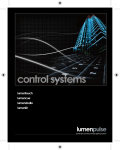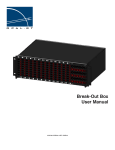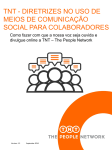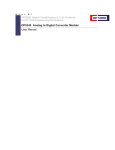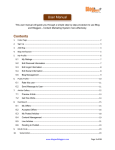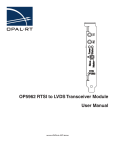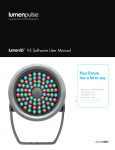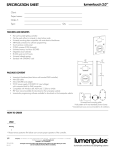Download Here - Doug
Transcript
User Manual VERSION 1.0 DATE : JANUARY 28 2015 DOUG – WWW.DOUGSALES.COM HUMAN EQUATION PRODUCT DIVISION, DOUG 1751 RICHARDSON, #4.400, MONTRÉAL (QC), H3K 1G6 T. 514.876.1702 DOUG User Manual Summary: Welcome on Doug ! This software that will help you dig up new sales. Here we’ll cover the key features about Doug in order for you to identify new Leads and grow your business. In this manual you will find the information on: 1. Identifying Leads: Page 3 2. Understanding your Leads: Page 4 3. Growing your Business: Page 5 4. Blacklisting: Page 6 5. Admin tool: 5.1 Selecting a Site a Track Page 8 5.2 Adding new Sites to Track Page 9 5.3 Seeking Technical Support Page 10 5.4 Help Material Page 10 VERSION V1.0, JANUARY 28TH 2015 2 DOUG User Manual 1. Identifying Leads 1. Head to the Homepage (by clicking the Doug Logo or ‘’Reports’’ in the header) 2. Scroll down until you reach ‘’Latest Website Visits’’. There you will find a list of companies who visited your website. 3. Click the ‘’Thumbs up’’ icon located next to the name of the company 4. And that’s it! You just identified a new lead. VERSION V1.0, JANUARY 28TH 2015 3 DOUG User Manual 2. Understanding your Leads Once you identify a lead, the next step is to understand what they are looking for 1. Start by clicking the name of the company highlighted in the ‘’Latest Website Visits’’ of the Homepage 2. A new page will open where you will find specific information regarding the Lead. 3. Check the ‘’Sessions History’’ to understand WHERE they are visiting from, HOW OFTEN they visit, HOW they reached your site and WHAT they are interested in your site. VERSION V1.0, JANUARY 28TH 2015 4 DOUG User Manual 3. Growing your Business 1. You know where the company visited from and what it is looking for. Now seek a contact in that company using SocialMedia (like LinkedIn). 2. Depending on the sector in which you work, located the best type of contact by role. In short, seek the type of individual you would normally do business with. a. b. c. d. If you are an agency, seek for a VP of Marketing or VP or Sales If you are a accounting company, seek for a CFO or CEO If you are a start-‐up looking for money, seek for a CFO Etc… 3. Using Google or other search tool, find the contact information of the company 4. Contact the individual and pitch the services or products DOUG identified it was looking for. With that information in hand, you will be able to grow your business faster by concentrating your efforts on HOT LEADS. VERSION V1.0, JANUARY 28TH 2015 5 DOUG User Manual 4. BlackListing With DOUG, you can remove visitors that do not bring you value (for instance competitors). When you blacklist, all future visit from that company will not be compiled in your dashboard. This is an ongoing process. You will need to clear unwanted visitors every now and then. But the work is worth it. Over time, only leads will start to show up 1. On the ‘’Latest Website Visits’’ of the Homepage, click the ‘’X’’ to blacklist a visitor. The visitor’s name will then become Strikethrough. VERSION V1.0, JANUARY 28TH 2015 6 DOUG User Manual 2. You can ‘’Unblacklist’’ a visitor. Do to so, click on your name (top right corner) and select blacklist. 3. You will then see the list of all companies you have put on the blacklist. 4. Click on the ‘’X’’ icon to ‘’Unblacklist’’ a company. Its visits will then reappear in your dashboard. VERSION V1.0, JANUARY 28TH 2015 7 DOUG User Manual 5. Admin Tool These tools will allow you to: 1. Select which Site you Want to Track; 2. Add New Sites to Track; 3. Seek Technical Support; 4. Help Material. 5.1. Selecting a Site to Track If you are tracking multiple sites with DOUG, follow these instructions to select a site to find leads on. 1. In the Header click ‘’Select a Website’’ 2. A Pop-‐up window will open 3. Click the Icon of the site you want to analyse 4. The window will close, and the information of the new site will appear on screen. 5. Capture Leads like you would normally do VERSION V1.0, JANUARY 28TH 2015 8 DOUG User Manual 5.2. Adding New Sites to track Overtime you may want to track new sites. 1. Select the menu by clicking your name in the header 2. Select ‘’Profiles’’ 3. A table of websites you are allowed to track will appear 4. Click the checkbox next to the site you want to track 5. Click submit at the bottom of the table 6. To start capturing leads for this new site select it in ‘’Select Website’’ VERSION V1.0, JANUARY 28TH 2015 9 DOUG User Manual 5.3. Seeking Technical Support In case you face a serious technical problem with DOUG, click the ‘’SUPPORT’’ title in the header. Or contact [email protected] 5.4. Help material All information on how to use DOUG is located in the HELP section. To reach it, click the ‘‘HELP’’ title in the header. There you will find 1. Videos on how to use DOUG 2. The User Manual 3. Tutorials on how to use DOUG VERSION V1.0, JANUARY 28TH 2015 1 0