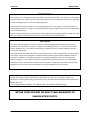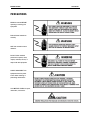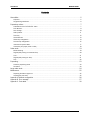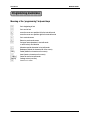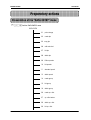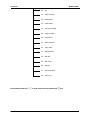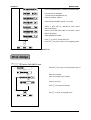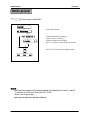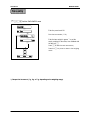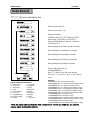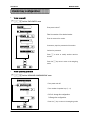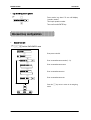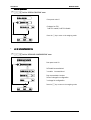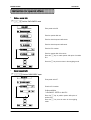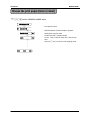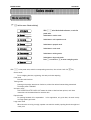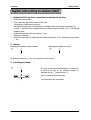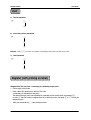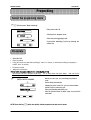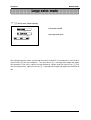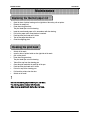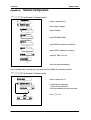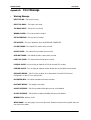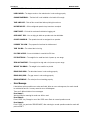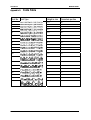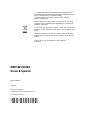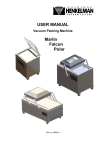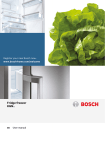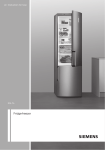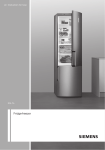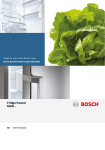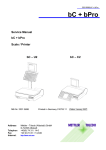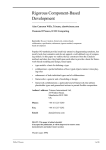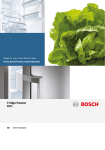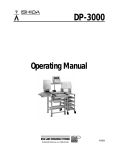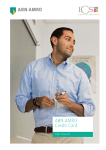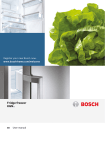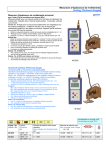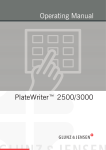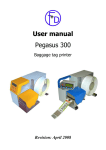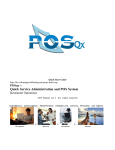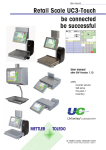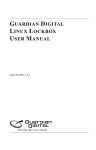Download METTLER TOLEDO
Transcript
Power Pack METTLER TOLEDO Weight/price scales bPro NETWORK User manual © METTLER-TOLEDO Inc. User Manual METTLER TOLEDO INTRODUCTION Your new bPro unit is among the finest precision digital computing scales available. It is simple to use and requires minimum maintenance. These scales come form a proud tradition that has made METTLER TOLEDO the worldwide symbol of the highest quality in precision weighing equipment. Please read these instructions carefully. You will find operating the unit is very simple. In the unlikely event you should experience difficulties, contact your authorized METTLER TOLEDO SERVICE OFFICE listed in the yellow pages of your telephone directory. Properly used and maintained, your new scale will provide years of accurate weighing which will protect your profits and your customers. Please handle your scale as you would any fine electronic equipment. FCC Notice This device complies with Part 15 of the FCC Rules and the Radio Interference Requirements of the Canadian Department of Communications. Operation is subject to the following conditions: (1) this device may not cause harmful interference, and (2) this device must accept any interference received, including interference that may cause undesired operation. This equipment has been tested and found to comply with the limits for a Class A digital device, pursuant to Part 15 of FCC Rules. These limits are designed to provide reasonable protection against harmful interference when the equipment is operated in a commercial environment. This equipment generates, uses, and can radiate radio frequency energy and, if not installed and used in accordance with the instruction manual, may cause harmful interference to radio communications. Operation of this equipment in a residential area is likely to cause harmful interference in which case the user will be required to correct the interference at his own expense. Mettler-Toledo, Inc. 2000 No part of this manual may be reproduced or transmitted in any form or by any means, electronic or mechanical, including photocopying and recording, for any purpose without the express written permission of Mettler-Toledo, Inc. U.S. Government Restricted Rights: This documentation is furnished with Restricted Rights. METTLER TOLEDO RESERVES THE RIGHT TO MAKE REFINEMENTS OR CHANGES WITHOUT NOTICE. 2 METTLER TOLEDO User Manual PRECAUTIONS READ this manual BEFORE operating or servicing this equipment. FOLLOW these instructions carefully. SAVE this manual for future reference. DO NOT allow untrained personnel to operate, clean, inspect, maintain, service, or tamper with this equipment. ALWAYS DISCONNECT this equipment from the power source before cleaning or performing maintenance. CALL METTLER TOLEDO for parts, information, and service. 3 User Manual METTLER TOLEDO Contents Generalities ......................................................................................................................................5 Keyboard ..................................................................................................................................................5 Programming membrane............................................................................................................................6 Preparatory actions ...........................................................................................................................7 Presentation of the "DATA ENTRY" menu.......................................................................................................7 PLU definition ............................................................................................................................................9 Price change ...........................................................................................................................................10 Define presets..........................................................................................................................................11 Tare entry................................................................................................................................................12 Create Barcode ........................................................................................................................................13 Vendor key configuration ..........................................................................................................................14 Discount key configuration........................................................................................................................15 Instruction for special offers.......................................................................................................................17 Choose the print paper (ticket or label).......................................................................................................18 Sales mode....................................................................................................................................19 Mode switching .......................................................................................................................................19 Register(with printing on customer ticket) ...................................................................................................20 Void .......................................................................................................................................................21 Register(with printing on label)..................................................................................................................21 Tare........................................................................................................................................................22 Prepacking.....................................................................................................................................23 Select the prepacking mode ......................................................................................................................23 Procedure ...............................................................................................................................................23 Large sales mode ...........................................................................................................................24 Maintenance ..................................................................................................................................25 Replacing the thermal paper roll ................................................................................................................25 Cleaning the print head.............................................................................................................................25 Appendix A: Network configuration....................................................................................................26 Appendix B: Error message ..............................................................................................................27 Appendix C: Fonts table ...................................................................................................................30 4 METTLER TOLEDO User Manual Generalities Keyboard Meaning of the function keys Ä ° Ò c Ç Æ Å x f r ³ Free entry of a price per piece (PRINT,V2,V3,V4)Vendor, clerk Numeric keypad Clear; Ó Ô t 0 o v » Customer total , Confirm Manual entry of a price per piece to add Manual entry of a price per piece to substract Continue Go back Tare Zero Code and switching Mode and switching Paper feed Multiplication (FIX) Fixed unit price / fixed tare Change back Void Some type has the [TM] key, used to Tare manually. Special functions keys 1 to 70 preset keys V2,V3,V4 vender keys V2-V4 [-%] increase/decrease key (Discount key) Note: The left 70 keys are preset keys which can store 140 PLUs. Different type has different quantity preset keys. Remark : *V2, V3 and V4 key can be configured as preset keys or vender keys, but one function is available at one time. *[-%] key can be configured as preset key or increase/decrease key, but only one function is available at one time. 5 User Manual METTLER TOLEDO Programming membrane Meaning of the 'programming" keyboard keys h e ^ ] Ó Ô s q b [DEL] i Go to beginning of text Go to end of text move the cursor one position left in the text edit mode move the cursor one position right in the text edit mode Go to next sub-menu Return to previous sub-menu Get upper case characters in text edit mode or select a key's 2nd function Alternate: special characters in text edit mode Backspace (delete the character left of the cursor) Delete (delete the character on the cursor) [ ABC] [ENTER] Insert (insert a character on the cursor) Center the text in text edit mode Carriage return (next line) Ç Selection of a menu 6 METTLER TOLEDO User Manual Preparatory actions Presentation of the "DATA ENTRY" menu K1* Call the "DATA ENTRY" menu DATA ENTRY 01 price change 02 create plu 03 copy plu 06 edit extra text 07 list plu 08 delete plu 09 Define presets 10 list presets 11 standard preset 12 delete preset 14 create group 15 list group 16 delete group 26 create sp. offer 27 sp. offer backw. 28 delete sp. offer 29 list sp. offer 7 User Manual METTLER TOLEDO 30 tare 32 create barcode 35 ticket header 36 ticket bottom 38 running message 39 create operator 40 list operator 41 delete operator 42 shop name 43 advertisement 44 date text 45 date / time 46 discount 47 pack date offset 48 menu end Select desired menu with _Q or enter preset code and activate with 8 * key. METTLER TOLEDO User Manual PLU definition K1* Call the "DATA ENTRY" menu DATA ENTRY Press the _ key twice or enter the preset code 02. _ 02 CREATE PLU * PLU NUMBER 0 Enter the PLU number.(1~999999) 0 Enter the article number (up to 13 figures). _ ART. NO. _ Enter the commodity text 1(up to 28 characters) ENTER TEXT 1 _ _ ENTER TEXT 2 Enter the commodity text 2(up to 150 characters) (Should first set the quantity of characters in CODE 5) _ _ ARTICLE GROUP 0 _ UNIT PRICE 0.00 Enter the unit price.(0~9999.99) 0.00 Enter the second unit price.(0~9999.99) _ SECOND PRICE _ PRICE RULE NUMBER 0 Select the price using first price or second price. 0 Input the label number (0-108, 101~108 are fixed label formats) Input second label number _ LABEL NUMBER _ SECOND LABEL NUMBER Enter the article group number.(1~99) 0 _ TARE NUMBER 0 Input preset tare number.(1-16) 0 Input the best before offset.(0-999 days) 0 Input the sell by offset.(0-999 days) _ BEST BEF.OFFSET _ SELL BY OFFSET _ BY WEIGHT 0/1 0 Is it an article per piece or a weighed article ? 0 = weighed article,1 = article per piece Input the FIX WEIGHT for article per piece 0 Input the Extra Text number. _ FIX WEIGHT _ EXTRA TEXT NUMBER _ 9 User Manual METTLER TOLEDO NO INCREASE/DECREA 0/1 _ OPEN PRICE NO 0/1 _ NUTRITION NUMBER 0 0=no increase/decrease1=enable increase/decrease 0=price can't be changed 1=price can be changed by # key Input the nutrition number. _ PRINT PACK DATE 0-1 _ SELL BY PRINT 0-2 _ BESTBEFORE PRINT 0-2 _ DEPART NUMBER 0 _ 0.00 Select if print sell by date,0=not print,1=print date,2=print days Select if print best before date, 0=not print,1=print date,2=print days Input department number. Press _ to enter or change other PLU. Press the K key twice to return to the weighing mode. K K 0.00 Select if print pack date,0=print,1=not print 0.00 Note: Each option can be selected or hided via "code 6”-16. Price change K1* Call the "DATA ENTRY" menu DATA ENTRY Press the _ key twice or enter the preset code 01. _ 01 PRICE CHANGE * PLU NUMBER OR PRESET 0 * UNIT PRICE 0.00 _ 10 0.00 Enter the unit price. Press _ for other price changes. Press K to return to weighing mode. CODE 0.00 Enter price change Enter PLU number.(up to 6 digits) 0.00 METTLER TOLEDO User Manual Define presets K1* Call the menu "DATA ENTRY" DATA ENTRY _ 09 Enter preset code 09. DEFINE PRESET * L1 PLU KEY F XX. _ PLU NUMBER _ CODE 0 *Press the desired PLU preset key (Shift L1 and L2 by the key Q) Enter PLU number.(up to 6 digits) Press _ to enter or modify another PLU preset. Press K 2 times to return to weighing mode. CODE 0.00 0.00 0.00 Remark : *The Type bPro can store 140 preset keys which are divided into two levels L1 and L2. L1 can store P1~P70 and L2 can store P71~P140. Shift L1 and L2 by the key Q. (some type the preset key quantity is different) 11 User Manual METTLER TOLEDO Tare entry K1* Call the "DATA ENTRY" menu DATA ENTRY _ 30 Enter the preset code 30 TARE * TARE NUMBER 0 _ TARE 0.000 _ CODE Enter the tare number (1-16). Enter the tare weight in grams *) or put the empty recipient on the scale, then validate with the tare key T. Press _ to affect the next tare memory. Press the K key twice to return to the weighing mode. CODE 0.00 0.00 0.00 *) Respect the increment (1 g, 2 g or 5 g, depending on the weighing range) 12 METTLER TOLEDO User Manual Create Barcode K1* Call the "DATA ENTRY" menu DATA ENTRY _ 32 Enter the preset code 32 CREATE BARCODE * NUMBER 0 _ EAN 13 0-6 _ PE CHECK SUM TYPE 0-2 _ PE ART. NO. SHIFT 0-8 _ PE TOTAL PRICE SHIFT 0-2 _ PE QUANTITY SHIFT 0-2 _ UNITPE UNIT PRICE SHIFT 0-2 _ UNITPE WEIGHT SHIFT 0-2 _ EAN _ _ CODE 0.00 0.00 CODE 0.00 Legend of Barcode Identifications A = Item number 4 - 12 figures B = Total Price 4/5/6 figures C = Check digit 1 figures D = Date 2/4/6 figures N = Ticket number 4 figures P = PLU code 4/5/6 figures Q = Weight/Quantity 4/5 figures W = Group number 2 figures 0-9 Figures 1 - 12 figures Enter the EAN number (1-8). Select barcode type 0=EAN8,1=EAN 13,2=ITF 25 Narrow,3=ITF 25 Wide,4=EAN 128,5=EAN 13+5,6=UPC-A Select CHECK SUM type, 0=Normal, 1=Reverse, 2=No check sum Select shift digit for the Article number in barcode Select shift digit for the total price in barcode Select shift digit for the quantity in barcode Select shift digit for the unit price in barcode Select shift digit for the weight in barcode Enter the EAN CODE such as 22AAAAAABBBBB etc. Press _ to affect the next EAN code memeory. Press the K key twice to return to the weighing mode. Examples: 0AAAAAAAAAA (UPC, Ten digit Item Number) 2AAAAACBBBB (UPC, 5-D Item/Price Check Digit/4-D Price) 2AAAAA0BBBB (UPC, 5-D Item/Zero Fixed/4-D Price) 2AAAAABBBBB (UPC, 5-D Item/No Price Check/5-D Price) 2AAAAACQQQQ (UPC, 5-D Item/Wgt Check Digit/4-D Wgt) 2AAAAAAQQQQ (UPC, 6-D Item/No Price Check/4-D Wgt) 2AAAAAQQQQQ (UPC, 5-D Item/No Price Check/5-D Wgt) 21AAAAABBBBB(EAN,5-D Item/5-D Price) 21AAAABBBBBB(EAN, 4-D Item/6-D Price) 21AAAAACBBBB(EAN,5-D Item/Price Check Digit/4-D Price) 21AAAACBBBBB(EAN,4-D Item/Price Check Digit/5-D Price) 21AAAAAQQQQQ(EAN,5-D Item/5-D Wgt) 21AAAACQQQQQ(EAN,4-D Item/Wgt Check Digit/5-D Wgt) *NOTE: The default label format use the NO.2 barcode format. The free label format you can select the barcode number in label editing software. 13 User Manual METTLER TOLEDO Vendor key configuration • Vendor name edit K1* Call the "DATA ENTRY" menu DATA ENTRY Enter preset code 47. _ 39 CREATE OPERATOR OX * OPERATOR NR. 0 _ Enter the number of the desired vendor. Enter the name of the vendor. OPERATOR NAME _ _ NEW PASSWORD 0 _ CONFIRM PASSWORD 0 _ Press the mode. CODE • Confirm the password Press _ to enter or modify another vendor's number. CODE 0.00 If necessary input the password of the vendor 0.00 K key twice to return to the weighing 0.00 Vendor preset key permission K3* Call the "KEYBOARD CONFIGURATION" menu KEYBOARD CONFIGURATION _ 03 Enter preset code 03. SPEC.FUNCTION KEYS * OPERATOR KEYS 1 _ _ CONFIG 0-1 Enter number of operator keys.(1~4) 0=Don't storage the configuration. 1=Storage the configuration. Press the K key to return to the weighing mode. CODE 0.00 14 0.00 0.00 METTLER TOLEDO User Manual • Log in and log out an operator V OPERATOR NUMBER Press vendor key about 10 sec until display ‘operator number” Then input operator number. Then confirm with ENTER key. 0 * Discount key configuration • Discount rate edit K1* Call the "DATA ENTRY" menu DATA ENTRY Enter preset code 60. _ 46 DISCOUNT * DISCOUNT NR. 0 Enter increase/decrease number(1~9). _ Enter increase/decrease name. DISCOUNT NAME _ _ Enter increase/decrease text. DISCOUNT TEXT _ _ PERCENT XX% 0 Enter increase/decrease rate. Press the mode. CODE K key twice to return to the weighing CODE 0.00 0.00 0.00 15 User Manual • METTLER TOLEDO Discount permission K6* Call the "SPECIAL FUNCTION" menu SPECIAL FUNCTION Enter preset code 01. _ 22 DISCOUNT TYPE * DEPEND ON PLU 0-2 _ 0=depend on PLU 1=all PLU enable,2=all PLU disable Press the K key to return to the weighing mode. CODE 0.00 • 0.00 0.00 Log in increase/decrease key K3* Call the "KEYBOARD CONFIGURATION" menu KEYBOARD CONFIGURATION _ 03 Enter preset code 03. SPEC.FUNCTION KEYS * _ INCR/DECREASE KEY 0-1 0=Disable increase/refund 1=enable increase/refund _ DISCOUNT NR. 0 _ CONFIG 0-1 Enter increase/refund number 0=Don't storage the configuration 1=storage the configuration Press the K key to return to the weighing mode. CODE 0.00 16 0.00 0.00 METTLER TOLEDO User Manual Instruction for special offers • Define a special offer K1* Call the "DATA ENTRY" menu DATA ENTRY Enter preset code 26. _ 26 CREATE SP. OFFER * Enter the special offer text. SP. OFFER TEXT _ Enter the date the special offer starts. FROM 00-00 00:00 _ Enter the date the special offer ends. TO 00-00 00:00 _ 0 PLU NUMBER _ SP. OFFER UP 0.00 _ Enter the PLU number. Enter the special offer of the article. Press the _ key to create special offer price of another PLU. CODE Press the K key twice to return to the weighing mode. CODE 0.00 • 0.00 0.00 Cancel a special offer K1* Call the "DATA ENTRY" menu DATA ENTRY _ 27 Enter preset code 27. SP. OFFER BACKW. * 0 PLU NUMBER Enter the PLU number. _ BACK NO _ CODE CODE 0.00 0.00 0-1 0=No prohibition 1=Prohibit SP. OFFER for this PLU Press the _ key to prohibit special offer price of another PLU. Press the K key twice to return to the weighing mode. 0.00 17 User Manual METTLER TOLEDO Choose the print paper(ticket or label) K4* Call the "OPERATOR CONFIG" menu OPERATOR CONFIG _ 02 Enter preset code 01. NEW CONFIG * SERVICE MODE 0-1 _ 0-3 LABEL _ . . . 0.00 18 0.00 0.00 Select the status of service mode or prepack mode when open the scale 0=service mode;1=prepack mode 0=cust. ticket;1=label;2=label+total label,3=total label Press the _ key until return to the weighing mode. METTLER TOLEDO User Manual Sales mode Mode switching M Call the menu "Mode switching" MODE CHANGE _ 00 SERVICE With _ Q select the desired sub-menu, or enter the preset code. Select/return to service mode. _ Select/return to void operation mode. 01 VOID OPER. _ Select/return to prepack mode. 02 PREPACK _ Select/return to code mode. 03 CODE-MODE _ 04 TRAINING-MODE Select/return to training mode. _ 08 LARGE SALES _ Select/return to large sales mode. Press _ to continue or * to return to weighing mode. 09 MENU END With _Q or the preset code, select the corresponding menu item, then activate it with the * key. Service mode -For all weighing functions, registering, data entry and sales reporting Code mode -Enter the code functions Training mode -Learning and practical exercises on the device, without the realized turnover being memorized. -The display reads "TRAINING" Void oper. mode -VOID OPERATION AFTER CHECK OUT means the ticket or label has been printout, and these transactions will be deleted from the statistics data. Prepack mode -For packing fieldwork of the supermarket. In this application, only print label, the small variety but large quantity print-work. Large sales mode -When the article is too big to weigh, operator can enter this mode by inputting the article weight and count price. 19 User Manual METTLER TOLEDO Register (with printing on customer ticket) 1. Weighed PLU/ PLU per piece / overwriting of a defined price per piece • • • • • Put the article on the scale. Press a direct PLU preset key or enter the PLU code. (Overwriting of a defined price per piece : The defined price per piece can eventually be overwritten by the current article, by pressing #). or press # key first to enter a weighed price.for an article per piece, first press + or - to entry the tempartory price. Register the transaction with your personal V key. Register the next article. Conclude the sale and print off the customer ticket by pressing the * key, followed by your personal V key. 2. Subtotal Displaying the subtotals of all the vendors Displaying the subtotal of vendor x * * _ _ By repeatedly pressing the _ key, check the subtotal of every vendor. 3. Calculating the change R V GIVEN: 0.00 R 20 To use the "Calculating the change function", you only have to conclude the sale by the following sequence of keystrokes, the key r replaces the key * Enter the amount received by the client. The cashregister opens automatically. METTLER TOLEDO User Manual Void a) The last operation S * b) one of the previous operations S _ * Remarks : With _Q you have an overview of the different transactions printed on the ticket. c) total operations S V * Register (with printing on label) Weighed PLU/ PLU per piece / overwriting of a defined price per piece • Put the article on the scale. • Press a direct PLU preset key or enter the PLU code. (Overwriting of a defined price per piece : The defined price per piece can eventually be overwritten by the current article, by pressing #). or press # key first to enter a weighed price.for an article per piece, first press + or - to entry the tempartory price. • With your personnal key V, start printing the label. 21 User Manual METTLER TOLEDO Tare a) Compensation of a weighed tare (tare an empty recipient) • Place the empty recipient. • Press the T key. • Put the full recipient and register the transaction. • The tare weight is cleared from the moment the transaction is registered and the scale is cleared. b) Tare manually Press the TM key and input the tare value maually and confirm with * key. c) Plu specific tare weight the tare is linked with plu,recall the plu to recall it. d) Fixed tare compensation • Put tare weight on the scale. • Press the Tkey. • Press the F key. e) Recall an operator specific tare weight V The tare has to be logined in before recall .The way to log in is as follow: • Place the empty recipient. • Press the T key. • Press the V key. 22 METTLER TOLEDO User Manual Prepacking Select the prepacking mode M Call the menu "Mode switching" Enter preset code 02. MODE CHANGE _ 02 Select/return to prepack mode PREPACK * 0-1 AUTO _ 0.00 0.00 0.00 Select the print triggering mode: 0=print after stabilizing;1=print by pressing the vendor key. Procedure • Select the PLU • Place the article • Using the vendor key,start label printing(if "manu" is chosen) or start label printing by varying the load(if "auto" is chosen). • Remove the label • Weight the next article Print a batch of prepack labels for the article by Count PLU This function can be in prepack mode only, it is in effect under auto-print status. And only for the articles by Count PLU. ENTER ONE PLU NUMBER * APPLE 1.25 * PIECES INPUT NUM. * 0.00 0.00 NOTE:Press the key Before you call a plu, you must empty the platter of scale. Active batch print function Display the price of the PLU, you can enter number follow X key for more than one. Enter print quantity(max.999 pcs) After the previous label is taken away, then print the next label. 0.00 M twice can quickly switch prepack mode and service mode. 23 User Manual METTLER TOLEDO Large sales mode M Call the menu "Mode switching" Enter preset code 08. MODE CHANGE _ 08 LARGE SALES * 0.00 0.00 enter large sales mode 0.00 After entering large sales mode, operator shall first input the called PLU ,if the parameter of "price shall be entered via key # has been configured " . Then press the key # , enter large sales weight and register this transaction. If the price is required to input temporarily, operator shall first press the key #, then enter the temporal price , again press the key # , input large sales weight and register this transaction at last. 24 METTLER TOLEDO User Manual Maintenance Replacing the thermal paper roll • • • Open the door of printer housing on the right side of the scale, pull out printer. Remove the empty reel. Press down the green lever. The print head flips out of his housing. Insert the new thermal paper roll in accordance with the drawing. Pull out the paper untill correct tension is reached. Push back the print head until it clicks. Tear off the paper that sticks out. Close the weighing plate. • • • • • Cleaning the print head • • • • • • • • • • Switch off the scale. open the door of printer holder on the right side of the scale. pull out the printer. Press down the green lever. The print head flips out of his housing. Take off the cap from the cleaning pen. Clean the print head with the moist tip of the pen. Push back the print head until it clicks. Put on the cap of the cleaning pen. Pull back the printer,close the door. Switch on the scale. ! Use only the cleaning pen,for cleaning the print head. The cleaning pen be enclosed with the scale. Other cleaning materials will destroy the print head. 25 User Manual METTLER TOLEDO Network Configuration Appendix A: K9* Call the menu "Technical service " SERVICE MODE Enter the preset code 21. _ 21 NETWORK CONFIG Enter network configure * IP ADDRESS _ Input IP address _ NET MASK _ Input NET MASK address _ SERVICE IP _ Input SERVER IP address (If necessary) _ ROUTE IP _ Input ROUTE IP address (If necessary) _ IDLE TIME 10 _ Input IDLE TIME (10 is ok) MAC ADDRESS _ _ Scale will restart automatically. After completing setup, if necessary you can choose the PLU SOURCE.The operation as bellow: K9* Call the menu "Technical service " SERVICE MODE Enter the preset code 21. _ 21 NETWORK CONFIG *______ PLU SOURCE 0-2 _ Press CODE 0.00 26 0.00 0=Get PLU from local scale 1=Get PLU from NETWORK 2=First from network,then from local scale 0.00 K to exit . METTLER TOLEDO Appendix B: • User Manual Error Message Warning Message INPUT TOO BIG---The input is too big. INPUT TOO SMALL---The input is too small. TOO MUCH INPUT---The input is out of limit. WRONG CODENR.---The code number is invalid. KEY NO FUNCTION---The key has no function. KEY BLOCKED---The key is disabled. Check the KEYBOARD CONFIGURE. PLU NOT FOUND---The entered PLU number does not exist. AG NOT FOUND---The entered Group number does not exist. OPER.NOT FOUND---The entered Operator number does not exist. LABEL NOT FOUND---The entered Label Format does not exist. PLUNR IS OCCUP---You are trying to duplicate a PLU into an exist PLU number. LABELNR. OCCUP---You are trying to duplicate a label format into an exist label format number. DISCOUNT IMPOSS---This PLU does not allow to be discounted. Check the PLU Discount configuration, or this PLU is in special offer. NO FURTHER REG.---No further transaction has been recorded. NO STABLE WEIGHT---The weight is not stable. AG NOT DELETABLE---This Group contains total data and can not be deleted. OP NOT DELETABLE---This Operator contains total data and can not be deleted. MEMORY FULL---Memory is full. WEIGH AGAIN---You are trying to record one item twice. Remove the item from the platter and put a new item on the platter. 27 User Manual METTLER TOLEDO WRONG LABEL---The installed label roll does not match the configured label format. LABEL MOVED---The stepper motor or the rewind motor is not working properly. CHANGE PAPERROLL---The label roll is not installed or the label roll is empty. TAKE LABEL OFF---Take off the current label before printing the next one. NO FREE OX KEY---All the configured operator keys have been occupied. PRINT TICKET---Print out the customer ticket before logging out. OPEN CUST. TICK---You are trying to delete an operator who has total data. OX NOT LOGGED-IN---The operator has not be assigned to an operator. PAYMENT TOO LOW---The payment is less than the total amount. TARE TOO BIG---The entered tare is too big. PLU TARE ACTIVE---You are forbidden to override the PLU tare. PUT PLATTER ON ---The weight is too small and out of power up zero range. ZERO NOT CAPTURE ---The weight is too big and out of power up zero range. WEIGHT TOO SMALL---The weight is too small to be printed. ERROR TAKE-SENS---The take label sensor is not working properly. ERROR POS_SENS---The gap sensor is not working properly. ERROR INTERFACE---The serial port is not working properly. • Error Message Listed below are the possible error codes are listed. When an error code appears, the scale should be switched off and on. In many cases the error will disappear. There are 3 different kinds of error messages: Error Status 1: Warning! After the warning the scale can still be used. Error Status 2: Press "CODE" key. Change to one of the CODE menu. Back to normal operation mode. Error Status 3: Press "CODE" key and enter SERVICE MODE, after returning to normal operation mode the scale will perform RESET. 28 METTLER TOLEDO User Manual Error Message Reason Status Action ERROR 300 PRINTER Printer driver defect 2 Replace Main Logic PCB ERROR 301 PRINTER Printer driver defect 2 1 Reflash the software 2 Replace Main Logic PCB ERROR 307 PRINTER Printhead defect 2 1 Replace printhead 2 Replace printhead harness 3 Replace Main Logic PCB ERROR 308 PRINTER Printer driver defect 1 Replace Main Logic PCB ERROR 310 PRINTER Printer driver defect 2 Replace Main Logic PCB ERROR 101 AP Real Time Clock defect 1 Replace Main Logic PCB ERROR 400 CELL Load Cell defect - 1 Replace Main Logic PCB 2 Replace Load Cell ERROR 401 CELL Load Cell defect - 1 Recalibrate 2 Replace Main Logic PCB 3 Replace Load Cell ERROR 200 DATABASE Data bank error 3 Reset RAM ERROR 201 XX DATABASE XX Data error 2 1 Reset RAM 2 Delete Data XX ERROR 202 XX DATABASE XX Data error 2 1 Reset RAM 2 Delete Data XX ERROR 203 YY DATABASE YY Data error 2 1 Reset RAM 2 Configure YY ERROR 205 DATABASE Data bank error 3 Reset RAM Meaning of XX 01 Operator 02 Ticket data 03 Time total data 04 Text data 05 Barcode data 06 Tare data 07 Group data 13 Label data 15 Date text data 21 PLU label data 23 Store adress 24 PLU data Meaning of YY 01 Operator Configure 04 Password Configure 03 Keyboard Configure 29 User Manual Appendix C: METTLER TOLEDO Fonts Table Font No. Font Type Heigh in mm Characters per line 1 1.9 36 2 2.4 36 3 2.9 36 4 3.7 36 5 4.8 36 6 3.2 27 7 6.4 27 8 2.4 18 9 2.9 18 10 3.7 18 11 4.8 18 12 4.8 18 13 9.6 18 14 3.2 13 15 6.4 13 16 2.9 11 17 3.7 11 18 4.8 11 19 4.8 9 20 9.6 9 30 In conformance with the European Directive 2002/96/ EC on Waste Electrical and Electronic Equipment (WEEE) this device may not be disposed of in domestic waste. This also applies to countries outside the EU, per their specific requirements. Please dispose of this product in accordance with local regulations at the collecting point specified for electrical and electronic equipment. If you have any questions, please contact the responsible authority or the distributor from which you purchased this device. Should this device be passed on to other parties (for private or professional use), the content of this regulation must also be related. Thank you for your contribution to environmental protection. METTLER TOLEDO Scales & Systems P/N 72186163 (4/06).01 METTLER TOLEDO is registered trademarks of Mettler-Toledo, Inc. 2000 Mettler-Toledo, Inc. 72186163