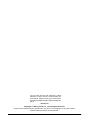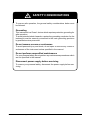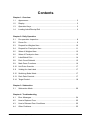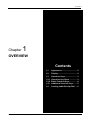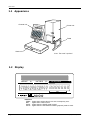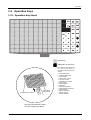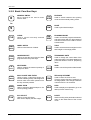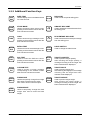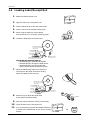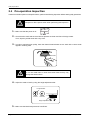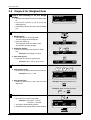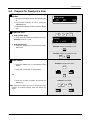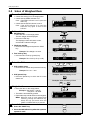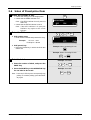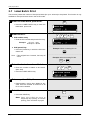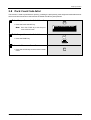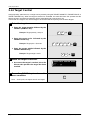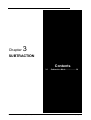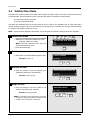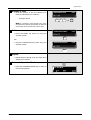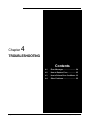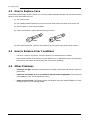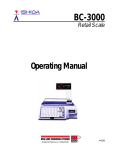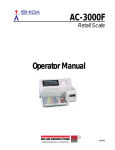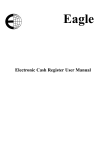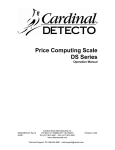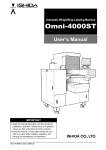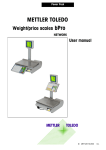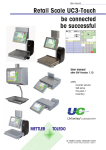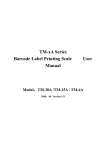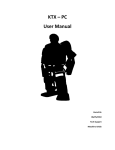Download DP-3000 - Rice Lake Weighing Systems
Transcript
DP-3000 Operating Manual 49359 1 You can help improve this manual by calling attention to errors and by recommending improvements. Please convey your comments to the nearest Ishida Company regional representative. Thank you! Copyright © 1996 by Ishida Co., Ltd. All Rights Reserved. No part of this manual may be reproduced in any form, by mimeograph or any other means, without written permission of the publisher. Cautions for Use DP-3000 • User’s Manual (Operator) • Rev 0 SAFETY CONSIDERATIONS To ensure safe operation, the general safety considerations below must be followed. Grounding This instrument is a Class 1 device which requires protective grounding for safe operation. To avoid potential shock hazards, a protective grounding conductor for the instrument must be securely connected to the main grounding provision by qualified service personnel. Do not remove covers or enclosures To avoid personal injury and shock, do not open or remove any covers or enclosures of the instrument unless specified in the manual. Do not perform unspecified maintenance For your personal safety, do not perform any maintenance procedures which are not specified in the manual. Disconnect power supply before servicing To ensure your personal safety, disconnect the power supply before servicing. DP-3000 • User’s Manual (Operator) • Rev 0 Cautions for Use CAUTIONS FOR USE s Always operate the scale on a level surface. s Do not disassemble the scale. s Do not expose the scale to direct sunlight for long periods. s Do not allow any liquids to come into contact with the scale or terminal. s Do not drop or apply a strong shock to the scale. s When cleaning the scale, only use a soft dry cloth or a cloth wetted with a neutral cleanser. Never use thinner or other volatile liquids. Always operate the scale with the same rated AC power supply shown on the specification plate. Cautions for Use DP-3000 • User’s Manual (Operator) • Rev 0 Contents Chapter 1: Overview 1.1 Appearance ............................................................................................... 2 1.2 Display ....................................................................................................... 2 1.3 Operation Keys .......................................................................................... 3 1.4 Loading Label/Receipt Roll ....................................................................... 6 Chapter 2: Daily Operation 2.1 Pre-operation Inspection ........................................................................... 8 2.2 Power On .................................................................................................. 9 2.3 Prepack for Weighed Item ....................................................................... 10 2.4 Prepack for Fixed-price Item ................................................................... 11 2.5 Sales of Weighed Item ............................................................................ 12 2.6 Sales of Fixed-price Item ......................................................................... 13 2.7 Label Batch Print ..................................................................................... 14 2.8 Pack Count Subtotal ................................................................................ 15 2.9 Mark Down Functions .............................................................................. 16 2.10 Unit Price Override .................................................................................. 17 2.11 Voiding the Last Label ............................................................................. 17 2.12 Switching Sales Mode ............................................................................. 17 2.13 Pack Date Override ................................................................................. 17 2.14 Target Control .......................................................................................... 18 Chapter 3: Subtraction 3.1 Subtraction Mode .................................................................................... 20 Chapter 4: Troubleshooting 4.1 Error Messages ....................................................................................... 24 4.2 How to Replace Fuse .............................................................................. 25 4.3 How to Release Error Conditions ............................................................ 25 4.4 Other Problems ....................................................................................... 25 DP-3000 • User’s Manual (Operator) • Rev 0 Cautions for Use Overview Chapter 1 OVERVIEW Contents 1.1 Appearance .............................. 2 1.2 Display ...................................... 2 1.3 Operation Keys ........................ 3 1.3.1 Operation Key Sheet ............... 3 1.3.2 Basic Function Keys ............... 4 1.33 Additional function Keys ........ 5 1.4 DP-3000 • User’s Manual (Operator) • Rev 0 Loading Lable/Receipt Roll .... 6 page 1 Overview 1.1 Appearance Console unit Printer unit Stand Scale unit Note: The stand is optional. 1.2 Display WEIGHT lb. ZERO NET UNIT PRICE SAVE $/lb. TOTAL PRICE $ AUTO PLU DP Capacity 30 × .01 lb. Indicators ZERO : Lights when weight value is true zero or temporary zero. NET : Lights when a tare is used. SAVE : Lights when the SAVE mode is used. AUTO : Lights when the AUTOMATIC PRINT (prepack) mode is used. page 2 DP-3000 • User’s Manual (Operator)• Rev 0 Overview 1.3 Operation Keys 1.3.1 Operation Key Sheet Preset Keys Additional Function Keys Four of the following options can be preset by the dealer in accordance with the customer‘s request. Program Key Sheet Operation Key Sheet • • • • • • • • • • • • • • • DATE/TIME display STORE NAME number LOGO number EXTRA TEXT number POP TEXT number COUPON TEXT number FIXED PRICE FIXED WEIGHT DISCOUNT AMOUNT DISCOUNT PERCENTAGE DISCOUNT LABEL SWITCH TARGET QUANTITY TARGET PRICE TARGET WEIGHT Insert the Operation Key Sheet over the Program Key Sheet. DP-3000 • User’s Manual (Operator) • Rev 0 page 3 Overview 1.3.2 Basic Function Keys 0 NUMERIC ENTRY Keys 0 through 9 are used to enter numeric data. PGM MODE PREPACK Used to switch between auto printing mode and the manual printing mode. PRINT PRINT Used to print labels/receipts. to 9 CLR LABEL BATCH CLEAR Used to cancel incorrectly entered numeric data. LABEL BATCH Used to issue batches of labels. LOWER PRESET LOWER PRESET Used to access the second level of data programmed to the preset keys. X MULTIPLIER Used to multiply the entered quantity of fixed-price items. MULTIPLY PACK COUNT PACK COUNT SUB-TOTAL Used to issue a label that shows the number of labels (packs), total weight and amount which have been printed since this key was last pressed. PAPER FEED PAPER FEED Used to advance labels/receipts to the correct printing position. PLU PLU SELECT Used to access PLU data. Also used to display the tare weight. page 4 PGM MODE TARE DATE VOID ZERO PROGRAM MODE Used to access the program subtraction, and total modes after a 4-digit password has been entered. Also used to exit the entered mode. TARE Used to subtract the tare weight from the total weight on the weigh platter. TEMPORARY DATE Used to change the current date of the scale temporarily. This allows labels to be produced ahead of time for prepacking items. VOID Used to cancel the previous label issued. ZERO ADJUSTMENT Used to return the scale to zero. This key will only function if nothing is on the weigh platter. This change is effective until the next PLU is accessed. HELP HELP Used to display an explanation (up to 32 letters) of each function key. RESET RESET Used to forcibly exit a particular mode and return to the initial status of the normal mode. DP-3000 • User’s Manual (Operator)• Rev 0 Overview 1.3.3 Additional Function Keys DATE TIME STORE NAME DATE/TIME Used to display the current date and time for a few seconds. STORE NAME Used to access the store name corresponding to the entered number after the PLU has been accessed. LOGO LOGO Used to access a logo message corresponding to the entered number after the PLU has been accessed. EXTRA TEXT EXTRA TEXT Used to access an extra message corresponding to the entered number after the PLU has been accessed. POP TEXT POP TEXT Used to access the POP text corresponding to the entered number after the PLU has been accessed. COUPON TEXT COUPON TEXT Used to access a coupon message corresponding to the entered number after the PLU has been accessed. FIXED PRICE FIXED PRICE Used to temporarily change from weight item sales to fixed-price item sales. Also used to enter a new fixed price. FIXED WEIGHT FIXED WEIGHT Used to temporarily change the fixed weight. Also used to enter the fixed weight. DP-3000 • User’s Manual (Operator) • Rev 0 DISCOUNT DISCOUNT Used to enter a special selling price. –$ AMOUNT DISCOUNT Used to subtract the entered amount from the selling price. –% PERCENTAGE DISCOUNT Used to subtract the entered percentage from the selling price. LABEL SWITCH LABEL SWITCH Used to change the label format. TARGET Q'TY TARGET QUANTITY Used to preset a target quantity. After reaching the target quantity, a message informing that the target has been reached will be displayed. TARGET PRICE TARGET WEIGHT TARGET PRICE Used to preset a target price. After reaching the target price, a message informing that the target has been reached will be displayed. TARGET WEIGHT Used to preset a target weight. After reaching the target weight, a message informing that the target has been reached will be displayed. page 5 Overview 1.4 Loading Label/Receipt Roll 1. Make sure that the power is off. 2. Open the side cover of the printer unit. 3. Pull the release lever to raise the printer head. 4. Insert a new roll onto the label holding shaft. 5. When using the label roll, remove labels from the first 30 cm (12 inches) of backing paper. I 0 OFF LABEL HOLDING SHAFT PRINT HEAD RELEASE LEVER U-PIN LABEL GUIDE PRINTER UNIT 6. WINDING SLEEVE Thread the label paper as shown below. PEELING BAR LABEL SENSOR LABEL HOLDING SHAFT PRINT HEAD RELEASE LEVER U-PIN LABEL GUIDE PRINTER UNIT WINDING SLEEVE PEELING BAR LABEL SENSOR Check that the backing paper is: • threaded properly under the label guide. • threaded properly through the label sensor. • threaded properly over the peeling bar, making sure it passes through the groove. 7. When the label/receipt needs to be wound up, wind the tip of the paper around the winding sleeve and fasten it with the U-pin. LABEL HOLDING SHAFT PRINT HEAD RELEASE LEVER U-PIN LABEL GUIDE PRINTER UNIT WINDING SLEEVE PEELING BAR LABEL SENSOR 8. 9. 10. 11. page 6 Move the ring to adjust the guide shaft to the width of the label/receipt. Push the printer head down until it locks securely. Close the side cover of the printer unit. Turn on the power and press the PAPER FEED key to advance the label/receipt to the correct printing position. I 0 ➤ PAPER FEED OFF DP-3000 • User’s Manual (Operator)• Rev 0 Daily Operation Chapter 2 DAILY OPERATION Contents DP-3000 • User’s Manual (Operator) • Rev 0 2.1 Pre-operation Inspection .......... 8 2.2 Power On .................................... 9 2.3 Prepack for Weighed Item ....... 10 2.4 Prepack for Fixed-price Item ...11 2.5 Sales of Weighed Item ............. 12 2.6 Sales of Fixed-price Item ........ 13 2.7 label Batch Print ...................... 14 2.8 Pack Count Sub-total .............. 15 2.9 Mark Down Functions ............. 16 2.10 Unit Price Override .................. 17 2.11 Voiding the Last Label ............. 17 2.12 Switching Sales Mode ............. 17 2.13 Pack Date Override .................. 17 2.14 Target Control .......................... 18 page 7 Daily Operation 2.1 Pre-operation Inspection In order to maintain optimum scale performance, perform the following inspection before starting daily operations. Always turn off the power switch when performing this inspection. CAUTION 1. I 0 Make sure that the power is off. OFF 2. Check that the scale and the level device aperture are clean and free of foreign matter. If not, wipe any soiled areas with a dry cloth. 3. In order to maintain print quality, clean the thermal head at least once a week with a cotton swab dipped in cleaning fluid. Thermal Head Do not use metal tools to clean the thermal head as they may damage the head surface. CAUTION 4. Adjust the scale to level by using the height adjustment feet. Level Indicator Correct Incorrect Height Adjustment 5. page 8 Make sure the label/receipt amount is sufficient. DP-3000 • User’s Manual (Operator) • Rev 0 Daily Operation 2.2 Power On 1 Turn on the power. 2 Make sure that nothing is on the weigh platter. 3 Check that the ZERO and AUTO indicators are lit. ✱TOTAL MODE KEY IN ITEM No. ZERO 4 If the AUTO indicator is not lit, press the PREPACK key. 5 If the ZERO indicator is not lit, press the ZERO key. DP-3000 • User’s Manual (Operator) • Rev 0 PRESS [ ] KEY AUTO PRE PACK ZERO page 9 Daily Operation 2.3 Prepack for Weighed Item 1 Check that nothing is on the weigh platter. • Check that the ZERO and AUTO indicators are lit. • If the AUTO indicator is not lit, press the PREPACK key. • If the ZERO indicator is not lit, press the ZERO key. ✱TOTAL MODE KEY IN ITEM No. PRESS [ ] KEY AUTO ZERO 2 Subtract the tare. ➤ Weighing tare • Place the tare on the weigh platter. The tare weight will be displayed. • Press the TARE key. The displayed value will return to zero, and the NET indicator will light. TARE NET ➤ Fixed tare weight • Enter the tare weight and press the TARE key. Example: Tare Weight = 0.08 lb. AUTO ---------------------------------------------------------8 ➔ TARE ZERO ---------------------------------------------------------- ➤ Tare look-up key • Press the Tare Look-Up (preset) key. TARE #1 Example: Tare Look Up #1 (0.12 lb.) ZERO 3 Enter the PLU. ➤ PLU number entry • Enter the PLU number and press the PLU key. Example: PLU no. = 350 3 5 0 ➔ PLU FILET MIGNON NET AUTO --------------------------------------------------------➤ PLU (preset) key Example: When accessing PLU10 • Press the preset key in which the PLU item PLU10 data is set. PLU90 ---------------------------------------------------------Example: When accessing PLU90 LOWER PRESET ➔ PLU10 PLU90 4 Weigh the item. • Place the item on the weigh platter. Example: Net weight = 8.60 lb. Unit price = $2.20/lb. • The label is automatically printed. • Repeat this step until all the items are weighed. page 10 ✱TOTAL MODE FILET MIGNON NET PRESS [ ] KEY AUTO DP-3000 • User’s Manual (Operator) • Rev 0 Daily Operation 6 2.4 Prepack for Fixed-price Item 1 Check that nothing is on the weigh platter. • Check that the ZERO and AUTO indicators are lit. • If the AUTO indicator is not lit, press the PREPACK key. • If the ZERO indicator is not lit, press the ZERO key. ✱TOTAL MODE KEY IN ITEM No. PRESS [ ] KEY AUTO ZERO 2 Enter the PLU. ➤ PLU number entry • Enter the PLU number and press the PLU key. 5 4 ➔ 0 ✱TOTAL SAUSAGEMODE PLU PRESS [ ] KEY Example: PLU No. = 450 ➤ PLU (preset) key --------------------------------------------------------• Press the preset key in which the PLU item Example: When accessing PLU15 data is set. PLU15 PLU95 ---------------------------------------------------------Example: When accessing PLU95 ➔ LOWER PRESET PLU15 PLU95 3 Print labels. • Press the PRINT key to continuously issue labels. Example: Continuous issue PRINT • Press the CLEAR key to stop printing. ••••• OR CLR --------------------------------------------------------• Enter the number of labels, and press the PRINT key. Note: Press the CLEAR key once to temporarily stop printing. To continue printing, press the PRINT key again. DP-3000 • User’s Manual (Operator) • Rev 0 Example: Ten labels 1 0 ➔ PRINT ••••• page 11 Daily Operation 2.5 Sales of Weighed Item 1 Press the PREPACK key. • Check that nothing is on the weigh platter. • Check that the ZERO indicator is lit. Note: If the ZERO indicator is not lit, press the ZERO key. • Check that the AUTO indicator is not lit. Note: If the AUTO indicator is lit, press the PREPACK key again to turn off the indicator. PRE PACK ✱TOTAL MODE KEY IN ITEM No. PRESS [ ] KEY ZERO 2 Subtract the tare. ➤ Weighing tare • Place the tare on the weigh platter. The tare weight will be displayed. • Press the TARE key. The displayed value will return to zero, and the NET indicator will light. TARE NET --------------------------------------------------------➤ Fixed tare weight • Enter the tare weight and press the TARE key. Example: Tare Weight = 0.08 lb. 8 ➔ TARE ZERO ---------------------------------------------------------➤ Tare look-up key • Press the Tare Look-Up (preset) key. TARE #1 Example: Tare Look Up #1 (0.12 lb.) ZERO 3 Enter the PLU. ➤ PLU number entry • Enter the PLU number and press the PLU key. 3 5 ➔ 0 ✱TOTAL MODE FILET MIGNON PLU PRESS [ ] KEY Example: PLU no. = 350 ➤ PLU (preset) key • Press the preset key in which the PLU item data is set. ---------------------------------------------------------Example: When accessing PLU10 PLU10 PLU90 ---------------------------------------------------------Example: When accessing PLU90 LOWER PRESET PLU10 PLU90 ➔ 4 Weigh the item. • Place the item on the weigh platter. Example: Net weight = 8.60 lb. Unit price = $2.20/lb. • The label is automatically printed. • Repeat this step until all the items are weighed. Note: When the scale is in the manual print mode by pressing the PREPACK key, labels will only be issued when the PRINT or OPERATOR key is pressed. 5 Issue labels. ➤ Press the PRINT key. ➤ Press the OPERATOR key when the operator system is used. page 12 ✱TOTAL MODE FILET MIGNON PRESS [ ] KEY PRINT --------------------------------------------------------Susan DP-3000 • User’s Manual (Operator) • Rev 0 Daily Operation 2.6 Sales of Fixed-price Item 1 Press the PREPACK key. • Check that nothing is on the weigh platter. • Check that the ZERO indicator is lit. Note: If the ZERO indicator is not lit, press the ZERO key. • Check that the AUTO indicator is not lit. Note: If the AUTO indicator is lit, press the PREPACK key again to turn off the indicator. 2 Enter the PLU. ✱TOTAL MODE KEY IN ITEM No. PRESS [ ] KEY ZERO 5 4 ➤ PLU number entry • Enter the PLU number and press the PLU key. Example: PRE PACK ➔ 0 ✱TOTAL SAUSAGEMODE PLU PRESS [ ] KEY PLU no. = 450 Fixed price = $0.98 ➤ PLU (preset) key • Press the preset key in which the PLU item data is set. ---------------------------------------------------------Example: When accessing PLU15 PLU15 PLU95 ---------------------------------------------------------Example: When accessing PLU95 ➔ LOWER PRESET 3 Print the labels. ➤ Enter the number of labels, and press the PRINT key. ➤ Press the PRINT key or the OPERATOR key for one label to be issued. PLU15 PLU95 Example: Ten labels 1 0 ➔ PRINT ---------------------------------------------------------Example: One label PRINT OR Susan Note: Press the CLEAR key once to temporarily stop printing. To continue printing, press the PRINT key again. DP-3000 • User’s Manual (Operator) • Rev 0 page 13 Daily Operation 2.7 Label Batch Print This function presets the number of fixed-price labels (for up to 20 items) to be printed. This function is only available for fixed-price items when in the AUTO mode. 1 Enter the label batch print mode. • Press the LABEL BATCH key to enter the label batch print mode. LABEL BATCH ✱TOTAL ✱BATCH MODE MODE PRESS [ ] KEY AUTO 2 Enter the PLU. 4 ➤ PLU number entry • Enter the PLU number and press the PLU key. Example: 5 ➔ 0 PLU ✱TOTAL PRESS [ ] KEY ✱BATCH MODE MODE SAUSAGE PLU no. = 450 Fixed price = $0.98 ---------------------------------------------------------- ➤ PLU (preset) key • Press the preset key in which the PLU item data is set. Note: If the weighed item is entered, the beep will sound. Example: When accessing PLU15 PLU15 PLU95 ---------------------------------------------------------Example: When accessing PLU95 ➔ LOWER PRESET 3 Enter the desired number of labels. • Enter the number of labels to be issued. (Max. 999) • Press the LABEL BATCH key. PLU15 PLU95 Example: Twenty labels 2 0 ➔ LABEL BATCH ✱TOTAL PRESS [ ] KEY ✱BATCH MODE MODE SAUSAGE 4 Enter any other PLUs, if necessary. • Repeat steps 2 and 3 when labels for any other PLUs are needed. A maximum of 20 PLUs can be entered. 5 Print labels. PRINT • Press the PRINT key. Note: Press the CLEAR key once to temporarily stop printing. To continue printing, press the PRINT key again. page 14 ••••• DP-3000 • User’s Manual (Operator) • Rev 0 Daily Operation 2.8 Pack Count Sub-total This function is used to print labels for packing, including the total quantity, total weight and total sales amount which have been issued since the last time the PACK COUNT key was pressed. 1 Enter the pack count sub-total mode. PACK COUNT • Press the PACK COUNT key. Note: Press the CLEAR key to exit the pack count subtotal mode. ✱TOTAL MODE PRESS [ ] KEY [PRINT] TO PRODUCE SUBTOTAL 2 Print the pack count sub-total. PRINT • Press the PRINT key. 3 Return to the normal mode. • Press the CLEAR key to return to the normal mode. DP-3000 • User’s Manual (Operator) • Rev 0 CLR page 15 Daily Operation 2.9 Mark Down Functions The following mark down options are available. Only one of these three options can be programmed for use. (1) Amount discount (2) Percentage discount (3) Special price 2.9.1 Amount Discount 1 Enter the discount amount. Note: Example: Discount Amount = $0.50 Discount amount must be less than displayed total price. 5 0 ➔ –$ ➤ Discount amount entry • Enter the amount to be discounted and press the AMOUNT DISCOUNT key. ---------------------------------------------------------➤ AMOUNT DISCOUNT (preset) key • Press the PRESET key in which the amount discount data is set. $ –0.50 2.9.2 Percentage Discount 1 Enter the discount percentage. Note: 1 to 99 percentage discount available. Example: Discount Percentage = 10% ➤ Discount percentage entry • Enter the percentage to be discounted and press the PERCENTAGE DISCOUNT key. ➔ 0 1 –% ---------------------------------------------------------➤ PERCENTAGE DISCOUNT (preset) key • Press the PRESET key in which the percentage discount data is set. –10% 2.9.3 Special Price 1 Enter the special price. • Enter the special price and press the DISCOUNT key. Example: Special Price = $4.50 4 Note: page 16 5 0 ➔ DIS COUNT Special price must be less than displayed total price. DP-3000 • User’s Manual (Operator) • Rev 0 Daily Operation 2.10 Unit Price Override This feature only functions for the weighed PLUs which are programmed to allow unit price override. 1 Enter the desired unit price. Example: $3.50 Note 1: If the entered unit price is not accepted at this point, possibly the PLU has not been programmed to allow price override. 2: A warning beep will sound when trying to override a unit price while an item is on the scale. 3 5 0 2 Place the item on the scale. 2.11 Voiding the Last Label This function cancels the transaction of the previously printed label. 1 Press the VOID key immediately after the label is issued. VOID The following is displayed for a few seconds when Void is completed. FILET MIGNON 2.12 Switching Sales Mode This function is used to switch the mode from the weighed item sales to the fixed-price item sales. 1 Enter the fixed price. Example: Fixed Price = $8.00 Note: Skip this step if the fixed price is the same as the preset unit price. 8 2 Press the FIXED PRICE key. 0 0 FIXED PRICE 2.13 Date Override This function is used to temporarily change the current date, allowing labels to be produced ahead of time for prepacking items. 1 Enter the six-digit date (MMDDYY) and press the DATE key. Note: The scale may be configured at installation to override the expire date instead of the current date. DP-3000 • User’s Manual (Operator) • Rev 0 Example: November 20, 1999 1 1 2 0 0 9 0 ➔ DATE 9 page 17 Daily Operation 2.14 Target Control A target quantity, sales amount, or weight can be preset by using the TARGET QUANTITY, TARGET PRICE, or TARGET WEIGHT key. When the target is reached or exceeded, the scale will inform the operator that the target has been reached and operations will be suspended until a new target is set. If more than one target is set, the first target to be reached will have priority over the other targets. 1 Enter the target. ➤ Enter the target quantity followed by the TARGET QUANTITY key. Example: Target quantity = 60 pcs. 0 1 ➔ TARGET Q’TY ---------------------------------------------------------➤ Enter the target price followed by the TARGET PRICE key. Example: Target price = $150.00 1 5 0 0 0 ➔ TARGET PRICE ---------------------------------------------------------➤ Enter the target weight followed by the TARGET WEIGHT key. Example: Target weight = 20 lb. 0 2 ➔ TARGET WEIGHT 2 When the target is reached. ➤ As soon as the target is reached, the scale informs the operator the target has been reached. ✱TOTAL PRESS [ PRESS ] KEY TARGET MODE VALUE REACHED [CL] 3 Press the CLEAR key to release the error condition. CLR Note: At this point, set targets remain unchanged. 4 page 18 DP-3000 • User’s Manual (Operator) • Rev 0 Daily Operation Chapter 3 SUBTRACTION Contents 3.1 DP-3000 • User’s Manual (Operator) • Rev 0 Subtraction Mode .................... 20 page 19 Subtraction Daily Operation 3.1 Subtraction Mode The subtraction mode is used to correct the running totals. The total s require correction if accurate reports are to be generated. Some examples of when correction the totals is necessary are listed below. a. product returned by customers b. incorrectly produced labels The totals are subtracted from the running totals by a PLU number. The operators has to enter the product number, quantity, weight, and price. The best way to manage returns is to keep all incorrectly produced labels in one place and subtract each label in turn. Note: Confirm that the Operation Key Sheet, not the Program Key Sheet is being used for this operation. 1 Subtraction Mode • Enter the password followed by the PROGRAM MODE key to access the subtraction mode. Example: Password = 7000 Note: To exit the subtraction mode, press the PROGRAM MODE key again. • Press the ENTER key. 7 0 0 ➔ 0 PGM MODE *SUBTRACTION MODE PRESS ANY KEY ✱TOTAL MODE PRESS [ ] KEY ENTER 2 PLU Number • Enter the PLU number followed by the PLU key. ENTER PLU NUMBER ✱TOTAL MODE PRESS [ ] KEY Example: PLU no. 2 2 ➔ PLU 3 Quantity of Item • Enter the quantity of the item (label) to be subtracted, followed by the VOID key. 000002*ENTER QUANTITY PRESS [ ] KEY ✱TOTAL MODE PRESS [ ] KEY Example: Three (3) pcs. 3 ➔ VOID 4 Weigh of Item • Enter the weight of the item (label) to be returned, followed by the VOID key. 000002*ENTER WEIGHT ( 0.00) ✱TOTAL MODE PRESS [ ] KEY Example: Five (5) pounds 5 Note: If a mistake is made during entry, press the VOID key to display the previous screen with the mistake. The re-enter the correct data. page 20 0 0 ➔ VOID DP-3000 • User’s Manual (Operator) • Rev 0 DailySubtraction Operation 5 Amount of Item • Enter the amount of the item (label) to be returned, followed by the VOID key. Example: $3.75 000002*ENTER PRICE ( 0.00) ✱TOTAL MODE PRESS [ ] KEY 3 5 7 ➔ VOID Note: If a mistake is made during entry, press the VOID key to display the previous screen with the mistake. Then re-enter the correct data. 6 Print • Press the PRINT key when not using the operator system 000002*PRESS [PRINT] ( 0.00) ✱TOTAL MODE PRESS [ ] KEY PRINT OR ---------------------------------------------------------• Press the OPERATOR key when using the operator system. 000002*ENTER [OPE] KEY ( 0.00) ✱TOTAL MODE PRESS [ ] KEY Susan PRINT 7 Repeat • Repeat steps 3 through 6 for any other items (labels) to be voided. 8 Return to Operation Mode • Press the PROGRAM MODE key to return to the normal operation. DP-3000 • User’s Manual (Operator) • Rev 0 PGM MODE KEY IN ITEM NO. ✱TOTAL MODE PRESS [ ] KEY page 21 Daily Operation Chapter 4 TROUBLESHOOTING Contents page 22 4.1 Error Messages ......................... 24 4.2 How to Replace Fuse ................ 25 4.3 How to Release Error Conditions .. 25 4.4 Other Problems ......................... 25 DP-3000 • User’s Manual (Operator) • Rev 0 Daily Subtraction Operation Troubleshooting 4.1 Error Messages When errors occur, use the error table below to ascertain the cause of the error and to recover normal operations. CHARACTER OVER WEIGHT lb. ZERO NET UNIT PRICE SAVE $/lb. $ TOTAL PRICE AUTO PLU Capacity DP 30 × .01 lb. Error Message Error Contents CHARACTER OVER Too many characters have been entered. POP MESSAGE: OVER CHARACTER POP messages has too many characters. AD MESSAGE: OVER CHARACTER Advertisement message has too many characters. REG. CODE: OVER CHARACTER Registered code has too many characters. STORE NAME/ADDR.: OVER CHARACTER Store name and address has too many characters. LABEL END All lables have been used. LABEL SIZE ERROR Improper lable size is used. EXCESS $ ON SCALE ITEM The special price has been entered higher than the preset price. ETABLE STRUCTURE CORRUPTION Table structure has become corrupted. COUPON MESSAGE: OVER CHARACTER Coupon message has too many characters. SET THE TARGET PRESS [CL] KEY Previous target has been reached. MAX ITEM NUMBER OVERFLOW The maximum number of items has been exceeded. SAME OPR. TOTALING ON MAC. An operator performed sub-total operation on a different terminal. SAME OPR. PROCESSING ON OTHER An operator performed used a different terminal. MEMORY NOT INITIAL SET Memory has not been initialized. SYSTEM ERROR A system error has occurred. E2ROM NOT INITIAL SET E2 ROM has not been initialized. NO POWER SCALE The scale is not properly connected. REMOVE THE ITEM ON THE PLATTER An item is still on the platter. COMM. ERROR ON RESULT TRANSFER Communication error occurred when transferring result data. MASTER CONNECTION ERROR The master terminal is not properly connected. SYSTEM ERROR (CHECK CABLE) System error involving the cable has occurred. SYSTEM ERROR (CHECK MASTER SCALE) System error involving the master terminal has occurred. MASTER IS OFF-LINE The master terminal is not on-line. MEMORY AREA OVERFLOWED Too much data is in the memory area. ERROR ON COMM. CROSSOVER A communication crossover error occurred. DP-3000 • User’s Manual (Operator) • Rev 0 page 23 Troubleshooting Daily Operation 4.2 How to Replace Fuse If the display does not light when the power is on, this may indicate a problem with the fuse. Use the procedure below to check and replace the fuse. (1) Turn off the power. (2) Use a Phillips head screw driver to remove the fuse holder at the rear panel of the printer unit. (3) Check whether or not the fuse has blown. (4) If the fuse has blown, replace with the same type of fuse. Good Blown (5) After replacing the fuse, return the fuse holder to the rear panel of the printer unit and secure. 4.3 How to Release Error Conditions • If an error occurs for any reason, use the CLEAR key to release the error condition. • If the scale should lock for any reason, use the RESET key to re-initialize the scale. (This operation produces the same effect as turning the power off and then restarting.) 4.4 Other Problems • Printing is too light. The thermal head has become soiled. Use the attached cleaner to clean the printer head. • Labels are not printed as soon as an item is placed on the weigh platter. The scale is set in the MANUAL mode. (AUTO indicator is not lit.) • Lables are not issued. The printing position has slipped. Press the PAPER FEED key to align the paper with the correct printing position. page 24 DP-3000 • User’s Manual (Operator) • Rev 0 ISHIDA CO., LTD. 44 SANNO-CHO, SHOGGOIN, SAKYO-KU KYOTO, 606 JAPAN PHONE (075) 771-4141 FACSIMILE (075) 751-1634 TELEX 05422065 SCALES J