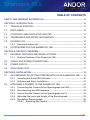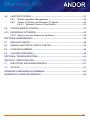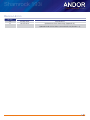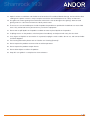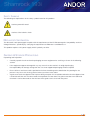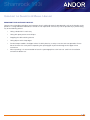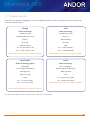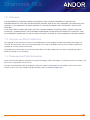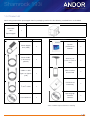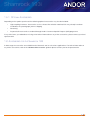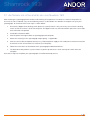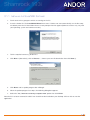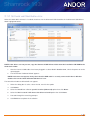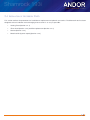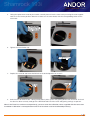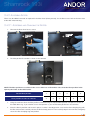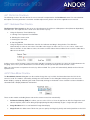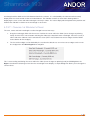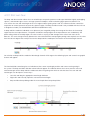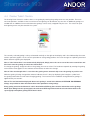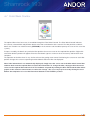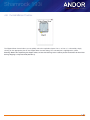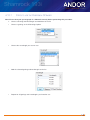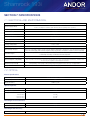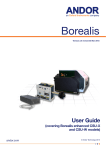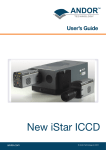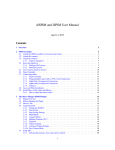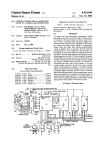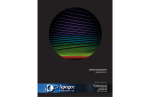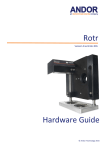Download DOWNLOAD NOW Shamrock 193i
Transcript
Shamrock 193i Version 1.1 revised 28 Oct 2015 User Guide andor.com © Andor Technology 2015 Shamrock 193i TABLE OF CONTENTS SAFETY AND WARNING INFORMATION...................................................................... 6 SECTION 1: INTRODUCTION....................................................................................... 10 1.1 TECHNICAL SUPPORT...................................................................................... 11 1.2 DISCLAIMER...................................................................................................... 12 1.3 COPYRIGHT AND PROTECTIVE NOTICES...................................................... 12 1.4 TRADEMARKS AND PATENT INFORMATION.................................................. 12 1.5 PACKING LIST.................................................................................................... 13 1.5.1 Optional Accessories............................................................................. 14 1.6 ACCESSORIES FOR THE SHAMROCK 193I.................................................... 14 SECTION 2: PRODUCT OVERVIEW............................................................................. 15 2.1 EXTERNAL FEATURES AND MODEL OPTIONS............................................... 15 2.1.1 External Features of the Shamrock 193i............................................... 15 2.2 SIGNAL AND POWER CONNECTIONS............................................................. 16 2.3 POWER SUPPLY................................................................................................ 17 2.4 GAS PURGE PORT............................................................................................ 17 SECTION 3: INSTALLATION......................................................................................... 18 3.1 AN OVERVIEW FOR GETTING STARTED WITH YOUR SHAMROCK 193I����� 19 3.1.1 Installing the Solis/SDK Software......................................................... 20 3.1.2 Software and Driver Installation............................................................. 21 3.2 ATTACHING A CAMERA TO THE SHAMROCK 193I......................................... 22 3.2.1 Connecting the Camera to the Spectrograph via USB......................... 23 3.2.2 Disconnecting the USB Interface.......................................................... 24 3.2.3 Connecting the Camera to the Spectrograph via I2C........................... 24 3.2.4 Adjusting the Level and Height of the Spectrograph............................ 25 3.2.5 Standalone Spectrograph...................................................................... 26 3.2.5.1 Attaching the Camera������������������������������������������������������������� 26 Version 1.1 rev 28 Oct 2015 2 Shamrock 193i 3.3 CONNECTING THE SHAMROCK 193I TO A MICROSCOPE............................ 26 3.4 INSTALLATION OF ACCESSORY PARTS.......................................................... 27 3.4.1 Grating Turret Replacement and RFID.................................................. 28 3.4.2 Installation of Filter Wheel...................................................................... 30 3.4.3 Accessing Filters.................................................................................... 31 3.4.3.1 Accessing and Changing the Filters�������������������������������������� 31 3.4.3.2 Initializing the Filter Wheel������������������������������������������������������ 32 3.4.3.3 Filter Wheel Control and Updating the Filter Details in the Spectrograph Memory������������������������������������������������������������ 32 3.4.4Shutter .................................................................................................... 33 3.4.5 Manual, Motorized and Wide Aperture Slits......................................... 34 3.4.6 Flange (iXon, Ikon-M and sCMOS)........................................................ 34 3.4.7 Grating Adjustment................................................................................ 35 3.4.7.1 Correcting for Yaw������������������������������������������������������������������ 35 3.4.7.2 Correcting for Roll and Tilt����������������������������������������������������� 36 3.5 ELECTRICAL CONNECTIONS FOR ACCESSORIES........................................ 37 SECTION 4: OPERATION............................................................................................. 38 4.1 EMERGENCY MAINS DISCONNECTION.......................................................... 38 4.2 DETECTOR CONTROLS.................................................................................... 39 4.2.1 Exposure Time Control........................................................................... 39 4.2.2 Read Mode Control................................................................................ 39 4.3 SPECTROGRAPH CONTROLS.......................................................................... 40 4.3.1 Reset Menu Options............................................................................... 40 4.3.2 Wavelength Drive Control...................................................................... 40 4.3.2.1 Changing the Wavelength Range������������������������������������������� 41 4.3.3 Step ‘and’ Glue....................................................................................... 42 4.3.3.1 Relative Efficiency Correction������������������������������������������������ 44 4.4 GRATING TURRET CONTROL........................................................................... 45 4.5 OFFSET ADJUSTMENT PANEL......................................................................... 46 4.5.1 Focus Mirror............................................................................................ 47 4.6 SLIT DRIVE CONTROL...................................................................................... 49 4.7 FILTER WHEEL CONTROL................................................................................ 50 Version 1.1 rev 28 Oct 2015 3 Shamrock 193i 4.8 SHUTTER CONTROL......................................................................................... 51 4.8.1 Shutter Operation Management............................................................ 52 4.8.2 Control of Shutter via External TTL Signal............................................ 52 4.8.2.1 External Control of the Shutter����������������������������������������������� 52 4.9 FLIPPER MIRROR CONTROL........................................................................... 53 4.10 DISPERSION OPTIMISER.................................................................................. 54 4.10.1 Steps to use the Dispersion Optimiser.................................................. 55 SECTION 5: MAINTENANCE........................................................................................ 58 5.1 REGULAR CHECKS........................................................................................... 58 5.2 ANNUAL ELECTRICAL SAFETY CHECKS........................................................ 58 5.3 FUSE REPLACEMENT....................................................................................... 58 5.4 CLEANING (EXTERNAL).................................................................................... 59 SECTION 6: TROUBLESHOOTING.............................................................................. 60 SECTION 7: SPECIFICATIONS..................................................................................... 61 7.1 ELECTRICAL AND ENVIRONMENTAL.............................................................. 61 7.2 OPTICAL............................................................................................................. 61 APPENDIX A: MECHANICAL DRAWINGS................................................................... 62 APPENDIX B: OTHER INFORMATION......................................................................... 63 Version 1.1 rev 28 Oct 2015 4 Shamrock 193i Revision History Version Released Description 1.0 22 May 2015 Initial Release 1.1 28 Oct 2015 Updated mechanical drawings (Appendix A). Updated Andor China Office contact details for (Section 1.1), Version 1.1 rev 28 Oct 2015 5 Shamrock 193i Safety and Warning Information PLEASE READ THIS INFORMATION FIRST CAUTION – USE OF CONTROLS OR ADJUSTMENTS OR PERFORMANCE OF PROCEDURES OTHER THAN THOSE SPECIFIED HEREIN MAY RESULT IN HAZARDOUS RADIATION EXPOSURE. 1. If the equipment is used in a manner not specified by Andor, the protection provided by the equipment may be impaired. 2. Do not position this product so that it is difficult to operate the mains disconnecting device. See “Section 4.1 Emergency Mains Disconnection”. 3. Before using the system, please follow and adhere to all warnings, safety, manual handling and operating instructions located either on the product or in this user guide. 4. This equipment has not been designed and manufactured for the medical diagnosis of patients. 5. Protective earth is an integral part of the protection against electric shock in this product, and is provided via the earth pin of the external power supply. Ensure that this is plugged into the building earth system via the mains socket. Do not tamper with any of the earthing measures. 6. Always disconnect the power supply from the product before accessing the grating turret or before replacing a fuse 7. Only the correctly specified mains supply should be used. 8. Only the AC/DC external power supply provided with the product should be used. 9. Only the power supply cord provided with the product should be used. Should this not be correct for your geographical area, contact your local Andor representative. 10. Make sure the power supply cord is located so that it will not be subject to damage. If replacement of the detachable power supply cord is required, ensure replacement is of same type and rating. 11. Users must be authorised and trained personnel only otherwise this may result in personal injury, and/ or equipment damage and impaired system performance. 12. While running an experiment, try to keep room temperature as stable as possible. 13. Performance of the system may be adversely affected by rapidly changing environmental conditions or operation outside of the operating conditions specified in “SECTION 7: TECHNICAL SPECIFICATIONS”. 14. Electromagnetic Compatibility: This is a Class A product. In a domestic environment this product may cause electromagnetic interference, in which case the user may be required to take adequate measures. 15. This product has been designed and tested to perform successfully in a normal (basic) electromagnetic environment, e.g. a typical life science test laboratory, as per the EU EMC Directive. It is not designed to operate in a harsh electromagnetic environment, e.g. close to the following equipment: EMI/RFI generators, electrostatic field generators, electromagnetic or radioactive devices, plasma sources, arc welders, x-ray instruments, intense pulsed sources, or other similar sources of high energy fields for which emissions are not within the normal range expected under the EU EMC Directive. 16. Please note that this product is not designed to provide protection from ionising radiation. Any customer using this product in such an application should provide their own protection. 17. Your product is a precision scientific instrument containing fragile components. Always handle it with care. Version 1.1 rev 28 Oct 2015 6 Shamrock 193i 18. Optical surfaces are delicate and should never be touched. To avoid accidental damage, and to minimise dust settling on the optical surfaces, always keep the turret lid on and avoid exposure to a dusty environment. 19. Use gloves to remove grating turret and further minimize the risk of damage to the gratings. Store unused grating turrets in a dust-free environment, ideally a desiccator. 20. There are no user-serviceable parts inside the product beyond those specified in the defined user accessible areas. Only authorised service personnel may service this equipment. 21. Do not wet or spill liquids on the product, and do not store or place liquids on the product. 22. If spillage occurs on the product, switch off power immediately, and wipe off with a dry, lint-free cloth. 23. If any ingress of liquids has occurred or is suspected, unplug the mains cables, do not use, and contact Andor Customer Support. 24. For cleaning information please refer to “Section 5.4 Cleaning (External)”. 25. Do not expose the product to extreme hot or cold temperatures. 26. Do not expose the product to open flames. 27. Do not allow objects to fall on the product. 28. Keep this user guide in a safe place for future reference. Version 1.1 rev 28 Oct 2015 7 Shamrock 193i Safety Symbols The following are explanations of the safety symbols found on this product: Caution, potential hazard Caution, risk of electric shock Regulatory Information The Shamrock 193i spectrograph complies with the requirements of the EU Electromagnetic Compatibility and Low Voltage Directives, specifically by satisfying the requirements of EN61326-1 and EN61010-1. This product requires a DC power supply which is polarity sensitive. Shipping & Storage Precautions Unpacking and Inspection: • Carefully unpack the unit and retain packaging to return equipment for servicing as shown in the following section. • If the equipment appears damaged in any way, return it to sales outlet in its original packaging. No responsibility for damage arising from the use of non-approved packaging will be accepted. • Ensure all items and accessories specified at the time of ordering and as detailed on the packing list are present: if any items are missing, please contact your local sales outlet. • A grub screw locks the flipper mirror in place during transport- this should be retained so that the flipper mirror can be locked if the unit must be moved or transported at a later date. The grub screw does not need to be removed- it can be loosened so that the face of the grub screw is level with the panel. Version 1.1 rev 28 Oct 2015 8 Shamrock 193i Unpacking the Shamrock & Manual Handling IMPORTANT PRECAUTIONARY NOTICE: Correct manual handling techniques are important when installing Shamrock spectrographs so that the integrity of the products is safeguarded and individuals involved are not exposed to unnecessary risks or possible injury whilst taking any of the following actions: • Lifting a load which is too heavy • Lifting with poor posture or technique • Dropping the device during transfer • Lifting objects with sharp edges • For dual output models, the flipper mirror is held in place by a safety screw for safe transportation. Please loosen/remove this screw prior to operating the spectrograph to prevent damage to the flipper mirror mechanism • After unpacking, it is recommended to leave the spectrograph for a few hours to settle in the installation environment before use. Version 1.1 rev 28 Oct 2015 9 Shamrock 193i SECTION 1: INTRODUCTION Thank you for choosing an Andor Shamrock 193i spectrograph. Please read this User Guide before using your spectrograph. Figure 1: Andor Shamrock 193i spectrograph shown with Andor iDus Camera. Version 1.1 rev 28 Oct 2015 10 Shamrock 193i 1.1 Technical Support If you have any questions regarding the use of this equipment, please contact the representative* from whom your system was purchased, or: Europe USA Andor Technology Andor Technology 7 Millennium Way 425 Sullivan Avenue Springvale Business Park Suite # 3 Belfast South Windsor BT12 7AL CT 06074 Northern Ireland USA Tel. +44 (0) 28 9023 7126 Tel. +1 (860) 290-9211 Fax. +44 (0) 28 9031 0792 Fax. +1 (860) 290-9566 www.andor.com/contact_us/support_request www.andor.com/contact_us/support_request Asia-Pacific China Andor Technology (Japan) Andor Technology IS Building Unit 1, Building A, 3-32-42 Higashi-Shinagawa 66 Zhufang Rd, Haidian Dist. Shinagawa-ku, Beijing 100085 Tokyo 140-0002 China Japan Tel: +86 (0)10 8271 9066 Tel: +81-3-6732-8968 Fax. +86(0)10 8271 9055 Fax: +81-3-6732-8939 www.andor.com/contact_us/support_request www.andor.com/contact_us/support_request * The latest contact details for your local representative can be found on our website. Version 1.1 rev 28 Oct 2015 11 Shamrock 193i 1.2 Disclaimer THE INFORMATION CONTAINED HEREIN IS PROVIDED “AS IS” WITHOUT WARRANTY, CONDITION OR REPRESENTATION OF ANY KIND, EITHER EXPRESS, IMPLIED, STATUTORY OR OTHERWISE, INCLUDING BUT NOT LIMITED TO, ANY WARRANTY OF MERCHANTABILITY, NON-INFRINGEMENT OR FITNESS FOR A PARTICULAR PURPOSE. IN NO EVENT SHALL ANDOR BE LIABLE FOR ANY LOSS OR DAMAGE, WHETHER DIRECT, INDIRECT, SPECIAL, INCIDENTAL, CONSEQUENTIAL OR OTHERWISE HOWSOEVER CAUSED WHETHER ARISING IN CONTRACT TORT OR OTHERWISE, ARISING OUT OF OR IN CONNECTION WITH THE USE OF THE INFORMATION PROVIDED HEREIN. 1.3 Copyright and Protective Notices The copyright in this document and the associated drawings are the property of Andor Technology and all rights are reserved. This document and the associated drawings are issued on condition that they are not copied, reprinted or reproduced, nor their contents disclosed. The publication of information in this documentation does not imply freedom from any patent or proprietary right of Andor Technology or any third party. 1.4 Trademarks and Patent Information Andor and the Andor logo are trademarks of Andor Technology. Andor Technology is an Oxford Instruments company. All other marks are property of their owners. Changes are periodically made to the product and these will be incorporated into new editions of the manual. New releases of the manual are available through MyAndor: http://my.andor.com/login.aspx. Version 1.1 rev 28 Oct 2015 12 Shamrock 193i 1.5 Packing List After having removed the spectrograph from its packaging, confirm that the following standard items are included: Item Quantity Shamrock 193i 1 Spectrograph Description Quantity Description Quantity Power Supply Unit (PSU) 1 System performance booklet 1 Power Cable (3 M, country specific) 1 Allen key set (2 mm, 3 mm & 5 mm) 1 Filter insertion/ removal tool 1 Certificate of Conformity 1 Spectrograph Interface software* 1 USB 2.0 cable Type A to Type B (3 M) i c to i c cable 2 2 User Guide CD 1 1 1 *Solis or SDK if requested at time of ordering Version 1.1 rev 28 Oct 2015 13 Shamrock 193i 1.5.1Optional Accessories Depending on the options purchased, the following optional accessories may also be included: • Light-coupling interfaces: Accessories such as shutter, filter wheel & motorized slits may already have been installed on the spectrograph, prior to shipping •Detector(s) • Purpose-built accessories as ordered through Andor’s Customer Special Request (CSR) programme If any of the items you ordered are missing or for further information on any of the accessories, please contact your local representative. 1.6 Accessories for the Shamrock 193i A wide range of accessories are available for the Shamrock 193i to suit various applications. For further information on any of the accessories, refer to the ‘Shamrock Accessories’ guide or please contact your local representative. Version 1.1 rev 28 Oct 2015 14 Shamrock 193i SECTION 2: PRODUCT OVERVIEW The Shamrock 193i is a research-grade high performance spectrograph, yet it is compact and easy to use. It has been designed to work with demanding low-light applications, but is equally suited to routine measurements. The Shamrock 193i is the latest addition to the Shamrock series of spectrographs and is compatible with a wide range of Andor and other detectors. This section provides a description of signal and power connections of the spectrograph(s). 2.1 External Features and Model Options 2.1.1External Features of the Shamrock 193i The main external features of the Shamrock 193i are shown below. Features will vary depending on options fitted. Removable lid for access to grating turret Input port Thumbscrews securing lid in place Front (direct) output port Side output Port Signal and power connections panel Figure 2: The Shamrock 193i Model Side input port Direct output port Side output port Motorized flipper mirror SR-193i-A Manual slit Camera - - SR-193i-B1 Manual slit Camera Manual slit √ SR-193i-B2 Manual slit Camera Camera √ SR-193i-XX-SIL Version 1.1 rev 28 Oct 2015 Protected silver coated optics options for models shown above (X replaced with relevant model number) 15 Shamrock 193i 2.2 Signal and Power Connections Signal and power connections of the Shamrock 193i are grouped together on the front panel as shown below: Power input I2C USB Shutter Power switch Filter wheel Figure 3: Signal and Power connections of the Shamrock 193i Power input (24V) Power input connection (24 V DC, 5A max) from the external power supply unit. I2C For connection to camera/detector via I2C connection (replaces USB cable connection to spectrograph). USB USB connection for connection of the Shamrock to the PC, allowing control of the spectrograph through the PC. Shutter The shutter may also be operated by an external TTL signal. This allows the shutter to be operated by, and synchronised to, other laboratory equipment using a BNC type connection. Note: do not connect the I2C and the shutter BNC connection at the same time. Power switch Turn power to the spectrograph On/Off. Filter wheel 9 pin connection to enable connection to optional accessories e.g. a filter wheel. Version 1.1 rev 28 Oct 2015 16 Shamrock 193i 2.3 Power Supply The Shamrock 193i is powered by external PSU- details are shown in the table below. Parameter Mains Power Supply Requirements 100 - 240 V AC, 47 - 63 Hz PSU Output 24 V DC, 5A NOTES: 1. The electrical mains lead must be certified for use in your country, and where regulations demand must be fitted with a 5 Amp 250 VAC rated fuse. The cable gauge of the AC mains lead must be minimum 0.75 mm2 . In addition the mains lead must contain a Protective Earth connection, and must be terminated using an IEC type C13 connector to permit connection to the power supply unit. 2. The mains lead power connection to the building AC supply must be made using a removable plug-in arrangement i.e. it must not be hard wired. The AC mains plug must be readily accessible to permit disconnection from the mains supply. 3. The length of the mains power lead, from the building power outlet point to the C13 connector at the power supply unit, must be less than 3 meters. 4. Do not use power supply units other than that supplied with the Shamrock 193i. 5. The Shamrock 193i is intended for indoor use only. 2.4 Gas Purge Port Absorption in air (mainly by water vapour) may decrease useful signal on measurements in the UV or IR regions. To mitigate this, the Shamrock 193i has a gas purge port. To use the gas purge port the protective plug should be replaced by a 1/8” NPT barb hose connector. The use of hose made of black material is strongly recommended to avoid light leaks to the spectrograph. An inert gas, such as nitrogen or argon, should be used (certified as being dry, to scientific research standards) to maintain a slow steady flow of the gas into the Shamrock 193i. The connection type is 1/8” NPT. Purge port Figure 4: Location of the gas purge port Version 1.1 rev 28 Oct 2015 17 Shamrock 193i SECTION 3: INSTALLATION Please read before installation: • The Shamrock 193i spectrograph is intended for installation with the 4 feet sitting on a horizontal, flat surface. • It is intended for lab use only and should not be subject to dynamic loads or vibrations in excess of 1g. • The mounting feet are compatible with clamping forks to allow the unit to be secured to an optical bench if required. • A locking grub-screw (M4 hex head) prevents movement of the flipper mirror during shipping. This must be loosened before use (the location of the locking screw is indicated below). • Loosen the locking screw so that the face of the grub screw is level with the panel. The grub screw may then be used to lock the flipper mirror in place if the unit needs to be moved or transported at a later date. Location of locking Screw on flipper mirror • To prevent possible ingress of moisture, dust and foreign bodies, ensure the turret, input and camera ports are not left uncovered. Refer to the preface of this manual for further information before installation. Version 1.1 rev 28 Oct 2015 18 Shamrock 193i 3.1 An Overview for getting started with your Shamrock 193i After removing the spectrograph from the box and checking all components are correct as shown in the preface of this manual, and as ordered, carry out the following actions as described in this Section to complete set-up of your spectrograph. An overview of the main steps is shown below: 1. Unscrew the flipper mirror locking screw (dual exit systems) Note it is only necessary to unscrew the locking screw so that the surface is level with the panel. The flipper mirror may then be locked in place if the unit needs to be moved or transported. 2. Install Solis software or SDK. 3. Connect power and signal cables to spectrograph and computer. 4. Attach the camera(s) to the spectrograph output port(s) – if applicable. 5. Connect camera data and power interface, e.g. USB and power supply or PCI card (refer to relevant manual for instruction on how to install the PCI card into your computer). 6. Follow the instructions for installation of the spectrograph and detector drivers. 7. The Shamrock 193i performs system checks on power-up and emits a short start-up tone when these are complete. Once these steps are complete your spectrograph is installed and ready for use. Version 1.1 rev 28 Oct 2015 19 Shamrock 193i 3.1.1 Installing the Solis/SDK Software 1. Terminate & exit any programs which are running on the PC. 2. Insert the Andor CD. The InstallShield Wizard now starts. If it does not start automatically, run the file setup. exe directly from the CD then follow the on-screen prompts that then appear (Software screens may vary with your Operating system and software version). 3. Tick the required camera e.g Andor iDus 4. Click Next > (alternatively, click on Browse…, choose your own file destination then click Next >). 5. Click Next> and an update progress bar will begin. 6. When the update progress bar stops, the following dialog box appears: 7. Select the ‘Yes, I want to restart my computer now’ option then click Finish. After the PC has been restarted, the Solis icon should now be installed on your desktop. Click on this to start the application. Version 1.1 rev 28 Oct 2015 20 Shamrock 193i 3.1.2Software and Driver Installation When the Andor Solis software is installed, the drivers for the Shamrock USB should be in the Shamrock USB Drivers folder highlighted below: NOTE: If the drivers are not present, copy the Shamrock USB Drivers folder from the installation CD-ROM to the Andor Solis folder. 1. After the Power & USB cables have been plugged in as described in Section 3.1.4, switch the power on to the spectrograph. 2. The Found New Hardware Wizard appears. NOTE: If this does not appear, firstly check that the USB cable is securely connected. If that is OK then double-click on the “New unknown USB device” icon. The found New hardware Wizard will now appear. 3. When the dialog box is active, select the No, not this time option 4. Click Next> 5. Select the Install from a list or specific location (Advanced) option then click Next>. 6. Select the Don’t search. I will choose the driver to install option then click Next>. 7. Proceed through the remaining prompts. 8. Click Finish to complete the installation. Version 1.1 rev 28 Oct 2015 21 Shamrock 193i 3.2 Attaching a Camera to the Shamrock 193i If the spectrograph is not supplied with a camera/detector attached, refer to the guidelines below and also the user or installation guide(s) provided with your camera/detector. 1. Remove the blanking plate(s) from the required output port(s) of the spectrograph using a (+) type screwdriver. Store the blanking plate(s) in a safe place. 2. iStar models also need the iStar Support Bracket installed (MFL-SR2-ISTAR-SIDE). 3. Hold the camera horizontally, locate it on the flange and replace the screws. 4. Attach the flange and camera assembly loosely to the spectrograph mounting plate. 5. Power on the cameras and spectrographs. 6. Couple a spectral light source (e.g. mercury or neon) to the entrance slit of the spectrograph. 7. In real-time image mode, rotate the camera so that the spectral lines are vertically aligned on the sensor. 8. Then tighten the screws attaching the camera to the flange and mounting plates to set the alignment. Note: there is no external mechanical focus adjustment required for the Shamrock 193i. The focus is automatically adjusted through the motorized, intelligent active focus interface. The auto-offset adjustment function also allows for easy adjustment of the detector offset. Version 1.1 rev 28 Oct 2015 22 Shamrock 193i 3.2.1Connecting the Camera to the Spectrograph via USB Camera and power connections will vary with your specific model of camera. The Shamrock 193i enables connection by either USB or I2C. Refer to your camera user manual for additional information. The images below provide an overview of connection of a “USB” camera in this example an Andor iDus 416, to a Shamrock 193i spectrograph. 1. Connect the Shutter cable between the camera and the spectrograph shutter connections Shutter cable (between camera and spectrograph) 2. Connect the USB cable between the camera and the computer USB connections USB cable (between camera and PC) 3. Connect the power cable between the camera and camera PSU connections. Power cable (between camera and camera PSU) Version 1.1 rev 28 Oct 2015 23 Shamrock 193i 3.2.2Disconnecting the USB Interface If the USB cable needs to be disconnected please follow the steps shown below. This is the same procedure you should be familiar with using other USB devices with your PC. 1. Scroll over the USB icon at the bottom-right of the screen, and the Safely Remove Hardware indication appears. 2. The unplug or Eject Hardware dialog appears. 3. Select the Andor Shamrock then click Stop. 4. The Stop a Hardware device dialog box appears. 5. Click OK to confirm the device can be safely removed from the system and a dialog should appear to indicate it is safe to remove the device. 6. The USB cable can now be unplugged 3.2.3Connecting the Camera to the Spectrograph via I2C When using I2C as the connection interface for your camera connect the connections as follows: 1. Connect the I2C connection between the camera and the spectrograph. I2C Cable (between camera and spectrograph) Spectrograph Power Cable 2. Connect the power cable between the spectrograph and the PSU. 3. Connect the USB cable between the camera and the PC. Note that the Shutter cable is not required when using the I2C connection. Do not connect the Shutter (BNC) cable when connecting via the I2C connection. Version 1.1 rev 28 Oct 2015 24 Shamrock 193i 3.2.4 Adjusting the Level and Height of the Spectrograph The Shamrock 193i has 4 adjustable feet to enable the level and height to be adjusted as required to match the other parts of the system, e.g. a microscope. Figure 5: Use the standard adjustable feet and optional spacer kit to match optical height with a microscope. Adjusting the Height of the Standard Feet • The nominal optical axis height is adjustable within the range 130 - 136 mm using the standard feet. • Unscrew the Locking Collar all the way down. • Rotating the foot assembly anti-clockwise increases the length/height, rotating clockwise decreases length/height. • Once the height is set, rotating the locking collar against the base of the spectrograph to locks the feet in place. • Repeat for each foot of the spectrograph. Locking Collar Middle pillar Foot Base Figure 6: Standard Adjustable Foot Adding Spacers to Increase Height of the Optical Axis • Increments of 6 mm are possible by inserting spacers from the stackable spacer kit (SR2-ASM-0098) shown in the steps below. • Remove the foot assembly from the spectrograph and separate the Foot Base from the Locking Collar and Middle Pillar (use an allen key placed in the hole of the Middle pillar to aid separation if required). • Add spacers from the Spacer Kit to the Foot Base to raise the optical height to the required height. • Add the Locking Collar and Middle Pillar assembly (use an allen key to help tighten each part securely). • Attach the foot assembly to the spectrograph- fine tune the height as shown previously under Adjusting the Height of the Standard Feet • Repeat for each foot of the spectrograph. Version 1.1 rev 28 Oct 2015 25 Shamrock 193i 3.2.5Standalone Spectrograph Where a “standalone” spectrograph (i.e. without an Andor camera) has been purchased, the unit is supplied with an appropriate camera flange to allow a camera to be attached to the spectrograph body. The camera must be attached to the flange and the flange attached to the spectrograph body with the screws supplied. For installation and alignment refer to Section 3.2. 3.2.5.1Attaching the Camera Refer to Section 3.2 3.3 Connecting the Shamrock 193i to a Microscope The Shamrock may be connected to a microscope as outlined below: Use the adjustable feet (and spacer kit if required) to align the spectrograph to the microscope Figure 7: Attaching the Shamrock 193i to a Microscope- using optional spacer kit to align the optical axis. 1. Attach feet to the microscope to set the side port optical axis height at 150 mm 2. Add 6 mm spacer sets (typically 2 sets) to bring the Shamrock 193i optical axis to around 150 mm (see Section 3.2.4). 3. Adjust feet of the spectrograph to match, and align with microscope side port as shown above. 4. Loosely tighten mounting/ports 5. Use a spirit level to check that each component of the system, including any spectrograph input accessories (e.g. C-mount plate, cage system adapter) are level. 6. Now tighten the mountings to secure the spectrograph and other components to the microscope. Version 1.1 rev 28 Oct 2015 26 Shamrock 193i 3.4 Installation of Accessory Parts This section outlines the procedures for installation or replacement of optional accessories. The Shamrock 193i has been designed so that installation and exchanging of accessories is as easy as possible. • Grating Turret (Section 3.4.1) • Filter wheel (Section 3.4.2) and filter replacement (Section 3.4.3) • Shutter (Section 3.4.4) • Motorised slit (input & output) (Section 3.4.5) Version 1.1 rev 28 Oct 2015 27 Shamrock 193i 3.4.1Grating Turret Replacement and RFID Grating turrets can easily be interchanged by end-users. Settings for up to 3 turrets can be stored. Each turret comes with a pre-programmed RFID (Radio-frequency identification) chip which means there is no need to re-run calibration if a grating turret has been used and configured previously. If a fourth turret is installed, an option to overwrite settings for a previous turret is displayed in Solis. The procedure for replacing the Grating turret is outlined below: 1. Perform a wavelength reset and then switch off power to the Shamrock 193i. This ensures the turret is in a position to be removed and that the Shamrock 193i will read the new RFID values from the new turret when switched back on. 2. Release the lid lock and remove turret lid. Rotate to Unlock Unlocked Position Remove the turret lid 3. Using protective gloves (e.g. latex/nitrile) un-screw the turret knobs (x2) and carefully lift the turret using the handle at the top of the turret. Lift the turret using the turret handle Unscrew both turret knobs 4. Store the turret in a safe place (e.g. desiccator) to protect it from damage and debris. Version 1.1 rev 28 Oct 2015 28 Shamrock 193i 5. Lifting the replacement turret by the handle, carefully lower it into the turret cavity ensuring the turret support rods are in the correct position. Match the colours on the turret knobs with the corresponding colour on the turret rods. Lower the turret onto the turret support rods- matching the colours on the turret knobs with the turret rods 6. Tighten the turret knobs (x2). Tighten both turret knobs to secure the turret in place 7. Replace the turret lid and rotate the lid lock to the locked position to secure it. Rotate to lock Replace the turret lid 8. Switch on the Shamrock 193i- during initialisation it picks up the new grating details from the RFID. To check the data has been correctly read go to the EEPROM and check the turret and grating settings are present. Note: If the Turret has not been used previously, you must enter the calibration values supplied with the turret after installation. Calibration is not required for turrets that have been used and calibrated previously. Version 1.1 rev 28 Oct 2015 29 Shamrock 193i 3.4.2Installation of Filter Wheel The following section outlines how to install a filter wheel. 1. Turn off power and disconnect the Spectrograph from the power supply 2. Remove any spacer and accessories attached to the input port e.g. Slit Mechanism as shown in this example 3. Line-up the filter wheel with the 4 mounting holes on the spectrograph wall, as highlighted on the figure below. Make sure that filter wheel o-ring is correctly inserted. Secure the filter wheel with 4 off M4 x 25 with the appropriate allen key. 4. Connect the D-connector terminated cable between the filter wheel and spectrograph electronics. Filter Wheel D-Connector Input 5. Re-attach any accessories onto the filter wheel. Version 1.1 rev 28 Oct 2015 30 Shamrock 193i 3.4.3Accessing Filters Filters may be added, removed, or replaced in the filter wheel (where present), via the filter access hole on the front face of the filter wheel housing. 3.4.3.1Accessing and Changing the Filters 1. Unscrew the filter wheel access cover. Remove the filter wheel access cover Unscrew the filter wheel access cover 2. The filter position ID number is shown in the software NOTE: The filter position accessible via the access hole has an ID number 3 less than the filter position in the optical path. Refer to the table below: Desired filter position 1 2 3 4 5 6 Filter position to select in software 4 5 6 1 2 3 3. Using the software select the filter position needed to bring the required filter position into place as shown in the table above e.g. if you need to access filter position 3, you would select position 6 in the software. 4. Place the filter in position and secure in place. If a filter is already present, unscrew the filter clamping ring with the filter removal tool, carefully release the filter already present. Then carefully drop-in the new filter, and gently secure the filter clamping ring into position. Version 1.1 rev 28 Oct 2015 31 Shamrock 193i 3.4.3.2Initializing the Filter Wheel After fitting, or replacing filters, it is good practice to synchronise the filter wheel hardware with the software interface. To reset the filter wheel, press the reset button on the filter wheel control graphic: Filter Wheel Reset Button 3.4.3.3Filter Wheel Control and Updating the Filter Details in the Spectrograph Memory The optional filter wheel accessory is controlled by the Filter Wheel Control (see Section 4.7). 1. The Filter Wheel Control indicates the currently selected filter and provides details of the filter at the bottom of the control. The filter positions and their details are stored in non-volatile memory (EEPROM) in the instrument and should be input by the user after a filter has been fitted. To input (or modify) the details of a particular filter position place the mouse cursor on the required filter position. Right click and a filter details input box will appear. Enter the filter details (up to a maximum of 16 characters) and Left click when complete. 2. The operation of the filter wheel is very similar to that of the grating turret control. Positioning the cursor over each filter position changes the cursor to a pointing hand and details about the filter are displayed. Note: If the information is not automatically displayed, simply move the cursor out of the filter wheel control box and then back onto the required filter to refresh the information. 3. To select a filter, simply position the mouse cursor on the required filter and LEFT click. The hardware responds by rotating the filter wheel and the filter wheel graphic in the software control rotates to reflect the change. The accessory may be reset by clicking the reset button. On completion of a reset the filter wheel defaults to the Filter 1 position. 4. As the optical path difference will vary with the introduction of the filters into the beam path it may be necessary to re-focus the spectrograph using the Shamrock 193i auto-focus function. 5. If the filter wheel assembly and/or the motorised slits assembly has been removed from the spectrograph body it may be necessary to adjust the detector offset value stored in the spectrograph memory. Please refer to Offset Adjustment Control for further details of this function. Version 1.1 rev 28 Oct 2015 32 Shamrock 193i 3.4.4Shutter Remove any slit mechanisms, spacers and filter wheels as described in the preceding sections, to access the shutter. This operation can be facilitated by carefully tilting the spectrograph onto the second output port of the unit. Turn off power to spectrograph before fitting the shutter. If removing motorized input accessories, make sure not to stress the cables connecting to the Shamrock 193i electronics. Remove, replace or install the shutter using the supplied screws. Figure 8: Removal of the filter wheel (left), once removed the shutter can be accessed (right) Version 1.1 rev 28 Oct 2015 33 Shamrock 193i 3.4.5Manual, Motorized and Wide Aperture Slits A range of slits are available as shown in the table below. The slit assembly is easily installed used the supplied screws. Figure 9: A range of slits can be installed as required. Manual Slit (micrometer) Motorized Slit Wide Aperture Slit Part Code SR-ASZ-0031 SR-ASZ-0035 SR-ASZ-0086 Adjustable Width Range 10 - 3000 microns 10 - 2500 microns 10 - 2500 microns manual plunger to 15mm 3.4.6Flange (iXon, Ikon-M and sCMOS) There are flanges specific for the Andor iXon series, iKon-M and sCMOS series. Camera Part Code iKon-M (without shutter) MFL-SR2-IKON-M iXon Ultra MFL-SR2-IXON iStar MFL-SR2-ISTAR-DIRECT Zyla MFL-SR2-ZYLA Version 1.1 rev 28 Oct 2015 34 Shamrock 193i 3.4.7Grating Adjustment Grating fine adjustment may become necessary after your Shamrock 193i has been shipped, or otherwise moved. Whilst every effort is made to limit the shifting of optical components during shipment, it is possible that some misalignment may occur. Even a very small change in tilt of 0.03° will cause a significant image shift (For example 10 x 26 µm pixels on an iDus sensor). Once your spectrograph is securely located no further adjustment will be necessary. The following terminology is used: Yaw: This is movement of the grating rotating about a vertical axis through its centre – illustrated, right, which affects where the grating zero position lies. The zero position of each grating may change by a small amount during shipping, but this is accounted for using the grating offset utility in the Shamrock control panel and therefore physical adjustment of yaw is not necessary. Roll: This affects how perpendicular the grating grooves are to the system’s horizontal axis. The groves should always be vertical; if they are not, different wavelengths will fall at different heights on the sensor. Typically, roll does not need to be adjusted after moving your spectrograph. Tilt: Tilt is the parameter most likely to need adjustment after shipping/moving your spectrograph. A fibre centred at the middle of the entrance slit should produce an image at the vertical middle of your detector. It is sometimes found that the 3 gratings on a turret produce images at 3 different heights. The tolerance required depends on your experimental setup, but during Andor quality control tests the adjustment is made to ±5 pixels (26 µm pixels). Top down view of turret Side view of turret Side view of turret grating 3.4.7.1Correcting for Yaw Grating adjustment for yaw is corrected for in the software, using the offset adjustment. No manual adjustment is required. Version 1.1 rev 28 Oct 2015 35 Shamrock 193i 3.4.7.2Correcting for Roll and Tilt Screws are used for grating adjustment as shown below: 1 4 3 2 Figure 10: Grating Adjustment screws There are two pairs of adjustment screws for Roll (screws 1 and 3), and for Tilt (screws 2 and 4). Each pair of screws work in opposition to each other, therefore for adjustment one should be loosened, then the other tightened. When you are happy with the grating position they should be gently tightened against each other and the final position reconfirmed. When one screw is tightened the other may become loose, so it is best to go back and forth incrementally tightening them both. Grating adjustment is an iterative process, and can be done with just a slit and any light source, such as a weak laser – but ideally is performed using a fibre input and a calibration light source. It is best to check the roll (using screws 1 and 3) before the tilt (using screws 2 and 4), because adjusting the roll may affect the tilt. The adjustment procedure is as follows: 1. Reset the wavelength drive and set the wavelength drive to the ‘zero’ order position. 2. Acquire an image in real-time mode showing a non-saturated image of fibre optic onto the sensor. If your system has a shutter, set it to ‘Auto’ to acquire an image with no smearing during readout. 3. Use the offset adjustment on the Shamrock real-time control bar to move the image to the approximate horizontal centre of the sensor, and make a note of the height. 4. Move to a wavelength, λ, at a higher grating angle. The control panel wavelength slider will show a red mark for the maximum operating angle of 60°. For the best roll adjustment accuracy, move to an angle that is greater than half this wavelength e.g. 400 nm is the maximum attainable wavelength for 800 nm, for a given grating. With low density gratings you may need to use higher orders of calibration wavelengths, e.g. when using a 300 gpmm grating you may wish λ to be the 8th order of the 546 nm mercury line (appearing at 4368 nm), which is a grating angle of 42°. 5. If the fibre image is at the same height in the centre of the detector at the zero order and at the high wavelength, then you do not need to make any adjustment to your grating. Version 1.1 rev 28 Oct 2015 36 Shamrock 193i 6. Otherwise, remove the turret lid (Section 3.4.1), familiarise yourself with the adjustment screws on the grating, and if possible, reduce your room lighting and use a cloth over the opening to help with the real-time adjustment of the grating assembly while the camera is acquiring. 7. If the fibre image height changes between the zero order and the high wavelength, then you need to adjust the roll of the grating. Only make tiny adjustments with the push-pull screws before moving between 0 nm and λ nm to check the effect. If the image is higher at λ than at the zero order, then loosen the inner screw 4 and tighten the outer spring plunger screw 2. 8. When the roll of the grating is satisfactory, adjust the tilt of the grating to centre the image vertically on the sensor. If the image is too high, then loosen screw 3 and tighten screw 1. 9. Repeat for other gratings on the turret If you experience any difficulty, please contact your local Andor Representative 3.5 Electrical Connections for Accessories When fitting motorized accessories such as input and output motorized slit, the user needs to access the Shamrock electronics board to plug the devices. • WARNINGS: • Power to the system must first be turned off to carry on this operation. • The spectrograph needs to be carefully tilted on its side, and the lid removed by unscrewing the screws with the appropriate allen key/screwdriver. • When exposing the Shamrock electronics board, do not use sharp objects and operate carefully to access the appropriate connector sockets highlighted on the image below. Version 1.1 rev 28 Oct 2015 37 Shamrock 193i SECTION 4: OPERATION The Shamrock is controlled via the Dashboard control. This easy-to-use graphical user interface allows you to control the main hardware components of the Shamrock 193i as well as several acquisition parameters. This can be seen in the figure below. Figure 11: Andor Solis for Spectroscopy Dashboard Interface When the dashboard is launched it displays only the graphic for the accessories that have been installed (for example, Shutter, Filter, Flipper, Grating and Output Slit). Clicking on the “Display” button and selecting “Show All” allows you to select which graphics are displayed. If you display any that are not installed then the graphic indicates that it is only for demonstration (Demo) purposes only. The graphics are “dockable” and may be pulled in and out of the dashboard and arranged as required. Although the dashboard control is primarily used to control the spectrograph hardware there are also some additional real time controls provided that allow several detector-related parameters to be easily changed. The features and functions of Solis are also described in the on-board help within Solis for ease of access during operation. 4.1 Emergency Mains Disconnection In case of emergency, the disconnecting point of the equipment is the mains power cord connected to the external power supply, or the mains socket switch. WARNING: SWITCH OFF THE POWER AT THE MAINS SOCKET AND REMOVE THE MAINS LEAD FROM THE EXTERNAL POWER SUPPLY. Version 1.1 rev 28 Oct 2015 38 Shamrock 193i 4.2 Detector Controls The following sections describe the basic camera controls incorporated on the Dashboard control. For more detailed descriptions of these parameters and other available adjustments please refer to the supplied camera manual. 4.2.1Exposure Time Control The Exposure Time Control can be set to any value between the minimum valid exposure time (detector dependent) and 3600 secs. The exposure time can be set in one of two ways by: 1. Using the Exposure Time Edit Box by: a. Clicking in the Exposure Time Edit Box b. Deleting the current value c. Entering the new value d. Pressing ENTER 2. Using the Exposure Time Slider Bar- left click the indicator and drag it along the bar. The slider bar automatically re-scales to new values. Possible scale ranges run from 0 to 0.5, 2.0, 10.0, 100.0, 1000.0 and 3600.0 seconds. As the slider re-scales, the arrows at either side of the bar indicate how much the slider bar is able to re-scale itself. A delay may be set by entering a value in the Delay edit box. The delay (in seconds) is the time you require between the on-going scans. The system will default to a minimum delay should you attempt to enter too low a value. Note: you cannot enter an exposure time of 0, by either method. The system will automatically default to the minimum exposure time. 4.2.2 Read Mode Control The Read Mode Control dialog box can be used to change the way in which the information from the CCD in the camera is read. The mode is selected by clicking one of the buttons in the dialog box. Moving the cursor over each button displays a pop-up, indicating the mode selected by clicking on the button. Once a button has been clicked the selected mode is displayed beneath the buttons. There are four modes available (please refer to the camera manual for more details). 1. Full Vertical Binning (FVB): this allows you to use the CCD as a Linear Image Sensor with the charge from each column of pixels (each column being chip height) being binned (combined), to give a single value per column 2. Image Readout: this is associated with image data display 3. Single Track: this differs from FVB in that you can specify the height (in pixels) and vertical position on the CCD Version 1.1 rev 28 Oct 2015 39 Shamrock 193i of a track from which to bin charge. The aim is to define a horizontal track which corresponds to the position of a spectrum under analysis 4. Multi-track: Multi track modes are associated with 2-D data display and allow you to define multiple tracks on the CCD with two options available, i.e. Standard & Custom. When one option is selected, the parameters for the other option are disabled Setup: adjust configuration options for the selected mode. 4.3 Spectrograph Controls 4.3.1 Reset Menu Options When the <Reset button on the Reset Menu is clicked, you then have several options that allow you to reset the various mechanisms in the system to their default value. This may be found to be necessary if a mechanism setting appears to have deviated from the displayed value (e.g. if the stepper motors have been rotated by hand). Note: Switching the readout mode automatically changes the way in which the acquired data is displayed. The display mode can also be changed at any time using the speed buttons on the toolbar. • Reset Wavelength resets the wavelength drive to a precisely known position. The wavelength drive is set back to the wavelength selected on the dashboard control. • Reset Slit & Reset Output Slit width resets the motorised slit mechanism. The slit width is set to 10 µm. • Reset Flipper resets the flipper mirror to the Port 1 end-point position 4.3.2 Wavelength Drive Control The wavelength drive hardware not only sets the system to the target wavelength but is also used to control grating selection. The Wavelength Drive Control is used for setting the wavelength range for the current grating. The wavelength range that can be measured in a single scan is dependent on the selected grating, the centre Version 1.1 rev 28 Oct 2015 40 Shamrock 193i wavelength and the width of the CCD detector fitted in the camera. It is calculated by the software and accurately displayed in the visual control section of the dashboard. The slide bar control has three labels floating above it displaying the start, centre and end wavelengths currently in effect. The values displayed correspond to the position and width of the slide bar in relation to the wavelength scale shown. 4.3.2.1Changing the Wavelength Range The start, centre and end wavelengths can be changed in one of two ways: 1. Drag the wavelength slider with the mouse. Position the cursor within the slider (cursor changes to pointing hand), click the LEFT mouse button and drag the slider to the required centre wavelength. Place the cursor at either side of the slider to move it towards the cursor (LEFT mouse button for coarse nudges and the RIGHT mouse button for fine nudges). 2. The size of the nudges can be defined by the user but the defaults are 10 nm for course nudges and 1 nm for fine nudges from the Wavelength Menu end point. This is accessed by positioning the cursor within the slider (cursor changes to pointing hand) and holding down the Right mouse button. Selecting an item from the wavelength menu displays a simple dialog that allows you to change the current values. Version 1.1 rev 28 Oct 2015 41 Shamrock 193i 4.3.3Step ‘and’ Glue The Step and Glue function allows the user to build up a composite spectrum made up of individual slightly overlapping spectra , and therefore gives access to larger spectrum bandpass while maintaining high spectral resolution. The user selects the start and wavelength of the scan region and the grating to be used. The software will then control the acquisition of several spectra that cover this spectral region. The Step and Glue mode is only available with the CCD set in Single Scan mode (see ACQUISITION, SETUP ACQUISITION menu). In Step and Glue mode the individual scans (datasets) are merged by taking the average of the values in the overlap region from the two input datasets. The points outside the overlap region of the input datasets are used directly. For points falling within the overlap region, the value used is a varying scaled average of the values from each of the datasets. The scale changes linearly between the start and end of the overlap region putting more emphasis on the value from the closest edge of the overlap. To enter the Step and Glue mode press the button on the Wavelength Control: On selection of Step and Glue mode the Wavelength Control will change to the following layout and several new graphic features will appear: The hatched slide control bar gives an indication of the current wavelength position and current active grating in the system. The Step and Glue slide bar control will also appear. The slide bar allows the user to enter the start and end wavelengths for the Step and Glue mode and select the grating with which to take the data. The start and end wavelengths can be input in several ways: • Left click and drag the appropriate wavelength indicator • Right click and manually input the start and end wavelength • Step and Glue Setup dialog under the menu Acquisition: Setup Acquisition Version 1.1 rev 28 Oct 2015 42 Shamrock 193i It will be noticed that the Step and Glue slide bar control will expand or contract in length to indicate the number of scans that the system must perform to acquire this data (see below). Note that the acquire spectra overlap slightly. This allows the Step and Glue algorithm to glue the spectra together. It is also possible to easily change the centre wavelength about which the scan will be performed. This can be achieved by either clicking on any part of the step and glue slide control bar (except the start and end wavelength indicators) and dragging the wavelength bar to the required wavelength region. It can also be modified by “nudging” the slide control bar. This is achieved by positioning the cursor to either side of the slide bar control and clicking the left or right mouse button (see wavelength drive control section). Note that it is not necessary for the grating control to be set at the required grating – the grating to be used is selected using the grating selection box: The scan is initiated by pressing the Green acquisition button on the main Andor SOLIS toolbar. If the grating specified in the grating selection box is different from the currently set grating the system will first drive to the selected grating before commencing the scan. If the background (Bg) correction box has been ticked an initial background will also be acquired. Progress of the scan is indicated by the movement of the hatched region along the step and glue slide control bar. Below it is shown the Hg/Ne spectrum acquired with a 1200l/mm grating over the range 300 to 900 nm (approx.). It is composed from 13 individual spectra. Version 1.1 rev 28 Oct 2015 43 Shamrock 193i 4.3.3.1 Relative Efficiency Correction A Relative Efficiency Correction (REC) is possible in Step and Glue mode of your Andor Shamrock. This enables the quantitative measurement of peak intensity ratios, and to correct artefacts such as etaloning. Setting up REC 1. First ensure you are in “Single Scan” mode of the camera. 2. Select the Step and Glue mode on the Shamrock Control Panel 3. Click the “Step and Glue Setup” button, which will bring up the settings dialog as shown below. 4. Enter the start and end wavelengths, 5. For most cases select ‘Auto’ number of points- this makes the final dataset have the same dispersion, in terms of nm per pixel, as a single acquisition. 6. The “Valid width about centre” should be used if you wish to only use the central portion of your camera – this is normally only changed from the full width if an ICCD is used which has a tube that is smaller diameter than the width of the sensor. 7. The Filter Swap should be used if your spectral range is such that there could be 2nd orders of light present. For example, if your range is 800 nm to 1000 nm then 2nd or 3rd order light from below 500 nm could be present and invalidate the REC – a suitable high-pass filter is necessary. For larger Step and Glue ranges, multiple highpass filters will be necessary and the “Setup Filters” dialog allows you to select the appropriate filter for the appropriate step: enter the number of the appropriate filter beside the step (the start and end wavelengths of each step are given). If you have labelled your filters this is accessible to guide your filter selection. 8. Enable REC and navigate to your source file for your broadband calibration lamp – if using an Ocean Optics DH2000-BAL-CAL then .LMP is likely to be file type. 9. Click on OK and you are ready to start taking your REC data. 10. Press <ctrl><b> to take a background 11. Press <ctrl><r> to take a reference using the calibration lamp 12. Then take your signal – the final Step and Glue REC will be presented in window #1. The data from the individual steps is stored in the different frames of window #0. Version 1.1 rev 28 Oct 2015 44 Shamrock 193i 4.4 Grating Turret Control The Grating Turret Control is used to select a new grating by rotating the grating turret to a new position. There are two turret positions available so that a maximum of two grating can be fitted at any one time. If additional gratings are needed then an additional turret with alternative gratings can be easily swapped in by the user. The values for up to three grating turrets may be stored in the system. The currently selected grating is always orientated vertically on the right of the display and is also indicated by the arrow and the spectrum graphic. As the cursor is placed over each grating position, the cursor changes to a pointing hand and details about the grating are displayed. Note 1: If the information is not automatically displayed, Simply move the cursor out of the turret control box and then back onto the grating to refresh the information. To change the grating, simply left-click on the grating you want to select. The hardware responds by rotating the grating turret and the turret graphic in the software control rotates to reflect the change. Note 2: If the wavelength drive is reset then the grating turret automatically resets the grating to position one. While the grating is being changed the software indicates that it is busy by displaying the hourglass symbol and the grating information text will read “changing grating”. The maximum time needed to change between gratings is approximately 20 seconds. Note 3: The text information displayed about each grating is stored in the Shamrock EEPROM. Edit EEPROM dialogs are provided to allow this information to be updated for new gratings. Every grating turret for the Shamrock 193i is fitted with an RFID tag that contains information on the gratings fitted. Upon fitting into the spectrograph, the new turret RFID tag will transmit the relevant information to the spectrograph and update grating information in Solis. Version 1.1 rev 28 Oct 2015 45 Shamrock 193i 4.5 Offset Adjustment Panel The Offset Adjustment function allows the user to adjust the calibration of the instrument. Once these are set they will be automatically selected by the software. We shall define two types of offset. A detector offset and a grating offset. The Detector offset value can be adjusted to correct for any mechanical change that shifts (offsets) the displayed spectrum from the expected calibrated position. For example, if a camera is removed and refitted, or a grating turret is removed and refitted there will most likely be a small mechanical non-repeatability in the exact re-positioning of the component. Any offset introduced will be ‘global’, i.e. any offset (measured in pixels) will be independent of the grating being used. The grating offset values are also used to correct for any shift between the displayed spectrum from the expected calibrated position. Note: The grating offsets are not global in that they are only applied to the respective gratings. A right click on the offset adjustment buttons allow access to coarser or finer step adjustment (e.g. +1, +10, +100 ...). 1. Couple a spectral light source with known spectral lines into the spectrograph 2. Reset the wavelength drive and set all grating and detector offsets to ‘0’ 3. Press central line button to display the marker indicating the centre of the CCD 4. Move to the highest dispersion grating (typically GRATING 2), and input a central wavelength corresponding to an spectral line from the light source 5. Adjust DETECTOR offset so that the maximum of the spectral line corresponding to the desired central wavelength lines up with the red marker indicating the centre of the CCD 6. Reset wavelength and move back to the same grating and same central wavelength to confirm correct adjustment 7. Staying with the same central wavelength, select the other grating (typically GRATING 1) on the turret 8. Adjust GRATING 1 offset so that the maximum of the spectral line lines up with the red marker indicating the centre of the CCD 9. Reset wavelength and move back to the same grating and same central wavelength to confirm correct adjustment Version 1.1 rev 28 Oct 2015 46 Shamrock 193i 4.5.1Focus Mirror Focus mirror allows the accurate, and reproducible adjustment of the focus of a spectral feature, onto the detector at the press of a button. The user may chose to manually adjust the focus, or to use the Shamrock 193i ‘Auto Focus’ function. Optimal focus positions are captured automatically in the spectrograph EEPROM for each grating on a grating turret and each spectrograph output port. Auto Focus This feature can be used when there is a spectral peak visible in the central portion of the sensor; the autofocus algorithm will use the current camera settings and adjust the focus mirror position to optimise the peak. The algorithm quickly steps the mirror, first coarsely, then finely, and uses the peak FWHM and symmetry to determine the position of best focus – then moves to that position. Manual Focus The step position of the motor controlling the focus mirror position can be changed by entering it into the Focus Mirror dialog box. The nominal position is 300±50, and will be updated and saved if changed. Grating-Angle Focus Adjustment When the grating rotates and changes angle, the optimum focus position may change due to geometrical optical considerations. Although this change can be relatively small, Shamrock 193 units are individually calibrated to compensate for these possible variations and always offer the very best focus performance for each grating. This focus ‘map’ is stored in the spectrograph EEPROM and grating turret RFID tag. Manual Adjustment Detector or grating offset adjustment is selected via the tabs on Offset Adjustment. The following describes the procedure for the detector offset adjustment but the grating offset adjustments are performed in the same manner. 1. If the offset adjustment control is not already displayed press the Display button and select the offset adjustment control. Click the Detector tab on the offset adjustment control. 2. Set a low-pressure mercury (Hg) pen-ray, or Neon (Ne) lamp (or similar) at the entrance slit of the system. 3. Set the entrance slit width to 10 microns and input the wavelength of a known and recognisable spectral line into the wavelength control slider. For example the mercury 546.07 or 435.83 nm line or the Neon 703.24 nm line. 4. Acquire data. The target line should appear close to the centre of the display. Pressing the centre line button on the offset adjustment control will draw a red line on the centre CCD column of the display and serves as a useful aid to offset adjustment. Version 1.1 rev 28 Oct 2015 47 Shamrock 193i 5. If the spectral line is positioned on the centre line then an adjustment to the detector offset value is not required. If there is a discrepancy between the displayed centre wavelength and the actual wavelength position of the spectral line the offset should be adjusted. 6. Press the appropriate + or - offset adjustment buttons to bring the centre of the spectral line onto the red centre line. The adjustment step size may be selected from a drop down list (right-click either of the keys). It will be found that “zooming” the acquisition display will help the final fine adjustments. 7. When the target spectral line has been centred the procedure is complete. As a rough rule-of-thumb an offset adjustment of approx. 3 units will offset the spectral line by 1 pixel (26 micron wide pixel). Figure 12: Spectra acquired before (left) and after (right) detector offset adjustment. Version 1.1 rev 28 Oct 2015 48 Shamrock 193i 4.6 Slit Drive Control The Slit Drive Control is used to control the Motorised Slit Assembly. The slits are used to control the amount of incident light that enters the spectrograph. The width can be varied between 10 μm and 2500 μm (in steps of 2.5 μm). The slit height may be altered by interchanging optional baffle plates (attached to the slit assembly using 5x M2 crosshead screws). In addition to controlling the level of illumination, the slit width also affects the resolution of the acquired data. There is a trade-off between resolution and throughput. The narrower and shorter the slit the higher the achievable resolution, but at the expense of throughput. As a general rule, it is best if the slit width is set as narrow as possible while still achieving the required throughput. If the signal is too weak the slit width should then be increased. The slit width can be input in a variety of ways: 1. By typing a new value into the slit width edit box and pressing Enter 2. By typing a new value into the slit width edit box and clicking the Set button 3. Clicking and dragging the edges of the slit in the graphic. Position the cursor over the grey “blade” area of the slit graphic 4. When the cursor changes to a pointing hand, hold down the left mouse button and move the cursor to open, or close, the slit edges. Regardless of which blade you drag, both blades move about the centre of the slit As you drag the blade the displayed slit width changes to reflect the selected width. The slit drive will drive to the new width value when the mouse button is released. The minimum and maximum operating values of the motorised slit are 10 and 2500 microns, respectively. If a slit width input is outside of this range the system defaults to the nearest limit value. The mechanism may be reset via the Reset button and selecting the Reset Slit option. On completion of a ‘reset’ the slit width will default to 10 microns. Version 1.1 rev 28 Oct 2015 49 Shamrock 193i 4.7 Filter Wheel Control The optional filter wheel accessory is controlled through the Filter Wheel Control. The Filter Wheel Control indicates the currently selected filter and provides details of the filter at the bottom of the control. The filter positions and their details are stored in non-volatile memory (EEPROM) in the instrument and should be input by the user on first use of the system). To input, or modify, the details of a particular filter position the mouse cursor on the required filter position. Right-click and a filter details input box will appear. Enter the filter details (up to a maximum of 16 characters) and left-click when complete. The operation of the filter wheel is very similar to that of the grating turret control. Positioning the cursor over each filter position changes the cursor to a pointing hand and details about the filter are displayed. Note: If the information is not automatically displayed, simply move the cursor out of the filter wheel control box and then back onto the required filter to refresh the information. To change the filter, simply position the mouse cursor on the required filter and left-click. The hardware responds by rotating the filter wheel and the filter wheel graphic in the software control rotates to reflect the change. The accessory may be reset by clicking the reset button. On completion of a reset the filter wheel defaults to the FILTER 1 position. Version 1.1 rev 28 Oct 2015 50 Shamrock 193i 4.8 Shutter Control If you have a shutter attached to your system the Shutter Control can be used to set the shutter mode of operation. There are six modes of operation available: 1. Always Open: The shutter will be open before, during, and after any data acquisition 2. Always Closed: This option is selected if you wish to take a series of acquisitions in darkness and do not require the shutter to open between acquisitions. You might, for example, wish to capture a sequence of background values. The shutter remains closed before, during and after any data acquisition 3. Fully Automatic (AUTO): This is the simplest shutter mode as it leaves all shuttering decisions to the system. The software controls the shutter based on the information supplied (e.g. TTL pulse polarity, time to open). In this mode the shutter will open during acquisitions but will automatically close during background acquisitions and during the readout of image acquisitions. Note: This mode is not available with the USB interface without BNC shutter cable connection. 4. Custom: This mode gives you a greater degree of control over the circumstances in which the shutter opens and closes. This mode is designed to cover any specific behaviour you may require that is not covered by the other three modes. In this mode you must use the shutter dialog to configure the shutter to meet your requirements 5. Open During Any Series: Shutter will open at the start of an acquisition, including an accumulation or a kinetic series, then close at the end of the series. This mode is especially recommended when using an iStar ICCD, and when using any phosphor-coated sensor to avoid unnecessary exposure to light that may degrade performance over time. 6. Open During FVB Series: Shutter will be closed, even if FVB mode is selected, until the acquisition starts. The shutter will remain open during the series, then close when the series ends. To change the shutter mode, simply place the cursor over the shutter and left-click. This toggles the shutter through the four available options and the change is reflected in the shutter graphic. More detailed descriptions of the various shutter mode control options can be found in the manual supplied with your camera. Version 1.1 rev 28 Oct 2015 51 Shamrock 193i 4.8.1Shutter Operation Management <10 Hz 10 Hz-40 Hz >40 Hz Shutter operates continuously Shutter operates for 4 seconds, then stops and beeps for 60 seconds Shutter will not operate past 40 Hz All frequencies are approximate due to tolerances in the PIC oscillator. Shutter operation complies with manufacturer requirements. 4.8.2Control of Shutter via External TTL Signal For flexibility, the shutter may also be operated by an external TTL signal. This allows the shutter to be operated by, and synchronised to, other laboratory equipment. The shutter connector is a standard female BNC type and is located at the front of the spectrograph below the flange mount. Note: when using the External Shutter BNC connection do not connect via the I2C connection. 4.8.2.1External Control of the Shutter • For correct shutter operation using an external device, ensure that the shutter mode is set to CLOSED in the software interface. • If the shutter control is returned to the software interface it is necessary to either set the external signal to TTL LOW, or disconnect the cable. Failure to do so will mean that the shutter will remain in the open state and will not open and close as desired. • TTL specifications: 5 V, 50 Ohms Version 1.1 rev 28 Oct 2015 52 Shamrock 193i 4.9 Flipper Mirror Control The Flipper Mirror Control allows you to rapidly select the required exit port. Port 1, or Port 2, is selected by simply clicking on the appropriate port on the Flipper Mirror Control dialog. The selected port is highlighted in yellow. Warning: Before first operating the flipper mirror, ensure that locking screw used to prevent movement of the mirror during shipping is fully loosened (Section 3). Version 1.1 rev 28 Oct 2015 53 Shamrock 193i 4.10 Dispersion Optimiser In the unlikely event that the Shamrock spectrograph calibration (dispersion) is not correct, the user can re-calibrate the system with the Dispersion Optimiser function. Using more than 1 wavelength on each grating will ensure that the new values calculated are optimised for the useful wavelength ranges on all installed gratings. A good calibration will be obtained if 2 wavelengths on each grating are tracked e.g total of 6 if there are 3 gratings installed. The wavelengths selected should be from either side of the wavelength region of interest, e.g. if a grating is being used to obtain spectra in the region of 400 nm to 900 nm then, if an Hg light source is available, the 912 nm line should be used to ensure accuracy at the high end of the range, and then either the 365 nm line, or the 435 nm line to cover the low end. The Dispersion Optimiser is found under the Calibrate menu in Solis. The Dispersion Dialog is as follows: Version 1.1 rev 28 Oct 2015 54 Shamrock 193i 4.10.1Steps to use the Dispersion Optimiser Note: Ensure that your spectrograph is calibrated correctly before performing this procedure. 1. Choose a Grating and Wavelength and Add them to the list • Choose 1 grating, or the All Gratings Option: • Choose the wavelength you want to use: • Add the selected grating and wavelengths to the list: • Repeat for all gratings and wavelengths you intend to use: Version 1.1 rev 28 Oct 2015 55 Shamrock 193i 2. Click the Optimise button • If you have Peak Checking enabled the following dialog will pop up at each of your chosen wavelength points to confirm the correct peak is being displayed: • Two red lines will be drawn around the centre range being used and the user should confirm that the peak they are expecting is within this range. • If the user selects Yes the optimization will continue. • If not in range the user can select Adjust Offset. Version 1.1 rev 28 Oct 2015 56 Shamrock 193i • By adjusting the grating offset the user can move the peak and try to move it in range • The user can select Cancel at any time and this will abort the current optimization procedure • During the acquisition the user can choose to Abort and the operation will terminate at the earliest opportunity 3. Choose Save to EEPROM (or not save) the values to the shamrock EEPROM • Once the operation is complete the following display will be added to the dialog. • The Current column shows the Optical Parameters currently in use, and the New column shows the recommended values calculated by the Optimiser • The user can then choose Save to EEPROM to save the new values to the EEPROM of the shamrock • Note: This change is not reversible so the user may wish to save a copy of the Shamrock EEPROM before starting the optimisation process • Once saving is complete the table of values will update to reflect the change in the current values Version 1.1 rev 28 Oct 2015 57 Shamrock 193i SECTION 5: MAINTENANCE THERE ARE NO USER-SERVICEABLE PARTS INSIDE THE SHAMROCK. A NUMBER OF SCREWS ON THE SHAMROCK HAVE BEEN MARKED WITH RED PAINT TO PREVENT TAMPERING. IF YOU ADJUST THESE SCREWS, YOUR WARRANTY WILL BE VOID. IF SERVICE IS REQUIRED PLEASE CONTACT YOUR ANDOR REPRESENTATIVE. NOTE: THE LID SHOULD ONLY BE OPENED WHEN ABSOLUTELY NECESSARY TO PREVENT INGRESS OF DUST INTO THE UNIT. 5.1 REGULAR CHECKS • The state of the product should be checked regularly, especially the integrity of the External Power Supply and the mains cable. • Ensure that the AC mains plug in connection to building power outlet remains readily accessible to facilitate disconnection from the power supply. • Do not use equipment that is damaged. 5.2 ANNUAL ELECTRICAL SAFETY CHECKS • It is advisable to check the integrity of the insulation and protective earth of the product on an annual basis, e.g. U.K. PAT testing. However over time the repetition of dielectric strength tests can damage safety insulation. • Do not use equipment that is damaged. 5.3 FUSE REPLACEMENT In the U.K, Ireland and some other countries, the supplied mains cable has a BS 1363 (or Type G) plug that includes an integrated fuse. The characteristics of a replacement fuse are as follows: • Fast Acting • Rated Current: 5 A • Rated Voltage: 250 VAC • Size: ( 20 x 5.2 mm) cartridge • Type: BS 1362 Version 1.1 rev 28 Oct 2015 58 Shamrock 193i 5.4 CLEANING (EXTERNAL) Only use a dry, clean, lint free cloth to clean all external painted surfaces. If this is necessary, remove power from the unit and use a water-diluted mild detergent to lightly dampen the cloth - do not use Isopropyl alcohol, solvents or aerosol based cleaning solutions. Version 1.1 rev 28 Oct 2015 59 Shamrock 193i SECTION 6: TROUBLESHOOTING Unit does not switch on • Check AC mains power lead is correctly plugged in to the building AC mains supply outlet, and that the DC output from the power supply unit is fully plugged into the Spectrograph • If the unit still does not switch on check the integrity of the 5 Amp fuse (if fitted) in the AC mains plug. • If the unit still does not switch on after the checks above have been carried out, contact Andor Customer Support. Grating Information does not update • Check if the RFID tag on the grating shows any sign of damage • Turn Off/On unit • Ensure grating turret is correctly inserted in the mount Version 1.1 rev 28 Oct 2015 60 Shamrock 193i SECTION 7: SPECIFICATIONS 7.1 ELECTRICAL AND ENVIRONMENTAL Parameter 100 - 240V, AC 47-63 Hz Power consumption: 21W max, (with 10 Hz shutter and grating turret operation) Power supply ratings Fuse rating 5A/250V Electrical safety EN 61010 Communication USB 2.0 Location to be used Indoor use only Altitude Up to 2000 m 0°C to 30°C Operating temperature range -25°C to +50°C Storage temperature < 70% non-condensing Operating relative humidity Overvoltage category CAT II. An overvoltage category of CAT II means that the equipment is designed to cope with transient voltages above the rated supply that would be experienced by any product connected to a mains socket in a building. Pollution degree 2. Normally only non-conductive pollution occurs. Occasionally, however, a temporary conductivity caused by condensation must be expected. Pollution degree Ingress protection rating Electromagnetic compatibility Dimensions (L x W x H) Weight IP20 Class A product. In a domestic environment this product may cause electromagnetic interference, in which case the user may be required to take adequate measures. 255.0 [10.04] x 178.5 [7.03] x 209.7 [8.26] mm [inches] approx. base unit only- see Appendix A 7.5 kg [16.5 lbs approx] 7.2 OPTICAL Shutter Specifications Maximum repetition rate Minimum open/close time Minimum lifetime 40 Hz - burst; 10 Hz - sustained 6 ms 1 Million cycles Optical Properties Focal plane size (mm, W x H) 30 x 16 Grating size (mm) 50 x 50 Stray light 1 nm from laser 10 nm from laser 20 nm from laser 3.8 x 10-4 4.7 x 10-5 8.9 x 10-6 Wavelength Drive Performance Wavelength accuracy centre Wavelength repeatability 0.15 nm 75 pm Wavelength Side Accuracy Wavelength side accuracy Version 1.1 rev 28 Oct 2015 0.2 nm 61 Shamrock 193i APPENDIX A: MECHANICAL DRAWINGS Optical Axis Standard configuration shown with manual slit on input, CCD flange on straight output. Standard feet: Nominal optical axis height: 130 - 136 mm, increments of 6 mm with stackable spacer kit (SR2-ASM-0098). Weight: 7.5 kg [16.5 lbs approx] Version 1.1 rev 28 Oct 2015 62 Shamrock 193i APPENDIX B: OTHER INFORMATION Terms and Conditions of Sale and Warranty Information The terms and conditions of sale, including warranty conditions, will have been made available during the ordering process. The current version may be viewed at: http://www.andor.com/pdfs/literature/Andor_Standard_Warranty.pdf Waste Electronic and Electrical Equipment Regulations 2006 (WEEE) The company’s statement on the disposal of WEEE can be found in the Terms and Conditions Version 1.1 rev 28 Oct 2015 63