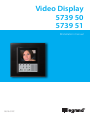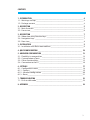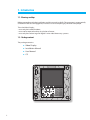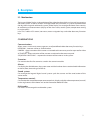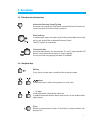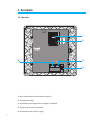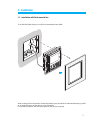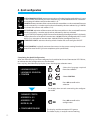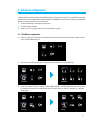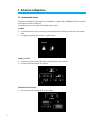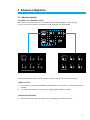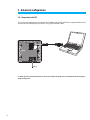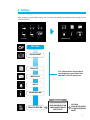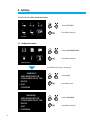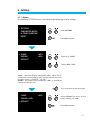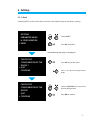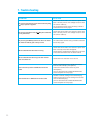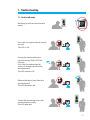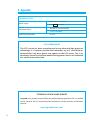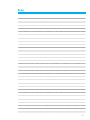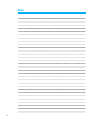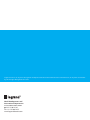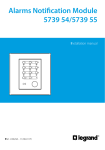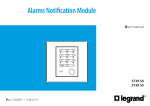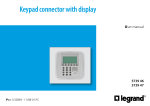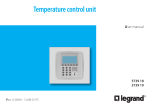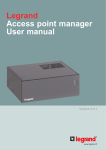Download Video Display 5739 50 5739 51
Transcript
Video Display 5739 50 5739 51 Installation manual 03/10-01 PC CONTENTS 1 - INTRODUCTION_________________________________________________ 4 1.1 - Warnings and tips__________________________________________________ 4 1.2 - Package content___________________________________________________ 4 2 - DESCRIPTION_ _________________________________________________ 5 2.1 - Main functions_ ___________________________________________________ 5 2.2 - Front view________________________________________________________ 6 2 - DESCRIPTION_ _________________________________________________ 7 2.3 - Video door entry function keys _______________________________________ 7 2.4 - Navigation keys_ __________________________________________________ 7 2.5 - Rear view_________________________________________________________ 8 3 - INSTALLATION_ ________________________________________________ 9 3.1 - Installation with flush-mounted box___________________________________ 9 4 - QUICK CONFIGURATION_ _________________________________________ 10 5 - ADVANCED CONFIGURATION_______________________________________ 13 5.1 - Flexibility in composition___________________________________________ 13 5.2 - Customisation of texts_____________________________________________ 14 5.3 - Other functionalities_ _____________________________________________ 15 5.4 - Connection to the PC______________________________________________ 16 6 - SETTINGS _ __________________________________________________ 17 6.1 - Configuration menu_______________________________________________ 18 6.1.1 - Options_______________________________________________________ 19 6.1.2 - Handset configuration_ __________________________________________ 20 6.1.3 - Reset__________________________________________________________ 21 7 - TROUBLE SHOOTING_ ___________________________________________ 22 7.1 - Push to talk mode_________________________________________________ 23 8 - APPENDIX_ __________________________________________________ 24 3 1 - Introduction 1.1 - Warnings and tips Before proceeding with the installation read this manual carefully. The guarantee is automatically cancelled in the case of negligence, incorrect use and tampering by unauthorised people. Thus the Video Display: - must only be installed indoors; - must not be exposed to drips or splashes of water; - must only be used on Legrand digital 2-wire video door entry systems. 1.2 - Package content The package contains: 4 ● Video Display ● Installation Manual ● User Manual ● CD 2 - Description 2.1 - Main functions The Legrand Video Display is the evolution of the video handset which can be used in managing the home system. As well as all the 2-wire digital door entry functions, in systems combined with the My Home Legrand multimedia system, Video Display can manage the home: from security to well-being to entertainment (display of the alarm state, sound system, temperature setting in single rooms). It has a 2.5” colour LCD screen, icon menu, menu navigation keys and video door entry function keys. COMBINATIONS Communication: Allows access via the main menu page to a set of predefined video door entry function keys: INTERCOM – intercom call to an audio handset CAMERA – direct activation of the camera associated to the entrance panel or separate for video CCTV ACTIVATION – direct activation of the actuator associated to the entrance panel SEQUENTIAL SWITCHING – sequential activation of the cameras in the system Scenarios: Can activate the first five scenarios saved in the scenario module. Alarms: Can display the divided zones, the system state and the last three alarms received with information on them (date, time and type of alarm). Sound system: Can manage the Legrand digital sound system: cycle the sources and the tune/station of the active source. Temperature control: Can monitor the state of the temperature control unit, display and adjust the temperature (manual) in the single zones of the home and set the Protection/Week/Off state. Multimedia: Can access and manage the multimedia system. 5 2 - Description 2.2 - Front view 1 10 9 2 3 4 8 7 6 5 1 Colour LCD display; displays the menus which guide the use and programming operation, shows the pictures taken by the entrance panel or other cameras. 2 Loudspeaker 3 Call bell exclusion LED 4 Connection key; activates/deactivates the sound connection 5 Connection LED 6 Switch ON entrance panel and cycling key 7 Door lock LED 8 Door lock key; activates the electric door lock of the associated or connected entrance panel. 9 Navigation keypad; navigates inside the menus, confirms (OK key) or cancels (C key) the programming operations. 10 Microphone 6 2 - Description 2.3 - Video door entry function keys Activation Entrance Panel/Cycling Activates the switching ON of the associated Entrance Panel and cycles any other Entrance Panels/cameras. Door lock key In connection opens the door lock of the connected Entrance Panel, at rest that of the associated Entrance Panel. The LED signals its operation. Connection key Activates/deactivates the connection. If a call is received the LED flashes, during the conversation it shines steadily. At rest activates the paging function (if enabled). 2.4 - Navigation keys OK key Gives access to the menu; confirms the selection made. keys Inside the menus selects the previous or next item. - + keys Inside the menus change the value set. In audio/video connection allow quick access to the audio/video adjustments. C key Returns to the previous screen. If on the first screen switches the display OFF. 7 2 - Description 2.5 - Rear view PM 1 N N 2 1 2 BUS OFF ON 5 1 2 3 BUS OFF ON 1 Mini-USB connector for connection to the PC 2 Configurator socket 3 Connection to the Legrand 2-wire digital system BUS 4 Stretch end ON/OFF microswitch 5 Connector for extra power supply 8 4 3 - Installation 3.1 - Installation with flush-mounted box To install the Video Display use a flush-mounted box item 506E After making all the connections fasten the Video Display to the flush-mounted box being careful to arrange the wires so that they are not damaged. Finish the installation with the cover plate in the version required. 9 4 - Quick configuration QUICK CONFIGURATION BY MEANS OF M CONFIGURATOR Note: If the apartment has the 2-wire apartment interface item 346850 (BTicino) the Video Display should be configured using Advanced Configuration. The quick configuration is recommended for standard video door entry systems where no special functions are required and short installation times are important. In this case the device is configured physically, inserting the configurators in sockets N, P and M. The configurator in M defines the video door entry mode corresponding to a predefined set of five video door entry functions. CAUTION If the device is configured by configurations the configuration CANNOT BE EDITED from the menu N 3 P M 1 2 N = (in double figures) address of the device in the video door entry system P = address of the Entrance Panel associated with the device M = mode (defines the main menu page and thus the functions which can be used) 10 4 - Quick configuration Selection of mode M The main menu page will be made up of a set of predefined video door entry functions which can be selected with M = 0–6. M= 4 M= 0 INTERCOMMUNICATING I M= 1 CAMERA I M= 5 CAMERA I M= 2 ACTIVATION I M= 6 ACTIVATION I M= 3 CAMERA I INTERCOMMUNICATING I The main menu page always has the five selected functions plus SETTINGS which goes to a page dedicated to the device settings and configurations. 11 4 - Quick configuration INTERCOMMUNICATING: intercommunicating call to the Handset with address N same as the number indicated by the icon selected. (e.g.: INTERCOMMUNICATING 4 intercommunicating call address to the Handset with N = 4) CAMERA: direct activation of the camera with the same address as the associated Entrance Panel increased by a number equal to that indicated by the icon selected. (e.g. CAMERA 2 activates the camera with address P+2) ACTIVATION: activation of the actuator with the same address as the associated Entrance Panel increased by a number equal to that indicated by the icon selected. (e.g. ACTIVATION 3 opening of the Entrance Panel door lock (configured with P+3) directly without the call or activation of actuator item 346200 (BTicino) (configured with P+3 and MOD=5) or activation of actuator item 346230 (BTicino) (configured with P+3) STAIRCASE LIGHTS: activates the relay which switches the staircase lights ON/OFF CYCLE CAMERAS: cyclically activates the cameras in the system starting from the associated Entrance Panel P (just one complete cycle is performed) Completing the Quick Configuration After the Video Display has been configured and switched on the red “connection LED” flashes, to indicate that the configuration must be finished. Press any key, the Video Display display shows the language selection menu. LANGUAGE SELECT. LANGUAGE: -ENGLISH+ > CONFIRM Select the language required from those offered Select CONFIRM Press OK to confirm the selection The display shows a mask summarising the configuration made SUMMARY CONFIG. ADDRESS N : 01 ADDRESS P : 02 MODE M : 06 > CONFIGURATION END 12 Press OK to confirm the configuration The display and the connection LED go out. The Video Display is ready for normal working. 5 - Advanced configuration Configuration from PC by means of the VideoDisplayConfig software in the CD supplied lets you configure the main menu page without being limited to a predefined set of functions. The type, parameters and text of each function can be customised. ●● Greater flexibility in composing the menu. ●● Customisation of texts. ●● Other ways of managing the house-automation systems. 5.1 - Flexibility in composition ●● the first page can be written with the functions and the house-automation systems which your system effectively has ●● the call to a second-level page containing mixed functions can be entered PERSONAL ●● BEDROOM enter the PROFESSIONAL STUDIO, HANDSFREE, PAGING and MULTIMEDIA commands, which otherwise can only be called from the SETTINGS menu, in the first page or in a second level page. PERSONAL PAGING 13 5 - Advanced configuration 5.2 - Customisation of texts The items in the Video Display menu (e.g. SCENARIO 4 = Night SCEN, COMMUNICATION = Intercom in the home) can be customised. The following are also possible for the following systems: ALARMS ●● customise the messages associating a descriptive text to the zone where the alarm comes from ●● change the channel combination - type of alarm. BEDROOM SOUND SYSTEM ●● customise the description of 6 Rooms/Amplification sound points ●● customise the description of 4 sources DRAWING CD TEMPERATURE CONTROL ●● customise the description of 10 system zones KITCHEN 20.5 °C 22.5 (+2) 18.5°C 14 5 - Advanced configuration 5.3 - Other functionalities SCENARIOS and COMMUNICATION More than one call for scenarios and communication can be added in the first page. In this way up to 30 scenario or communication functions can be entered: COMMUNICATION INTERCOMMUNICATING I SCENARIO I In the example at the side 12 communication functions and 18 scenarios can be entered. SOUND SYSTEM ●● can select and control up to 6 Rooms/Amplification sound points, specifying the address wanted ●● can select and control up to 4 Sources, specifying the address wanted TEMPERATURE CONTROL ●● select and control up to 10 system zones, specifying the address wanted 15 5 - Advanced configuration 5.4 - Connection to the PC N N PM To transfer the configuration made with the VideoDisplayConfig software or update the firmware connect to the Video Display to the PC using USB-miniUSB cable. 1 2 BUS OFF ON 1 2 BUS OFF ON BUS In order for the communication to occur, the Video Display must be powered and not physically configured. 16 6 - Settings After configuring the Video Display, you can view and modify the configuration settings in the SETTINGS menu. SETTINGS CONFIGURATION SETTINGS ADJUSTMENT SERVICES MESSAGES For information about these menus please consult the User Manual in the CD enclosed. BELLS INFORMATION ! WARNING ! CONFIGURATION AREA RESERVED FOR CONFIGURATION OF THE DEVICE OPTIONS PARAMETER MODE H CONFIGURATION RESET 17 6 - Settings ACCESS TO THE CONFIGURATION MENU Select SETTINGS Press OK to confirm SETTINGS 6.1 - Configuration menu Select CONFIGURATION Press OK to confirm CONFIGURATION A WARNING message is displayed ! WARNING ! AREA RESERVED FOR CONFIGURATION OF THE DEVICE > QUIT CONTINUE ! WARNING ! AREA RESERVED FOR CONFIGURATION OF THE DEVICE QUIT > CONTINUE 18 Select QUIT Press OK to quit Select CONTINUE Press OK to confirm 6 - Settings 6.1.1 - Options On selecting OPTIONS access is possible to the following system settings. > OPTIONS PARAMETER MODE H CONFIGURATION RESET > SLAVE PAGING DEFAULT <NO> <NO> Select OPTIONS Press OK to confirm Select (e.g.: SLAVE) Select <NO>/<YES> SLAVE – the Video Display configured <YES> allows the installation of several Video Displays configured with the same N address (max. 3: 1 MASTER – 2 SLAVE). PAGING – the Video Display configured <YES> is enabled to transmit the PAGING call. Press C to return to the next page SLAVE PAGING <NO> > DEFAULT <NO> Select DEFAULT to return to the factory settings (all <NO>) Press OK to confirm 19 6 - Settings 6.1.2 - Handset configuration On selecting H CONFIGURATION the address (N) of the Video Display and/or the associated Entrance Panel (P) can be edited. OPTIONS PARAMETER MODE > H CONFIGURATION RESET Select H CONFIGURATION Press OK to confirm Select ADDRESS (N) and/or (P) H CONFIGURATION > ADDRESS N :01 ADDRESS P :00 CONFIRM Set the address Select CONFIRM Press OK to confirm H CONFIGURATION ADDRESS N :01 ADDRESS P :00 > CONFIRM 20 Select CONFIRM Press OK to confirm 6 - Settings 6.1.3 - Reset Selecting RESET cancels all the data and returns the Video Display to the factory settings. OPTIONS PARAMETER MODE H CONFIGURATION > RESET Select RESET Press OK to confirm The following message is displayed CANCEL THE CONFIGURATION OF THE DEVICE ? > QUIT CONTINUE CANCEL THE CONFIGURATION OF THE DEVICE! QUIT > CONTINUE Press OK to quit the menu Press C to return to the previous page Select CONTINUE to cancel the device configuration Press OK to confirm 21 7 - Trouble shooting PROBLEM SOLUTION - check that the handset and entrance panel have been correctly wired and configured (must have On pressing the Entrance panel Activation/Cycling the same P address); ( ) key no picture appears - the audio/video channel may be busy, wait for it to become free and try again. On pressing the Door lock ( is not performed 22 ) key the command - check that the handset and entrance panel have been correctly wired and configured (must have the same P address). On pressing the OK key the menu does not switch on and the handset gives a busy sound - the audio/video channel is busy, wait for it to become free and try again. When called the handset does not ring - check that the handset and entrance panel have been correctly wired and configured; - check that the “Call Exclusion” function is not active or that the bell volume has not been zeroed. When called the handset rings but the monitor does not switch on - check that it has not been set as “Slave”. At the entrance panel it is difficult to hear the caller - talk at a maximum distance of 40 centimetres from the Video Display microphone; - reduce the volume of the entrance panel microphone; - you can communicate in PUSH TO TALK mode (see description on next page). At the handset it is difficult to hear the caller - check the volume setting on the Video Display; - make sure that there are no strong noise sources near the Video Display; - you can communicate in PUSH TO TALK mode (see description on next page). 7 - Trouble shooting 7.1 - Push to talk mode Receiving a call from the entrance panel. Press the Connection key to answer the call. The LED is ON. During the conversation you can activate the PUSH TO TALK function. Press the Connection key for at least 2 seconds to talk to the entrance panel. The LED remains ON. Release the key to hear from the entrance panel. The LED becomes red. To end the connection press the connection key briefly. The LED goes out. 23 8 - Appendix TECHNICAL DATA Power supply from SCS bus: 18 - 28 V from 1 2 : 18 - 28 V Absorption (Max) 200 mA (in A/V connection) Operating temperature 0 - 40 °C 8 mA (in stand-by) LCD SCREEN NOTE The LCD screen has been manufactured using advanced high precision technology. It is however possible that sometimes up to 5 small black or coloured dots (red, blue, green) may appear on the LCD screen. This is an absolutely normal result of the manufacturing process and is not indicative of a malfunction and/or fault. TECHNICAL AFTER-SALES SERVICE Legrand only accepts responsibility for perfect device operation if it is installed to the state of the art respecting the indications of the product installation manual. www.legrandelectric.com 24 Notes 25 Notes 26 Legrand reserves at any time the right to modify the contents of this booklet and to communicate, in any form and modality, the changes brought to the same. World Headquarters and International Department 87045 LIMOGES CEDEX FRANCE : 33 5 55 06 87 87 Fax : 33 5 55 06 74 55 www.legrandelectric.com