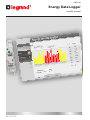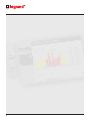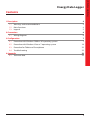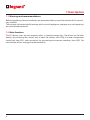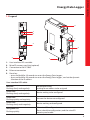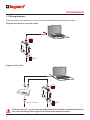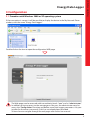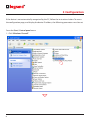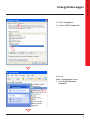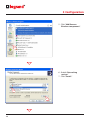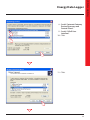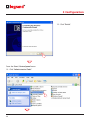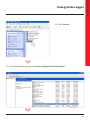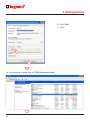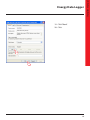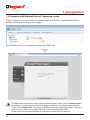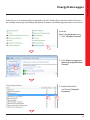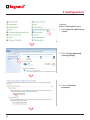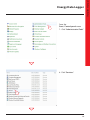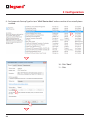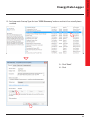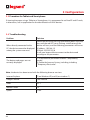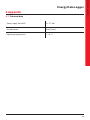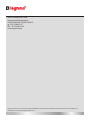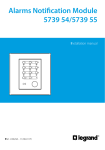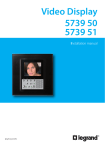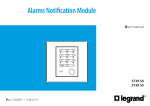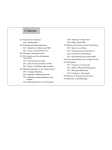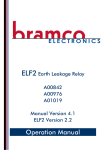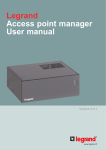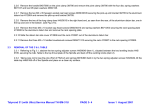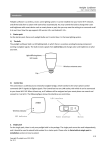Download Energy Data Logger - HomeSystems Legrand
Transcript
0 035 66 Energy Data Logger Installer manual 06/12-01 PC 2 Contents 1 Description 4 1.1 Warnings and recommendations 4 1.2 Main functions 4 1.3 Legend 5 2 Connection 2.1 Wiring diagrams 3 Configuration 3.1 Procedure with Windows 2000 or XP operating system 6 6 7 7 3.2 Procedure with Windows Vista or 7 operating system 16 3.3 Procedure for Tablet and Smartphone 22 3.4 Troubleshooting 22 4 Appendix 4.1 Technical data 23 23 3 Installer manual Energy Data Logger 1 Description 1.1 Warnings and recommendations Before proceeding with the installation we recommend that you read the content of this manual very carefully. The warranty will automatically become void in case of negligence, improper use, and tampering by unauthorised personnel. 1.2 Main functions The SCS device saves the consumption values in separate energy lines. These lines can be both electric, by connecting Bus meters with 3 inputs for toroids, item F520, or a load management central unit, item F521, and non-electric, by connecting pulse counter interfaces, item 3522. The total number of lines managed cannot exceed 10. 4 1.3 Legend 4 1 5 1 5 2 2 3 1 - 2 - 3 - 4 - 5 - 3 User interface LED: see table MicroSD memory card slot (optional) Connection to the SCS BUS Ethernet connection Reset key: – press and hold for 10 seconds to restart the Energy Data Logger; – press and hold for 20 seconds to restart the Energy Data Logger , and set the dynamic selection of the IP address. User interface LEDs table Red LED flashing slowly and regularly: no network found; waiting for an address to be assigned. Green LED flashing slowly and regularly: device waiting to be configured. Green LED flashing quickly and regularly: time on the device not configured. Green LED flashing slowly and irregularly: device working and configured. Red-green LED flashing quickly: IP or microSD configuration error. Reset, check the configuration, and the microSD memory card model. 5 Installer manual Energy Data Logger 2 Connection 2.1 Wiring diagrams To put the device into operation, this must be connected following the diagrams below. Diagram with direct or crossover cable BUS Diagram with switch Switch / router BUS Check that your PC is set for automatic acquisition of the IP address (network parameters); then select the Energy Data Logger device among the network resources. 6 3 Configuration 3.1 Procedure with Windows 2000 or XP operating system If the connection is correct, it will be possible to display the device in the My Network Places window, with the name “Energy Data Logger”. Double click on the icon to open the configuration WEB page. The Web pages can be accessed with two authority levels: “user" and as “administrator”. In addition to having access to the same pages as the user, the administrator can also access the “Configuration” function and define some Data Logger parameters. Ask your installer for the access passwords, if this has not already been provided. To learn how to navigate through the web pages refer to the user manual. 7 Installer manual Energy Data Logger 3 Configuration If the device is not automatically recognised by the PC, follow the instructions below. To access the configuration page, and display the device IP address, the following parameters must be set: From the Start / Control panel menu 1 - Click "Windows Firewall". 1 8 2 - Select “Exceptions”. 3 - Enable "UPnP Framework". 2 3 From the Start / Control panel menu 4 - Click “Add or Remove Programs”. 4 9 Installer manual Energy Data Logger 3 Configuration 5 - Click “Add/Remove Windows components”. 5 6 - Enable “Networking services” 7 - Click “Details”. 6 7 10 8 - Enable "Internet Gateway Device Discovery and Control Client". 9 - Enable "UPnP User Interface". 10 - Click. 8 9 10 11 - Click. 11 11 Installer manual Energy Data Logger 3 Configuration 12 - Click “Finish”. 12 From the Start / Control panel menu 13 - Click “Administrative Tools”. 13 12 14 - Click “Services”. 14 15 - Set Automatic Startup Type for “Universal Plug and Play Device Host”. 15 13 Installer manual Energy Data Logger 3 Configuration 16 - Click “Start” 17 - Click. 16 17 18 - Set Automatic Startup Type for “SSDP Discovery Service”. 18 14 19 - Click “Start”. 20 - Click. 19 20 15 Installer manual Energy Data Logger 3 Configuration 3.2 Procedure with Windows Vista or 7 operating system If the connection is correct, it will be possible to display the device in the My Network Places window, with the name “Energy Data Logger”. Double click on the icon to open the configuration WEB page. The Web pages can be accessed with two authority levels: “user" and as “administrator”. In addition to having access to the same pages as the user, the administrator can also access the “Configuration” function and define some Data Logger parameters. Ask your installer for the access passwords, if this has not already been provided. To learn how to navigate through the web pages refer to the user manual. 16 If the device is not automatically recognised by the PC, follow the instructions below. To access the configuration page, and display the device IP address, the following parameters must be set: From the Start / Control panel menu 1 - Click "Windows Firewall". 1 2 - Click “Allow a program or feature through Windows Firewall”. 2 3 - Enable both Public and Private “Network Discovery”. 3 3 17 Installer manual Energy Data Logger 3 Configuration From the Start / Control panel menu 4 - Click “Network and Sharing Center” 4 5 - Click "Change advanced sharing settings" 5 6 - Turn on “Network discovery” 6 18 7 From the Start / Control panel menu 7 - Click “Administrative Tools” 8 - Click “Services”. 8 19 Installer manual Energy Data Logger 3 Configuration 9 - Set Automatic Startup Type for item "UPnP Device Host" and ensure that it has actually been enabled. 9 10 - Click “Start”. 11 - Click. 10 11 20 12 - Set Automatic Startup Type for item “SSDP Discovery” and ensure that it has actually been enabled. 12 13 - Click “Start”. 14 - Click. 13 14 21 Installer manual Energy Data Logger 3 Configuration 3.3 Procedure for Tablet and Smartphone If viewing the pages using a Tablet or a Smartphone, it is recommend to set fixed IP and IP mask; in alternative, use an application for the identification of UPnP devices. 3.4 Troubleshooting Problem Solution When directly connected to the PC, the device cannot be displayed among the system resources. Power the device by pressing and holding down the reset key until the red LED starts flashing: initialisation of the device will start, and the following parameters will be set: IP address: 192.168.1.5 IP Mask: 255.255.255.0 It will now be possible to connect to the device and reconfigure the parameters. The device web pages are not correctly displayed 1. In the browser parameters enable "Compatibility mode"; 2. Delete the browser history, including, including "Temporary files/cache”. Note: the device has been tested with the following browser versions: Internet Explorer 7 (on Windows XP) and 9 (on windows 7) Google Chrome 19.0.1084.56 Safari 5.1.7 Mozilla Firefox 12 Opera 11.64 22 4 Appendix 4.1 Technical data Power supply from BUS 18 – 27 Vdc Assorbimento 30 mA (max) Operating temperature 5 – 45 °C 23 Installer manual Energy Data Logger World Headquarters and International Department 87045 LIMOGES CEDEX FRANCE : 33 5 55 06 87 87 Fax : 33 5 55 06 74 55 www.legrand.com Legrand reserves at any time the right to modify the contents of this booklet and to communicate in any form and modality, the changes brought to the same.