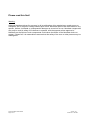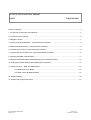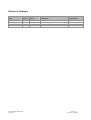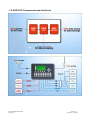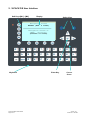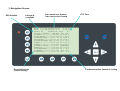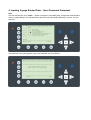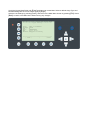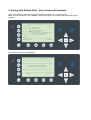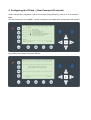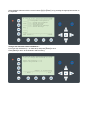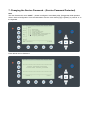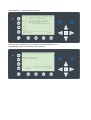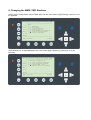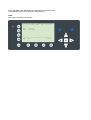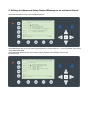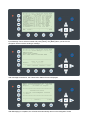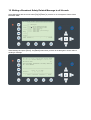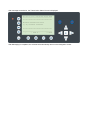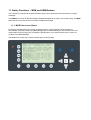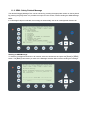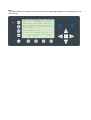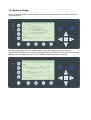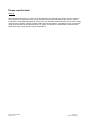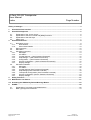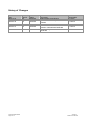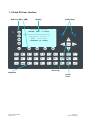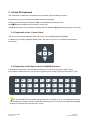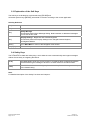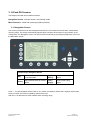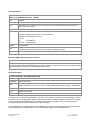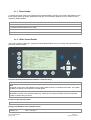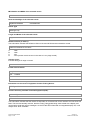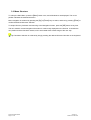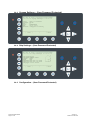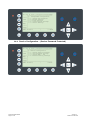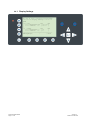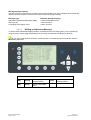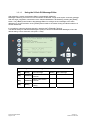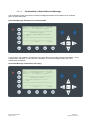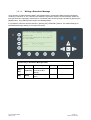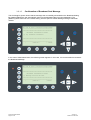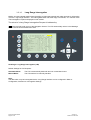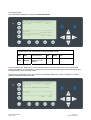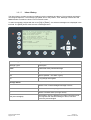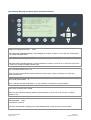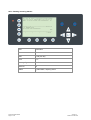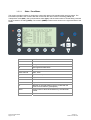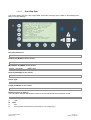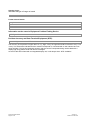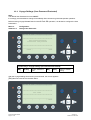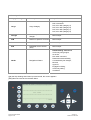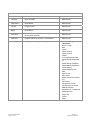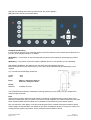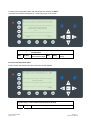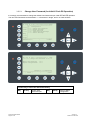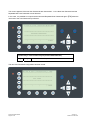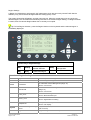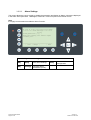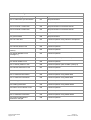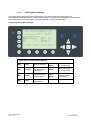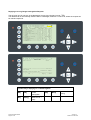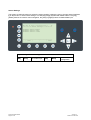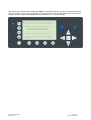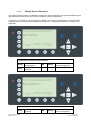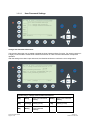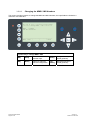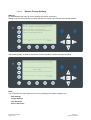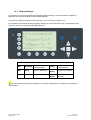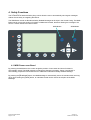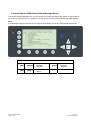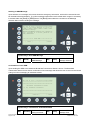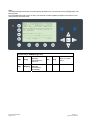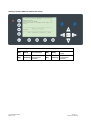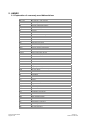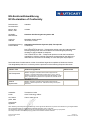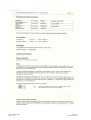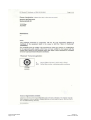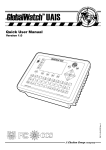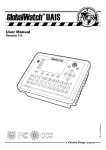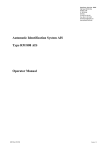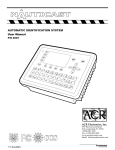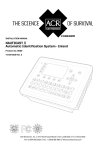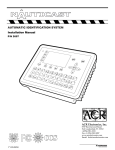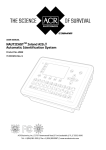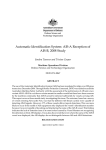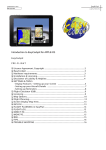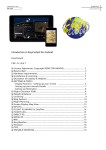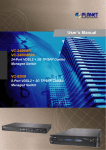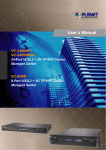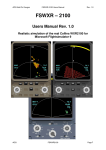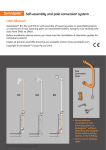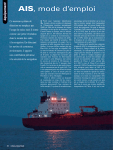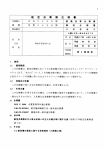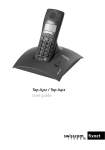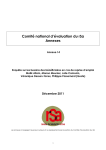Download X-Pack DS Quick User Manual Version 1.0.1 Page 1 of 27 Printed
Transcript
X-Pack DS Quick User Manual
Page 1 of 27
Version 1.0.1
Printed on 31.03.2003
Please read this first!
Warning:
Although Nauticast strives for accuracy in all its publications; this material may contain errors or
omissions, and is subject to change without prior notice. Nauticast shall not be made liable for any
specific, indirect, incidental or consequential damages as a result of its use. Nauticast components
may only be used in safety of life devices or systems, with the express written approval of
Nauticast, as the failure of such components could cause the failure of the Nauticast device or
system. If these fail, it is reasonable to assume that the safety of the user or other persons may be
endangered.
X-Pack DS Quick User Manual
Page 2 of 27
Version 1.0.1
Printed on 31.03.2003
X-PACK DS Quick User Manual
Index
Page Number
History of Changes ............................................................................................................................................ 4
1. X-PACK DS Components and Interfaces ...................................................................................................... 5
2. X-PACK DS User Interface............................................................................................................................ 6
3. Navigation Screen ......................................................................................................................................... 7
4. Inputing Voyage Related Data – (User Password Protected) ....................................................................... 8
5. Setting Ship Related Data – (User Password Protected)............................................................................ 10
6. Configuring the X-Pack – (User Password Protected) ................................................................................ 12
7. Changing the Service Password – (Service Password Protected) ............................................................. 15
8. Changing the MMSI / IMO Numbers ........................................................................................................... 17
9. Writing an Addressed Safety Related Message to an individual Vessel..................................................... 19
10. Writing a Broadcast Safety Related Message to all Vessels .................................................................... 21
11. Safety Functions – MOB and SRM Buttons .............................................................................................. 23
11.1. MOB Person over Board............................................................................................................ 23
11.2. SRM - Safety Related Message ................................................................................................ 24
12. Display Settings ......................................................................................................................................... 26
13. Contact and Support Information............................................................................................................... 27
X-Pack DS Quick User Manual
Page 3 of 27
Version 1.0.1
Printed on 31.03.2003
History of Changes
Date
2002-12-04
2002-03_31
Version
1.0
1.0
X-Pack DS Quick User Manual
Page 4 of 27
Status
Released
Released
Comments
Latest release amendments
New front page
Responsible
A. Lesch
C. Moore
Version 1.0.1
Printed on 31.03.2003
1. X-PACK DS Components and Interfaces
X-Pack DS Quick User Manual
Page 5 of 27
Version 1.0.1
Printed on 31.03.2003
2. X-PACK DS User Interface
Soft Keys [M1] – [M8]
Display
Safety Keys
Navigation Screen
Header (max. 3 lines)
____________________________
Navigation Screen or
MENU
Structure
(Content 13 lines)
Keyboard
X-Pack DS Quick User Manual
Page 6 of 27
Enter Key
Cursor
Cross
Version 1.0.1
Printed on 31.03.2003
3. Navigation Screen
GPS Solution
Latitude &
Longitude
Own speed over Ground
Own course over Ground
UTC Time
LAT:N 1^27.845'ExtSOG:34.6kn
11/26/2002
LON:E 0^21.289'IntCOG:173.0^
10:52:26
IntGPS: 3D
ExtHDT:222^ Reg6
A/
001/021..ShipName....RNG.BRG..SOG..COG..
1>DOREEN-----------> N/A 120 22.2 301.5
2>FINE EAGLE------->0.00 N/A 13.1 359.9
3>SYLVAEPSILON----->0.10 23 32.1 203.2
4>ESSOTOKYO-------->0.43 99 10.0 120.3
5>OLYMPIAHIGHWAY FE>0.59 342 21.2 50.0
6>SANEI------------>0.80 272 32.1 270.1
7>KATOO------------>1.00 321 21.2 200.8
8>OLYMPIA PALACE--->1.34 277 [BASESTAT]
9>MINILOG---------->1.96 201 21.7 102.2
10>ALIBRAHIMYA----->2.66 340 22.1 30.3
11>TITANIC--------->2.75 121 N/A N/A
12>BWRTZ123-------->3.36 66 24.1
2.9>
Received Vessels
(Vessel Listing)
> Indicates further Vessels in Listing
4. Inputing Voyage Related Data – (User Password Protected)
Note:
The User Password is set to “NAUT” – please reconfigure it immediately after Transponder initial operation
Select “Voyage Settings” from the Main Menu with the cursor button [Up] & [Down] or press Nr. 3 on the
keyboard
N 1^20' E 0^13' |1> N/A|2>0.00|3>0.10nm
|---------------------------------| Menu
-----| |
| +- 1. Messages
View | +- 2. AIS Status
| +- 3. Voyage Settings
-----| +- 4. Ship Settings
| +- 5. Transponder Configuration
Msg. | +- 6. Service Configuration
| +- 7. Display Settings
-----|
|
Displ|
---------------------------------------NUM|Select->|
|
|<-Back
The Password Query Field appears. Input User Password and press [Enter].
N 1^31' E 0^24' |1>0.01|2>1.30|3>1.80nm
---------------------------------------++++++++++++++++++++++++++++++++++++++++
User password protected!
Please enter user password:
++++++++++++++++++++++++++++++++++++++++
---------------------------------------| Enter |
|
| Exit
Scroll the Voyage Data Fields with [Enter] and input own vessel data. Select a default Cargo Type and
NavStat Setting with the cursor buttons [Left] & [Right].
Save the new settings by pressing [Save], and return to the Main Menu Screen by pressing [Exit]. Press
[Back] to return to the Main Menu without saving any changes.
N 1^18' E 0^12' |1>0.01|2>1.30|3>1.80nm
*********** Voyage Settings ************
Cargo
:<N/A or harmless>
Draught :24.8m
PoB
:1
Dest.
:CASABLANCA
ETA
:10/13 12:31
NavStat.:Engaged in fishing
---------------------------------------| Save |
|
| Back
5. Setting Ship Related Data – (User Password Protected)
Select “Ship Settings” with cursor button [Up] & [Down] or press Nr. 4 on the keyboard.
Note: The User Password is set to “NAUT” – please reconfigure it immediately after Transponder initial
operation
N 1^23' E 0^16' |1>0.01|2>1.30|3>1.80nm
|---------------------------------| Menu
-----| |
| +- 1. Messages
View | +- 2. AIS Status
| +- 3. Voyage Settings
-----| +- 4. Ship Settings
| +- 5. Transponder Configuration
Msg. | +- 6. Service Configuration
| +- 7. Display Settings
-----|
|
Displ|
---------------------------------------NUM| Select->|
|
|<-Back
Input User Password and press [Enter].
N 1^23' E 0^16' |1>0.01|2>1.30|3>1.80nm
---------------------------------------++++++++++++++++++++++++++++++++++++++++
User password protected!
Please enter user password:
++++++++++++++++++++++++++++++++++++++++
---------------------------------------| Enter |
|
| Exit
Scroll the Ship Settings Fields with [Enter] and input own vessel data. Select a default Ship Type with the
cursor button [Left] & [Right].
Save the new settings by pressing [Save]. By pressing [Back] you return to the Main Menu Screen without
saving any changes.
N 1^19' E 0^12' |1>0.01|2>1.30|3>1.80nm
************ Ship Settings *************
/\
CallSign:D11233
ShipName:ANDREA DORIA
Length :220m
Beam
:43m
RefPtExt:A200 B20 C10 D33m
RefPtInt:A190 B30 C20 D23m
ShipType: Pilot vessel
+
\|
|
|
|
A
|
x--+
|
| B
+-C-+D-+
/
---------------------------------------| Save |
|
| Back
6. Configuring the X-Pack – (User Password Protected)
Select “Transponder Configuration” with the cursor button [Up] & [Down] or press Nr. 5 on the keyboard.
Note:
The User Password is set to “NAUT” – please reconfigure it immediately after Transponder initial operation
N 1^19' E 0^13' |1>0.01|2>1.30|3>1.80nm
|---------------------------------| Menu
-----| |
| +- 1. Messages
View | +- 2. AIS Status
| +- 3. Voyage Settings
-----| +- 4. Ship Settings
| +- 5. Transponder Configuration
Msg. | +- 6. Service Configuration
| +- 7. Display Settings
-----|
|
Displ|
---------------------------------------NUM| Select->|
|
|<-Back
Input default User Password and press [Enter].
N 1^19' E 0^13' |1>0.01|2>1.30|3>1.80nm
---------------------------------------++++++++++++++++++++++++++++++++++++++++
User password protected!
Please enter user password:
++++++++++++++++++++++++++++++++++++++++
---------------------------------------| Enter |
|
| Exit
Select desired Submenu with the cursor buttons [Up] & [Down] or by pressing the appropriate number on
the keyboard.
N 1^20' E 0^13' |1>0.01|2>1.30|3>1.80nm
|---------------------------------| 5. Transponder Configuration
-----| |
| +- 1. Change User Password
View | +- 2. Region Settings
| +- 3. Alarm Settings
-----| +- 4. Interrogation Settings
| +- 5. Sensor Settings
Msg. |
|
-----|
|
Displ|
---------------------------------------NUM| Select->|
|
|<-Back
Change User Password: Select Submenu 1
Input new User Password (4 – 8 characters) and press [Enter] to save.
Press [Back] to return to the Submenu without saving.
N 1^21' E 0^14' |1>0.01|2>1.30|3>1.80nm
********* Change User Password *********
Enter new password : *****
Repeat new password: *****
{Length: 4..8 characters}
---------------------------------------| Enter |
|
| Back
Alarm Settings: Select Submenu 3
Press [Change] to enable or disable the Alarms Function. [Back] takes you to the Submenu without saving,
by pressing [Save] the changes are stored and by pressing [Exit] you return to the Submenu.
Note:
It is highly recommended to enable the Alarm Function.
N 1^21' E 0^15' |1>0.01|2>1.30|3>1.80nm
************ Alarm Settings ************
on/off
Alarm generation: [*]/[ ]
Note: This setting also affects output
on ECDIS port.
---------------------------------------| Save | Change |
| Back
Long Range Interrogation: Select Submenu 4
Navigate the Input Fields with [Up] & [Down] and press [Change] to enable or disable interrogation
requests on individual data fields. [AllOn] sets all data fields free for interrogation. Press [Back] to return to
the Submenu without saving, and [Save] to save settings and return to the Submenu.
N 1^21' E 0^14' |1>0.01|2>1.30|3>1.80nm
******** Interrogation Settings ********
on/off
LR-Interrogation: [*]/[ ]
Data for Interrogation:
Name,Call,IMO
[*]
Length,Beam,Type [*]
POS
[*]
SOG
[*]
COG
[*]
auto/manu
[*]/[ ]
Cargo
Draught
PoB
Dest,ETA
Date,Time
[*]
[*]
[*]
[*]
[*]
---------------------------------------| Save | Change | All On | Back
7. Changing the Service Password – (Service Password Protected)
Note:
The User Password is set to “NAUT” – please reconfigure it immediately after Transponder initial operation
Select “Service Configuration” from the Main Menu with the cursor button [Up] & [Down] or press Nr. 6 on
the keyboard.
N 1^19' E 0^13' |1>0.01|2>1.30|3>1.80nm
|---------------------------------| Menu
-----| |
| +- 1. Messages
View | +- 2. AIS Status
| +- 3. Voyage Settings
-----| +- 4. Ship Settings
| +- 5. Transponder Configuration
Msg. | +- 6. Service Configuration
| +- 7. Display Settings
-----|
|
Displ|
---------------------------------------NUM| Select->|
|
|<-Back
Enter default Service Password
N 1^24' E 0^17' |1>0.01|2>1.30|3>1.80nm
---------------------------------------++++++++++++++++++++++++++++++++++++++++
Service password protected!
Please enter service password:
++++++++++++++++++++++++++++++++++++++++
---------------------------------------| Enter |
|
| Exit
Select Submenu 1: Change Service Password.
N 1^23' E 0^17' |1>0.01|2>1.30|3>1.80nm
|---------------------------------| 6. Service Configuration
-----| |
| +- 1. Change Service Password
View | +- 2. User Password Settings
| +- 3. Change MMSI / IMO
-----| +- 4. Restore Factory Settings
|
Msg. |
|
-----|
|
Displ|
---------------------------------------NUM| Select->|
|
|<-Back
Input new Service Password (4 – 8 characters) and press [Enter] to save.
Press [Back] to return to the Submenu without saving.
N 1^19' E 0^13' |1> N/A|2>0.00|3>0.10nm
******* Change Service Password ********
Enter new password :
Repeat new password:
{Length: 4..8 characters}
---------------------------------------| Enter |
|
| Back
8. Changing the MMSI / IMO Numbers
Select “Service Configuration” from the Main Menu with the cursor button [Up] & [Down] or press Nr. 6 on
the keyboard.
N 1^19' E 0^13' |1>0.01|2>1.30|3>1.80nm
|---------------------------------| Menu
-----| |
| +- 1. Messages
View | +- 2. AIS Status
| +- 3. Voyage Settings
-----| +- 4. Ship Settings
| +- 5. Transponder Configuration
Msg. | +- 6. Service Configuration
| +- 7. Display Settings
-----|
|
Displ|
---------------------------------------NUM| Select->|
|
|<-Back
Select Submenu 3 “Change MMSI/IMO” with cursor button [Up] & [Down] by pressing Nr. 3 on the
keyboard.
N 1^21' E 0^14' |1>0.01|2>1.30|3>1.80nm
|---------------------------------| 6. Service Configuration
-----| |
| +- 1. Change Service Password
View | +- 2. User Password Settings
| +- 3. Change MMSI / IMO
-----| +- 4. Restore Factory Settings
|
Msg. |
|
-----|
|
Displ|
---------------------------------------NUM| Select->|
|
|<-Back
Input new MMSI / IMO Numbers and press [Save] to store input data.
Press [Back] to return to the Submenu without saving.
Note:
Data input is limited to 9 characters.
N 1^21' E 0^14' |1> N/A|2>0.00|3>0.10nm
********** Change MMSI / IMO ***********
MMSI
:1193046
IMO No.:303174162
---------------------------------------NUM| Save |
|
| Back
9. Writing an Addressed Safety Related Message to an individual Vessel
Select the Main Menu Screen with the [Menu] Button.
N 1^46' E 0^39' |1>0.10|2>1.30|3>1.80nm
|---------------------------------| Menu
-----| |
| +- 1. Messages
View | +- 2. AIS Status
| +- 3. Voyage Settings
-----| +- 4. Ship Settings
| +- 5. Transponder Configuration
Msg. | +- 6. Service Configuration
| +- 7. Display Settings
-----|
|
Displ|
---------------------------------------NUM |Select->|
|
<-Back
Select Messages with the cursor button [Up] & [Down] or press number Nr. 1 on the keyboard. Then select
“Write Addressed SRM”.
Select Message Recipient with cursor button [Up] & [Down]. Press [Exit] to return to the
previous screen.
N 1^19' E 0^12' |1>0.10|2>1.30|3>1.80nm
|---------------------------------| 1. Messages
-----| |
| +- 1. Write Addressed SRM
View | +- 2. Write Broadcast SRM
| +- 3. Inbox History
-----| +- 4. Inbox SRM
| +- 5. Inbox ALR (valid only)
Msg. | +- 6. Inbox LRI
|
-----|
|
Displ|
---------------------------------------NUM| Select->|
|
| <-Back
N 1^26' E 0^20' |1>0.10|2>1.30|3>1.80nm
************ Write Message *************
..ShipName......Dist..SOG..COG..CallSign
1>DOREEN-------> N/A 22.2 301.5 DORET6W
2>FINE EAGLE--->0.00 13.1 359.9 OEX1538
3>SYLVAEPSILON->0.10 32.1 203.2 ND4RX
4>ESSOTOKYO---->0.43 10.0 120.3 ZA9A
5>OLYMPIAHIGHWA>0.59 21.2 50.0 3FSH4
6>SANEI-------->0.80 32.1 270.1 YJQX9
7>KATOO-------->1.00 21.2 200.8 A4F317
8>OLYMPIA PALAC>1.34 [BASESTAT] 4DSW
9>MINILOG------>1.96 21.7 102.2 FOR6
10>ALIBRAHIMYA->2.66 22.1 30.3 DEZ42
11>TITANIC----->2.75 N/A N/A FSG
>
---------------------------------------NUM| Select |
|
| Back
Input Message Text to selected vessel and press [Send]. The [Back] takes you back to the
Navigation Screen without sending a message.
N 1^20' E 0^13' |1>0.10|2>1.30|3>1.80nm
************ Write Message *************
Addressed SRM
SendTo:5004 (DOREEN)
Text: TEXT INPUT IS POSSIBLE HERE
129
---------------------------------------auto/ A / B /A+B
Channel:
[*]/[ ]/[ ]/[ ]
---------------------------------------| Send |<Channel |Channel> | Back
After message transmission, the Transmission Status Screen is displayed.
LAT:N 1^18.963'ExtSOG:34.6kn 11/21/2002
LON:E 0^12.408'IntCOG:173.0
09:11:08
Ships:21
/B IntGPS: 3D Region6
++++++++++++++++++++++++++++++++++++++++
Transmission Status
[+] AIS1:OK, acknowledgement received
[ ] AIS2:
++++++++++++++++++++++++++++++++++++++++
---------------------------------------|
|
Send To |
|<-Back
After Messaging is completed, the X-PACK DS automatically returns to the Navigation Screen
10. Writing a Broadcast Safety Related Message to all Vessels
Select Messages with the cursor button [Up] & [Down] or press Nr. 2 on the keyboard. Select “Write
Broadcast SRM”.
N 1^19' E 0^12' |1>0.10|2>1.30|3>1.80nm
|---------------------------------| 1. Messages
-----| |
| +- 1. Write Addressed SRM
View | +- 2. Write Broadcast SRM
| +- 3. Inbox History
-----| +- 4. Inbox SRM
| +- 5. Inbox ALR (valid only)
Msg. | +- 6. Inbox LRI
|
-----|
|
Displ|
---------------------------------------NUM| Select->|
|
| <-Back
Write Message and press [Send]. The [Back] button takes you back to the Navigation Screen without
sending a message.
N 1^18' E 0^12' |1>0.10|2>1.30|3>1.80nm
************ Write Message *************
Broadcast SRM
111
Text:MILITARY EXCERSISE IN AREA, KEEP AW
AY. SHIP MASTER
---------------------------------------auto/ A / B /A+B
Channel:
[ ]/[ ]/[ ]/[*]
---------------------------------------| Send |<Channel |Channel> | Back
After message transmission, the Transmission Status Screen is displayed.
N 1^19' E 0^13' |1>0.10|2>1.30|3>1.80nm
---------------------------------------++++++++++++++++++++++++++++++++++++++++
Broadcast Transmission Status
[+] OK, broadcast successful
++++++++++++++++++++++++++++++++++++++++
---------------------------------------|
| Send To |
| <-Back
After Messaging is completed, the X-PACK DS automatically returns to the Navigation Screen.
11. Safety Functions – MOB and SRM Buttons
The X-PACK DS Transponder is fitted with Safety Keys, which allows automatic transmission of urgent
messages.
The SRM Button sends out Broadcast Safety Related Messages to all ships in the Vessel Listing. The MOB
Button sends out precise position of incident to Addressed Vessels.
11.1. MOB Person over Board
By pressing the MOB button the current navigation position of own vessel and time of incident is
automatically saved. By pressing the [Broadcast] button, the MOB Message is automatically sent to all
vessels within receiving range. By activating the [Send] button, an individual vessel can be chosen as
recipient of the MOB Message.
The MOB screen shows the 5 closest vessels within receiving range.
LAT:N 1^20.088'ExtSOG:34.6kn 11/28/2002
LON:E 0^13.532'IntCOG:173.0^
07:43:05
IntGPS: 3D
ExtHDT:222^ Reg6 SRM A/
-MOB----MOB----MOB----MOB----MOB----MOBMAYDAY,DE,ANDREA DORIA,D11233,1193046,PO
S:N 1^20.083'_E 0^13.528'_UTC07:43 - P
ERSON OVER BOARD AT POS:N 1^20.083'_E
0^13.528'_UTC07:43
---------------------------------------1>DOREEN-----------> N/A 120 22.2 301.5
2>FINE EAGLE------->0.00 N/A 13.1 359.9
3>SYLVAEPSILON----->0.10 23 32.1 203.2
4>ESSOTOKYO-------->0.43 99 10.0 120.3
5>OLYMPIAHIGHWAY FE>0.59 342 21.2 50.0>
---------------------------------------NUM| Send |Broadcast|
| Exit
11.2. SRM - Safety Related Message
The desired Distress Message Text can be selected by pressing the appropriate number on the keyboard.
By pressing the [Exit] button it is possible to escape from this screen, without sending the SRM Message.
Note:
If no Message Subject is selected, the message is automatically sent as an undesignated distress call.
N 1^22' E 0^15' |1>0.01|2>1.30|3>1.80nm
************ Write Message *************
-SRM----SRM----SRM----SRM----SRM----SRMBroadcast message
1. UNDESIGNATED
2. FIRE, EXPLOSION
3. FLOODING
4. COLLISION
5. GROUNDING
6. LISTING, IN DANGER OF CAPSIZING
7. SINKING
8. DISABLED AND ADRIFT
9. ABANDONING SHIP
10. PIRACY/ARMED ROBBERY ATTACK
---------------------------------------NUM| Select->|
|
|<-Exit
Sending an SRM Message:
To send the message transmission to all vessels, select the desired text and press the [Send] or [SRM]
button. The [Back] button takes you back to the Message Selection Menu without sending the message.
N 1^22' E 0^16' |1>0.01|2>1.30|3>1.80nm
************ Write Message *************
-SRM----SRM----SRM----SRM----SRM----SRMBroadcast message
MAYDAY,DE,ANDREA DORIA,D11233,1193046,PO
S:N 1^22.658'_E 0^16.102'_UTC15:36 - F
IRE, EXPLOSION
************** Send SRM? ***************
---------------------------------------| Send |
|
|<-Back
Note:
The SRM message transmission is automatically repeated every 180 seconds until the [Stop] button has
been pressed.
LAT:N 1^19.008'ExtSOG:34.6kn 11/28/2002
LON:E 0^12.452'IntCOG:173.0^
07:31:52
IntGPS: 3D
ExtHDT:222^ Reg6 SRM /B
-SRM----SRM----SRM----SRM----SRM----SRMMAYDAY,DE,ANDREA DORIA,D11233,1193046,PO
S:N 1^19.006'_E 0^12.451'_UTC07:31 - F
IRE, EXPLOSION
Repeating SRM in 180 sec...
************** Stop SRM? ***************
---------------------------------------| Stop | Repeat |
|<-Exit
12. Display Settings
Select “Display Settings” from the Main Menu with the cursor button [Up] & [Down] or press Nr. 7
on the keyboard.
N 1^19' E 0^13' |1>0.01|2>1.30|3>1.80nm
|---------------------------------| Menu
-----| |
| +- 1. Messages
View | +- 2. AIS Status
| +- 3. Voyage Settings
-----| +- 4. Ship Settings
| +- 5. Transponder Configuration
Msg. | +- 6. Service Configuration
| +- 7. Display Settings
-----|
|
Displ|
---------------------------------------NUM| Select->|
|
|<-Back
By pressing [DayNight] you can switch between Day- and Nightlight Display Settings.
The minimum and maximum settings for Brightness and Contrast are set with the cursor [Left] &
[Right] keys. Press [Back] to return to the Submenu without saving any changes.
N 1^20' E 0^14' |1>0.01|2>1.30|3>1.80nm
*********** Display Settings ***********
Mode
|
+-[*] Day
Min
Max
| +---- Brightness:<9> [*********]
| +---- Contrast : 6
[******
]
|
|
+-[ ] Night
Min
Max
+---- Brightness: 3
[***
]
+---- Contrast : 2
[**
]
---------------------------------------NUM| DayNight|
|
| Back
13. Contact and Support Information
Please contact your local Nauticast Dealer for technical support, and refer to the Nauticast Website
for Dealer and Service Network Listings.
Nauticast AG
Mariahilfer Strasse 50/2/11
A-1070 Vienna
Austria
Tel: +43-1-5237 237-0
Fax: +43-1-5237 237-150
Email: [email protected]
Web: www.nauticast.com
Please read this first!
Warning:
Although Nauticast strives for accuracy in all its publications; this material may contain errors or omissions,
and is subject to change without prior notice. Nauticast shall not be made liable for any specific, indirect,
incidental or consequential damages as a result of its use. Nauticast components may only be used in safety
of life devices or systems, with the express written approval of Raytheon, as the failure of such components
could cause the failure of the Nauticast device or system. If these fail, it is reasonable to assume that the
safety of the user or other persons may be endangered.
X-Pack DS User Manual
Page 2 of 74
Version 1.0
Printed on 02.04.2003
X-Pack DS AIS Transponder
User Manual
Index
Page Number
History of Changes.......................................................................................................................................... 4
1.
X-PACK DS User Interface ..................................................................................................................... 5
2.
X-PACK DS Keyboard............................................................................................................................. 6
2.1.
Explanation of the “Cursor Cross” ................................................................................................... 6
2.2.
Explanation of the Num-Locked and [NUM] Functions ................................................................... 6
2.3.
Explanation of the Soft Keys ........................................................................................................... 7
2.4.
Safety Keys...................................................................................................................................... 7
3.
X-PACK DS Screens ............................................................................................................................... 8
3.1.
Navigation Screen ........................................................................................................................... 8
3.1.1.
Short Header .......................................................................................................................... 10
3.1.2.
Other Vessel Details............................................................................................................... 10
3.2.
Menu Structure .............................................................................................................................. 12
3.3.
Main Menu ..................................................................................................................................... 13
3.4.
Sub-Menus Overview .................................................................................................................... 14
3.4.1.
Messages ............................................................................................................................... 14
3.4.2.
AIS Status .............................................................................................................................. 14
3.4.3.
Voyage Settings – (User Password Protected)...................................................................... 15
3.4.4.
Ship Settings – (User Password Protected)........................................................................... 15
3.4.5.
Configuration – (User Password Protected)........................................................................... 15
3.4.6.
Service Configuration – (Service Password Protected) ......................................................... 16
3.4.7.
Display Settings...................................................................................................................... 17
3.5.
Sub-Menus Detailed ...................................................................................................................... 18
3.5.1.
Messages ............................................................................................................................... 18
3.5.2.
AIS Status .............................................................................................................................. 32
3.5.3.
Voyage Settings (User Password Protected)......................................................................... 37
3.5.4.
Ship Settings (User Password Protected).............................................................................. 40
3.5.5.
Transponder Configuration (User Password Protected) ........................................................ 43
3.5.6.
Service Configuration (Service Password Protected) ............................................................ 54
3.5.7.
Display Settings...................................................................................................................... 60
4.
Safety Functions ................................................................................................................................... 61
4.1. MOB Person over Board ...................................................................................................................... 61
4.2. Activating the SRM Safety Related Message Button ........................................................................ 63
5.
ANNEX.................................................................................................................................................... 68
5.1.
5.2.
Explanation of commonly used Abbreviations............................................................................... 68
BSH Type Approval Certificate...................................................................................................... 70
X-Pack DS User Manual
Page 3 of 74
Version 1.0
Printed on 02.04.2003
History of Changes
Date
2002-12-04
Version
1.0
Status
Released
2003-03-18
1.0
Released
2003-03-27
1.0
Released
2003-03-31
1.0
Released
2003-04-02
1.0
Released
X-Pack DS User Manual
Page 4 of 74
Comments
Latest release amendments
Updated EC-Conformity Document
inserted.
B553 picture update
New front cover.
Insertion of Wheelmark Certificate
Insertion of higher-resolution Wheelmark
Certificate
Responsible
A. Lesch
C. Moore
F. Gruber
C. Moore
C. Moore
Version 1.0
Printed on 02.04.2003
1. X-Pack DS User Interface
Soft Keys [M1] – [M8]
Display
Safety Keys
Navigation Screen
Header (max. 3 lines)
______________________________
Navigation Screen or
MENU - Structure
(Content 13 lines)
Enter Key
Keyboard
Cursor
Cross
X-Pack DS User Manual
Page 5 of 74
Version 1.0
Printed on 02.04.2003
2. X-Pack DS Keyboard
The X-Pack DS is fitted with a full alphanumeric keyboard, with the following functions:
By pressing any key on the keyboard the blue letters are addressed.
Number symbols and special characters (red) are addressed by holding down the
shift [!] key and simultaneously pressing the chosen key.
The black characters can be reached by holding down the Function [Fn] key and pressing the chosen key.
2.1. Explanation of the “Cursor Cross”
The Cursor Cross allows navigation within the current screen [Up] [Down] [Left] [Right].
In addition to the actually displayed [Enter] button, the centre of the cursor cross always has the Enter
functionality.
2.2. Explanation of the Num-Locked and [NUM] Functions
The NUM-Locked function is enabled after pressing the Function [Fn] Key and the Shift [!] Key.
It is possible to disable the Num-Lock Function by pressing the Function [Fn] Key and the Shift [!] Key.
Tip: The X-Pack DS automatically changes the keys “Q” through to “P” to numerical input when the
current application requires numbers, rather than letters to be input. This feature is enabled when [NUM]
appears on the bottom left hand side of the screen.
X-Pack DS User Manual
Page 6 of 74
Version 1.0
Printed on 02.04.2003
2.3. Explanation of the Soft Keys
The Soft Keys are divided into vertical static keys [M1-M4] and
horizontal dynamic keys [M5-M8], which differ in function according to the current application.
Soft Key Definition
[M1]
Reserved for future use
[M2]
Reserved for future use
[M3]:
Safety Message
This Soft Key allows direct Message Writing. Both broadcast or addressed messages
can be sent in this mode.
[M4]:
Display Settings - Brightness and Contrast Regulator
This Soft Key allows the Display Settings to be changed between Daytime,
and Nightime Modes.
[Menu]:
Go to Main Menu or return to the Navigation View Screen.
[M5] – [M8]:
These Soft Keys are described in individual screens
2.4. Safety Keys
The X-Pack DS is fitted with Safety Keys, which allow the user to automatically send urgent messages
without the necessity of navigating the Menus.
[MOB]
The MOB Button sends out precise position of an MOB incident to Addressed Vessels,
therefore allowing the message to be sent to a vessel closest to accident location.
[SRM]
The SRM Button sends out emergency Broadcast Safety Related Messages to all ships
in the Vessel Listing.
Note:
For detailed description of the Safety Functions see Chapter 4.
X-Pack DS User Manual
Page 7 of 74
Version 1.0
Printed on 02.04.2003
3. X-Pack DS Screens
The Display is divided into two different modes.
Navigation Screen - Standard Screen, automatically visible
Menu Structure - visible after pressing the [Menu] Soft Key
3.1. Navigation Screen
This screen provides the user with Navigation Data from the own vessel and lists all other vessels within
receiving range. This screen automatically appears after a period of 60 seconds of user inactivity on the
Transponder. The Navigation Screen can also be reached manually by pressing the [M2] button once from
the Main Menu Screen.
LAT:N 1^27.845'ExtSOG:34.6kn 11/26/2002
LON:E 0^21.289'IntCOG:173.0^
10:52:26
IntGPS: 3D
ExtHDT:222^ Reg6
A/
001/021..ShipName....RNG.BRG..SOG..COG..
1>DOREEN-----------> N/A 120 22.2 301.5
2>FINE EAGLE------->0.00 N/A 13.1 359.9
3>SYLVAEPSILON----->0.10 23 32.1 203.2
4>ESSOTOKYO-------->0.43 99 10.0 120.3
5>OLYMPIAHIGHWAY FE>0.59 342 21.2 50.0
6>SANEI------------>0.80 272 32.1 270.1
7>KATOO------------>1.00 321 21.2 200.8
8>OLYMPIA PALACE--->1.34 277 [BASESTAT]
9>MINILOG---------->1.96 201 21.7 102.2
10>ALIBRAHIMYA----->2.66 340 22.1 30.3
11>TITANIC--------->2.75 121 N/A N/A
2.9>
12>BWRTZ123-------->3.36 66 24.1
Dynamic Keys: Navigation Screen
[M5]
Select desired vessel
for Vessel Details
[Up] /
[Down]
Scroll Vessel Listing
Pages
[Enter]
Select desired vessel for Vessel
Details
[Left] /
[Right]
Scroll Vessel Listing
Pages
Lines 1 – 3 of the Navigation Screen refer to own vessel, and display Latitude and Longitude, Speed Over
Ground, Course Over Ground, Heading, Date and the UTC.
After line 4, all data refers to Other Vessels within receiving range.
X-Pack DS User Manual
Page 8 of 74
Version 1.0
Printed on 02.04.2003
Own Vessel Data
LAT:N 1^27.845'ExtSOG:34.6kn 11/26/2002
LON:E 0^21.289'IntCOG:173.0^ 10:52:26
LAT:
Latitude
LON:
Longitude
Date:
The actual UTC - date (mm.dd.yyyy) and time (hh.mm.ss) are displayed on the top right
hand corner of this view.
IntGPS: 3D
IntGPS
ExtHDT:222^ Reg6
A/
Indicates normal or differential mode of GPS position.
2D or 3D: Indicates the precision of the GPS result.
Indicates the used position source:
(int) ext:
int.
= X-Pack DS
GPS ext = vessel sensors
ExtHDT
True Heading
Reg:
Indicates the actual region of own vessel’s position. If no region number is displayed, then
the vessel is travelling on high sea and is outside a predefined region.
A/B: (A or B) Indicates the last transmitting channel in use.
Message (SRM) and Alarm (ALR) Indication
LAT:N 1^27.845'ExtSOG:34.6kn *3S2A
Queued alarms or messages, e.g. *3S2A are displayed in the date field (instead of the date) – in the above
example 3 Safety Related (3S) Messages, and 2 (2A) Alarms are in queue, and await viewing and handling
(acknowledgement or rejection) in the Message Inbox History.
Other Vessel Data
001/021..ShipName....RNG.BRG..SOG..COG..
001/021
(E:G: Vessel 01 of 021) current or selected Vessel/ Total number of Vessels
ShipName:
Name of the Ship
RNG
Vessel Range
Note: The vessel closest to own ship, or where position data is unknown (N/A), is listed first.
BRG
Vessel True Bearing
SOG
Speed Over Ground
COG
Course Over Ground
A maximum of 12 vessels are displayed on the screen. If more than 12 vessels are currently being received,
the symbol [>] on the right bottom appears, indicating that there are further vessels to be seen in the Vessel
Listing. By pressing the [Right] key, it is possible to scroll to the next page for further Vessel Listing, by
pressing the [Left], the user scrolls back to the previous page.
Further details on any individual vessel can be obtained by scrolling down and selecting the desired vessel
by pressing [Enter]. A full explanation of the Vessel Details is given in the following section.
X-Pack DS User Manual
Page 9 of 74
Version 1.0
Printed on 02.04.2003
3.1.1. Short Header
A constant overview of the most important AIS navigation details, including own position and distance of the
three closest vessels is always displayed the first line. This information appears in every Submenu and is
called the “Short Header”.
N 1^21 E 0^14' |1>0.10|2>1.30|3>1.80nm
Own Vessel Position: N 1^21' E 0^14'
1> Closest vessel situated 0.10 nm away
2> Second closest vessel situated 1.30nm away
3> Third closest vessel situated 1.80nm away
3.1.2. Other Vessel Details
This screen shows the Dynamic, Voyage and Vessel Related Data, which is currently being transmitted by a
previously selected vessel.
N 1^21' E 0^14' |1>0,10|2>1.30|3>1.80nm
Time 2:07 ------------------ POS:001/021
LAT
: S 74-50'23 LON : W 9-34'19
Heading :77^
ROT :-0.2^/min l
IMO No. :90733283
MMSI:5004
ShipName:DOREEN
CS:DORET6W
ShipType:Passenger ship
Length :310m
Beam:73m
RefPoint:A190 B120 C10 D>=63m
Cargo
:N/A or harmless
Draught :3.3m
Dest.
:HAWAI
ETA
:10/15 12:31
NavStat.:Moored
EPFDType:GPS
PosAcc :High<10m
DTE :Available
Current Time and Selected Vessel Number in Vessel Listing:
Time 2:07 ---------------- POS: 0001/0021
Time:
The period of time which has elapsed since the last update is shown in minutes and seconds. The update
rate differs according to the respective vessels speed.
POS:
Indicates the number of the selected vessel (e.g. vessel 02 of 21) from the Vessel Listing and the total
number of vessels being received.
Position of the selected vessel:
LAT
:S 74-50'23"
LON :W 9-34'19"
Heading and Rotation of the selected vessel:
Heading :77^
X-Pack DS User Manual
Page 10 of 74
ROT :-0.2^/min l
Version 1.0
Printed on 02.04.2003
IMO-Number and MMSI of the selected vessel:
IMO No. : 90733283
MMSI: 5004
Name and CallSign of the selected vessel:
ShipName:DOREEN
CS:DORET6W
Vessel Type
Passenger ship
Length and Beam of the selected vessel:
Length:310m
Beam:73m
Reference Point (in meters):
This information indicates the Reference Point of the used GPS Antenna onboard the vessel.
RefPoint:A190 B120 C10 D<63m
A:
B:
C:
D:
190m
120m
10m
<63m (means more than 63m in the case of a very large vessel)
Vessels Cargo:
Indicates the type of cargo on board.
N/A or harmless
Further Vessel Details:
Draught : 3.3m
Dest
: HAWAII
ETA
: 10/15 12:31
NavSt : Moored
Information on the vessel’s Equipment Position Finding Device:
EPFDType: GPS
Position Accuracy and Data Terminal Equipment (DTE):
PosAcc :High <10m
DTE :Available
This information indicates that the vessels Transponder is connected with a user interface and can show AIS
Data. This function basically ensures, that the current Transponder being used is fitted with a display and
can therefore send and receive messages. As the X-Pack DS is fitted with an integrated display unit, it will
always show “DTE: Available”.
X-Pack DS User Manual
Page 11 of 74
Version 1.0
Printed on 02.04.2003
3.2. Menu Structure
To call up the Main Menu, press the [Menu] button once, and all Submenus are displayed. The cursor
position indicates the selected submenu.
Menu navigation is achieved by pressing the [Up] or [Down] keys to select, and then by pressing [Enter] to
confirm the desired Submenu selection.
To escape from any Submenu and returning to the Navigation Screen, press the [M2] button at any time.
The own vessel’s current Navigation Information is continuously displayed on the first line. It contains the
own position and the first three vessels, which are located within closest range of the own ship.
Tip: Fast Menu Selection is achieved by simply pressing the desired Submenu Number on the keyboard.
X-Pack DS User Manual
Page 12 of 74
Version 1.0
Printed on 02.04.2003
3.3. Main Menu
N 1^46' E 0^39' |1>0.10|2>1.30|3>1.80nm
|---------------------------------| Menu
-----| |
| +- 1. Messages
View | +- 2. AIS Status
| +- 3. Voyage Settings
-----| +- 4. Ship Settings
| +- 5. Transponder Configuration
Msg. | +- 6. Service Configuration
| +- 7. Display Settings
-----|
|
Displ|
---------------------------------------NUM |Select->|
|
<-Back
Dynamic Keys: Main Menu Screen
[M5]
[Select]
Select chosen
Submenu
[Enter]
or
[Right]
Confirm Submenu
Selection
[M8]
[Back]
Return to Navigation
Screen
[Up] /
[Down]
Navigate Submenu for
selection
Note:
The Navigation Screen automatically appears after some seconds of user inactivity on the Transponder, or
immediately by pressing the [Menu] button in the Main Menu.
X-Pack DS User Manual
Page 13 of 74
Version 1.0
Printed on 02.04.2003
3.4. Sub-Menus Overview
3.4.1. Messages
N 1^19' E 0^12' |1>0.10|2>1.30|3>1.80nm
| 1. Messages
-----| |
| +- 1. Write Addressed SRM
View | +- 2. Write Broadcast SRM
| +- 3. Inbox History
-----| +- 4. Inbox SRM
| +- 5. Inbox ALR (valid only)
Msg. | +- 6. Inbox LRI
|
-----|
|
Displ|
---------------------------------------NUM|Select->|
|
| <-Back
3.4.2. AIS Status
N 1^20' E 0^13' |1>0.10|2>1.30|3>1.80nm
|---------------------------------| 2. AIS Status
-----| |
| +- 1. State / Conditions
View | +- 2. Own Ship Data
| +- 3. Version Info
-----| +- 4. Security Log
|
Msg. |
|
-----|
|
Displ|
---------------------------------------NUM|Select->|
|
|<-Back
X-Pack DS User Manual
Page 14 of 74
Version 1.0
Printed on 02.04.2003
3.4.3. Voyage Settings – (User Password Protected)
N 1^20' E 0^14' |1>0.10|2>1.30|3>1.80nm
*********** Voyage Settings ************
Cargo
:<N/A or harmless>
Draught :24.8m
PoB
:1
Dest.
:CASABLANCA
ETA
:10/13 12:31
NavStat.: Engaged in fishing
---------------------------------------| Save |
|
| Back
3.4.4. Ship Settings – (User Password Protected)
N 1^20' E 0^14' |1>0.10|2>1.30|3>1.80nm
************ Ship Settings *************
/\
CallSign:D11233
ShipName:ANDREA DORIA
Length :220m
Beam
:43m
RefPtExt:A200 B20 C10 D33m
RefPtInt:A190 B30 C20 D23m
ShipType: Pilot vessel
+
\|
|
|
|
A
|
x--+
|
| B
+-C-+D-+
/
---------------------------------------| Save |
|
| Back
3.4.5. Configuration – (User Password Protected)
X-Pack DS User Manual
Page 15 of 74
Version 1.0
Printed on 02.04.2003
N 1^21' E 0^14' |1>0.10|2>1.30|3>1.80nm
|---------------------------------| 5. Transponder Configuration
-----| |
| +- 1. Change User Password
View | +- 2. Region Settings
| +- 3. Alarm Settings
-----| +- 4. Interrogation Settings
| +- 5. Sensor Settings
Msg. |
|
-----|
|
Displ|
---------------------------------------NUM| Select->|
|
| <-Back
3.4.6. Service Configuration – (Service Password Protected)
N 1^21' E 0^14' |1>0.10|2>1.30|3>1.80nm
|---------------------------------| 6. Service Configuration
-----| |
| +- 1. Change Service Password
View | +- 2. User Password Settings
| +- 3. Change MMSI / IMO
-----| +- 4. Restore Factory Settings
|
Msg. |
|
-----|
|
Displ|
---------------------------------------NUM| Select->|
|
|<-Back
X-Pack DS User Manual
Page 16 of 74
Version 1.0
Printed on 02.04.2003
3.4.7. Display Settings
N 1^21' E 0^15' |1>0.10|2>1.30|3>1.80nm
*********** Display Settings ***********
Mode
|
+-[*] Day
Min
Max
| +---- Brightness:<9> [*********]
| +---- Contrast : 6
[******
]
|
|
+-[ ] Night
Min
Max
+---- Brightness: 3
[***
]
+---- Contrast : 2
[**
]
---------------------------------------NUM|DayNight|
|
| Back
X-Pack DS User Manual
Page 17 of 74
Version 1.0
Printed on 02.04.2003
3.5. Sub-Menus Detailed
3.5.1. Messages
N 1^26' E 0^19' |1>0.10|2>1.30|3>1.80nm
|---------------------------------| 1. Messages
-----| |
| +- 1. Write Addressed SRM
View | +- 2. Write Broadcast SRM
| +- 3. Inbox History
-----| +- 4. Inbox SRM
| +- 5. Inbox ALR (valid only)
Msg. | +- 6. Inbox LRI
|
-----|
|
Displ|
---------------------------------------NUM| Select->|
|
| <-Back
Dynamic Keys: Messages
[M5]
[Select]
Select chosen
Submenu
[Enter]
Confirm Message
Submenu Selection
[M8]
[Back]
Return to Main Menu
Screen
[Up] /
[Down]
Navigate Submenu for
Selection
Writing Messages:
This screen provides a means to write and send messages.
It is possible to select between an Addressed Message to a single selected vessel, and a Broadcast
Message, which is sent out to all vessels in the current Vessel Listing.
Message Inboxes:
The Inbox History gives an overview of all incoming messages. The Inboxes are further divided into 3
sections, allowing the user to see, and act upon specific Message Types.
1.3 Inbox History:
1.4 Inbox SRM:
1.5 Inbox ALR:
1.6 Inbox LRI:
X-Pack DS User Manual
Page 18 of 74
Overview of all Messages, Alarms and LRI Interrogations
Listing all Safety Related Messages (SRM)
Listing of all valid Alarms (ALR)
Listing of all Long Range Interrogations (LRI)
Version 1.0
Printed on 02.04.2003
Message Storage Capacity:
The Inbox History has the capacity to store a total of 60 messages. The older messages are automatically
deleted, when the respective Inbox has reached its maximum storage capacity.
Message Type:
Addressed or Broadcast Messages (SRM):
Alarms (ALR):
Long Range Interrogation (LRI):
3.5.1.1.
Maximum Storage Capacity:
Latest 30 Messages stored
Latest 20 stored
Latest 10 stored
Writing an Addressed Message
To write a Safety Related Message first select an addressee from the Vessel Listing. This is possible by
using the cursor buttons [Up] and [Down], and confirming the selection with [Enter] or [Select].
Tip: For fast Vessel Selection press the Vessel Number on the keyboard and the selected vessel is
immediately displayed.
N 1^26' E 0^20' |1>0.10|2>1.30|3>1.80nm
************ Write Message *************
..ShipName......Dist..SOG..COG..CallSign
1>DOREEN-------> N/A 22.2 301.5 DORET6W
2>FINE EAGLE--->0.00 13.1 359.9 OEX1538
3>SYLVAEPSILON->0.10 32.1 203.2 ND4RX
4>ESSOTOKYO---->0.43 10.0 120.3 ZA9A
5>OLYMPIAHIGHWA>0.59 21.2 50.0 3FSH4
6>SANEI-------->0.80 32.1 270.1 YJQX9
7>KATOO-------->1.00 21.2 200.8 A4F317
8>OLYMPIA PALAC>1.34 [BASESTAT] 4DSW
9>MINILOG------>1.96 21.7 102.2 FOR6
10>ALIBRAHIMYA->2.66 22.1 30.3 DEZ42
11>TITANIC----->2.75 N/A N/A FSG
>
---------------------------------------NUM| Select |
|
| Back
Dynamic Keys: Messages
[M5]
[Select]
Write Message to
Selected Vessel
[M8]
[Back]
Return to Messages
Menu
X-Pack DS User Manual
Page 19 of 74
[Enter]
Write Message to
Selected Vessel
Version 1.0
Printed on 02.04.2003
3.5.1.2.
Using the X-Pack DS Message Editor
After selecting a vessel, the Message Editor is automatically displayed.
Messages containing a maximum of 156 characters are allowed. Longer texts require a second message.
After text input completion, transmission to the selected addressee is facilitated by pressing the [Send]
button. The [<Back] button leads to the Message Editor for writing a second message to the same
addressee. A second activation of the [<Back] button leads to the Vessel Listing and allows selection of
another addressee.
It is possible to select the desired channel by pressing the [<Channel>] buttons.
The default setting for Addressed Messages is (auto) in contrast to Broadcasted Messages, where the
default setting is set at Channels A+B (AIS1 + AIS2).
N 1^20' E 0^13' |1>0.10|2>1.30|3>1.80nm
************ Write Message *************
Addressed SRM
SendTo:5004 (DOREEN)
Text:TEXT INPUT IS POSSIBLE HERE
129
---------------------------------------auto/ A / B /A+B
Channel:
[*]/[ ]/[ ]/[ ]
---------------------------------------| Send |<Channel |Channel> | Back
Dynamic Keys: Addressed Message Editor
[M5]
[Send]
Send Message
[M6]
[Channel]
Select Transmission
Channel
[M7]
[Channel]
Select Transmission
Channel
[M8]
[Back]
Return to Vessel
Listing
X-Pack DS User Manual
Page 20 of 74
[Enter]
Send Message
Version 1.0
Printed on 02.04.2003
3.5.1.3.
Confirmation of Sent Addressed Message
The confirmation screen shows the successful message transmission and indicates which channels
(AIS1 or AIS2) were used.
Successful Message Transmission on Channel AIS1:
LAT:N 1^18.963'ExtSOG:34.6kn 11/21/2002
LON:E 0^12.408'IntCOG:173.0
09:11:08
Ships:21
/B IntGPS: 3D Region6
++++++++++++++++++++++++++++++++++++++++
Transmission Status
[+] AIS1:OK, acknowledgement received
[-] AIS2:
++++++++++++++++++++++++++++++++++++++++
---------------------------------------|
|
Send To |
|<-Back
In some cases, the recipient’s Transponder may not be able to receive the message immediately – due to
Transponder in-operation. In this case, the confirmation of the send message arrives later, upon
Transponder re-operation.
Successful Message Confirmation (late reply):
LAT:N 1^18.992'ExtSOG:34.6kn 11/21/2002
LON:E 0^12.436'IntCOG:173.0
12:55:06
Ships:21
/B IntGPS: 3D Region6
++++++++++++++++++++++++++++++++++++++++
Transmission Status
[?] AIS1:Late reception of an ack.
[ ] AIS2:
++++++++++++++++++++++++++++++++++++++++
---------------------------------------|
| Send To |
|<-Back
X-Pack DS User Manual
Page 21 of 74
Version 1.0
Printed on 02.04.2003
It is possible, that the recipient’s Transponder could not receive the message at all, and in this case the
following screen is displayed. It is then recommended to resend the message.
Unsuccessful Message Confirmation (no acknowledgement)
N 1^19' E 0^12' |1>0.10|2>1.30|3>1.80nm
---------------------------------------++++++++++++++++++++++++++++++++++++++++
Transmission Status
[ ] AIS1:
[-] AIS2: Sent, but no acknowledgement
++++++++++++++++++++++++++++++++++++++++
X-Pack DS User Manual
Page 22 of 74
Version 1.0
Printed on 02.04.2003
3.5.1.4.
Writing a Broadcast Message
Upon selection of Write Broadcast SRM in the Message Menu, the Message Editor appears. Messages
containing a maximum of 161 characters are allowed. Longer texts require a second message. When the
text input has been completed, transmission to all vessels within receiving range is possible by pressing the
[Send] button. The [<Back] button leads to the Message Editor.
It is possible to select the desired channel by pressing the [<Channel>] buttons. The default Settings for
Broadcasted Message Setting is A+B (AIS1 and AIS2).
N 1^18' E 0^12' |1>0.10|2>1.30|3>1.80nm
************ Write Message *************
Broadcast SRM
111
Text:MILITARY EXCERSISE IN AREA, KEEP AW
AY. SHIP MASTER
---------------------------------------auto/ A / B /A+B
Channel:
[ ]/[ ]/[ ]/[*]
---------------------------------------| Send |<Channel |Channel> |
Back
Dynamic Keys: Broadcast Message Editor
[M5]
[Send]
Send Message
[M6] /
[M7]
[Channel]
Select Transmission
Channel (A+B is
default)
[M8]
[Back]
Return to Messages
Menu
X-Pack DS User Manual
Page 23 of 74
[Enter]
Send Message
Version 1.0
Printed on 02.04.2003
3.5.1.5.
Confirmation of Broadcast Sent Message
This Confirmation Screen shows that the message was successfully transmitted on the Broadcast Setting.
By pressing [Back] the user automatically returns to the Message Editor for further Messaging. The
[SendTo] returns the user to the Vessel Listing, with the option of further Message Writing to individual
vessels.
N 1^19' E 0^13' |1>0.10|2>1.30|3>1.80nm
---------------------------------------++++++++++++++++++++++++++++++++++++++++
Broadcast Transmission Status
[+] OK, broadcast successful
++++++++++++++++++++++++++++++++++++++++
---------------------------------------|
| Send To |
| <-Back
In the case of failed transmission, the following screen appears. In this case, it is recommended to retransmit
the Broadcast Message.
N 1^19' E 0^13' |1>0.10|2>1.30|3>1.80nm
----------------------------------------
++++++++++++++++++++++++++++++++++++++++
Broadcast Transmission Status
[-] Message could not be sent
++++++++++++++++++++++++++++++++++++++++
---------------------------------------|
| Send To |
|<-Back
X-Pack DS User Manual
Page 24 of 74
Version 1.0
Printed on 02.04.2003
3.5.1.6.
Long Range Interrogation
Mobile, and shore-based stations have the ability to interrogate vessels and make requests for information
over the “Long Range Interface”. The interrogated vessel can either reply in automatic, or in manual mode.
The interrogation request is displayed in both modes.
The arrival of a Long Range Interrogation Request is indicated by:
1L on the top right hand corner of the Navigation Screen. The LRI automatically arrives in the Message
Inbox LRI and can be handled from there.
LAT:N 1^20.256'ExtSOG:34.6kn
*
1L
LON:E 0^13.700'IntCOG:173.0^
07:44:49
IntGPS: 3D
ExtHDT:222^ Reg6 SRM /B
001/021..ShipName....RNG.BRG..SOG..COG..
1>DOREEN-----------> N/A 120 22.2 301.5
2>FINE EAGLE------->0.00 N/A 13.1 359.9
3>SYLVAEPSILON----->0.10 23 32.1 203.2
4>ESSOTOKYO-------->0.43 99 10.0 120.3
5>OLYMPIAHIGHWAY FE>0.59 342 21.2 50.0
6>SANEI------------>0.80 272 32.1 270.1
7>KATOO------------>1.00 321 21.2 200.8
8>OLYMPIA PALACE--->1.34 277 [BASESTAT]
9>MINILOG---------->1.96 201 21.7 102.2
10>ALIBRAHIMYA----->2.66 340 22.1 30.3
11>TITANIC--------->2.75 121 N/A N/A
12>BWRTZ123-------->3.36 66 24.1
2.9>
Handling a Long Range Interrogation (LRI)
Default Settings for LRI Requests:
Automatic Mode:
Manual Mode:
The LRI is automatically dealt with and own vessel data is sent.
The LRI needs to be manually handled.
Note:
The data which may be interrogated via the Long Range Interface can be configured in Menu 5:
Configuration, Submenu 5: Interrogation Settings.
X-Pack DS User Manual
Page 25 of 74
Version 1.0
Printed on 02.04.2003
An LRI has arrived;
The X-Pack DS Settings are configured to Automatic Mode:
N 1^20' E 0^13' |1>0.10|2>1.30| * 1L
************** Inbox LRI ***************
LRI *07:44
5004
07:44 11/28 ------------------ POS:01/01
LRI 5004
(automatic mode)
Please confirm with OK!
---------------------------------------|
OK
|
| Reply | Back >
Dynamic Keys: LRI in the Inbox History (automatic mode)
[M5]
[OK]
Confirms that LRI
has been seen
[M7]
[Reply]
Send Addressed
Message to LRI
sender
[M8]
[Back]
Return to Message
Menu
Upon activation of the [OK] button, the user confirms that he has been notified of a current Transponder
system interrogation. This information is useful, as it prevents unknown interrogation from taking place when
the transponder is set in automatic mode.
Upon pressing the [Reply] button, user returns to the Message Editor from where it is possible to send an
addressed message to the LRI sender.
N 1^20' E 0^13' 1>0.10|2>0.00|3>0.10nm
************** Inbox LRI ***************
LRI 07:44
5004
TEXT TO LRI SENDER CAN BE INPUT HERE
07:44 11/28 ------------------ POS:01/01
LRI 5004
ACK
---------------------------------------|
|
| Reply | Back
X-Pack DS User Manual
Page 26 of 74
Version 1.0
Printed on 02.04.2003
An LRI has arrived; the X-Pack DS Settings are configured to Manual Mode:
The LRI therefore needs to be manually handled (accepted or rejected)
N 1^20' E 0^14' ||1>0.10|2>1.30| *
1L
************** Inbox LRI ***************
LRI *07:49
5004
LRI 07:44
5004
07:49 11/28 ------------------ POS:01/02
LRI 5004
(manual mode)
Please acknowledge with OK/Reject!
---------------------------------------|
OK
| Reject | Reply | Back
Dynamic Keys: LRI in the Inbox History (manual mode)
[M5]
[OK]
Accept LRI
Interrogation
[M7]
[Reply]
Send Addressed
Message to LRI
Sender
[M6]
[Reject]
Reject LR
Interrogation
[M8]
[Back]
Return to
Messages Menu
X-Pack DS User Manual
Page 27 of 74
Version 1.0
Printed on 02.04.2003
Inbox History
3.5.1.7.
The Inbox History provides a means to reading incoming messages and alarms. The messages are listed in
chronological sequence. The message type (SRM, ALR or LRI), Status, Time, Message Text Preview and
MMSI Number of sender are shown in this overview screen.
To select a message navigate with the cursor [Up] or [Down] – the selected message text is displayed in the
text field. The [Back] button takes the user to Messages Menu.
N 1^19' E 0^13'|1>0.10|2>1.30| *1S1A
************ Inbox History *************
ASRM 13:43 PIRATE ATTACK!
5264
ASRM*13:42 LOST COOK!
5004
ALR 13:40 external EPFS lost 25
ALR!*13:38 general failure
6
ALR! 13:39 no sensor pos in use26
13:43 11/21 ------------------ POS:01/05
AddressedSRM
5264
Text: PIRATE ATTACK!
ACK
---------------------------------------|
|
|
| Back
Inbox History: Overview of Received Messages and Alarms
Message Types:
Description
ASRM
Addressed Safety Related Message
BSRM
Broadcast Safety Related Message
ALR
Alarms (Details – see Alarm Types)
LRI
Long Range Interrogation
Message Status:
*
Marks a new, unacknowledged message or alarm
!
Marks a valid alarm requiring action
[]
Marks a revoked alarm (no longer active)
ACK (Acknowledged)
Abbreviation, which is displayed on bottom right hand corner
and signifies that selected message or alarm, has been
previously acknowledged.
X-Pack DS User Manual
Page 28 of 74
Version 1.0
Printed on 02.04.2003
Inbox History: Message and Alarm Types and Status Definition:
N 1^19' E 0^13' |1>0.10|2>1.30 * 1S1A
************ Inbox History *************
ASRM 13:43 PIRATE ATTACK!
5264
ASRM*13:42 HIGH WINDS IN AREA! 5004
ALR 13:40 external EPFS lost 25
ALR!*13:38 general failure
6
ALR! 13:39 no sensor pos in use26
13:43 11/21 ------------------ POS:01/05
AddressedSRM
5264
Text: PIRATE ATTACK!
ACK
---------------------------------------|
|
|
| Back
ASRM 13:43 PIRATE ATTACK!
5264
Addressed Safety Related Message, acknowledged by recipient, arrived at 13:43, with text “Pirate Attack”,
from vessel with MMSI 5264
ASRM*13:42 HIGH WINDS IN AREA! 5004
Addressed Safety Related Message, unacknowledged by recipient, arrived at 13:42, with text “High winds
in area!” from vessel with MMSI number 5004
ALR 13:40 external EPFS lost 25
Alarm, no longer active (revoked) with ID Number 25 (see Alarm Types), revoked at 13:40 with text
“external EPFS lost ”
ALR!*13:38 general failure
6
Alarm, new and valid with ID Number 6, not yet revoked at 13:38 with text “general failure”.
ALR! 13:39 no sensor pos in use26
Alarm, old, still valid and requiring attention, with ID Number 2, arrived at 13:39 with text “no sensor
position in use”
13:43 11/21 ------------------ POS:01/05
AddressedSRM
5264
Text:PIRATE ATTACK!
The text of the selected message (in this case Message POS 01/05) is shown in the text field.
X-Pack DS User Manual
Page 29 of 74
Version 1.0
Printed on 02.04.2003
ASRM – Reading Incoming Addressed Safety Related Messages:
N 1^26' E 0^20' |1>0.10|2>1.30|3>1.80nm
************** Inbox SRM ***************
ASRM*17:39 CAPTAIN IS LOST
5004
ASRM 16:26 ROUGH SEA!
5022
17:39 11/26 ------------------ POS:01/02
AddressedSRM
5004
Text:CAPTAIN IS LOST
Channel:AIS1
ACK
---------------------------------------|
| Reply |
| Back
ASRM:
Information
Time
17:39
Date
11/26 (mm.dd)
POS
01/02 (Message 01 of 02)
Message Type
AddressedSRM
Status
* (not acknowledged)
MMSI of Sender
5004
Channel
Incoming AIS Channel
ACK
Message not yet acknowledged
X-Pack DS User Manual
Page 30 of 74
Version 1.0
Printed on 02.04.2003
ALR – Reading Incoming Alarms:
N 1^27' E 0^21' |1>0.10|2>1.30|3>1.80nm
************** Inbox ALR ***************
ALR! 17:36 no valid COG information 30
17:36 11/26 ------------------ POS:01/01
[!] ALARM ID:30
no valid COG information
ACK
---------------------------------------|
|
|
| Back
ALR:
Information
Time
17:36
Date
11/26 (mm.dd)
POS
01/1
Message Type
ALARM
Alarm ID
30
Status
[!] Valid alarm, requiring action
X-Pack DS User Manual
Page 31 of 74
Version 1.0
Printed on 02.04.2003
3.5.2. AIS Status
The AIS Status Menu provides a variety of information concerning own vessel settings, as well as the current
AIS status of the other vessels, which are displayed in the Vessel Listing.
Version Info provides details of the actual software release currently installed. Security Log traces the
downtimes of the Transponder, to ensure that periods of down time when the transponder is out of order or
lacking electricity can be traced.
N 1^29' E 0^22' |1>0.10|2>1.30| * 1A1L
|---------------------------------| 2. AIS Status
-----| |
| +- 1. State / Conditions
View | +- 2. Own Ship Data
| +- 3. Version Info
-----| +- 4. Security Log
|
Msg. |
|
-----|
|
Displ|
---------------------------------------NUM| Select->|
|
| <-Back
Dynamic Keys: AIS Status
[M5]
[Select]
Confirm Submenu
Selection
[M8]
[Back]
Return to Main Menu
X-Pack DS User Manual
Page 32 of 74
[Enter]
Confirm Submenu
Selection
Version 1.0
Printed on 02.04.2003
3.5.2.1.
State / Conditions
This screen provides a means to viewing the current AIS status of all vessels within receiving range. The
information reported is own vessel’s last AIS contact with the other vessel in the listing (Time), the
Transponder mode (Mod.), the synchronisation status (Syn.) and the total number of vessels being received
by each vessel in the listing (RXVe). The vessel’s (MMSI) number is also shown on the right hand side of the
screen.
N 1^22' E 0^15' |1>0.10|2>1.30|3>1.80nm
********** State / Conditions ***** AIS1
ShipName......Time.Mod.Syn.RXVe..MMSI...
DOREEN
2:07 AU I 1 5004
FINE EAGLE
4:51 AU I 11 5008
SYLVAEPSILON 2:54 AU I 1 5264
ESSOTOKYO
2:11 AU D 2 5776
OLYMPIAHIGHWA 6:44 ?? D 1 354503000
SANEI
5:39 AU I 6 776840000
KATOO
2:58 AU D 3 203375830
OLYMPIA PALAC 6:01 AS D 2 241455470
MINILOG
4:42 AS D 7 234712450
ALIBRAHIMYA
7:40 AS B 3 232834560
TITANIC
0:57 AS I 2 419245790>
---------------------------------------|
|
|
|
Back
Mod.:
AIS Transmission Mode
AU
Autonomous
AS
Assigned
IN
Interrogation/Polled Mode
??
Unknown
Used Channel
AIS1, AIS2
Syn.:
(UTC source)
D:
UTC direct
I:
UTC indirect
B
Sync to Base
M:
Number of received stations (Sync to mobile with the
most received stations) (Semaphore)
RXVe:
Total number of all received stations by the individual
vessel.
MMSI:
MMSI number of the individual vessel.
X-Pack DS User Manual
Page 33 of 74
Version 1.0
Printed on 02.04.2003
Own Ship Data
3.5.2.2.
This screen shows own Ship, and Voyage Data, which was previously input in Menu 3: Ship Settings and
Menu 4: Voyage Settings.
N 1^26' E 0^19' |1>0.10|2>1.30|3>1.80nm
Time 0:08 -----------------------------LAT
:N 1^18.901'LON :E 0^12.345'
Heading :222^
ROT :+5.4^/min r
IMO No. :303174162
MMSI:1193046
ShipName:MYLADY CS:D11233
ShipType:Pilot vessel
Length :220m
Beam:43m
RefPoint:A190 B30 C20 D23m
Cargo
:N/A or harmless
Draught :24.8m
Dest.
:CASABLANCA
ETA
:10/13 12:31
NavStat.:Engaged in fishing
EPFDType:Integrated navigation system
PosAcc :Low >10m
DTE :Available
Own Vessel Position:
LAT
:S 74-50'23"
LON :W 9-34'19"
Heading and Rotation of own vessel:
Heading :77^
ROT :-0.2^/min l
IMO-Number and MMSI of own vessel:
IMO No. : 90733283
MMSI: 5004
Name and CallSign of own vessel:
ShipName: MYLADY
CS: D11233
Vessel Type:
Pilot vessel
Length and Beam of own vessel:
Length:310m
Beam:73m
Reference Point (in meters):
This information indicates the Reference Point of the used GPS Antenna onboard the vessel.
RefPoint:A190 B120 C10 D>63m
A:
B:
C:
D:
190m
120m
10m
>63m (means more than 63m in the case of a very large ship)
X-Pack DS User Manual
Page 34 of 74
Version 1.0
Printed on 02.04.2003
Vessels Cargo:
Indicates the type of cargo on board
N/A or harmless
Further Vessel Details:
Draught : 3.3m
Dest : HAWAII
ETA : 10/15 12:31
NavSt : Moored
Information on the vessel’s Equipment Position Finding Device:
EPFDType: GPS
Position Accuracy and Data Terminal Equipment (DTE):
PosAcc :High <10m
DTE :Available
The accuracy of the position is higher than 10 m (= High <10m), the opposite would be less than 10m (= Low
>10m). This information indicates that the vessels Transponder is connected with a user interface and can
show AIS Data. This function basically ensures, that the current Transponder being used is fitted with a
display and can therefore send and receive messages.
As the X-Pack DS is fitted with an integrated display unit, it will always show “DTE: Available”.
X-Pack DS User Manual
Page 35 of 74
Version 1.0
Printed on 02.04.2003
Version Info
3.5.2.3.
This Screen shows the actual Software Release which is being run on the X-Pack DS.
N 1^22' E 0^16' |1>0.10|2>1.30|3>1.80nm
************* Version Info *************
#
#
#
#
###
# #
## ### ###
# #
#
# #
#
##
##
# # # #
#### #
# # # #
# # ##
Hardware:
Software: 1.0.1.9
SW Stamp: Nov 24 2002
# #
# #
##
# #
# #
###
###
# # #
# # ##
# #
#
### ###
14:55:16
Raytheon AG
www.Raytheon.com
---------------------------------------|
|
|
|
<-Back
3.5.2.4.
Security Log
The Security Log is implemented to show the „switched off“ – times of the transponder.
In standard operation, this Log should not contain any entries.
N 1^27' E 0^20' |1>0.10|2>1.30|3>1.80nm
************* Security Log *************
....StartTime..............EndTime......
01/15/2001 03:11 until 01/15/2001 04:00
---------------------------------------|
|
|
|
<-Back
X-Pack DS User Manual
Page 36 of 74
Version 1.0
Printed on 02.04.2003
3.5.3. Voyage Settings (User Password Protected)
Note:
The default User Password is set at “NAUT”
It is strongly recommended to change it immediately after commencing initial transponder operation!
Before entering Voyage Related Data for initial X-Pack DS operation, it is advised to configure the User
Password in:
Menu 5:
Submenu 1:
Configuration
Change User Password
N 1^31' E 0^24' |1>0.10|2>1.30|3>1.80nm
---------------------------------------++++++++++++++++++++++++++++++++++++++++
User password protected!
Please enter user password:
++++++++++++++++++++++++++++++++++++++++
---------------------------------------| Enter |
|
| Exit
Dynamic Keys: Voyage Settings (User Password Protected)
[M5]
[Enter]
Confirm Password
Input
[M8]
[Exit]
Return to Vessel
Listing
After the Voyage Settings have been input and saved, this screen appears.
[Exit] takes the user back to the Main Menu.
N 1^30' E 0^24' |1>0.10|2>1.30|3>1.80nm
----------------------------------------
++++++++++++++++++++++++++++++++++++++++
Data saved.
++++++++++++++++++++++++++++++++++++++++
---------------------------------------|
|
|
| <-Exit
X-Pack DS User Manual
Page 37 of 74
Version 1.0
Printed on 02.04.2003
Voyage Settings Entries
After a new User Password has been set, Voyage Settings may be input. A selection is made with the
cursor buttons [Up] or [Down] to reach the individual input fields. The categories “Cargo” and “NavStat”
are equipped with default settings, which can be selected by pressing the [Left] or [Right] buttons.
Note: ETA is input in the following format: MMDDHHMM
The Cargo Categories are defined by the IMO (ITU-R M.1371, page 47, table 18) and
correspond to the Type of Ship chosen in the Ship Settings.
Entries, which, do not correctly correspond to the Ship Type and Cargo Category Guidelines are overlooked by the X-Pack DS.
LAT:N 1^27.915'ExtSOG:34.6kn 11/21/2002
LON:E 0^21.360'IntCOG:173.0
11:01:06
Ships:21
A/ IntGPS: 3D Region6
*********** Voyage Settings ************
Cargo
:<DG, HS or MP (category A)>
Draught :24.8m
PoB
:1
Dest.
:CASABLANCA
ETA
:10/13 12:31
NavStat.: Engaged in Fishing
---------------------------------------| Save |
|
| Back
Dynamic Keys: Input of Voyage Related Data
[M5]
X-Pack DS User Manual
Page 38 of 74
[Save]
Confirm Data Input
[M8]
[Back]
Return to Main
Menu
Version 1.0
Printed on 02.04.2003
Data Input Modes
Voyage Setting
Description
Input Modus
Cargo
Cargo Category
Default Setting <Selection>
N/A or harmless
DG, HS or MP (category A)
DG, HS or MP (category B)
DG, HS or MP (category C)
DG, HS or MP (category D)
Draught
Maximum present static
draught
Manual input
PoB
Number of persons on board
Manual input
Dest
Destination
Manual input
ETA
Estimated Time of Arrival
(ETA)
Manual input
Navigational Status
Default Setting <Selection>
Under way using engine,
At anchor,
Not under command,
Restricted maneuverability,
Constrained by her draught,
Moored,
Aground,
Engaged in fishing,
Under way sailing,
Undefined
NavSt
After the Ship Settings have been input and saved, this screen appears.
[Exit] takes the user back to the Main Menu.
N 1^30' E 0^24' |1>0.10|2>1.30|3>1.80nm
----------------------------------------
++++++++++++++++++++++++++++++++++++++++
Data saved.
++++++++++++++++++++++++++++++++++++++++
---------------------------------------|
|
|
| <-Exit
X-Pack DS User Manual
Page 39 of 74
Version 1.0
Printed on 02.04.2003
3.5.4. Ship Settings (User Password Protected)
After a new User Password has been set, the Ship Settings may be input. The Ship Settings are
usually only set once, upon X-Pack DS initial operation.
A selection is made with the cursor buttons [Up] or [Down] for input field selection. The category
“ShipType” is equipped with default settings, which can be selected by pressing the [Left] or [Right]
buttons.
Note:
The default User Password is set at “NAUT”
It is strongly recommended to change it immediately after commencing initial transponder operation!
Before entering Ship Settings for initial X-Pack DS operation, it is advised to configure the
User Password in:
Menu 5:
Submenu 1:
Configuration
Change User Password
After the User Password has been set, Ship Settings may be input.
LAT:N 1-18'54" ExtSOG:34.6kn 11/05/2002
LON:E 0-12'21" IntCOG:173.0
09:46:36
Ships:21
A/ IntGPS: 3D Region6
************ Ship Settings *************
/\ +
CallSign:D11233
/
\|
ShipName:ANDREA DORIA
|
|
Length :220m
|
A
Beam
:43m
|
x--+
RefPtExt:A200 B20 C10 D33m
|
| B
RefPtInt:A190 B30 C20 D23m
+-C-+D-+
ShipType: Pilot vessel
---------------------------------------| Save |
|
| Back
Dynamic Keys: Input of Ship Settings
[M5]
X-Pack DS User Manual
Page 40 of 74
[Save]
Confirm Data Input
[M8]
[Back]
Return to Main
Menu
Version 1.0
Printed on 02.04.2003
Input Modes for Ship Settings
Ships Setting
Description
Input Modus
Call Sign
Ships Call Sign
Manual input
Ship Name
Ships Name
Manual input
Length
Length of ship
Manual input
Beam
Ship’s Beam
Manual input
RefPntExt:
Position reference points for external positioning
device (GPS antenna)
Manual input
RefPntInt:
Position reference points for GPS antenna
Manual input
Ship Type
Ship Type according to IMO Regulations:
Default Setting
<Selection>
N/A or no ship
WIG
Vessel
Vessel-Fishing
Vessel-Towing
VesselTow>200mbreadth>25m
Vessel-Dredg.underwater
op.
Vessel-Diving operations
Vessel-Military operations
Vessel-Sailing
Vessel-Pleasure craft
HSC
Special craft
Pilot vessel
Search and rescue vessel
Tug
Port tender
Anti-pollution vessel
Law enforcement vessel
Medical transport
Resolution No 18 (Mob-83)
Passenger ship
Cargo ship
Tanker
Other
X-Pack DS User Manual
Page 41 of 74
Version 1.0
Printed on 02.04.2003
After the Ship Settings have been input and saved, this screen appears.
[Exit] takes the user back to the Main Menu.
N 1^30' E 0^24' |1>0.10|2>1.30|3>1.80nm
----------------------------------------
++++++++++++++++++++++++++++++++++++++++
Data saved.
++++++++++++++++++++++++++++++++++++++++
---------------------------------------|
|
|
| <-Exit
GPS Antenna Mounting
It is important to input the exact mounting position of the GPS Antenna on the vessel as this influences the
accuracy of the displayed target in an ECDIS.
(RefPntExt:) = The position of any external positioning device (GPS Antenna) used as primary position
source.
(RefPntInt:) = The position of the GPS Antenna (fallback device in case primary source is disabled).
After antenna installation, the distance from the sides must be measured and input.
Either the distance from the vessel’s bow (a) or the stern (b) and starboard (d) and backboard (c) are
required.
e.g. A vessel with the following dimensions:
Length:
Beam:
100m
20m
Input:
A90 C5 - then press Enter or
B10 D15 - then press Enter
Result:
RefPtExt:
A10 B90 C5 D15m
The X-Pack DS automatically calculates the missing distances (a) or (b) and (c) or (d) - based on the
vessel’s length and beam.
Note:
When receiving position data from large vessels, it should be considered that the position refers to the
antenna mounting point upon the vessel. To ensure accurate navigation, the antenna reference points (see
Other Vessels Details) should be taken into consideration when determining the vessels position.
Also, the electronic chart display in use should be programmed to consider the antenna reference points.
Traffic images are represented in true distances only when all displayed targets, including own vessel, are
working with AIS position information, which considers Antenna reference points.
X-Pack DS User Manual
Page 42 of 74
Version 1.0
Printed on 02.04.2003
3.5.5. Transponder Configuration (User Password Protected)
The Configuration Menu allows the user to alter the hardware-based parameters. User Password
Configuration is also undertaken here.
Accessing the Configuration Settings:
The Configuration Menu is User Password protected.
Note:
The default User Password is set at “NAUT”
It is strongly recommended to change it immediately after commencing initial X-Pack DS operation!
N 1^33' E 0^26' |1>01.10|2>1.30| * 1A1L
|---------------------------------| 5. Transponder Configuration
-----| |
| +- 1. Change User Password
View | +- 2. Region Settings
| +- 3. Alarm Settings
-----| +- 4. Interrogation Settings
| +- 5. Sensor Settings
Msg. |
|
-----|
|
Displ|
---------------------------------------NUM| Select->|
|
|<-Back
Dynamic Keys: Transponder Configuration
[M5]
X-Pack DS User Manual
Page 43 of 74
[Select]
Select desired
Submenu
[M8]
[Back]
Return to Main
Menu
Version 1.0
Printed on 02.04.2003
Accessing the Configuration Menu with the default User Password “NAUT”
The letters of the Password appear as * when being input on the screen.
N 1^18' E 0^12' |1>0.10|2>1.30|3>1.80nm
---------------------------------------++++++++++++++++++++++++++++++++++++++++
User password protected!
Please enter user password:
****
++++++++++++++++++++++++++++++++++++++++
---------------------------------------| Enter |
|
| Exit
Dynamic Keys: Input of Default User Password to Access
Configuration
[M5]
[Enter]
Confirm Default
[M8]
User Password Input
[Exit]
Return to Vessel
Listing
Incorrect User Password Input
If the incorrect User Password is input, the screen below appears.
N 1^34' E 0^27' |1>0.10|2>1.30| * 1A1L
----------------------------------------
++++++++++++++++++++++++++++++++++++++++
Access denied!
++++++++++++++++++++++++++++++++++++++++
---------------------------------------|
|
|
| <-Exit
Dynamic Keys: User Password Input (Access Denied)
[M5]
X-Pack DS User Manual
Page 44 of 74
[Exit]
Return to Vessel Listing
Version 1.0
Printed on 02.04.2003
3.5.5.1.
Change User Password (for initial X-Pack DS Operation)
It is strongly recommended to change the default User Password upon initial X-Pack DS operation.
The new User Password can be between 4 - 8 characters in length, and is not case sensitive.
N 1^19' E 0^12' |1>0.10|2>1.30|3>1.80nm
|---------------------------------| 5. Configuration
-----| |
| +- 1. Change User Password
View | +- 2. Region Settings
| +- 3. Alarm Settings
-----| +- 4. Interrogation Settings
| +- 5. Sensor Settings
Msg. |
|
-----|
|
Displ|
---------------------------------------NUM|Select->|
|
|<-Back
N 1^33' E 0^27' |1>0.10|2>1.30| * 1A1L
********* Change User Password *********
Enter new password:
Repeat new password:
*****
*****
{Length: 4..8 characters}
---------------------------------------| Enter |
|
| Back
Dynamic Keys: Initial User Password Setting
[M5]
X-Pack DS User Manual
Page 45 of 74
[Enter]
Confirm User
Password Input
[M8]
[Back]
Return to Menu
Configuration
Version 1.0
Printed on 02.04.2003
This screen appears if the new User Passwords are mismatched - i.e. the New User Password and the
Repeated New User Password are not identical.
In this case, it is possible to re-input both the New and Repeated User Passwords again. [Exit] takes the
user back to the User Password Input Screen.
N 1^19' E 0^13' |1>0.10|2>1.30|3>1.80nm
----------------------------------------
++++++++++++++++++++++++++++++++++++++++
Passwords mismatched!
++++++++++++++++++++++++++++++++++++++++
---------------------------------------|
|
|
|<-Exit
Dynamic Keys: User Password Input (Password Mismatched)
[M5]
[Exit]
Return to Password Input Screen
The new User Password configuration has been saved.
N 1^33' E 0^27' |1>0.10|2>1.30| * 1A1L
----------------------------------------
++++++++++++++++++++++++++++++++++++++++
Data saved.
++++++++++++++++++++++++++++++++++++++++
---------------------------------------|
|
|
| <-Exit
X-Pack DS User Manual
Page 46 of 74
Version 1.0
Printed on 02.04.2003
Region Settings
A Region is a defined area, with specific VHF parameters, which are sent out by Vessel Traffic Service
Stations (VTS), and received via Digital Selective Calling (DSC) or AIS.
The screen shows a list of Regions, and their input sources. When the vessel enters into one of the predefined Regions, the X-Pack DS automatically switches to the relevant Region Setting. If a Region Number
is vacant, then the relevant Region Name Slot is currently unoccupied.
Tip: For fast Region Selection, press the Region Number on the keyboard and the selected region is
immediately displayed.
N 1^18' E 0^12' |1>0.10|2>1.30|3>1.80nm
*********** Region Settings ************
..Name....Valid...Source.......DaysOld..
1>Region 1 OK A:AddrChM
2 06:21:59
2>Region 2 OK B:BcastChM
37 09:36:14
3>Region 3
4>Region 4 OK ?
N/A
N/A
5>Region 5 OK M:OpManual
23 11:02:40
6>Region 6 OK C:AIS_ChAs
10 12:39:17
7>Region 7
8>Region 8 OK D:DSC_Ch70
27 05:56:34
9>Region 9 OK C:AIS_ChAs
9 17:08:46
In use:Region 6
---------------------------------------NUM| Select->|
New
|
|<-Back
Dynamic Keys: Region Settings
[M5]
[Select]
Confirm Region
Number Selection
[M6]
[New]
Create New Region
[Back]
Return to Menu
Configuration
Overview of Region Settings
Name
Region Number
Number of pre-defined Region
Valid
OK
Status of Region Setting - OK: Stored and Valid
Source
A:AddrChM
A: Addressed Channel Management (Msge. 22)
Source: VTS via AIS
B:BcastChM
B: Broadcast Channel Management
(Msge. 22)
Source: VTS via AIS
C:AIS_ChAs
C: AIS Channel Assignment Sentence
Source: Manual ECDIS Input
D:DSC_Ch70
D: Channel 70 Telecommand
Source: Digital Selective Calling
M:OpManual
M: Operator Manual Input
Source: Via Display
DaysOld
Period of time Region Setting is Days, hours, minutes, seconds
stored
(dd hh:mm:ss)
In use
Region 6
X-Pack DS User Manual
Page 47 of 74
Region Setting of vessel current operation
Version 1.0
Printed on 02.04.2003
Creating a New Region
Parameters for setting up a new Region can be entered and saved here.
N 1^19' E 0^12' |1>0.10|2>1.30|3>1.80nm
********** Create New Region ***********
NE LAT(1):N 0^ 0.0000'
+----------1
NE LON(1):E 0^ 0.0000'
| +------+ |
SW LAT(2):N 0^ 0.0000'
| |
| |
SW LON(2):E 0^ 0.0000'
>|3|<
| |
TrZone(3): 5nm
| +------+ |
ChannAIS1:2087
2----------+
BandwAIS1: Default
ChannAIS2:2088
BandwAIS2: Default
Tx/RxMode: TxA/TxB,RxA/RxB
VHF Power: High
---------------------------------------| Save |
|
| Back
Dynamic Keys: Initial User Password Setting
[M5]
Confirm Region
Data Input
[Save]
Inputting Region Settings:
Example:
Input Format:
[M8]
[Back]
Return to Region
Listing
Mode of Latitude and Longitude Input:
44 Degrees, 13.1234 minutes, North
N 44-13.1234
Input Modes for New Regions
Data Field
Field Description
Input Modus
Additional Information
NE LAT(1)
Latitude N/E corner
Manual Input
Degrees and minutes
NE LON(1) Longitude of N/E corner
Manual Input
Degrees and minutes
SW LAT(2) Latitude of S/W corner
Manual Input
Degrees and minutes
SW LON(2) Longitude of S/W corner
Manual Input
Degrees and minutes
TrZone(3)
<Selection>
Nautical Miles
Manual Input
Channel Number
Transitional Zone Size
ChannAIS1 Primary AIS Channel
BandwAIS1 Bandwidth for Primary AIS Channel <Selection>
Default Setting as defined by the
channel number
ChannAIS2 Secondary AIS Channel
Channel Number
BandwAIS2
Bandwidth for Secondary AIS
Channel
Manual Input
<Selection>
Tx/RxMode Channel Modes
<Selection>
VHF Power VHF Power Settings
<Selection>
X-Pack DS User Manual
Page 48 of 74
Default Setting as defined by the
channel number
Tx : Transmitting Mode
Rx: Receiving Mode
Low =
2 Watt
(Default for Ports)
High = 12,5 Watt (Default for High
Sea Regions)
Version 1.0
Printed on 02.04.2003
3.5.5.2.
Alarm Settings
This screen allows the user to enable or disable the generation and display of Alarms. Alarms are displayed
in the Alarm Inbox (see Menu 1:Messages, Submenu 5: Inbox ALR) and on the ECDIS screen.
Note:
It is highly recommended to enable the Alarm Function.
N 1^19' E 0^12' |1>0.10|2>1.30|3>1.80nm
************ Alarm Settings ************
on/off
Alarm generation: [*]/[ ]
Note: This setting also affects output
on ECDIS port.
---------------------------------------| Save | Change |
| Back
Dynamic Keys: Alarm Settings
[M5]
[Save]
Save Alarm Settings
[M6]
[Change]
Configure Alarm
Generation (on/off)
X-Pack DS User Manual
Page 49 of 74
[Back]
Return to Submenu
Configuration
Version 1.0
Printed on 02.04.2003
Overview of Alarm Types
Alarm Text Displayed
Alarm Number
System Reaction
AIS: Tx malfunction synchronization
001
Stop transmission
AIS: Antenna VSWR exceeds limit
002
Continue operation
AIS: Rx channel 1 malfunction
003
Stop transmission on affected channel
AIS: Rx channel 2 malfunction
004
Stop transmission on affected channel
AIS: Rx channel 70 malfunction
005
Stop transmission on affected channel
AIS: general failure
006
Stop transmission
AIS: UTC clock lost
007
Continue operation using indirect or semaphore
AIS: external DGNSS in use
021
Continue operation
AIS: external GNSS in use
022
Continue operation
AIS: internal DGNSS in use
(beacon)
023
Continue operation
AIS: internal DGNSS in use
(message 17)
024
Continue operation
AIS: external EPFS lost
025
Continue operation (refer to table 4)
AIS: internal GNSS in use
025
Continue operation
AIS: no sensor position in use
026
Continue operation (refer to table 4 priority 6)
AIS: external SOG/COG in use
027
Continue operation
AIS: internal SOG/COG in use
028
Continue operation
AIS: no valid SOG information
029
Continue operation using default data
AIS: no valid COG information
030
Continue operation using default data
AIS: Heading valid
031
Continue operation
AIS: Heading lost/invalid
032
Continue operation using default data 2
AIS: Rate of Turn Indicator in use
033
Continue operation
AIS: Other ROT source in use
034
Continue operation
AIS: no valid ROT information
035
Continue operation using default data 2
AIS: Channel management
parameters changed
036
Continue operation
X-Pack DS User Manual
Page 50 of 74
Version 1.0
Printed on 02.04.2003
3.5.5.3.
Interrogation Settings
This screen allows settings for modes of response to Long Range Interrogation Requests (LRI).
It is possible to set the AIS station to respond automatically or manually to LR Interrogations, and determine
which vessel data may be interrogated. It is further possible to reply to incoming LRI’s.
Long Range Interrogation Settings:
N 1^19' E 0^13' |1>0.10|2>1.30|3>1.80nm
******** Interrogation Settings ********
on/off
LR-Interrogation: [*]/[ ]
Data for Interrogation:
Name,Call,IMO
[*]
Length,Beam,Type [*]
POS
[*]
SOG
[*]
COG
[*]
auto/manu
[*]/[ ]
Cargo
Draught
PoB
Dest,ETA
Date,Time
[*]
[*]
[*]
[*]
[*]
---------------------------------------| Save | Change | All On | Back
Dynamic Keys: LR Interrogation Settings
[M5]
[Save]
Save LRI Settings
[Up] /
[Down]
Select Data Field
for Configuration
[M6]
[Change]
Enable or Disable
selected Field for
Interrogation
[Enter]
Select Data Field
for Configuration
[M7]
[All On]
Configure All Data
for Interrogation
[Left] /
[Right]
Enable or Disable
selected Field for
Interrogation
[M8]
[Back]
Return to Menu
Configuration
X-Pack DS User Manual
Page 51 of 74
Version 1.0
Printed on 02.04.2003
Replying to a Long Range Interrogation Request:
The arrival of an LRI is shown in the Navigation Screen (top right hand corner: * 1L)
The detailed LRI is automatically stored in Menu 1:Messages, Submenu: 6 Inbox LRI, where the request can
be read and replied to.
LAT:N 1^20.261'ExtSOG:34.6kn
*
1L
LON:E 0^13.705'IntCOG:173.0^
13:37:34
IntGPS: 3D
ExtHDT:222^ Reg6
/B
001/021..ShipName....RNG.BRG..SOG..COG..
1>DOREEN-----------> N/A 120 22.2 301.5
2>FINE EAGLE------->0.00 N/A 13.1 359.9
3>SYLVAEPSILON----->0.10 23 32.1 203.2
4>ESSOTOKYO-------->0.43 99 10.0 120.3
5>OLYMPIAHIGHWAY FE>0.59 342 21.2 50.0
6>SANEI------------>0.80 272 32.1 270.1
7>KATOO------------>1.00 321 21.2 200.8
8>OLYMPIA PALACE--->1.34 277 [BASESTAT]
9>MINILOG---------->1.96 201 21.7 102.2
10>ALIBRAHIMYA----->2.66 340 22.1 30.3
11>TITANIC--------->2.75 121 N/A N/A
12>BWRTZ123-------->3.36 66 24.1
2.9>
N 1^19' E 0^13' |1>0.10|2>1.30| *
1L
************** Inbox LRI **************
LRI *19:13
5004
19:13 11/26 ------------------ POS:01/01
LRI 5004
(automatic mode)
Please confirm with OK!
---------------------------------------|
OK
|
|
Reply | Back
Dynamic Keys: Replying to a LR Interrogation
[M5]
[OK]
[M7]
[Reply]
X-Pack DS User Manual
Page 52 of 74
Notifies User of
current
interrogation
Display Message
Editor for LRI
Reply
[M8]
[Back]
Return to Vessel
Listing
Version 1.0
Printed on 02.04.2003
Sensor Settings
The screen provides the means to switch the sensor speeds. It allows the user to change sensor interfaces
from IEC61162-1 to IEC61162-2 settings. The data input fields are fitted with default values. The [Up],
[Down] buttons are used for menu navigation, the [Left] or [Right] buttons for default data input.
N 1^20' E 0^13' |1>0.10|2>1.30| *
1L
*********** Sensor Settings ************
BaudRate Sensor1:<4800>
BaudRate Sensor2: 4800
BaudRate Sensor3: 38400
---------------------------------------| Save |
|
| Back
Dynamic Keys: Sensor Settings
[M5]
X-Pack DS User Manual
Page 53 of 74
[Save]
Save Data Input
[M8]
[Back]
Return to Menu
Configuration
Version 1.0
Printed on 02.04.2003
3.5.6. Service Configuration (Service Password Protected)
The Service Configuration Menu allows initial configuration of the Service Password, Password Settings
(on/off), MMSI/IMO Numbers and the option of resetting the X-Pack DS to Factory Settings.
The Service Password is required in order to enter the Service Configuration Menu. This is a higher security
level than can be reached with the User Password and therefore ensures that the Service Configuration is
protected, and limited to authorized service personnel.
Note:
The default Service Password is set at “NAUT”
It is strongly recommended to change it immediately after commencing initial X-Pack DS operation!
N 1^23' E 0^17' |1>0.10|2>1.30|3>1.80nm
|---------------------------------| 6. Service Configuration
-----| |
| +- 1. Change Service Password
View | +- 2. User Password Settings
| +- 3. Change MMSI / IMO
-----| +- 4. Restore Factory Settings
|
Msg. |
|
-----|
|
Displ|
---------------------------------------NUM| Select->|
|
|<-Back
Dynamic Keys: Service Configuration
[M5]
[Select]
Confirm Submenu
Selection
[M8]
[Back]
Return to Main Menu
X-Pack DS User Manual
Page 54 of 74
[Enter]
Confirm Submenu
Selection
Version 1.0
Printed on 02.04.2003
After entering the Default Service Password “NAUT”, in the password query, the Service Configuration Menu
may be accessed. In this menu it is possible to configure both the Service Password and the User Password
Settings, as well as input the MMSI/IMO Numbers and reset the to Factory Settings.
N 1^24' E 0^17' |1>0.10|2>1.30|3>1.80nm
---------------------------------------++++++++++++++++++++++++++++++++++++++++
Service password protected!
Please enter service password:
++++++++++++++++++++++++++++++++++++++++
---------------------------------------| Enter |
|
| Exit
X-Pack DS User Manual
Page 55 of 74
Version 1.0
Printed on 02.04.2003
3.5.6.1.
Change Service Password
This screen provides a means to individually configure the Service Password. This password differs from the
User Password as it allows the user access to the Menu „Service Configuration“.
A minimum of 4, a maximum of 8 characters are allowed. The process of configuring the Service Password
is identical to that of User Password configuration (see Menu 5: Configuration, Submenu 1: Change User
Password).
N 1^25' E 0^18' |1>0.10|2>1.30|3>1.80nm
******* Change Service Password ********
Enter new password :
Repeat new password:
{Length: 4..8 characters}
---------------------------------------| Enter |
|
| Back
Dynamic Keys: Change Service Password
[Enter]
Confirm New Service
Password Input
[Save]
Save New Service
Password
[M8]
[Back]
Return to Submenu
Service Configuration
N 1^27' E 0^20' |1>0.10|2>1.30|3>1.80nm
******* Change Service Password ********
Enter new password :****
Repeat new password:****
{Length: 4..8 characters}
---------------------------------------| Save |
|
| Back
Dynamic Keys: Change Service Password
[Save]
X-Pack DS User Manual
Page 56 of 74
Save New Service
Password
[M8]
[Back]
Return to Submenu
Service Configuration
Version 1.0
Printed on 02.04.2003
3.5.6.2.
User Password Settings
N 1^24' E 0^18' |1>0.10|2>1.30|3>1.80nm
|---------------------------------| 6-2. User Password Settings
-----| |
| +- 1. Change User Password
View | +- 2. Change Password Protection
|
-----|
|
Msg. |
|
-----|
|
Displ|
---------------------------------------NUM| Select->|
|
|<-Back
Change User Password Protection:
This function allows the user to enable or disable the User Password Query Function. For security reasons, it
is highly recommended to enable User Password Protection in order to avoid unauthorized Transponder
operation.
After the settings have been input and saved, the Data Saved Screen confirms the new configuration.
N 1^19' E 0^12' |1>0.10|2>1.30|3>1.80nm
****** Change Password Protection ******
on/off
User password protection: [*]/[ ]
Note: It is highly recommended that you
enable user password protection.
---------------------------------------| Save | Change |
| Back
Dynamic Keys: Change User Password Protection
[M5]
[Save]
Save User Password
Setting
[Enter]
Save User Password
Setting
[M6]
[Change]
Configure Password
Setting (on/off)
[Right] /
[Left]
Configure Password
Setting (on/off)
[M8]
[Back]
Return to Submenu
User Password
Settings
X-Pack DS User Manual
Page 57 of 74
Version 1.0
Printed on 02.04.2003
3.5.6.3.
Changing the MMSI / IMO Numbers
This screen provides a means to change the MMSI and IMO Numbers; the input fields are limited to a
maximum of 9 characters.
N 1^19' E 0^13' |1>0.10|2>1.30|3>1.80nm
********** Change MMSI / IMO ***********
MMSI
:1193046
IMO No.:303174162
---------------------------------------NUM| Save |
|
| Back
Dynamic Keys: Change MMSI / IMO
[M5]
[Save]
Save MMSI/IMO
Number Input
[Enter]
Navigate Data Input
Fields (up/down)
[M8]
[Back]
Return to Submenu
Service Configuration
[Up] /
[Down]
Navigate Data Input
Fields (up/down)
X-Pack DS User Manual
Page 58 of 74
Version 1.0
Printed on 02.04.2003
Restore Factory Settings
3.5.6.4.
Warning:
By acknowledging the return to Factory Settings Command, all previous
Settings, both the User and Service Passwords and all manually input data are automatically deleted!
N 1^20' E 0^13' |1>0.10|2>1.30|3>1.80nm
******* Restore Factory Settings *******
Really overwrite all settings?
Note: This also affects both passwords.
Please acknowledge with OK!
---------------------------------------|
OK
|
|
|<-Back
After pressing [OK], the Data Saved Screen confirms the Restore Factory Settings command.
N 1^20' E 0^13' |1>0.10|2>1.30|3>1.80nm
----------------------------------------
++++++++++++++++++++++++++++++++++++++++
Data saved.
++++++++++++++++++++++++++++++++++++++++
---------------------------------------|
|
|
|<- Exit
Note:
The X-Pack DS has been restored to the Factory Settings! Now please configure your:
-
Ship Settings
Voyage Settings
User Password
Service Password
X-Pack DS User Manual
Page 59 of 74
Version 1.0
Printed on 02.04.2003
3.5.7. Display Settings
It is possible to choose from Daylight and Nightlight Display Settings; it is further possible to adjust the
Brightness and Contrast Settings for both Display Settings.
The maximum setting for Brightness and Contrast is <9>, the minimum setting is <0>.
It is possible to automatically switch the Display Settings on the X-Pack DS to Day or Night Settings from
any Menu Screen by pressing the [M4] [Displ] button.
N 1^20' E 0^14' |1>0.10|2>1.30|3>1.80nm
*********** Display Settings ***********
Mode
|
+-[*] Day
Min
Max
| +---- Brightness:<9> [*********]
| +---- Contrast : 6
[******
]
|
|
+-[ ] Night
Min
Max
+---- Brightness: 3
[***
]
+---- Contrast : 2
[**
]
---------------------------------------NUM| DayNight|
|
| Back
Dynamic Keys: Display Settings
[M5]
[DayNight]
Switch between Day
or Night Settings
[Enter]
Switch between Day
or Night Settings
[M8]
[Back]
Return to Main Menu
[Up] /
[Down]
Navigate Input Fields
[Left] /
[Right]
Regulate Modes
(min/max)
Tip: The Brightness and Contrast Setting can be directly changed from the keyboard by inputing the
desired value.
X-Pack DS User Manual
Page 60 of 74
Version 1.0
Printed on 02.04.2003
4. Safety Functions
The X-Pack DS is fitted with Safety Keys, which allow the user to automatically send urgent messages
without the necessity of navigating the Menus.
The SRM Button sends out Broadcast Safety Related Messages to all ships in the Vessel Listing. The MOB
Button sends out precise position of incident to Addressed Vessels, therefore allowing the message to be
sent to a vessel closest to accident location.
MOB-Button
SRM-Button
4.1. MOB Person over Board
By pressing the MOB button the current navigation position of own vessel and time of incident is
automatically saved. The MOB message containing the distress information “Person Over Board” is
automatically prepared for transmission as an Addressed or Broadcast Safety Related Message.
By pressing the [Broadcast] button, the MOB Message is automatically sent to all vessels within receiving
range. By activating the [Send] button, an individual vessel can be chosen as recipient of the MOB
Message.
X-Pack DS User Manual
Page 61 of 74
Version 1.0
Printed on 02.04.2003
The MOB screen shows the 5 closest vessels within receiving range as in some cases it may be helpful to
send an individual message to a specific vessel, i.e. to a vessel which, is located closest to own ship or the
accident area.
The > at the end of the Vessel Listing indicates, that further Vessels are listed and can be scrolled using the
[Left] or [Right] buttons.
LAT:N 1^20.088'ExtSOG:34.6kn 11/28/2002
LON:E 0^13.532'IntCOG:173.0^
07:43:05
IntGPS: 3D
ExtHDT:222^ Reg6 SRM A/
-MOB----MOB----MOB----MOB----MOB----MOBMAYDAY,DE,ANDREA DORIA,D11233,1193046,PO
S:N 1^20.083'_E 0^13.528'_UTC07:43 - P
ERSON OVER BOARD AT POS:N 1^20.083'_E
0^13.528'_UTC07:43
---------------------------------------1>DOREEN-----------> N/A 120 22.2 301.5
2>FINE EAGLE------->0.00 N/A 13.1 359.9
3>SYLVAEPSILON----->0.10 23 32.1 203.2
4>ESSOTOKYO-------->0.43 99 10.0 120.3
5>OLYMPIAHIGHWAY FE>0.59 342 21.2 50.0>
---------------------------------------NUM| Send |Broadcast|
| Exit
Dynamic Keys: Write Addressed SRM
[M5]
[Send]
Send an
Addressed MOB
Message
[M6]
[Broadcast]
Send a Broadcast
MOB Message
[M8]
[Exit]
Return to Vessel
Listing
LAT:N 1^18.963'ExtSOG:34.6kn 11/21/2002
LON:E 0^12.408'IntCOG:173.0
09:11:08
Ships:21
/B IntGPS: 3D Region6
++++++++++++++++++++++++++++++++++++++++
Transmission Status
[+] AIS1:OK, acknowledgement received
[ ] AIS2:
++++++++++++++++++++++++++++++++++++++++
X-Pack DS User Manual
Page 62 of 74
Version 1.0
Printed on 02.04.2003
4.2. Activating the SRM Safety Related Message Button
The desired Distress Message Text can be selected by pressing the appropriate number on the keyboard.
By pressing the [Exit] button, it is possible to escape from this screen without sending the SRM Message.
Note:
If no Message Subject is selected, the message is automatically sent as an undesignated distress call.
N 1^22' E 0^15' |1>0.10 2>1.30|3>1.80nm
************ Write Message *************
-SRM----SRM----SRM----SRM----SRM----SRMBroadcast message
1. UNDESIGNATED
2. FIRE, EXPLOSION
3. FLOODING
4. COLLISION
5. GROUNDING
6. LISTING, IN DANGER OF CAPSIZING
7. SINKING
8. DISABLED AND ADRIFT
9. ABANDONING SHIP
10. PIRACY/ARMED ROBBERY ATTACK
---------------------------------------NUM| Select->|
|
|<-Exit
Dynamic Keys: SRM Broadcast Message
X-Pack DS User Manual
Page 63 of 74
[M5]
[Select]
Confirm
Message
Selection
[M8]
[Exit]
Return to Vessel
Listing
[Enter]
Confirm
Message
Selection
Version 1.0
Printed on 02.04.2003
Sending an SRM Message:
Upon selection of a message, this screen shows the emergency information, which will be sent and should
be checked before transmission. To confirm message transmission to all vessels within range it is necessary
to activate either the [Send] or [SRM] button. The [Back] button takes the user back to the Message
Selection Menu without sending the message.
N 1^22' E 0^16' |1>0.10|2>1.30|3>1.80nm
************ Write Message *************
-SRM----SRM----SRM----SRM----SRM----SRMBroadcast message
MAYDAY,DE,ANDREA DORIA,D11233,1193046,PO
S:N 1^22.658'_E 0^16.102'_UTC15:36 - F
IRE, EXPLOSION
************** Send SRM? ***************
---------------------------------------| Send |
|
|<-Back
Dynamic Keys: Send SRM Message
[M5]
[Send]
Send selected
SRM Message
[M8]
[Back]
Return to SRM
Message Selection
Confirmation of sent SRM:
Upon sending the SRM to all vessels the Broadcast Transmission Status is shown. The Broadcast
Transmission Status Screen shows confirmation of sent message and allows the user to return to the Vessel
Listing for further messaging to individual vessels.
N 1^19' E 0^13' |1>0,10|2>1.30|3>1.80nm
---------------------------------------++++++++++++++++++++++++++++++++++++++++
Broadcast Transmission Status
[+] OK, broadcast successful
++++++++++++++++++++++++++++++++++++++++
---------------------------------------|
| Send To |
| <-Back
Dynamic Keys: Confirmation of Broadcast SRM
[M5]
X-Pack DS User Manual
Page 64 of 74
[SendTo]
Return to Vessel
Listing for further
[M8]
[Back]
Return to SRM
Message View
Version 1.0
Printed on 02.04.2003
Messaging
After pressing [SendTo] from the previous screen, the user is taken back to the Vessel Listing for the option
of writing further addressed messages.
N 1^19' E 0^13' |1>0.10|2>1.30|3>1.80nm
************ Write Message *************
..ShipName...........RNG.BRG..SOG..COG..
1>DOREEN-----------> N/A 120 22.2 301.5
2>FINE EAGLE------->0.00 N/A 13.1 359.9
3>SYLVAEPSILON----->0.10 23 32.1 203.2
4>ESSOTOKYO-------->0.43 99 10.0 120.3
5>OLYMPIAHIGHWAY FE>0.59 342 21.2 50.0
6>SANEI------------>0.80 272 32.1 270.1
7>KATOO------------>1.00 321 21.2 200.8
8>OLYMPIA PALACE--->1.34 277 [BASESTAT]
9>MINILOG---------->1.96 201 21.7 102.2
10>ALIBRAHIMYA----->2.66 340 22.1 30.3
11>TITANIC--------->2.75 121 N/A N/A >
---------------------------------------NUM| Select |
|
| Back
Dynamic Keys: Send SRM to Addressed Vessel
[M5]
X-Pack DS User Manual
Page 65 of 74
[Select]
Select Vessel for
Messaging
[M8]
[Back]
Return to
Submenu
Messages
Version 1.0
Printed on 02.04.2003
Note:
The SRM message transmission is automatically repeated every 180 seconds until the [Stop] button has
been pressed.
Each SRM Message that is sent out every 180 seconds contains updated navigation information of own
vessel position and actual time.
LAT:N 1^19.008'ExtSOG:34.6kn 11/28/2002
LON:E 0^12.452'IntCOG:173.0^
07:31:52
IntGPS: 3D
ExtHDT:222^ Reg6 SRM /B
-SRM----SRM----SRM----SRM----SRM----SRMMAYDAY,DE,ANDREA DORIA,D11233,1193046,PO
S:N 1^19.006'_E 0^12.451'_UTC07:31 - F
IRE, EXPLOSION
Repeating SRM in 180 sec...
************** Stop SRM? ***************
---------------------------------------| Stop | Repeat |
|<-Exit
Dynamic Keys: SRM Message View
[M5]
[M6]
X-Pack DS User Manual
Page 66 of 74
[Stop]
Discontinue SRM
Message
Transmission in
180 secs.
[Repeat]
Repeat SRM
Message
Transmission
immediately
[M8]
[Exit]
Return to Vessel
Listing
Version 1.0
Printed on 02.04.2003
Sending a further SRM to an Addressed Vessel:
N 1^19' E 0^13' |1>0.10|2>1.30|3>1.80nm
************ Write Message *************
Addressed SRM
116
SendTo:5004 (DOREEN)
Text:YOUR SHIP IS CLOSEST PLSE COME TO M
Y AID
---------------------------------------auto/ A / B /A+B
Channel:
[*]/[ ]/[ ]/[ ]
---------------------------------------| Send |<Channel |Channel> | Back
Dynamic Keys: Write Addressed SRM
Send Message
[M5]
[Send]
[M6]
Select
[Channel] Transmission
Channel
X-Pack DS User Manual
Page 67 of 74
[M8]
[M7]
Return to Vessel
Listing
Select
[Channel] Transmission
Channel
[Back]
Version 1.0
Printed on 02.04.2003
5. ANNEX
5.1. Explanation of commonly used Abbreviations
Abbreviation
Full Text
A/B (A+B)
ACK
AddrChM
AIS
AIS_ChAs
ALR
AS
AU
BcastChM
BRG
COG
Dest
Dist
DSC
DTE
ECDIS
EPFD
ETA
ExtHDT
ExtSOG
GPS
IMO No
IN
IntCOG
IntGPS
LAT
LON
LRI
MMSI
MOB
Mod
NavStat
Nm
OpManual
PoB
Pos
PosAcc
Reg
RNG
Rng
ROT
RxA
RxB
RXVe
SOG
SRM
Syn
TrZone
TxA
TxB
UTC
VHF
AIS Channel 1 / AIS Channel 2
Acknowledgement
Addressed Channel Management
Automatic Identification System
AIS Channel Assignment Sentence
Alarm
Assigned
Autonomous
Broadcast Channel Management
Vessel True Bearing
Course Over Ground
Destination
Distance
Digital Selective Calling
Data Terminal Equipment
Electronic Chart Display
Electronic Position Fixing Device
Estimated Arrival Time
External Heading True
External Speed Over Ground
Global Positioning System
International Maritime Association Number
Interrogation/Polled Mode
Internal Course Over Ground
Internal GPS
Latitude
Longitude
Long Range Interrogation
Maritime Mobile Service Identity
Man Over Board
Mode
Navigational Status
Nautic Miles
Operator Manual
Persons on Board
Position
Position Accuracy
Region
Rating
Vessel Range
Rate of Turn
Receiving AIS Channel
Broadcasting AIS Channel
Received vessels
Speed Over Ground
Safety Related Message
synchronisation
Transitional Zone
Transmitting on Channel A
Transmitting on Channel B
Universal Time Coordinated
Very High Frequency
X-Pack DS User Manual
Page 68 of 74
Version 1.0
Printed on 02.04.2003
EG-Konformitätserklärung
EC-Declaration of Conformity
Dokument-Nr.:
Document-No :
2003/001
Monat, Jahr:
Month, Year:
03/2003
Hersteller:
Manufacturer
Nauticast Schiffsnavigationssysteme AG
Anschrift:
Address
Mariahilfer Straße 50/2/11
1070 Wien, Austria
Produktbezeichnung:
Product Name
X-Pack DS
Automatic Identification Systems (AIS) Transponder
Der X-Pack DS ist ein AIS – Transponder welcher nach den internationalen
Normen gefertigt wird und unter anderem der Ausrüstungsverpflichtung
der IMO im SOLAS Kapitel V entspricht.
The X-Pack DS is a AIS – Transponder produced under the international
regulations to fulfil the carriage requirement as described by the IMO in the
International Convention for the Safety of Life at Sea (SOLAS) Chapter V.
Das bezeichnete Produkt stimmt mit den Vorschriften folgender europäischer Richtlinien überein:
The designated product is in conformity with the provisions of the following European Directives:
Nummer / Kurztitel
number / title
IEC 61993-2
AIS-Transponder
Eingehaltene Vorschrift
observed regulations
IEC 60945
General
requirements
IEC 60945
Maritime navigation and radiocommunication equipment and
systems - General requirements - Methods of testing and required
test results
IEC 61993-2
Maritime navigation and radiocommunication equipment and
systems - Automatic identification systems (AIS) - Part 2: Class A
shipborne equipment of the universal automatic identification system
(AIS) - Operational and performance requirements, methods of test
and required test results
Aussteller:
Issuer
Technischer Leiter
Chief Technology Officer
Ort, Datum:
place, date
Vienna, 2003-03-18
Ausgabedatum
date of issue
2001 / 12
2002 / 08
Unterschrift:
signature
Diese Erklärung bescheinigt die Übereinstimmung mit den genannten Richtlinien, ist jedoch keine Zusicherung von Eigenschaften.
Die Sicherheitshinweise der mitgelieferten Produktdokumentation sind zu beachten.
This declaration certifies the compliance with the indicated directives but implies no warranty of properties.
The safety instructions of the accompanying product documentation shall be observed.
X-Pack DS User Manual
Page 69 of 74
Version 1.0
Printed on 02.04.2003
5.2. BSH Type Approval Certificates
X-Pack DS User Manual
Page 70 of 74
Version 1.0
Printed on 02.04.2003
X-Pack DS User Manual
Page 71 of 74
Version 1.0
Printed on 02.04.2003
X-Pack DS User Manual
Page 72 of 74
Version 1.0
Printed on 02.04.2003
X-Pack DS User Manual
Page 73 of 74
Version 1.0
Printed on 02.04.2003
Contact and Support Information
In the unlikely case that the X-Pack DS is damaged or does not function faultlessly, it should be
immediately returned to the X-Pack DS Dealer where it was originally bought.
Contact your local dealer for product support, or see the Nauticast Website for Dealers and the Service
Partner Listing.
Nauticast AG
Mariahilfer Strasse 50/2/11
A-1070 Vienna, Austria, Europe
EMail: [email protected]
Web: www.nauticast.com
X-Pack DS User Manual
Page 74 of 74
Version 1.0
Printed on 02.04.2003