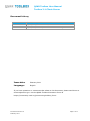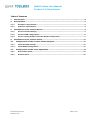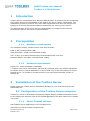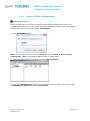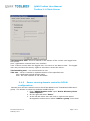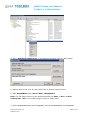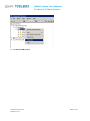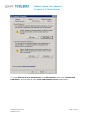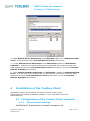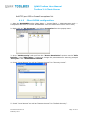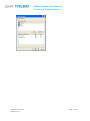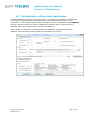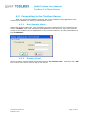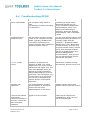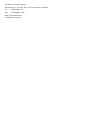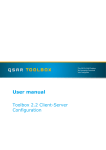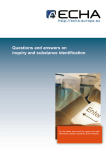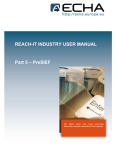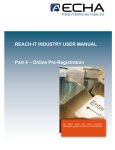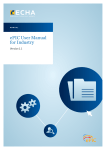Download REACH-IT Industry User Manual
Transcript
16/02/2010 Toolbox 2.1 Client-Server Quick configuration guide For the latest news and the most up-todate information, please consult the ECHA website. QSAR Toolbox User Manual Toolbox 2.1 Client-Server Document history Version Version 1.0 Version 1.1 Version 1.2 Comment 30/10/2010, First version 31/01/2011, Domain controller setup 16/02/2010, Minor update on server side configuration Issue date: February 2011 Language: English If you have questions or comments that relate to this document, please send them to [email protected] or visit the QSAR Toolbox discussion forum at https://community.oecd.org/community/toolbox_forum Document Version 1.2 February 2011 Page 2 of 17 QSAR Toolbox User Manual Toolbox 2.1 Client-Server Table of Contents 1 Introduction ............................................................................................................. 4 2 Prerequisites ............................................................................................................ 4 2.1.1 Hardware requirements ................................................................................................. 4 2.1.2 Software requirements .................................................................................................. 4 3 Installation of the Toolbox Server ............................................................................ 4 3.1.1 Server Firewall settings: ................................................................................................ 4 3.1.2 Server DCOM configuration: ........................................................................................... 5 3.1.3 Server running domain controller DCOM configuration: ................................................. 7 4 Installation of the Toolbox Client ........................................................................... 11 4.1 Configuration of the Toolbox Client computer..................................................... 11 4.1.1 Client Firewall settings ................................................................................................ 11 4.1.2 Client DCOM configuration: .......................................................................................... 12 4.2 Configuration of the client application ................................................................ 14 4.3.1 Non Domain client:....................................................................................................... 15 4.3.2 Domain Client .............................................................................................................. 15 Document Version 1.2 February 2011 Page 3 of 17 QSAR Toolbox User Manual Toolbox 2.1 Client-Server 1 Introduction Toolbox Server is distributed as a Windows MSI package. It contains the files comprising the Toolbox Server and a Database to be used by the client Toolbox installations. The installation procedure performs only basic COM registration and does not perform any setting up of security permissions/policies needed for the working of the server. The administrator of the server has the responsibility for configuring the security permissions used for the server’s communication. 2 Prerequisites 2.1.1 Hardware requirements The computer hosting Toolbox server must have at least: RAM: 2 GB (recommended 4 GB) Hard disk space: 10GB (recommended 20 GB) CPU: 2 GHz, 32 or 64 bit architecture(recommended multi-core CPU) Network adapter 100 Mbps (recommended 1Gbps) 2.1.2 Software requirements Firebird 2.1 32 bit and 64bit* installation. * Toolbox uses native client library (fbclient.dll) provided within the firebird installation as toolbox server is 32 bit application is able to load only 32 bit client library to access firebird server. To be able to use 64 bit server you should provide 32bit version of fbclient.dll. 3 Installation of the Toolbox Server Please unzip the Toolbox Server installation package on your local disk and run the StartInstall.exe 3.1 Configuration of the Toolbox Server computer Toolbox 2.0 server is Distributed Component Object Module (DCOM) automation server. In this respect all common rules for the DCOM applications are also valid for the Toolbox 2.0 server. 3.1.1 Server Firewall settings: Add Toolbox Server application to the exceptions list Add TCP port 135 to firewall exceptions list Document Version 1.2 February 2011 Page 4 of 17 QSAR Toolbox User Manual Toolbox 2.1 Client-Server 3.1.2 Server DCOM configuration: Authentication policy: Define a single user on the server machine that all client applications then use to authenticate themselves to the server machine’s operating system. For the purpose of this document this user will be called “ToolboxSvr”. 1. Start DCOMCNFG utility Note: For the 64bit versions of the Windows please use Start -> Run -> mmc comexp.msc /32 to run DCOM configure utility in 32bit mode 2. Select properties from the popup menu for “My Computer”. 3. Go to the “DCOM config” item on the left-hand side tree-view, right click on the “ToolboxServer Object” and select Properties. Document Version 1.2 February 2011 Page 5 of 17 QSAR Toolbox User Manual Toolbox 2.1 Client-Server 4. On the Security tab select “Customize” and click on the Edit button for the “Launch and Activation Permissions” section. Add ToolboxSvr to the list and check Allow for “Remote Launch” and “Remote Activation” permissions for the user. 5. On the security tab section select “Customize” and click on the Edit button for Access Permission section. Add ToolboxSvr to the list and check Allow for “Remote Activation” permission for the user. 6. From the Identity tab select “The interactive user”. These are the recommended settings. The different Identity settings are explained bellow. Document Version 1.2 February 2011 Page 6 of 17 QSAR Toolbox User Manual Toolbox 2.1 Client-Server The interactive user: server is started in the session of the current user logged onto the system. pros: Application is started with user interface cons: If there is more than one logged user the server is not able to start. The logged user may not have the security rights to activate or access the server. The launching user - not recommended to use This user - server is started in separate session of the specified user pros: Application should always starts cons: The user interface is not accessible 3.1.3 Server running domain controller DCOM configuration: Domain User who will used the server should be added to the “Distributed COM Users” group. The domain is tested on windows 2008R2 Server. 1. From “Administrative tools” open “Active Directory Users and Computers”. 2. On the right tab select “Users” 3. In the left tab select user and click on right mouse button On appeared context menu select “Add to a group” menu item. Document Version 1.2 February 2011 Page 7 of 17 QSAR Toolbox User Manual Toolbox 2.1 Client-Server 4. Enter “Distributed COM Users” in the edit box and then click on “OK” button. 5. Repeat steps 3 and 4 for all users wich have to access Toolbox server. 6. Start DCOMCNFG utility Start->RUN ->DCOMCNFG Note: For the 64bit versions of the Windows please use Start -> Run -> mmc comexp.msc /32 to run DCOM configure utility in 32bit mode 7. Expand Component Services, expand Computers, and right-click My Computer. Select Properties Document Version 1.2 February 2011 Page 8 of 17 QSAR Toolbox User Manual Toolbox 2.1 Client-Server 8. Click Default COM Security Document Version 1.2 February 2011 Page 9 of 17 QSAR Toolbox User Manual Toolbox 2.1 Client-Server 9. Under Default Access Permissions click Edit Default. Make sure “Distributed COM Users” and provide all have Local and Remote Access permissions. Document Version 1.2 February 2011 Page 10 of 17 QSAR Toolbox User Manual Toolbox 2.1 Client-Server 10. Under Default Access Permissions click Edit Limits. Make sure “Distributed COM Users” and provide all have Local and Remote Access permissions. 11. Under Default Launch Permissions click Edit Default. Make sure Distributed COM User ” and the user whose authentication credentials will be used to access the COM application all have Local and Remote Launch permissions, as well as Local and Remote Activation permissions. 12. Under Default Launch Permissions click Edit Limits.. Make sure Distributed COM Users” and the user whose authentication credentials will be used to access the COM application all have Local and Remote Launch permissions, as well as Local and Remote Activation permissions 4 Installation of the Toolbox Client Standalone version of the toolbox can be also used a Toolbox client. Please unzip the Toolbox installation package on your local disk and run the StartInstall.exe. 4.1 Configuration of the Toolbox Client computer 4.1.1 Client Firewall settings Add Toolbox 2.0 application to firewall’s exceptions list. Document Version 1.2 February 2011 Page 11 of 17 QSAR Toolbox User Manual Toolbox 2.1 Client-Server Add TCP port 135 to firewall exceptions list. 4.1.2 Client DCOM configuration: 1. Start the DCOMCNFG utility (Start Menu -> Control Panel -> Administrative tools -> Component Services or invoke “DCOMCNFG” from the Start Menu’s Run menu item) 2. Right click on “My Computer” and select Properties from the popup menu. 3. Go to “COM Security” tab and from the “Access Permission” section use the “Edit Default…” and “Edit Limits…” buttons to change the permissions for security principal “Everyone” and “ANONYMOUS LOGON”. 4. Check “Local Access” as well as “Remote Access” for “Security Limits”. 5. Check “Local Access” as well as “Remote Access” for “Default Security”. Document Version 1.2 February 2011 Page 12 of 17 QSAR Toolbox User Manual Toolbox 2.1 Client-Server Document Version 1.2 February 2011 Page 13 of 17 QSAR Toolbox User Manual Toolbox 2.1 Client-Server 4.2 Configuration of the client application Toolbox standalone application can also act as a Toolbox client application. Configuring this requires Toolbox to have “Remote connect” set instead of the default “Local connection” in the Toolbox options. When “Remote connect” is selected for the Database the user needs to specify the name or address of machine where Toolbox Server is installed. After this change Toolbox needs to be restarted. When Toolbox is started as client application the database importing features are disabled. These functions are delegated to the Toolbox server only. Document Version 1.2 February 2011 Page 14 of 17 QSAR Toolbox User Manual Toolbox 2.1 Client-Server 4.3 Connecting to the Toolbox Server After the client side DCOM is properly set up the Toolbox Client application only needs the IP address (or name) of the Toolbox server. 4.3.1 Non Domain client: When the Toolbox starts the user is asked to provide credentials for the Toolbox server. Select “As User” and enter username and password of the account who have defined access to the Toolbox Server application on the remote machine for this presentation is the ToolboxSvr. 4.3.2 Domain Client On the toolbox remote wizard leave the selection “As current user” and then click “OK” the current user will be used to log to the server. Document Version 1.2 February 2011 Page 15 of 17 QSAR Toolbox User Manual Toolbox 2.1 Client-Server 4.4 Troubleshooting DCOM Error Possible Issues Solution Server Unavailable The computer really doesn't exist. The Windows Firewall is blocking the connection Connecting to Vista: netsh advfirewall firewall set rule group="windows management instrumentation (wmi)" new enable=yes Connecting to downlevel: Allow the "Remote Administration" rule in Windows Firewall. Access denied by DCOM security. The user does not have remote access to the computer through DCOM. Typically, DCOM errors occur when connecting to a remote computer with a different operating system version. Give the user Remote Launch and Remote Activation permissions in dcomcnfg. Right click My Computer-> Properties Under COM Security, click "Edit Limits" for both sections. Give the user you want remote access, remote launch, and remote activation. Then go to DCOM Config, find "Windows Management Instrumentation", and give the user you want Remote Launch and Remote Activation. Access denied by a provider (COM server) The user does not have permission to perform the operation in WMI. This could happen when you query certain classes as a low-rights user, but most often happens when you attempt to invoke methods or change WMI instances as a low rights user. The namespace you are connecting to is encrypted, and the user is attempting to connect with an unencrypted connection Give the user access with the WMI Control (make sure they have Remote_Access set to true) . Interface not supported The implementation Toolbox Server interface of the server differs from the client implementation or the client. Update Toolbox server and Toolbox Client to the last version. The server process could not be started because the configured identity is incorrect. Check the User name and Password. There is more than one user logged on to the system. Change the settings of the toolbox server object from DCOMCNFG to work “as user” from the identity tab. Document Version 1.2 February 2011 Page 16 of 17 European Chemicals Agency Annankatu 18, P.O. Box 400, FI-00121 Helsinki, Finland Tel.: +358 9 6861 80 Fax: +358 9 6861 8210 http://echa.europa.eu [email protected]