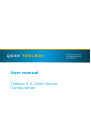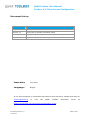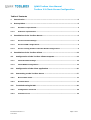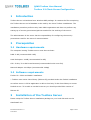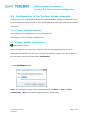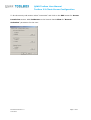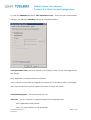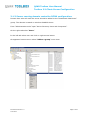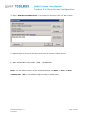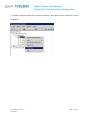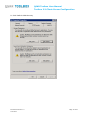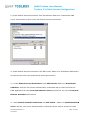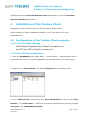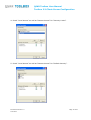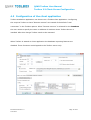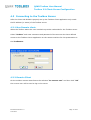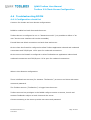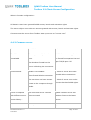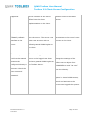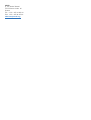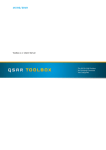Download Toolbox 2.2 Client-Server configuration manual
Transcript
User manual Toolbox 2.2 Client-Server Configuration Quick configuration guide For the latest news and the most up-todate information, QSAR Toolbox User Manual Toolbox 2.2 Client-Server Configuration Document history Version Comment Version 1.0 30/10/2010, First version Version 1.1 31/01/2011, Domain controller setup Version 1.2 16/02/2010, Minor update on server side configuration Version 1.3 03/06/2011, Trouble shooting section Issue date: June 2011 Language: English If you have questions or comments that relate to this document, please send them to [email protected] or visit the QSAR Toolbox discussion forum https://community.oecd.org/community/toolbox_forum. Document Version 1.3 June 2011 Page 2 of 21 at QSAR Toolbox User Manual Toolbox 2.2 Client-Server Configuration Table of Contents 1 Introduction ................................................................................................ 4 2 Prerequisites ............................................................................................... 4 2.1.1 Hardware requirements ................................................................................... 4 2.1.2 Software requirements .................................................................................... 4 3 Installation of the Toolbox Server ............................................................... 4 3.1.1 Server Firewall settings: .................................................................................. 5 3.1.2 Server DCOM configuration: ............................................................................. 5 3.1.3 Server running domain controller DCOM configuration: ................................... 9 4 Installation of the Toolbox Client .............................................................. 14 4.1 Configuration of the Toolbox Client computer........................................ 14 4.1.1 Client Firewall settings .................................................................................. 14 4.1.2 Client DCOM configuration: ............................................................................ 14 4.2 Configuration of the client application ................................................... 16 4.3 Connecting to the Toolbox Server ......................................................... 17 4.3.1 Non Domain client.......................................................................................... 17 4.3.2 Domain Client ................................................................................................ 17 4.4 Troubleshooting DCOM .......................................................................... 18 4.4.1 Configuration check list ................................................................................. 18 4.4.2 Common errors .............................................................................................. 19 Document Version 1.3 June 2011 Page 3 of 21 QSAR Toolbox User Manual Toolbox 2.2 Client-Server Configuration 1 Introduction Toolbox Server is distributed as a Windows MSI package. It contains the files comprising the Toolbox Server and a Database to be used by the client Toolbox installations. The installation procedure performs only basic COM registration and does not perform any setting up of security permissions/policies needed for the working of the server. The administrator of the server has the responsibility for configuring the security permissions used for the server’s communication. 2 Prerequisites 2.1 Hardware requirements The computer hosting Toolbox server must have at least: RAM: 2 GB (recommended 4 GB) Hard disk space: 10GB (recommended 20 GB) CPU: 2 GHz, 32 or 64 bit architecture(recommended multi-core CPU) Network adapter 100 Mbps (recommended 1Gbps) 2.2 Software requirements Firebird 2.1 32 bit and 64bit* installation. * Toolbox uses native client library (fbclient.dll) provided within the firebird installation as toolbox server is 32 bit application is able to load only 32 bit client library to access firebird server. To be able to use 64 bit server you should provide 32bit version of fbclient.dll. 3 Installation of the Toolbox Server Please unzip the Toolbox Server installation package on your local disk and run the StartInstall.exe Document Version 1.3 June 2011 Page 4 of 21 QSAR Toolbox User Manual Toolbox 2.2 Client-Server Configuration 3.1 Configuration of the Toolbox Server computer Toolbox 2.0 server is Distributed Component Object Module (DCOM) automation server. In this respect all common rules for the DCOM applications are also valid for the Toolbox 2.0 server. 3.1.1 Server Firewall settings: Add Toolbox Server application to the exceptions list Add TCP port 135 to firewall exceptions list 3.1.2 Server DCOM configuration: Authentication policy: Define a single user on the server machine that all client applications then use to authenticate themselves to the server machine’s operating system. For the purpose of this document this user will be called “ToolboxSvr”. 1. Start DCOMCNFG utility Note: For the 64bit versions of the Windows please use Start -> Run -> mmc comexp.msc /32 to run DCOM configure utility in 32bit mode Document Version 1.3 June 2011 Page 5 of 21 QSAR Toolbox User Manual Toolbox 2.2 Client-Server Configuration 2. Select properties from the popup menu for “My Computer”. 3. Go to the “DCOM config” item on the left-hand side tree-view, right click on the “ToolboxServer Object” and select Properties. 4. On the Security tab select “Customize” and click on the Edit button for the “Launch and Activation Permissions” section. Add ToolboxSvr to the list and check Allow for “Remote Launch” and “Remote Activation” permissions for the user. Document Version 1.3 June 2011 Page 6 of 21 QSAR Toolbox User Manual Toolbox 2.2 Client-Server Configuration 5. On the security tab section select “Customize” and click on the Edit button for Access Permission section. Add ToolboxSvr to the list and check Allow for “Remote Activation” permission for the user. Document Version 1.3 June 2011 Page 7 of 21 QSAR Toolbox User Manual Toolbox 2.2 Client-Server Configuration 6. From the Identity tab select “The interactive user”. These are the recommended settings. The different Identity settings are explained bellow. The interactive user: server is started in the session of the current user logged onto the system. pros: Application is started with user interface cons: If there is more than one logged user the server is not able to start. The logged user may not have the security rights to activate or access the server. The launching user - not recommended to use This user - server is started in separate session of the specified user pros: Application always starts cons: The user interface is not accessible Document Version 1.3 June 2011 Page 8 of 21 QSAR Toolbox User Manual Toolbox 2.2 Client-Server Configuration 3.1.3 Server running domain controller DCOM configuration: Domain User who will used the server should be added to the “Distributed COM Users” group. The domain is tested on windows 2008R2 Server. From “Administrative tools” open “Active Directory Users and Computers”. On the right tab select “Users” In the left tab select user and click on right mouse button On appeared context menu select “Add to a group” menu item. Document Version 1.3 June 2011 Page 9 of 21 QSAR Toolbox User Manual Toolbox 2.2 Client-Server Configuration 4. Enter “Distributed COM Users” in the edit box and then click on “OK” button. 5. Repeat steps 3 and 4 for all users wich have to access Toolbox server. 6. Start DCOMCNFG utility Start->RUN ->DCOMCNFG Note: For the 64bit versions of the Windows please use Start -> Run -> mmc comexp.msc /32 to run DCOM configure utility in 32bit mode Document Version 1.3 June 2011 Page 10 of 21 QSAR Toolbox User Manual Toolbox 2.2 Client-Server Configuration 7. Expand Component Services, expand Computers, and right-click My Computer. Select Properties Document Version 1.3 June 2011 Page 11 of 21 QSAR Toolbox User Manual Toolbox 2.2 Client-Server Configuration 8. Click Default COM Security Document Version 1.3 June 2011 Page 12 of 21 QSAR Toolbox User Manual Toolbox 2.2 Client-Server Configuration 9. Under Default Access Permissions click Edit Default. Make sure “Distributed COM Users” and provide all have Local and Remote Access permissions. 10. Under Default Access Permissions click Edit Limits. Make sure “Distributed COM Users” and provide all have Local and Remote Access permissions. 11. Under Default Launch Permissions click Edit Default. Make sure Distributed COM User ” and the user whose authentication credentials will be used to access the COM application all have Local and Remote Launch permissions, as well as Local and Remote Activation permissions. 12. Under Default Launch Permissions click Edit Limits.. Make sure Distributed COM Users” and the user whose authentication credentials will be used to access the COM Document Version 1.3 June 2011 Page 13 of 21 QSAR Toolbox User Manual Toolbox 2.2 Client-Server Configuration application all have Local and Remote Launch permissions, as well as Local and Remote Activation permissions 4 Installation of the Toolbox Client Standalone version of the toolbox can be also used a Toolbox client. Please unzip the Toolbox installation package on your local disk and run the StartInstall.exe. 4.1 Configuration of the Toolbox Client computer 4.1.1 Client Firewall settings Add Toolbox 2.0 application to firewall’s exceptions list. Add TCP port 135 to firewall exceptions list. 4.1.2 Client DCOM configuration: 1. Start the DCOMCNFG utility (Start Menu -> Control Panel -> Administrative tools -> Component Services or invoke “DCOMCNFG” from the Start Menu’s Run menu item) 2. Right click on “My Computer” and select Properties from the popup menu. 3. Go to “COM Security” tab and from the “Access Permission” section use the “Edit Default…” and “Edit Limits…” buttons to change the permissions for security principal “Everyone” and “ANONYMOUS LOGON”. Document Version 1.3 June 2011 Page 14 of 21 QSAR Toolbox User Manual Toolbox 2.2 Client-Server Configuration 4. Check “Local Access” as well as “Remote Access” for “Security Limits”. 5. Check “Local Access” as well as “Remote Access” for “Default Security”. Document Version 1.3 June 2011 Page 15 of 21 QSAR Toolbox User Manual Toolbox 2.2 Client-Server Configuration 4.2 Configuration of the client application Toolbox standalone application can also act as a Toolbox client application. Configuring this requires Toolbox to have “Remote connect” set instead of the default “Local connection” in the Toolbox options. When “Remote connect” is selected for the Database the user needs to specify the name or address of machine where Toolbox Server is installed. After this change Toolbox needs to be restarted. When Toolbox is started as client application the database importing features are disabled. These functions are delegated to the Toolbox server only. Document Version 1.3 June 2011 Page 16 of 21 QSAR Toolbox User Manual Toolbox 2.2 Client-Server Configuration 4.3 Connecting to the Toolbox Server After the client side DCOM is properly set up the Toolbox Client application only needs the IP address (or name) of the Toolbox server. 4.3.1 Non Domain client: When the Toolbox starts the user is asked to provide credentials for the Toolbox server. Select “As User” and enter username and password of the account who have defined access to the Toolbox Server application on the remote machine for this presentation is the ToolboxSvr. 4.3.2 Domain Client On the toolbox remote wizard leave the selection “As current user” and then click “OK” the current user will be used to log to the server. Document Version 1.3 June 2011 Page 17 of 21 QSAR Toolbox User Manual Toolbox 2.2 Client-Server Configuration 4.4 Troubleshooting DCOM 4.4.1 Configuration check list Common for domain and non domain configurations: DCOM is enabled on both client and the server Toolbox Server is configured to run in “Interactive mode” (it is possible to define it “as user” but the user interface will not be accessible) Firewall does not block connections on both client and server. On the client the firewall is configured to allow Toolbox application inbound and outbound connections and TCP/IP port 135 is open for outbound connections On the server the firewall is configured to allow ToolboxServer application inbound and outbound connections and TCP/IP port 135 is open for outbound connections When in Non-Domain configuration: There is defined user account (for instance ”ToolboxSvr”) on server and client with same name and password. The Toolbox account (”ToolboxSvr”) is logged into the server. Toolbox account has privileges in the DCOM configure section to access, launch and activate ToolboxSvr object on both client and the server. Clients connecting to the server provide user name and password Document Version 1.3 June 2011 Page 18 of 21 QSAR Toolbox User Manual Toolbox 2.2 Client-Server Configuration When in Domain configuration: All domain users have granted DCOM access, launch and activation rights The server object runs under an account granted with access, launch and activate rights. Clients access the server from Toolbox start-up screen as “current user” 4.4.2 Common errors Error Possible Issues Solution The RPC server The computer really doesn't Add Toolbox server application to unavailable exist. the firewall’s exceptions list and The Windows Firewall on the open TCP/IP port 135. server is blocking the connection Access denied DCOM is not enabled. Client firewall blocks connection. The user does not have remote access to the computer through 1. Check if server and client firewalls allow connections. 2. Check if server runs under account that has DCOM rights. DCOM. Client is compiled The client and server versions Update Toolbox server and with different server does not match Toolbox Client to the latest access library... Interface not Document Version 1.3 June 2011 version The implementation Toolbox Update Toolbox server and Page 19 of 21 QSAR Toolbox User Manual Toolbox 2.2 Client-Server Configuration supported Server interface of the server Toolbox Client to the latest differs from the client version. implementation or the client. Unable to bind client Client does not allow callbacks Grant access, launch and activate ITBNotify callback from the server. The server runs permissions to the server’s user interface to the under user account with no account on the client. server defined granted DCOM rights on the client. The server process There is no logged user on the could not be started server or the logged user does because the not have granted DCOM rights on configured identity is the Toolbox Server. incorrect. Check the Option 1 : Change the settings of the toolbox server object from DCOMCNFG to work “as user” from the identity. User name and Password. Option 2: Grant DCOM access, launch and activate to the current user logged the system. Document Version 1.3 June 2011 Page 20 of 21 OECD 2, rue André Pascal 75775 Paris Cedex 16 France Tel.: +33 1 45 24 82 00 Fax: +33 1 45 24 85 00 [email protected]