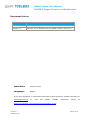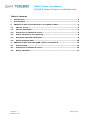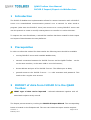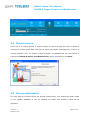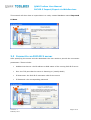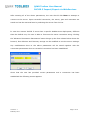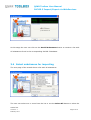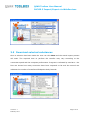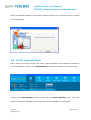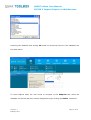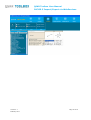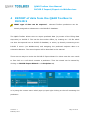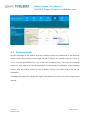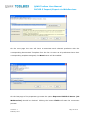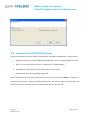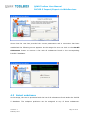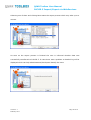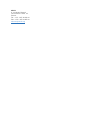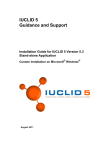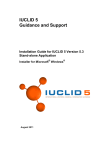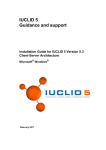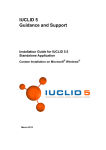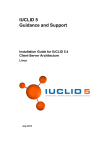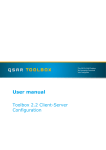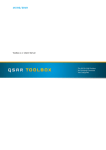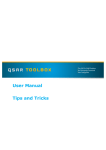Download User manual IUCLID 5 Import/Export via WebServices
Transcript
User manual IUCLID 5 Import/Export via WebServices For the latest news and the most up-todate information, please consult the ECHA website. QSAR Toolbox User Manual IUCLID 5 Import/Export via WebServices Document history Version Comment Version 1.0 October 2010: WebServices for QSAR Toolbox version 2.0 Version 1.1 February 2011: WebServices for QSAR Toolbox version 2.1 Issue date: February 2011 Language: English If you have questions or comments that relate to this document, please send them to [email protected] or visit the QSAR Toolbox discussion forum https://community.oecd.org/community/toolbox_forum Version 1.1 February 2011 Page 2 of 19 at QSAR Toolbox User Manual IUCLID 5 Import/Export via WebServices Table of Contents 1 Introduction ................................................................................................. 4 2 Prerequisites ................................................................................................ 4 3 IMPORT of data from IUCLID 5 to the QSAR Toolbox .................................... 4 3.1 Choose source ........................................................................................... 5 3.2 Choose destination ................................................................................... 5 3.3 Connect to an IUCLID 5 server .................................................................. 6 3.4 Select substances for importing ................................................................ 8 3.5 Download selected substances ................................................................. 9 3.6 Verify imported data ............................................................................... 10 4 EXPORT of data from the QSAR Toolbox to IUCLID 5 .................................. 13 4.1 Prepare data ........................................................................................... 14 4.2 Connect to an IUCLID 5 server ................................................................ 16 4.3 Select substance ..................................................................................... 17 Version 1.1 February 2011 Page 3 of 19 QSAR Toolbox User Manual IUCLID 5 Import/Export via WebServices 1 Introduction The IUCLID 5 WebServices implementation allows for remote interaction with a IUCLID 5 server via a standardized communication protocol over a network. In other words a program (other than the IUCLID 5 client) can connect to a running IUCLID 5 server and use this protocol to create or modify existing data or to transfer it in either direction. To improve the user-friendliness, a wizard-like interface has been created for both import and export of data between the two platforms. 2 Prerequisites In order to utilize this method for data transfer the following items should be available: • running IUCLID 5 server with installed WebServices; • network connection between the IUCLID 5 server and the QSAR Toolbox - can be on the same machine, in the same LAN or over the Internet; • known address and port of the IUCLID 5 server. The default port is 8080; • granted access to the IUCLID 5 server - i.e. valid username and password. This needs to be a regular user account. 3 IMPORT of data from IUCLID 5 to the QSAR Toolbox WHAT type of data can be imported - selected substances together with all associated endpoint study records. The Import process starts by invoking the IUCLID 5 Import Wizard. The corresponding button is located on the Endpoint tab. The user can initiate an import session anytime. Version 1.1 February 2011 Page 4 of 19 QSAR Toolbox User Manual IUCLID 5 Import/Export via WebServices 3.1 Choose source Since this is a unified IUCLID 5 import wizard, on the first page the user is asked to choose the source of the data. This can be either an IUCLID 5 package file (*.i5z) or a running IUCLID 5 file. To initiate a direct transfer via WebServices the user needs to choose the IUCLID 5 Server (via WebServices) option and then to click Next. 3.2 Choose destination The next step is to choose where the IUCLID 5 data will go. The wizard can either create a new Toolbox database or use an existing one where the IUCLID 5 data will be imported. Version 1.1 February 2011 Page 5 of 19 QSAR Toolbox User Manual IUCLID 5 Import/Export via WebServices This manual will show how to import data in a newly created database named Imported I5 Data. 3.3 Connect to an IUCLID 5 server After specifying the source and the destination the user needs to provide the connection parameters. These include: • WebServices Server: the IP address or DNS name of the running IUCLID 5 server • Port: the TCP port that the server is listening on (usually 8080) • I5 Username: the IUCLID 5 username valid for the server • I5 Password: the corresponding password Version 1.1 February 2011 Page 6 of 19 QSAR Toolbox User Manual IUCLID 5 Import/Export via WebServices After entering all of the above parameters, the user should click Next to attempt to connect to the server. Upon successful connection, the server, port and username are saved and can be retrieved later by selecting the server from the list. In case the remote IUCLID 5 server has a specific WebServices deployment, different than the default one, the user is able to fine-tune the entire connection string. Clicking the ‘Advanced Connection Parameters’ button brings up the form shown below where the Protocol, Port delimiter and Directory strings can be modified to suit the server settings. Any modifications done to the above parameters will be saved together with the connection parameters when a successful connection has been established. Given that the user has provided correct parameters and a connection has been established the following screen appears. Version 1.1 February 2011 Page 7 of 19 QSAR Toolbox User Manual IUCLID 5 Import/Export via WebServices At this stage the user can click on the Get All Substances button to retrieve a list with all substances found in the corresponding IUCLID 5 database. 3.4 Select substances for importing The next page of the wizard shows a list with all substances. The user can select one or more from the list or use the Select All button to select the entire list. Version 1.1 February 2011 Page 8 of 19 QSAR Toolbox User Manual IUCLID 5 Import/Export via WebServices 3.5 Download selected substances Once a selection has been made the user can click Next and the actual import process will start. The required time to perform the transfer may vary according to the connection speed and the computer performance. Progress is indicated by two bars – the first one shows how many structures have been imported so far and the second one indicates the number of transferred Endpoint Study Records. Version 1.1 February 2011 Page 9 of 19 QSAR Toolbox User Manual IUCLID 5 Import/Export via WebServices When all selected substances have been transferred the user is informed and the wizard can be dismissed. 3.6 Verify imported data After closing the import wizard, the newly created database with imported substances can be loaded and viewed. The Load Database command is located on the Input page. Clicking the Load Database button brings up the Select database form. The user needs to select the database, which was provided as destination of the import. Version 1.1 February 2011 Page 10 of 19 QSAR Toolbox User Manual IUCLID 5 Import/Export via WebServices Selecting the database and clicking OK loads the structures found in the database into the data matrix. To load endpoint data, the user needs to navigate to the Endpoint tab, select the database on the left and then initiate data gathering by clicking the Gather command. Version 1.1 February 2011 Page 11 of 19 QSAR Toolbox User Manual IUCLID 5 Import/Export via WebServices Version 1.1 February 2011 Page 12 of 19 QSAR Toolbox User Manual IUCLID 5 Import/Export via WebServices 4 EXPORT of data from the QSAR Toolbox to IUCLID 5 WHAT type of data can be exported - selected Toolbox predictions can be directly assigned to substances in the IUCLID 5 database. The QSAR Toolbox allows users to export predicted data (by means of the Filling Data Gap tools) to IUCLID 5. This can be done either offline, by creating an *.i5z file which can then be imported into an IUCLID 5 database, or online, by directly connecting to an IUCLID 5 server (via WebServices) and assigning the predicted endpoint data to a selected substance. The second option will be described in this manual. There are two ways to invoke the IUCLID 5 Export Wizard. In either case the user needs to first click on a cell which contains a prediction. Then the wizard can be started by clicking on IUCLID Export Wizard in the Endpoint tab, or by using the context menu which pops up upon right-clicking on the cell containing the prediction. Version 1.1 February 2011 Page 13 of 19 QSAR Toolbox User Manual IUCLID 5 Import/Export via WebServices 4.1 Prepare data On the first page of the wizard, the user needs to select the predictions to be exported and to choose the version of the target IUCLID 5 server. For versions prior to 5.2 (e.g. 5.1.1) the user should select 5.1. For version 5.2 and above (e.g. 5.2.2) the users should select 5.2. This input is of critical importance. In case there is a mismatch of the selected version and the actual version of the IUCLID 5 server, the data export will not be successful. This page also allows for editing the report information but this is out of the scope of this manual. Version 1.1 February 2011 Page 14 of 19 QSAR Toolbox User Manual IUCLID 5 Import/Export via WebServices On the next page the user will have to associate each selected prediction with the corresponding Harmonized Template from the list. As soon as all predictions have their corresponding template assigned, the Next button will be enabled. On the last page of the preparatory process the option Export to IUCLID 5 Server (via WebServices) should be checked. Clicking the button Finish will start the connection process. Version 1.1 February 2011 Page 15 of 19 QSAR Toolbox User Manual IUCLID 5 Import/Export via WebServices 4.2 Connect to an IUCLID 5 server On the next screen the user needs to provide the connection parameters. These include • WebServices Server: the IP address or DNS name of the running IUCLID 5 server • Port: the TCP port that the server is listening on (usually 8080) • I5 Username: the IUCLID 5 username valid for the server • I5 Password: the corresponding password After entering all of the above parameters, the user should click Next to attempt to connect to the server. Upon successful connection, the server, port and username are saved and can be retrieved later by selecting the server from the list. Version 1.1 February 2011 Page 16 of 19 QSAR Toolbox User Manual IUCLID 5 Import/Export via WebServices Given that the user has provided the correct parameters and a connection has been established the following screen appears. At this stage the user can click on the Get All Substances button to retrieve a list with all substances found in the corresponding IUCLID 5 database. 4.3 Select substance At this stage, the user is presented with the list of all substances found within the IUCLID 5 database. The endpoint prediction can be assigned to any of these substances. Version 1.1 February 2011 Page 17 of 19 QSAR Toolbox User Manual IUCLID 5 Import/Export via WebServices Selecting one of them and clicking Next starts the export process which may take up to a minute. As soon as the export process is finished the user is informed whether data was successfully transferred to IUCLID 5. In case there was a problem a detailed log will be displayed which can help administrators/developers identify the issue. Version 1.1 February 2011 Page 18 of 19 OECD 2, rue André Pascal 75775 Paris Cedex 16 France Tel.: +33 1 45 24 82 00 Fax: +33 1 45 24 85 00 [email protected]