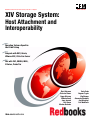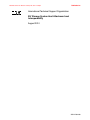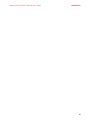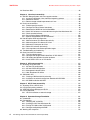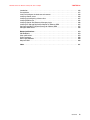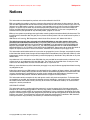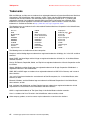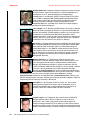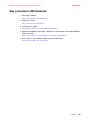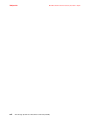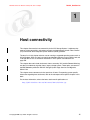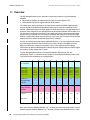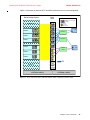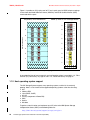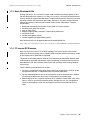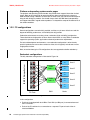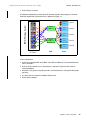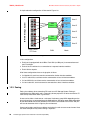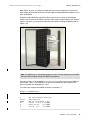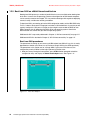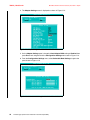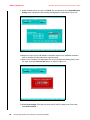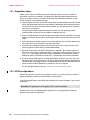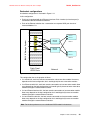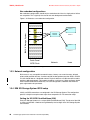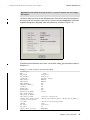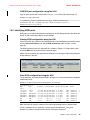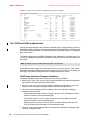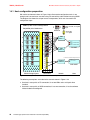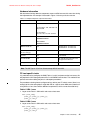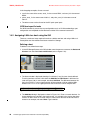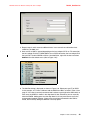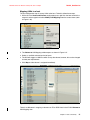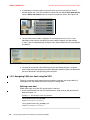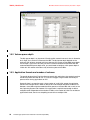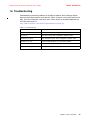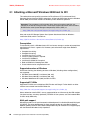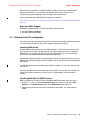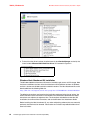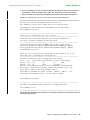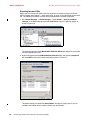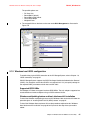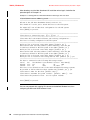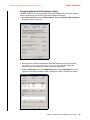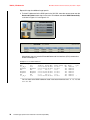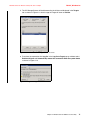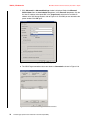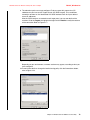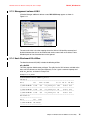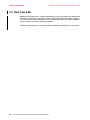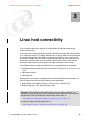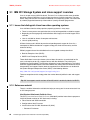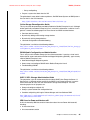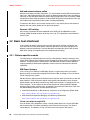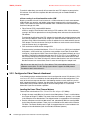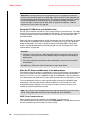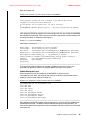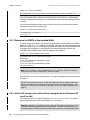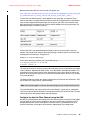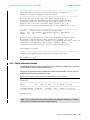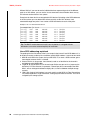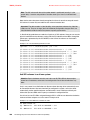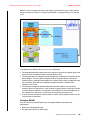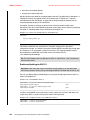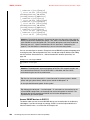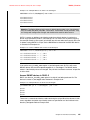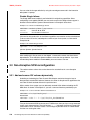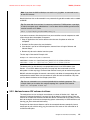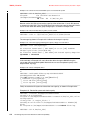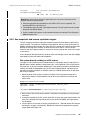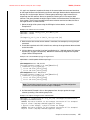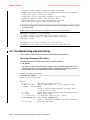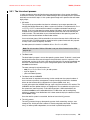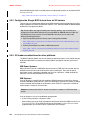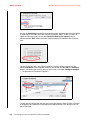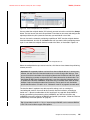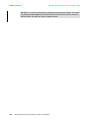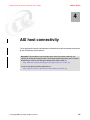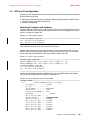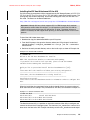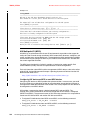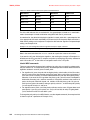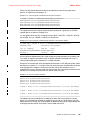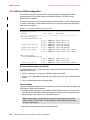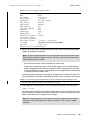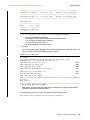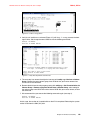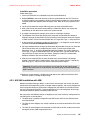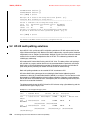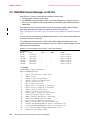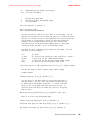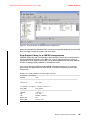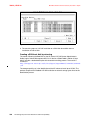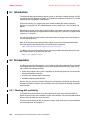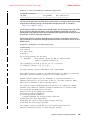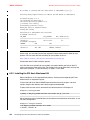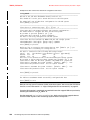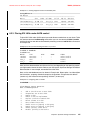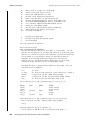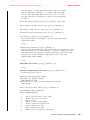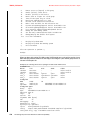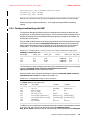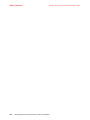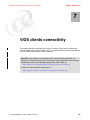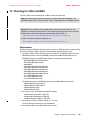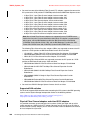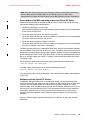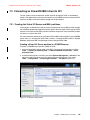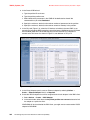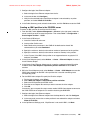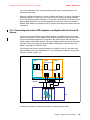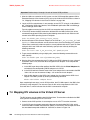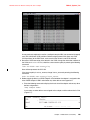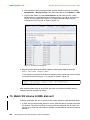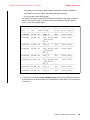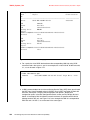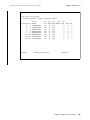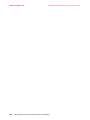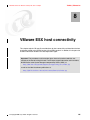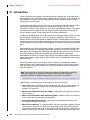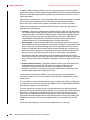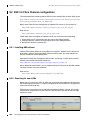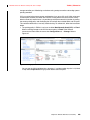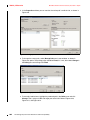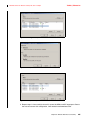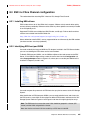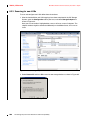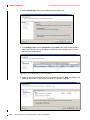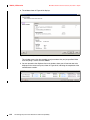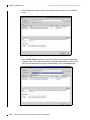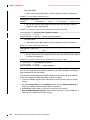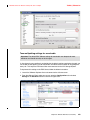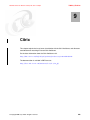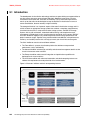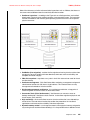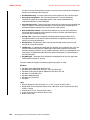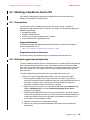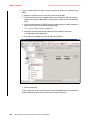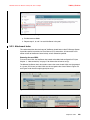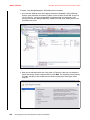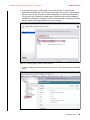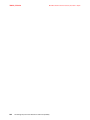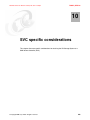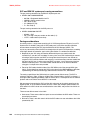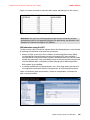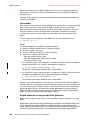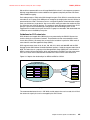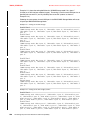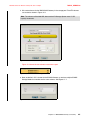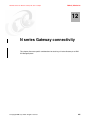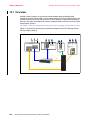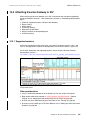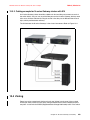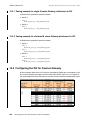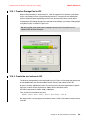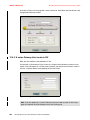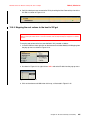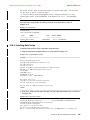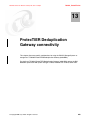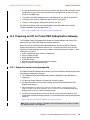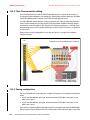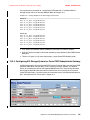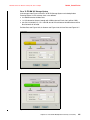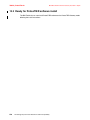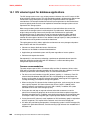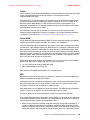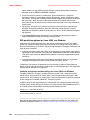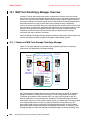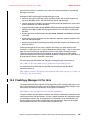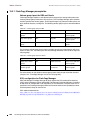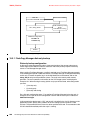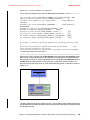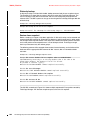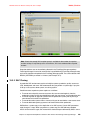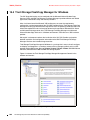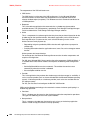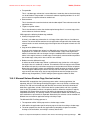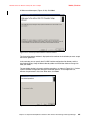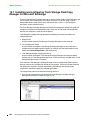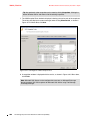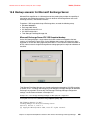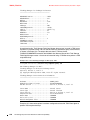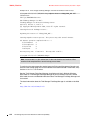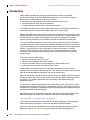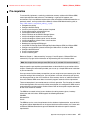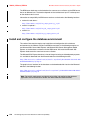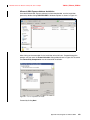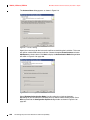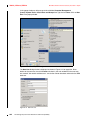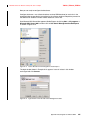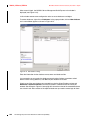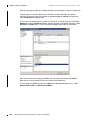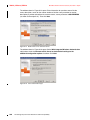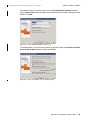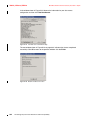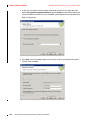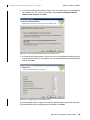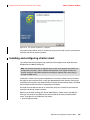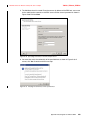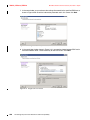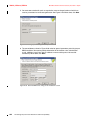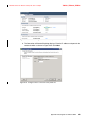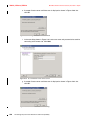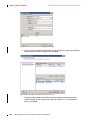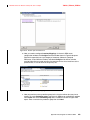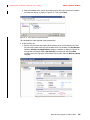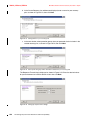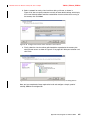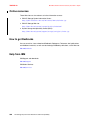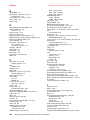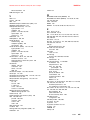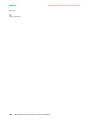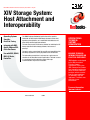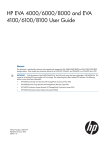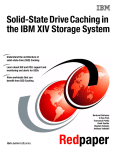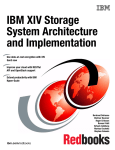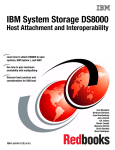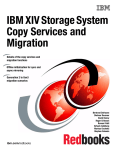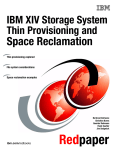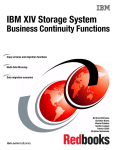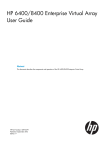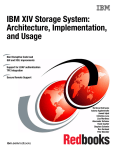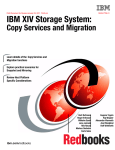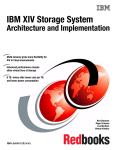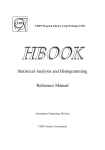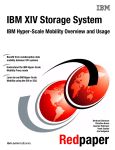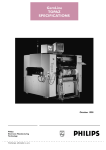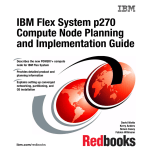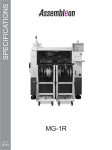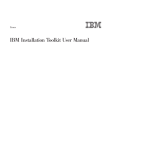Download XIV Storage System Host Attachment and - e
Transcript
Front cover Draft Document for Review January 20, 2011 1:50 pm SG24-7904-00 XIV Storage System: Host Attachment and Interoperability Operating Systems Specifics Host Side Tuning Integrate with DB2, Oracle, VMware ESX, Citrix Xen Server Use with SVC, SONAS, IBM i, N Series, ProtecTier Bert Dufrasne Valerius Diener Roger Eriksson Wilhelm Gardt Jana Jamsek Nils Nause Markus Oscheka ibm.com/redbooks Carlo Saba Eugene Tsypin Kip Wagner Alexander Warmuth Axel Westphal Ralf Wohlfarth Draft Document for Review January 20, 2011 1:50 pm 7904edno.fm International Technical Support Organization XIV Storage System Host Attachment and Interoperability August 2010 SG24-7904-00 7904edno.fm Draft Document for Review January 20, 2011 1:50 pm Note: Before using this information and the product it supports, read the information in “Notices” on page xi. First Edition (August 2010) This edition applies to Version 10.2.2 of the IBM XIV Storage System Software and Version 2.5 of the IBM XIV Storage System Hardware. This document created or updated on January 20, 2011. © Copyright International Business Machines Corporation 2010. All rights reserved. Note to U.S. Government Users Restricted Rights -- Use, duplication or disclosure restricted by GSA ADP Schedule Contract with IBM Corp. Draft Document for Review January 20, 2011 1:50 pm 7904edno.fm iii 7904edno.fm iv XIV Storage System Host Attachment and Interoperability Draft Document for Review January 20, 2011 1:50 pm Draft Document for Review January 20, 2011 1:50 pm 7904TOC.fm Contents Notices . . . . . . . . . . . . . . . . . . . . . . . . . . . . . . . . . . . . . . . . . . . . . . . . . . . . . . . . . . . . . . . . . xi Trademarks . . . . . . . . . . . . . . . . . . . . . . . . . . . . . . . . . . . . . . . . . . . . . . . . . . . . . . . . . . . . . . xii Preface . . . . . . . . . . . . . . . . . . . . . . . . . . . . . . . . . . . . . . . . . . . . . . . . . . . . . . . . . . . . . . . . xiii The team who wrote this book . . . . . . . . . . . . . . . . . . . . . . . . . . . . . . . . . . . . . . . . . . . . . . . xiii Now you can become a published author, too! . . . . . . . . . . . . . . . . . . . . . . . . . . . . . . . . . . xvi Comments welcome. . . . . . . . . . . . . . . . . . . . . . . . . . . . . . . . . . . . . . . . . . . . . . . . . . . . . . . xvi Stay connected to IBM Redbooks . . . . . . . . . . . . . . . . . . . . . . . . . . . . . . . . . . . . . . . . . . . . xvii Chapter 1. Host connectivity . . . . . . . . . . . . . . . . . . . . . . . . . . . . . . . . . . . . . . . . . . . . . . 1.1 Overview . . . . . . . . . . . . . . . . . . . . . . . . . . . . . . . . . . . . . . . . . . . . . . . . . . . . . . . . . . . . 1.1.1 Module, patch panel, and host connectivity . . . . . . . . . . . . . . . . . . . . . . . . . . . . . 1.1.2 Host operating system support . . . . . . . . . . . . . . . . . . . . . . . . . . . . . . . . . . . . . . . 1.1.3 Host Attachment Kits . . . . . . . . . . . . . . . . . . . . . . . . . . . . . . . . . . . . . . . . . . . . . . 1.1.4 FC versus iSCSI access . . . . . . . . . . . . . . . . . . . . . . . . . . . . . . . . . . . . . . . . . . . . 1.2 Fibre Channel (FC) connectivity . . . . . . . . . . . . . . . . . . . . . . . . . . . . . . . . . . . . . . . . . . 1.2.1 Preparation steps . . . . . . . . . . . . . . . . . . . . . . . . . . . . . . . . . . . . . . . . . . . . . . . . . 1.2.2 FC configurations . . . . . . . . . . . . . . . . . . . . . . . . . . . . . . . . . . . . . . . . . . . . . . . . . 1.2.3 Zoning . . . . . . . . . . . . . . . . . . . . . . . . . . . . . . . . . . . . . . . . . . . . . . . . . . . . . . . . . . 1.2.4 Identification of FC ports (initiator/target) . . . . . . . . . . . . . . . . . . . . . . . . . . . . . . . 1.2.5 Boot from SAN on x86/x64 based architecture . . . . . . . . . . . . . . . . . . . . . . . . . . . 1.3 iSCSI connectivity . . . . . . . . . . . . . . . . . . . . . . . . . . . . . . . . . . . . . . . . . . . . . . . . . . . . . 1.3.1 Preparation steps . . . . . . . . . . . . . . . . . . . . . . . . . . . . . . . . . . . . . . . . . . . . . . . . . 1.3.2 iSCSI configurations . . . . . . . . . . . . . . . . . . . . . . . . . . . . . . . . . . . . . . . . . . . . . . . 1.3.3 Network configuration . . . . . . . . . . . . . . . . . . . . . . . . . . . . . . . . . . . . . . . . . . . . . . 1.3.4 IBM XIV Storage System iSCSI setup . . . . . . . . . . . . . . . . . . . . . . . . . . . . . . . . . 1.3.5 Identifying iSCSI ports . . . . . . . . . . . . . . . . . . . . . . . . . . . . . . . . . . . . . . . . . . . . . 1.3.6 iSCSI and CHAP authentication . . . . . . . . . . . . . . . . . . . . . . . . . . . . . . . . . . . . . . 1.3.7 iSCSI boot from XIV LUN . . . . . . . . . . . . . . . . . . . . . . . . . . . . . . . . . . . . . . . . . . . 1.4 Logical configuration for host connectivity . . . . . . . . . . . . . . . . . . . . . . . . . . . . . . . . . . 1.4.1 Host configuration preparation . . . . . . . . . . . . . . . . . . . . . . . . . . . . . . . . . . . . . . . 1.4.2 Assigning LUNs to a host using the GUI. . . . . . . . . . . . . . . . . . . . . . . . . . . . . . . . 1.4.3 Assigning LUNs to a host using the XCLI . . . . . . . . . . . . . . . . . . . . . . . . . . . . . . . 1.5 Performance considerations . . . . . . . . . . . . . . . . . . . . . . . . . . . . . . . . . . . . . . . . . . . . . 1.5.1 HBA queue depth . . . . . . . . . . . . . . . . . . . . . . . . . . . . . . . . . . . . . . . . . . . . . . . . . 1.5.2 Volume queue depth . . . . . . . . . . . . . . . . . . . . . . . . . . . . . . . . . . . . . . . . . . . . . . . 1.5.3 Application threads and number of volumes . . . . . . . . . . . . . . . . . . . . . . . . . . . . . 1.6 Troubleshooting . . . . . . . . . . . . . . . . . . . . . . . . . . . . . . . . . . . . . . . . . . . . . . . . . . . . . . 17 18 20 22 23 23 24 24 26 28 30 32 37 38 38 40 40 43 44 45 45 46 48 52 54 54 56 56 57 Chapter 2. Windows Server 2008 host connectivity . . . . . . . . . . . . . . . . . . . . . . . . . . . 2.1 Attaching a Microsoft Windows 2008 host to XIV . . . . . . . . . . . . . . . . . . . . . . . . . . . . . 2.1.1 Windows host FC configuration . . . . . . . . . . . . . . . . . . . . . . . . . . . . . . . . . . . . . . 2.1.2 Windows host iSCSI configuration . . . . . . . . . . . . . . . . . . . . . . . . . . . . . . . . . . . . 2.1.3 Management volume LUN 0 . . . . . . . . . . . . . . . . . . . . . . . . . . . . . . . . . . . . . . . . . 2.1.4 Host Attachment Kit utilities . . . . . . . . . . . . . . . . . . . . . . . . . . . . . . . . . . . . . . . . . 2.1.5 Installation for Windows 2003 . . . . . . . . . . . . . . . . . . . . . . . . . . . . . . . . . . . . . . . . 2.2 Attaching a Microsoft Windows 2003 Cluster to XIV . . . . . . . . . . . . . . . . . . . . . . . . . . . 2.2.1 Prerequisites . . . . . . . . . . . . . . . . . . . . . . . . . . . . . . . . . . . . . . . . . . . . . . . . . . . . . 2.2.2 Installing Cluster Services. . . . . . . . . . . . . . . . . . . . . . . . . . . . . . . . . . . . . . . . . . . 59 60 61 67 75 75 77 77 77 78 © Copyright IBM Corp. 2010. All rights reserved. v 7904TOC.fm Draft Document for Review January 20, 2011 1:50 pm 2.3 Boot from SAN . . . . . . . . . . . . . . . . . . . . . . . . . . . . . . . . . . . . . . . . . . . . . . . . . . . . . . . 82 Chapter 3. Linux host connectivity . . . . . . . . . . . . . . . . . . . . . . . . . . . . . . . . . . . . . . . . . 83 3.1 IBM XIV Storage System and Linux support overview . . . . . . . . . . . . . . . . . . . . . . . . . 84 3.1.1 Issues that distinguish Linux from other operating systems . . . . . . . . . . . . . . . . . 84 3.1.2 Reference material . . . . . . . . . . . . . . . . . . . . . . . . . . . . . . . . . . . . . . . . . . . . . . . . 84 3.1.3 Recent storage related improvements to Linux. . . . . . . . . . . . . . . . . . . . . . . . . . . 86 3.2 Basic host attachment . . . . . . . . . . . . . . . . . . . . . . . . . . . . . . . . . . . . . . . . . . . . . . . . . . 88 3.2.1 Platform specific remarks . . . . . . . . . . . . . . . . . . . . . . . . . . . . . . . . . . . . . . . . . . . 88 3.2.2 Configure for Fibre Channel attachment . . . . . . . . . . . . . . . . . . . . . . . . . . . . . . . . 90 3.2.3 Determine the WWPN of the installed HBAs . . . . . . . . . . . . . . . . . . . . . . . . . . . . 94 3.2.4 Attach XIV volumes to an Intel x86 host using the Host Attachment Kit . . . . . . . . 94 3.2.5 Check attached volumes. . . . . . . . . . . . . . . . . . . . . . . . . . . . . . . . . . . . . . . . . . . . 97 3.2.6 Set up Device Mapper Multipathing . . . . . . . . . . . . . . . . . . . . . . . . . . . . . . . . . . 102 3.2.7 Special considerations for XIV attachment . . . . . . . . . . . . . . . . . . . . . . . . . . . . . 109 3.3 Non-disruptive SCSI reconfiguration . . . . . . . . . . . . . . . . . . . . . . . . . . . . . . . . . . . . . . 110 3.3.1 Add and remove XIV volumes dynamically. . . . . . . . . . . . . . . . . . . . . . . . . . . . . 110 3.3.2 Add and remove XIV volumes in zLinux . . . . . . . . . . . . . . . . . . . . . . . . . . . . . . . 111 3.3.3 Add new XIV host ports to zLinux . . . . . . . . . . . . . . . . . . . . . . . . . . . . . . . . . . . . 113 3.3.4 Resize XIV volumes dynamically . . . . . . . . . . . . . . . . . . . . . . . . . . . . . . . . . . . . 113 3.3.5 Use snapshots and remote replication targets . . . . . . . . . . . . . . . . . . . . . . . . . . 115 3.4 Troubleshooting and monitoring . . . . . . . . . . . . . . . . . . . . . . . . . . . . . . . . . . . . . . . . . 118 3.5 Boot Linux from XIV volumes . . . . . . . . . . . . . . . . . . . . . . . . . . . . . . . . . . . . . . . . . . . 120 3.5.1 The Linux boot process. . . . . . . . . . . . . . . . . . . . . . . . . . . . . . . . . . . . . . . . . . . . 121 3.5.2 Configure the QLogic BIOS to boot from an XIV volume . . . . . . . . . . . . . . . . . . 122 3.5.3 OS loader considerations for other platforms . . . . . . . . . . . . . . . . . . . . . . . . . . . 122 3.5.4 Install SLES11 SP1 on an XIV volume . . . . . . . . . . . . . . . . . . . . . . . . . . . . . . . . 123 vi Chapter 4. AIX host connectivity . . . . . . . . . . . . . . . . . . . . . . . . . . . . . . . . . . . . . . . . . . 4.1 Attaching XIV to AIX hosts . . . . . . . . . . . . . . . . . . . . . . . . . . . . . . . . . . . . . . . . . . . . . 4.1.1 AIX host FC configuration . . . . . . . . . . . . . . . . . . . . . . . . . . . . . . . . . . . . . . . . . . 4.1.2 AIX host iSCSI configuration. . . . . . . . . . . . . . . . . . . . . . . . . . . . . . . . . . . . . . . . 4.1.3 Management volume LUN 0 . . . . . . . . . . . . . . . . . . . . . . . . . . . . . . . . . . . . . . . . 4.1.4 Host Attachment Kit utilities . . . . . . . . . . . . . . . . . . . . . . . . . . . . . . . . . . . . . . . . 4.2 SAN boot in AIX . . . . . . . . . . . . . . . . . . . . . . . . . . . . . . . . . . . . . . . . . . . . . . . . . . . . . 4.2.1 Creating a SAN boot disk by mirroring . . . . . . . . . . . . . . . . . . . . . . . . . . . . . . . . 4.2.2 Installation on external storage from bootable AIX CD-ROM . . . . . . . . . . . . . . . 4.2.3 AIX SAN installation with NIM . . . . . . . . . . . . . . . . . . . . . . . . . . . . . . . . . . . . . . . 127 128 129 136 140 140 142 142 144 145 Chapter 5. HP-UX host connectivity . . . . . . . . . . . . . . . . . . . . . . . . . . . . . . . . . . . . . . . 5.1 Attaching XIV to a HP-UX host . . . . . . . . . . . . . . . . . . . . . . . . . . . . . . . . . . . . . . . . . . 5.2 HP-UX multi-pathing solutions . . . . . . . . . . . . . . . . . . . . . . . . . . . . . . . . . . . . . . . . . . 5.3 VERITAS Volume Manager on HP-UX . . . . . . . . . . . . . . . . . . . . . . . . . . . . . . . . . . . . 5.4 HP-UX SAN boot. . . . . . . . . . . . . . . . . . . . . . . . . . . . . . . . . . . . . . . . . . . . . . . . . . . . . 5.4.1 HP-UX Installation on external storage . . . . . . . . . . . . . . . . . . . . . . . . . . . . . . . . 147 148 150 152 157 157 Chapter 6. Symantec Storage Foundation . . . . . . . . . . . . . . . . . . . . . . . . . . . . . . . . . . 6.1 Introduction . . . . . . . . . . . . . . . . . . . . . . . . . . . . . . . . . . . . . . . . . . . . . . . . . . . . . . . . . 6.2 Prerequisites . . . . . . . . . . . . . . . . . . . . . . . . . . . . . . . . . . . . . . . . . . . . . . . . . . . . . . . . 6.2.1 Checking ASL availability . . . . . . . . . . . . . . . . . . . . . . . . . . . . . . . . . . . . . . . . . . 6.2.2 Installing the XIV Host Attachment Kit . . . . . . . . . . . . . . . . . . . . . . . . . . . . . . . . 6.2.3 Placing XIV LUNs under VxVM control . . . . . . . . . . . . . . . . . . . . . . . . . . . . . . . . 6.2.4 Configure multipathing with DMP . . . . . . . . . . . . . . . . . . . . . . . . . . . . . . . . . . . . 6.3 Working with snapshots . . . . . . . . . . . . . . . . . . . . . . . . . . . . . . . . . . . . . . . . . . . . . . . 161 162 162 162 164 167 171 172 XIV Storage System Host Attachment and Interoperability Draft Document for Review January 20, 2011 1:50 pm 7904TOC.fm Chapter 7. VIOS clients connectivity. . . . . . . . . . . . . . . . . . . . . . . . . . . . . . . . . . . . . . . 7.1 Introduction to IBM PowerVM . . . . . . . . . . . . . . . . . . . . . . . . . . . . . . . . . . . . . . . . . . . 7.1.1 IBM PowerVM overview . . . . . . . . . . . . . . . . . . . . . . . . . . . . . . . . . . . . . . . . . . . 7.1.2 Virtual I/O Server . . . . . . . . . . . . . . . . . . . . . . . . . . . . . . . . . . . . . . . . . . . . . . . . 7.1.3 Node Port ID Virtualization . . . . . . . . . . . . . . . . . . . . . . . . . . . . . . . . . . . . . . . . . 7.2 Planning for VIOS and IBM i . . . . . . . . . . . . . . . . . . . . . . . . . . . . . . . . . . . . . . . . . . . . 7.2.1 Best practices . . . . . . . . . . . . . . . . . . . . . . . . . . . . . . . . . . . . . . . . . . . . . . . . . . . 7.3 Connecting an PowerVM IBM i client to XIV . . . . . . . . . . . . . . . . . . . . . . . . . . . . . . . . 7.3.1 Creating the Virtual I/O Server and IBM i partitions . . . . . . . . . . . . . . . . . . . . . . 7.3.2 Installing the Virtual I/O Server . . . . . . . . . . . . . . . . . . . . . . . . . . . . . . . . . . . . . . 7.3.3 IBM i multipath capability with two Virtual I/O Servers . . . . . . . . . . . . . . . . . . . . 7.3.4 Connecting with virtual SCSI adapters in multipath with two Virtual I/O Servers 7.4 Mapping XIV volumes in the Virtual I/O Server . . . . . . . . . . . . . . . . . . . . . . . . . . . . . . 7.5 Match XIV volume to IBM i disk unit . . . . . . . . . . . . . . . . . . . . . . . . . . . . . . . . . . . . . . 175 176 176 177 178 179 182 183 183 186 186 187 188 190 Chapter 8. VMware ESX host connectivity . . . . . . . . . . . . . . . . . . . . . . . . . . . . . . . . . . 8.1 Introduction . . . . . . . . . . . . . . . . . . . . . . . . . . . . . . . . . . . . . . . . . . . . . . . . . . . . . . . . . 8.2 ESX 3.5 Fibre Channel configuration . . . . . . . . . . . . . . . . . . . . . . . . . . . . . . . . . . . . . 8.2.1 Installing HBA drivers . . . . . . . . . . . . . . . . . . . . . . . . . . . . . . . . . . . . . . . . . . . . . 8.2.2 Scanning for new LUNs . . . . . . . . . . . . . . . . . . . . . . . . . . . . . . . . . . . . . . . . . . . 8.2.3 Assigning paths from an ESX 3.5 host to XIV. . . . . . . . . . . . . . . . . . . . . . . . . . . 8.3 ESX 4.x Fibre Channel configuration . . . . . . . . . . . . . . . . . . . . . . . . . . . . . . . . . . . . . 8.3.1 Installing HBA drivers . . . . . . . . . . . . . . . . . . . . . . . . . . . . . . . . . . . . . . . . . . . . . 8.3.2 Identifying ESX host port WWN . . . . . . . . . . . . . . . . . . . . . . . . . . . . . . . . . . . . . 8.3.3 Scanning for new LUNs . . . . . . . . . . . . . . . . . . . . . . . . . . . . . . . . . . . . . . . . . . . 8.3.4 Attaching an ESX 4.x host to XIV . . . . . . . . . . . . . . . . . . . . . . . . . . . . . . . . . . . . 8.3.5 Configuring ESX 4 host for multipathing with XIV . . . . . . . . . . . . . . . . . . . . . . . . 8.3.6 Performance tuning tips for ESX 4 hosts with XIV . . . . . . . . . . . . . . . . . . . . . . . 8.3.7 Managing ESX 4 with IBM XIV Management Console for VMWare vCenter . . . 8.4 XIV Storage Replication Agent for VMware SRM . . . . . . . . . . . . . . . . . . . . . . . . . . . . 195 196 200 200 200 202 207 207 207 208 209 211 217 220 222 Chapter 9. Citrix . . . . . . . . . . . . . . . . . . . . . . . . . . . . . . . . . . . . . . . . . . . . . . . . . . . . . . . 9.1 Introduction . . . . . . . . . . . . . . . . . . . . . . . . . . . . . . . . . . . . . . . . . . . . . . . . . . . . . . . . . 9.2 Attaching a XenServer host to XIV . . . . . . . . . . . . . . . . . . . . . . . . . . . . . . . . . . . . . . . 9.2.1 Prerequisites . . . . . . . . . . . . . . . . . . . . . . . . . . . . . . . . . . . . . . . . . . . . . . . . . . . . 9.2.2 Multi-path support and configuration. . . . . . . . . . . . . . . . . . . . . . . . . . . . . . . . . . 9.2.3 Attachment tasks . . . . . . . . . . . . . . . . . . . . . . . . . . . . . . . . . . . . . . . . . . . . . . . . 223 224 227 227 227 229 Chapter 10. SVC specific considerations . . . . . . . . . . . . . . . . . . . . . . . . . . . . . . . . . . . 233 10.1 Attaching SVC to XIV . . . . . . . . . . . . . . . . . . . . . . . . . . . . . . . . . . . . . . . . . . . . . . . . 234 10.2 Supported versions of SVC . . . . . . . . . . . . . . . . . . . . . . . . . . . . . . . . . . . . . . . . . . . . 234 Chapter 11. IBM SONAS Gateway connectivity . . . . . . . . . . . . . . . . . . . . . . . . . . . . . . 11.1 IBM SONAS Gateway . . . . . . . . . . . . . . . . . . . . . . . . . . . . . . . . . . . . . . . . . . . . . . . . 11.2 Preparing an XIV for attachment to a SONAS Gateway . . . . . . . . . . . . . . . . . . . . . . 11.2.1 Supported versions and prerequisites. . . . . . . . . . . . . . . . . . . . . . . . . . . . . . . . 11.2.2 Direct attached connection to XIV. . . . . . . . . . . . . . . . . . . . . . . . . . . . . . . . . . . 11.2.3 SAN connection to XIV . . . . . . . . . . . . . . . . . . . . . . . . . . . . . . . . . . . . . . . . . . . 11.3 Configuring an XIV for IBM SONAS Gateway. . . . . . . . . . . . . . . . . . . . . . . . . . . . . . 11.3.1 Sample configuration . . . . . . . . . . . . . . . . . . . . . . . . . . . . . . . . . . . . . . . . . . . . 11.4 IBM Technician can now install SONAS Gateway . . . . . . . . . . . . . . . . . . . . . . . . . . 243 244 245 245 246 247 250 250 253 Chapter 12. N series Gateway connectivity . . . . . . . . . . . . . . . . . . . . . . . . . . . . . . . . . 255 12.1 Overview . . . . . . . . . . . . . . . . . . . . . . . . . . . . . . . . . . . . . . . . . . . . . . . . . . . . . . . . . . 256 Contents vii 7904TOC.fm Draft Document for Review January 20, 2011 1:50 pm 12.2 Attaching N series Gateway to XIV . . . . . . . . . . . . . . . . . . . . . . . . . . . . . . . . . . . . . . 12.2.1 Supported versions . . . . . . . . . . . . . . . . . . . . . . . . . . . . . . . . . . . . . . . . . . . . . . 12.3 Cabling . . . . . . . . . . . . . . . . . . . . . . . . . . . . . . . . . . . . . . . . . . . . . . . . . . . . . . . . . . . 12.3.1 Cabling example for single N series Gateway with XIV . . . . . . . . . . . . . . . . . . 12.3.2 Cabling example for N series Gateway cluster with XIV . . . . . . . . . . . . . . . . . . 12.4 Zoning . . . . . . . . . . . . . . . . . . . . . . . . . . . . . . . . . . . . . . . . . . . . . . . . . . . . . . . . . . . . 12.4.1 Zoning example for single N series Gateway attachment to XIV . . . . . . . . . . . 12.4.2 Zoning example for clustered N series Gateway attachment to XIV. . . . . . . . . 12.5 Configuring the XIV for N series Gateway . . . . . . . . . . . . . . . . . . . . . . . . . . . . . . . . 12.5.1 Create a Storage Pool in XIV . . . . . . . . . . . . . . . . . . . . . . . . . . . . . . . . . . . . . . 12.5.2 Create the root volume in XIV . . . . . . . . . . . . . . . . . . . . . . . . . . . . . . . . . . . . . . 12.5.3 N series Gateway Host create in XIV . . . . . . . . . . . . . . . . . . . . . . . . . . . . . . . . 12.5.4 Add the WWPN to the host in XIV . . . . . . . . . . . . . . . . . . . . . . . . . . . . . . . . . . 12.5.5 Mapping the root volume to the host in XIV gui . . . . . . . . . . . . . . . . . . . . . . . . 12.6 Installing Data Ontap. . . . . . . . . . . . . . . . . . . . . . . . . . . . . . . . . . . . . . . . . . . . . . . . . 12.6.1 Assigning the root volume to N series Gateway . . . . . . . . . . . . . . . . . . . . . . . . 12.6.2 Installing Data Ontap . . . . . . . . . . . . . . . . . . . . . . . . . . . . . . . . . . . . . . . . . . . . 12.6.3 Data Ontap update . . . . . . . . . . . . . . . . . . . . . . . . . . . . . . . . . . . . . . . . . . . . . . 12.6.4 Adding data LUNs to N series Gateway . . . . . . . . . . . . . . . . . . . . . . . . . . . . . . 257 257 258 258 259 259 260 260 260 261 261 262 263 265 266 266 267 268 268 Chapter 13. ProtecTIER Deduplication Gateway connectivity . . . . . . . . . . . . . . . . . . 13.1 Overview . . . . . . . . . . . . . . . . . . . . . . . . . . . . . . . . . . . . . . . . . . . . . . . . . . . . . . . . . . 13.2 Preparing an XIV for ProtecTIER Deduplication Gateway . . . . . . . . . . . . . . . . . . . . 13.2.1 Supported versions and prerequisite . . . . . . . . . . . . . . . . . . . . . . . . . . . . . . . . 13.2.2 Fiber Channel switch cabling . . . . . . . . . . . . . . . . . . . . . . . . . . . . . . . . . . . . . . 13.2.3 Zoning configuration . . . . . . . . . . . . . . . . . . . . . . . . . . . . . . . . . . . . . . . . . . . . . 13.2.4 Configuring XIV Storage System for ProtecTIER Deduplication Gateway . . . . 13.3 Ready for ProtecTIER software install . . . . . . . . . . . . . . . . . . . . . . . . . . . . . . . . . . . 269 270 271 271 272 272 273 278 Chapter 14. XIV in database application environments. . . . . . . . . . . . . . . . . . . . . . . . 279 14.1 XIV volume layout for database applications . . . . . . . . . . . . . . . . . . . . . . . . . . . . . . 280 14.2 Database Snapshot backup considerations . . . . . . . . . . . . . . . . . . . . . . . . . . . . . . . 283 Chapter 15. Snapshot Backup/Restore Solutions with XIV and Tivoli Storage Flashcopy Manager . . . . . . . . . . . . . . . . . . . . . . . . . . . . . . . . . . . . . . . . . . . . . . . . . . . . . 285 15.1 IBM Tivoli FlashCopy Manager Overview . . . . . . . . . . . . . . . . . . . . . . . . . . . . . . . . . 286 15.1.1 Features of IBM Tivoli Storage FlashCopy Manager . . . . . . . . . . . . . . . . . . . . 286 15.2 FlashCopy Manager 2.2 for Unix . . . . . . . . . . . . . . . . . . . . . . . . . . . . . . . . . . . . . . . 287 15.2.1 FlashCopy Manager prerequisites . . . . . . . . . . . . . . . . . . . . . . . . . . . . . . . . . . 288 15.3 Installing and configuring FlashCopy Manager for SAP/DB2 . . . . . . . . . . . . . . . . . . 289 15.3.1 FlashCopy Manager disk-only backup . . . . . . . . . . . . . . . . . . . . . . . . . . . . . . . 290 15.3.2 SAP Cloning . . . . . . . . . . . . . . . . . . . . . . . . . . . . . . . . . . . . . . . . . . . . . . . . . . . 293 15.4 Tivoli Storage FlashCopy Manager for Windows . . . . . . . . . . . . . . . . . . . . . . . . . . . 296 15.5 Windows Server 2008 Volume Shadow Copy Service . . . . . . . . . . . . . . . . . . . . . . . 297 15.5.1 VSS architecture and components . . . . . . . . . . . . . . . . . . . . . . . . . . . . . . . . . . 297 15.5.2 Microsoft Volume Shadow Copy Service function . . . . . . . . . . . . . . . . . . . . . . 299 15.6 XIV VSS provider . . . . . . . . . . . . . . . . . . . . . . . . . . . . . . . . . . . . . . . . . . . . . . . . . . . 300 15.6.1 XIV VSS Provider installation . . . . . . . . . . . . . . . . . . . . . . . . . . . . . . . . . . . . . . 300 15.6.2 XIV VSS Provider configuration . . . . . . . . . . . . . . . . . . . . . . . . . . . . . . . . . . . . 302 15.7 Installing and configuring Tivoli Storage FlashCopy Manager for Microsoft Exchange . 304 15.8 Backup scenario for Microsoft Exchange Server . . . . . . . . . . . . . . . . . . . . . . . . . . . 309 Appendix A. Quick guide for VMware SRM . . . . . . . . . . . . . . . . . . . . . . . . . . . . . . . . . 315 viii XIV Storage System Host Attachment and Interoperability Draft Document for Review January 20, 2011 1:50 pm 7904TOC.fm Introduction . . . . . . . . . . . . . . . . . . . . . . . . . . . . . . . . . . . . . . . . . . . . . . . . . . . . . . . . . . . . Pre-requisites . . . . . . . . . . . . . . . . . . . . . . . . . . . . . . . . . . . . . . . . . . . . . . . . . . . . . . . . . . . Install and configure the database environment . . . . . . . . . . . . . . . . . . . . . . . . . . . . . . . . Installing vCenter server . . . . . . . . . . . . . . . . . . . . . . . . . . . . . . . . . . . . . . . . . . . . . . . . . . Installing and configuring vCenter client . . . . . . . . . . . . . . . . . . . . . . . . . . . . . . . . . . . . . . Installing SRM server . . . . . . . . . . . . . . . . . . . . . . . . . . . . . . . . . . . . . . . . . . . . . . . . . . . . . Installing vCenter Site Recovery Manager plug-in . . . . . . . . . . . . . . . . . . . . . . . . . . . . . . . Installing XIV Storage Replication Adapter for VMware SRM . . . . . . . . . . . . . . . . . . . . . . Configure the IBM XIV System Storage for VMware SRM. . . . . . . . . . . . . . . . . . . . . . . . . Configure SRM Server . . . . . . . . . . . . . . . . . . . . . . . . . . . . . . . . . . . . . . . . . . . . . . . . . . . . 316 317 318 333 337 342 346 347 347 348 Related publications . . . . . . . . . . . . . . . . . . . . . . . . . . . . . . . . . . . . . . . . . . . . . . . . . . . . IBM Redbooks . . . . . . . . . . . . . . . . . . . . . . . . . . . . . . . . . . . . . . . . . . . . . . . . . . . . . . . . . . Other publications . . . . . . . . . . . . . . . . . . . . . . . . . . . . . . . . . . . . . . . . . . . . . . . . . . . . . . . Online resources . . . . . . . . . . . . . . . . . . . . . . . . . . . . . . . . . . . . . . . . . . . . . . . . . . . . . . . . How to get Redbooks . . . . . . . . . . . . . . . . . . . . . . . . . . . . . . . . . . . . . . . . . . . . . . . . . . . . . Help from IBM . . . . . . . . . . . . . . . . . . . . . . . . . . . . . . . . . . . . . . . . . . . . . . . . . . . . . . . . . . 359 359 359 360 360 360 Index . . . . . . . . . . . . . . . . . . . . . . . . . . . . . . . . . . . . . . . . . . . . . . . . . . . . . . . . . . . . . . . . . 361 Contents ix 7904TOC.fm x XIV Storage System Host Attachment and Interoperability Draft Document for Review January 20, 2011 1:50 pm Draft Document for Review January 20, 2011 1:50 pm 7904spec.fm Notices This information was developed for products and services offered in the U.S.A. IBM may not offer the products, services, or features discussed in this document in other countries. Consult your local IBM representative for information on the products and services currently available in your area. Any reference to an IBM product, program, or service is not intended to state or imply that only that IBM product, program, or service may be used. Any functionally equivalent product, program, or service that does not infringe any IBM intellectual property right may be used instead. However, it is the user's responsibility to evaluate and verify the operation of any non-IBM product, program, or service. IBM may have patents or pending patent applications covering subject matter described in this document. The furnishing of this document does not give you any license to these patents. You can send license inquiries, in writing, to: IBM Director of Licensing, IBM Corporation, North Castle Drive, Armonk, NY 10504-1785 U.S.A. The following paragraph does not apply to the United Kingdom or any other country where such provisions are inconsistent with local law: INTERNATIONAL BUSINESS MACHINES CORPORATION PROVIDES THIS PUBLICATION "AS IS" WITHOUT WARRANTY OF ANY KIND, EITHER EXPRESS OR IMPLIED, INCLUDING, BUT NOT LIMITED TO, THE IMPLIED WARRANTIES OF NON-INFRINGEMENT, MERCHANTABILITY OR FITNESS FOR A PARTICULAR PURPOSE. Some states do not allow disclaimer of express or implied warranties in certain transactions, therefore, this statement may not apply to you. This information could include technical inaccuracies or typographical errors. Changes are periodically made to the information herein; these changes will be incorporated in new editions of the publication. IBM may make improvements and/or changes in the product(s) and/or the program(s) described in this publication at any time without notice. Any references in this information to non-IBM Web sites are provided for convenience only and do not in any manner serve as an endorsement of those Web sites. The materials at those Web sites are not part of the materials for this IBM product and use of those Web sites is at your own risk. IBM may use or distribute any of the information you supply in any way it believes appropriate without incurring any obligation to you. Information concerning non-IBM products was obtained from the suppliers of those products, their published announcements or other publicly available sources. IBM has not tested those products and cannot confirm the accuracy of performance, compatibility or any other claims related to non-IBM products. Questions on the capabilities of non-IBM products should be addressed to the suppliers of those products. This information contains examples of data and reports used in daily business operations. To illustrate them as completely as possible, the examples include the names of individuals, companies, brands, and products. All of these names are fictitious and any similarity to the names and addresses used by an actual business enterprise is entirely coincidental. COPYRIGHT LICENSE: This information contains sample application programs in source language, which illustrate programming techniques on various operating platforms. You may copy, modify, and distribute these sample programs in any form without payment to IBM, for the purposes of developing, using, marketing or distributing application programs conforming to the application programming interface for the operating platform for which the sample programs are written. These examples have not been thoroughly tested under all conditions. IBM, therefore, cannot guarantee or imply reliability, serviceability, or function of these programs. © Copyright IBM Corp. 2010. All rights reserved. xi 7904spec.fm Draft Document for Review January 20, 2011 1:50 pm Trademarks IBM, the IBM logo, and ibm.com are trademarks or registered trademarks of International Business Machines Corporation in the United States, other countries, or both. These and other IBM trademarked terms are marked on their first occurrence in this information with the appropriate symbol (® or ™), indicating US registered or common law trademarks owned by IBM at the time this information was published. Such trademarks may also be registered or common law trademarks in other countries. A current list of IBM trademarks is available on the Web at http://www.ibm.com/legal/copytrade.shtml The following terms are trademarks of the International Business Machines Corporation in the United States, other countries, or both: AIX 5L™ AIX® BladeCenter® DB2® DS4000® DS6000™ DS8000® FICON® FlashCopy® GPFS™ HyperFactor® i5/OS® IBM® Micro-Partitioning™ Power Architecture® Power Systems™ POWER5™ POWER6® PowerVM™ POWER® ProtecTIER® Redbooks® Redpaper™ Redbooks (logo) System i® System p® System Storage™ System x® System z® Tivoli® TotalStorage® XIV® z/VM® ® The following terms are trademarks of other companies: Snapshot, and the NetApp logo are trademarks or registered trademarks of NetApp, Inc. in the U.S. and other countries. Novell, SUSE, the Novell logo, and the N logo are registered trademarks of Novell, Inc. in the United States and other countries. Oracle, JD Edwards, PeopleSoft, Siebel, and TopLink are registered trademarks of Oracle Corporation and/or its affiliates. QLogic, SANblade, and the QLogic logo are registered trademarks of QLogic Corporation. SANblade is a registered trademark in the United States. ABAP, SAP, and SAP logos are trademarks or registered trademarks of SAP AG in Germany and in several other countries. Java, and all Java-based trademarks are trademarks of Sun Microsystems, Inc. in the United States, other countries, or both. Microsoft, Windows, and the Windows logo are trademarks of Microsoft Corporation in the United States, other countries, or both. Intel, Intel logo, Intel Inside logo, and Intel Centrino logo are trademarks or registered trademarks of Intel Corporation or its subsidiaries in the United States and other countries. UNIX is a registered trademark of The Open Group in the United States and other countries. Linux is a trademark of Linus Torvalds in the United States, other countries, or both. Other company, product, or service names may be trademarks or service marks of others. xii XIV Storage System Host Attachment and Interoperability Draft Document for Review January 20, 2011 1:50 pm 7904pref.fm Preface This IBM® Redbooks® publication outlines provides information for attaching the XIV® Storage System to various host operating system platforms, or in combination with databases and other storage oriented application software. The book also presents and discusses solutions for combining the XIV Storage System with other storage platforms, host servers or gateways. The goal is to give an overview of the versatility and compatibilty of the XIV Storage System with a variety of platforms and environments. The information presented here is not meant as a replacement or substitute for the Host Attachment kit publications available at: http://publib.boulder.ibm.com/infocenter/ibmxiv/r2/index.jsp The book is meant as a complement and to provide the readers with usage recommendations and practical illustrations. The team who wrote this book This book was produced by a team of specialists from around the world working at the International Technical Support Organization, San Jose Center. Bertrand Dufrasne is an IBM Certified Consulting I/T Specialist and Project Leader for System Storage™ disk products at the International Technical Support Organization, San Jose Center. He has worked at IBM in various I/T areas. He has authored many IBM Redbooks publications and has also developed and taught technical workshops. Before joining the ITSO, he worked for IBM Global Services as an Application Architect. He holds a Masters degree in Electrical Engineering. Valerius Diener holds a bachelor in Computer Science from the University of Applied Sciences in Wiesbaden, Germany. He joined IBM as student trainee after completing his bachelor thesis and related work about virtualization solutions with XIV Storage System and the Citrix Xen server. Roger Eriksson is a STG Lab Services consultant, based in Stockholm, Sweden and working for the European Storage Competence Center in Mainz, Germany. He is a Senior Accredited IBM Product Service Professional. Roger has over 20 years experience working on IBM servers and storage, including Enterprise and Midrange disk, NAS, SAN, System x®, System p® and Bladecenters. He has been working with consulting, proof of concepts and education mainly with XIV product line since December 2008, working with both clients and various IBM teams worldwide. He holds a Technical Collage Graduation in Mechanical Engineering. © Copyright IBM Corp. 2010. All rights reserved. xiii 7904pref.fm Draft Document for Review January 20, 2011 1:50 pm Wilhelm Gardt holds a degree in Computer Sciences from the University of Kaiserslautern, Germany. He worked as a software developer and subsequently as an IT specialist designing and implementing heterogeneous IT environments (SAP®, Oracle®, AIX®, HP-UX, SAN etc.). In 2001 he joined the IBM TotalStorage® Interoperability Centre (now Systems Lab Europe) in Mainz where he performed customer briefings and proof of concepts on IBM storage products. Since September 2004 he is a member of the Technical Pre-Sales Support team for IBM Storage (Advanced Technical Support). Jana Jamsek is an IT Specialist for IBM Slovenia. She works in Storage Advanced Technical Support for Europe as a specialist for IBM Storage Systems and the IBM i (i5/OS®) operating system. Jana has eight years of experience in working with the IBM System i® platform and its predecessor models, as well as eight years of experience in working with storage. She has a master degree in computer science and a degree in mathematics from the University of Ljubljana in Slovenia. Nils Nause is a Storage Support Specialist for IBM XIV Storage Systems and is located at IBM Mainz, Germany. Nils joined IBM is summer 2005, responsible for Proof of Concepts (PoCs) and delivering briefings for several IBM products. In July 2008 he started working for the XIV post sales support, with the special focus on Oracle Solaris attachment, as well as overall security aspects of the XIV Storage System. He holds a degree in computer science from the university of applied science in Wernigerode, Germany. Markus Oscheka is an IT Specialist for Proof of Concepts and Benchmarks in the Disk Solution Europe team in Mainz, Germany. His areas of expertise include setup and demonstration of IBM System Storage and TotalStorage solutions in various environments like AIX, Linux®, Windows®, VMware ESX and Solaris. He has worked at IBM for nine years. He has performed many Proof of Concepts with Copy Services on DS6000/DS8000/XIV, as well as Performance-Benchmarks with DS4000/DS6000/DS8000/XIV. He has written extensively in various IBM Redbooks and act also as the co-project lead for these Redbooks, including DS6000/DS8000® Architecture and Implementation, DS6000/DS8000 Copy Services, and IBM XIV Storage System: Concepts, Architecture and Usage. He holds a degree in Electrical Engineering from the Technical University in Darmstadt. Carlo Saba is a Test Engineer for XIV in Tucson, AZ. He has been working with the product since shortly after its introduction and is a Certified XIV Administrator. Carlo graduated from the University of Arizona in 2007 with a BSBA in MIS and minor in Spanish. Eugene Tsypin is an IT Specialist who currently works for IBM STG Storage Systems Sales in Russia. Eugene has over 15 years of experience in the IT field, ranging from systems administration to enterprise storage architecture. He is working as Field Technical Sales Support for storage systems. His areas of expertise include performance analysis and disaster recovery solutions in enterprises utilizing the unique xiv XIV Storage System Host Attachment and Interoperability Draft Document for Review January 20, 2011 1:50 pm 7904pref.fm capabilities and features of the IBM XIV Storage System and others IBM storage, server and software products. William (Kip) Wagner is an Advisory Product Engineer for XIV in Tucson, Arizona. He has more than 24 years experience in field support and systems engineering and is a Certified XIV Engineer and Administrator. Kip was a member of the initial IBM XIV product launch team who helped design and implement a world wide support structure specifically for XIV. He also helped develop training material and service documentation used in the support organization. He is currently the team leader for XIV product field engineering supporting customers in North and South America. He also works with a team of engineers from around the world to provide field experience feedback into the development process to help improve product quality, reliability and serviceability. Alexander Warmuth is a Senior IT Specialist in IBM's European Storage Competence Center. Working in technical sales support, he designs and promotes new and complex storage solutions, drives the introduction of new products and provides advice to customers, business partners and sales. His main areas of expertise are: high end storage solutions, business resiliency, Linux and storage. He joined IBM in 1993 and is working in technical sales support since 2001. Alexander holds a diploma in Electrical Engineering from the University of Erlangen, Germany Axel Westphal is working as an IT Specialist for Workshops and Proof of Concepts at the IBM European Storage Competence Center (ESCC) in Mainz, Germany. He joined IBM in 1996, working for Global Services as a System Engineer. His areas of expertise include setup and demonstration of IBM System Storage products and solutions in various environments. Since 2004 he is responsible for stroage solutions and Proof of Concepts conducted at the ESSC with DS8000, SAN Volume Controller and XIV. He has been a contributing author to several DS6000™ and DS8000 related IBM Redbooks publications. Ralf Wohlfarth is an IT Specialist in the IBM European Storage Competence Center in Mainz, working in technical sales support with focus on the IBM XIV Storage System. In 1998 he joined IBM and has been working in last level product support for IBM System Storage and Software since 2004. He had the lead for post sales education during a product launch of an IBM Storage Subsystem and resolved complex customer situations. During an assignment in the US he acted as liaison into development and has been driving product improvements into hardware and software development. Ralf holds a master degree in Electrical Engineering, with main subject telecommunication from the University of Kaiserslautern, Germany. Preface xv 7904pref.fm Draft Document for Review January 20, 2011 1:50 pm Special thanks to: John Bynum Worldwide Technical Support Management IBM US, San Jose For their technical advice, support, and other contributions to this project, many thanks to: Rami Elron, Richard Heffel, Aviad Offer, Joe Roa, Carlos Lizarralde, Izhar Sharon, Omri Palmon, Iddo Jacobi, Orli Gan, Moshe Dahan, Dave Denny, Juan Yanes, John Cherbini, Alice Bird, Rosemary McCutchen, Brian Sherman, Bill Wiegand, Michael Hayut, Moriel Lechtman, Hank Sautter, Chip Jarvis, Avi Aharon,Shimon Ben-David, Chip Jarvis, Dave Adams, Eyal Abraham, Dave Monshaw. IBM Now you can become a published author, too! Here's an opportunity to spotlight your skills, grow your career, and become a published author—all at the same time! Join an ITSO residency project and help write a book in your area of expertise, while honing your experience using leading-edge technologies. Your efforts will help to increase product acceptance and customer satisfaction, as you expand your network of technical contacts and relationships. Residencies run from two to six weeks in length, and you can participate either in person or as a remote resident working from your home base. Find out more about the residency program, browse the residency index, and apply online at: ibm.com/redbooks/residencies.html Comments welcome Your comments are important to us! We want our books to be as helpful as possible. Send us your comments about this book or other IBM Redbooks publications in one of the following ways: Use the online Contact us review Redbooks form found at: ibm.com/redbooks Send your comments in an email to: [email protected] Mail your comments to: IBM Corporation, International Technical Support Organization Dept. HYTD Mail Station P099 2455 South Road Poughkeepsie, NY 12601-5400 xvi XIV Storage System Host Attachment and Interoperability Draft Document for Review January 20, 2011 1:50 pm 7904pref.fm Stay connected to IBM Redbooks Find us on Facebook: http://www.facebook.com/IBMRedbooks Follow us on Twitter: http://twitter.com/ibmredbooks Look for us on LinkedIn: http://www.linkedin.com/groups?home=&gid=2130806 Explore new Redbooks publications, residencies, and workshops with the IBM Redbooks weekly newsletter: https://www.redbooks.ibm.com/Redbooks.nsf/subscribe?OpenForm Stay current on recent Redbooks publications with RSS Feeds: http://www.redbooks.ibm.com/rss.html Preface xvii 7904pref.fm xviii Draft Document for Review January 20, 2011 1:50 pm XIV Storage System Host Attachment and Interoperability Draft Document for Review January 20, 2011 1:50 pm 7904ch_HostCon.fm 1 Chapter 1. Host connectivity This chapter discusses the host connectivity for the XIV Storage System. It addresses key aspects of host connectivity and reviews concepts and requirements for both Fibre Channel (FC) and Internet Small Computer System Interface (iSCSI) protocols. The term host in this chapter refers to a server running a supported operating system such as AIX or Windows. SVC as a host has special considerations because it acts as both a host and a storage device. SVC is covered in more detail in “SVC specific considerations” on page 233. This chapter does not include attachments from a secondary XIV used for Remote Mirroring, nor does it include data migration from a legacy storage system. Those topics are coverd in the IBM Redbooks publication IBM XIV Storage System: Copy Services and Migration, SG24-7759. This chapter covers common tasks that pertain to all hosts. For operating system-specific information regarding host attachment, refer to the subsequent host specific chapters in this book. For the latest information, refer to the hosts attachment kit publications at: http://publib.boulder.ibm.com/infocenter/ibmxiv/r2/index.jsp © Copyright IBM Corp. 2010. All rights reserved. 17 7904ch_HostCon.fm Draft Document for Review January 20, 2011 1:50 pm 1.1 Overview The XIV Storage System can be attached to various host platforms using the following methods: Fibre Channel adapters for support with the Fibre Channel Protocol (FCP) iSCSI software initiator for support with the iSCSI protocol This choice gives you the flexibility to start with the less expensive iSCSI implementation, using an already available Ethernet network infrastructure, unless your workload has the need for a dedicated network for iSCSI (Note that iSCSI attachment is not supported with all platforms). Most companies have existing Ethernet connections between their locations and can use that infrastructure to implement a less expensive backup or disaster recovery setup. Imagine taking a snapshot of a critical server and being able to serve the snapshot through iSCSI to a remote data center server for backup. In this case, you can simply use the existing network resources without the need for expensive FC switches. As soon as workload and performance requirements justify it, you can progressively convert to a more expensive Fibre Channel infrastructure. From a technical standpoint and after HBAs and cabling are in place, the migration is easy. It only requires the XIV storage administrator to add the HBA definitions to the existing host configuration to make the logical unit numbers (LUNs) visible over FC paths. The XIV Storage System has up to six Interface Modules, depending on the rack configuration. Figure 1-1 summarizes the number of active interface modules as well as the FC and iSCSI ports for different rack configurations. Rack configuration No. of modules Module Module Module Module Module Module 9 state 8 state 7 state 6 state 5 state 4 state 6 9 10 11 12 13 14 XIV Configurations (1 of 2) Enabled Enabled Enabled Enabled Enabled Enabled 15 NA NA NA Disabled Enabled Enabled Disabled Enabled Enabled Disabled Enabled Enabled Disabled Enabled Enabled Disabled Enabled Enabled Enabled Enabled Enabled Disabled Enabled Enabled Enable d Enable d Enable d Disabled Enable d Enable d Enabled Enabled Enabled Enabled Enabled Enabled Enabled Enabled Enabled Enabled Enabled Enabled Number of dedicated Data modules 4 5 6 6 7 7 8 9 Number of Active Interface modules 2 4 4 5 5 6 6 6 FC ports 8 16 16 20 20 24 24 24 iSCSI ports 0 4 4 6 6 6 6 6 Figure 1-1 XIV Rack Configuration Each active Interface Module (Modules 4-9, if enabled) has four Fibre Channel ports, and up to three Interface Modules (Modules 7-9, if enabled) also have two iSCSI ports each. These 18 XIV Storage System Host Attachment and Interoperability 7904ch_HostCon.fm Draft Document for Review January 20, 2011 1:50 pm ports are used to attach hosts (as well as remote XIVs or legacy storage systems) to the XIV via the internal patch panel. The patch panel simplifies cabling as the Interface Modules are pre-cabled to the patch panel so that all customer SAN and network connections are made in one central place at the back of the rack. This also helps with general cable management. Hosts attach to the FC ports through an FC switch and to the iSCSI ports through a Gigabit Ethernet switch; Direct attach connections are not supported. Restriction: Direct attachment between hosts and the XIV Storage System is currently not supported. Figure 1-2 gives an example of how to connect a host through either a Storage Area Network (SAN) or an Ethernet network to a fully populated XIV Storage System; for picture clarity, the patch panel is not shown here. Important: Host traffic can be served through any of the Interface Modules. However, I/Os are not automatically balanced by the system. It is the storage administrator’s responsibility to ensure that host connections avoid single points of failure and that the host workload is adequately balanced across the connections and Interface Modules. This should be reviewed periodically or when traffic patterns change. With XIV, all interface modules and all ports can be used concurrently to access any logical volume in the system. The only affinity is the mapping of logical volumes to host, and this simplifies storage management. Balancing traffic and zoning (for adequate performance and redundancy) is more critical, although not more complex, than with traditional storage systems. Host Host Ethernet Network iSC FCP SI SAN Fabric 2 iSCSI iSCSI FCP FCP SAN Fabric 1 Ethernet HBA 2 x 1 Gigabit FC FC Module 4 FC FC Module 5 FC FC Module 6 FC FC ETH Module 7 FC FC ETH Module 8 FC FC ETH ETH Module 9 FC FC HBA 2 x 4 Gigabit (1 Target, 1 Initiator) FC FC HBA 2 x 4 Gigabit (2 Targets) IBM XIV Storage System Figure 1-2 Host connectivity overview (without patch panel) Chapter 1. Host connectivity 19 7904ch_HostCon.fm Draft Document for Review January 20, 2011 1:50 pm 1.1.1 Module, patch panel, and host connectivity This section presents a simplified view of the host connectivity. It is intended to explain the relationship between individual system components and how they affect host connectivity. Refer to chapter 3 of the IBM Redbooks publication IBM XIV Storage System: Architecture, Implementation, and Usage, SG24-7659 for more details and an explanation of the individual components. When connecting hosts to the XIV, there is no “one size fits all” solution that can be applied because every environment is different. However, we provide the following guidelines to ensure that there are no single points of failure and that hosts are connected to the correct ports: FC hosts connect to the XIV patch panel FC ports 1 and 3 (or FC ports 1 and 2 depending on your environment) on Interface Modules. XIV patch panel FC ports 2 and 4 (or ports 3 and 4 depending on your environment) should be used for mirroring to another XIV Storage System and/or for data migration from a legacy storage system. Note: Most illustrations in this book show ports 1 and 3 allocated for host connectivity while ports 2 and 4 are reserved for additional host connectivity or remote mirror and data migration connectivity. This is generally the choice for customers who want more resiliency (ports 1 and 3 are on different adapters), or availability (in case of adapter firmware upgrade, one connection remains available through the other adapter), and also if the workload needs more performance (each adapter has its own PCI bus). For some environments it can be necessary to use ports 1 and 2 for host connectivity and to reserve ports 3 and 4 for mirroring. If you will not use mirroring, you can also change port 4 to a target port. Customers are encouraged to discuss with their IBM support representatives to determine what port allocation would be most desirable in their environment. If mirroring or data migration will not be used then remaining ports can be used for additional host connections (port 4 must first be changed from its default initiator role to target). However, additional ports provide “fan out” capability and not additional throughput Note: Using the remaining 12 ports will provide the ability to manage devices on additional ports, but will not necessarily provide additional storage system bandwidth iSCSI hosts connect to iSCSI port 1 on Interface Modules (not possible with 6 module system). Hosts should have a connection path to multiple separate Interface Modules to avoid a single point of failure. When using SVC as a host on a fully populated XIV, all 12 available FC host ports on the XIV patch panel (ports 1 and 2 on Modules 4-9) should be used for SVC and nothing else. All other hosts access the XIV through the SVC. 20 XIV Storage System Host Attachment and Interoperability 7904ch_HostCon.fm Draft Document for Review January 20, 2011 1:50 pm Figure 1-3 illustrates on overview of FC and iSCSI connectivity for a full rack configuration. IBM XIV Storage System Patch Panel Panel Port Nr. 2 1 Modules 10-15 4 Initiator 3 Target FC HBA 2x4 Gigabit iSCSI HBA 2 x 1 Gigabit Initiator or Target Host Module 9 FC FC iSCSI FC FC iSCSI SAN Fabric 1 Module 8 SAN Fabric 2 Module 7 FC FC FC FC FC FC FC FC iSCSI Module 6 Ethernet Network Host Module 5 Module 4 FC iSCSI Modules 1-3 INTERNAL CABLES 1-10 Ports EXTERNAL CABLES Figure 1-3 Host connectivity end-to-end view: Internal cables compared to external cables Chapter 1. Host connectivity 21 7904ch_HostCon.fm Draft Document for Review January 20, 2011 1:50 pm Figure 1-4 provides an XIV patch panel to FC and a patch panel to iSCSI adapter mappings. It also shows the World Wide Port Names (WWPNs) and iSCSI Qualified Names (IQNs) associated with the ports. FC (WWPN): 5001738000230xxx iSCSI: iqn.2005-10.com.xivstorage:000035 9 9 ...191 ...193 IP(1) ...190 ...192 IP(2) FC 8 FC Interface Modules 7 iSCSI ...181 ...183 IP(1) ...180 ...182 IP(2) FC FC 7 ...173 IP(1) ...170 ...172 IP(2) FC 6 6 ...163 ...160 ...162 FC 5 ...153 ...150 ...152 FC 4 ...181 ...183 ...180 ...182 ...171 ...173 ...170 ...172 ...161 ...163 ...160 ...162 ...151 ...153 ...150 ...152 ...141 ...143 ...140 ...142 9 IP(1) 8 IP(1) IP(2) FC ...141 ...143 ...140 ...142 FC 4 FC ...151 ...192 iSCSI 5 ...161 ...193 ...190 iSCSI ...171 FC 8 ...191 IP(2) FC 7 IP(1) IP(2) IBM XIV Storage System Patch Panel Figure 1-4 Patch panel to FC and iSCSI port mappings A more detailed view of host connectivity and configuration options is provided in 1.2, “Fibre Channel (FC) connectivity” on page 24 and in 1.3, “iSCSI connectivity” on page 37. 1.1.2 Host operating system support The XIV Storage System supports many operating systems, and the list is constantly growing. Here is a list of some of the supported operating systems at the time of writing: AIX VMware ESX Linux (RHEL, SuSE) HP-UX VIOS (a component of Power/VM) IBM i Solaris Windows To get the current list when you implement your XIV, refer to the IBM System Storage Interoperation Center (SSIC) at the following Web site: http://www.ibm.com/systems/support/storage/config/ssic 22 XIV Storage System Host Attachment and Interoperability 7904ch_HostCon.fm Draft Document for Review January 20, 2011 1:50 pm 1.1.3 Host Attachment Kits Starting with version 10.1.x of the XIV system software, IBM also provides updates to all of the Host Attachment Kits (version 1.1 or later). It is mandatory to install the Host Attachment Kit to be able to get support from IBM, even if it might not be technically neccessary for some operating systems. Host Attachment Kits (HAKs) are built on a Python framework with the intention of providing a consistent look and feel across various OS platforms. Features include these: Backwards compatibility with versions 10.0.x of the XIV system software Validates patch and driver versions Sets up multipathing Adjusts system tunable parameters (if required) for performance Installation wizard Includes management utilities Includes support and troubleshooting utilities Host Attachment Kits can be downloaded from the following Web site: http://www.ibm.com/support/search.wss?q=ssg1*&tc=STJTAG+HW3E0&rs=1319&dc=D400&dtm 1.1.4 FC versus iSCSI access Host can attach to XIV over a FC or iSCSI topology. The current version of XIV system software at the time of writing (10.2.2) supports iSCSI using the software initiator only, except for AIX where also an iSCSI HBA is supported. The choice of connection protocol (iSCSI of FCP) should be considered with determination made based on application requirements. When considering IP storage based connectivity, considerations must also include the performance and availability of the existing corporate infrastructure. Take the following considerations into account: FC hosts in a production environment should always be connected to a minimum of two separate SAN switches, in independent fabrics to provide redundancy. For test and development, there can be single points of failure to reduce costs. However, you will have to determine if this practice is acceptable for your environment. When using iSCSI use, a separate section of the IP network to isolate iSCSI traffic using either a VLAN or a physically separated section. Storage access is very susceptible to latency or interruptions in traffic flow and therefore should not be mixed with other IP traffic. Chapter 1. Host connectivity 23 7904ch_HostCon.fm Draft Document for Review January 20, 2011 1:50 pm A host can connect via FC and iSCSI simultaneously. However, it is not supported to access the same LUN with both protocols. Figure 1-5 illustrates the simultaneous access to XIV LUNs from one host via both protocols. IBM XIV Storage System HOST FCP SAN Fabric 1 FCP HBA 1 WWPN FC P HBA 2 WWPN iSCSI Ethernet Network iSCSI iSCSI IQN Figure 1-5 Host connectivity FCP and iSCSI simultaneously using separate host objects 1.2 Fibre Channel (FC) connectivity This section focuses on FC connectivity that applies to the XIV Storage System in general. For operating system-specific information, refer to the relevant section in the corresponding subsequent chapters of this book. 1.2.1 Preparation steps Before you can attach an FC host to the XIV Storage System, there are a number of procedures that you must complete. Here is a list of general procedures that pertain to all hosts, however, you need to also review any procedures that pertain to your specific hardware and/or operating system. 1. Ensure that your HBA is supported. Information about supported HBAs and the recommended or required firmware and device driver levels is available at the IBM System Storage Interoperability Center (SSIC) Web site at: http://www.ibm.com/systems/support/storage/config/ssic/index.jsp For each query, select the XIV Storage System, a host server model, an operating system, and an HBA vendor. Each query shows a list of all supported HBAs. Unless otherwise noted in SSIC, use any supported driver and firmware by the HBA vendors (the latest versions are always preferred). For HBAs in Sun systems, use Sun branded HBAs and Sun ready HBAs only. You should also review any documentation that comes from the HBA vendor and ensure that any additional conditions are met. 24 XIV Storage System Host Attachment and Interoperability Draft Document for Review January 20, 2011 1:50 pm 7904ch_HostCon.fm 2. Check the LUN limitations for your host operating system and verify that there are enough adapters installed on the host server to manage the total number of LUNs that you want to attach. 3. Check the optimum number of paths that should be defined. This will help in determining the zoning requirements. 4. Install the latest supported HBA firmware and driver. If these are not the one that came with your HBA, they should be downloaded. HBA vendor resources All of the Fibre Channel HBA vendors have websites that provide information about their products, facts, and features, as well as support information. These sites are useful when you need details that cannot be supplied by IBM resources, for example, when troubleshooting an HBA driver. Be aware that IBM cannot be held responsible for the content of these sites. QLogic Corporation The Qlogic website can be found at the following address: http://www.qlogic.com QLogic® maintains a page that lists all the HBAs, drivers, and firmware versions that are supported for attachment to IBM storage systems, which can be found at the following address: http://support.qlogic.com/support/oem_ibm.asp Emulex Corporation The Emulex home page is at the following address: http://www.emulex.com They also have a page with content specific to IBM storage systems at the following address: http://www.emulex.com/products/host-bus-adapters/ibm-branded.html Oracle Oracle ships its own HBAs. They are Emulex and QLogic based. However it is true that also the “native” HBAs (from Emulex and Qlogic) can be used to attach servers running Oracle Solaris to disk systems. In fact such “native” HBAs can even be used to run StorEdge Traffic Manager software. For more information refer to: For Emulex: http://www.oracle.com/technetwork/server-storage/solaris/overview/emulex-corpor ation-136533.html For QLogic: http://www.oracle.com/technetwork/server-storage/solaris/overview/qlogic-corp-139073.html HP HP ships its own HBAs. Emulex publishes a cross reference at: http://www.emulex-hp.com/interop/matrix/index.jsp?mfgId=26 QLogic publishes a cross reference at: http://driverdownloads.qlogic.com/QLogicDriverDownloads_UI/Product_detail.aspx? oemid=21 Chapter 1. Host connectivity 25 7904ch_HostCon.fm Draft Document for Review January 20, 2011 1:50 pm Platform and operating system vendor pages The platform and operating system vendors also provide much support information for their clients. Refer to this information for general guidance about connecting their systems to SAN-attached storage. However, be aware that in some cases you cannot find information to help you with third-party vendors. You should always check with IBM about interoperability and support from IBM in regard to these products. It is beyond the scope of this book to list all the vendors websites. 1.2.2 FC configurations Several configurations are technically possible, and they vary in terms of their cost and the degree of flexibility, performance, and reliability that they provide. Production environments must always have a redundant (high availability) configuration. There should be no single points of failure. Hosts should have as many HBAs as needed to support the operating system, application and overall performance requirements. For test and development environments, a non-redundant configuration is often the only practical option due to cost or other constraints. Also, this will typically include one or more single points of failure. Next, we review three typical FC configurations that are supported and offer redundancy. Redundant configurations The fully redundant configuration is illustrated in Figure 1-6. HBA 1 IBM XIV Storage System HBA 2 SAN Fabric 1 HBA 1 HBA 2 HBA 1 HBA 2 SAN Fabric 2 HBA 1 HBA 2 HBA 1 HBA 2 Patch Panel FC Ports SAN Host 1 Host 2 Host 3 Host 4 Host 5 Hosts Figure 1-6 FC fully redundant configuration In this configuration: Each host is equipped with dual HBAs. Each HBA (or HBA port) is connected to one of two FC switches. Each of the FC switches has a connection to a separate FC port of each of the six Interface Modules. 26 XIV Storage System Host Attachment and Interoperability 7904ch_HostCon.fm Draft Document for Review January 20, 2011 1:50 pm Each LUN has 12 paths. A redundant configuration accessing still all interface modules, but using only a minimum number of 6 paths per LUN on the host, is depicted in Figure 1-7. HBA 1 IBM XIV Storage System HBA 2 SAN Fabric 1 HBA 1 HBA 2 HBA 1 HBA 2 SAN Fabric 2 HBA 1 HBA 2 HBA 1 HBA 2 Patch Panel FC Ports SAN Host 1 Host 2 Host 3 Host 4 Host 5 Hosts Figure 1-7 FC redundant configuration In this configuration: Each host is equipped with dual HBAs. Each HBA (or HBA port) is connected to one of two FC switches. Each of the FC switches has a connection to a separate FC port of each of the six Interface Modules. One host is using the first 3 paths per fabric and the next host is using the 3 other paths per fabric. If a fabric fails still all interface modules will be used. Each LUN has 6 paths. Chapter 1. Host connectivity 27 7904ch_HostCon.fm Draft Document for Review January 20, 2011 1:50 pm A simple redundant configuration is illustrated in Figure 1-8. HBA 1 IBM XIV Storage System HBA 2 SAN Fabric 1 HBA 1 HBA 2 HBA 1 HBA 2 SAN Fabric 2 HBA 1 HBA 2 HBA 1 HBA 2 Patch Panel FC Ports SAN Host 1 Host 2 Host 3 Host 4 Host 5 Hosts Figure 1-8 FC simple redundant configuration In this configuration: Each host is equipped with dual HBAs. Each HBA (or HBA port) is connected to one of two FC switches. Each of the FC switches has a connection to 3 separate interface modules. Each LUN has 6 paths. All of these configurations have no single point of failure: If a Module fails, each host remains connected to all other interface modules. If an FC switch fails, each host remains connected to at least 3 interface modules. If a host HBA fails, each host remains connected to at least 3 interface modules. If a host cable fails, each host remains connected to at least 3 interface modules. 1.2.3 Zoning Zoning is mandatory when connecting FC hosts to an XIV Storage System. Zoning is configured on the SAN switch and is a boundary whose purpose is to isolate and restrict FC traffic to only those HBAs within a given zone. A zone can be either a hard zone or a soft zone. Hard zones group HBAs depending on the physical ports they are connected to on the SAN switches. Soft zones group HBAs depending on the World Wide Port Names (WWPNs) of the HBA. Each method has its merits and you will have to determine which is right for your environment. Correct zoning helps avoid many problems and makes it easier to trace cause of errors. Here are some examples of why correct zoning is important: 28 XIV Storage System Host Attachment and Interoperability 7904ch_HostCon.fm Draft Document for Review January 20, 2011 1:50 pm An error from an HBA that affects the zone or zone traffic will be isolated. Disk and tape traffic must be in separate zones as they have different characteristics. If they are in the same zone this can cause performance problem or have other adverse affects. Any change in the SAN fabric, such as a change caused by a server restarting or a new product being added to the SAN, triggers a Registered State Change Notification (RSCN). An RSCN requires that any device that can “see” the affected or new device to acknowledge the change, interrupting its own traffic flow. Zoning guidelines There are many factors that affect zoning these include; host type, number of HBAs, HBA driver, operating system and applications—as such, it is not possible to provide a solution to cover every situation. The following list gives some guidelines, which can help you to avoid reliability or performance problems. However, you should also review documentation regarding your hardware and software configuration for any specific factors that need to be considered: Each zone (excluding those for SVC) should have one initiator HBA (the host) and multiple target HBAs (the XIV Storage System). Each host (excluding SVC) should have two paths per HBA unless there are other factors dictating otherwise. Each host should connect to ports from at least two Interface Modules. Do not mix disk and tape traffic on the same HBA or in the same zone. For more in-depth information about SAN zoning, refer to section 4.7 of the IBM Redbooks publication, Introduction to Storage Area Networks, SG24-5470. You can download this publication from: http://www.redbooks.ibm.com/redbooks/pdfs/sg245470.pdf IBM XIV Storage System An example of soft zoning using the “single initiator - multiple targets” method is illustrated in Figure 1-9. ...190 ...192 ...191 ...193 ...180 ...182 ...181 ...183 ...170 ...172 ...171 ...173 ...160 ...162 ...161 ...163 ...150 ...152 ...151 ...153 ...140 ...142 ...141 ...143 Patch Panel SAN Fabric 1 1 2 FCP HBA 1 WWPN HBA 2 WWPN Hosts 1 SAN Fabric 2 3 HBA 1 WWPN HBA 2 WWPN Hosts 2 4 Network Hosts Figure 1-9 FC SAN zoning: single initiator - multiple target Chapter 1. Host connectivity 29 7904ch_HostCon.fm Draft Document for Review January 20, 2011 1:50 pm Note: Use a single initiator and multiple target zoning scheme. Do not share a host HBA for disk and tape access. Zoning considerations should include also spreading the IO workload evenly between the different interfaces. For example, for a host equipped with two single port HBA, you should connect one HBA port to on port on modules 4,5,6 to one port and the second HBA port to one port on modules 7,8,9. When round-robin is not in use (for example, with VMware ESX 3.5 or AIX 5.3 TL9 and lower, or AIX 6.1 TL2 and lower), it is important to statically balance the workload between the different paths, and monitor that the IO workload on the different interfaces is balanced using the XIV statistics view in the GUI (or XIVTop). 1.2.4 Identification of FC ports (initiator/target) Identification of a port is required for setting up the zoning, to aid with any modifications that might be required or to assist with problem diagnosis. The unique name that identifies an FC port is called the World Wide Port Name (WWPN). The easiest way to get a record of all the WWPNs on the XIV is to use the XCLI; However, this information is also available from the GUI. Example 1-1 shows all WWPNs for one of the XIV Storage Systems that we used in the preparation of this book. This example also shows the Extended Command Line Interface (XCLI) command to issue. Note that for clarity, some of the columns have been removed in this example. Example 1-1 XCLI: How to get WWPN of IBM XIV Storage System >> fc_port_list Component ID Status 1:FC_Port:4:1 1:FC_Port:4:2 1:FC_Port:4:3 1:FC_Port:4:4 1:FC_Port:5:1 1:FC_Port:5:2 1:FC_Port:5:3 1:FC_Port:5:4 1:FC_Port:6:1 1:FC_Port:6:2 1:FC_Port:6:3 1:FC_Port:6:4 1:FC_Port:7:1 1:FC_Port:7:2 1:FC_Port:7:3 1:FC_Port:7:4 1:FC_Port:8:1 1:FC_Port:8:2 1:FC_Port:8:3 1:FC_Port:8:4 1:FC_Port:9:1 1:FC_Port:9:2 1:FC_Port:9:3 1:FC_Port:9:4 30 OK OK OK OK OK OK OK OK OK OK OK OK OK OK OK OK OK OK OK OK OK OK OK OK Currently Functioning yes yes yes yes yes yes yes yes yes yes yes yes yes yes yes yes yes yes yes yes yes yes yes yes WWPN Port ID Role 5001738000230140 5001738000230141 5001738000230142 5001738000230143 5001738000230150 5001738000230151 5001738000230152 5001738000230153 5001738000230160 5001738000230161 5001738000230162 5001738000230163 5001738000230170 5001738000230171 5001738000230172 5001738000230173 5001738000230180 5001738000230181 5001738000230182 5001738000230183 5001738000230190 5001738000230191 5001738000230192 5001738000230193 00030A00 00614113 00750029 00FFFFFF 00711000 0075001F 00021D00 00FFFFFF 00070A00 006D0713 00FFFFFF 00FFFFFF 00760000 00681813 00021F00 00021E00 00060219 00021C00 002D0027 002D0026 00FFFFFF 00FFFFFF 00021700 00021600 Target Target Target Initiator Target Target Target Target Target Target Target Initiator Target Target Target Initiator Target Target Target Initiator Target Target Target Initiator XIV Storage System Host Attachment and Interoperability 7904ch_HostCon.fm Draft Document for Review January 20, 2011 1:50 pm Note that the fc_port_list command might not always print out the port list in the same order. When you issue the command, the rows might be ordered differently, however, all the ports will be listed. To get the same information from the XIV GUI, select the main view of an XIV Storage System, use the arrow at the bottom (circled in red) to reveal the patch panel, and move the mouse cursor over a particular port to reveal the port details including the WWPN (refer to Figure 1-10). Figure 1-10 GUI: How to get WWPNs of IBM XIV Storage System Note: The WWPNs of an XIV Storage System are static. The last two digits of the WWPN indicate to which module and port the WWPN corresponds. As shown in Figure 1-10, the WWPN is 5001738000230160, which means that the WWPN is from module 6 port 1. The WWPNs for the port are numbered from 0 to 3 whereas the physical the ports are numbered from 1 to 4. The values that comprise the WWPN are shown in Example 1-2. Example 1-2 WWPN illustration If WWPN is 50:01:73:8N:NN:NN:RR:MP 5 001738 NNNNN RR M P NAA (Network Address Authority) IEEE Company ID IBM XIV Serial Number in hex Rack ID (01-ff, 0 for WWNN) Module ID (1-f, 0 for WWNN) Port ID (0-7, 0 for WWNN) Chapter 1. Host connectivity 31 7904ch_HostCon.fm Draft Document for Review January 20, 2011 1:50 pm 1.2.5 Boot from SAN on x86/x64 based architecture Booting from SAN opens up a number of possibilities that are not available when booting from local disks. It means that the operating systems and configuration of SAN based computers can be centrally stored and managed. This can provide advantages with regards to deploying servers, backup, and disaster recovery procedures. To boot from SAN, you need to go into the HBA configuration mode, set the HBA BIOS to be Enabled, select at least one XIV target port and select a LUN to boot from. In practice you will typically configure 2-4 XIV ports as targets and you might have to enable the BIOS on two HBAs, however, this will depend on the HBA, driver and operating system. Consult the documentation that comes with you HBA and operating system. SAN boot for AIX is separately addressed in Chapter 4, “AIX host connectivity” on page 127 SAN boot for HPUX is decribed in Chapter 5, “HP-UX host connectivity” on page 147. Boot from SAN procedures The procedures for setting up your server and HBA to boot from SAN will vary; this is mostly dependent on whether your server has an Emulex or QLogic HBA (or the OEM equivalent). The procedures in this section are for a QLogic HBA; If you have an Emulex card, the configuration panels will differ but the logical process will be the same: 1. Boot your server. During the boot process, press CTRL-Q when prompted to load the configuration utility and display the Select Host Adapter menu. See Figure 1-11. Figure 1-11 Select Host Adapter 32 XIV Storage System Host Attachment and Interoperability 7904ch_HostCon.fm Draft Document for Review January 20, 2011 1:50 pm 2. You normally see one or more ports. Select a port and press Enter. This takes you to a panel as shown in Figure 1-12. Note that if you will only be enabling the BIOS on one port, then make sure to select the correct port. Select Configuration Settings. Figure 1-12 Fast!UTIL Options 3. In the panel shown in Figure 1-13, select Adapter Settings. Figure 1-13 Configuration Settings Chapter 1. Host connectivity 33 7904ch_HostCon.fm Draft Document for Review January 20, 2011 1:50 pm 4. The Adapter Settings menu is displayed as shown in Figure 1-14. Figure 1-14 Adapter Settings 5. On the Adapter Settings panel, change the Host Adapter BIOS setting to Enabled, then press Esc to exit and go back to the Configuration Settings menu seen in Figure 1-13. 6. From the Configuration Settings menu, select Selectable Boot Settings, to get to the panel shown in Figure 1-15. Figure 1-15 Selectable Boot Settings 34 XIV Storage System Host Attachment and Interoperability Draft Document for Review January 20, 2011 1:50 pm 7904ch_HostCon.fm 7. Change Selectable Boot option to Enabled. Select Boot Port Name, Lun: and then press Enter to get the Select Fibre Channel Device menu, shown in Figure 1-16. Figure 1-16 Select Fibre Channel Device 8. Select the IBM 2810XIV device, and press Enter, to display the Select LUN menu, seen in Figure 1-17. Figure 1-17 Select LUN Chapter 1. Host connectivity 35 7904ch_HostCon.fm Draft Document for Review January 20, 2011 1:50 pm 9. Select the boot LUN (in our case it is LUN 0). You are taken back to the Selectable Boot Setting menu and boot port with the boot LUN displayed as illustrated in Figure 1-18. Figure 1-18 Boot Port selected 10.Repeat the steps 8-10 to add additional controllers. Note that any additional controllers must be zoned so that they point to the same boot LUN. 11.When all the controllers are added press Esc to exit (Configuration Setting panel). Press Esc again to get the Save changes option, as shown in Figure 1-19. Figure 1-19 Save changes 12.Select Save changes. This takes you back to the Fast!UTIL option panel. From there, select Exit Fast!UTIL. 36 XIV Storage System Host Attachment and Interoperability 7904ch_HostCon.fm Draft Document for Review January 20, 2011 1:50 pm 13.The Exit Fast!UTIL menu is displayed as shown in Figure 1-20. Select Reboot System to reboot and boot from the newly configured SAN drive. Figure 1-20 Exit Fast!UTIL Important: Depending on your operating system and multipath drivers, you might need to configure multiple ports as “boot from SAN” ports. Consult your operating system documentation for more information. 1.3 iSCSI connectivity This section focuses on iSCSI connectivity as it applies to the XIV Storage System in general. For operating system-specific information, refer to the relevant section in the corresponding subsequent chapters of this book. Currently, iSCSI hosts are only supported using the software iSCSI initiator, except for AIX. Information about iSCSI software initiator support is available at the IBM System Storage Interoperability Center (SSIC) Web site at: http://www.ibm.com/systems/support/storage/config/ssic/index.jsp Table 1-1 shows some of the supported the operating systems. Table 1-1 iSCSI supported operating systems Operating System Initiator AIX AIX iSCSI software initiator iSCSI HBA FC573B Linux (CentOS) Linux iSCSI software initiator Open iSCSI software initiator Linux (RedHat) RedHat iSCSI software initiator Linux SuSE Novell® iSCSI software initiator Solaris SUN iSCSI software initiator Windows Microsoft® iSCSI software initiator Chapter 1. Host connectivity 37 7904ch_HostCon.fm Draft Document for Review January 20, 2011 1:50 pm 1.3.1 Preparation steps Before you can attach an iSCSI host to the XIV Storage System, there are a number of procedures that you must complete. The following list describes general procedures that pertain to all hosts, however, you need to also review any procedures that pertain to your specific hardware and/or operating system: 1. Connecting host to the XIV over iSCSI is done using a standard Ethernet port on the host server. We recommend that the port you choose be dedicated to iSCSI storage traffic only. This port must also be a minimum of 1Gbps capable. This port will require an IP address, subnet mask and gateway. You should also review any documentation that comes with your operating system regarding iSCSI and ensure that any additional conditions are met. 2. Check the LUN limitations for your host operating system and verify that there are enough adapters installed on the host server to manage the total number of LUNs that you want to attach. 3. Check the optimum number of paths that should be defined. This will help in determining the number of physical connections that need to be made. 4. Install the latest supported adapter firmware and driver. If this is not the one that came with your operating system then it should be downloaded. 5. Maximum Transmission Unit (MTU) configuration is required if your network supports an MTU that is larger than the default one which is 1500 bytes. Anything larger is known as a jumbo frame. The largest possible MTU should be specified, it is advisable to use up to 4500 bytes (which is the default value on XIV), if supported by the switches and routers. 6. Any device using iSCSI requires an iSCSI Qualified Name (IQN) in our case it is the XIV Storage System and an attached host. The IQN uniquely identifies different iSCSI devices. The IQN for the XIV Storage System is configured when the system is delivered and must not be changed. Contact IBM technical support if a change is required. Our XIV Storage System’s name was iqn.2005-10.com.xivstorage:000035. 1.3.2 iSCSI configurations Several configurations are technically possible, and they vary in terms of their cost and the degree of flexibility, performance and reliability that they provide. In the XIV Storage System, each iSCSI port is defined with its own IP address. Ports cannot be bonded. Important: Link aggregation is not supported. Ports cannot be bonded By default, there are six predefined iSCSI target ports on a fully populated XIV Storage System to serve hosts through iSCSI. 38 XIV Storage System Host Attachment and Interoperability 7904ch_HostCon.fm Draft Document for Review January 20, 2011 1:50 pm Redundant configurations A redundant configuration is illustrated in Figure 1-21. In this configuration: Each host is equipped with dual Ethernet interfaces. Each interface (or interface port) is connected to one of two Ethernet switches. Each of the Ethernet switches has a connection to a separate iSCSI port of each of Interface Modules 7-9. Interface 1 IBM XIV Storage System 9 Interface 2 Ethernet Network HOST 1 8 7 Ethernet Network Interface 1 Interface 2 HOST 2 Patch Panel iSCSI Ports Network Hosts Figure 1-21 iSCSI configurations: redundant solution This configuration has no single point of failure: If a module fails, each host remains connected to at least one other module. How many depends on the host configuration, but it would typically be one or two other modules. If an Ethernet switch fails, each host remains connected to at least one other module. How many depends on the host configuration, but it would typically be one or two or more other modules through the second Ethernet switch. If a host Ethernet interface fails, the host remains connected to at least one other module. How many depends on the host configuration, but it would typically be one or two other modules through the second Ethernet interface. If a host Ethernet cable fails, the host remains connected to at least one other module. How many depends on the host configuration, but it would typically be one or two other modules through the second Ethernet interface. Note: For the best performance, use a dedicated iSCSI network infrastructure. Chapter 1. Host connectivity 39 7904ch_HostCon.fm Draft Document for Review January 20, 2011 1:50 pm Non-redundant configurations Non-redundant configurations should only be used where the risks of a single point of failure are acceptable. This is typically the case for test and development environments. Figure 1-22 illustrates a non-redundant configuration. Interface 1 IBM XIV Storage System 9 Ethernet Network HOST 1 8 7 Interface 1 HOST 2 Patch Panel iSCSI Ports Network Hosts Figure 1-22 iSCSI configurations: Single switch 1.3.3 Network configuration Disk access is very susceptible to network latency. Latency can cause time-outs, delayed writes and/or possible data loss. In order to realize the best performance from iSCSI, all iSCSI IP traffic should flow on a dedicated network. Physical switches or VLANs should be used to provide a dedicated network. This network should be a minimum of 1 Gbps and hosts should have interfaces dedicated to iSCSI only. For such configurations, additional host Ethernet ports might need to be purchased. 1.3.4 IBM XIV Storage System iSCSI setup Initially, no iSCSI connections are configured in the XIV Storage System. The configuration process is simple but requires more steps when compared to an FC connection setup. Getting the XIV iSCSI Qualified Name (IQN) Every XIV Storage System has a unique iSCSI Qualified Name (IQN). The format of the IQN is simple and includes a fixed text string followed by the last digits of the XIV Storage System serial number. 40 XIV Storage System Host Attachment and Interoperability 7904ch_HostCon.fm Draft Document for Review January 20, 2011 1:50 pm Important: Do not attempt to change the IQN. If a change is required, you must engage IBM support. The IQN is visible as part of the XIV Storage System. From the XIV GUI, from the opening GUI panel (with all the systems) right-click on a system and select Properties. The System Properties dialog box is displayed, select Parameters tab, as shown in Figure 1-23. Figure 1-23 iSCSI: Use XIV GUI to get iSCSI name (IQN) To show the same information in the XCLI, run the XCLI config_get command as shown in Example 1-3. Example 1-3 iSCSI: use XCLI to get iSCSI name (IQN) >> config_get Name dns_primary dns_secondary system_name snmp_location snmp_contact snmp_community snmp_trap_community system_id machine_type machine_model machine_serial_number email_sender_address email_reply_to_address email_subject_format internal_email_subject_format {severity}: {description} iscsi_name timezone ntp_server ups_control support_center_port_type Value 9.64.163.21 9.64.162.21 XIV LAB 3 1300203 Unknown Unknown XIV XIV 203 2810 A14 1300203 {severity}: {description} {machine_type}-{machine_model}: {machine_serial_number}: iqn.2005-10.com.xivstorage:000203 -7200 9.155.70.61 yes Management Chapter 1. Host connectivity 41 7904ch_HostCon.fm Draft Document for Review January 20, 2011 1:50 pm iSCSI XIV port configuration using the GUI To set up the iSCSI port using the GUI: 1. Log on to the XIV GUI, select the XIV Storage System to be configured, move your mouse over the Hosts and Clusters icon. Select iSCSI Connectivity (refer to Figure 1-24). Figure 1-24 GUI: iSCSI Connectivity menu option 2. The iSCSI Connectivity window opens. Click the Define icon at the top of the window (refer to Figure 1-25) to open the Define IP interface dialog. Figure 1-25 GUI: iSCSI Define interface icon 3. Enter the following information (refer to Figure 1-26): – Name: This is a name you define for this interface. – Address, netmask, and gateway: These are the standard IP address details. – MTU: The default is 4500. All devices in a network must use the same MTU. If in doubt, set MTU to 1500, because 1500 is the default value for Gigabit Ethernet. Performance might be impacted if the MTU is set incorrectly. – Module: Select the module to configure. – Port number: Select the port to configure. Figure 1-26 Define IP Interface: iSCSI setup window 4. Click Define to conclude defining the IP interface and iSCSI setup. 42 XIV Storage System Host Attachment and Interoperability 7904ch_HostCon.fm Draft Document for Review January 20, 2011 1:50 pm iSCSI XIV port configuration using the XCLI Open an XCLI session tool, and use the ipinterface_create command; see Example 1-4. Example 1-4 XCLI: iSCSI setup >> ipinterface_create ipinterface=itso_m7_p1 address=9.11.237.155 netmask=255.255.254.0 gateway=9.11.236.1 module=1:module:7 ports=1 Command executed successfully. 1.3.5 Identifying iSCSI ports iSCSI ports can easily be identified and configured in the XIV Storage System. Use either the GUI or an XCLI command to display current settings. Viewing iSCSI configuration using the GUI Log on to the XIV GUI, select the XIV Storage System to be configured and move the mouse over the Hosts and Clusters icon. Select iSCSI connectivity (refer to Figure 1-24 on page 42). The iSCSI connectivity panel is displayed, this is shown in Figure 1-27. Right-click the port and select Edit from the context menu to make changes. Note that in our example, only two of the six iSCSI ports are configured. Non-configured ports do not show up in the GUI. Figure 1-27 iSCSI connectivity View iSCSI configuration using the XCLI The ipinterface_list command illustrated in Example 1-5 can be used to display configured network ports only. Example 1-5 XCLI to list iSCSI ports with ipinterface_list command >> ipinterface_list Name Type IP Address Network Mask Ports itso_m8_p1 iSCSI 9.11.237.156 255.255.254.0 itso_m7_p1 iSCSI 9.11.237.155 255.255.254.0 management Management 9.11.237.109 255.255.254.0 management Management 9.11.237.107 255.255.254.0 management Management 9.11.237.108 255.255.254.0 VPN VPN 0.0.0.0 255.0.0.0 VPN VPN 0.0.0.0 255.0.0.0 Default Gateway MTU 9.11.236.1 9.11.236.1 9.11.236.1 9.11.236.1 9.11.236.1 0.0.0.0 0.0.0.0 4500 4500 1500 1500 1500 1500 1500 Module 1:Module:8 1:Module:7 1:Module:4 1:Module:5 1:Module:6 1:Module:4 1:Module:6 1 1 Note that when you type this command, the rows might be displayed in a different order. To see a complete list of IP interfaces, use the command ipinterface_list_ports. Example 1-6 shows an example of the result of running this command. Chapter 1. Host connectivity 43 7904ch_HostCon.fm Draft Document for Review January 20, 2011 1:50 pm Example 1-6 XCLI to list iSCSI ports with ipinterface_list_ports command >>ipinterface_list_ports Index Role 1 1 1 1 1 1 1 1 1 1 1 1 1 2 1 2 1 2 Management Component Laptop VPN Management Component Laptop Remote_Support_Module Management Component VPN Remote_Support_Module iSCSI iSCSI iSCSI iSCSI iSCSI iSCSI IP Interface Connected Component 1:UPS:1 1:UPS:2 1:UPS:3 itso_m8_p1 itso_m7_p1 Link Up? yes yes no no yes yes no yes yes yes no yes unknown unknown yes unknown yes unknown Negotiated Speed (MB/s) 1000 100 0 0 1000 100 0 1000 1000 100 0 1000 N/A N/A 1000 N/A 1000 N/A Full Duplex? Duplex yes no no no yes no no yes yes no no yes unknown unknown yes unknown yes unknown Module 1:Module:4 1:Module:4 1:Module:4 1:Module:4 1:Module:5 1:Module:5 1:Module:5 1:Module:5 1:Module:6 1:Module:6 1:Module:6 1:Module:6 1:Module:9 1:Module:9 1:Module:8 1:Module:8 1:Module:7 1:Module:7 1.3.6 iSCSI and CHAP authentication Starting with microcode level 10.2, the IBM XIV Storage System supports industry-standard unidirectional iSCSI Challenge-Handshake Authentication Protocol (CHAP). The iSCSI target of the IBM XIV Storage System can validate the identity of the iSCSI Initiator that attempts to login to the system. The CHAP configuration in the IBM XIV Storage System is defined on a per-host basis. That is, there are no global configurations for CHAP that affect all the hosts that are connected to the system. Note: By default, hosts are defined without CHAP authentication. For the iSCSI initiator to login with CHAP, both the iscsi_chap_name and iscsi_chap_secret parameters must be set. After both of these parameters are set, the host can only perform an iSCSI login to the IBM XIV Storage System if the login information is correct. CHAP Name and Secret Parameter Guidelines The following guidelines apply to the CHAP name and secret parameters: Both the iscsi_chap_name and iscsi_chap_secret parameters must either be specified or not specified. You cannot specify just one of them. The iscsi_chap_name and iscsi_chap_secret parameters must be unique. If they aren't unique, an error message is displayed. However, the command does not fail. The secret must be between 96 bits and 128 bits. You can use one of the following methods to enter the secret: – Base64 requires that 0b is used as a prefix for the entry. Each subsequent character entered is treated as a 6 bit equivalent length. – Hex requires that 0x is used as a prefix for the entry. Each subsequent character entered is treated as a 4 bit equivalent length. – String requires that a prefix is not used (that is, it cannot be prefixed with 0b or 0x). Each character entered is treated as a 8 bit equivalent length. If the iscsi_chap_secret parameter does not conform to the required secret length (96 to 128 bits), the command fails. 44 XIV Storage System Host Attachment and Interoperability 7904ch_HostCon.fm Draft Document for Review January 20, 2011 1:50 pm If you change the iscsi_chap_name or iscsi_chap_secret parameters, a warning message is displayed that says the changes will apply the next time the host is connected. Configuring CHAP Currently, you can only use the XCLI to configure CHAP. The following XCLI commands can be used to configure CHAP: If you are defining a new host, use the following XCLI command to add CHAP parameters: host_define host=[hostName] iscsi_chap_name=[chapName] iscsi_chap_secret=[chapSecret] If the host already exists, use the following XCLI command to add CHAP parameters: host_update host=[hostName] iscsi_chap_name=[chapName] iscsi_chap_secret=[chapSecret] If you no longer want to use CHAP authentication, use the following XCLI command to clear the CHAP parameters: host_update host=[hostName] iscsi_cha_name= iscsi_chap_secret= 1.3.7 iSCSI boot from XIV LUN At the time of writing, it is not supported to boot via iSCSI, even if an iSCSI HBA is used. 1.4 Logical configuration for host connectivity This section shows the tasks required to define a volume (LUN) and assign it to a host. The following sequence of steps is generic and intended to be operating system independent. The exact procedures for your server and operating system might differ somewhat: 1. Gather information on hosts and storage systems (WWPN and/or IQN). 2. Create SAN Zoning for the FC connections. 3. Create a Storage Pool. 4. Create a volume within the Storage Pool. 5. Define a host. 6. Add ports to the host (FC and/or iSCSI). 7. Map the volume to the host. 8. Check host connectivity at the XIV Storage System. 9. Complete and operating system-specific tasks. 10.If the server is going to SAN boot, the operating system will need installing. 11.Install mulitpath drivers if required. For information installing multi-path drivers, refer to the corresponding section in the host specific chapters of this book. 12.Reboot the host server or scan new disks. Important: For the host system to effectively see and use the LUN, additional and operating system-specific configuration tasks are required. The tasks are described in subsequent chapters of this book according to the operating system of the host that is being configured. Chapter 1. Host connectivity 45 7904ch_HostCon.fm Draft Document for Review January 20, 2011 1:50 pm 1.4.1 Host configuration preparation We use the environment shown in Figure 1-28 to illustrate the configuration tasks. In our example, we have two hosts: one host using FC connectivity and the other host using iSCSI. The diagram also shows the unique names of components, which are also used in the configuration steps. iSCSI: iqn.2005-10.com.xivstorage:000019 1 2 FC (WWPN): 5001738000130xxx 3 4 Initiator FC HBA, 2 x 4 Gigabit Target FC Panel Port 9 ...191 ...193 IP(1) ...190 ...192 IP(2) Interface Modules ...183 ...182 ...171 ...173 ...180 ...182 IP(2) ...170 ...172 iSCSI FC ...173 IP(1) ...161 ...163 ...170 ...172 IP(2) ...160 ...162 ...151 ...153 ...150 ...152 ...141 ...143 ...140 ...142 ...161 FC Ethernet NIC 2 x 1 Gigabit ETH SAN Fabric 1 HBA 1 WWPN: 10000000C87D295C HBA 2 WWPN: 10000000C87D295D iSCSI ...171 iSCSI SAN Fabric 2 FC HOST ...163 ...160 ...162 FC ...151 ...153 ...150 ...152 FC 4 ...181 ...180 FC 5 ...192 IP(1) FC FC 6 ...190 ...183 FC 7 ...193 ...181 FC 8 ...191 FC ...141 ...143 ...140 ...142 FC IP(1) IP(2) IP(1) qn.1991-05.com.microsoft:sand.storage.tucson.ibm.com Ethernet Network IP(2) ETH IP: 9.11.228.101 iSCSI HOST FC IP(1) IP(2) IBM XIV Storage System Patch Panel Network Hosts Figure 1-28 Example: Host connectivity overview of base setup The following assumptions are made for the scenario shown in Figure 1-28: One host is set up with an FC connection; it has two HBAs and a multi-path driver installed. One host is set up with an iSCSI connection; it has one connection, it has the software initiator loaded and configured. 46 XIV Storage System Host Attachment and Interoperability 7904ch_HostCon.fm Draft Document for Review January 20, 2011 1:50 pm Hardware information We recommend writing down the component names and IDs because this saves time during the implementation. An example is illustrated in Figure 1-2 for our particular scenario. Table 1-2 Example: Required component information Component FC environment iSCSI environment IBM XIV FC HBAs WWPN: 5001738000130nnn N/A nnn for Fabric1: 140, 150, 160, 170, 180, and 190 nnn for Fabric2: 142, 152, 162, 172, 182, and 192 Host HBAs HBA1 WWPN: 10000000C87D295C N/A HBA2 WWPN: 10000000C87D295D IBM XIV iSCSI IPs N/A Module7 Port1: 9.11.237.155 Module8 Port1: 9.11.237.156 IBM XIV iSCSI IQN (do not change) N/A iqn.2005-10.com.xivstorage:000019 Host IPs N/A 9.11.228.101 Host iSCSI IQN N/A iqn.1991-05.com.microsoft:sand. storage.tucson.ibm.com OS Type Default Default Note: The OS Type is default for all hosts except HP-UX and zVM. FC host specific tasks It is preferable to first configure the SAN (Fabrics 1 and 2) and power on the host server, this will populate the XIV Storage System with a list of WWPNs from the host. This method is less prone to error when adding the ports in subsequent procedures. For procedures showing how to configure zoning, refer to your FC switch manual. Here is an example of what the zoning details might look like for a typical server HBA zone. (Note that if using SVC as a host, there will be additional requirements, which are not discussed here.) Fabric 1 HBA 1 zone 1. Log on to the Fabric 1 SAN switch and create a host zone: zone: prime_sand_1 prime_4_1; prime_5_3; prime_6_1; prime_7_3; sand_1 Fabric 2 HBA 2 zone 2. Log on to the Fabric 2 SAN switch and create a host zone: zone: prime_sand_2 prime_4_1; prime_5_3; prime_6_1; prime_7_3; sand_2 Chapter 1. Host connectivity 47 7904ch_HostCon.fm Draft Document for Review January 20, 2011 1:50 pm In the foregoing examples, aliases are used: sand is the name of the server, sand_1 is the name of HBA1, and sand_2 is the name of HBA2. prime_sand_1 is the zone name of fabric 1, and prime_sand_2 is the zone name of fabric 2. The other names are the aliases for the XIV patch panel ports. iSCSI host specific tasks For iSCSI connectivity, ensure that any configurations such as VLAN membership or port configuration are completed to allow the hosts and the XIV to communicate over IP. 1.4.2 Assigning LUNs to a host using the GUI There are a number of steps required in order to a define new host and assign LUNs to it. Prerequisites are that volumes have been created in a Storage. Defining a host To define a host, follow these steps: 1. In the XIV Storage System main GUI window, move the mouse cursor over the Hosts and Clusters icon and select Hosts and Clusters (refer to Figure 1-29). Figure 1-29 Hosts and Clusters menu 2. The Hosts window is displayed showing a list of hosts (if any) that are already defined. To add a new host or cluster, click either the Add Host or Add Cluster in the menu bar (refer to Figure 1-30). In our example, we select Add Host. The difference between the two is that Add Host is for a single host that will be assigned a LUN or multiple LUNs, whereas Add Cluster is for a group of hosts that will share a LUN or multiple LUNs. Figure 1-30 Add new host 3. The Add Host dialog is displayed as shown in Figure 1-31. Enter a name for the host. If a cluster definition was created in the previous step, it is available in the cluster drop-down list box. To add a server to a cluster, select a cluster name. Because we do not create a cluster in our example, we select None. Type is default. 48 XIV Storage System Host Attachment and Interoperability Draft Document for Review January 20, 2011 1:50 pm 7904ch_HostCon.fm Figure 1-31 Add host details 4. Repeat steps 4 and 5 to create additional hosts. In our scenario we add another host called itso_win2008_iscsi 5. Host access to LUNs is granted depending on the host adapter ID. For an FC connection, the host adapter ID is the FC HBA WWPN, for an iSCSI connection, the host adapter ID is the host IQN. To add a WWPN or IQN to a host definition, right-click the host and select Add Port from the context menu (refer to Figure 1-32). Figure 1-32 GUI example: Add port to host definition 6. The Add Port dialog is displayed as shown in Figure 1-33. Select port type FC or iSCSI. In this example, an FC host is defined. Add the WWPN for HBA1 as listed in Table 1-2 on page 47. If the host is correctly connected and has done a port login to the SAN switch at least once, the WWPN is shown in the drop-down list box. Otherwise, you can manually enter the WWPN. Adding ports from the drop-down list is less prone to error and is the recommended method. However, if hosts have not yet been connected to the SAN or zoned, then manually adding the WWPNs is the only option. Chapter 1. Host connectivity 49 7904ch_HostCon.fm Draft Document for Review January 20, 2011 1:50 pm Figure 1-33 GUI example: Add FC port WWPN Repeat steps 5 and 6 to add the second HBA WWPN; ports can be added in any order. 7. To add an iSCSI host, in the Add Port dialog, specify the port type as iSCSI and enter the IQN of the HBA as the iSCSI Name. Refer to Figure 1-34. Figure 1-34 GUI example: Add iSCSI port 8. The host will appear with its ports in the Hosts dialog box as shown in Figure 1-35. Figure 1-35 List of hosts and ports In this example, the hosts itso_win2008 and itso_win2008_iscsi are in fact the same physical host, however, they have been entered as separate entities so that when mapping LUNs, the FC and iSCSI protocols do not access the same LUNs. 50 XIV Storage System Host Attachment and Interoperability Draft Document for Review January 20, 2011 1:50 pm 7904ch_HostCon.fm Mapping LUNs to a host The final configuration step is to map LUNs to the host. To do this, follow these steps: 1. While still in the Hosts and Clusters configuration pane, right-click the host to which the volume is to be mapped and select Modify LUN Mappings from the context menu (refer to Figure 1-36). Figure 1-36 Map LUN to host 2. The Volume to LUN Mapping window opens as shown in Figure 1-37. Select an available volume from the left pane. The GUI will suggest a LUN ID to which to map the volume, however, this can be changed to meet your requirements. Click Map and the volume is assigned immediately. Figure 1-37 Map FC volume to FC host There is no difference in mapping a volume to an FC or iSCSI host in the XIV GUI Volume to LUN Mapping view. Chapter 1. Host connectivity 51 7904ch_HostCon.fm Draft Document for Review January 20, 2011 1:50 pm 3. To complete this example, power up the host server and check connectivity. The XIV Storage System has a real-time connectivity status overview. Select Hosts Connectivity from the Hosts and Clusters menu to access the connectivity status. See Figure 1-38. . Figure 1-38 Hosts Connectivity 4. The host connectivity window is displayed. In our example, the ExampleFChost was expected to have dual path connectivity to every module. However, only two modules (5 and 6) show as connected (refer to Figure 1-39), and the iSCSI host has no connection to module 9. Figure 1-39 GUI example: Host connectivity matrix 5. The setup of the new FC and/or iSCSI hosts on the XIV Storage System is complete. At this stage there might be operating system dependent steps that need to be performed, these are described in the operating system chapters. 1.4.3 Assigning LUNs to a host using the XCLI There are a number of steps required in order to define a new host and assign LUNs to it. Prerequisites are that volumes have been created in a Storage Pool. Defining a new host Follow these steps to use the XCLI to prepare for a new host: 1. Create a host definition for your FC and iSCSI hosts, using the host_define command. Refer to Example 1-7. Example 1-7 XCLI example: Create host definition >>host_define host=itso_win2008 Command executed successfully. >>host_define host=itso_win2008_iscsi Command executed successfully. 52 XIV Storage System Host Attachment and Interoperability 7904ch_HostCon.fm Draft Document for Review January 20, 2011 1:50 pm 2. Host access to LUNs is granted depending on the host adapter ID. For an FC connection, the host adapter ID is the FC HBA WWPN. For an iSCSI connection, the host adapter ID is the IQN of the host. In Example 1-8, the WWPN of the FC host for HBA1 and HBA2 is added with the host_add_port command and by specifying an fcaddress. Example 1-8 Create FC port and add to host definition >> host_add_port host=itso_win2008 fcaddress=10000000c97d295c Command executed successfully. >> host_add_port host=itso_win2008 fcaddress=10000000c97d295d Command executed successfully. In Example 1-9, the IQN of the iSCSI host is added. Note this is the same host_add_port command, but with the iscsi_name parameter. Example 1-9 Create iSCSI port and add to the host definition >> host_add_port host=itso_win2008_iscsi iscsi_name=iqn.1991-05.com.microsoft:sand.storage.tucson.ibm.com Command executed successfully Mapping LUNs to a host To map the LUNs, follow these steps: 1. The final configuration step is to map LUNs to the host definition. Note that for a cluster, the volumes are mapped to the cluster host definition. There is no difference for FC or iSCSI mapping to a host. Both commands are shown in Example 1-10. Example 1-10 XCLI example: Map volumes to hosts >> map_vol host=itso_win2008 vol=itso_win2008_vol1 lun=1 Command executed successfully. >> map_vol host=itso_win2008 vol=itso_win2008_vol2 lun=2 Command executed successfully. >> map_vol host=itso_win2008_iscsi vol=itso_win2008_vol3 lun=1 Command executed successfully. 2. To complete the example, power up the server and check the host connectivity status from the XIV Storage System point of view. Example 1-11 shows the output for both hosts. Example 1-11 XCLI example: Check host connectivity >> host_connectivity_list host=itso_win2008 Host Host Port Module itso_win2008 10000000C97D295C 1:Module:6 itso_win2008 10000000C97D295C 1:Module:4 itso_win2008 10000000C97D295D 1:Module:5 itso_win2008 10000000C97D295D 1:Module:7 Local FC port 1:FC_Port:6:1 1:FC_Port:4:1 1:FC_Port:5:3 1:FC_Port:7:3 Type FC FC FC FC >> host_connectivity_list host=itso_win2008_iscsi Host itso_win2008_iscsi itso_win2008_iscsi Host Port iqn.1991-05.com.microsoft:sand.storage.tucson.ibm.com iqn.1991-05.com.microsoft:sand.storage.tucson.ibm.com Module 1:Module:8 1:Module:7 Local FC port Chapter 1. Host connectivity Type iSCSI iSCSI 53 7904ch_HostCon.fm Draft Document for Review January 20, 2011 1:50 pm In Example 1-11 on page 53, there are two paths per host FC HBA and two paths for the single Ethernet port that was configured. 3. The setup of the new FC and/or iSCSI hosts on the XIV Storage System is now complete. At this stage there might be operating system dependent steps that need to be performed, these steps are described in the operating system chapters. 1.5 Performance considerations There are several key points when configuring the host for optimal performance. Because the XIV Storage System is distributing the data across all the disks an additional layer of volume management at the host, such as Logical Volume Manager (LVM), might hinder performance for workloads. Multiple levels of striping can create an imbalance across a specific resource. Therefore, it is usually better to disable host striping of data for XIV Storage System volumes and allow the XIV Storage System to manage the data, unless the application requires striping on LVM level. Based on your host workload, you might need to modify the maximum transfer size that the host generates to the disk to obtain the peak performance. For applications with large transfer sizes, if a smaller maximum host transfer size is selected, the transfers are broken up, causing multiple round-trips between the host and the XIV Storage System. By making the host transfer size as large or larger than the application transfer size, fewer round-trips occur, and the system experiences improved performance. If the transfer is smaller than the maximum host transfer size, the host only transfers the amount of data that it has to send. Due to the distributed data features of the XIV Storage System, high performance is achieved by parallelism. Specifically, the system maintains a high level of performance as the number of parallel transactions occur to the volumes. Ideally, the host workload can be tailored to use multiple threads, if that is not possible spread the work across multiple volumes if the application works on thread per volume base. 1.5.1 HBA queue depth The XIV Storage architecture was designed to perform under real-world customer production workloads - lots of I/O requests at the same time. Queue depth is an important host HBA setting because it essentially controls how much data is allowed to be “in flight” onto the SAN from the HBA. A queue depth of 1 requires that each I/O request be completed before another is started. A queue depth greater than one indicates that multiple host I/O requests may be waiting for responses from the storage system. So, the higher the host HBA queue depth, the more parallel I/O goes to the XIV Storage System. The XIV Storage architecture eliminates the legacy storage concept of a large central cache. Instead, each component in the XIV grid has its own dedicated cache. The XIV algorithms that stage data between disk and cache work most efficiently when multiple I/O requests are coming in parallel - this is where the host queue depth becomes an important factor in maximizing XIV Storage I/O performance. It is recommended to configure large host HBA queue depths - start with a queue depth of 64 per HBA - to ensure that you exploit the parallelism of the XIV architecture. 54 XIV Storage System Host Attachment and Interoperability Draft Document for Review January 20, 2011 1:50 pm 7904ch_HostCon.fm Figure 1-40 shows a queue depth comparison for a database I/O workload (70 percent reads, 30 percent writes, 8k block size, DBO = Database Open). Note: The performance numbers in this example are valid for this special test at an IBM lab only. The numbers do not describe the general capabilities of IBM XIV Storage System as you might observe them in your environment. Figure 1-40 Host side queue depth comparison Note: While higher queue depth in general yields better performance with XIV one must consider the limitations per port on the XIV side. For example, each HBA port on the XIV Interface Module is designed and set to sustain up to 1400 concurrent I/Os (except for port 3 when port 4 is defined as initiator, in which case port 3 is set to sustain up to 1000 concurrent I/Os). With a queue depth of 64 per host port suggested above one XIV port is limited to 21 concurrent host ports given that each host will fill up the entire 64 queue depth for each request. Different HBAs and operating systems will have their own procedures for configuring queue depth; refer to your documentation for more information. Figure 1-41 on page 56 shows an example of the Emulex HBAnyware utility used on a Windows server to change queue depth. Chapter 1. Host connectivity 55 7904ch_HostCon.fm Draft Document for Review January 20, 2011 1:50 pm Figure 1-41 Emulex queue depth 1.5.2 Volume queue depth The disk queue depth is an important OS setting which controls how much data is allowed to be “in flight” for a certain XIV volume to the HBA. The disk queue depth depends on the number of XIV volumes attached to this host from one XIV system and the HBA queue depth. For example, if you have a host with just one XIV volume attached and two HBAs with the recommended HBA queue depth of 64, you would need to configure a disk queue depth of 128 for this XIV volume to be able to fully utilize the queue of the HBAs. 1.5.3 Application threads and number of volumes The overall design of the XIV grid architecture excels with applications that employ threads to handle the parallel execution of I/Os. It is critical to engage a large number of threads per process when running applications on XIV. Generally there is no need to create a large number of small LUNs, except the application needs to use multiple LUNs in order to allocate or create multiple threads to handle the I/O. However, more LUNs might be needed to utilize queues on the host HBA side as well as the host Operating System side. However, if the application is sophisticated enough to define multiple threads independent of the number of LUNs, or the number of LUNs has no effect on application threads, there is no compelling reason to have multiple LUNs. 56 XIV Storage System Host Attachment and Interoperability 7904ch_HostCon.fm Draft Document for Review January 20, 2011 1:50 pm 1.6 Troubleshooting Troubleshooting connectivity problems can be difficult. However, the XIV Storage System does have some built-in tools to assist with this. Table 1-3 contains a list of some of the built-in tools. For further information, refer to the XCLI manual, which can be downloaded from the XIV Information Center at: http://publib.boulder.ibm.com/infocenter/ibmxiv/r2/index.jsp Table 1-3 XIV in-built tools Tool Description fc_connectivity_list Discovers FC hosts and targets on the FC network fc_port_list Lists all FC ports, their configuration, and their status ipinterface_list_ports Lists all Ethernet ports, their configuration, and their status ipinterface_run_arp Prints the ARP database of a specified IP address ipinterface_run_traceroute Tests connectivity to a remote IP address host_connectivity_list Lists FC and iSCSI connectivity to hosts Chapter 1. Host connectivity 57 7904ch_HostCon.fm 58 XIV Storage System Host Attachment and Interoperability Draft Document for Review January 20, 2011 1:50 pm Draft Document for Review January 20, 2011 1:50 pm 7904ch_Windows.fm 2 Chapter 2. Windows Server 2008 host connectivity This chapter explains specific considerations for attaching to XIV a Microsoft Windows Server 2008 host as well as attaching a Microsoft Windows 2003 Cluster. Important: The procedures and instructions given here are based on code that was available at the time of writing this book. For the latest support information and instructions, ALWAYS refer to the System Storage Interoperability Center (SSIC) at: http://www.ibm.com/systems/support/storage/config/ssic/index.jsp as well as the Host Attachment publications at: http://publib.boulder.ibm.com/infocenter/ibmxiv/r2/index.jsp © Copyright IBM Corp. 2010. All rights reserved. 59 7904ch_Windows.fm Draft Document for Review January 20, 2011 1:50 pm 2.1 Attaching a Microsoft Windows 2008 host to XIV This section discusses specific instructions for Fibre Channel (FC) and Internet Small Computer System Interface (iSCSI) connections. All the information here relates to Windows Server 2008 (and not other versions of Windows) unless otherwise specified. Important: The procedures and instructions given here are based on code that was available at the time of writing this book. For the latest support information and instructions, ALWAYS refer to the System Storage Interoperability Center (SSIC) at: http://www.ibm.com/systems/support/storage/config/ssic/index.jsp Also, refer to the XIV Storage System Host System Attachment Guide for Windows Installation Guide, which is available at: http://publib.boulder.ibm.com/infocenter/ibmxiv/r2/index.jsp Prerequisites To successfully attach a Windows host to XIV and access storage, a number of prerequisites need to be met. Here is a generic list. However, your environment might have additional requirements: Complete the cabling. Complete the zoning. Install Service Pack 1 or later. Install any other updates if required. Install hot fix KB958912. Install hot fix KB932755 if required. Refer to KB957316 if booting from SAN. Create volumes to be assigned to the host. Supported versions of Windows At the time of writing, the following versions of Windows (including cluster configurations) are supported: Windows Server 2008 SP1 and above (x86, x64) Windows Server 2003 SP1 and above (x86, x64) Windows 2000 Server SP4 (x86) available via RPQ Supported FC HBAs Supported FC HBAs are available from IBM, Emulex and QLogic. Further details on driver versions are available from the SSIC Web site: http://www.ibm.com/systems/support/storage/config/ssic/index.jsp Unless otherwise noted in SSIC, use any supported driver and firmware by the HBA vendors (the latest versions are always preferred). For HBAs in Sun systems, use Sun branded HBAs and Sun ready HBAs only. Multi-path support Microsoft provides a multi-path framework and development kit called the Microsoft Multi-path I/O (MPIO). The driver development kit allows storage vendors to create Device Specific Modules (DSMs) for MPIO and to build interoperable multi-path solutions that integrate tightly with the Microsoft Windows family of products. 60 XIV Storage System Host Attachment and Interoperability 7904ch_Windows.fm Draft Document for Review January 20, 2011 1:50 pm MPIO allows the host HBAs to establish multiple sessions with the same target LUN but present it to Windows as a single LUN. The Windows MPIO drivers enables a true active/active path policy allowing I/O over multiple paths simultaneously. Further information about Microsoft MPIO support is available at: http://download.microsoft.com/download/3/0/4/304083f1-11e7-44d9-92b9-2f3cdbf01048/ mpio.doc Boot from SAN: Support SAN boot is supported (over FC only) in the following configurations: Windows 2008 with MSDSM Windows 2003 with XIVDSM 2.1.1 Windows host FC configuration This section describes attaching to XIV over Fibre Channel and provides detailed descriptions and installation instructions for the various software components required. Installing HBA drivers Windows 2008 includes drivers for many HBAs, however, it is likely that they will not be the latest version for your HBA. You should install the latest available driver that is supported. HBAs drivers are available from IBM, Emulex and QLogic Web sites. They will come with instructions that should be followed to complete the installation. With Windows operating systems, the queue depth settings are specified as part of the host adapter’s configuration through the BIOS settings or using a specific software provided by the HBA vendor. The XIV Storage System can handle a queue depth of 1400 per FC host port and up to 256 per volume. Optimize your environment by trying to evenly spread the I/O load across all available ports, taking into account the load on a particular server, its queue depth, and the number of volumes. Installing Multi-Path I/O (MPIO) feature MPIO is provided as an built-in feature of Windows 2008. Follow these steps to install it: 1. Using Server Manager, select Features Summary, then right-click and select Add Features. In the Select Feature page, select Multi-Path I/O. See Figure 2-1. 2. Follow the instructions on the panel to complete the installation. This might require a reboot. Chapter 2. Windows Server 2008 host connectivity 61 7904ch_Windows.fm Draft Document for Review January 20, 2011 1:50 pm Figure 2-1 Selecting the Multipath I/O feature 3. To check that the driver has been installed correctly, load Device Manager and verify that it now includes Microsoft Multi-Path Bus Driver as illustrated in Figure 2-2. Figure 2-2 Microsoft Multi-Path Bus Driver Windows Host Attachment Kit installation The Windows 2008 Host Attachment Kit must be installed to gain access to XIV storage. Note that there are different versions of the Host Attachment Kit for different versions of Windows, and this is further sub-divided into 32-bit and 64-bit versions. The Host Attachment Kit can be downloaded from the following Web site: http://www.ibm.com/support/search.wss?q=ssg1*&tc=STJTAG+HW3E0&rs=1319&dc=D400&dtm The following instructions are based on the installation performed at the time of writing. You should also refer to the instructions in the Windows Host Attachment Guide because these instructions are subject to change over time. The instructions included here show the GUI installation; for command line instructions, refer to the Windows Host Attachment Guide. Before installing the Host Attachment Kit, any other multipathing software that was eventually previously installed must be removed. Failure to do so can lead to unpredictable behavior or even loss of data. 62 XIV Storage System Host Attachment and Interoperability 7904ch_Windows.fm Draft Document for Review January 20, 2011 1:50 pm Then you need to install the XIV HAK as it is a mandatory prerequesite for support: 1. Run the XIV_host_attach-1.5.2-windows-x64.exe file. When the setup file is run, it first determines if the python engine (xpyv) is required. If required, it will be automatically installed when you click Install as shown in Figure 2-3. Proceed with the installation following the installation wizard instructions. Figure 2-3 Determining reuirements on Xpyv installation 2. Once pxpyv is installed, the XIV HAK installation wizard is launched. Follow the installation wizard instructions and select the complete installation option. Figure 2-4 Welcome to XIV HAK installation wizard Chapter 2. Windows Server 2008 host connectivity 63 7904ch_Windows.fm Draft Document for Review January 20, 2011 1:50 pm 3. Next, you need to run theXIV Host Attachment Wizard as shown in Figure 2-5. Click Finish to proceed. Figure 2-5 XIV HAK installation wizaard complete the installation 4. Answer questions from the XIV Host Attachment wizard as indicated Example 2-1. At the end, you need to reboot your host. Example 2-1 First run of the XIV Host Attachment wizard ------------------------------------------------------------------------------Welcome to the XIV Host Attachment wizard, version 1.5.2. This wizard will assist you to attach this host to the XIV system. The wizard will now validate host configuration for the XIV system. Press [ENTER] to proceed. ------------------------------------------------------------------------------Please choose a connectivity type, [f]c / [i]scsi : f ------------------------------------------------------------------------------Please wait while the wizard validates your existing configuration... The wizard needs to configure the host for the XIV system. Do you want to proceed? [default: yes ]: yes Please wait while the host is being configured... ------------------------------------------------------------------------------A reboot is required in order to continue. Please reboot the machine and restart the wizard Press [ENTER] to exit. 64 XIV Storage System Host Attachment and Interoperability Draft Document for Review January 20, 2011 1:50 pm 7904ch_Windows.fm 5. Once you rebooted, run the XIV Host Attachment Wizard again (from the Start button on your desktop, select All programs then select XIV and click on XIV Host Attachment Wizard. Answer to the questions prompted by the wizard as indicated in Example 2-2. Example 2-2 Attaching host over FC to XIV using the XIV Host Attachment Wizard ------------------------------------------------------------------------------Welcome to the XIV Host Attachment wizard, version 1.5.2. This wizard will assist you to attach this host to the XIV system. The wizard will now validate host configuration for the XIV system. Press [ENTER] to proceed. ------------------------------------------------------------------------------Please choose a connectivity type, [f]c / [i]scsi : f ------------------------------------------------------------------------------Please wait while the wizard validates your existing configuration... This host is already configured for the XIV system ------------------------------------------------------------------------------Please zone this host and add its WWPNs with the XIV storage system: 21:00:00:e0:8b:87:9e:35: [QLogic QLA2340 Fibre Channel Adapter]: QLA2340 21:00:00:e0:8b:12:a3:a2: [QLogic QLA2340 Fibre Channel Adapter]: QLA2340 Press [ENTER] to proceed. Would you like to rescan for new storage devices now? [default: yes ]: yes Please wait while rescanning for storage devices... ------------------------------------------------------------------------------The host is connected to the following XIV storage arrays: Serial Ver Host Defined Ports Defined Protocol Host Name(s) 6000105 10.2 Yes All FC sand 1300203 10.2 No None FC,iSCSI -This host is not defined on some of the FC-attached XIV storage systems. Do you wish to define this host these systems now? [default: yes ]: yes Please enter a name for this host [default: sand ]: Please enter a username for system 1300203 : [default: admin ]: itso Please enter the password of user itso for system 1300203: Press [ENTER] to proceed. ------------------------------------------------------------------------------The XIV host attachment wizard successfully configured this host Press [ENTER] to exit. At this point your Windows host should have all the required software to successfully attach to the XIV Storage System. Chapter 2. Windows Server 2008 host connectivity 65 7904ch_Windows.fm Draft Document for Review January 20, 2011 1:50 pm Scanning for new LUNs Before you can scan for new LUNs, your host needs to be created, configured, and have LUNs assigned. See Chapter 1., “Host connectivity” on page 17 for information on how to do this. The following instructions assume that these operations have been completed. 1. Go to Server Manager Device Manager select Action Scan for hardware changes. In the Device Manger tree under Disk Drives, your XIV LUNs will appear as shown in Figure 2-6. Figure 2-6 Multi-Path disk devices in Device Manager The number of objects named IBM 2810XIV SCSI Disk Device will depend on the number of LUNs mapped to the host. 2. Right-clicking on one of the IBM 2810XIV SCSI Device object and selecting Properties Go to the MPIO tab to set the load baklancing as shown in Figure 2-7: Figure 2-7 MPIO load balancing The default setting here should be Round Robin. Change this setting, only if you are confident that another option is better suited to your environment. 66 XIV Storage System Host Attachment and Interoperability 7904ch_Windows.fm Draft Document for Review January 20, 2011 1:50 pm The possible options are: – – – – – Fail Over Only Round Robin (default) Round Robin With Subset Least Queue Depth Weighted Paths 3. The mapped LUNs on the host can be seen under Disk Management as illustrated in Figure 2-8. Figure 2-8 Mapped LUNs appear in Disk Management 2.1.2 Windows host iSCSI configuration To establish the physical iSCSI connection to the XIV Storage System, refer to Chapter 1.3, “iSCSI connectivity” on page 37. IBM XIV Storage System supports the iSCSi Challenge-Handshake Authentication Protocol (CHAP). Our examples assume that CHAP is not required, but if it is just specify settings for the required CHAP parameters on both host and XIV sides. Supported iSCSI HBAs For Windows, XIV does not support hardware iSCSI HBAs. The only adapters supported are standard Ethernet interface adapters using an iSCSI software initiator. Windows multipathing feature and host attachment kit installation To install the Windows multipathing feature and XIV Windows Host attachment Kit follow the procedure given in “Installing Multi-Path I/O (MPIO) feature” on page 61. To install the Windows Host attachment Kit use the procedure explained under “Windows Host Attachment Kit installation” on page 62 until you reach the step where you need to reboot. Chapter 2. Windows Server 2008 host connectivity 67 7904ch_Windows.fm Draft Document for Review January 20, 2011 1:50 pm After rebooting, start the Host Attachment Kit installation wizard again, fand ollow the procedure given in Example 2-3. Example 2-3 Running XIV Host Attachment Wizard on attaching to XIV over iSCSI C:\Users\Administrator.SAND>xiv_attach ------------------------------------------------------------------------------Welcome to the XIV Host Attachment wizard, version 1.5.2. This wizard will assist you to attach this host to the XIV system. The wizard will now validate host configuration for the XIV system. Press [ENTER] to proceed. ------------------------------------------------------------------------------Please choose a connectivity type, [f]c / [i]scsi : i ------------------------------------------------------------------------------Please wait while the wizard validates your existing configuration... This host is already configured for the XIV system ------------------------------------------------------------------------------Would you like to discover a new iSCSI target? [default: yes ]: Enter an XIV iSCSI discovery address (iSCSI interface): 9.11.237.155 Is this host defined in the XIV system to use CHAP? [default: no ]: Would you like to discover a new iSCSI target? [default: yes ]: Enter an XIV iSCSI discovery address (iSCSI interface): 9.11.237.156 Is this host defined in the XIV system to use CHAP? [default: no ]: Would you like to discover a new iSCSI target? [default: yes ]: no Would you like to rescan for new storage devices now? [default: yes ]: yes ------------------------------------------------------------------------------The host is connected to the following XIV storage arrays: Serial Ver Host Defined Ports Defined Protocol Host Name(s) 6000105 10.2 Yes All FC sand 1300203 10.2 No None FC,iSCSI -This host is not defined on some of the iSCSI-attached XIV storage systems. Do you wish to define this host these systems now? [default: yes ]: yes Please enter a name for this host [default: sand ]: Please enter a username for system 1300203 : [default: admin ]: itso Please enter the password of user itso for system 1300203: Press [ENTER] to proceed. You can now proceed with mapping XIV volumes to the defined Windows host, then configuring the Microsoft iSCSI software initator. 68 XIV Storage System Host Attachment and Interoperability 7904ch_Windows.fm Draft Document for Review January 20, 2011 1:50 pm Configuring Microsoft iSCSI software initiator The iSCSI connection must be configured on both the Windows host and the XIV Storage System. Follow these instructions to complete the iSCSI configuration: 1. Go to Control Panel and select iSCSI Initiator to display the iSCSI Initiator Properties dialog box shown in Figure 2-9. Figure 2-9 iSCSI Initiator Properties 2. Note the server’s iSCSI Qualified Name (IQN) from the General tab (in our example, iqn.1991-05.com.microsoft:sand.storage.tucson.ibm.com). Copy this IQN to your clipboard and use it to define this host on the XIV Storage System. 3. Select the Discovery tab and click Add Portal button in the Target Portals pane. Use one of your XIV Storage System’s iSCSI IP addresses. Figure 2-10 shows the results. Figure 2-10 iSCSI targets portals defined Chapter 2. Windows Server 2008 host connectivity 69 7904ch_Windows.fm Draft Document for Review January 20, 2011 1:50 pm Repeat this step for additional target portals 4. To view IP addresses for the iSCSI ports in the XIV GUI, move the mouse cursor over the Hosts and Clusters menu icons in the main XIV window and select iSCSI Connectivity as shown in Figure 2-11 and Figure 2-12. Figure 2-11 iSCSI Connectivity Figure 2-12 iSCSI connectivity Alternatively, you can issue the Extended Command Line Interface (XCLI) command as shown in Example 2-4. Example 2-4 List iSCSI interfaces >> ipinterface_list Name Type itso_m8_p1 iSCSI management Management VPN VPN management Management management Management VPN VPN itso_m7_p1 iSCSI IP Address 9.11.237.156 9.11.237.109 0.0.0.0 9.11.237.107 9.11.237.108 0.0.0.0 9.11.237.155 Network Mask 255.255.254.0 255.255.254.0 255.0.0.0 255.255.254.0 255.255.254.0 255.0.0.0 255.255.254.0 Default Gateway 9.11.236.1 9.11.236.1 0.0.0.0 9.11.236.1 9.11.236.1 0.0.0.0 9.11.236.1 MTU 4500 1500 1500 1500 1500 1500 4500 Module 1:Module:8 1:Module:4 1:Module:4 1:Module:5 1:Module:6 1:Module:6 1:Module:7 Ports 1 1 You can see that the iSCSI addresses used in our test environment are 9.11.237.155 and 9.11.237.156. 70 XIV Storage System Host Attachment and Interoperability 7904ch_Windows.fm Draft Document for Review January 20, 2011 1:50 pm 5. The XIV Storage System will be discovered by the initiator and displayed in the Targets tab as shown in Figure 2-13. At this stage the Target will show as Inactive. Figure 2-13 A discovered XIV Storage with Inactive status 6. To activate the connection click Log On. In the Log On to Target pop-up window, select Enable multi-path and Automatically restore this connection when the system boots as shown in Figure 2-14. Figure 2-14 Log On to Target Chapter 2. Windows Server 2008 host connectivity 71 7904ch_Windows.fm Draft Document for Review January 20, 2011 1:50 pm 7. Click Advanced, the Advanced Settings window is displayed. Select the Microsoft iSCSI Initiator from the Local adapter drop-down. In the Source IP drop-down, click the first host IP address to be connected, in the Target Portal, select the first available IP address of the XIV Storage System, refer to Figure 2-15. Click OK, you are returned to the parent window. Click OK again. Figure 2-15 Advanced Settings in the Log On to Target panel 8. The iSCSI Target connection status now shows as Connected as shown in Figure 2-16. Figure 2-16 A discovered XIV Storage with Connected status 72 XIV Storage System Host Attachment and Interoperability Draft Document for Review January 20, 2011 1:50 pm 7904ch_Windows.fm 9. The redundant paths are not yet configured. To do so, repeat this process for all IP addresses on your host and all Targets Portals (XIV iSCSI targets). This, establishes connection sessions to all of the desired XIV iSCSI interfaces from all of your desired source IP addresses. After the iSCSI sessions are created to each target portal, you can see details of the sessions. Go to the Targets tab highlight the target and click Details to verify the sessions of the connection. Refer to Figure 2-17. Figure 2-17 Target connection details Depending on your environment, numerous sessions may appear, according to what you have configured. 10.To see further details or change the load balancing policy click the Connections button, refer to Figure 2-18. Figure 2-18 Connected sessions Chapter 2. Windows Server 2008 host connectivity 73 7904ch_Windows.fm Draft Document for Review January 20, 2011 1:50 pm The default load balancing policy should be Round Robin. Change this only if you are confident that another option is better suited to your environment. The possible options are listed below: – – – – – Fail Over Only Round Robin (default) Round Robin With Subset Least Queue Depth Weighted Paths 11.At this stage, if you have already mapped volumes to the host system, you will see them under the Devices tab. If no volumes are mapped to this host yet, you can assign them now. Another way to verify your assigned disks is to open the Windows Device Manager as shown in Figure 2-19. Figure 2-19 Windows Device Manager with XIV disks connected through iSCSI 12.The mapped LUNs on the host can be seen in Disk Management as illustrated in Figure 2-20. Figure 2-20 Mapped LUNs appear in Disk Management 74 XIV Storage System Host Attachment and Interoperability 7904ch_Windows.fm Draft Document for Review January 20, 2011 1:50 pm 2.1.3 Management volume LUN 0 In Device Manager additional devices named XIV SCSI Array appear as shown in Figure 2-21. Figure 2-21 XIV special LUNs The net result of this is that the mapping slot on the XIV for LUN 0 will be reserved and disabled, however the slot can be enabled and used as normal with no ill effects. From a Windows point of view, these devices can be ignored. 2.1.4 Host Attachment Kit utilities The Host Attachment Kit (HAK) includes the following utilities: xiv_devlist This utility requires Administrator privileges. The utility lists the XIV volumes available to the host; non-XIV volumes are also listed separately. To run it, go to a command prompt and enter xiv_devlist, as shown in Example 2-5. Example 2-5 xiv_devlist C:\Users\Administrator.SAND>xiv_devlist XIV Devices ---------------------------------------------------------------------------------Device Size Paths Vol Name Vol Id XIV Id XIV Host ---------------------------------------------------------------------------------\\.\PHYSICALDRIVE1 17.2GB 4/4 itso_win2008_vol1 2746 1300203 sand ---------------------------------------------------------------------------------\\.\PHYSICALDRIVE2 17.2GB 4/4 itso_win2008_vol2 194 1300203 sand ---------------------------------------------------------------------------------\\.\PHYSICALDRIVE3 17.2GB 4/4 itso_win2008_vol3 195 1300203 sand ---------------------------------------------------------------------------------Non-XIV Devices --------------------------------Device Size Paths --------------------------------\\.\PHYSICALDRIVE0 146.7GB N/A --------------------------------- Chapter 2. Windows Server 2008 host connectivity 75 7904ch_Windows.fm Draft Document for Review January 20, 2011 1:50 pm xiv_diag This requires Administrator privileges. The utility gathers diagnostic information from the operating system. The resulting zip file can then be sent to IBM-XIV support teams for review and analysis. To run, go to a command prompt and enter xiv_diag, as shown in Example 2-6. Example 2-6 xiv_diag C:\Users\Administrator.SAND>xiv_diag Please type in a path to place the xiv_diag file in [default: C:\Windows\Temp]: Creating archive xiv_diag-results_2010-10-27_18-49-32 INFO: Gathering System Information (1/2)... DONE INFO: Gathering System Information (2/2)... DONE INFO: Gathering System Event Log... DONE INFO: Gathering Application Event Log... DONE INFO: Gathering Cluster Log Generator... SKIPPED INFO: Gathering Cluster Reports... SKIPPED INFO: Gathering Cluster Logs (1/3)... SKIPPED INFO: Gathering Cluster Logs (2/3)... SKIPPED INFO: Gathering DISKPART: List Disk... DONE INFO: Gathering DISKPART: List Volume... DONE INFO: Gathering Installed HotFixes... DONE INFO: Gathering DSMXIV Configuration... DONE INFO: Gathering Services Information... DONE INFO: Gathering Windows Setup API (1/2)... DONE INFO: Gathering Windows Setup API (2/2)... DONE INFO: Gathering Hardware Registry Subtree... DONE INFO: Gathering xiv_devlist... DONE INFO: Gathering xiv_fc_admin -L... DONE INFO: Gathering xiv_fc_admin -V... DONE INFO: Gathering xiv_fc_admin -P... DONE INFO: Gathering xiv_iscsi_admin -L... DONE INFO: Gathering xiv_iscsi_admin -V... DONE INFO: Gathering xiv_iscsi_admin -P... DONE INFO: Gathering inquiry.py... DONE INFO: Gathering drivers.py... DONE INFO: Gathering mpio_dump.py... DONE INFO: Gathering wmi_dump.py... DONE INFO: Gathering XIV Multipath I/O Agent Data... DONE INFO: Gathering xiv_mscs_admin --report... SKIPPED INFO: Gathering xiv_mscs_admin --report --debug ... SKIPPED INFO: Gathering xiv_mscs_admin --verify... SKIPPED INFO: Gathering xiv_mscs_admin --verify --debug ... SKIPPED INFO: Gathering xiv_mscs_admin --version... SKIPPED INFO: Gathering build-revision file... DONE INFO: Gathering host_attach logs... DONE INFO: Gathering xiv logs... DONE INFO: Closing xiv_diag archive file DONE Deleting temporary directory... DONE INFO: Gathering is now complete. INFO: You can now send C:\Windows\Temp\xiv_diag-results_2010-10-27_18-49-32.tar.gz to IBM-XIV for review INFO: Exiting. wfetch This is a simple CLI utility for downloading files from HTTP, HTTPS and FTP sites. It runs on most UNIX®, Linux, and Windows operating systems. 76 XIV Storage System Host Attachment and Interoperability 7904ch_Windows.fm Draft Document for Review January 20, 2011 1:50 pm 2.1.5 Installation for Windows 2003 The installation for Windows 2003 follows a set of procedures similar to that of Windows 2008 with the exception that Windows 2003 does not have native MPIO support. MPIO support for Windows 2003 is installed as part of the Host Attachment Kit. Review the prerequisites and requirements outlined in the XIV Host Attachment Kit. 2.2 Attaching a Microsoft Windows 2003 Cluster to XIV This section discusses the attachment of Microsoft Windows 2003 cluster nodes to the XIV Storage System. Important: The procedures and instructions given here are based on code that was available at the time of writing this book. For the latest support information and instructions, ALWAYS refer to the System Storage Interoperability Center (SSIC) at: http://www.ibm.com/systems/support/storage/config/ssic/index.jsp Also, refer to the XIV Storage System Host System Attachment Guide for Windows Installation Guide, which is available at: http://publib.boulder.ibm.com/infocenter/ibmxiv/r2/index.jsp This section only focuses on the implementation of a two node Windows 2003 Cluster using FC connectivity and assumes that all of the following prerequisites have been completed. 2.2.1 Prerequisites To successfully attach a Windows cluster node to XIV and access storage, a number of prerequisites need to be met. Here is a generic list; however, your environment might have additional requirements: Complete the cabling. Configure the zoning. Install Windows Service Pack 2 or later. Install any other updates if required. Install hot fix KB932755 if required. Install the Host Attachment Kit. Ensure that all nodes are part of the same domain. Create volumes to be assigned to the nodes. Supported versions of Windows Cluster Server At the time of writing, the following versions of Windows Cluster Server are supported: Windows Server 2008 Windows Server 2003 SP2 Supported configurations of Windows Cluster Server Windows Cluster Server is supported in the following configurations: 2 node: All versions Chapter 2. Windows Server 2008 host connectivity 77 7904ch_Windows.fm Draft Document for Review January 20, 2011 1:50 pm 4 node: Windows 2003 x64 4 node: Windows 2008 x86 If other configurations are required, you will need a Request for Price Quote (RPQ). This is a process by which IBM will test a specific customer configuration to determine if it can be certified and supported. Contact your IBM representative for more information. Supported FC HBAs Supported FC HBAs are available from IBM, Emulex and QLogic. Further details on driver versions are available from SSIC at the following Web site: http://www.ibm.com/systems/support/storage/config/ssic/index.jsp Unless otherwise noted in SSIC, use any supported driver and firmware by the HBA vendors (the latest versions are always preferred). For HBAs in Sun systems, use Sun branded HBAs and Sun ready HBAs only. Multi-path support Microsoft provides a multi-path framework and development kit called the Microsoft Multi-path I/O (MPIO). The driver development kit allows storage vendors to create Device Specific Modules (DSM) for MPIO and to build interoperable multi-path solutions that integrate tightly with the Microsoft Windows family of products. MPIO allows the host HBAs to establish multiple sessions with the same target LUN but present it to Windows as a single LUN. The Windows MPIO drivers enable a true active/active path policy allowing I/O over multiple paths simultaneously. MPIO support for Windows 2003 is installed as part of the Windows Host Attachment Kit. Further information on Microsoft MPIO support is available at the following Web site: http://download.microsoft.com/download/3/0/4/304083f1-11e7-44d9-92b9-2f3cdbf01048/ mpio.doc 2.2.2 Installing Cluster Services In our scenario described next, we install a two node Windows 2003 Cluster. Our procedures assume that you are familiar with Windows 2003 Cluster and focus on specific requirements for attaching to XIV. For further details about installing a Windows 2003 Cluster, refer to the following Web site: http://www.microsoft.com/downloads/details.aspx?familyid=96F76ED7-9634-4300-9159-8 9638F4B4EF7&displaylang=en To install the cluster, follow these steps: 1. Set up a cluster specific configuration. This includes: – Public network connectivity – Private (Heartbeat) network connectivity – Cluster Service account 2. Before continuing, ensure that at all times, only one node can access the shared disks until the cluster service has been installed on the first node. To do this, turn off all nodes except the first one (Node 1) that will be installed. 3. On the XIV system, select the Hosts and Clusters menu, then select the Hosts and Clusters menu item. Create a cluster and put both nodes into the cluster as depicted in Figure 2-22. 78 XIV Storage System Host Attachment and Interoperability 7904ch_Windows.fm Draft Document for Review January 20, 2011 1:50 pm Figure 2-22 XIV cluster with Node 1 You can see that an XIV cluster named itso_win_cluster has been created and both nodes have been put in. Node2 must be turned off. 4. Map the quorum and data LUNs to the cluster as shown in Figure 2-23. Figure 2-23 Mapped LUNs You can see here that three LUNs have been mapped to the XIV cluster (and not to the individual nodes). 5. On Node1, scan for new disks, then initialize, partition, and format them with NTFS. Microsoft has some best practices for drive letter usage and drive naming. For more information, refer to the following document. http://support.microsoft.com/?id=318534 For our scenario, we use the following values: – – – – – – Quorum drive letter = Q Quorum drive name = DriveQ Data drive 1 letter = R Data drive 1 name = DriveR Data drive 2 letter = S Data drive 2 name = DriveS The following requirements are for shared cluster disks: – These disks must be basic disks. – For 64-bit versions of Windows 2003, they must be MBR disks. Refer to Figure 2-24 for what this would look like on Node1. Chapter 2. Windows Server 2008 host connectivity 79 7904ch_Windows.fm Draft Document for Review January 20, 2011 1:50 pm Figure 2-24 Initialized, partitioned and formatted disks 6. Check access to at least one of the shared drives by creating a document. For example, create a text file on one of them, and then turn Node1 off. 7. Turn on Node2 and scan for new disks. All the disks should appear, in our case, three disks. They will already be initialized and partitioned. However, they might need formatting again. You will still have to set drive letters and drive names, and these must identical to those set in step 4. 8. Check access to at least one of the shared drives by creating a document. For example, create a text file on one of them, then turn Node2 off. 9. Turn Node1 back on, launch Cluster Administrator, and create a new cluster. Refer to documentation from Microsoft if necessary for help with this task. 10.After the cluster service is installed on Node1, turn on Node2. Launch Cluster Administrator on Node2 and install Node2 into the cluster. 11.Change the boot delay time on the nodes so that Node2 boots one minute after Node1. If you have more nodes, then continue this pattern; for instance, Node3 boots one minute after Node2, and so on. The reason for this is that if all the nodes boot at once and try to attach to the quorum resource, the cluster service might fail to initialize. 12.At this stage the configuration is complete with regard to the cluster attaching to the XIV system, however, there might be some post-installation tasks to complete. Refer to the Microsoft documentation for more information. Figure 2-25 shows resources split between the two nodes. 80 XIV Storage System Host Attachment and Interoperability 7904ch_Windows.fm Draft Document for Review January 20, 2011 1:50 pm Figure 2-25 Cluster resources shared between nodes Chapter 2. Windows Server 2008 host connectivity 81 7904ch_Windows.fm Draft Document for Review January 20, 2011 1:50 pm 2.3 Boot from SAN Booting from SAN opens up a number of possibilities that are not available when booting from local disks. It means that the operating systems and configuration of SAN based computers can be centrally stored and managed. This can provide advantages with regard to deploying servers, backup, and disaster recovery procedures. SAN boot is described in1.2.5, “Boot from SAN on x86/x64 based architecture” on page 32. 82 XIV Storage System Host Attachment and Interoperability Draft Document for Review January 20, 2011 1:50 pm 7904ch_Linux.fm 3 Chapter 3. Linux host connectivity In this chapter we discuss the specifics for attaching IBM XIV Storage System to host systems running Linux It is not our intent to repeat everything contained in the sources of information listed in section 3.1.2, “Reference material” on page 84. However, we also want to avoid that you have to look for and read through several documents just to be able to configure a Linux server for XIV attachment. Therefore we try to provide a comprehensive guide, but at the same time not to go into too much detail. When we show examples, we will usually use the Linux console commands, because they are more generic than GUIs provided by various vendors. In this guide we cover all hardware architectures that are supported for XIV attachment: Intel® x86 and x86_64, both Fibre Channel and iSCSI, using the XIV Host Attachment Kit (HAK) IBM Power Systems™ IBM System z® Although older Linux versions are supported to work with the IBM XIV Storage System, we limit the scope here to the most recent enterprise level distributions: Novell SUSE® Linux Enterprise Server 11, Service Pack 1 (SLES11 SP1) Redhat Enterprise Linux 5, Update 5 (RH-EL 5U5). Important: The procedures and instructions given here are based on code that was available at the time of writing this book. For the latest support information and instructions, ALWAYS refer to the System Storage Interoperability Center (SSIC) at: http://www.ibm.com/systems/support/storage/config/ssic/index.jsp as well as the Host Attachment publications at: http://publib.boulder.ibm.com/infocenter/ibmxiv/r2/index.jsp © Copyright IBM Corp. 2010. All rights reserved. 83 7904ch_Linux.fm Draft Document for Review January 20, 2011 1:50 pm 3.1 IBM XIV Storage System and Linux support overview Linux is an open source, UNIX-like kernel, The term Linux is often used to mean the whole operating system of GNU/Linux. In this chapter we also use it with that meaning. The Linux kernel, along with the tools and software needed to run an operating system, are maintained by a loosely organized community of thousands of (mostly) volunteer programmers. 3.1.1 Issues that distinguish Linux from other operating systems Linux is different from the other proprietary operating systems in many ways: There is no one person or organization that can be held responsible or called for support. Depending on the target group, the distributions differ largely in the kind of support that is available. Linux is available for almost all computer architectures. Linux is rapidly evolving. All these factors make it difficult to promise and provide generic support for Linux. As a consequence, IBM has decided on a support strategy that limits the uncertainty and the amount of testing. IBM only supports these Linux distributions that are targeted at enterprise clients: Red Hat Enterprise Linux (RH-EL) SUSE Linux Enterprise Server (SLES) These distributions have major release cycles of about 18 months, are maintained for five years, and require you to sign a support contract with the distributor. They also have a schedule for regular updates. These factors mitigate the issues listed previously. The limited number of supported distributions also allows IBM to work closely with the vendors to ensure interoperability and support. Details about the supported Linux distributions can be found in the System Storage Interoperation Center (SSIC) at the following address: http://www.ibm.com/systems/support/storage/config/ssic There are exceptions to this strategy when the market demand justifies the test and support effort. Tip: XIV also supports certain versions of CentOS, which is technically identical to RH-EL. 3.1.2 Reference material There is a wealth of information available that helps you set up your Linux server to attach it to an XIV storage system. Host System Attachment Guide for Linux The Host System Attachment Guide for Linux, GA32-0647 provides instructions to prepare an Intel IA-32-based machine for XIV attachment, including: Fibre Channel and iSCSI connection Configuration of the XIV system Install and use the XIV Host Attachment Kit (HAK) – Discover XIV volumes 84 XIV Storage System Host Attachment and Interoperability 7904ch_Linux.fm Draft Document for Review January 20, 2011 1:50 pm – Set up multipathing Prepare a system that boots from the XIV The guide doesn’t cover other hardware platforms, like IBM Power Systems or IBM System z. You can find it in the XIV Infocenter: http://publib.boulder.ibm.com/infocenter/ibmxiv/r2/index.jsp Online Storage Reconfiguration Guide This is part of the documentation provided by Redhat for Redhat Enterprise Linux 5. Although written specifically for Redhat Enterprise Linux 5, most of the information is valid for Linux in general. It covers the following topics for Fibre channel and iSCSI attached devices: Persistent device naming Dynamically adding and removing storage devices Dynamically resizing storage devices Low level configuration and troubleshooting This publication is available at the following address: http://docs.redhat.com/docs/en-US/Red_Hat_Enterprise_Linux/5/html/Online_Storage_R econfiguration_Guide/index.html DM Multipath Configuration and Administration This is also part of the Redhat Enterprise Linux 5 documentation. It contains a lot of useful information for anyone who works with Device Mapper Multipathing (DM-MP), again not only valid for Redhat Enterprise Linux: How Device Mapper Multipathing works How to setup and configure DM-MP within Redhat Enterprise Linux 5 Troubleshooting DM-MP This publication is available at the following address: http://docs.redhat.com/docs/en-US/Red_Hat_Enterprise_Linux/5/html/DM_Multipath/ind ex.html SLES 11 SP1: Storage Administration Guide This publication is part of the documentation for Novell SUSE Linux Enterprise Server 11, Service Pack 1. Although written specifically for SUSE Linux Enterprise Server, it contains useful information for any Linux user interested in storage related subjects. The most interesting topics for our purposes are: Setup and configure multipath I/O Setup a system to boot from multipath devices Combine multipathing with Logical Volume Manger and Linux Software RAID http://www.novell.com/documentation/sles11/stor_admin/?page=/documentation/sles11/ stor_admin/data/bookinfo.html IBM Linux for Power architecture wiki A wiki site hosted by IBM that contains information about Linux on Power Architecture®, including: A discussion forum An announcement section Chapter 3. Linux host connectivity 85 7904ch_Linux.fm Draft Document for Review January 20, 2011 1:50 pm Technical articles It can be found at the following address: https://www.ibm.com/developerworks/wikis/display/LinuxP/Home Fibre Channel Protocol for Linux and z/VM on IBM System z This IBM Redbooks publication is a comprehensive guide to storage attachment via Fibre Channel to z/VM® and Linux on z/VM. It describes: The general Fibre Channel Protocol (FCP) concepts Setting up and using FCP with z/VM and Linux FCP naming and addressing schemes FCP devices in the 2.6 Linux kernel N-Port ID Virtualization FCP Security topics http://www.redbooks.ibm.com/abstracts/sg247266.html Other sources of information The Linux distributors’ documentation pages are good starting points when it comes to installation, configuration and administration of Linux servers, especially when you have to deal with server platform specific issues: Documentation for Novell SUSE Linux Enterprise Server http://www.novell.com/documentation/suse.html Documentation for Redhat Enterprise Linux http://www.redhat.com/docs/manuals/enterprise/ IBM System z dedicates its own web page to storage attachment using FCP at the following address: http://www.ibm.com/systems/z/connectivity/products/ The IBM System z Connectivity Handbook, SG24-5444 discusses the connectivity options available for use within and beyond the data center for IBM System z servers. There is a section for FC attachment, although outdated with regards to multipathing. You can download this book at the following address: http://www.redbooks.ibm.com/redbooks.nsf/RedbookAbstracts/sg245444.html 3.1.3 Recent storage related improvements to Linux In this section we provide a summary of some storage related improvements that have been introduced to Linux in the recent years. Details about usage and configuration follow in the subsequent sections. Past issues Below is a partial list of storage related issues that could be seen in older Linux versions and which are overcome by now. We do not discuss them in detail. There will be some explanation in the following sections where we describe the recent improvements. Limited number of devices that could be attached Gaps in LUN sequence leading to incomplete device discovery 86 XIV Storage System Host Attachment and Interoperability 7904ch_Linux.fm Draft Document for Review January 20, 2011 1:50 pm Limited dynamic attachment of devices Non-persistent device naming could lead to re-ordering No native multipathing Dynamic generation of device nodes Linux uses special files, also called device nodes or special device files, for access to devices.I earlier versions, these files were created statically during installation. The creators of a Linux distribution tried to anticipate all devices that would ever be used for a system and created the nodes for them. This often led to a confusing number of existing nodes on the one hand and missing ones on the other. In recent versions of Linux, two new subsystems were introduced, hotplug and udev. Hotplug has the task to detect and register newly attached devices without user intervention and udev dynamically creates the required device nodes for them, according to pre-defined rules. In addition, the range of major and minor numbers, the representatives of devices in the kernel space, was increased and they are now dynamically assigned. With these improvements, we now can be sure that the required device nodes exist, immediately after a device is detected and there only the device nodes defined that are actually needed. Persistent device naming As mentioned above, udev follows pre-defined rules when it creates the device nodes for new devices. These rules are used to define device node names that relate to certain device characteristics. In the case of a disk drive, or SAN attached volume, this name contains a string that uniquely identifies the volume. This makes sure, that every time this volume is attached to the system, it gets the same name. The issue, that devices could get different names, depending on the order they were discovered, thus belongs to the past. Multipathing Linux now has its own built in multipathing solution. It is based on the Device Mapper, a block device virtualization layer in the Linux kernel. Therefore it is called Device Mapper Multipathing (DM-MP). The Device Mapper is also used for other virtualization tasks, such as the logical volume manager, data encryption, snapshots, and software RAID. DM-MP overcomes the issues we had when only proprietary multipathing solutions existed: Proprietary multipathing solutions were only supported for certain kernel versions. Therefore, systems could follow the distributions’ update schedule. They often were binary only and would not be supported by the Linux vendors because they could not debug them A mix of different vendors storage systems on the same server, or even different types of the same vendor, usually was not possible, because the multipathing solutions could not co-exist. Today, DM-MP is the only multipathing solution fully supported by both Redhat and Novell for their enterprise Linux distributions. It is available on all hardware platforms and supports all block devices that can have more than on path. IBM adopted a strategy to support DM-MP wherever possible. Chapter 3. Linux host connectivity 87 7904ch_Linux.fm Draft Document for Review January 20, 2011 1:50 pm Add and remove volumes online With the new hotplug and udev subsystems, it is now possible to easily add and remove disk from Linux. SAN attached volumes are usually not detected automatically, because adding a volume to an XIV host object does not create a hotplug trigger event, such as inserting a USB storage device. SAN attached volumes are discovered during user initiated device scans and then automatically integrated into the system, including multipathing. To remove a disk device, you first have to make sure it is not used anymore, then remove it logically from the system, before you can physically detach it. Dynamic LUN resizing Very recently, improvements were introduced to the SCSI layer and DM-MP that allow resizing of SAN attached volumes, while they are in use. The capabilities are still limited to certain cases. 3.2 Basic host attachment In this section we explain the steps you must take to make XIV volumes available to your Linux host. We start with some remarks about the different ways to attach storage for the different hardware architectures. Then we describe the configuration of the Fibre Channel HBA driver, setting up multipathing and any required special settings. 3.2.1 Platform specific remarks The most popular hardware platform for Linux, the Intel x86 (32 or 64 bit) architecture, only allows direct mapping of XIV volumes to hosts through Fibre Channel fabrics and HBAs or IP networks. The other platforms, IBM System z and IBM Power Systems, provide additional mapping methods to allow better exploitation of their much more advanced virtualization capabilities. IBM Power Systems Linux, running in an LPAR on an IBM Power system, can get storage from an XIV either directly, through an exclusively assigned Fibre Channel HBA, or through a Virtual IO Server (VIOS) running on the system. We don’t discuss direct attachment here because it basically works the same way as with the other platforms. VIOS attachment requires some specific considerations, which we show below. We don’t go into details about the way VIOS works and how it is configured. You can refer to Chapter , “In this chapter we discuss the specifics for attaching IBM XIV Storage System to host systems running Linux” on page 83 if you need such information. There also are IBM Redbook publications available which cover this: PowerVM Virtualization on IBM System p: Introduction and Configuration (SG24-7940) http://www.redbooks.ibm.com/abstracts/sg247940.html IBM PowerVM Virtualization Managing and Monitoring (SG247590) http://www.redbooks.ibm.com/abstracts/sg247590.html Virtual vscsi disks through VIOS Linux on Power (LoP) distributions contain a kernel module (driver) for a virtual SCSI HBA which attaches the virtual disks provided by the VIOS to the Linux system. This driver is called ibmvscsi. The devices, as they are seen by the Linux system, look like this: 88 XIV Storage System Host Attachment and Interoperability 7904ch_Linux.fm Draft Document for Review January 20, 2011 1:50 pm Example 3-1 Virtual SCSI disks p6-570-lpar13:~ # lsscsi [0:0:1:0] disk AIX [0:0:2:0] disk AIX VDASD VDASD 0001 0001 /dev/sda /dev/sdb The SCSI vendor ID is AIX, the device model is VDASD. Apart from that, they are treated as any other SCSI disk. If you run a redundant VIOS setup on the machine, the virtual disks can be attached through both servers. They will then show up twice and must be managed by DM-MP to ensure data integrity and proper path handling. Virtual Fibre Channel adapters through NPIV IBM PowerVM™, the hypervisor of the IBM Power machine, can use the N-Port ID Virtualization (NPIV) capabilities of modern SANs and Fibre Channel HBAs to provide virtual HBAs for the LPARs. The mapping of these to the LPARs is again done by the VIOS. Virtual HBAs register to the SAN with their own World Wide Port Names (WWPNs). To the XIV they look exactly like physical HBAs. You can create Host Connections for them and map volumes. This allows easier, more streamlined storage management and better isolation of the LPAR in an IBM Power machine. LoP distributions come with a Kernel module for the virtual HBA, which is called ibmvfc. Once loaded, it presents the virtual HBA to the Linux operating system as if it were a real FC HBA. XIV volumes that are attached to the virtual HBA appear exactly the same way as if they where connected through a physical adapter: Example 3-2 Volumes mapped through NPIV virtual HBAs p6-570-lpar13:~ # lsscsi [1:0:0:0] disk IBM [1:0:0:1] disk IBM [1:0:0:2] disk IBM [2:0:0:0] disk IBM [2:0:0:1] disk IBM [2:0:0:2] disk IBM 2810XIV 2810XIV 2810XIV 2810XIV 2810XIV 2810XIV 10.2 10.2 10.2 10.2 10.2 10.2 /dev/sdc /dev/sdd /dev/sde /dev/sdm /dev/sdn /dev/sdo To maintain redundancy you usually use more than one virtual HBA, each one running on a separate real HBA. Therefore, XIV volumes will show up more than once (once per path) and have to be managed by a DM-MP. System z For Linux running on an IBM System z server (zLinux), there are even more storage attachment choices and therefore potential confusion. Here is a short overview: zLinux running natively in a System z LPAR When you run zLinux directly on a System z LPAR there are two ways to attach disk storage: The FICON® channel adapter cards in a System z machine can operate in Fibre Channel Protocol (FCP) mode. FCP is the protocol that transports SCSI commands over the Fibre Channel interface. It is used in all open systems implementations for SAN attached storage. Certain operating systems that run on a System z mainframe can make use of this FCP capability and connect directly to FB storage devices. zLinux provides the Kernel module zfcp to operate the FICON adapter in FCP mode. Note that a channel card can only run either in FCP or FICON mode. Also, in FCP mode it must be dedicated to a single LPAR and can’t be shared. Chapter 3. Linux host connectivity 89 7904ch_Linux.fm Draft Document for Review January 20, 2011 1:50 pm To maintain redundancy you usually will use more than one FCP adapter to connect to the XIV volumes. Linux will see a separate disk device for each path and needs DM-MP to manage them. zLinux running in a virtual machine under z/VM Running a number of virtual Linux instances in a z/VM environment is much more common. z/VM provides very granular and flexible assignment of resources to the virtual machines (VMs). It also allows to share resources between VMs. z/VM offers even more different ways to connect storage to its VMs. Fibre Channel (FCP) attached SCSI devices z/VM can assign a Fibre Channel card running in FCP mode to a VM. A Linux instance running in this VM can operate the card using the zfcp driver and access the attached XIV FB volumes. To maximize the utilization of the FCP adapters it is desirable to share them between more than one VM. However, z/VM can not assign FCP attached volumes individually to virtual machines. Each VM can theoretically access all volumes that are attached to the shared FCP adapter. The Linux instances running in the VMs must make sure that each VM only uses the volumes that it is supposed to. FCP attachment of SCSI devices through NPIV To overcome the issue described above, N-Port ID Virtualization (NPIV) was introduced for System z, z/VM, and zLinux. It allows to create multiple virtual Fibre Channel HBAs running on a single physical HBA. These virtual HBAs are assigned individually to virtual machines. They log on to the SAN with their own World Wide Port Names (WWPNs). To the XIV they look exactly like physical HBAs. You can create Host Connections for them and map volumes. This allows to assign XIV volumes directly to the Linux virtual machine. No other instance can access these, even if it uses the same physical adapter card. Tip: zLinux can also use Count-Key-Data devices. This is the traditional mainframe method to access disks. The XIV storage system doesn’t support the CKD protocol. Therefore we don’t further discuss it. 3.2.2 Configure for Fibre Channel attachment In the following sections we describe how Linux is configured to access XIV volumes. A Host Attachment Kit (HAK) is available for the Intel x86 platform to ease the configuration. Thus many of the manual steps we describe in the following sections are only necessary for the other supported platforms. However, the description may be helpful even if you only run Intel servers because it provides some insight in the Linux storage stack. It is also useful information if you have to resolve a problem. Loading the Linux Fibre Channel drivers There are four main brands of Fibre Channel Host Bus Adapters (FC HBAs): QLogic: the most used HBAs for Linux on the Intel X86 platform. There is a unified driver for all types of QLogic FC HBAs. The name of the kernel module is qla2xxx. It is included in the enterprise Linux distributions. The shipped version is supported for XIV attachment. Emulex: sometimes used in Intel x86 servers and, rebranded by IBM, the standard HBA for the Power Systems platform. There also is a unified driver that works with all Emulex FC HBAs. The kernel module name is lpfc. A supported version is also included in the enterprise Linux distributions (both for Intel x86 and Power Systems). 90 XIV Storage System Host Attachment and Interoperability 7904ch_Linux.fm Draft Document for Review January 20, 2011 1:50 pm Brocade: Converged Network Adapters (CNA) that operate as FC and Ethernet adapters, and which are relatively new to the market. They are supported on the Intel x86 platform for FC attachment to the XIV. The kernel module version provided with the current enterprise Linux distributions is not supported. You must download the supported version from the Brocade web site. The driver package comes with an installation script that compiles and installs the module. Note that there may be support issues with the Linux distributor because of the modifications done to the Kernel. The FC kernel module for the CNAs is called bfa. The driver can be downloaded here: http://www.brocade.com/sites/dotcom/services-support/drivers-downloads/CNA/Linu x.page IBM FICON Express: the HBAs for the System z platform. They can either operate in FICON (for traditional CKD devices) or FCP mode (for FB devices). Linux deals with them directly only in FCP mode. The driver is part of the enterprise Linux distributions for System z and is called zfcp. Kernel modules (drivers) are loaded with the modprobe command. They can also be removed again, as long as they are not in use.Example 3-3 illustrates this: Example 3-3 Load and unload a Linux Fibre Channel HBA Kernel module x3650lab9:~ # modprobe qla2xxx x3650lab9:~ # modprobe -r qla2xxx Upon loading, the FC HBA driver examines the FC fabric, detect attached volumes, and register them in the operating system. To find out, whether a driver is loaded or not, and what dependencies exist for it, use the command lsmod, as shown in Example 3-4: Example 3-4 Filter list of running modules for a specific name x3650lab9:~ #lsmod | tee >(head -n 1) >(grep qla) > /dev/null Module Size Used by qla2xxx 293455 0 scsi_transport_fc 54752 1 qla2xxx scsi_mod 183796 10 qla2xxx,scsi_transport_fc,scsi_tgt,st,ses, .... You get detailed information about the Kernel module itself, such as the version number, what options it supports, etc., with the modinfo command. You can see a partial output in Example 3-5: Example 3-5 Detailed information about a specific kernel module x3650lab9:~ # modinfo qla2xxx filename: /lib/modules/2.6.32.12-0.7-default/kernel/drivers/scsi/qla2xxx/qla2xxx.ko ... version: 8.03.01.06.11.1-k8 license: GPL description: QLogic Fibre Channel HBA Driver author: QLogic Corporation ... depends: scsi_mod,scsi_transport_fc supported: yes vermagic: 2.6.32.12-0.7-default SMP mod_unload modversions parm: ql2xlogintimeout:Login timeout value in seconds. (int) parm: qlport_down_retry:Maximum number of command retries to a port ... parm: ql2xplogiabsentdevice:Option to enable PLOGI to devices that ... Chapter 3. Linux host connectivity 91 7904ch_Linux.fm Draft Document for Review January 20, 2011 1:50 pm ... Restriction: The zfcp driver for zLinux automatically scans and registers the attached volumes only in the most recent Linux distributions and only if NPIV is used. Otherwise you must tell it explicitly which volumes to access. The reason is that the Linux virtual machine may not be supposed to use all volumes that are attached to the HBA. See Section , “zLinux running in a virtual machine under z/VM” on page 90. and Section , “Add XIV volumes to a zLinux system” on page 100 Using the FC HBA driver at installation time You can use XIV volumes attached to a Linux system already at installation time. This allows to install all or part of the system to the SAN attached volumes. The Linux installers detect the FC HBAs, load the necessary Kernel module(s), scan for volumes, and offer them in the installation options. When you have an unsupported driver version included with your Linux distribution, you either have to replace it immediately after installation or (if it doesn’t work at all) use a driver disk during the installation. This issue is currently of interest for Brocade HBAs. A driver disk image is available for download from the Brocade web site (see “Loading the Linux Fibre Channel drivers” on page 90). Important: Installing a Linux system on a SAN attached disk does not mean that it will be able to start from it. Usually you have to take additional steps to configure the boot loader or boot program. You have to take special precautions about multipathing if want to run Linux on SAN attached disks. See Section 3.5, “Boot Linux from XIV volumes” on page 120 for details. Make the FC driver available early in the boot process If the SAN attached XIV volumes are needed early in the Linux boot process, for example if all or part of the system is located on these volumes, it is necessary to include the HBA driver into the Initial RAM Filesystem (initRAMFS) Image. The initRAMFS is a way that allows the Linux boot process to provide certain system resources before the real system disk is set up. The Linux distributions contain a script called mkinitrd that creates the initRAMFS image automatically. They will automatically include the HBA driver if you already use a SAN attached disk during installation. If not, you have to include it manually. The ways to tell mkinitrd to include the HBA driver are differ. Note: The initRAMFS was introduced some years ago and replaced the Initial RAM Disk (initrd). Today, people often still refer to initrd, although they mean initRAMFS. SUSE Linux Enterprise Server Kernel modules that must be included in the initRAMFS are listed in the file /etc/sysconfig/kernel in the line that starts with INITRD_MODULES. The order they show up in this line is the order they will be loaded at system startup. 92 XIV Storage System Host Attachment and Interoperability 7904ch_Linux.fm Draft Document for Review January 20, 2011 1:50 pm Refer to Example 3-6: Example 3-6 Tell SLES to include a kernel module in the initRAMFS x3650lab9:~ # cat /etc/sysconfig/kernel ... # This variable contains the list of modules to be added to the initial # ramdisk by calling the script "mkinitrd" # (like drivers for scsi-controllers, for lvm or reiserfs) # INITRD_MODULES="thermal aacraid ata_piix ... processor fan jbd ext3 edd qla2xxx" ... After adding the HBA driver module name to the configuration file, you re-build the initRAMFS with the mkinitrd command. It will create and install the image file with standard settings and to standard locations as illustrated in Example 3-7: Example 3-7 Create the initRAMFS x3650lab9:~ # mkinitrd Kernel image: /boot/vmlinuz-2.6.32.12-0.7-default Initrd image: /boot/initrd-2.6.32.12-0.7-default Root device: /dev/disk/by-id/scsi-SServeRA_Drive_1_2D0DE908-part1 (/dev/sda1).. Resume device: /dev/disk/by-id/scsi-SServeRA_Drive_1_2D0DE908-part3 (/dev/sda3) Kernel Modules: hwmon thermal_sys ... scsi_transport_fc qla2xxx ... (module qla2xxx.ko firmware /lib/firmware/ql2500_fw.bin) (module qla2xxx.ko ... Features: block usb resume.userspace resume.kernel Bootsplash: SLES (800x600) 30015 blocks If you need non-standard settings, for example a different image name, you can use parameters for mkinitrd (see the man page for mkinitrd on your Linux system). Redhat Enterprise Linux Kernel modules that must be included in the initRAMFS are listed in the file /etc/modprobe.conf. Here, too, the order they show up in the file is the order they will be loaded at system startup. Refer to Example 3-8: Example 3-8 Tell RH-EL to include a kernel module in the initRAMFS [root@x3650lab9 ~]# cat /etc/modprobe.conf alias eth0 bnx2 alias eth1 bnx2 alias eth2 e1000e alias eth3 e1000e alias scsi_hostadapter aacraid alias scsi_hostadapter1 ata_piix alias scsi_hostadapter2 qla2xxx alias scsi_hostadapter3 usb-storage After adding the HBA driver module to the configuration file, you re-build the initRAMFS with the mkinitrd command. The Redhat version of mkinitrd requires some parameters, the name and location of the image file to create and the Kernel version it is built for as illustrtated in Example 3-9: Chapter 3. Linux host connectivity 93 7904ch_Linux.fm Draft Document for Review January 20, 2011 1:50 pm Example 3-9 Create the initRAMFS [root@x3650lab9 ~]# mkinitrd /boot/initrd-2.6.18-194.el5.img 2.6.18-194.el5 If the an image file with the specified name already exists, you need the -f option to force mkinitrd to overwrite the existing one. The command will show more detailed output with the -v option. You can find out the Kernel version that is currently running on the system with the uname command as illustrtated in Example 3-10: Example 3-10 Determine the Kernel version [root@x3650lab9 ~]# uname -r 2.6.18-194.el5 3.2.3 Determine the WWPN of the installed HBAs To create a host port on the XIV that allows to map volumes to a certain HBA, you need the HBA’s World Wide Port Name (WWPN). The WWPN, along with a lot more information about the HBA is shown in sysfs, a Linux pseudo file system that reflects the installed hardware and its configuration. Example 3-11 shows how to find out which SCSI host instances are assigned to the installed FC HBAs and then determine their WWPNs. Example 3-11 Find the WWPNs of the FC HBAs [root@x3650lab9 ~]# ls /sys/class/fc_host/ host1 host2 # cat /sys/class/fc_host/host1/port_name 0x10000000c93f2d32 # cat /sys/class/fc_host/host2/port_name 0x10000000c93d64f5 Note: The sysfs contains a lot more information. It is also used to modify the hardware configuration. We will see it more often in the next sections. Map volumes to a Linux host, as described in 1.4, “Logical configuration for host connectivity” on page 45. Tip: For Intel based host systems, the XIV Host Attachment Kit can create the XIV host and host port objects for you automatically from within the Linux operating system. See Section 3.2.4, “Attach XIV volumes to an Intel x86 host using the Host Attachment Kit” on page 94. 3.2.4 Attach XIV volumes to an Intel x86 host using the Host Attachment Kit Install the HAK For multipathing with Linux, IBM XIV provides a Host Attachment Kit (HAK). This section explains how to install the Host Attachment Kit on a Linux server. Attention: Although it is possible to configure Linux on Intel x86 servers manually for XIV attachment, IBM strongly recommends to use the HAK. The HAK is required for in case you need support from IBM, because it provides data collection and troubleshooting tools. 94 XIV Storage System Host Attachment and Interoperability 7904ch_Linux.fm Draft Document for Review January 20, 2011 1:50 pm Download the latest HAK for Linux from the XIV support site: http://www.ibm.com/support/entry/portal/Troubleshooting/Hardware/System_Storage/Di sk_systems/Enterprise_Storage_Servers/XIV_Storage_System_(2810,_2812)/ To install the Host Attachment Kit, some additional Linux packages are required. These software packages are supplied on the installation media of the supported Linux distributions. If one of more required software packages are missing on your host, the installation of the Host Attachment Kit package will stop, and you will be notified of the missing package. The required packages are listed in Figure 3-1 Figure 3-1 Required Linux packages To install the HAK, copy the downloaded package to your Linux server, open a terminal session and change to the directory where the package is located. Unpack and install HAK according to the commands in Example 3-12: Example 3-12 Install the HAK package # tar -zxvf XIV_host_attach-1.5.2-sles11-x86.tar.gz # cd XIV_host_attach-1.5.2-sles11-x86 # /bin/sh ./install.sh The name of the archive, and thus the name of the directory that is created when you unpack it will be different, depending on HAK version, Linux distribution and hardware platform. The installation script will prompt you for some information that you have to enter or confirm the defaults. After running the script you can review the installation log file install.log residing in the same directory. The HAK provides the utilities you need to configure the Linux host for XIV attachment. They are located in the /opt/xiv/host_attach directory. Note: You must be logged in as root or with root privileges to use the Host Attachment Kit. The main executables and scripts reside in the in the directory /opt/xiv/host_attach/bin. The install script includes this directory in the command search path of the user root. Thus the commands can be executed from every working directory. Configure the host for Fibre Channel using the HAK Use the xiv_attach command to configure the Linux host and even create the XIV host object and host ports on the XIV itself, provided that you have a userid and password for an XIV storage administrator account. Example 3-13 illustrates how xiv_attach works for Fibre Channel attachment. Your output can be different, depending on your configuration. Chapter 3. Linux host connectivity 95 7904ch_Linux.fm Draft Document for Review January 20, 2011 1:50 pm Example 3-13 Fibre Channel host attachment configuration using the xiv_attach command [/]# xiv_attach ------------------------------------------------------------------------------Welcome to the XIV Host Attachment wizard, version 1.5.2. This wizard will assist you to attach this host to the XIV system. The wizard will now validate host configuration for the XIV system. Press [ENTER] to proceed. ------------------------------------------------------------------------------iSCSI software was not detected. Refer to the guide for more info. Only fibre-channel is supported on this host. Would you like to set up an FC attachment? [default: yes ]: yes ------------------------------------------------------------------------------Please wait while the wizard validates your existing configuration... The wizard needs to configure the host for the XIV system. Do you want to proceed? [default: yes ]: yes Please wait while the host is being configured... The host is now being configured for the XIV system ------------------------------------------------------------------------------Please zone this host and add its WWPNs with the XIV storage system: 10:00:00:00:c9:3f:2d:32: [EMULEX]: N/A 10:00:00:00:c9:3d:64:f5: [EMULEX]: N/A Press [ENTER] to proceed. Would you like to rescan for new storage devices now? [default: yes ]: yes Please wait while rescanning for storage devices... ------------------------------------------------------------------------------The host is connected to the following XIV storage arrays: Serial Ver Host Defined Ports Defined Protocol Host Name(s) 1300203 10.2 No None FC -This host is not defined on some of the FC-attached XIV storage systems Do you wish to define this host these systems now? [default: yes ]: yes Please enter a name for this host [default: tic-17.mainz.de.ibm.com ]: Please enter a username for system 1300203 : [default: admin ]: itso Please enter the password of user itso for system 1300203:******** Press [ENTER] to proceed. ------------------------------------------------------------------------------The XIV host attachment wizard successfully configured this host Press [ENTER] to exit. #. Configure the host for iSCSI using the HAK You use the same command, xiv_attach, to configure the host for iSCSI attachment of XIV volumes. See Example 3-14 for an illustration. Again, your output can be different, depending on your configuration. Example 3-14 iSCSI host attachment configuration using the xiv_attach command [/]# xiv_attach -------------------------------------------------------------------------------Welcome to the XIV Host Attachment wizard, version 1.5.2. This wizard will assist you to attach this host to the XIV system. The wizard will now validate host configuration for the XIV system. Press [ENTER] to proceed. ------------------------------------------------------------------------------Please choose a connectivity type, [f]c / [i]scsi : i 96 XIV Storage System Host Attachment and Interoperability 7904ch_Linux.fm Draft Document for Review January 20, 2011 1:50 pm ------------------------------------------------------------------------------Please wait while the wizard validates your existing configuration... This host is already configured for the XIV system ------------------------------------------------------------------------------Would you like to discover a new iSCSI target? [default: yes ]: Enter an XIV iSCSI discovery address (iSCSI interface): 9.155.90.183 Is this host defined in the XIV system to use CHAP? [default: no ]: no Would you like to discover a new iSCSI target? [default: yes ]: no Would you like to rescan for new storage devices now? [default: yes ]: yes ------------------------------------------------------------------------------The host is connected to the following XIV storage arrays: Serial Ver Host Defined Ports Defined Protocol Host Name(s) 1300203 10.2 No None FC -This host is not defined on some of the iSCSI-attached XIV storage systems. Do you wish to define this host these systems now? [default: yes ]: yes Please enter a name for this host [default: tic-17.mainz.de.ibm.com]: tic-17_iscsi Please enter a username for system 1300203 : [default: admin ]: itso Please enter the password of user itso for system 1300203:******** Press [ENTER] to proceed. ------------------------------------------------------------------------------The XIV host attachment wizard successfully configured this host Press [ENTER] to exit. 3.2.5 Check attached volumes The HAK provides tools to verify mapped XIV volumes. Without the HAK you can use Linux native methods to do so. We describe both ways. Example 3-15 illustrates the HAK method for an iSCSI attached volume. The xiv_devlist command lists all XIV devices attached to a host. Example 3-15 Verifying mapped XIV LUNs using the HAK tool (iSCSI example) [/]# xiv_devlist XIV Devices ---------------------------------------------------------------------------------Device Size Paths Vol Name Vol Id XIV Id XIV Host ---------------------------------------------------------------------------------/dev/mapper/mpath0 17.2GB 4/4 residency 1428 1300203 tic-17_iscsi ---------------------------------------------------------------------------------Non-XIV Devices ... Note: The xiv_attach command already enables and configures multipathing. Therefore the xiv_devlist command only shows multipath devices. Chapter 3. Linux host connectivity 97 7904ch_Linux.fm Draft Document for Review January 20, 2011 1:50 pm Without HAK or if you want to see the individual devices representing each of the different paths to an XIV volume, you can use the lsscsi command to check whether there are any XIV volumes attached to the Linux system. Example 3-16 shows that Linux recognized 16 XIV devices. By looking at the SCSI addresses in the first column you can determine that there actually are four XIV volumes, each connected through four paths. Linux creates a SCSI disk device for each of the paths. Example 3-16 List attached SCSI devices [root@x3650lab9 ~]# lsscsi [0:0:0:1] disk IBM [0:0:0:2] disk IBM [0:0:0:3] disk IBM [1:0:0:1] disk IBM [1:0:0:2] disk IBM [1:0:0:3] disk IBM [1:0:0:4] disk IBM 2810XIV 2810XIV 2810XIV 2810XIV 2810XIV 2810XIV 2810XIV 10.2 10.2 10.2 10.2 10.2 10.2 10.2 /dev/sda /dev/sdb /dev/sdg /dev/sdc /dev/sdd /dev/sde /dev/sdf Tip: The RH-EL installer does not install lsscsi by default. It is shipped with the distribution, but must be selected explicitly for installation. Linux SCSI addressing explained The quadruple in the first column of the lsscsi output is the internal Linux SCSI address. It is, for historical reasons, made up like a traditional parallel SCSI address. It consist of four fields: 1. HBA ID: each HBA in the system, be it parallel SCSI, FC, or even a SCSI emulator, gets a host adapter instance when it is initiated. 2. Channel ID: this is always zero. It was formerly used as an identifier for the channel in multiplexed parallel SCSI HBAs. 3. Target ID: for parallel SCSI, this is the real target ID (the one you set via a jumper on the disk drive). For Fibre Channel, it represents a remote port that is connected to the HBA. With it, we can distinguish between multiple paths, as well as between multiple storage systems. 4. LUN: LUNs (Logical Unit Numbers) are rarely used in parallel SCSI. In Fibre Channel they are used to represent a single volume that a storage system offers to the host. The LUN is assigned by the storage system. 98 XIV Storage System Host Attachment and Interoperability 7904ch_Linux.fm Draft Document for Review January 20, 2011 1:50 pm Figure 3-2 illustrates, how the SCSI addresses are generated Figure 3-2 Composition of Linux internal SCSI Addresses Identify a particular XIV Device The udev subsystem creates device nodes for all attached devices. In the case of disk drives, it not only sets up the traditional /dev/sdx nodes, but also some other representatives. The most interesting ones can be found in /dev/disk/by-id and /dev/disk/by-path. The nodes for XIV volumes in /dev/disk/by-id show a unique identifier that is composed of parts of the World Wide Node Name (WWNN) of the XIV system and the XIV volume serial number in hexadecimal notation: Example 3-17 The /dev/disk/by-id device nodes x3650lab9:~ # ls -l /dev/disk/by-id/ | cut -c 44... scsi-20017380000cb051f -> ../../sde scsi-20017380000cb0520 -> ../../sdf scsi-20017380000cb2d57 -> ../../sdb scsi-20017380000cb3af9 -> ../../sda scsi-20017380000cb3af9-part1 -> ../../sda1 scsi-20017380000cb3af9-part2 -> ../../sda2 ... Note: The WWNN of the XIV system we use for the examples in this chapter is 0x5001738000cb0000. It has 3 zeroes between the vendor ID and the system ID, whereas the representation in /dev/disk/by-id has 4 zeroes Chapter 3. Linux host connectivity 99 7904ch_Linux.fm Draft Document for Review January 20, 2011 1:50 pm Note: The XIV volume with the serial number 0x3af9 is partitioned (actually, it is the system disk). It contains two partitions. Partitions show up in Linux as individual block devices. Note that the udev subsystem already recognizes that there is more than one path to each XIV volume. It creates only one node for each volume instead of four. Important: The device nodes in /dev/disk/by-id are persistent, whereas the /dev/sdx nodes are not. They can change, when the hardware configuration changes. Don’t use /dev/sdx device nodes to mount file systems or specify system disks. In /dev/disk/by-path there are nodes for all paths to all XIV volumes. Here you can see the physical connection to the volumes: starting with the PCI identifier of the HBAs, through the remote port, represented by the XIV WWPN, to the LUN of the volumes as illustrated in Example 3-18: Example 3-18 The /dev/disk/by-path device nodes x3650lab9:~ # ls -l /dev/disk/by-path/ | cut -c 44... pci-0000:1c:00.0-fc-0x5001738000cb0191:0x0001000000000000 -> ../../sda pci-0000:1c:00.0-fc-0x5001738000cb0191:0x0001000000000000-part1 -> ../../sda1 pci-0000:1c:00.0-fc-0x5001738000cb0191:0x0001000000000000-part2 -> ../../sda2 pci-0000:1c:00.0-fc-0x5001738000cb0191:0x0002000000000000 -> ../../sdb pci-0000:1c:00.0-fc-0x5001738000cb0191:0x0003000000000000 -> ../../sdg pci-0000:1c:00.0-fc-0x5001738000cb0191:0x0004000000000000 -> ../../sdh pci-0000:24:00.0-fc-0x5001738000cb0160:0x0001000000000000 -> ../../sdc pci-0000:24:00.0-fc-0x5001738000cb0160:0x0001000000000000-part1 -> ../../sdc1 pci-0000:24:00.0-fc-0x5001738000cb0160:0x0001000000000000-part2 -> ../../sdc2 pci-0000:24:00.0-fc-0x5001738000cb0160:0x0002000000000000 -> ../../sdd pci-0000:24:00.0-fc-0x5001738000cb0160:0x0003000000000000 -> ../../sde pci-0000:24:00.0-fc-0x5001738000cb0160:0x0004000000000000 -> ../../sdf Add XIV volumes to a zLinux system Attention: Due to hardware restraints, we had to use SLES10 SP3 for the examples shown here. Procedures, commands and configuration files of other distributions may defer. Only in very recent Linux distributions for System z does the zfcp driver automatically scan for connected volumes. Here we show how you configure the system, so that the driver automatically makes specified volumes available when it starts. Volumes and their path information (the local HBA and XIV ports) are defined in configuration files. Our zLinux has two FC HBAs assigned through z/VM. In z/VM we can determine the device numbers of these adapters as can be seen in Example 3-19: Example 3-19 FCP HBA device numbers in z/VM #CP QUERY VIRTUAL FCP FCP 0501 ON FCP 5A00 CHPID 8A SUBCHANNEL = 0000 ... FCP 0601 ON FCP 5B00 CHPID 91 SUBCHANNEL = 0001 100 XIV Storage System Host Attachment and Interoperability 7904ch_Linux.fm Draft Document for Review January 20, 2011 1:50 pm ... The zLinux tool to list the FC HBAs is lszfcp. It shows the enabled adapters only. Adapters that are not listed correctly can be enabled using the chccwdev command as illustrated in Example 3-20: Example 3-20 List and enable zLinux FCP adapters lnxvm01:~ # lszfcp 0.0.0501 host0 lnxvm01:~ # chccwdev -e 601 Setting device 0.0.0601 online Done lnxvm01:~ # lszfcp 0.0.0501 host0 0.0.0601 host1 For SLES 10, the volume configuration files reside in the /etc/sysconfig/hardware directory. There must be one for each HBA. Example 3-21 shows their naming scheme: Example 3-21 HBA configuration files lnxvm01:~ # ls /etc/sysconfig/hardware/ | grep zfcp hwcfg-zfcp-bus-ccw-0.0.0501 hwcfg-zfcp-bus-ccw-0.0.0601 Attention: The kind of configuration file described here is used with SLES9 and SLES10. SLES11 uses udev rules, which are automatically created by YAST when you use it to discover and configure SAN attached volumes. These rules are quite complicated and not well documented yet. We recommend to use YAST. The configuration files contain a remote (XIV) port - LUN pair for each path to each volume. Here’s an example that defines two XIV volumes to the HBA 0.0.0501, going through two different XIV host ports. Refer to Example 3-22: Example 3-22 HBA configuration file lnxvm01:~ # cat /etc/sysconfig/hardware/hwcfg-zfcp-bus-ccw-0.0.0501 #!/bin/sh # # hwcfg-zfcp-bus-ccw-0.0.0501 # # Configuration for the zfcp adapter at CCW ID 0.0.0501 # ... # Configured zfcp disks ZFCP_LUNS=" 0x5001738000cb0191:0x0001000000000000 0x5001738000cb0191:0x0002000000000000 0x5001738000cb0191:0x0003000000000000 0x5001738000cb0191:0x0004000000000000" Chapter 3. Linux host connectivity 101 7904ch_Linux.fm Draft Document for Review January 20, 2011 1:50 pm The ZFCP_LUNS=”...” statement in the file defines all the remote port - volume relations (paths) that the zfcp driver sets up when it starts. The first term in each pair is the WWPN of the XIV host port, the second term (after the colon) is the LUN of the XIV volume. The LUN we provide here is the LUN that we find in the XIV LUN map, as shown in Figure 3-3, padded with zeroes, such that it reaches a length of eight bytes. Figure 3-3 XIV LUN map RH-EL uses the file /etc/zfcp.conf to configure SAN attached volumes. It contains the same kind of information in a different format, which we show in Example 3-23. The three bottom lines in the example are comments that explain the format. They don’t have to be actually present in the file. Example 3-23 Format of the /etc/zfcp.conf file for RH-EL lnxvm01:~ # cat /etc/zfcp.conf 0x0501 0x5001738000cb0191 0x0001000000000000 0x0501 0x5001738000cb0191 0x0002000000000000 0x0501 0x5001738000cb0191 0x0003000000000000 0x0501 0x5001738000cb0191 0x0004000000000000 0x0601 0x5001738000cb0160 0x0001000000000000 0x0601 0x5001738000cb0160 0x0002000000000000 0x0601 0x5001738000cb0160 0x0003000000000000 0x0601 0x5001738000cb0160 0x0004000000000000 # | | | #FCP HBA | LUN # Remote (XIV) Port 3.2.6 Set up Device Mapper Multipathing To gain redundancy and optimize performance, you usually connect a server to a storage system through more than one HBA, fabric and storage port. This results in multiple paths from the server to each attached volume. Linux detects such volumes more than once and creates a device node for every instance. To utilize the path redundancy and increased I/O bandwidth, and the same time maintain data integrity, you need an additional layer in the Linux storage stack to recombine the multiple disk instances into one device. Today Linux has its own native multipathing solution. It is based on the Device Mapper, a block device virtualization layer in the Linux kernel. Therefore it is called Device Mapper Multipathing (DM-MP). The Device Mapper is also used for other virtualization tasks, such as the logical volume manager, data encryption, snapshots, and software RAID. 102 XIV Storage System Host Attachment and Interoperability 7904ch_Linux.fm Draft Document for Review January 20, 2011 1:50 pm DM-MP is able to manage path failover and failback and load balancing for various different storage architectures. Figure 3-4 illustrates how DM-MP is integrated into the Linux storage stack. Figure 3-4 Device Mapper Multipathing in the Linux storage stack In simplified terms, DM-MP consists of four main components: The dm-multipath Kernel module takes the IO requests that go to the multipath device and passes them to the individual devices representing the paths. The multipath tool scans the device (path) configuration and builds the instructions for the Device Mapper. These include the composition of the multipath devices, failover and failback patterns, and load balancing behavior. Currently there is work in progress to move the functionality of the tool to the multipath background daemon. Therefore it will disappear in the future. The multipath background daemon multipathd constantly monitors the state of the multipath devices and the paths. In case of events it triggers failover and failback activities in the dm-multipath module. It also provides a user interface for online reconfiguration of the multipathing. In the future it will take over all configuration and setup tasks. A set of rules that tell udev what device nodes to create, so that multipath devices can be accessed and are persistent. Configure DM-MP You can use the file /etc/multipath.conf to configure DM-MP according to your requirements: Define new storage device types Exclude certain devices or device types Chapter 3. Linux host connectivity 103 7904ch_Linux.fm Draft Document for Review January 20, 2011 1:50 pm Set names for multipath devices Change error recovery behavior We don’t go into much detail for /etc/multipath.conf here. The publications in Section 3.1.2, “Reference material” on page 84 contain all the information. In Section 3.2.7, “Special considerations for XIV attachment” on page 109 we will go through the settings that are recommended specifically for XIV attachment. One option, however, that shows up several times in the next sections needs some explanation here. You can tell DM-MP to generate “user friendly” device names by specifying this option in /etc/multipath.conf as illustrated in Example 3-24: Example 3-24 Specify user friendly names in /etc/multipath.conf defaults { ... user_friendly_names yes ... } The names created this way are persistent. They don’t change, even if the device configuration changes. If a volume is removed, its former DM-MP name will not be used again for a new one. If it is re-attached, it will get its old name. The mappings between unique device identifiers and DM-MP user friendly names are stored in the file /var/lib/multipath/bindings. Tip: The user friendly names are different for SLES 11 and RH-EL 5. They are explained some sections below. Enable multipathing for SLES 11 Important: If you install and use the Host Attachment Kit (HAK) on an Intel x86 based Linux server, you don’t have to set up and configure DM-MP. The HAK tools do this for you. You can start Device Mapper Multipathing by running two already prepared start scripts as shown in Example 3-25: Example 3-25 Start DM-MP in SLES 11 x3650lab9:~ # /etc/init.d/boot.multipath start Creating multipath target x3650lab9:~ # /etc/init.d/multipathd start Starting multipathd done done In order to have DM-MP start automatically at each system start, you must add these start scripts to the SLES 11 system start process. Refer to Example 3-26. Example 3-26 Configure automatic start of DM-MP in SLES 11 x3650lab9:~ # insserv boot.multipath x3650lab9:~ # insserv multipathd 104 XIV Storage System Host Attachment and Interoperability 7904ch_Linux.fm Draft Document for Review January 20, 2011 1:50 pm Enable multipathing for RH-EL 5 RH-EL comes with a default /etc/multipath.conf file. It contains a section that blacklists all device types. You must remove or comment out these lines to make DM-MP work. A # sign in front of them will mark the as comments and they will be ignored the next time DM-MP scans for devices. Refer to Example 3-27 Example 3-27 Disable blacklisting all devices in /etc/multiparh.conf ... # Blacklist all devices by default. Remove this to enable multipathing # on the default devices. #blacklist { #devnode "*" #} ... You start DM-MP as shown in Example 3-28 : Example 3-28 Start DM-MP in RH-EL 5 [root@x3650lab9 ~]# /etc/init.d/multipathd start Starting multipathd daemon: [ OK ] In order to have DM-MP start automatically at each system start, you must add this start script to the RH-EL 5 system start process:, as illustrated in Example 3-29 Example 3-29 Configure automatic start of DM-MP in RH-EL 5 [root@x3650lab9 [root@x3650lab9 [root@x3650lab9 multipathd ~]# chkconfig --add multipathd ~]# chkconfig --levels 35 multipathd on ~]# chkconfig --list multipathd 0:off 1:off 2:off 3:on 4:off 5:on 6:off Check and change the DM-MP configuration The multipath background daemon provides a user interface to print and modify the DM-MP configuration. It can be started as an interactive session with the multipathd -k command. Within this session, a variety of options are available. Use the help command to get a list. We show some of more important ones in the following examples and in Section 3.3, “Non-disruptive SCSI reconfiguration” on page 110. The show topology command illustrated in Example 3-30 prints out a detailed view of the current DM-MP configuration, including the state of all available paths: Example 3-30 Show multipath topology x3650lab9:~ # multipathd -k"show top" 20017380000cb0520 dm-4 IBM,2810XIV [size=16G][features=0][hwhandler=0] \_ round-robin 0 [prio=1][active] \_ 0:0:0:4 sdh 8:112 [active][ready] \_ round-robin 0 [prio=1][enabled] \_ 1:0:0:4 sdf 8:80 [active][ready] 20017380000cb051f dm-5 IBM,2810XIV [size=16G][features=0][hwhandler=0] \_ round-robin 0 [prio=1][active] \_ 0:0:0:3 sdg 8:96 [active][ready] Chapter 3. Linux host connectivity 105 7904ch_Linux.fm Draft Document for Review January 20, 2011 1:50 pm \_ round-robin 0 [prio=1][enabled] \_ 1:0:0:3 sde 8:64 [active][ready] 20017380000cb2d57 dm-0 IBM,2810XIV [size=16G][features=0][hwhandler=0] \_ round-robin 0 [prio=1][active] \_ 1:0:0:2 sdd 8:48 [active][ready] \_ round-robin 0 [prio=1][enabled] \_ 0:0:0:2 sdb 8:16 [active][ready] 20017380000cb3af9 dm-1 IBM,2810XIV [size=32G][features=0][hwhandler=0] \_ round-robin 0 [prio=1][active] \_ 1:0:0:1 sdc 8:32 [active][ready] \_ round-robin 0 [prio=1][enabled] \_ 0:0:0:1 sda 8:0 [active][ready] Attention: The multipath topology in Example 3-30 shows that the paths of the multipath devices are located in separate path groups. Thus, there is no load balancing between the paths. DM-MP must be configured with a XIV specific multipath.conf file to enable load balancing (see 3.2.7, “Special considerations for XIV attachment”, “Multipathing” on page 87). The HAK does this automatically, if you use it for host configuration. You can use reconfigure as shown in Example 3-31to tell DM-MP to update the topology after scanning the paths and configuration files. Use it to add new multipath devices after adding new XIV volumes. See section 3.3.1, “Add and remove XIV volumes dynamically” on page 110 Example 3-31 Reconfigure DM-MP multipathd> reconfigure ok Attention: The multipathd -k command prompt of SLES11 SP1 supports the quit and exit commands to terminate. That of RH-EL 5U5 is a little older and must still be terminated using the ctrl-d key combination. Tip: You can also issue commands in a “one-shot-mode” by enclosing them in double quotes and typing them directly, without space, behind the multipath -k. An example would be multipathd -k”show paths” Tip: Although the multipath -l and multipath -ll commands can be used to print the current DM-MP configuration, we recommend to use the multipathd -k interface. The multipath tool will be removed from DM-MP and all further development and improvements go into multipathd. Access DM-MP devices in SLES 11 The device nodes you use to access DM-MP devices are created by udev in the directory /dev/mapper. If you do not change any settings, SLES 11 uses the unique identifier of a volume as device name., as can be seen in Example 3-32. 106 XIV Storage System Host Attachment and Interoperability 7904ch_Linux.fm Draft Document for Review January 20, 2011 1:50 pm Example 3-32 Multipath Devices in SLES 11 in /dev/mapper x3650lab9:~ # ls -l /dev/mapper | cut -c 4820017380000cb051f 20017380000cb0520 20017380000cb2d57 20017380000cb3af9 ... Attention: The Device Mapper itself creates its default device nodes in the /dev directory. They are called /dev/dm-0, /dev/dm-1, and so forth. These nodes are not persistent. They can change with configuration changes and should not be used for device access. SLES 11 creates an additional set of device nodes for multipath devices. It overlays the former single path device nodes in /dev/disk/by-id. This means that any device mapping (for example mounting a file system) you did with one of these nodes works exactly the same as before starting DM-MP. It will just use the DM-MP device instead of the SCSI disk device as illustrated in Example 3-33: Example 3-33 SLES 11 DM-MP device nodes in /dev/disk/by-id x3650lab9:~ # ls -l /dev/disk/by-id/ | cut -c 44scsi-20017380000cb051f scsi-20017380000cb0520 scsi-20017380000cb2d57 scsi-20017380000cb3af9 ... -> -> -> -> ../../dm-5 ../../dm-4 ../../dm-0 ../../dm-1 If you set the user_friendly_names option in /etc/multipath.conf, SLES 11 will create DM-MP devices with the names mpatha, mpathb, etc. in /dev/mapper. The DM-MP device nodes in /dev/disk/by-id are not changed. They still exist and have the volumes’ unique IDs in their names. Access DM-MP devices in RH-EL 5 RH-EL sets the user_friendly_names option in its default /etc/multipath.conf file. The devices it creates in /dev/mapper looks likeshown in Example 3-34: Example 3-34 Multipath Devices in RH-EL 5 in /dev/mapper [root@x3650lab9 ~]# ls -l /dev/mapper/ | cut -c 45mpath1 mpath2 mpath3 mpath4 There also is a second set of device nodes containing the unique IDs of the volumes in their name, regardless of whether user friendly names are specified or not. You find them in the directory /dev/mpath. Refer to Example 3-35 Chapter 3. Linux host connectivity 107 7904ch_Linux.fm Draft Document for Review January 20, 2011 1:50 pm Example 3-35 RH-EL 5 device nodes in /dev/mpath [root@x3650lab9 ~]# ls -l /dev/mpath/ | cut -c 3920017380000cb051f 20017380000cb0520 20017380000cb2d57 20017380000cb3af9 -> -> -> -> ../../dm-5 ../../dm-4 ../../dm-0 ../../dm-1 Using multipath devices You can use the device nodes that are created for multipath devices just like any other block device: Create a file system and mount it Use them with the Logical Volume Manager (LVM) Build software RAID devices You can also partition a DM-MP device using the fdisk command or any other partitioning tool. To make new partitions on DM-MP devices available you can use the partprobe command. It triggers udev to setup new block device nodes for the partitions, as illustrated in Example 3-36: Example 3-36 Use the partprobe command to register newly created partitions x3650lab9:~ # fdisk /dev/mapper/20017380000cb051f ... <all steps to create a partition and write the new partition table> ... x3650lab9:~ # ls -l /dev/mapper/ | cut -c 4820017380000cb051f 20017380000cb0520 20017380000cb2d57 20017380000cb3af9 ... x3650lab9:~ # partprobe x3650lab9:~ # ls -l /dev/mapper/ | cut -c 4820017380000cb051f 20017380000cb051f-part1 20017380000cb0520 20017380000cb2d57 20017380000cb3af9 ... Example 3-36 was created with SLES 11. The method works as well for RH-EL 5 but the partition names may be different. Note: The limitation, that LVM by default would not work with DM-MP devices, does not exist in recent Linux versions anymore. 108 XIV Storage System Host Attachment and Interoperability 7904ch_Linux.fm Draft Document for Review January 20, 2011 1:50 pm 3.2.7 Special considerations for XIV attachment This section has special considerations that specifically apply to XIV. Configure multipathing You have to create an XIV specific multipath.conf file to optimize the DM-MP operation for XIV. Here we provide the contents of this file as it is created by the HAK. The settings that are relevant for XIV are shown in Example 3-37: Example 3-37 DM-MP settings for XIV x3650lab9:~ # cat /etc/multipath.conf devices { device { vendor "IBM" product "2810XIV" selector "round-robin 0" path_grouping_policy multibus rr_min_io 32 path_checker tur failback immediate no_path_retry queue } } We discussed the user_friendly_names parameter already in Section 3.2.6, “Set up Device Mapper Multipathing” on page 102. You may add it to file or leave it out, as you like. The values for failback no_path_retry path_checker control the behavior of DM-MP in case of path failures. Normally they should not be changed. If your situation requires a modification of these parameters, refer to the publications in Section 3.1.2, “Reference material” on page 84. The rr_min_io setting specifies the number of IO requests that are sent to one path before switching to the next one. The value of 32 shows good load balancing results in most cases. However, you can adjust it to you needs if necessary. System z specific multipathing settings Testing of zLinux with multipathing has shown that the dev_loss_tmo parameter should be set to 90 seconds, and the fast_io_fail_tmo parameter to 5 seconds. Modify the /etc/multipath.conf file and add the following settings shown in Example 3-38: Example 3-38 System z specific multipathing settings ... defaults { ... dev_loss_tmo fast_io_fail_tmo ... } ... 90 5 Chapter 3. Linux host connectivity 109 7904ch_Linux.fm Draft Document for Review January 20, 2011 1:50 pm You can make the changes effective by using the reconfigure command in the interactive multipathd -k prompt. Disable QLogic failover The QLogic HBA kernel modules have limited built in multipathing capabilities. Since multipathing is managed by DM-MP, you must make sure that the Qlogic failover support is disabled. Use the modinfo qla2xxx command shown in Example 3-39 to check: Example 3-39 Check for enabled QLogic failover x3650lab9:~ # modinfo qla2xxx | grep version version: 8.03.01.04.05.05-k srcversion: A2023F2884100228981F34F If the version string ends with -fo the failover capabilities are turned on and must be disabled. To do so, add a line to the /etc/modprobe.conf file of your Linux system, as illustrated in Example 3-40: Example 3-40 Disable QLogic failover x3650lab9:~ # cat /etc/modprobe.conf ... options qla2xxx ql2xfailover=0 ... After modifying this file you must run the depmod -a command to refresh the Kernel driver dependencies. Then reload the qla2xxx module to make the change effective. If you have included the qla2xxx module in the InitRAMFS, you must create a new one. 3.3 Non-disruptive SCSI reconfiguration This section reviews actions that can be taken on the attached host in a non-disruptive manner. 3.3.1 Add and remove XIV volumes dynamically Unloading and reloading the Fibre Channel HBA Adapter used to be the typical way to discover newly attached XIV volumes. However, this action is disruptive to all applications that use Fibre Channel-attached disks on this particular host. With a modern Linux system you can add newly attached LUNs without unloading the FC HBA driver. As shown in Example 3-41, you use a command interface provided by syfs: Example 3-41 Scan for new Fibre Channel attached devices x3650lab9:~ # ls /sys/class/fc_host/ host0 host1 x3650lab9:~ # echo "- - -" > /sys/class/scsi_host/host0/scan x3650lab9:~ # echo "- - -" > /sys/class/scsi_host/host1/scan First you find out which SCSI instances your FC HBAs have, then you issue a scan command to their sysfs representatives. The triple dashes “- - -” represent the Channel-Target-LUN combination to scan. A dashes causes a scan through all possible values. A number would limit the scan to the given value. 110 XIV Storage System Host Attachment and Interoperability Draft Document for Review January 20, 2011 1:50 pm 7904ch_Linux.fm Note: If you have the KAK installed you can use the xiv_fc_admin -R command to scan for new XIV volumes. New disk devices that are discovered this way automatically get device nodes and are added to DM-MP. Tip: For some older Linux versions it is necessary to force the FC HBA perform a port login in order to recognize newly added devices. It can be done with the following command that must be issued to all FC HBAs: echo 1 > /sys/class/fc_host/host<ID>/issue_lip If you want to remove a disk device from Linux you must follow a certain sequence to avoid system hangs due to incomplete I/O requests: 1. Stop all applications that use the device and make sure all updates or writes are completed 2. Unmount the file systems that use the device 3. If the device is part of an LVM configuration, remove it from all Logical Volumes and Volume Groups 4. Remove all paths to the device from the system The last step is illustrated in Example 3-42. Example 3-42 Remove both paths to a disk device x3650lab9:~ # echo 1 > /sys/class/scsi_disk/0\:0\:0\:3/device/delete x3650lab9:~ # echo 1 > /sys/class/scsi_disk/1\:0\:0\:3/device/delete The device paths (or disk devices) are represented by their Linux SCSI address (see Section , “Linux SCSI addressing explained” on page 98). We recommend to run the multipathd -k”show topology” command after removal of each path to monitor the progress. DM-MP and udev recognize the removal automatically and delete all corresponding disk and multipath device nodes. Make sure you remove all paths that exist to the device. Only then you may detach the device on the storage system level. Tip: You can use watch to run a command periodically for monitoring purposes. This example allows you to monitor the multipath topology with a period of one second: watch -n 1 'multipathd -k"show top"' 3.3.2 Add and remove XIV volumes in zLinux The mechanisms to scan and attach new volumes, as shown in Section 3.3.1, “Add and remove XIV volumes dynamically” on page 110, do not work the same in zLinux. There are commands available that discover and show the devices connected to the FC HBAs, but they don’t do the logical attachment to the operating system automatically. In SLES10 SP3 we use the zfcp_san_disc command for discovery. Example 3-43 shows how to discover and list the connected volumes, exemplarily for one remote port or path, with the zfcp_san_disc command. You must run this command for all available remote ports. Chapter 3. Linux host connectivity 111 7904ch_Linux.fm Draft Document for Review January 20, 2011 1:50 pm Example 3-43 List LUNs connected through a specific remote port lnxvm01:~ # zfcp_san_disc -L -p 0x5001738000cb0191 -b 0.0.0501 0x0001000000000000 0x0002000000000000 0x0003000000000000 0x0004000000000000 Tip: In more recent distributions zfcp_san_disc is not available anymore. Remote ports are automatically discovered. The attached volumes can be listed using the lsluns script. After discovering the connected volumes, do the logical attachment using sysfs interfaces. Remote ports or device paths are represented in the sysfs. There is a directory for each local - remote port combination (path). It contains a representative of each attached volume and various meta files as interfaces for action. Example 3-44 shows such a sysfs structure for a specific XIV port: Example 3-44 sysfs structure for a remote port lnxvm01:~ # ls -l total 0 drwxr-xr-x 2 root ... --w------- 1 root --w------- 1 root /sys/bus/ccw/devices/0.0.0501/0x5001738000cb0191/ root 0 2010-12-03 13:26 0x0001000000000000 root 4096 2010-12-03 13:26 unit_add root 4096 2010-12-03 13:26 unit_remove As shown in Example 3-45, add LUN 0x0003000000000000 to both available paths using the unit_add metafile: Example 3-45 Add a volume to all existing remote ports lnxvm01:~ # echo 0x0003000000000000 > /sys/.../0.0.0501/0x5001738000cb0191/unit_add lnxvm01:~ # echo 0x0003000000000000 > /sys/.../0.0.0501/0x5001738000cb0160/unit_add Attention: You must perform discovery, using zfcp_san_disc, whenever new devices, remote ports or volumes, are attached. Otherwise the system will not recognize them, even if you do the logical configuration. New disk devices that you attached this way automatically get device nodes and are added to DM-MP. If you want to remove a volume from zLinux you must follow the same sequence as for the other platforms to avoid system hangs due to incomplete I/O requests: 1. Stop all applications that use the device and make sure all updates or writes are completed 2. Unmount the file systems that use the device 3. If the device is part of an LVM configuration, remove it from all Logical Volumes and Volume Groups 4. Remove all paths to the device from the system Then volumes can be removed logically, using a method similar to the attachment. You write the LUN of the volume into the unit_remove meta file for each remote port in sysfs. 112 XIV Storage System Host Attachment and Interoperability 7904ch_Linux.fm Draft Document for Review January 20, 2011 1:50 pm Important: If you need the newly added devices to be persistent, you must use the methods shown in Section , “Add XIV volumes to a zLinux system” on page 100 to create the configuration files to be used at the next system start. 3.3.3 Add new XIV host ports to zLinux If you connect new XIV ports or a new XIV system to the zLinux system, you must logically attach the new remote ports. Example 3-46 discovers and shows the XIV ports that are connected to our HBAs: Example 3-46 Show connected remote ports lnxvm01:~ # zfcp_san_disc -W -b 0.0.0501 0x5001738000cb0191 0x5001738000cb0170 lnxvm01:~ # zfcp_san_disc -W -b 0.0.0601 0x5001738000cb0160 0x5001738000cb0181 In the next step we attach the new XIV ports logically to the HBAs. As Example 3-47 shows, there is already a remote port attached to HBA 0.0.0501. It is the one path we already have available to access the XIV volume. We add the second connected XIV port to the HBA. Example 3-47 List attached remote ports, attach remote ports lnxvm01:~ # ls /sys/bus/ccw/devices/0.0.0501/ | grep 0x 0x5001738000cb0191 lnxvm01:~ # echo 0x5001738000cb0170 > /sys/bus/ccw/devices/0.0.0501/port_add lnxvm01:~ # ls /sys/bus/ccw/devices/0.0.0501/ | grep 0x 0x5001738000cb0191 0x5001738000cb0170 In Example 3-48, we add the second new port to the other HBA the same way: Example 3-48 Attach remote port to the second HBA lnxvm01:~ # echo 0x5001738000cb0181 > /sys/bus/ccw/devices/0.0.0601/port_add lnxvm01:~ # ls /sys/bus/ccw/devices/0.0.0601/ | grep 0x 0x5001738000cb0160 0x5001738000cb0181 3.3.4 Resize XIV volumes dynamically At the time of writing this publication, only SLES11 SP1 is capable of utilizing the additional capacity of dynamically enlarged XIV volumes. Reducing the size is not supported. Here we briefly describe the sequence. First, we create an ext3 file system on one of the XIV multipath devices and mount it. The df command in Example 3-49 shows the available capacity: Chapter 3. Linux host connectivity 113 7904ch_Linux.fm Draft Document for Review January 20, 2011 1:50 pm Example 3-49 Check the size and available space on a mounted file system x3650lab9:~ # df -h /mnt/itso_0520/ Filesystem Size Used Avail Use% Mounted on /dev/mapper/20017380000cb0520 16G 173M 15G 2% /mnt/itso_0520 Now we use the XIV GUI to increase the capacity of the volume from 17 to 51 GB (decimal, as shown by the XIV GUI). The Linux SCSI layer picks up the new capacity when we initiate a rescan of each SCSI disk device (path) through sysfs as shown in Example 3-50: Example 3-50 Rescan all disk devices (paths) of a XIV volume x3650lab9:~ # echo 1 > /sys/class/scsi_disk/0\:0\:0\:4/device/rescan x3650lab9:~ # echo 1 > /sys/class/scsi_disk/1\:0\:0\:4/device/rescan The message log shown in Example 3-51 indicates the change in capacity: Example 3-51 Linux message log indicating the capacity change of a SCSI device x3650lab9:~ # tail /var/log/messages ... Oct 13 16:52:25 lnxvm01 kernel: [ 9927.105262] sd 0:0:0:4: [sdh] 100663296 512-byte logical blocks: (51.54 GB/48 GiB) Oct 13 16:52:25 lnxvm01 kernel: [ 9927.105902] sdh: detected capacity change from 17179869184 to 51539607552 ... In the next step, in Example 3-52, we indicate the device change to DM-MP using the resize_map command of multipathd. Afterwards we can see the updated capacity in the output of show topology: Example 3-52 Resize a multipath device x3650lab9:~ # multipathd -k"resize map 20017380000cb0520" ok x3650lab9:~ # multipathd -k"show top map 20017380000cb0520" 20017380000cb0520 dm-4 IBM,2810XIV [size=48G][features=1 queue_if_no_path][hwhandler=0] \_ round-robin 0 [prio=2][active] \_ 0:0:0:4 sdh 8:112 [active][ready] \_ 1:0:0:4 sdg 8:96 [active][ready] Finally we resize the file system and check the new capacity, as shown in Example 3-53: Example 3-53 Resize file system and check capacity x3650lab9:~ # resize2fs /dev/mapper/20017380000cb0520 resize2fs 1.41.9 (22-Aug-2009) Filesystem at /dev/mapper/20017380000cb0520 is mounted on /mnt/itso_0520; on-line resizing required old desc_blocks = 4, new_desc_blocks = 7 Performing an on-line resize of /dev/mapper/20017380000cb0520 to 12582912 (4k) blocks. The filesystem on /dev/mapper/20017380000cb0520 is now 12582912 blocks long. x3650lab9:~ # df -h /mnt/itso_0520/ 114 XIV Storage System Host Attachment and Interoperability 7904ch_Linux.fm Draft Document for Review January 20, 2011 1:50 pm Filesystem Size Used Avail Use% Mounted on /dev/mapper/20017380000cb0520 48G 181M 46G 1% /mnt/itso_0520 Restriction: At the time of writing this publication there are several restrictions to the dynamic volume increase process: From the supported Linux distributions only SLES11 SP1 has this capability. The upcoming RH-EL 6 will also have it. The sequence works only with unpartitioned volumes. The file system must be created directly on the DM-MP device. Only the modern file systems can be resized while they are mounted. The still popular ext2 file system can’t. 3.3.5 Use snapshots and remote replication targets The XIV snapshot and remote replication solutions create byte-wise identical copies of the source volumes. The target has a different unique identifier, which is made up from the XIV WWNN and volume serial number. Any meta data that is stored on the target, like file system identifier or LVM signature, however, is identical to that of the source. This can lead to confusion and data integrity problems if you plan to use the target on the same Linux system as the source. In this section we describe some ways to do so and to avoid integrity issues. We also highlight some potential traps that could lead to problems. File system directly residing on a XIV volume The copy of a file systems that was created directly on a SCSI disk device (single path) or a DM-MP device, without additional virtualization layer, such as RAID or LVM, can be used on the same host as the source without modification. If you follow the sequence outlined below carefully and avoid the highlighted traps, this will work without problems. We describe the procedure using the example of an ext3 file system on a DM-MP device which is replicated with using a snapshot: 1. Mount the original file system as shown in Example 3-54 using a device node that is bound to the volume’s unique identifier and not to any meta data that is stored on the device itself: Example 3-54 Mount the source volume x3650lab9:~ # mount /dev/mapper/20017380000cb0520 /mnt/itso_0520/ x3650lab9:~ # mount ... /dev/mapper/20017380000cb0520 on /mnt/itso_0520 type ext3 (rw) 2. Make sure the data on the source volume is consistent, for example by running the sync command. 3. Create the snapshot on the XIV, make it write-able, and map the target volume to the Linux host. In our example the snapshot source has the volume ID 0x0520, the target volume has ID 0x1f93. 4. Initiate a device scan on the Linux host (see Section 3.3.1, “Add and remove XIV volumes dynamically” on page 110 for details). DM-MP will automatically integrate the snapshot target. Refer to Example 3-55. Chapter 3. Linux host connectivity 115 7904ch_Linux.fm Draft Document for Review January 20, 2011 1:50 pm Example 3-55 Check DM-MP topology for target volume x3650lab9:~ # multipathd -k"show top" 20017380000cb0520 dm-4 IBM,2810XIV [size=48G][features=1 queue_if_no_path][hwhandler=0] \_ round-robin 0 [prio=2][active] \_ 0:0:0:4 sdh 8:112 [active][ready] \_ 1:0:0:4 sdg 8:96 [active][ready] ... 20017380000cb1f93 dm-7 IBM,2810XIV [size=48G][features=1 queue_if_no_path][hwhandler=0] \_ round-robin 0 [prio=2][active] \_ 0:0:0:5 sdi 8:128 [active][ready] \_ 1:0:0:5 sdj 8:144 [active][ready] ... 5. As shown in Example 3-56, mount the target volume to a different mount point using a device node that is created from the unique identifier of the volume. Example 3-56 Mount the target volume x3650lab9:~ # mount /dev/mapper/20017380000cb1f93 /mnt/itso_fc/ x3650lab9:~ # mount ... /dev/mapper/20017380000cb0520 on /mnt/itso_0520 type ext3 (rw) /dev/mapper/20017380000cb1f93 on /mnt/itso_fc type ext3 (rw) Now you can access both the original volume and the point-in-time copy through their respective mount points. Attention: udev also creates device nodes that relate to the file system unique identifier (UUID) or label. These IDs are stored in the data area of the volume and are identical on both source and target. Such device nodes are ambiguous, if source and target are mapped to the host at the same time. Using them in this situation can result in data loss. File system residing in a logical volume managed by LVM The Linux Logical Volume Manager (LVM) uses meta data that is written to the data area of the disk device to identify and address its objects. If you want to access a set of replicated volumes that are under LVM control, this metadata has to be modified and made unique to ensure data integrity. Otherwise it could happen that LVM mixes volumes from the source and the target sets. A script called vgimportclone.sh is publicly available that automates the modification of the metadata and thus supports the import of LVM volume groups that reside on a set of replicated disk devices. It can be downloaded here: http://sources.redhat.com/cgi-bin/cvsweb.cgi/LVM2/scripts/vgimportclone.sh?cvsroot =lvm2 An online copy of the Linux man page for the script can be found here: http://www.cl.cam.ac.uk/cgi-bin/manpage?8+vgimportclone Tip: The vgimportclone script is part of the standard LVM tools for RH-EL 5. The SLES 11 distribution does not contain the script by default. 116 XIV Storage System Host Attachment and Interoperability 7904ch_Linux.fm Draft Document for Review January 20, 2011 1:50 pm It is again very important to perform the steps in the correct order to ensure consistent data on the target volumes and avoid mixing up source and target. We describe the sequence with the help of a small example. We have a volume group containing a logical volume that is striped over two XIV volumes. We use snapshots to create a point in time copy of both volumes. Then we make both the original logical volume and the cloned one available to the Linux system. The XIV serial numbers of the source volumes are 1fc5 and 1fc6, the IDs of the target volumes are 1fe4 and 1fe5. 1. Mount the original file system using the LVM logical volume device, as shown in Example 3-57. Example 3-57 Mount the source volume x3650lab9:~ # mount /dev/vg_xiv/lv_itso /mnt/lv_itso x3650lab9:~ # mount ... /dev/mapper/vg_xiv-lv_itso on /mnt/lv_itso type ext3 (rw) 2. Make sure the data on the source volume is consistent, for example by running the sync command. 3. Create the snapshots on the XIV, unlock them, and map the target volumes 1fe4 and 1fe5 to the Linux host. 4. Initiate a device scan on the Linux host (see Section 3.3.1, “Add and remove XIV volumes dynamically” on page 110 for details). DM-MP will automatically integrate the snapshot targets. Refer to Example 3-58. Example 3-58 Check DM-MP topology for target volume x3650lab9:~ # multipathd -k"show topology" ... 20017380000cb1fe4 dm-9 IBM,2810XIV [size=32G][features=1 queue_if_no_path][hwhandler=0] \_ round-robin 0 [prio=2][active] \_ 0:0:0:6 sdk 8:160 [active][ready] \_ 1:0:0:6 sdm 8:192 [active][ready] 20017380000cb1fe5 dm-10 IBM,2810XIV [size=32G][features=1 queue_if_no_path][hwhandler=0] \_ round-robin 0 [prio=2][active] \_ 0:0:0:7 sdl 8:176 [active][ready] \_ 1:0:0:7 sdn 8:208 [active][ready] Note: To avoid data integrity issues, it is very important that no LVM configuration commands are issued at this time until step 5 is complete. 5. As illustrated in Example 3-59, run the vgimportclone.sh script against the target volumes, providing a new volume group name: Example 3-59 Adjust the target volumes’ LVM metadata x3650lab9:~ # ./vgimportclone.sh -n vg_itso_snap /dev/mapper/20017380000cb1fe5 WARNING: Activation disabled. No device-mapper Physical volume "/tmp/snap.sHT13587/vgimport1" 1 physical volume changed / 0 physical volumes WARNING: Activation disabled. No device-mapper Physical volume "/tmp/snap.sHT13587/vgimport0" /dev/mapper/20017380000cb1fe4 interaction will be attempted. changed not changed interaction will be attempted. changed Chapter 3. Linux host connectivity 117 7904ch_Linux.fm Draft Document for Review January 20, 2011 1:50 pm 1 physical volume changed / 0 physical volumes not changed WARNING: Activation disabled. No device-mapper interaction will be attempted. Volume group "vg_xiv" successfully changed Volume group "vg_xiv" successfully renamed to “vg_itso_snap” Reading all physical volumes. This may take a while... Found volume group "vg_itso_snap" using metadata type lvm2 Found volume group "vg_xiv" using metadata type lvm2 6. Activate the volume group on the target devices and mount the logical volume, as shown in Example 3-60: Example 3-60 Activate volume group on target device and mount the logical volume x3650lab9:~ # vgchange -a y vg_itso_snap 1 logical volume(s) in volume group "vg_itso_snap" now active x3650lab9:~ # mount /dev/vg_itso_snap/lv_itso /mnt/lv_snap_itso/ x3650lab9:~ # mount ... /dev/mapper/vg_xiv-lv_itso on /mnt/lv_itso type ext3 (rw) /dev/mapper/vg_itso_snap-lv_itso on /mnt/lv_snap_itso type ext3 (rw) 3.4 Troubleshooting and monitoring In this section, we discuss topics related to troubleshooting and monitoring. Linux Host Attachment Kit utilities The Host Attachment Kit (HAK) now includes the following utilities: xiv_devlist xiv_devlist is the command allowing validation of the attachment configuration. This command generates a list of multipathed devices available to the operating system. In Example 3-61 you can see the options of the xiv_devlist commands Example 3-61 Options of xiv_devlist # xiv_devlist --help Usage: xiv_devlist [options] Options: -h, --help show this help message and exit -t OUT, --out=OUT Choose output method: tui, csv, xml (default: tui) -o FIELDS, --options=FIELDS Fields to display; Comma-separated, no spaces. Use -l to see the list of fields -H, --hex Display XIV volume and machine IDs in hexadecimal base -d, --debug Enable debug logging -l, --list-fields List available fields for the -o option -m MP_FRAMEWORK_STR, --multipath=MP_FRAMEWORK_STR Enforce a multipathing framework <auto|native|veritas> -x, --xiv-only Print only XIV devices 118 XIV Storage System Host Attachment and Interoperability 7904ch_Linux.fm Draft Document for Review January 20, 2011 1:50 pm xiv_diag The utility gathers diagnostic information from the operating system. The resulting zip file can then be sent to IBM-XIV support teams for review and analysis. To run, go to a command prompt and enter xiv_diag. See the illustration in Example 3-62. Example 3-62 xiv_diag command [/]# xiv_diag Please type in a path to place the xiv_diag file in [default: /tmp]: Creating archive xiv_diag-results_2010-9-27_13-24-54 ... INFO: Closing xiv_diag archive file DONE Deleting temporary directory... DONE INFO: Gathering is now complete. INFO: You can now send /tmp/xiv_diag-results_2010-9-27_13-24-54.tar.gz to IBM-XIV for review. INFO: Exiting. Alternative ways to check SCSI devices The Linux kernel maintains a list of all attached SCSI devices in the /proc pseudo filesystem as illustrtaed in Example 3-63. /proc/scsi/scsi contains basically the same information (apart from the device node) as the lsscsi output. It is always available, even if lsscsi is not installed: Example 3-63 An alternative list of attached SCSI devices x3650lab9:~ # cat /proc/scsi/scsi Attached devices: Host: scsi0 Channel: 00 Id: 00 Lun: Vendor: IBM Model: 2810XIV Type: Direct-Access Host: scsi0 Channel: 00 Id: 00 Lun: Vendor: IBM Model: 2810XIV Type: Direct-Access Host: scsi0 Channel: 00 Id: 00 Lun: Vendor: IBM Model: 2810XIV Type: Direct-Access Host: scsi1 Channel: 00 Id: 00 Lun: Vendor: IBM Model: 2810XIV Type: Direct-Access Host: scsi1 Channel: 00 Id: 00 Lun: Vendor: IBM Model: 2810XIV Type: Direct-Access Host: scsi1 Channel: 00 Id: 00 Lun: Vendor: IBM Model: 2810XIV Type: Direct-Access ... 01 Rev: 10.2 ANSI SCSI revision: 05 02 Rev: 10.2 ANSI SCSI revision: 05 03 Rev: 10.2 ANSI SCSI revision: 05 01 Rev: 10.2 ANSI SCSI revision: 05 02 Rev: 10.2 ANSI SCSI revision: 05 03 Rev: 10.2 ANSI SCSI revision: 05 The fdisk -l command shown in Example 3-64 can be used to list all block devices, including their partition information and capacity, but without SCSI address, vendor and model information: Chapter 3. Linux host connectivity 119 7904ch_Linux.fm Draft Document for Review January 20, 2011 1:50 pm Example 3-64 Output of fdisk -l x3650lab9:~ # fdisk -l Disk /dev/sda: 34.3 GB, 34359738368 bytes 255 heads, 63 sectors/track, 4177 cylinders Units = cylinders of 16065 * 512 = 8225280 bytes Device Boot /dev/sda1 /dev/sda2 Start 1 3501 End 2089 4177 Blocks 16779861 5438002+ Id 83 82 System Linux Linux swap / Solaris Disk /dev/sdb: 17.1 GB, 17179869184 bytes 64 heads, 32 sectors/track, 16384 cylinders Units = cylinders of 2048 * 512 = 1048576 bytes Disk /dev/sdb doesn't contain a valid partition table ... Performance monitoring with iostat You can use the iostat command to monitor the performance of all attached disks. It is part of the sysstat package that ships with every major Linux distribution, but is not necessarily installed by default.The iostat command reads data provided by the kernel in /proc/stats and prints it in human readable format. See the man page of iostat for more details. The generic SCSI tools For Linux there is a set of tools that allow low-level access to SCSI devices. They are called the sg_tools. They communicate with SCSI devices through the generic SCSI layer, which is represented by special device files /dev/sg0, /dev/sg1, and so on. In recent Linux version, the sg_tools can also access the block devices /dev/sda, /dev/sdb, or any other device node that represent a SCSI device directly. Useful sg_tools are: sg_inq /dev/sgx prints SCSI Inquiry data, such as the volume serial number. sg_scan prints the scsi host, channel, target, LUN mapping for all SCSI devices. sg_map prints the /dev/sdx to /dev/sgy mapping for all SCSI devices. sg_readcap /dev/sgx prints the block size and capacity (in blocks) of the device. sginfo /dev/sgx prints SCSI inquiry and mode page data; it also allows you to manipulate the mode pages. 3.5 Boot Linux from XIV volumes In this section we describe how you can configure a system to load the Linux kernel and operating system from a SAN attached XIV volume. To do so we use an example that is based on SLES11 SP1 on an x86 server with QLogic FC HBAs. We note and describe where other distributions and hardware platforms have deviations from our example. We don’t explain here how to configure the HBA BIOS to boot from SAN attached XIV volume (see 1.2.5, “Boot from SAN on x86/x64 based architecture” on page 32). 120 XIV Storage System Host Attachment and Interoperability 7904ch_Linux.fm Draft Document for Review January 20, 2011 1:50 pm 3.5.1 The Linux boot process In order to understand the configuration steps required to boot a Linux system from SAN attached XIV volumes, you need a basic understanding of the Linux boot process. Therefore we briefly summarize the steps a Linux system goes through until it presents the well known login prompt. 1. OS loader The system firmware provides functions for rudimentary input-output operations (for example the BIOS of x86 servers). When a system is turned on, it first performs the Power on Self Test (POST) to check which hardware is available and whether everything is working. Then it runs the operating system loader (OS loader), which uses those basic I/O routines to read a specific location on the defined system disk and starts executing the code it contains. This code either is part of the boot loader of the operating system or it branches to the location where the boot loader resides. If we want to boot from a SAN attached disk, we must make sure that the OS loader can access this disk. FC HBAs provide an extension to the system firmware for this purpose. In many cases it must be explicitly activated. On x86 systems, this location is called the Master Boot Record (MBR). Note: For zLinux under z/VM the OS loader is not part of the firmware but the z/VM program ipl. 2. The Boot loader The boot loader’s purpose is to start the operating system kernel. To do this, it must know the physical location of the kernel image on the system disk, read it in, unpack it, if it is compressed, and start it. All of this is still done using the basic I/O routines provided by the firmware. The boot loader also can pass configuration options and the location of the InitRAMFS to the kernel. The most common Linux boot loaders are – GRUB (Grand Unified Boot Loader) for x86 systems – zipl for System z – yaboot for Power Systems 3. The Kernel and the InitRAMFS Once the kernel is unpacked and running, it takes control over the system hardware. It starts and sets up memory management, interrupt handling and the built in hardware drivers for the hardware that is common on all systems (MMU, clock, etc.). It reads and unpacks the InitRAMFS image, again using the same basic I/O routines. The InitRAMFS contains additional drivers and programs that are needed to set up the Linux file system tree (root file system). To be able to boot from a SAN attached disk, the standard InitRAMFS must be extended with the FC HBA driver and the multipathing software. In modern Linux distributions this is done automatically by the tools that create the InitRAMFS image. Once the root file system is accessible, the kernel starts the init() process. 4. The Init() process The init() process brings up the operating system itself: networking, services, user interfaces, etc. At this point the hardware is already completely abstracted. Therefore init() is neither platform dependent, nor are there any SAN-boot specifics. Chapter 3. Linux host connectivity 121 7904ch_Linux.fm Draft Document for Review January 20, 2011 1:50 pm A detailed description of the Linux boot process for x86 based systems can be found on IBM Developerworks at: http://www.ibm.com/developerworks/linux/library/l-linuxboot/ 3.5.2 Configure the QLogic BIOS to boot from an XIV volume The first step is to configure the HBA to load a BIOS extension which provides the basic inputoutput capabilities for a SAN attached disk. Refer to 1.2.5, “Boot from SAN on x86/x64 based architecture” on page 32 for details. Tip: Emulex HBAs also support booting from SAN disk devices. You can enable and configure the Emulex BIOS extension by pressing ALT-E or CTRL-E when the HBAs are initialized during server startup. For more detailed instructions you can refer to the following Emulex publications: Supercharge Booting Servers Directly from a Storage Area Network http://www.emulex.com/artifacts/fc0b92e5-4e75-4f03-9f0b-763811f47823/booting ServersDirectly.pdf Enabling Emulex Boot from SAN on IBM BladeCenter® http://www..emulex.com/artifacts/4f6391dc-32bd-43ae-bcf0-1f51cc863145/enabli ng_boot_ibm.pdf 3.5.3 OS loader considerations for other platforms The BIOS is x86 the specific way to start loading an operating system. In this section we very briefly describe how this is done on the other platforms we support and what you have to consider. IBM Power Systems When you install Linux on a IBM Power System server or LPAR, the Linux installer sets the boot device in the firmware to the drive which you’re installing on. There are no special precautions to take, regardless of whether you install on a local disk, a SAN attached XIV volume or a virtual disk provided by the VIO server. IBM System z Linux on System z can be IPL’ed from traditional CKD disk devices or from Fibre Channel attached Fixed Block (SCSI) devices. To IPL from SCSI disks, the SCSI IPL feature (FC 9904) must be installed and activated on the System z server. SCSI IPL is generally available on recent System z machines (z10 and later) Attention: Activating the SCSI IPL feature is disruptive. It requires a POR of the whole system. Linux on System z can run in two different configurations: 1. zLinux running natively in a System z LPAR After installing zLinux you have to provide the device from which the LPAR runs the Initial Program Load (IPL) in the LPAR start dialog on the System z Support Element. Once registered there, the IPL device entry is permanent until changed. 122 XIV Storage System Host Attachment and Interoperability 7904ch_Linux.fm Draft Document for Review January 20, 2011 1:50 pm 2. zLinux running under z/VM Within z/VM we start an operating system with the IPL command. With the command we provide the z/VM device address of the device where the Linux boot loader and Kernel is installed. When booting from SCSI disk, we don’t have a z/VM device address for the disk itself (see 3.2.1, “Platform specific remarks”, section “System z” on page 89. We must provide the information which LUN the machine loader uses to start the operating system separately. z/VM provides the cp commands set loaddev and query loaddev for this purpose. Their use is illustrated in Example 3-65: Example 3-65 Set and query SCSI IPL device in z/VM SET LOADDEV PORTNAME 50017380 00CB0191 LUN 00010000 00000000 CP QUERY LOADDEV PORTNAME 50017380 00CB0191 BR_LBA 00000000 00000000 LUN 00010000 00000000 BOOTPROG 0 The port name we provide is the XIV host port that is used to access the boot volume. Once the load device is set, we use the IPL program with the device number of the FCP device (HBA) that connects to the XIV port and LUN to boot from. You can automate the IPL by adding the required commands to the z/VM profile of the virtual machine. 3.5.4 Install SLES11 SP1 on an XIV volume With recent Linux distribution, the installation on a XIV volume is as easy as the installation on a local disk. The additional considerations you have to take are: Identify the right XIV volume(s) to install on Enable multipathing during installation Note: Once the SLES11 installation program (YAST) is running, the installation is mostly hardware platform independent. It works the same, regardless of running on an x86, IBM Power System or System z server. You start the installation process, for example by booting from an installation DVD, and follow the installation configuration screens as usual, until you come to the “Installation Settings” screen as shown in Figure 3-5. Note: The zLinux installer does not automatically list the available disks for installation. You will see a Configure Disks panel before you get to the Installation Settings, where you can discover and attach the disks that are needed to install the system using a graphical user interface. At least one disk device is required to perform the installation. Chapter 3. Linux host connectivity 123 7904ch_Linux.fm Draft Document for Review January 20, 2011 1:50 pm Figure 3-5 SLES11 SP1 Installation Settings You click on Partitioning to perform the configuration steps required to define the XIV volume as system disk. This takes you to the “Preparing Hard Disk: Step 1” screen, as shown in Figure 3-6. Here you make sure that the Custom Partitioning (for experts) button is selected and click Next. It does not matter, which disk device is selected in the “Hard Disk” field. Figure 3-6 ”Preparing Hard Disk: Step 1” screen The next screen you see is the “Expert Partitioner”. Here you enable multipathing. After selecting Harddisks in the navigation section on the left side, the tool offers the Configure button in the bottom right corner of the main panel. Click it and select Configure Multipath .... The procedure is illustrated in Figure 3-7. Figure 3-7 Enable mulitpathing in partitioner The tool asks for confirmation and then rescans the disk devices. When finished, it presents an updated list of harddisks that also shows the multipath devices it has found, as you can see in Figure 3-8. 124 XIV Storage System Host Attachment and Interoperability 7904ch_Linux.fm Draft Document for Review January 20, 2011 1:50 pm Figure 3-8 Select multipath device for installation You now select the multipath device (XIV volume) you want to install to and click the Accept button. The next screen you see is the partitioner. From here on you create and configure the required partitions for your system the same way you would do on a local disk. You can also use the automatic partitioning capabilities of YAST after the multipath devices have been detected. Just click on the Back button until you see the initial partitioning screen again. It now shows the multipath devices instead of the disks, as illustrated in Figure 3-9 Figure 3-9 “Preparing Hard Disk: Step 1” screen with multipath devices Select the multipath device you want to install on, click Next and use choose the partitioning scheme you want. Important: All supported platforms can boot Linux from multipath devices. In some cases, however, the tools that install the boot loader only can write to simple disk devices. Then you must install the boot loader with multipathing deactivated. SLES10 and SLES11 allow this by adding the parameter “multipath=off” to the boot command in the boot loader. The boot loader for IBM Power Systems and System z must be re-installed, whenever there is an update to the kernel or InitRAMFS. A separate entry in the boot menu allows to switch between single and multipath mode when necessary. Please see the Linux distribution specific documentation, as listed in 3.1.2, “Reference material” on page 84, for more detail. The installer doesn’t implement any device specific settings, such as creating the /etc/multipath.conf file. You must do this manually after the installation, according to section 3.2.7, “Special considerations for XIV attachment” on page 109. Since DM-MP is already started during the processing of the InitRAMFS, you also have to build a new InitRAMFS image after changing the DM-MP configuration (see section , “Make the FC driver available early in the boot process” on page 92). Tip: It is possible to add Device Mapper layers on top of DM-MP, such as software RAID or LVM. The Linux installers support these options. Chapter 3. Linux host connectivity 125 7904ch_Linux.fm Draft Document for Review January 20, 2011 1:50 pm Tip: RH-EL 5.1 and later also supports multipathing already for the installation. You enable it by adding the option mpath to the kernel boot line of the installation system. Anaconda, the RH installer, then offers to install to multipath devices 126 XIV Storage System Host Attachment and Interoperability Draft Document for Review January 20, 2011 1:50 pm 7904ch_AIX.fm 4 Chapter 4. AIX host connectivity This chapter explains specific considerations and describes the host attachment-related tasks for the AIX operating system platform Important: The procedures and instructions given here are based on code that was available at the time of writing this book. For the latest support information and instructions, ALWAYS refer to the System Storage Interoperability Center (SSIC) at: http://www.ibm.com/systems/support/storage/config/ssic/index.jsp as well as the Host Attachment publications at: http://publib.boulder.ibm.com/infocenter/ibmxiv/r2/index.jsp © Copyright IBM Corp. 2010. All rights reserved. 127 7904ch_AIX.fm Draft Document for Review January 20, 2011 1:50 pm 4.1 Attaching XIV to AIX hosts This section provides information and procedures for attaching the XIV Storage System to AIX on an IBM POWER® platform. The Fibre Channel connectivity is discussed first, then iSCSI attachment. The AIX host attachment process with XIV is described in detail in the Host Attachment Guide for AIX which is available from the XIV Infocenter at: http://publib.boulder.ibm.com/infocenter/ibmxiv/r2/index.jspInteroperability The XIV Storage System supports different versions of the AIX operating system, either via Fibre Channel (FC) or iSCSI connectivity. Important: The procedures and instructions given here are based on code that was available at the time of writing this book. For the latest support information and instructions, ALWAYS refer to the System Storage Interoperability Center (SSIC) at: http://www.ibm.com/systems/support/storage/config/ssic/index.jsp General notes for all AIX releases: XIV Host Attachment Kit 1.5.2 for AIX supports all AIX releases (except for AIX 5.2 and lower) Dynamic LUN expansion with LVM requires XIV firmware version 10.2 or later Prerequisites If the current AIX operating system level installed on your system is not a level that is compatible with XIV, you must upgrade prior to attaching the XIV storage. To determine the maintenance package or technology level currently installed on your system, use the oslevel command as shown in Example 4-1. Example 4-1 AIX: Determine current AIX version and maintenance level # oslevel -s 6100-05-01-1016 In our example, the system is running AIX 6.1.0.0 technology level 5 (61TL5). Use this information in conjunction with the SSIC to ensure that the attachment will be an IBM supported configuration. In the event that AIX maintenance items are needed, consult the IBM Fix Central Web site to download fixes and updates for your systems software, hardware, and operating system at: http://www.ibm.com/eserver/support/fixes/fixcentral/main/pseries/aix Before further configuring your host system or the XIV Storage System, make sure that the physical connectivity between the XIV and the POWER system is properly established. Direct attachment of XIV to the host system is not supported. In addition to proper cabling, if using FC switched connections, you must ensure that you have a correct zoning (using the WWPN numbers of the AIX host). 128 XIV Storage System Host Attachment and Interoperability 7904ch_AIX.fm Draft Document for Review January 20, 2011 1:50 pm 4.1.1 AIX host FC configuration Attaching the XIV Storage System to an AIX host using Fibre Channel involves the following activities from the host side: Identify the Fibre Channel host bus adapters (HBAs) and determine their WWPN values. Install XIV-specific AIX Host Attachment Kit. Configure multipathing. Identifying FC adapters and attributes In order to allocate XIV volumes to an AIX host, the first step is to identify the Fibre Channel adapters on the AIX server. Use the lsdev command to list all the FC adapter ports in your system, as shown in Example 4-2. Example 4-2 AIX: Listing FC adapters # lsdev -Cc adapter | grep fcs fcs0 Available 01-08 FC Adapter fcs1 Available 02-08 FC Adapter This example shows that, in our case, we have two FC ports. Another useful command that is shown in Example 4-3 returns not just the ports, but also where the Fibre Channel adapters reside in the system (in which PCI slot). This command can be used to physically identify in what slot a specific adapter is placed. Example 4-3 AIX: Locating FC adapters # lsslot -c pci | grep fcs U787B.001.DNW28B7-P1-C3 PCI-X capable, 64 bit, 133MHz slot U787B.001.DNW28B7-P1-C4 PCI-X capable, 64 bit, 133MHz slot # lsdev -Cc adapter | grep fcs fcs0 Available 01-08 FC Adapter fcs1 Available 02-08 FC Adapter fcs0 fcs1 To obtain the Worldwide Port Name (WWPN) of each of the POWER system FC adapters, you can use the lscfg command, as shown in Example 4-4. Example 4-4 AIX: Finding Fibre Channel adapter WWN # lscfg -vl fcs0 fcs0 U787B.001.DNW28B7-P1-C3-T1 FC Adapter Part Number.................80P4543 EC Level....................A Serial Number...............1D5450889E Manufacturer................001D Customer Card ID Number.....280B FRU Number.................. 80P4544 Device Specific.(ZM)........3 Network Address.............10000000C94F9DF1 ROS Level and ID............02881955 Device Specific.(Z0)........1001206D Device Specific.(Z1)........00000000 Device Specific.(Z2)........00000000 Device Specific.(Z3)........03000909 Device Specific.(Z4)........FF801413 Device Specific.(Z5)........02881955 Chapter 4. AIX host connectivity 129 7904ch_AIX.fm Draft Document for Review January 20, 2011 1:50 pm Device Specific.(Z6)........06831955 Device Specific.(Z7)........07831955 Device Specific.(Z8)........20000000C94F9DF1 Device Specific.(Z9)........TS1.91A5 Device Specific.(ZA)........T1D1.91A5 Device Specific.(ZB)........T2D1.91A5 Device Specific.(ZC)........00000000 Hardware Location Code......U787B.001.DNW28B7-P1-C3-T1 You can also print the WWPN of an HBA directly by issuing this command: lscfg -vl <fcs#> | grep Network Note: In the foregoing command, <fcs#> stands for an instance of a FC HBA to query. At this point, you can define the AIX host system on the XIV Storage System and assign the WWPN to the host. If the FC connection was correctly done, the zoning enabled, and the fibre channel adapters are in an available state on the host, these ports will be selectable from the drop-down list as shown in Figure 4-1. After creating the AIX host, map the XIV volumes to the host. Figure 4-1 Selecting port from the drop-down list in the XIV GUI Tip: If the WWPNs are not displayed in the drop-down list box, it might be necessary to run the cfgmgr command on the AIX host to activate the HBAs. If you still don’t see the WWPNs, remove the fcsX with the command rmdev -Rdl fcsX , the run cfgmgr again. It may be possible, that with older AIX releases the cfgmgr or xiv_fc-admin -R command displays a warning, as shown in Example 4-5. This warning can be ignored and there is also a fix available at: http://www-01.ibm.com/support/docview.wss?uid=isg1IZ75967 Example 4-5 cfgmgr warning message # cfgmgr cfgmgr: 0514-621 WARNING: The following device packages are required for device support but are not currently installed. devices.fcp.array 130 XIV Storage System Host Attachment and Interoperability 7904ch_AIX.fm Draft Document for Review January 20, 2011 1:50 pm Installing the XIV Host Attachment Kit for AIX For AIX to correctly recognize the disks mapped from the XIV Storage System as MPIO 2810 XIV Disk, the XIV Host Attachment Kit for AIX (XIV HAK) is required on the AIX system. This package will also enable multipathing. At the time of writing this marial, the XIV HAK 1.5.2 was used. The fileset can be downloaded from: http://www.ibm.com/support/search.wss?q=ssg1*&tc=STJTAG+HW3E0&rs=1319&dc=D400&dtm Important: Although AIX now natively supports XIV via ODM changes that have been back-ported to several older AIX releases, it is still important to install the XIV HAK for support and for access to the latest XIV utilities like 'xiv_diag'. The output of these xiv utilities is mandatory for IBM support when opening an XIV-related service call on an AIX platform. To install the HAK, follow these steps: 1. Download or copy the downloaded HAK to your AIX system. 2. From the AIX prompt, change to the directory where your XIV package is located and execute the gunzip –c XIV_host_attachment-1.5-*.tar.gz | tar xvf – command to extract the file. 3. Switch to the newly created directory and run the install script as shown in Example 4-6. Example 4-6 AIX XIV HAK installation # ./install.sh Welcome to the XIV Host Attachment Kit installer. NOTE: This installation defaults to round robin multipathing, if you would like to work in fail-over mode, please set the environment variables before running this installation. Would you like to proceed and install the Host Attachment Kit? [Y/n]: y Please wait while the installer validates your existing configuration... --------------------------------------------------------------Please wait, the Host Attachment Kit is being installed... --------------------------------------------------------------Installation successful. Please refer to the Host Attachment Guide for information on how to configure this host. When the installation has completed, listing the disks should display the correct number of disks seen from the XIV storage. They are labeled as XIV disks, as illustrated in Example 4-7. Example 4-7 AIX: XIV labeled FC disks # lsdev -Cc disk hdisk0 Available Virtual SCSI Disk Drive hdisk1 Available 01-08-02 MPIO 2810 XIV Disk hdisk2 Available 01-08-02 MPIO 2810 XIV Disk The Host Attachment Kit 1.5.2 provides an interactive command line utility to configure and connect the host to the XIV storage system. The command xiv_attach starts a wizard, that does attach the host to the XIV. Example 4-8 shows part of the xiv_attach command output. Chapter 4. AIX host connectivity 131 7904ch_AIX.fm Draft Document for Review January 20, 2011 1:50 pm Example 4-8 # xiv_attach ------------------------------------------------------------------------------Welcome to the XIV Host Attachment wizard, version 1.5.2. This wizard will assist you to attach this host to the XIV system. The wizard will now validate host configuration for the XIV system. Press [ENTER] to proceed. ------------------------------------------------------------------------------Please choose a connectivity type, [f]c / [i]scsi : f ------------------------------------------------------------------------------Please wait while the wizard validates your existing configuration... This host is already configured for the XIV system ------------------------------------------------------------------------------Please zone this host and add its WWPNs with the XIV storage system: 10:00:00:00:C9:4F:9D:F1: fcs0: [IBM]: N/A 10:00:00:00:C9:4F:9D:6A: fcs1: [IBM]: N/A Press [ENTER] to proceed. Would you like to rescan for new storage devices now? [default: yes ]: . AIX Multi-path I/O (MPIO) AIX MPIO is an enhancement to the base OS environment that provides native support for multi-path Fibre Channel storage attachment. MPIO automatically discovers, configures, and makes available every storage device path. The storage device paths provide high availability and load balancing for storage I/O. MPIO is part of the base AIX kernel and is available with the current supported AIX levels. The MPIO base functionality is limited. It provides an interface for vendor-specific Path Control Modules (PCMs) that allow for implementation of advanced algorithms. For basic information about MPIO and the management of MPIO devices, refer to the online guide AIX 5L System Management Concepts: Operating System and Devices from the AIX documentation Web site at: http://publib.boulder.ibm.com/infocenter/pseries/v5r3/index.jsp Configuring XIV devices as MPIO or non-MPIO devices Configuring XIV devices as MPIO provides the optimum solution. In some cases, you could be using a third party multipathing solution for managing other storage devices and want to manage the XIV 2810 device with the same solution. This usually requires the XIV devices to be configured as non-MPIO devices. AIX provides a command to migrate a device between MPIO and non-MPIO. The manage_disk_drivers command can be used to change how the XIV device is configured (MPIO or non-MPIO). The command causes all XIV disks to be converted. It is not possible to convert one XIV disk to MPIO and another XIV disk to non-MPIO. To migrate XIV 2810 devices from MPIO to non-MPIO, run the following command: manage_disk_drivers -o AIX_non_MPIO -d 2810XIV To migrate XIV 2810 devices from non-MPIO to MPIO, run the following command: manage_disk_drivers -o AIX_AAPCM 132 -d 2810XIV XIV Storage System Host Attachment and Interoperability 7904ch_AIX.fm Draft Document for Review January 20, 2011 1:50 pm After running either of the foregoing commands, the system will need to be rebooted in order for the configuration change to take effect. To display the present settings, run the following command: manage_disk_drivers -l Disk behavior algorithms and queue depth settings Using the XIV Storage System in a multipath environment, you can change the disk behavior algorithm from round_robin to fail_over mode or from fail_over to round_robin mode. The default disk behavior mode is round_robin, with a queue depth setting of forty. To check the disk behavior algorithm and queue depth settings, refer to Example 4-9. Example 4-9 AIX: Viewing disk behavior and queue depth # lsattr -El hdisk1 | grep -e algorithm -e queue_depth algorithm round_robin Algorithm True queue_depth 40 Queue DEPTH True If the application is I/O intensive and uses large block I/O, the queue_depth and the max transfer size may need to be adjusted. The general recommendation in such an environment is to have a queue_depth between 64-256 and max_tranfer=0x100000. Performance considerations for AIX: Use multiple threads and asynchronous I/O to maximize performance on the XIV. Check with iostat on a per path basis for the LUNs and make sure load is balanced across all paths. Verify the HBA queue depth and per LUN queue depth for the host are sufficient to prevent queue waits, but are not so large that they overrun the XIV queues. The XIV queue limit is 1400 per XIV port and 256 per LUN per WWPN (host) per port. Obviously, you don’t want to submit more IOs pert XIV port that the 1400 maximum it can handle. The limit for the number of queued IOs for a HBA on AIX systems is 2048 (this is controlled by the num_cmd_elems attribute for the HBA). Typicall values are 40 to 64 as the queue depth per LUN, and 512-2048 per HBA in AIX. To check the queue depth, periodically run iostat -D 5 and if it can be noticed, that avgwqsz ( average wait queue size) or sqfull are consistently greater zero, increase the queue depth(max.256). See Table 4-1 and Table 4-2 for minimum level of service packs and the HAK version to determine the exact specification based on the AIX version installed on the host system. Table 4-1 AIX 5.3 minimum level service packs and HAK Versions AIX Release APAR Bundled in HAK Version AIX 5.3 TL 7* IZ28969 SP 6 1.5.2 AIX 5.3 TL 8* IZ28970 SP 4 - SP 8 1.5.2 AIX 5.3 TL 9* IZ28047 SP 0 - SP 5 1.5.2 AIX 5.3 TL 10 IZ28061 SP 0 - SP 2 1.5.2 Chapter 4. AIX host connectivity 133 7904ch_AIX.fm Draft Document for Review January 20, 2011 1:50 pm Table 4-2 AIX 6.1 minimum level service packs and HAK Versions AIX Release APAR Bundled in HAK Version AIX 61 TL0* IZ28002 SP 6 1.5.2 AIX 6.1 TL1* IZ28004 SP 2 1.5.2 AIX 6.1 TL2* IZ28079 SP 0 1.5.2 AIX 6.1 TL3 IZ30365 SP 0 - SP 2 1.5.2 AIX 6.1 TL 4 IZ59789 SP0 1.5.2 For all the AIX releases that are marked with * the queue depth is limited to 1 in round robin mode. Queue depth is limited to 256 when using MPIO with the fail_over mode. As noted earlier, the default disk behavior algorithm is round_robin with a queue depth of 40. If the appropriate AIX levels and APAR list has been met, then the queue depth restriction is lifted and the settings can be adjusted. To adjust the disk behavior algorithm and queue depth setting, see Example 4-10. Example 4-10 AIX: Change disk behavior algorithm and queue depth command # chdev -a algorithm=round_robin -a queue_depth=40 -l <hdisk#> Note in the command above that <hdisk#> stands for a particular instance of an hdisk. If you want the fail_over disk behavior algorithm, after making the changes in Example 4-10, load balance the I/O across the FC adapters and paths by setting the path priority attribute for each LUN so that 1/nth of the LUNs are assigned to each of the n FC paths. Useful MPIO commands There are commands to change priority attributes for paths that can specify a preference for the path used for I/O. The effect of the priority attribute depends on whether the disk behavior algorithm attribute is set to fail_over or round_robin: For algorithm=fail_over, the path with the higher priority value handles all the I/Os unless there is a path failure, then the other path will be used. After a path failure and recovery, if you have IY79741 installed, I/O will be redirected down the path with the highest priority; otherwise, if you want the I/O to go down the primary path, you will have to use chpath to disable the secondary path, and then re-enable it. If the priority attribute is the same for all paths, the first path listed with lspath -Hl <hdisk> will be the primary path. So, you can set the primary path to be used by setting its priority value to 1, and the next path’s priority (in case of path failure) to 2, and so on. For algorithm=round_robin, and if the priority attributes are the same, I/O goes down each path equally. If you set pathA’s priority to 1 and pathB’s to 255, for every I/O going down pathA, there will be 255 I/Os sent down pathB. To change the path priority of an MPIO device, use the chpath command. (An example of this is shown as part of a procedure in Example 4-13.) 134 XIV Storage System Host Attachment and Interoperability 7904ch_AIX.fm Draft Document for Review January 20, 2011 1:50 pm Initially, use the lspath command to display the operational status for the paths to the devices, as shown here in Example 4-11. Example 4-11 AIX: The lspath command shows the paths for hdisk2 # lspath -l hdisk2 -F status:name:parent:path_id:connection Enabled:hdisk2:fscsi0:0:5001738000130140,2000000000000 Enabled:hdisk2:fscsi0:1:5001738000130160,2000000000000 Enabled:hdisk2:fscsi1:2:5001738000130140,2000000000000 Enabled:hdisk2:fscsi1:3:5001738000130160,2000000000000 The lspath command can also be used to read the attributes of a given path to an MPIO capable device, as shown in Example 4-12. It is also good to know that the <connection> info is either “<SCSI ID>, <LUN ID>” for SCSI, (for example, “5,0”) or “<WWN>, <LUN ID>” for FC devices. Example 4-12 AIX: The lspath command reads attributes of the 0 path for hdisk2 # lspath -AHE -l hdisk2 -p fscsi0 -w "5001738000130140,2000000000000" attribute value description user_settable scsi_id 0x133e00 SCSI ID False node_name 0x5001738000690000 FC Node Name False priority 2 Priority True As just noted, the chpath command is used to perform change operations on a specific path. It can either change the operational status or tunable attributes associated with a path. It cannot perform both types of operations in a single invocation. Example 4-13 illustrates the use of the chpath command with an XIV Storage System, which sets the primary path to fscsi0 using the first path listed (there are two paths from the switch to the storage for this adapter). Then for the next disk, we set the priorities to 4,1,2,3 respectively. If we are in fail-over mode and assuming the I/Os are relatively balanced across the hdisks. This setting will balance the I/Os evenly across the paths. Example 4-13 AIX: The chpath command # lspath -l hdisk2 -F"status parent connection" Enabled fscsi0 5001738000130140,2000000000000 Enabled fscsi0 5001738000130160,2000000000000 Enabled fscsi1 5001738000130140,2000000000000 Enabled fscsi1 5001738000130160,2000000000000 # chpath -l hdisk2 -p fscsi0 -w 5001738000130160,2000000000000 -a priority=2 path Changed # chpath -l hdisk2 -p fscsi1 -w 5001738000130140,2000000000000 -a priority=3 path Changed # chpath -l hdisk2 -p fscsi1 -w 5001738000130160,2000000000000 -a priority=4 path Changed The rmpath command unconfigures or undefines, or both, one or more paths to a target device. It is not possible to unconfigure (undefine) the last path to a target device using the rmpath command. The only way to unconfigure (undefine) the last path to a target device is to unconfigure the device itself (for example, use the rmdev command). Chapter 4. AIX host connectivity 135 7904ch_AIX.fm Draft Document for Review January 20, 2011 1:50 pm 4.1.2 AIX host iSCSI configuration At the time of writing, AIX 5.3 and AIX 6.1 operating systems are supported for iSCSI connectivity with XIV (for iSCSI hardware and software initiator). For iSCSI no Host Attachment Kit is required. To make sure that your system is equipped with the required filesets, run the lslpp command as shown in Example 4-14. We used the AIX Version 6.1 operating system with Technology Level 05 in our examples. Example 4-14 Verifying installed iSCSI filesets in AIX # lslpp -la "*.iscsi*" Fileset Level State Description ---------------------------------------------------------------------------Path: /usr/lib/objrepos devices.common.IBM.iscsi.rte 6.1.4.0 COMMITTED Common iSCSI Files 6.1.5.0 COMMITTED Common iSCSI Files devices.iscsi.disk.rte 6.1.4.0 COMMITTED iSCSI Disk Software 6.1.5.0 COMMITTED iSCSI Disk Software devices.iscsi.tape.rte 6.1.0.0 COMMITTED iSCSI Tape Software devices.iscsi_sw.rte 6.1.4.0 COMMITTED iSCSI Software Device Driver 6.1.5.1 COMMITTED iSCSI Software Device Driver Path: /etc/objrepos devices.common.IBM.iscsi.rte 6.1.4.0 6.1.5.0 devices.iscsi_sw.rte 6.1.4.0 COMMITTED COMMITTED COMMITTED Common iSCSI Files Common iSCSI Files iSCSI Software Device Driver Current limitations when using iSCSI The code available at the time of preparing this book had limitations when using the iSCSI software initiator in AIX. iSCSI is supported via a single path. No MPIO support is provided. The xiv_iscsi_admin does not discover new targets on AIX. You must manually add new targets. The xiv_attach wizard does not support iSCSI. Volume Groups To avoid configuration problems and error log entries when you create Volume Groups using iSCSI devices, follow these guidelines: Configure Volume Groups that are created using iSCSI devices to be in an inactive state after reboot. After the iSCSI devices are configured, manually activate the iSCSI-backed Volume Groups. Then, mount any associated file systems. Note: Volume Groups are activated during a different boot phase than the iSCSI software driver. For this reason, it is not possible to activate iSCSI Volume Groups during the boot process Do not span Volume Groups across non-iSCSI devices. 136 XIV Storage System Host Attachment and Interoperability 7904ch_AIX.fm Draft Document for Review January 20, 2011 1:50 pm I/O failures To avoid I/O failures, consider these recommendations: If connectivity to iSCSI target devices is lost, I/O failures occur. To prevent I/O failures and file system corruption, stop all I/O activity and unmount iSCSI-backed file systems before doing anything that will cause long term loss of connectivity to the active iSCSI targets. If a loss of connectivity to iSCSI targets occurs while applications are attempting I/O activities with iSCSI devices, I/O errors will eventually occur. It might not be possible to unmount iSCSI-backed file systems, because the underlying iSCSI device stays busy. File system maintenance must be performed if I/O failures occur due to loss of connectivity to active iSCSI targets. To do file system maintenance, run the fsck command against the effected file systems. Configuring the iSCSI software initiator The software initiator is configured using the System Management Interface Tool (SMIT) as shown in this procedure: 1. Select Devices. 2. Select iSCSI. 3. Select iSCSI Protocol Device. 4. Select Change / Show Characteristics of an iSCSI Protocol Device. 5. After selecting the desired device, verify that the iSCSI Initiator Name value. The Initiator Name value is used by the iSCSI Target during login. Note: A default initiator name is assigned when the software is installed. This initiator name can be changed by the user to match local network naming conventions. You can issue the lsattr command as well to verify the initiator_name parameter as shown in Example 4-15. Example 4-15 Check initiator name # lsattr -El iscsi0 | grep initiator_name initiator_name iqn.com.ibm.de.mainz.p550-tic-1v5.hostid.099b426e iSCSI Initiator Name 6. The Maximum Targets Allowed field corresponds to the maximum number of iSCSI targets that can be configured. If you reduce this number, you also reduce the amount of network memory pre-allocated for the iSCSI protocol driver during configuration. After the software initiator is configured, define iSCSI targets that will be accessed by the iSCSI software initiator. To specify those targets: 1. First, determine your iSCSI IP addresses in the XIV Storage System. To get that information, select iSCSI Connectivity from the Host and LUNs menu as shown in Figure 4-2. Chapter 4. AIX host connectivity 137 7904ch_AIX.fm Draft Document for Review January 20, 2011 1:50 pm Figure 4-2 iSCSI Connectivity 2. The iSCSI connectivity panel in Figure 4-3 shows all the available iSCSI ports. It is recommended to use an MTU size of 4500. Figure 4-3 XIV iSCSI ports If you are using XCLI, issue the ipinterface_list command, as shown in Example 4-16 in the XCLI. Use 4500 as MTU size. Example 4-16 List iSCSI interfaces XIV LAB 3 1300203>>ipinterface_list Name Type IP Address Network Mask Default Gateway M9_P1 iSCSI 9.155.90.186 255.255.255.0 9.155.90.1 MTU Module 4500 1:Module:9 Ports 1 3. The next step is to find the iSCSI name (IQN) of the XIV Storage System. To get this information, navigate to the basic system view in the XIV GUI and right-click the XIV Storage box itself and select Properties and Parameters. The System Properties window appears as shown in Figure 4-4. Figure 4-4 Verifying iSCSI name in XIV Storage System If you are using XCLI, issue the config_get command. Refer to Example 4-17. 138 XIV Storage System Host Attachment and Interoperability 7904ch_AIX.fm Draft Document for Review January 20, 2011 1:50 pm Example 4-17 The config_get command in XCLI XIV LAB 3 1300203>>config_get Name Value dns_primary 9.64.163.21 dns_secondary 9.64.162.21 system_name XIV LAB 3 1300203 snmp_location Unknown snmp_contact Unknown snmp_community XIV snmp_trap_community XIV system_id 203 machine_type 2810 machine_model A14 machine_serial_number 1300203 email_sender_address email_reply_to_address email_subject_format {severity}: {description} iscsi_name iqn.2005-10.com.xivstorage:000203 ntp_server 9.155.70.61 support_center_port_type Management 4. Go back to the AIX system and edit the /etc/iscsi/targets file to include the iSCSI targets needed during device configuration: Note: The iSCSI targets file defines the name and location of the iSCSI targets that the iSCSI software initiator will attempt to access. This file is read any time that the iSCSI software initiator driver is loaded. – Each uncommented line in the file represents an iSCSI target. – iSCSI device configuration requires that the iSCSI targets can be reached through a properly configured network interface. Although the iSCSI software initiator can work using a 10/100 Ethernet LAN, it is designed for use with a gigabit Ethernet network that is separate from other network traffic. Include your specific connection information in the targets file as shown in Example 4-18. Insert a HostName PortNumber and iSCSIName similar to what is shown in this example. Example 4-18 Inserting connection information into /etc/iscsi/targets file in AIX operating system 9.155.90.186 3260 iqn.2005-10.com.xivstorage:000203 5. After editing the /etc/iscsi/targets file, enter the following command at the AIX prompt: cfgmgr -l iscsi0 This command will reconfigure the software initiator driver, and this command causes the driver to attempt to communicate with the targets listed in the /etc/iscsi/targets file, and to define a new hdisk for each LUN found on the targets. Note: If the appropriate disks are not defined, review the configuration of the initiator, the target, and any iSCSI gateways to ensure correctness. Then, rerun the cfgmgr command. Chapter 4. AIX host connectivity 139 7904ch_AIX.fm Draft Document for Review January 20, 2011 1:50 pm iSCSI performance considerations To ensure the best performance, enable the TCP Large Send, TCP send and receive flow control, and Jumbo Frame features of the AIX Gigabit Ethernet Adapter and the iSCSI Target interface. Tune network options and interface parameters for maximum iSCSI I/O throughput on the AIX system: Enable the RFC 1323 network option. Set up the tcp_sendspace, tcp_recvspace, sb_max, and mtu_size network options and network interface options to appropriate values: – The iSCSI software initiator’s maximum transfer size is 256 KB. Assuming that the system maximums for tcp_sendspace and tcp_recvspace are set to 262144 bytes, an ifconfig command used to configure a gigabit Ethernet interface might look like: ifconfig en2 10.1.2.216 mtu 4500tcp_sendspace 262144 tcp_recvspace 262144 Set the sb_max network option to at least 524288, and preferably 1048576. Set the mtu_size to 4500, which is the default and maximum size. 9k frames are not supported. For certain iSCSI targets, the TCP Nagle algorithm must be disabled for best performance. Use the no command to set the tcp_nagle_limit parameter to 0, which will disable the Nagle algorithm. 4.1.3 Management volume LUN 0 According to the SCSI standard, XIV Storage System maps itself in every map to LUN 0. This LUN serves as the “well known LUN” for that map, and the host can issue SCSI commands to that LUN that are not related to any specific volume. This device appears as a normal hdisk in the AIX operating system, and because it is not recognized by Windows by default, it appears with an unknown device’s question mark next to it. Exchange management of LUN 0 to a real volume You might want to eliminate this management LUN on your system, or you have to assign the LUN 0 number to a specific volume. In that case, all you need to do is just map your volume to the first place in the mapping view and it will replace the management LUN to your volume and assign the zero value to it. 4.1.4 Host Attachment Kit utilities The Host Attachment Kit includes a couple of useful utilities briefly described below. xiv_devlist The xiv_devlist utility lists XIV and non-XIV volumes that are mapped to the AIX host. Example shows the output of this command. Two XIV disks are attached over two fibre channel paths. The hdisk0 is a non-XIV device. The xiv-devlist command shows which hdisk represents which XIV volume. It’s a utility you don’t want to miss anymore. xiv_devlist output # xiv_devlist XIV Devices ----------------------------------------------------------------------------Device Size Paths Vol Name Vol Id XIV Id XIV Host 140 XIV Storage System Host Attachment and Interoperability 7904ch_AIX.fm Draft Document for Review January 20, 2011 1:50 pm ----------------------------------------------------------------------------/dev/hdisk1 34.4GB 2/2 itso_aix_2 7343 6000105 itso_aix_p550_lpar2 ----------------------------------------------------------------------------/dev/hdisk2 34.4GB 2/2 itso_aix_1 7342 6000105 itso_aix_p550_lpar2 ----------------------------------------------------------------------------Non-XIV Devices -------------------------Device Size Paths -------------------------/dev/hdisk0 32.2GB 1/1 -------------------------The following options are available for the xiv_devlist command: – – – – – -t xml to provide XML output format --hex to display volume ID and System ID in hexadecimal format -o all to add all available fields to the table --xiv-only to list only XIV volumes -d to write debugging information to a file xiv_diag The xiv_diag utility gathers diagnostic data from the AIX operating system and saves it in a zip file. This file can be send to IBM support for analysis. Example 4-19 xiv_diag output # xiv_diag Please type in a path to place the xiv_diag file in [default: /tmp]: Creating archive xiv_diag-results_2010-9-27_17-0-31 INFO: Gathering xiv_devlist logs... INFO: Gathering xiv_attach logs... INFO: Gathering snap: output... INFO: Gathering /tmp/ibmsupt.xiv directory... DONE DONE DONE DONE INFO: Closing xiv_diag archive file DONE Deleting temporary directory... DONE INFO: Gathering is now complete. INFO: You can now send /tmp/xiv_diag-results_2010-9-27_17-0-31.tar.gz to IBM-XIV for review. INFO: Exiting. xiv_fc_admin and xiv_iscsi_admin Both utilities are used to perform administrative attachment and querying fibre channel and iSCSI attachment related information. For more details, please refer to the XIV Host Attachment Guide for AIX: http://www-01.ibm.com/support/docview.wss?uid=ssg1S4000802 Chapter 4. AIX host connectivity 141 7904ch_AIX.fm Draft Document for Review January 20, 2011 1:50 pm 4.2 SAN boot in AIX This section contains a step-by-step illustration of SAN boot implementation for the IBM POWER System (formerly System p) in an AIX v5.3 environment. Similar steps can be followed for an AIX v6.1 environment. There are various possible implementations of SAN boot with AIX: To implement SAN boot on a system with an already installed AIX operating system, you can do this by mirroring of the rootvg volume to the SAN disk. To implement SAN boot for a new system, you can start the AIX installation from a bootable AIX CD install package or use the Network Installation Manager (NIM). The method known as mirroring is simpler to implement than the more complete and more sophisticated method using the Network Installation Manager. 4.2.1 Creating a SAN boot disk by mirroring The mirroring method requires that you have access to an AIX system that is up and running. If it is not already available, you must locate an available system where you can install AIX on an internal SCSI disk. To create a boot disk on the XIV system: 1. Select a logical drive that is the same size or larger than the size of rootvg that currently resides on the internal SCSI disk. Ensure that your AIX system can see the new disk. You can verify this with the lspv command. Verify the size with bootinfo and use lsdev to make sure that you are using an XIV (external) disk 2. Add the new disk to the rootvg volume group with smitty vg Set Characteristics of a Volume Group Add a Physical Volume from a Volume Group (see Figure 4-5). Figure 4-5 Add the disk to the rootvg 3. Create the mirror of rootvg. If the rootvg is already mirrored you can create a third copy on the new disk with smitty vg-> Mirror a Volume Group, then select the rootvg and the new hdisk. 142 XIV Storage System Host Attachment and Interoperability Draft Document for Review January 20, 2011 1:50 pm 7904ch_AIX.fm Figure 4-6 Create a rootvg mirror 4. Verify that all partitions are mirrored (Figure 4-7) with lsvg -l rootvg, recreate the boot logical drive, and change the normal boot list with the following commands: bosboot -ad hdiskx bootlist -m normal hdiskx Figure 4-7 Verify that all partitions are mirrored 5. The next step is to remove the original mirror copy with smitty vg-> Unmirror a Volume Group. Choose the rootvg volume group, then the disks that you want to remove from mirror and run the command. 6. Remove the disk from the volume group rootvg with smitty vg-> Set Characteristics of a Volume Group-> Remove a Physical Volume from a Volume Group, select rootvg for the volume group name ROOTVG and the internal SCSI disk you want to remove, and run the command. 7. We recommend that you execute the following commands again (see step 4): bosboot -ad hdiskx bootlist -m normal hdiskx At this stage, the creation of a bootable disk on the XIV is completed. Restarting the system makes it boot from the SAN (XIV) disk. Chapter 4. AIX host connectivity 143 7904ch_AIX.fm Draft Document for Review January 20, 2011 1:50 pm 4.2.2 Installation on external storage from bootable AIX CD-ROM To install AIX on XIV System disks, make the following preparations: 1. Update the Fibre Channel (FC) adapter (HBA) microcode to the latest supported level. 2. Make sure that you have an appropriate SAN configuration: The host is properly connected to the SAN, the zoning configuration is updated, and at least one LUN is mapped to the host. Note: If the system cannot see the SAN fabric at login, you can configure the HBAs at the server open firmware prompt. Because by nature, a SAN allows access to a large number of devices, identifying the hdisk to install to can be difficult. We recommend the following method to facilitate the discovery of the lun_id to hdisk correlation: 1. If possible, zone the switch or disk array such that the machine being installed can only discover the disks to be installed to. After the installation has completed, you can then reopen the zoning so the machine can discover all necessary devices. 2. If more than one disk is assigned to the host, make sure that you are using the correct one, as follows: – If possible, assign Physical Volume Identifiers (PVIDs) to all disks from an already installed AIX system that can access the disks. This can be done using the command: chdev -a pv=yes -l hdiskX Where X is the appropriate disk number. Create a table mapping PVIDs to physical disks. The PVIDs will be visible from the install menus by selecting option 77 display more disk info (AIX 5.3 install) when selecting a disk to install to. Or you could use the PVIDs to do an unprompted Network Installation Management (NIM) install. – Another way to ensure the selection of the correct disk is to use Object Data Manager (ODM) commands. Boot from the AIX installation CD-ROM and from the main install menu, then select Start Maintenance Mode for System Recovery Access Advanced Maintenance Functions Enter the Limited Function Maintenance Shell. At the prompt, issue the command: odmget -q "attribute=lun_id AND value=OxNN..N" CuAt or odmget -q "attribute=lun_id" CuAt (list every stanza with lun_id attribute) Where OxNN..N is the lun_id that you are looking for. This command prints out the ODM stanzas for the hdisks that have this lun_id. Enter Exit to return to the installation menus. The Open Firmware implementation can only boot from lun_ids O through 7. The firmware on the Fibre Channel adapter (HBA) promotes this lun_id to an 8-byte FC lun-id by adding a byte of zeroes to the front and 6 bytes of zeroes to the end. For example, lun_id 2 becomes 0x0002000000000000. Note that usually the lun_id will be displayed without the leading zeroes. Care must be taken when installing because the installation procedure will allow installation to lun_ids outside of this range. 144 XIV Storage System Host Attachment and Interoperability 7904ch_AIX.fm Draft Document for Review January 20, 2011 1:50 pm Installation procedure Follow these steps: 1. Insert an AIX CD that has a bootable image into the CD-ROM drive. 2. Select CD-ROM as the install device to make the system boot from the CD. The way to change the bootlist varies model by model. In most System p models, this can be done by using the System Management Services (SMS) menu. Refer to the user’s guide for your model. 3. Let the system boot from the AIX CD image after you have left the SMS menu. 4. After a few minutes the console should display a window that directs you to press the specified key on the device to be used as the system console. 5. A window is displayed that prompts you to select an installation language. 6. The Welcome to the Base Operating System Installation and Maintenance window is displayed. Change the installation and system settings that have been set for this machine in order to select a Fibre Channel-attached disk as a target disk. Type 2 and press Enter. 7. At the Installation and Settings window you should enter 1 to change the system settings and choose the New and Complete Overwrite option. 8. You are presented with the Change (the destination) Disk window. Here you can select the Fibre Channel disks that are mapped to your system. To make sure and get more information, type 77 to display the detailed information window. The system shows the PVID. Type 77 again to show WWPN and LUN_ID information. Type the number, but do not press Enter, for each disk that you choose. Typing the number of a selected disk deselects the device. Be sure to choose an XIV disk. 9. After you have selected Fibre Channel-attached disks, the Installation and Settings window is displayed with the selected disks. Verify the installation settings. If everything looks okay, type 0 and press Enter and the installation process begins. Important: Be sure that you have made the correct selection for root volume group because the existing data in the destination root volume group will be destroyed during BOS installation. 10.When the system reboots, a window message displays the address of the device from which the system is reading the boot image. 4.2.3 AIX SAN installation with NIM Network Installation Manager (NIM) is a client server infrastructure and service that allows remote install of the operating system, manages software updates, and can be configured to install and update third-party applications. Although both the NIM server and client file sets are part of the operating system, a separate NIM server has to be configured, which keeps the configuration data and the installable product file sets. We assume that the NIM environment is deployed and all of the necessary configurations on the NIM master are already done: The NIM server is properly configured as the NIM master and the basic NIM resources have been defined. The Fibre Channel Adapters are already installed on the machine onto which AIX is to be installed. The Fibre Channel Adapters are connected to a SAN and on the XIV system have at least one logical volume (LUN) mapped to the host. Chapter 4. AIX host connectivity 145 7904ch_AIX.fm Draft Document for Review January 20, 2011 1:50 pm The target machine (NIM client) currently has no operating system installed and is configured to boot from the NIM server. For more information about how to configure a NIM server, refer to the AIX 5L Version 5.3: Installing AIX reference, SC23-4887-02. Installation procedure Prior the installation, you should modify the bosinst.data file, where the installation control is stored. Insert your appropriate values at the following stanza: SAN_DISKID This specifies the worldwide port name and a logical unit ID for Fibre Channel-attached disks. The worldwide port name and logical unit ID are in the format returned by the lsattr command (that is, 0x followed by 1–16 hexadecimal digits). The ww_name and lun_id are separated by two slashes (//). SAN_DISKID = <worldwide_portname//lun_id> For example: SAN_DISKID = 0x0123456789FEDCBA//0x2000000000000 Or you can specify PVID (example with internal disk): target_disk_data: PVID = 000c224a004a07fa SAN_DISKID = CONNECTION = scsi0//10,0 LOCATION = 10-60-00-10,0 SIZE_MB = 34715 HDISKNAME = hdisk0 To install: 1. Enter the command: # smit nim_bosinst 2. Select the lpp_source resource for the BOS installation. 3. Select the SPOT resource for the BOS installation. 4. Select the BOSINST_DATA to use during installation option, and select a bosinst_data resource that is capable of performing a non prompted BOS installation. 5. Select the RESOLV_CONF to use for network configuration option, and select a resolv_conf resource. 6. Select the Accept New License Agreements option, and select Yes. Accept the default values for the remaining menu options. 7. Press Enter to confirm and begin the NIM client installation. 8. To check the status of the NIM client installation, enter: # lsnim -l va09s 146 XIV Storage System Host Attachment and Interoperability Draft Document for Review January 20, 2011 1:50 pm 7904ch_HPUX.fm 5 Chapter 5. HP-UX host connectivity This chapter explains specific considerations for attaching the XIV system to a HP-UX host. For the latest information, refer to the hosts attachment kit publications at: http://publib.boulder.ibm.com/infocenter/ibmxiv/r2/index.jsp HP-UX manuals are available at the HP Business Support Centre: http://www.hp.com/go/hpux-core-docs Important: The procedures and instructions given here are based on code that was available at the time of writing this book. For the latest support information and instructions, ALWAYS refer to the System Storage Interoperability Center (SSIC) at: http://www.ibm.com/systems/support/storage/config/ssic/index.jsp © Copyright IBM Corp. 2010. All rights reserved. 147 7904ch_HPUX.fm Draft Document for Review January 20, 2011 1:50 pm 5.1 Attaching XIV to a HP-UX host At the time of wtitting this book, then XIV Storage System software release 10.2 supports Fibre Channel attachment to HP Integrity and PA-RISC servers running HP-UX 11iv2 (11.23) and HP-UX 11iv3 (11.31). For details and up-to-date information about supported environments, refer to IBM’s System Storage Interoperation Center (SSIC) at: http://www.ibm.com/systems/support/storage/config/ssic The HP-UX host attachment process with XIV is described in detail in the Host Attachment Guide for HPUX which is available at IBM’s Support Portal: http://www.ibm.com/support/entry/portal/Overview/Hardware/System_Storage/Disk_syst ems/Enterprise_Storage_Servers/XIV_Storage_System_(2810,_2812) The attachment process includes getting the world-wide identifiers (WWN) of the host Fibre Channel adapters, SAN zoning, definition of volumes and host objects on the XIV storage system, mapping the volumes to the host and installation of the XIV Host Attachment Kit which can also be downloaded via the above URL. This section focusses on the HP-UX specific steps.The steps that are not specific to HP-UX are described in Chapter 1, “Host connectivity” on page 171. Figure 5-1and Figure 5-2 show the host object and the volumes that were defined for the HP-UX server used for the examples in this book. Figure 5-1 XIV host object for the HP-UX server Figure 5-2 XIV volumes mapped to the HP-UX server The HP-UX utility ioscan displays the host’s Fibre Channel adapters and fcmsutil displays details of these adapters including the WWN. See Example 5-1. 148 XIV Storage System Host Attachment and Interoperability 7904ch_HPUX.fm Draft Document for Review January 20, 2011 1:50 pm Example 5-1 HP Fibre Channel adapter properties # ioscan -fnk|grep fcd fc 0 0/3/1/0 fcd CLAIMED 4Gb Dual Port PCI/PCI-X Fibre Channel Adapter (FC Port 1) /dev/fcd0 fc 2 0/7/1/0 fcd CLAIMED 4Gb Dual Port PCI/PCI-X Fibre Channel Adapter (FC Port 1) /dev/fcd1 INTERFACE HP AB379-60101 INTERFACE HP AB379-60101 # fcmsutil /dev/fcd0 Vendor ID is Device ID is PCI Sub-system Vendor ID is PCI Sub-system ID is PCI Mode ISP Code version ISP Chip version Topology Link Speed Local N_Port_id is Previous N_Port_id is N_Port Node World Wide Name N_Port Port World Wide Name Switch Port World Wide Name Switch Node World Wide Name N_Port Symbolic Port Name N_Port Symbolic Node Name Driver state Hardware Path is Maximum Frame Size Driver-Firmware Dump Available Driver-Firmware Dump Timestamp Driver Version = = = = = = = = = = = = = = = = = = = = = = = 0x1077 0x2422 0x103C 0x12D7 PCI-X 266 MHz 4.2.2 3 PTTOPT_FABRIC 4Gb 0x133900 None 0x5001438001321d79 0x5001438001321d78 0x203900051e031124 0x100000051e031124 rx6600-1_fcd0 rx6600-1_HP-UX_B.11.31 ONLINE 0/3/1/0 2048 NO N/A @(#) fcd B.11.31.0809.%319 Jul 7 2008 The XIV Host Attachment Kit includes scripts to facilitate HP-UX attachment to XIV. For example the xiv_attach script identifies the host’s Fibre Channel adapters that are connected to XIV storage systems as well as the name of the host object defined on the XIV storage system for this host (if already created) and supports rescanning for new storage devices. Example 5-2 xiv_attach script output # /usr/bin/xiv_attach ------------------------------------------------------------------------------Welcome to the XIV Host Attachment wizard, version 1.5. This wizard will assist you to attach this host to the XIV system. The wizard will now validate host configuration for the XIV system. Press [ENTER] to proceed. ------------------------------------------------------------------------------Only fibre-channel is supported on this host. Would you like to set up an FC attachment? [default: yes ]: ------------------------------------------------------------------------------Please wait while the wizard validates your existing configuration... This host is already configured for the XIV system ------------------------------------------------------------------------------Please zone this host and add its WWPNs with the XIV storage system: Chapter 5. HP-UX host connectivity 149 7904ch_HPUX.fm Draft Document for Review January 20, 2011 1:50 pm 5001438001321d78: /dev/fcd0: []: 50060b000068bcb8: /dev/fcd1: []: Press [ENTER] to proceed. Would you like to rescan for new storage devices now? [default: yes ]: Please wait while rescanning for storage devices... ------------------------------------------------------------------------------The host is connected to the following XIV storage arrays: Serial Ver Host Defined Ports Defined Protocol Host Name(s) 6000105 10.2 Yes All FC rx6600-hp-ux 1300203 10.2 No None FC -This host is not defined on some of the FC-attached XIV storage systems. Do you wish to define this host these systems now? [default: yes ]: no Press [ENTER] to proceed. ------------------------------------------------------------------------------The XIV host attachment wizard successfully configured this host 5.2 HP-UX multi-pathing solutions Up to HP-UX 11iv2, pvlinks was HP’s multipathing solution on HP-UX and was built into the Logical Volume Manager (LVM). Devices have been addressed by a specific path of hardware components such as adapters and controllers. Multiple I/O paths from the server to the device resulted in the creation of multiple device files in HP-UX. This addressing method is now called legacy addressing. HP introduced HP Native Multi-Pathing with HP-UX 11iv3. The older pvlinks multi-pathing is still available as a legacy solution but there is the recommendation to preferably use Native Multi-Pathing. HP Native-Multipathing provides I/O load balancing across the available I/O paths while pvlinks provides path failover and failback but no load balancing. Both multi-pathing methods can be used for HP-UX attachment to XIV. HP Native Multi-Pathing leverages the so-called Agile View Device Addressing which addresses a device by its world-wide identifier (WWID) as an object. Thus the device can be discovered by its WWID regardless of the hardware controllers, adapters or paths between the HP-UX server and the device itself. Consequently with this addressing method only one device file is created for the device. The below example shows the HP-UX view five XIV volumes using agile addressing and the conversion from agile to legacy view. Example 5-3 HP-UX agile and legacy views # ioscan -fnNkC disk Class I H/W Path Driver S/W State H/W Type Description =========================================================================== disk 0 0/0/2/1.0x0.0x10 UsbScsiAdaptor CLAIMED LUN_PATH USB SCSI Stack Adaptor disk 4 64000/0xfa00/0x0 esdisk CLAIMED DEVICE HP DH072ABAA6 /dev/disk/disk4 /dev/rdisk/disk4 disk 5 64000/0xfa00/0x1 esdisk CLAIMED DEVICE HP DH072ABAA6 /dev/disk/disk5 /dev/disk/disk5_p2 /dev/rdisk/disk5 /dev/rdisk/disk5_p2 150 XIV Storage System Host Attachment and Interoperability 7904ch_HPUX.fm Draft Document for Review January 20, 2011 1:50 pm /dev/disk/disk5_p1 /dev/rdisk/disk5_p3 disk 1299 64000/0xfa00/0x64 esdisk /dev/disk/disk1299 disk 1300 64000/0xfa00/0x65 esdisk /dev/disk/disk1300 disk 1301 64000/0xfa00/0x66 esdisk /dev/disk/disk1301 disk 1302 64000/0xfa00/0x67 esdisk /dev/disk/disk1302 /dev/disk/disk5_p3 /dev/rdisk/disk5_p1 CLAIMED DEVICE /dev/rdisk/disk1299 CLAIMED DEVICE /dev/rdisk/disk1300 CLAIMED DEVICE /dev/rdisk/disk1301 CLAIMED DEVICE /dev/rdisk/disk1302 IBM 2810XIV IBM 2810XIV IBM 2810XIV IBM 2810XIV # ioscan -m dsf /dev/disk/disk1299 Persistent DSF Legacy DSF(s) ======================================== /dev/disk/disk1299 /dev/dsk/c153t0d1 /dev/dsk/c155t0d1 If device special files are missing on the HP-UX server, there are two options to create them. The first one is a reboot of the host, which is disruptive. The alternative is to run the command insf -eC disk, which will reinstall the special device files for all devices of the class disk. Finally volume groups, logical volumes and file systems can be created on the HP-UX host. Example 5-4 shows the HP-UX commands to initialize the physical volumes and to create a volume group in a Logical Volume Manager (LVM) environment. The rest is usual HP-UX system administration, not XIV-specific and not discussed in this book. HP Native Multi-Pathing is automatically used specifying the Agile View device files, for example /dev/(r)disk/disk1299. To use pvlinks specify the Legacy View device files of all available hardware paths to a disk device, for example /dev/(r)dsk/c153t0d1 and c155t0d1. Example 5-4 Volume group creation # pvcreate /dev/rdisk/disk1299 Physical volume "/dev/rdisk/disk1299" has been successfully created. # pvcreate /dev/rdisk/disk1300 Physical volume "/dev/rdisk/disk1300" has been successfully created. # vgcreate vg02 /dev/disk/disk1299 /dev/disk/disk1300 Increased the number of physical extents per physical volume to 4095. Volume group "/dev/vg02" has been successfully created. Volume Group configuration for /dev/vg02 has been saved in /etc/lvmconf/vg02.conf Chapter 5. HP-UX host connectivity 151 7904ch_HPUX.fm Draft Document for Review January 20, 2011 1:50 pm 5.3 VERITAS Volume Manager on HP-UX With HP-UX 11i 3, there are two volume managers to choose from: The HP Logical Volume Manager (LVM) The VERITAS Volume Manager (VxVM). In this context however it is important to recall that any I/O is handled in pass-through mode thus executed by Native Multipathing and not by DMP. According to the HP-UX System Administrator's Guide: Overview, B3921-90011, Edition 5 Sept. 2010, both volume managers can coexist on an HP-UX server. See: http://bizsupport1.austin.hp.com/bc/docs/support/SupportManual/c02281492/c02281492 .pdf You can use both simultaneously (on different physical disks), but usually you will choose one or the other and use it exclusively. The configuration of XIV volumes on HP-UX with LVM has been described earlier in this chapter. Example 5-5 shows the initialization of disks for VxVM use and the creation of a disk group with the vxdiskadm utility. Example 5-5 Disk initialization and disk group creation with vxdiskadm # vxdisk list DEVICE TYPE c2t0d0 auto:none c2t1d0 auto:none c10t0d1 auto:none c10t6d0 auto:none c10t6d1 auto:none c10t6d2 auto:none DISK - GROUP - STATUS online online online online online online # vxdiskadm Volume Manager Support Operations Menu: VolumeManager/Disk invalid invalid invalid invalid invalid invalid 1 2 3 4 5 6 7 8 9 10 11 12 13 14 15 16 17 18 19 20 152 Add or initialize one or more disks Remove a disk Remove a disk for replacement Replace a failed or removed disk Mirror volumes on a disk Move volumes from a disk Enable access to (import) a disk group Remove access to (deport) a disk group Enable (online) a disk device Disable (offline) a disk device Mark a disk as a spare for a disk group Turn off the spare flag on a disk Remove (deport) and destroy a disk group Unrelocate subdisks back to a disk Exclude a disk from hot-relocation use Make a disk available for hot-relocation use Prevent multipathing/Suppress devices from VxVM's view Allow multipathing/Unsuppress devices from VxVM's view List currently suppressed/non-multipathed devices Change the disk naming scheme XIV Storage System Host Attachment and Interoperability 7904ch_HPUX.fm Draft Document for Review January 20, 2011 1:50 pm 21 list Change/Display the default disk layouts List disk information ? ?? q Display help about menu Display help about the menuing system Exit from menus Select an operation to perform: 1 Add or initialize disks Menu: VolumeManager/Disk/AddDisks Use this operation to add one or more disks to a disk group. You can add the selected disks to an existing disk group or to a new disk group that will be created as a part of the operation. The selected disks may also be added to a disk group as spares. Or they may be added as nohotuses to be excluded from hot-relocation use. The selected disks may also be initialized without adding them to a disk group leaving the disks available for use as replacement disks. More than one disk or pattern may be entered at the prompt. some disk selection examples: all: c3 c4t2: c3t4d2: xyz_0: xyz_: Here are all disks all disks on both controller 3 and controller 4, target 2 a single disk (in the c#t#d# naming scheme) a single disk (in the enclosure based naming scheme) all disks on the enclosure whose name is xyz Select disk devices to add: [<pattern-list>,all,list,q,?] Here are the disks selected. c10t6d0 c10t6d1 Output format: [Device_Name] c10t6d0 c10t6d1 Continue operation? [y,n,q,?] (default: y) y You can choose to add these disks to an existing disk group, a new disk group, or you can leave these disks available for use by future add or replacement operations. To create a new disk group, select a disk group name that does not yet exist. To leave the disks available for future use, specify a disk group name of "none". Which disk group [<group>,none,list,q,?] (default: none) dg01 There is no active disk group named dg01. Create a new group named dg01? [y,n,q,?] (default: y) Create the disk group as a CDS disk group? [y,n,q,?] (default: y) n Use default disk names for these disks? [y,n,q,?] (default: y) Chapter 5. HP-UX host connectivity 153 7904ch_HPUX.fm Draft Document for Review January 20, 2011 1:50 pm Add disks as spare disks for dg01? [y,n,q,?] (default: n) n Exclude disks from hot-relocation use? [y,n,q,?] (default: n) A new disk group will be created named dg01 and the selected disks will be added to the disk group with default disk names. c10t6d0 c10t6d1 Continue with operation? [y,n,q,?] (default: y) Do you want to use the default layout for all disks being initialized? [y,n,q,?] (default: y) n Do you want to use the same layout for all disks being initialized? [y,n,q,?] (default: y) Enter the desired format [cdsdisk,hpdisk,q,?] (default: cdsdisk) hpdisk Enter the desired format [cdsdisk,hpdisk,q,?] (default: cdsdisk) hpdisk Enter desired private region length [<privlen>,q,?] (default: 1024) Initializing device c10t6d0. Initializing device c10t6d1. VxVM NOTICE V-5-2-120 Creating a new disk group named dg01 containing the disk device c10t6d0 with the name dg0101. VxVM NOTICE V-5-2-88 Adding disk device c10t6d1 to disk group dg01 with disk name dg0102. Add or initialize other disks? [y,n,q,?] (default: n) n # vxdisk list DEVICE TYPE c2t0d0 auto:none c2t1d0 auto:none c10t0d1 auto:none c10t6d0 auto:hpdisk c10t6d1 auto:hpdisk c10t6d2 auto:none STATUS online online online online online online DISK dg0101 dg0102 - GROUP dg01 dg01 - invalid invalid invalid invalid The graphical equivalent for the vxdiskadm utility is the VERITAS Enterprise Administrator (VEA). Figure 5-3 shows the presentation of disks by this graphical user interface. 154 XIV Storage System Host Attachment and Interoperability 7904ch_HPUX.fm Draft Document for Review January 20, 2011 1:50 pm Figure 5-3 Disk presentation by VERITAS Enterprise Administrator Also in this example there would be finally (after having created the diskgroups and the VxVM disks) the need to create file systems and mount them. Array Support Library for an IBM XIV storage system VERITAS Volume Manager (VxVM) offers a device discovery service that is implemented in the so-called Device Discovery Layer (DDL). For a certain storage system this service is provided by an Array Support Library (ASL) can be downloaded from the Symantec websites. An ASL can be dynamically added to or removed from VxVM. On a host system the VxVM command vxddladm listsupport displays a list of storage systems that are supported by the VxVM version installed on the operating system. See Example 5-6. Example 5-6 VxVM command to list Array Support Libraries # vxddladm listsupport LIBNAME VID ============================================================================== ... libvxxiv.sl XIV, IBM # vxddladm listsupport libname=libvxxiv.sl ATTR_NAME ATTR_VALUE ======================================================================= LIBNAME libvxxiv.sl VID XIV, IBM PID NEXTRA, 2810XIV ARRAY_TYPE A/A ARRAY_NAME Nextra, XIV Chapter 5. HP-UX host connectivity 155 7904ch_HPUX.fm Draft Document for Review January 20, 2011 1:50 pm On a host system ASLs enable easier identification of the attached disk storage devices numbering serially the attached storage systems of the same type as well as the volumes of a single storage system being assigned to this host. Example 5-7 shows that four volumes of one XIV system are assigned to that HP-UX host. VxVM controls the devices XIV1_3 and XIV1_4 and the disk group name is dg02. HP’s Logical Volume Manager (LVM) controls the remaining XIV devices. Example 5-7 VxVM disk list # vxdisk list DEVICE TYPE Disk_0s2 auto:LVM Disk_1 auto:none XIV1_0 auto:LVM XIV1_1s2 auto:LVM XIV1_2 auto:LVM XIV1_3 auto:cdsdisk XIV1_4 auto:cdsdisk DISK dg0201 dg0202 GROUP dg02 dg02 STATUS LVM online invalid LVM LVM LVM online online An ASL overview is available at http://www.symantec.com/business/support/index?page=content&id=TECH21351 . ASL packages for XIV and HP-UX 11iv3 are available for download from this web page: http://www.symantec.com/business/support/index?page=content&id=TECH63130 . 156 XIV Storage System Host Attachment and Interoperability 7904ch_HPUX.fm Draft Document for Review January 20, 2011 1:50 pm 5.4 HP-UX SAN boot The IBM XIV Storage System provides Fibre Channel boot from SAN capabilities for HP-UX. This section describes the SAN boot implementation for HP Integrity server running HP-UX 11iv3 (11.31). Boot management is provided by the Extensible Firmware Interface (EFI). Earlier systems ran another boot manager and thus the SAN boot process may differ. There are various possible implementations of SAN boot with HP-UX: To implement SAN boot for a new system, you can start the HP-UX installation from a bootable HP-UX CD or DVD install package or use a network-based installation, for example Ignite-UX. To implement SAN boot on a system with an already installed HP-UX operating system, is possible by mirroring of the system disk(s) volume to the SAN disk. 5.4.1 HP-UX Installation on external storage To install HP-UX on XIV system volumes make sure that you have an appropriate SAN configuration: The host is properly connected to the SAN, the zoning configuration is updated, and at least one LUN is mapped to the host. Because by nature, a SAN allows access to a large number of devices, identifying the volume to install to can be difficult. We recommend the following method to facilitate the discovery of the lun_id to HP-UX device file correlation: 1. If possible, zone the switch and change the LUN mapping on the XIV storage system such that the machine being installed can only discover the disks to be installed to. After the installation has completed, you can then reopen the zoning so the machine can discover all necessary devices. 2. If possible, temporarily attach the volumes to an already installed HP-UX system. Note down the hardware paths of the volumes to later compare them to the other system’s hardware paths during installation. Example 5-8 shows the output of the ioscan command that creates a hardware path list. 3. In any case note down the volumes’ LUN identifiers on the XIV system to identify the volumes to install to during HP-UX installation. For example LUN Id 5 matches to the disk named 64000/0xfa00/0x68 in the below ioscan list. This disk’s hardware path name includes the string 0x5. See Figure 5-2 on page 148 and Example 5-8. Example 5-8 HP-UX disk view (ioscan) # ioscan -m hwpath Lun H/W Path Lunpath H/W Path Legacy H/W Path ==================================================================== 64000/0xfa00/0x0 0/4/1/0.0x5000c500062ac7c9.0x0 0/4/1/0.0.0.0.0 64000/0xfa00/0x1 0/4/1/0.0x5000c500062ad205.0x0 0/4/1/0.0.0.1.0 64000/0xfa00/0x5 0/3/1/0.0x5001738000cb0140.0x0 0/3/1/0.19.6.0.0.0.0 0/3/1/0.19.6.255.0.0.0 0/3/1/0.0x5001738000cb0170.0x0 0/3/1/0.19.1.0.0.0.0 0/3/1/0.19.1.255.0.0.0 0/7/1/0.0x5001738000cb0182.0x0 0/7/1/0.19.54.0.0.0.0 0/7/1/0.19.54.255.0.0.0 Chapter 5. HP-UX host connectivity 157 7904ch_HPUX.fm Draft Document for Review January 20, 2011 1:50 pm 0/7/1/0.0x5001738000cb0192.0x0 0/7/1/0.19.14.0.0.0.0 0/7/1/0.19.14.255.0.0.0 0/3/1/0.0x5001738000690160.0x0 0/3/1/0.19.62.0.0.0.0 0/3/1/0.19.62.255.0.0.0 0/7/1/0.19.55.0.0.0.0 0/7/1/0.19.55.255.0.0.0 64000/0xfa00/0x63 0/7/1/0.0x5001738000690190.0x0 64000/0xfa00/0x64 0/3/1/0.0x5001738000690160.0x1000000000000 0/3/1/0.19.62.0.0.0.1 0/7/1/0.0x5001738000690190.0x1000000000000 0/7/1/0.19.55.0.0.0.1 64000/0xfa00/0x65 0/3/1/0.0x5001738000690160.0x2000000000000 0/3/1/0.19.62.0.0.0.2 0/7/1/0.0x5001738000690190.0x2000000000000 0/7/1/0.19.55.0.0.0.2 64000/0xfa00/0x66 0/3/1/0.0x5001738000690160.0x3000000000000 0/3/1/0.19.62.0.0.0.3 0/7/1/0.0x5001738000690190.0x3000000000000 0/7/1/0.19.55.0.0.0.3 64000/0xfa00/0x67 0/3/1/0.0x5001738000690160.0x4000000000000 0/3/1/0.19.62.0.0.0.4 0/7/1/0.0x5001738000690190.0x4000000000000 0/7/1/0.19.55.0.0.0.4 64000/0xfa00/0x68 0/3/1/0.0x5001738000690160.0x5000000000000 0/3/1/0.19.62.0.0.0.5 0/7/1/0.0x5001738000690190.0x5000000000000 0/7/1/0.19.55.0.0.0.5 Installation procedure The examples and screenshots in this chapters refer to a HP-UX installation on HP’s Itanium-based Integrity systems. On older HP PA-RISC systems the processes to boot the server and select to disk(s) to install HP-UX to is different. A complete description of the HP-UX installation processes on HP Integrity and PA-RISC systems is provided in the HP manual HP-UX 11iv3 Installation and Update Guide, BA927-90045, Edition 8 Sept. 2010, available at http://bizsupport2.austin.hp.com/bc/docs/support/SupportManual/c02281370/c02281370 .pdf Follow these steps to install HP-UX 11iv3 on an XIV volume from DVD - on a HP Integrity system: 1. Insert the first HP-UX Operating Environment DVD into the DVD drive. 2. Reboot or power on the system and wait for the EFI screen. Select “Boot from DVD” and continue. See Figure 5-4 158 XIV Storage System Host Attachment and Interoperability Draft Document for Review January 20, 2011 1:50 pm 7904ch_HPUX.fm Figure 5-4 Boot device selection with EFI Boot Manager 3. The server boots from the installation media. Wait for the “HP-UX installation and recovery process” screen and choose to install HP-UX. See Figure 5-5 Figure 5-5 HP-UX installation screen: start OS installation 4. In a subsequent step the HP-UX installation procedure displays the disks that are suitable for operating system installation. Identify and select the XIV volume to install HP-UX to. See Figure 5-6 Chapter 5. HP-UX host connectivity 159 7904ch_HPUX.fm Draft Document for Review January 20, 2011 1:50 pm Figure 5-6 HP-UX installation screen: select a root disk 5. The remaining steps of a HP-UX installation on a SAN disk do not differ from an installation an internal disk. Creating a SAN boot disk by mirroring The section “Mirroring the Boot Disk” of the HP manual “HP-UX System Administrator's Guide: Logical Volume Management HP-UX 11i Version 3 (B3921-90014, Edition 5, Sept. 2010)” includes a detailed description of the boot disk mirroring process. The manual is available at http://bizsupport1.austin.hp.com/bc/docs/support/SupportManual/c02281490/c02281490 .pdf The storage-specific part is the identification of the XIV volume to install to on HP-UX. The previous chapter of this Redbook “HP-UX Installation on external storage” gives hints for this identification process. 160 XIV Storage System Host Attachment and Interoperability Draft Document for Review January 20, 2011 1:50 pm Chapter 6. 7904ch_Veritas.fm Symantec Storage Foundation This chapter explains specific considerations for host connectivity and describes the host attachment-related tasks for the different OS platforms that use Symantec Storage Foundation instead of their built-in functionality. Important: The procedures and instructions given here are based on code that was available at the time of writing this book. For the latest support information and instructions, ALWAYS refer to the System Storage Interoperability Center (SSIC) at: http://www.ibm.com/systems/support/storage/config/ssic/index.jsp as well as the Host Attachment publications at: http://publib.boulder.ibm.com/infocenter/ibmxiv/r2/index.jsp © Copyright IBM Corp. 2010. All rights reserved. 161 7904ch_Veritas.fm Draft Document for Review January 20, 2011 1:50 pm 6.1 Introduction The Symantec Storage Foundation, formerly known as the Veritas Volume Manager (VxVM) and Veritas Dynamic Multipathing (DMP), is available for the different OS platform as a unified method volume management at the OS level. At the time of writing, XIV supports the use of VxVM and DMP with several Operating Systems, including HP-UX, AIX, RedhatEnterprise Linux, SUSE Linux, Linux on Power and Solaris. Depending on the OS version and hardware platform, only specific versions and releases of Veritas Volume Manager are supported when connecting to XIV. In general, we support VxVM versions 4.1, 5.0 and 5.1. For most of the OS and VxVM versions mentioned above, we support space reclamation on thin provisioned volumes. Refer to the System Storage Interoperability Center for the latest and detailed information about the different Operating Systems and VxVM versions supported: http://www.ibm.com/systems/support/storage/config/ssic In addition, you can also find information on attaching the IBM XIV Storage System to hosts with VxVM and DMP at the Symantec web site: https://vos.symantec.com/asl 6.2 Prerequisites In addition to common prerequestites, such as cabling, SAN zoning defined, volumes created and mapped to the host, the following must also be completed to successfully attach XIV to host systems using VxVM with DMP: Check Array Support Library (ASL) availability for XIV Storage System on your Symantec Storage Foundation installation Place the XIV volumes under VxVM control. Set DMP multipathing with IBM XIV. Be sure also that you have instaled all the patches and updates available for your Symantec Storage Foundation installation. For instructions, refer to your Symantec Storage Foundation documentation. 6.2.1 Checking ASL availability To illustrate here attachment to XIV and configuration for hosts using VxVM with DMP as logical volume manager, we used Solaris version 10 on SPARC. The scenario would however be very similar for most Unix and Linux hosts. To check for the presence of ASL on your host system, log on to the host as root and execute the command shown in Example 6-1. 162 XIV Storage System Host Attachment and Interoperability 7904ch_Veritas.fm Draft Document for Review January 20, 2011 1:50 pm Example 6-1 Check the availability ASL for IBM XIV Storage System # vxddladm listversion LIB_NAME ASL_VERSION Min. VXVM version =================================================================== If the command output does not show that the required ASL is already installed, you will need to locate the installation package. The installation package for the ASL is available at: https://vos.symantec.com/asl You will need to specify the vendor of your storage system, your operating system and version of your Symantec Storage Foundation. Once you specified that information, you will be redirected to a web page from where you can download the appropriate ASL package for your environment, as well as installation instructions. Proceed with the ASL installation according to the instructions. Example 6-2 illustrates the ASL installation for the Symantec Storage Foundation version 5.0 on Solaris version 10, on a SPARC server. Example 6-2 Installing ASL for the IBM Storage System # vxdctl mode mode: enabled # cd /export/home # pkgadd -d . The following packages are available: 1 VRTSibmxiv Array Support Library for IBM xiv and XIV Nextra (sparc) 1.0,REV=09.03.2008.11.56 Select package(s) you wish to process (or 'all' to process all packages). (default: all) [?,??,q]: 1 Processing package instance <VRTSibmxiv> from </export/home> Array Support Library for IBM xiv and XIV Nextra(sparc) 1.0,REV=09.03.2008.11.56 Copyright L 1990-2006 Symantec Corporation. All rights reserved. Symantec and the Symantec Logo are trademarks or registered trademarks of Symantec Corporation or its affiliates in the U.S. and other countries. Other names may be trademarks of their respective owners. The Licensed Software and Documentation are deemed to be "commercial computer software" and "commercial computer software documentation" as defined in FAR Sections 12.212 and DFARS Section 227.7202. Using </etc/vx> as the package base directory. ## Processing package information. ## Processing system information. 3 package pathnames are already properly installed. ## Verifying disk space requirements. ## Checking for conflicts with packages already installed. ## Checking for setuid/setgid programs. This package contains scripts which will be executed with super-user permission during the process of installing this package. Chapter 6. Symantec Storage Foundation 163 7904ch_Veritas.fm Draft Document for Review January 20, 2011 1:50 pm Do you want to continue with the installation of <VRTSibmxiv> [y,n,?] y Installing Array Support Library for IBM xiv and XIV Nextra as <VRTSibmxiv> ## Installing part 1 of 1. /etc/vx/aslkey.d/libvxxiv.key.2 /etc/vx/lib/discovery.d/libvxxiv.so.2 [ verifying class <none> ] ## Executing postinstall script. Adding the entry in supported arrays Loading The Library Installation of <VRTSibmxiv> was successful. # vxddladm listversion LIB_NAME ASL_VERSION Min. VXVM version =================================================================== libvxxiv.so vm-5.0-rev-2 5.0 # vxddladm listsupport LIBNAME VID PID =================================================================== libvxxiv.so XIV, IBM NEXTRA, 2810XIV At this stage, you are ready to install the required XIV Host Attachment Kit (HAK) for your platform. You can check the HAK availability for your platform at this url: http://publib.boulder.ibm.com/infocenter/ibmxiv/r2/index.jsp Proceed with the XIV HAK installation process. If the XIV HAK is not available for your platform you need to define your host on the XIV system and map the LUNs to the hosts. For the details on how to define hosts and map the LUNs refer to Chapter 1, “Host connectivity” on page 17 in this book. 6.2.2 Installing the XIV Host Attachment Kit When available for an XIV supported host platform, installing the corresponding XIV Host Attachment Kit is required for support. To install the HAK in our Solaris/SPARC experimentation scenario, we open a terminal session and go to the directory where the package was downloaded. To extract files from the archive, we execute the command shown in Example 6-3: Example 6-3 Extracting the HAK # gunzip -c XIV_host_attach-<version>-<os>-<arch>.tar.gz | tar xvf We change to the newly created directory and invoke the Host Attachment Kit installer, as you can see in Example 6-4: Example 6-4 Starting the installation # cd XIV_host_attach-<version>-<os>-<arch> # /bin/sh ./install.sh 164 XIV Storage System Host Attachment and Interoperability Draft Document for Review January 20, 2011 1:50 pm 7904ch_Veritas.fm Follow the prompts. After running the installation script, review the installation log file install.log residing in the same directory. Configuring the host Use the utilities provided in the Host Attachment Kit to configure the host. The Host Attachment Kit packages are installed in /opt/xiv/host_attach directory. Note: You must be logged in as root or with root privileges to use the Host Attachment Kit. Execute the xiv_attach utility as shown in Example 6-5. The command can also be launched from any working directory. Example 6-5 Launch xiv_attach /opt/xiv/host_attach/bin/xiv_attach ------------------------------------------------------------------------------Welcome to the XIV Host Attachment wizard, version 1.5.2. This wizard will assist you to attach this host to the XIV system. The wizard will now validate host configuration for the XIV system. Press [ENTER] to proceed. ------------------------------------------------------------------------------Please choose a connectivity type, [f]c / [i]scsi : fc Notice: VxDMP is available and will be used as the DMP software Press [ENTER] to proceed. ------------------------------------------------------------------------------Please wait while the wizard validates your existing configuration... ------------------------------------------------------------------------------A reboot is required in order to continue. Please reboot the machine and restart the wizard Press [ENTER] to exit. At this stage, for the Solaris on SUN server as used in our example, you are require to reboot the host before proceeding to the next step. After the system reboot, start xiv_attach again to complete the host system configuration for XIV attachment, as shown in Example 6-6. Chapter 6. Symantec Storage Foundation 165 7904ch_Veritas.fm Draft Document for Review January 20, 2011 1:50 pm Example 6-6 Fiber channel host attachment configuration after reboot # xiv_attach ------------------------------------------------------------------------------Welcome to the XIV Host Attachment wizard, version 1.5.2. This wizard will assist you to attach this host to the XIV system. The wizard will now validate host configuration for the XIV system. Press [ENTER] to proceed. ------------------------------------------------------------------------------Please choose a connectivity type, [f]c / [i]scsi : f ------------------------------------------------------------------------------Please wait while the wizard validates your existing configuration... The wizard needs to configure the host for the XIV system. Do you want to proceed? [default: yes ]: yes Please wait while the host is being configured... The host is now being configured for the XIV system ------------------------------------------------------------------------------Please zone this host and add its WWPNs with the XIV storage system: 210000e08b0c4f10: /dev/cfg/c2: [QLogic Corp.]: QLA2340 210000e08b137f47: /dev/cfg/c3: [QLogic Corp.]: QLA2340 Press [ENTER] to proceed. Would you like to rescan for new storage devices now? [default: yes ]: yes Please wait while rescanning for storage devices... ------------------------------------------------------------------------------The host is connected to the following XIV storage arrays: Serial Ver Host Defined Ports Defined Protocol Host Name(s) 6000105 10.2 No None FC -1300203 10.2 No None FC -This host is not defined on some of the FC-attached XIV storage systems. Do you wish to define this host these systems now? [default: yes ]: yes Please enter a name for this host [default: sun-v480R-tic-1 ]:sun-sle-1 Please enter a username for system 6000105 : [default: admin ]: itso Please enter the password of user itso for system 6000105: Please enter a username for system 1300203 : [default: admin ]: Please enter the password of user itso for system 1300203: itso Press [ENTER] to proceed. ------------------------------------------------------------------------------The XIV host attachment wizard successfully configured this host Press [ENTER] to exit. Now you can map your XIV volumes (LUNs) to the host system. You can use the XIV GUI for that task, as was illustrated in 1.4, “Logical configuration for host connectivity” on page 45. Once the LUN mapping is completed, you need to discover the mapped LUNs on your host by executing the command xiv_cf_admin -R. Use the command /opt/xiv/host_attach/bin/xiv_devlist to check the mapped volumes and the number of paths to the XIV Storage System. Refer to Example 6-7. 166 XIV Storage System Host Attachment and Interoperability 7904ch_Veritas.fm Draft Document for Review January 20, 2011 1:50 pm Example 6-7 Showing mapped volumes and available paths # xiv_devlist -x XIV Devices -------------------------------------------------------------------------Device Size Paths Vol Name Vol Id XIV Id XIV Host -------------------------------------------------------------------------/dev/vx/dmp/xiv0_0 17.2GB 4/4 itso_vol_2 4341 1300203 sun-v480 -------------------------------------------------------------------------/dev/vx/dmp/xiv1_0 17.2GB 2/2 itso_vol_1 4462 6000105 sun-v480 -------------------------------------------------------------------------- 6.2.3 Placing XIV LUNs under VxVM control To place XIV LUNs under VxVM control you need discover new devices on your hosts. To do this execute command vxdiskconfig command or you can use command vxdctl -f enable and then check for new devices discovered by executing command vxdisk list as illustrated in Example 6-8. Example 6-8 Discover and checking new disks on your host # vxdctl -f enable # vxdisk -f scandisks # vxdisk list DEVICE TYPE c1t0d0s2 auto:none c1t1d0s2 auto:none xiv0_0 auto xiv1_0 auto DISK - GROUP - STATUS online invalid online invalid nolabel nolabel After you have discovered the new disks on the host and depending on the operating system, you might need to format the disks: Refer to your OS specific Symantec Storage Foundation documentation. In our example, we need to format the disks. Next, run the vxdiskadm command as shown in Example 6-9. Select option 1 and then follow the instructions, accepting all defaults except for the questions “Encapsulate this device?” (answer no), and “Instead of encapsulating, initialize?” (answer yes). Example 6-9 Configuring disks for VxVM # vxdiskadm Volume Manager Support Operations Menu: VolumeManager/Disk 1 2 3 4 5 6 7 8 9 10 11 Add or initialize one or more disks Encapsulate one or more disks Remove a disk Remove a disk for replacement Replace a failed or removed disk Mirror volumes on a disk Move volumes from a disk Enable access to (import) a disk group Remove access to (deport) a disk group Enable (online) a disk device Disable (offline) a disk device Chapter 6. Symantec Storage Foundation 167 7904ch_Veritas.fm Draft Document for Review January 20, 2011 1:50 pm 12 13 14 15 16 17 18 19 20 21 22 list Mark a disk as a spare for a disk group Turn off the spare flag on a disk Unrelocate subdisks back to a disk Exclude a disk from hot-relocation use Make a disk available for hot-relocation use Prevent multipathing/Suppress devices from VxVM's view Allow multipathing/Unsuppress devices from VxVM's view List currently suppressed/non-multipathed devices Change the disk naming scheme Get the newly connected/zoned disks in VxVM view Change/Display the default disk layouts List disk information ? ?? q Display help about menu Display help about the menuing system Exit from menus Select an operation to perform: 1 Add or initialize disks Menu: VolumeManager/Disk/AddDisks Use this operation to add one or more disks to a disk group. You can add the selected disks to an existing disk group or to a new disk group that will be created as a part of the operation. The selected disks may also be added to a disk group as spares. Or they may be added as nohotuses to be excluded from hot-relocation use. The selected disks may also be initialized without adding them to a disk group leaving the disks available for use as replacement disks. More than one disk or pattern may be entered at the prompt. some disk selection examples: all: c3 c4t2: c3t4d2: xyz_0 : xyz_ : Here are all disks all disks on both controller 3 and controller 4, target 2 a single disk (in the c#t#d# naming scheme) a single disk (in the enclosure based naming scheme) all disks on the enclosure whose name is xyz Select disk devices to add: [<pattern-list>,all,list,q,?] list DEVICE c1t0d0 c1t1d0 xiv0_0 xiv0_1 xiv1_0 DISK vgxiv02 vgxiv01 GROUP vgxiv vgxiv STATUS online invalid online invalid online nolabel online Select disk devices to add: [<pattern-list>,all,list,q,?] xiv0_1 Here is the disk selected. Output format: [Device_Name] xiv0_1 Continue operation? [y,n,q,?] (default: y) You can choose to add this disk to an existing disk group, a 168 XIV Storage System Host Attachment and Interoperability 7904ch_Veritas.fm Draft Document for Review January 20, 2011 1:50 pm new disk group, or leave the disk available for use by future add or replacement operations. To create a new disk group, select a disk group name that does not yet exist. To leave the disk available for future use, specify a disk group name of "none". Which disk group [<group>,none,list,q,?] (default: none) vgxiv Use a default disk name for the disk? [y,n,q,?] (default: y) Add disk as a spare disk for vgxiv? [y,n,q,?] (default: n) Exclude disk from hot-relocation use? [y,n,q,?] (default: n) Add site tag to disk? [y,n,q,?] (default: n) The selected disks will be added to the disk group vgxiv with default disk names. xiv0_1 Continue with operation? [y,n,q,?] (default: y) The following disk device has a valid VTOC, but does not appear to have been initialized for the Volume Manager. If there is data on the disk that should NOT be destroyed you should encapsulate the existing disk partitions as volumes instead of adding the disk as a new disk. Output format: [Device_Name] xiv0_1 Encapsulate this device? [y,n,q,?] (default: y) n xiv0_1 Instead of encapsulating, initialize? [y,n,q,?] (default: n) y Initializing device xiv0_1. Enter desired private region length [<privlen>,q,?] (default: 65536) VxVM NOTICE V-5-2-88 Adding disk device xiv0_1 to disk group vgxiv with disk name vgxiv03. Add or initialize other disks? [y,n,q,?] (default: n) Volume Manager Support Operations Menu: VolumeManager/Disk 1 2 3 4 5 6 7 8 Add or initialize one or more disks Encapsulate one or more disks Remove a disk Remove a disk for replacement Replace a failed or removed disk Mirror volumes on a disk Move volumes from a disk Enable access to (import) a disk group Chapter 6. Symantec Storage Foundation 169 7904ch_Veritas.fm Draft Document for Review January 20, 2011 1:50 pm 9 10 11 12 13 14 15 16 17 18 19 20 21 22 list Remove access to (deport) a disk group Enable (online) a disk device Disable (offline) a disk device Mark a disk as a spare for a disk group Turn off the spare flag on a disk Unrelocate subdisks back to a disk Exclude a disk from hot-relocation use Make a disk available for hot-relocation use Prevent multipathing/Suppress devices from VxVM's view Allow multipathing/Unsuppress devices from VxVM's view List currently suppressed/non-multipathed devices Change the disk naming scheme Get the newly connected/zoned disks in VxVM view Change/Display the default disk layouts List disk information ? ?? q Display help about menu Display help about the menuing system Exit from menus Select an operation to perform: q Goodbye. When you done with putting XIV LUNs under VxVM control you can check the results of your work executing command vxdisk list and vxdg list and vxdg list <your volume group name> as it shown in Example 6-10. Example 6-10 Showing the results on putting XI V LUN’s under VxVM control # vxdisk list DEVICE TYPE DISK GROUP STATUS c1t0d0s2 auto:none online invalid c1t1d0s2 auto:none online invalid xiv0_0 auto:cdsdisk vgxiv02 vgxiv online xiv0_1 auto:cdsdisk vgxivthin01 vgxivthin online xiv1_0 auto:cdsdisk vgxiv01 vgxiv online # vxdg list NAME STATE ID vgxiv enabled,cds 1287499674.11.sun-v480R-tic-1 vgxivthin enabled,cds 1287500956.17.sun-v480R-tic-1 # vxdg list vgxiv Group: vgxiv dgid: 1287499674.11.sun-v480R-tic-1 import-id: 1024.10 flags: cds version: 150 alignment: 8192 (bytes) ssb: on autotagging: on detach-policy: global dg-fail-policy: dgdisable copies: nconfig=default nlog=default config: seqno=0.1061 permlen=48144 free=48138 templen=3 loglen=7296 config disk xiv0_0 copy 1 len=48144 state=clean online 170 XIV Storage System Host Attachment and Interoperability 7904ch_Veritas.fm Draft Document for Review January 20, 2011 1:50 pm config disk xiv1_0 copy 1 len=48144 state=clean online log disk xiv0_0 copy 1 len=7296 log disk xiv1_0 copy 1 len=7296 Now you can use the XIV LUNs that was just added for volume creation and data storage. Chech that you get adequte performance , and if required configure DMP multipathing settings. 6.2.4 Configure multipathing with DMP The Symantec Storage Foundation version 5.0 used MinimumQ iopolicy by default for the enclosures on an Active/Active storage systems. The best practices when attaching hosts to the IBM XIV Storage System recommend setting the iopolicy parameter to round-robin and enabling the use of all paths. First you need to identify names of enclosures that reside on the XIV Storage System. Log on to the host as root user, execute vxdmpadm listenclosure all command and examine the results to get the enclosure names that belong to an XIV Storage System. As illustrated in Example 6-11, in our scenario we can identify the enclosure names as xiv0 and xiv1. Example 6-11 Identifying names of enclosures which are seated on an IBM XIV Storage System #vxdmpadm listenclosure all ENCLR_NAME ENCLR_TYPE ENCLR_SNO STATUS ARRAY_TYPE LUN_COUNT ================================================================================== xiv0 XIV 00CB CONNECTED A/A 2 disk Disk DISKS CONNECTED Disk 2 xiv1 XIV 0069 CONNECTED A/A 1 The next step is to chane the iopolicy parameter for the identified enclosures by executing the command vxdmpadm setattr enclosure <identified enclosure name> iopolicy=round-robin for each identified enclosure. Check the results of the change by executing the command vxdmpadm getattr enclosure <identified enclosure name> as shown in Example 6-12. Example 6-12 Changing DMP settings on iopolicy parameter # vxdmpadm setattr enclosure xiv0 iopolicy=round-robin # vxdmpadm getattr enclosure xiv0 ENCLR_NAME ATTR_NAME DEFAULT CURRENT ============================================================================ xiv0 iopolicy MinimumQ Round-Robin xiv0 partitionsize 512 512 xiv0 use_all_paths xiv0 failover_policy Global Global xiv0 recoveryoption[throttle] Nothrottle[0] Timebound[10] xiv0 recoveryoption[errorretry] Fixed-Retry[5] Fixed-Retry[5] xiv0 redundancy 0 0 xiv0 failovermode explicit explicit In addition. for heavy workloads we recommend that you increase the queue depth parameter up to 64 or 128. You can do this by executing command vxdmpadm gettune dmp_queue_depth to get information on current settings and if required execute vxdmpadm Chapter 6. Symantec Storage Foundation 171 7904ch_Veritas.fm Draft Document for Review January 20, 2011 1:50 pm settune dmp_queue_depth=<new queue depth value> to adjust the setiings as shown in Example 6-13 Example 6-13 Changing queue depth parameter # vxdmpadm gettune dmp_queue_depth Tunable Current Value -----------------------------------------dmp_queue_depth 32 # vxdmpadm settune dmp_queue_depth=96 Tunable value will be changed immediately # vxdmpadm gettune dmp_queue_depth Tunable Current Value -----------------------------------------dmp_queue_depth 96 Default Value ------------32 Default Value ------------32 6.3 Working with snapshots Version 5.0 of Symantec Storage Foundation introduced a new functionality to work with hardware cloned or snapshot target devices. Staring with version 5.0 , VxVM store sthe unique disk identifier (UDID) in the disk private region when the disk is initialized or when the disk is imported into a disk group. Whenever a disk is brought online, the current UDID value is known to VxVM and is compared to the UDID that is stored in the disk’s private region. if the UDID does not match the udid_mismatch flag is set on the disk. This allows LUN snapshots to be imported on the same host as the original LUN. It also allows multiple snapshots of the same LUN to be concurrently imported on a single server and which can the be used for the offlne backup or processing. After creating a snapshot for LUNs used on a host under VxVM control, you need, in XIV , to enable writing on the snapshots and map them to your host. When done , the snaphot LUNS can be imported on the host. Proceed as follows: First, check that the created snapshots are visible for your host by executing command vxdctl enable and vxdisk list as shown in Example 6-14. Example 6-14 Identifying created snapshots on host side #vxdctl enable #vxdisk list DEVICE TYPE disk_0 auto:none disk_1 auto:none xiv0_0 auto:cdsdisk xiv0_4 auto:cdsdisk xiv0_5 auto:cdsdisk xiv0_6 auto:cdsdisk xiv0_7 auto:cdsdisk xiv1_0 auto:cdsdisk DISK vgxiv02 vgsnap01 vgsnap02 vgxiv01 GROUP vgxiv vgsnap vgsnap vgxiv STATUS online online online online online online online online invalid invalid udid_mismatch udid_mismatch Now you can import the created snapshot on your host by executing command vxdg -n <name for new volume group> -o useclonedev=on,updateid -C import <name of 172 XIV Storage System Host Attachment and Interoperability 7904ch_Veritas.fm Draft Document for Review January 20, 2011 1:50 pm original volume group> and then execute the vxdisk list command to ensure that the LUNs were imported. refer to Example 6-15 Example 6-15 Import snapshots on to your host # vxdg -n vgsnap2 -o useclonedev=on,updateid -C import vgsnap VxVM vxdg WARNING V-5-1-1328 Volume lvol: Temporarily renumbered due to conflict # vxdisk list DEVICE TYPE DISK GROUP STATUS disk_0 auto:none online invalid disk_1 auto:none online invalid xiv0_0 auto:cdsdisk vgxiv02 vgxiv online xiv0_4 auto:cdsdisk vgsnap01 vgsnap online xiv0_5 auto:cdsdisk vgsnap02 vgsnap online xiv0_6 auto:cdsdisk vgsnap02 vgsnap2 online clone_disk xiv0_7 auto:cdsdisk vgsnap01 vgsnap2 online clone_disk xiv1_0 auto:cdsdisk vgxiv01 vgxiv online Now you ready to use XIV snapshots on your host. Chapter 6. Symantec Storage Foundation 173 7904ch_Veritas.fm 174 Draft Document for Review January 20, 2011 1:50 pm XIV Storage System Host Attachment and Interoperability Draft Document for Review January 20, 2011 1:50 pm 7904ch_System_i.fm 7 Chapter 7. VIOS clients connectivity This chapter explains XIV connectivity to Virtual I/O Server (VIOS) clients, including AIX, Linux on Power and in particular, IBM i. VIOS is a component of Power VM that provides the ability for LPARs (VIOS clients) to share resources. Important: The procedures and instructions given here are based on code that was available at the time of writing this book. For the latest support information and instructions, ALWAYS refer to the System Storage Interoperability Center (SSIC) at: http://www.ibm.com/systems/support/storage/config/ssic/index.jsp as well as the Host Attachment publications at: http://publib.boulder.ibm.com/infocenter/ibmxiv/r2/index.jsp © Copyright IBM Corp. 2010. All rights reserved. 175 7904ch_System_i.fm Draft Document for Review January 20, 2011 1:50 pm 7.1 Introduction to IBM PowerVM Virtualization on IBM Power Systems servers can provide a rapid and cost-effective response to many business needs. Virtualization capabilities are becoming an important element in planning for IT floorspace and servers. With growing commercial and environmental concerns, there is pressure to reduce the power footprint of servers. Also with the escalating cost of powering and cooling servers, consolidation and efficient utilization of the servers is becoming critical. Virtualization on Power Systems servers enables an efficient utilization of servers by reducing the following areas: Server management and administration costs, because there are fewer physical servers Power and cooling costs with increased utilization of existing servers Time to market, because virtual resources can be deployed immediately 7.1.1 IBM PowerVM overview IBM PowerVM is a special software appliance tied to IBM Power Systems, that is, the converged IBM i and IBM p server platforms. It is licensed on a Power Systems processor basis. PowerVM is a virtualization technology for AIX, IBM i, and Linux environments on IBM POWER processor-based systems. PowerVM offers a secure virtualization environment with the following major features and benefits: Consolidates diverse sets of applications that are built for multiple operating systems (AIX, IBM i, and Linux) on a single server Virtualizes processor, memory, and I/O resources to increase asset utilization and reduce infrastructure costs Dynamically adjusts server capability to meet changing workload demands Moves running workloads between servers to maximize availability and avoid planned downtime Virtualization technology is offered in three editions on Power Systems: PowerVM Express Edition PowerVM Standard Edition PowerVM Enterprise Edition They provide logical partitioning technology by using either the Hardware Management Console (HMC) or the Integrated Virtualization Manager (IVM), dynamic logical partition (LPAR) operations, Micro-Partitioning™ and VIOS capabilities, and Node Port ID Virtualization (NPIV). PowerVM Express Edition PowerVM Express Edition is available only on the IBM Power 520 and Power 550 servers. It is designed for clients who want an introduction to advanced virtualization features at an affordable price. With PowerVM Express Edition, clients can create up to three partitions on a server (two client partitions and one for the VIOS and IVM). They can use virtualized disk and optical devices, as well as try the shared processor pool. All virtualization features, such as 176 XIV Storage System Host Attachment and Interoperability Draft Document for Review January 20, 2011 1:50 pm 7904ch_System_i.fm Micro-Partitioning, shared processor pool, VIOS, PowerVM LX86, shared dedicated capacity, NPIV, and virtual tape, can be managed by using the IVM. PowerVM Standard Edition For clients who are ready to gain the full value from their server, IBM offers the PowerVM Standard Edition. This edition provides the most complete virtualization functionality for UNIX and Linux in the industry and is available for all IBM Power Systems servers. With PowerVM Standard Edition, clients can create up to 254 partitions on a server. They can use virtualized disk and optical devices and try out the shared processor pool. All virtualization features, such as Micro-Partitioning, Shared Processor Pool, Virtual I/O Server, PowerVM Lx86, Shared Dedicated Capacity, NPIV, and Virtual Tape, can be managed by using an Hardware Management Console or the IVM. PowerVM Enterprise Edition PowerVM Enterprise Edition is offered exclusively on IBM POWER6® servers. It includes all the features of the PowerVM Standard Edition, plus the PowerVM Live Partition Mobility capability. With PowerVM Live Partition Mobility, you can move a running partition from one POWER6 technology-based server to another with no application downtime. This capability results in better system utilization, improved application availability, and energy savings. With PowerVM Live Partition Mobility, planned application downtime because of regular server maintenance is no longer necessary. 7.1.2 Virtual I/O Server The VIOS is virtualization software that runs in a separate partition of the POWER system. VIOS provides virtual storage and networking resources to one or more client partitions. The VIOS owns the physical I/O resources such as Ethernet and SCSI/FC adapters. It virtualizes those resources for its client LPARs to share them remotely by using the built-in hypervisor services. These client LPARs can be created quickly, typically owning only real memory and shares of CPUs without any physical disks or physical Ethernet adapters. With Virtual SCSI support, VIOS client partitions can share disk storage that is physically assigned to the VIOS LPAR. This virtual SCSI support of VIOS is used to make storage devices, such as the IBM XIV Storage System server, that do not support the IBM i proprietary 520-byte/sectors format that is available to IBM i clients of VIOS. VIOS owns the physical adapters, such as the Fibre Channel storage adapters that are connected to the XIV system. The logical unit numbers (LUNs) of the physical storage devices that are detected by VIOS are mapped to VIOS virtual SCSI (VSCSI) server adapters that are created as part of its partition profile. The client partition with its corresponding VSCSI client adapters defined in its partition profile connects to the VIOS VSCSI server adapters by using the hypervisor. VIOS performs SCSI emulation and acts as the SCSI target for the IBM i operating system. Chapter 7. VIOS clients connectivity 177 7904ch_System_i.fm Draft Document for Review January 20, 2011 1:50 pm Figure 7-1 shows an example of the VIOS owning the physical disk devices and its virtual SCSI connections to two client partitions. V irtu a l I/O S e rv e r IB M C lie n t P a rtitio n # 1 IB M C lie n t P a rtitio n # 2 h d is k #n SCSI LUNs # 1 -(m -1 ) SCSI LUNs # m -n VSCSI s e rv e r a d a p te r ID 2 VSCSI c lie n t a d a p te r ID 1 VSCSI c lie n t a d a p te r ID 2 D e v ic e d riv e r M u lti-p a th in g h d is k #1 VSCSI s e rv e r a d a p te r ID 1 ... P O W E R H y p e rv is o r F C a d a p te r F C a d a p te r X IV S to ra g e S y s te m Figure 7-1 VIOS virtual SCSI support 7.1.3 Node Port ID Virtualization The VIOS technology has been enhanced to boost the flexibility of IBM Power Systems servers with support for NPIV. NPIV simplifies the management and improves performance of Fibre Channel SAN environments by standardizing a method for Fibre Channel ports to virtualize a physical node port ID into multiple virtual node port IDs. The VIOS takes advantage of this feature and can export the virtual node port IDs to multiple virtual clients. The virtual clients see this node port ID and can discover devices as though the physical port was attached to the virtual client. The VIOS does not do any device discovery on ports by using NPIV. Thus no devices are shown in the VIOS connected to NPIV adapters. The discovery is left for the virtual client and all the devices found during discovery are detected only by the virtual client. This way, the virtual client can use FC SAN storage specific multipathing software on the client to discover and manage devices. For more information about PowerVM virtualization management, see the IBM Redbooks publication IBM PowerVM Virtualization Managing and Monitoring, SG24-7590. Note: Connection through VIOS NPIV to an IBM i client is possible only for storage devices that can attach natively to the IBM i operating system, such as the IBM System Storage DS8000. To connect other storage devices, use VIOS with virtual SCSI adapters. 178 XIV Storage System Host Attachment and Interoperability 7904ch_System_i.fm Draft Document for Review January 20, 2011 1:50 pm 7.2 Planning for VIOS and IBM i The XIV system can be connected to an IBM i partition through VIOS. Note: While PowerVM and VIOS themselves are supported on both POWER5™ and POWER6 systems, IBM i, being a client of VIOS, is supported only on POWER6 systems. Important: The procedures and instructions given here are based on code that was available at the time of writing this book. For the latest support information and instructions, ALWAYS refer to the System Storage Interoperability Center (SSIC) at: http://www.ibm.com/systems/support/storage/config/ssic/index.jsp as well as the Host Attachment publications at: http://publib.boulder.ibm.com/infocenter/ibmxiv/r2/index.jsp Requirements When connecting the IBM XIV Storage System server to an IBM i operating system by using the Virtual I/O Server (VIOS), you must have the following requirements in place: The IBM i partition and the VIOS partition must reside on a POWER6 processor-based IBM Power Systems server or POWER6 processor-based IBM Power Blade servers. POWER6 processor-based IBM Power Systems include the following models: – – – – – – – – – – – 8203-E4A (IBM Power 520 Express) 8261-E4S (IBM Smart Cube) 9406-MMA 9407-M15 (IBM Power 520 Express) 9408-M25 (IBM Power 520 Express) 8204-E8A (IBM Power 550 Express) 9409-M50 (IBM Power 550 Express) 8234-EMA (IBM Power 560 Express) 9117-MMA (IBM Power 570) 9125-F2A (IBM Power 575) 9119-FHA (IBM Power 595) The following servers are POWER6 processor-based IBM Power Blade servers: – – – – IBM BladeCenter JS12 Express IBM BladeCenter JS22 Express IBM BladeCenter JS23 IBM BladeCenter JS43 You must have one of the following PowerVM editions: – PowerVM Express Edition, 5765-PVX – PowerVM Standard Edition, 5765-PVS – PowerVM Enterprise Edition, 5765-PVE You must have Virtual I/O Server Version 2.1.1 or later. Virtual I/O Server is delivered as part of PowerVM. You must have IBM i, 5761-SS1, Release 6.1 or later. Chapter 7. VIOS clients connectivity 179 7904ch_System_i.fm Draft Document for Review January 20, 2011 1:50 pm You must have one of the following Fibre Channel (FC) adapters supported to connect the XIV system to the VIOS partition in POWER6 processor-based IBM Power Systems server: – – – – – – – – – – – 2 Gbps PCI-X 1-port Fibre Channel adapter, feature number 1957 2 Gbps PCI-X 1-port Fibre Channel adapter, feature number 1977 2 Gbps PCI-X 1-port Fibre Channel adapter, feature number 5716 2 Gbps PCI-X Fibre Channel adapter, feature number 6239 4 Gbps PCI-X 1-port Fibre Channel adapter, feature number 5758 4 Gbps PCI-X 2-port Fibre Channel adapter, feature number 5759 4 Gbps PCIe 1-port Fibre Channel adapter, feature number 5773 4 Gbps PCIe 2-port Fibre Channel adapter, feature number 5774 4 Gbps PCI-X 1-port Fibre Channel adapter, feature number 1905 4 Gbps PCI-X 2-port Fibre Channel adapter, feature number 1910 8 Gbps PCIe 2-port Fibre Channel adapter, feature number 5735 Note: Not all listed Fibre Channel adapters are supported in every POWER6 server listed in the first point. For more information about which FC adapter is supported with which server, see the IBM Redbooks publication IBM Power 520 and Power 550 (POWER6) System Builder, SG24-7765, and the IBM Redpaper™ publication IBM Power 570 and IBM Power 595 (POWER6) System Builder, REDP-4439. The following Fibre Channel host bus adapters (HBAs) are supported to connect the XIV system to a VIOS partition on IBM Power Blade servers JS12 and JS22: – LP1105-BCv - 4 Gbps Fibre PCI-X Fibre Channel Host Bus Adapter, P/N 43W6859 – IBM SANblade® QMI3472 PCIe Fibre Channel Host Bus Adapter, P/N 39Y9306 – IBM 4 Gb PCI-X Fibre Channel Host Bus Adapter, P/N 41Y8527 The following Fibre Channel HBAs are supported to connect the XIV system to a VIOS partition on IBM Power Blade servers JS23 and JS43: – IBM SANblade QMI3472 PCIe Fibre Channel Host Bus Adapter, P/N 39Y9306 – IBM 44X1940 QLOGIC ENET & 8Gbps Fibre Channel Expansion Card for BladeCenter – IBM 44X1945 QMI3572 QLOGIC 8Gbps Fibre Channel Expansion Card for BladeCenter – IBM 46M6065 QMI2572 QLogic 4 Gbps Fibre Channel Expansion Card for BladeCenter – IBM 46M6140 Emulex 8Gb Fibre Channel Expansion Card for BladeCenter – IBM SANblade QMI3472 PCIe Fibre Channel Host Bus Adapter, P/N 39Y9306 You must have IBM XIV Storage System firmware 10.0.1b and later. Supported SAN switches For the list of supported SAN switches when connecting the XIV system to the IBM i operating system, see the System Storage Interoperation Center at the following address: http://www-03.ibm.com/systems/support/storage/config/ssic/ displayesssearchwithoutjs.wss?start_over=yes Physical Fibre Channel adapters and virtual SCSI adapters It is possible to connect up to 4,095 logical unit numbers (LUNs) per target and up to 510 targets per port on a VIOS physical FC adapter. Because you can assign up to 16 LUNs to one virtual SCSI (VSCSI) adapter, you can use the number of LUNs to determine the number of virtual adapters that you need. 180 XIV Storage System Host Attachment and Interoperability 7904ch_System_i.fm Draft Document for Review January 20, 2011 1:50 pm Note: When the IBM i operating system and VIOS reside on an IBM Power Blade server, you can define only one VSCSI adapter in the VIOS to assign to an IBM i client. Consequently the number of LUNs to connect to the IBM i operating system is limited to16. Queue depth in the IBM i operating system and Virtual I/O Server When connecting the IBM XIV Storage System server to an IBM i client through the VIOS, consider the following types of queue depths: The IBM i queue depth to a virtual LUN SCSI command tag queuing in the IBM i operating system enables up to 32 I/O operations to one LUN at the same time. The queue depth per physical disk (hdisk) in the VIOS This queue depth indicates the maximum number of I/O requests that can be outstanding on a physical disk in the VIOS at a given time. The queue depth per physical adapter in the VIOS This queue depth indicates the maximum number of I/O requests that can be outstanding on a physical adapter in the VIOS at a given time. The IBM i operating system has a fixed queue depth of 32, which is not changeable. However, the queue depths in the VIOS can be set up by a user. The default setting in the VIOS varies based on the type of connected storage, type of physical adapter, and type of multipath driver or Host Attachment kit that is used. Typically for the XIV system, the queue depth per physical disk is 32, the queue depth per 4 Gbps FC adapter is 200, and the queue depth per 8 Gbps FC adapter is 500. Check the queue depth on physical disks by entering the following VIOS command: lsdev -dev hdiskxx -attr queue_depth If needed, set the queue depth to 32 by using the following command: chdev -dev hdiskxx -attr queue_depth=32 This command ensures that the queue depth in the VIOS matches the IBM i queue depth for an XIV LUN. Multipath with two Virtual I/O Servers The IBM XIV Storage System server is connected to an IBM i client partition through the VIOS. For redundancy, you connect the XIV system to an IBM i client with two or more VIOS partitions, with one VSCSI adapter in the IBM i operating system assigned to a VSCSI adapter in each VIOS. The IBM i operating system then establishes multipath to an XIV LUN, with each path using one different VIOS. For XIV attachment to VIOS, the VIOS integrated native MPIO multipath driver is used. Up to eight VIOS partitions can be used in such a multipath connection. However, most installations might do multipath by using two VIOS partitions. See 7.3.3, “IBM i multipath capability with two Virtual I/O Servers” on page 186, for more information. Chapter 7. VIOS clients connectivity 181 7904ch_System_i.fm Draft Document for Review January 20, 2011 1:50 pm 7.2.1 Best practices In this section, we present general best practices for IBM XIV Storage System servers that are connected to a host server. These practices also apply to the IBM i operating system. With the grid architecture and massive parallelism inherent to XIV system, the recommended approach is to maximize the utilization of all the XIV resources at all times. Distributing connectivity The goal for host connectivity is to create a balance of the resources in the IBM XIV Storage System server. Balance is achieved by distributing the physical connections across the interface modules. A host usually manages multiple physical connections to the storage device for redundancy purposes by using a SAN connected switch. The ideal is to distribute these connections across each of the interface modules. This way, the host uses the full resources of each module to which it connects for maximum performance. It is not necessary for each host instance to connect to each interface module. However, when the host has more than one physical connection, it is beneficial to have the connections (cabling) spread across the different interface modules. Similarly, if multiple hosts have multiple connections, you must distribute the connections evenly across the interface modules. Zoning SAN switches To maximize balancing and distribution of host connections to and IBM XIV Storage System server, create a zone for the SAN switches such that each host adapter connects to each XIV interface module and through each SAN switch. Refer to 1.2.2, “FC configurations” on page 26. and 1.2.3, “Zoning” on page 28. Note: Create a separate zone for each host adapter that connects to a switch, for each zone that contains the connection from the host adapter, and for all connections to the XIV system. Queue depth SCSI command tag queuing for LUNs on the IBM XIV Storage System server enables multiple I/O operations to one LUN at the same time. The LUN queue depth indicates the number of I/O operations that cane be done simultaneously to a LUN. The XIV architecture eliminates the existing storage concept of a large central cache. Instead, each module in the XIV grid has its own dedicated cache. The XIV algorithms that stage data between disk and cache work most efficiently when multiple I/O requests are coming in parallel. This is where the host queue depth becomes an important factor in maximizing XIV I/O performance. Therefore, configure the host HBA queue depths as large as possible. Number of application threads The overall design of the IBM XIV Storage System grid architecture excels with applications that employ threads to handle the parallel execution of I/Os. The multi-threaded applications will profit the most from XIV performance. 182 XIV Storage System Host Attachment and Interoperability 7904ch_System_i.fm Draft Document for Review January 20, 2011 1:50 pm 7.3 Connecting an PowerVM IBM i client to XIV The XIV system can be connected to an IBM i partition through the VIOS. In the following sections, we explain how to set up the environment on a POWER6 system to connect the XIV system to an IBM i client with multipath through two VIOS partitions. 7.3.1 Creating the Virtual I/O Server and IBM i partitions In this section, we describe the steps to create a VIOS partition and an IBM i partition through the POWER6 Hardware Management Console (HMC). We also explain how to create VSCSI adapters in the VIOS and the IBM i partition and how to assign them so that the IBM i partition can work as a client of the VIOS. For more information about how to create the VIOS and IBM i client partitions in the POWER6 server, see 6.2.1, “Creating the VIOS LPAR,” and 6.2.2, “Creating the IBM i LPAR,” in the IBM Redbooks publication IBM i and Midrange External Storage, SG24-7668. Creating a Virtual I/O Server partition in a POWER6 server To create a POWER6 logical partition (LPAR) for VIOS: 1. Insert the PowerVM activation code in the HMC if you have not already done so. Select Tasks Capacity on Demand (CoD) Advanced POWER Virtualization Enter Activation Code. 2. Create the new partition. In the left pane, select Systems Management Servers. In the right pane, select the server to use for creating the new VIOS partition. Then select Tasks Configuration Create Logical Partition VIO Server (Figure 7-2). Figure 7-2 Creating the VIOS partition Chapter 7. VIOS clients connectivity 183 7904ch_System_i.fm Draft Document for Review January 20, 2011 1:50 pm 3. In the Create LPAR wizard: a. Type the partition ID and name. b. Type the partition profile name. c. Select whether the processors in the LPAR will be dedicated or shared. We recommend that you select Dedicated. d. Specify the minimum, desired, and maximum number of processors for the partition. e. Specify the minimum, desired, and maximum amount of memory in the partition. 4. In the I/O panel (Figure 7-3), select the I/O devices to include in the new LPAR. In our example, we include the RAID controller to attach the internal SAS drive for the VIOS boot disk and DVD_RAM drive. We include the physical Fibre Channel (FC) adapters to connect to the XIV server. As shown in Figure 7-3, we add them as Required. Figure 7-3 Adding the I/O devices to the VIOS partition 5. In the Virtual Adapters panel, create an Ethernet adapter by selecting Actions Create Ethernet Adapter. Mark it as Required. 6. Create the VSCSI adapters that will be assigned to the virtual adapters in the IBM i client: a. Select Actions Create SCSI Adapter. b. In the next window, either leave the Any Client partition can connect selected or limit the adapter to a particular client. If DVD-RAM will be virtualized to the IBM i client, you might want to create another VSCSI adapter for DVD-RAM. 184 XIV Storage System Host Attachment and Interoperability 7904ch_System_i.fm Draft Document for Review January 20, 2011 1:50 pm 7. Configure the logical host Ethernet adapter: a. Select the logical host Ethernet adapter from the list. b. In the next window, click Configure. c. Verify that the selected logical host Ethernet adapter is not selected by any other partitions, and select Allow all VLAN IDs. 8. In the Profile Summary panel, review the information, and click Finish to create the LPAR. Creating an IBM i partition in the POWER6 server To create an IBM i partition (that will be the VIOS client): 1. From the HMC, select Systems Management Servers. In the right panel, select the server in which you want to create the partition. Then select Tasks Configuration Create Logical Partition i5/OS. 2. In the Create LPAR wizard: a. Insert the Partition ID and name. b. Insert partition Profile name. c. Select whether the processors in the LPAR will be dedicated or shared. We recommend that you select Dedicated. d. Specify the minimum, desired, and maximum number of processors for the partition. e. Specify the minimum, desired, and maximum amount of memory in the partition. f. In the I/O panel, if the IBM i client partition is not supposed to own any physical I/O hardware, click Next. 3. In the Virtual Adapters panel, select Actions Create Ethernet Adapter to create a virtual Ethernet adapter. 4. In the Create Virtual Ethernet Adapter panel, accept the suggested adapter ID and the VLAN ID. Select This adapter is required for partition activation and click OK to continue. 5. Still in the Virtual Adapters panel, select Actions Create SCSI Adapter to create the VSCSI client adapters on the IBM i client partition that is used for connecting to the corresponding VIOS. 6. For the VSCSI client adapter ID, specify the ID of the adapter: a. b. c. d. e. For the type of adapter, select Client. Select Mark this adapter is required for partition activation. Select the VIOS partition for the IBM i client. Enter the server adapter ID to which you want to connect the client adapter. Click OK. If necessary, you can repeat this step to create another VSCSI client adapter to connect to the VIOS VSCSI server adapter that is used for virtualizing the DVD-RAM. 7. Configure the logical host Ethernet adapter: a. Select the logical host Ethernet adapter from the drop-down list and click Configure. b. In the next panel, ensure that no other partitions have selected the adapter and select Allow all VLAN IDs. 8. In the OptiConnect Settings panel, if OptiConnect is not used in IBM i, click Next. Chapter 7. VIOS clients connectivity 185 7904ch_System_i.fm Draft Document for Review January 20, 2011 1:50 pm 9. In the Load Source Device panel, if the connected XIV system will be used to boot from a storage area network (SAN), select the virtual adapter that connects to the VIOS. Note: The IBM i Load Source device resides on an XIV volume. 10.In the Alternate Restart Device panel, if the virtual DVD-RAM device will be used in the IBM i client, select the corresponding virtual adapter. 11.In the Console Selection panel, select the default of HMC for the console device. Click OK. 12.Depending on the planned configuration, click Next in the three panels that follow until you reach the Profile Summary panel. 13.In the Profile Summary panel, check the specified configuration and click Finish to create the IBM i LPAR. 7.3.2 Installing the Virtual I/O Server For information about how to install the VIOS in a partition of the POWER6 server, see the Redbooks publication IBM i and Midrange External Storage, SG24-7668. Using LVM mirroring for the Virtual I/O Server Set up LVM mirroring to mirror the VIOS root volume group (rootvg). In our example, we mirror it across two RAID0 arrays of hdisk0 and hdisk1 to help protect the VIOS from potential CEC internal SAS disk drive failures. Configuring Virtual I/O Server network connectivity To set up network connectivity in the VIOS: 1. In the HMC terminal window, logged in as padmin, enter the following command: lsdev -type adapter | grep ent Look for the logical host Ethernet adapter resources. In our example, it is ent1, as shown in Figure 7-4. $ lsdev -type adapter | grep ent ent0 Available Virtual I/O Ethernet Adapter (l-lan) ent1 Available Logical Host Ethernet Port (lp-hea) Figure 7-4 Available logical host Ethernet port 2. Configure TCP/IP for the logical Ethernet adapter entX by using the mktcpip command syntax and specifying the corresponding interface resource enX. 3. Verify the created TCP/IP connection by pinging the IP address that you specified in the mktcpip command. Upgrading the Virtual I/O Server to the latest fix pack As the last step of the installation, upgrade the VIOS to the latest fix pack. 7.3.3 IBM i multipath capability with two Virtual I/O Servers The IBM i operating system provides multipath capability, allowing access to an XIV volume (LUN) through multiple connections. One path is established through each connection. Up to eight paths to the same LUN or set of LUNs are supported. Multipath provides redundancy in 186 XIV Storage System Host Attachment and Interoperability 7904ch_System_i.fm Draft Document for Review January 20, 2011 1:50 pm case a connection fails, and it increases performance by using all available paths for I/O operations to the LUNs. With Virtual I/O Server release 2.1.2 or later, and IBM i release 6.1.1 or later, it is possible to establish multipath to a set of LUNs, with each path using a connection through a different VIOS. This topology provides redundancy in case either a connection or the VIOS fails. Up to eight multipath connections can be implemented to the same set of LUNs, each through a different VIOS. However, we expect that most IT centers will establish no more than two such connections. 7.3.4 Connecting with virtual SCSI adapters in multipath with two Virtual I/O Servers In our setup, we use two VIOS and two VSCSI adapters in the IBM i partition, where each adapter is assigned to a virtual adapter in one VIOS. We connect the same set of XIV LUNs to each VIOS through two physical FC adapters in the VIOS multipath and map them to VSCSI adapters serving IBM i partition. This way, the IBM i partition sees the LUNs through two paths, each path by using one VIOS. Therefore, multipathing is started for the LUNs. Figure 7-5 on page 187 shows our setup. For our testing, we did not use separate switches as shown in Figure 7-5, but rather used separate blades in the same SAN Director. In a real, production environment, use separate switches as shown in Figure 7-5. POWER6 VIOS-1 IBM i VIOS-2 Virtual SCSI adapters 7 3 16 16 Physical FC adapters Hypervisor Switches XIV Interface Modules XIV XIV LUNs Figure 7-5 Setup for multipath with two VIOS To connect XIV LUNs to an IBM i client partition in multipath with two VIOS: Chapter 7. VIOS clients connectivity 187 7904ch_System_i.fm Draft Document for Review January 20, 2011 1:50 pm Important: Perform steps 1 through 5 in each of the two VIOS partitions. 1. After the LUNs are created in the XIV system, use the XIV Storage Management GUI or Extended Command Line Interface (XCLI) to map the LUNs to the VIOS host as shown in 7.4, “Mapping XIV volumes in the Virtual I/O Server” on page 188. 2. Log in to VIOS as administrator. In our example, we use PUTTY to log in as described in 6.5, “Configuring VIOS virtual devices,” of the Redbooks publication IBM i and Midrange External Storage, SG24-7668. Type the cfgdev command so that the VIOS can recognize newly attached LUNs. 3. in the VIOS, remove the SCSI reservation attribute from the LUNs (hdisks) that will be connected through two VIOS by entering the following command for each hdisk that will connect to the IBM i operating system in multipath: chdev -dev hdiskX -attr reserve_policy=no_reserve 4. Set the attributes of Fibre Channel adapters in the VIOS to fc_err_recov=fast_fail and dyntrk=yes. When the attributes are set to these values, the error handling in FC adapter allows faster transfer to the alternate paths in case of problems with one FC path. To make multipath within one VIOS work more efficiently, specify these values by entering the following command: chdev -dev fscsi0 -attr fc_err_recov=fast_fail dyntrk=yes-perm 5. To get more bandwidth by using multiple paths, enter the following command for each hdisk (hdiskX): chdev -dev hdiskX -perm -attr algorithm=round_robin; 6. Map the disks that correspond to the XIV LUNs to the VSCSI adapters that are assigned to the IBM i client. First, check the IDs of assigned virtual adapters. Then complete the following steps: a. In the HMC, open the partition profile of the IBM i LPAR, click the Virtual Adapters tab, and observe the corresponding VSCSI adapters in the VIOS. b. in the VIOS, look for the device name of the virtual adapter that is connected to the IBM i client. You can use the command lsmap -all to view the virtual adapters. c. Map the disk devices to the SCSI virtual adapter that is assigned to the SCSI virtual adapter in the IBM i partition by entering the following command: mkvdev -vdev hdiskxx -vadapter vhostx Upon completing these steps, in each VIOS partition, the XIV LUNs report in the IBM i client partition by using two paths. The resource name of disk unit that represents the XIV LUN starts with DMPxxx, which indicates that the LUN is connected in multipath. 7.4 Mapping XIV volumes in the Virtual I/O Server The XIV volumes must be added to both VIOS partitions. To make them available for the IBM i client, perform the following tasks in each VIOS: 1. Connect to the VIOS partition. In our example, we use a PUTTY session to connect. 2. in the VIOS, enter the cfgdev command to discover the newly added XIV LUNs, which makes the LUNs available as disk devices (hdisks) in the VIOS. In our example, the LUNs that we added correspond to hdisk132 - hdisk140, as shown in Figure 7-6. 188 XIV Storage System Host Attachment and Interoperability 7904ch_System_i.fm Draft Document for Review January 20, 2011 1:50 pm Figure 7-6 The hdisks of the added XIV volumes As we previously explained, to realize a multipath setup for IBM i, we connected (mapped) each XIV LUN to both VIOS partitions. Before assigning these LUNs (from any of the VIOS partitions) to the IBM i client, make sure that the volume is not SCSI reserved. 3. Because a SCSI reservation is the default in the VIOS, change the reservation attribute of the LUNs to non-reserved. First, check the current reserve policy by entering the following command: lsdev -dev hdiskx -attr reserve_policy Here hdiskx represents the XIV LUN. If the reserve policy is not no_reserve, change it to no_reserve by entering the following command: chdev -dev hdiskX -attr reserve_policy=no_reserve 4. Before mapping hdisks to a VSCSI adapter, check whether the adapter is assigned to the client VSCSI adapter in IBM i and whether any other devices are mapped to it. a. Enter the following command to display the virtual slot of the adapter and see any other devices assigned to it: lsmap -vadapter <name> In our setup, no other devices are assigned to the adapter, and the relevant slot is C16 (Figure 7-7). Figure 7-7 Virtual SCSI adapter in the VIOS Chapter 7. VIOS clients connectivity 189 7904ch_System_i.fm Draft Document for Review January 20, 2011 1:50 pm b. From the HMC, edit the profile of the IBM i partition. Select the partition and choose Configuration Manage Profiles. Then select the profile and click Actions Edit. c. In the partition profile, click the Virtual Adapters tab and make sure that a client VSCSI adapter is assigned to the server adapter with the same ID as the virtual slot number. In our example, client adapter 3 is assigned to server adapter 16 (thus matching the virtual slot C16) as shown in Figure 7-8. Figure 7-8 Assigned virtual adapters 5. Map the relevant hdisks to the VSCSI adapter by entering the following command: mkvdev -vdev hdiskx -vadapter <name> In our example, we map the XIV LUNs to the adapter vhost5, and we give to each LUN the virtual device name by using the -dev parameter as shown in Figure 7-9. Figure 7-9 Mapping the LUNs in the VIOS After completing these steps for each VIOS, the LUNs are available to the IBM i client in multipath (one path through each VIOS). 7.5 Match XIV volume to IBM i disk unit To identify which IBM i disk unit is a particular XIV volume, follow the steps described below: 1. In VIOS, use the command XIV_devlist to list the VIOS disk devices and their associated XIV volumes. This command comes as a part of XIV Host Attachment Kit for VIOS, and must be run in VIOS root-command line, therefore, use the following sequence of steps to execute it: 190 XIV Storage System Host Attachment and Interoperability Draft Document for Review January 20, 2011 1:50 pm 7904ch_System_i.fm – eom_setup_env (to initiate the OEM software installation and setup environment) – # XIV_devlist (to list the hdisks and corresponding XIV volumes) – # exit (to return to the VIOS prompt) The output of XIV_devlist command in one of the VIO servers in our setup, is shown in Figure 7-10. As can be seen in the picture, hdisk5 corresponds to the XIV volumes ITSO_i_1 with serial number 4353. XIV Devices ------------------------------------------------------------------------Device Size Paths Vol Name Vol Id XIV Id XIV Host ------------------------------------------------------------------------/dev/hdisk5 154.6GB 2/2 ITSO_i_1 4353 1300203 VIOS_1 ------------------------------------------------------------------------/dev/hdisk6 154.6GB 2/2 ITSO_i_CG.snap 4497 1300203 VIOS_1 _group_00001.I TSO_i_4 ------------------------------------------------------------------------/dev/hdisk7 154.6GB 2/2 ITSO_i_3 4355 1300203 VIOS_1 ------------------------------------------------------------------------/dev/hdisk8 154.6GB 2/2 ITSO_i_CG.snap 4499 1300203 VIOS_1 _group_00001.I TSO_i_6 ------------------------------------------------------------------------/dev/hdisk9 154.6GB 2/2 ITSO_i_5 4357 1300203 VIOS_1 ------------------------------------------------------------------------/dev/hdisk10 154.6GB 2/2 ITSO_i_CG.snap 4495 1300203 VIOS_1 _group_00001.I TSO_i_2 ------------------------------------------------------------------------/dev/hdisk11 154.6GB 2/2 ITSO_i_7 4359 1300203 VIOS_1 ------------------------------------------------------------------------/dev/hdisk12 154.6GB 2/2 ITSO_i_8 4360 1300203 VIOS_1 Figure 7-10 VIOS devices and matching XIV volumes 2. In VIOS use the command lsmap -vadapter vhostx for the virtual adapter that connects your disk devices, to observe which virtual SCSI device is which hdisk. This can be seen in Figure 7-11. Chapter 7. VIOS clients connectivity 191 7904ch_System_i.fm Draft Document for Review January 20, 2011 1:50 pm $ lsmap -vadapter vhost0 SVSA Physloc Client Partition ID --------------- -------------------------------------------- -----------------vhost0 U9117.MMA.06C6DE1-V15-C20 0x00000013 VTD vtscsi0 Status Available LUN 0x8100000000000000 Backing device hdisk5 Physloc U789D.001.DQD904G-P1-C1-T1-W5001738000CB0160-L1000000000000 Mirrored false VTD vtscsi1 Status Available LUN 0x8200000000000000 Backing device hdisk6 Physloc U789D.001.DQD904G-P1-C1-T1-W5001738000CB0160-L2000000000000 Mirrored false Figure 7-11 Hdisk to vscsi device mapping 3. For a particular virtual SCSI device observe the corresponding LUN id by using VIOS command lsdev -dev vtscsix -vpd. In our example, the “virtual LUN id” of device vtscsi0, is 1, as can be seen in Figure 7-12. $ $ lsdev -dev vtscsi0 -vpd vtscsi0 U9117.MMA.06C6DE1-V15-C20-L1 $ Virtual Target Device - Disk Figure 7-12 LUN id of a virtual SCSI device 4. In IBM i command STRSST to start the use System Service Tools (SST). Note: you will need the SST User id and Password to sign in the SST. Once in SST use Option 3. Work with disk units, then option 1. Display disk configuration, then option 1. Display disk configuration status. In the Disk Configuration Status screen use F9 to display disk unit details. In the Display Disk Unit Details screen the columns Ctl specifies which LUN id belongs to which disk unit, see Figure 7-13; in our example the LUN id 1 corresponds to IBM i disk unit 5 in ASP 1, as can be seen in the same figure. 192 XIV Storage System Host Attachment and Interoperability 7904ch_System_i.fm Draft Document for Review January 20, 2011 1:50 pm Display Disk Unit Details Type option, press Enter. 5=Display hardware resource information details OPT ASP 1 1 1 1 1 33 33 33 F3=Exit Unit 1 2 3 4 5 4001 4002 4003 Serial Number Y37DQDZREGE6 Y33PKSV4ZE6A YQ2MN79SN934 YGAZV3SLRQCM YS9NR8ZRT74M Y8NMB8T2W85D YH733AETK3YL YS7L4Z75EUEW Sys Sys Sys I/O I/O Bus Card Board Adapter Bus 255 20 128 0 255 21 128 0 255 21 128 0 255 21 128 0 255 21 128 0 255 21 128 0 255 21 128 0 255 21 128 0 F9=Display disk units Ctl 8 7 3 5 1 2 6 4 Dev 0 0 0 0 0 0 0 0 F12=Cancel Figure 7-13 LUN ids of IBM i disk units Chapter 7. VIOS clients connectivity 193 7904ch_System_i.fm 194 Draft Document for Review January 20, 2011 1:50 pm XIV Storage System Host Attachment and Interoperability Draft Document for Review January 20, 2011 1:50 pm 7904ch_VMware.fm 8 Chapter 8. VMware ESX host connectivity This chapter explains OS-specific considerations for host connectivity and describes the host attachment related tasks for ESX version 3.5 and ESX version 4. In addition, this chapter also includes information related to XIV Site Replication Agent. Important: The procedures and instructions given here are based on code that was available at the time of writing this book. For the latest support information and instructions, ALWAYS refer to the System Storage Interoperability Center (SSIC) at: http://www.ibm.com/systems/support/storage/config/ssic/index.jsp as well as the Host Attachment publications at: http://publib.boulder.ibm.com/infocenter/ibmxiv/r2/index.jsp © Copyright IBM Corp. 2010. All rights reserved. 195 7904ch_VMware.fm Draft Document for Review January 20, 2011 1:50 pm 8.1 Introduction Today’s virtualization technology is transforming business. Whether the virtualization goal is to consolidate servers, centralize services, implement disaster recovery, set up remote or thin client desktops, or create clouds for optimized resource use, companies are increasingly virtualizing their environments. Organizations often deploy server virtualization in the hope of gaining economies of scale in consolidating under utilized resources to a new platform. Equally crucial to a server virtualization scenario is the storage itself. Many who have implemented server virtualization but neglected to take storage into account find themselves facing common challenges of uneven resource sharing, and of performance and reliability degradation. The IBM XIV Storage System, with its grid architecture, automated load balancing, and ease of management, provides best-in-class virtual enterprise storage for virtual servers. In addition, IBM XIV end-to-end support for VMware solutions, including vSphere and VCenter, provides hotspot-free server-storage performance, optimal resource use, and an on-demand storage infrastructure that enables a simplified growth, key to meeting enterprise virtualization goals. IBM collaborates with VMware on ongoing strategic, functional, and engineering levels. IBM XIV system leverages this technology partnership to provide robust solutions and release them quickly, for customer benefit. Along with other IBM storage platforms, the XIV system is installed at VMware’s Reference Architecture Lab and other VMware engineering development labs, where it is used for early testing of new VMware product release features. Among other VMware product projects, IBM XIV took part in the development and testing of VMware ESX 4.1. IBM XIV engineering teams have ongoing access to VMware co-development programs – developer forums and a comprehensive set of developer resources such as toolkits, source code, and application program interfaces; this access translates to excellent virtualization value for customers. Note: For more details on some of the topics presented here, refer to refer to the IBM White Paper on which this introduction is based: A Perfect Fit: IBM XIV Storage Systemwith VMware for Optimized Storage-Server Virtualization, available at: http://www.xivstorage.com/materials/white_papers/a_perfect_fit_ibm_xiv_and_vmware.pdf VMware offers a comprehensive suite of products for server virtualization. VMware ESX server - production-proven virtualization layer run on physical servers that allows processor, memory, storage, and networking resources to be provisioned to multiple virtual machines. VMware Virtual Machine File System (VMFS) - high-performance cluster file system for virtual machines. VMware Virtual Symmetric Multi-Processing (SMP) - enables a single virtual machine to use multiple physical processors simultaneously. VirtualCenter Management Server - central point for configuring, provisioning, and managing virtualized IT infrastructure. VMware Virtual Machine - is a representation of a physical machine by software. A virtual machine has its own set of virtual hardware (for example, RAM, CPU, network adapter, and hard disk storage) upon which an operating system and applications are loaded. The operating system sees a consistent, normalized set of hardware regardless of the actual 196 XIV Storage System Host Attachment and Interoperability 7904ch_VMware.fm Draft Document for Review January 20, 2011 1:50 pm physical hardware components. VMware virtual machines contain advanced hardware features, such as 64-bit computing and virtual symmetric multiprocessing. Virtual Infrastructure Client (VI Client) - is an interface allowing administrators and users to connect remotely to the VirtualCenter Management Server or individual ESX installations from any Windows PC. VMware vCenter Server, formerly VMware VirtualCenter, centrally manages VMware vSphere environments allowing IT administrators dramatically improved control over the virtual environment compared to other management platforms. Virtual Infrastructure Web Access - is a web interface for virtual machine management and remote consoles access. VMware VMotion - enables the live migration of running virtual machines from one physical server to another with zero downtime, continuous service availability, and complete transaction integrity. VMware Site Recovery Manager (SRM) - is a business continuity and disaster recovery solution for VMware ESX servers. VMware Distributed Resource Scheduler (DRS) - allocates and balances computing capacity dynamically across collections of hardware resources for virtual machines. VMware High Availability (HA) - provides easy-to-use, cost-effective high availability for applications running in virtual machines. In the event of server failure, affected virtual machines are automatically restarted on other production servers that have spare capacity. VMware Consolidated Backup - provides an easy-to-use, centralized facility for agent-free backup of virtual machines that simplifies backup administration and reduces the load on ESX installations. VMware Infrastructure SDK - provides a standard interface for VMware and third-party solutions to access VMware Infrastructure. IBM XIV provides end-to-end support for VMware (including vSphere, Site Recovery Manager, and soon VAAI), with ongoing support for VMware virtualization solutions as they evolve and are developed. Specifically, IBM XIV works in concert with the following VMware products: vSphere ESX vSphere Hypervisor (ESXi) vCenter server vSphere vMotion When the VMWare ESX server vitrualizes server environment, the VMware Site Recovery Manager enables administrators of virtualized environments to automatically fail over the whole environment or parts of it to a backup site. The VMware SRM (Site Recovery Manager) provides automation for: planning and testing vCenter inventory migration from one site to another executing vCenter inventory migration on schedule or for emergency failover. VMware Site Recovery Manager utilizes the mirroring capabilities of the underlying storage to create a copy of the data on a second location (e.g. a backup data center). This ensures, that at any time, two copies of the data are kept and production can run on either of them. IBM XIV Storage System has a Storage Replication Agent that integrates the IBM XIV Storage System with VMware Site Recovery Manager. Chapter 8. VMware ESX host connectivity 197 7904ch_VMware.fm Draft Document for Review January 20, 2011 1:50 pm In addition, IBM XIV leverages VAAI to take on storage-related tasks that were previously performed by VMware. Transferring the processing burden dramatically reduces performance overhead, speeds processing and frees up VMware for more mission-critical tasks, such as adding applications. VAAI improves I/O performance and data operations. When hardware acceleration is enabled with XIV, operations like VM provisioning, VM cloning, and VM migration complete dramatically faster, and with minimal impact on the ESX server, increasing scalability. IBM XIV uses the following T10 compliant SCSI primitives to achieve the above levels of integration and related benefits: Full Copy – Divests copy operations from VMware ESX to the IBM XIV Storage System. This feature allows for rapid movement of data by off-loading block level copy, move and snapshot operations to the IBM XIV Storage System. It also enables VM deployment by VM cloning and storage cloning at the block level within and across LUNS. Benefits include expedited copy operations, minimized host processing/resource allocation, reduced network traffic, and considerable boosts in system performance. Block Zeroing – Off loads repetitive block-level write operations within virtual machine disks to IBM XIV. This feature reduces server workload, and improves server performance. Space reclamation and thin provisioning allocation are more effective with this feature. Support for VAAI Block Zeroing allows VMware to better leverage XIV architecture and gain overall dramatic performance improvements with VM provisioning and on-demand VM provisioning—when VMware typically zero-fills a large amount of storage space. Block Zeroing allows the VMware host to save bandwidth and communicate faster by minimizing the amount of actual data sent over the path to IBM XIV. Similarly it allows IBM XIV to minimize its own internal bandwidth consumption and virtually apply the write much faster. Hardware Assisted Locking – Intelligently relegates resource reservation down to the selected block level instead of the LUN, significantly reducing SCSI reservation contentions, lowering storage resource latency and enabling parallel storage processing—particularly in enterprise environments where LUNs are more likely to be used by multiple applications or processes at once. To implement virtualization with VMware and XIV Storage System you need deploy at minimum one ESX server that can be used for the Virtual Machines deployment, and one vCenter server. You can implement a high availability solution in your environment by adding and deploying an additional server (or servers) running under VMware ESX and implementing the VMware High Availability option for your ESX servers. To further improve the availability of your virtualized environment you need to implement business continuity and disaster recovery solutions. For that purpose you need to implement ESX servers, vCenter server, and another XIV storage system at the recovery site. You should also install VMware Site Recovery Manager and use the Site Replication Agent to integrate Site Recovery Manager with your XIV storage systems at both sites. Note that the Site Recovery Manager itself can also be implemented as a virtual machine on the ESX server. Finally, you need redundancy at the network and SAN levels for all your sites. 198 XIV Storage System Host Attachment and Interoperability 7904ch_VMware.fm Draft Document for Review January 20, 2011 1:50 pm A full disaster recovery solution is depicted Figure 8-1. VM VM VM VM Recovery Site Inter sites Network links VM Network LAN 2 Network LAN 2 Primary Site VM vCenter server SRM server SRA VM VM VM VM Communications between SRM servers VM VM vCenter server SRM server SRA DB for: vCenter server SRM server DB for: vCenter server SRM server VMware ESX server farm .... .... Network LAN 1 Network LAN 1 VMware ESX server farm SAN switch SAN switch SAN SAN switch SAN switch SAN Inter sites SAN links XIV Storage XIV Storage Monitored and controlled by XIV SRA for Vmware SRM over network Monitored and controlled by XIV SRA for Vmware SRM over network Remote Mirroring (Sync/Async) Figure 8-1 Example of the simple architecture for the virtualized environment builded on the VMware and IBM XIV Storage System The rest of this chapter is divided into three major sections. The first two sections addressing specifics for VMware ESX server 3.5 or 4 respectively and a last section related to XIV Storage Replication Agent for VMware Site Recovery Manager. Chapter 8. VMware ESX host connectivity 199 7904ch_VMware.fm Draft Document for Review January 20, 2011 1:50 pm 8.2 ESX 3.5 Fibre Channel configuration This section describes attaching VMware ESX 3.5 hosts through Fibre Channel. Refer also to http://publib.boulder.ibm.com/infocenter/ibmxiv/r2/topic/com.ibm.help.xiv.doc/docs /Host_System_Attachment_Guide_for_VMWare.pdf Details about Fibre Channel Configuration on VMware ESX server 3.5 can be found at: http://www.vmware.com/pdf/vi3_35/esx_3/r35u2/vi3_35_25_u2_san_cfg.pdf Refer also to: http://www.vmware.com/pdf/vi3_san_design_deploy.pdf Follow these steps to configure the VMware host for FC attachment with multipathing: 1. Check HBAs and FC connections from your host to XIV Storage System 2. Configure the host, volumes and host mapping in the XIV Storage System 3. Discover the volumes created on XIV 8.2.1 Installing HBA drivers VMware ESX includes drivers for all the HBAs that it supports. VMware strictly controls the driver policy, and only drivers provided by VMware must be used. Any driver updates are normally included in service/update packs. Supported FC HBAs are available from IBM, Emulex, and QLogic. Further details on driver versions are available from the SSIC Web site: http://www.ibm.com/systems/support/storage/config/ssic/index.jsp Unless otherwise noted in SSIC, use any supported driver and firmware by the HBA vendors (the latest versions are always preferred). Refer also to: http://www.vmware.com/resources/compatibility/search.php 8.2.2 Scanning for new LUNs Before you can scan for new LUNs on ESX, your host needs to be added and configured on the XIV Storage System (see 1.4, “Logical configuration for host connectivity” on page 45 for information on how to do this). ESX hosts that access the same shared LUNs should be grouped in a cluster (XIV cluster) and the LUNs assigned to the cluster. Refer to Figure 8-2 and Figure 8-3 for how this might typically be set up. Figure 8-2 ESX host cluster setup in XIV GUI 200 XIV Storage System Host Attachment and Interoperability 7904ch_VMware.fm Draft Document for Review January 20, 2011 1:50 pm Figure 8-3 ESX LUN mapping to the cluster To scan for and configure new LUNs follow these instructions: 1. After completing the host definition and LUN mappings in the XIV Storage System, go to the Configuration tab for your host, and select Storage Adapters as shown in Figure 8-4. Here you can see vmhba2 highlighted but a rescan will scan across all adapters. The adapter numbers might be enumerated differently on the different hosts; this is not an issue. Figure 8-4 Select Storage Adapters 2. Select Rescan and then OK to scan for new storage devices as shown in Figure 8-5. Figure 8-5 Rescan for New Storage Devices Chapter 8. VMware ESX host connectivity 201 7904ch_VMware.fm Draft Document for Review January 20, 2011 1:50 pm 3. The new LUNs assigned will appear in the Details pane as shown in Figure 8-6. Figure 8-6 FC discovered LUNs on vmhba2 Here, you observe that controller vmhba2 can see two LUNs (LUN 0 and LUN 1) circled in green and they are visible on two targets (2 and 3) circled in red. The other controllers in the host will show the same path and LUN information. For detailed information on how to use LUNs with virtual machines, refer to the VMware guides, available at: http://www.vmware.com/pdf/vi3_35/esx_3/r35u2/vi3_35_25_u2_admin_guide.pdf http://www.vmware.com/pdf/vi3_35/esx_3/r35u2/vi3_35_25_u2_3_server_config.pdf 8.2.3 Assigning paths from an ESX 3.5 host to XIV All information in this section relates to ESX 3.5 (and not other versions of ESX) unless otherwise specified. The procedures and instructions given here are based on code that was available at the time of writing this book. VMware provides its own multipathing I/O driver for ESX. No additional drivers or software are required. As such, the XIV Host Attachment Kit only provides documentation, and no software installation is required. The ESX 3.5 multipathing supports the following path policies: Fixed – Always use the preferred path to the disk. If preferred path is not available, an alternative path to the disk should be chosen. When the preferred path is restored, an automatic failback to preferred path occurs. Most Recently Used – Use the path most recently used while the path is available. Whenever a path failure occurs, an alternate path is chosen. There is no automatic failback to original path. Round-robin (ESX 3.5 experimental) – Multiple disk paths are used and balanced based on load. Round Robin is not supported for production use in ESX version 3.5. Note that ESX Native Multipathing automatically detects IBM XIV and sets the path policy to Fixed by default. Users should not change this. Also, setting preferred path or manually assigning LUNs to specific path should be monitored carefully to not overloading IBM XIV 202 XIV Storage System Host Attachment and Interoperability Draft Document for Review January 20, 2011 1:50 pm 7904ch_VMware.fm storage controller port. Monitoring can be done using esxtop to monitor outstanding queues pending execution. XIV is an active/active storage system and therefore it can serve I/Os to all LUNs using every available path. However, the driver with ESX 3.5 cannot perform the same function and by default cannot fully load balance. It is possible to partially overcome this limitation by setting the correct pathing policy and distributing the IO load over the available HBAs and XIV ports. This could be referred to as ‘manually’ load balancing. To achieve this, follow the instructions below. 1. The pathing policy in ESX 3.5 can be set to either Most Recently Used (MRU) or Fixed. When accessing storage on the XIV the correct policy is Fixed. In the VMware Infrastructure Client select the server then Configuration tab Storage. Refer to Figure 8-7. Figure 8-7 Storage paths You can see the LUN highlighted (esx_datastore_1) and the number of paths is 4 (circled in red).Select Properties to bring up further details about the paths. Chapter 8. VMware ESX host connectivity 203 7904ch_VMware.fm Draft Document for Review January 20, 2011 1:50 pm 2. In the Properties window, you can see that the active path is vmhba2:2:0., as shown in Figure 8-8. Figure 8-8 Storage path details 3. To change the current path, select Manage Paths and a new window, as shown in Figure 8-9, opens. The pathing policy should be Fixed; if it is not, then select Change in the Policy pane and change it to Fixed. Figure 8-9 Change paths 4. To manually load balance, highlight the preferred path in the Paths pane and click Change. Then, assign an HBA and target port to the LUN. Refer to Figure 8-10, Figure 8-11, and Figure 8-12. 204 XIV Storage System Host Attachment and Interoperability Draft Document for Review January 20, 2011 1:50 pm 7904ch_VMware.fm Figure 8-10 Change to new path Figure 8-11 Set preferred Figure 8-12 New preferred path set 5. Repeat steps 1-4 to manually balance IOs across the HBAs and XIV target ports. Due to the manual nature of this configuration, it will need to be reviewed over time. Chapter 8. VMware ESX host connectivity 205 7904ch_VMware.fm Draft Document for Review January 20, 2011 1:50 pm Important: When setting paths, if a LUN is shared by multiple ESX hosts, it should be accessed though the same XIV port, thus always the same interface module. Example 8-1 and Example 8-2 show the results of manually configuring two LUNs on separate preferred paths on two ESX hosts. Only two LUNs are shown for clarity, but this can be applied to all LUNs assigned to the hosts in the ESX datacenter. Example 8-1 ESX Host 1 preferred path [root@arcx445trh13 root]# esxcfg-mpath -l Disk vmhba0:0:0 /dev/sda (34715MB) has 1 paths and policy of Fixed Local 1:3.0 vmhba0:0:0 On active preferred Disk vmhba2:2:0 /dev/sdb (32768MB) has 4 paths and policy of Fixed FC 5:4.0 210000e08b0a90b5<->5001738003060140 vmhba2:2:0 On active preferred FC 5:4.0 210000e08b0a90b5<->5001738003060150 vmhba2:3:0 On FC 7:3.0 210000e08b0a12b9<->5001738003060140 vmhba3:2:0 On FC 7:3.0 210000e08b0a12b9<->5001738003060150 vmhba3:3:0 On Disk vmhba2:2:1 /dev/sdc (32768MB) has 4 paths and policy of Fixed FC 5:4.0 210000e08b0a90b5<->5001738003060140 vmhba2:2:1 On FC 5:4.0 210000e08b0a90b5<->5001738003060150 vmhba2:3:1 On FC 7:3.0 210000e08b0a12b9<->5001738003060140 vmhba3:2:1 On FC 7:3.0 210000e08b0a12b9<->5001738003060150 vmhba3:3:1 On active preferred Example 8-2 ESX host 2 preferred path [root@arcx445bvkf5 root]# esxcfg-mpath -l Disk vmhba0:0:0 /dev/sda (34715MB) has 1 paths and policy of Fixed Local 1:3.0 vmhba0:0:0 On active preferred Disk vmhba4:0:0 /dev/sdb (32768MB) has 4 paths and policy of Fixed FC 7:3.0 10000000c94a0436<->5001738003060140 vmhba4:0:0 On active preferred FC 7:3.0 10000000c94a0436<->5001738003060150 vmhba4:1:0 On FC 7:3.1 10000000c94a0437<->5001738003060140 vmhba5:0:0 On FC 7:3.1 10000000c94a0437<->5001738003060150 vmhba5:1:0 On Disk vmhba4:0:1 /dev/sdc (32768MB) has 4 paths and policy of Fixed FC 7:3.0 10000000c94a0436<->5001738003060140 vmhba4:0:1 On FC 7:3.0 10000000c94a0436<->5001738003060150 vmhba4:1:1 On FC 7:3.1 10000000c94a0437<->5001738003060140 vmhba5:0:1 On FC 7:3.1 10000000c94a0437<->5001738003060150 vmhba5:1:1 On active preferred 206 XIV Storage System Host Attachment and Interoperability 7904ch_VMware.fm Draft Document for Review January 20, 2011 1:50 pm 8.3 ESX 4.x Fibre Channel configuration This section describes attaching ESX 4 hosts to XIV, through Fibre Channel. 8.3.1 Installing HBA drivers ESX includes drivers for all the HBAs that it supports. VMware strictly controls driver policy, and only drivers provided by VMware must be used. Any driver updates are normally included in service/update packs. Supported FC HBAs are available from IBM, Emulex, and QLogic. Further details on driver versions are available from the SSIC Web site: http://www.ibm.com/systems/support/storage/config/ssic/index.jsp Unless otherwise noted in SSIC, use any supported driver and firmware by the HBA vendors (the latest versions are always preferred). 8.3.2 Identifying ESX host port WWN You need to identify the host port WWN for FC adapters installed in the ESX Servers before you can start defining the ESX cluster and its host members. To identify ESX host port WWNs, run the VMWare vSphere client and connect to the ESX Server. In the VMWare vSphere client, select the server then from the Configuration tab, select Storage Adapters. Refer to Figure 8-13, where you can see the port WWNs for the installed FC adapters (circled in red). Figure 8-13 ESX host port WWNs You need to repeat this process for all ESX hosts that you plan to connect to the XIV Storage System. After identification of ESX host ports WWNs, you are ready to define hosts and clusters for the ESX servers, create LUNs and map them to defined ESX clusters and hosts on the XIV Storage System. Refer to Figure 8-2 and Figure 8-3 for how this might typically be set up. Note: The ESX hosts that access the same LUNs should be grouped in a cluster (XIV cluster) and the LUNs assigned to the cluster. Note also that the maximum LUN size usable by an ESX host is 2181GB. Chapter 8. VMware ESX host connectivity 207 7904ch_VMware.fm Draft Document for Review January 20, 2011 1:50 pm 8.3.3 Scanning for new LUNs To scan and configure new LUNs follow these instructions: 1. After the host definition and LUN mappings have been completed in the XIV Storage System, go to the Configuration tab for your host, and select Storage Adapters as shown in Figure 8-4. Here you can see vmhba1 highlighted but a rescan will scan across all adapters. The adapter numbers might be enumerated differently on the different hosts, this is not an issue. Figure 8-14 Select Storage Adapters 2. Select Rescan All and then OK to scan for new storage devices as shown in Figure 8-5. Figure 8-15 Rescan for New Storage Devices 208 XIV Storage System Host Attachment and Interoperability 7904ch_VMware.fm Draft Document for Review January 20, 2011 1:50 pm 3. The new LUNs assigned will appear in the Details pane as depicted in Figure 8-16. Figure 8-16 FC discovered LUNs on vmhba1 Here, you observe that controller vmhba1 can see two LUNs (LUN 1and LUN 2) circled in red. The other controllers in the host will show the same path and LUN information. 8.3.4 Attaching an ESX 4.x host to XIV This section describes the attachment of ESX 4 based hosts to the XIV Storage System. It provides specific instructions for Fibre Channel (FC) and Internet Small Computer System Interface (iSCSI) connections. All the information in this section relates to ESX 4 (and not other versions of ESX) unless otherwise specified. The procedures and instructions given here are based on code that was available at the time of writing this book. For the latest support information refer to the Storage System Interoperability Center (SSIC) at: http://www.ibm.com/systems/support/storage/config/ssic/index.jsp By default ESX 4 supports the following types of storage arrays: Active/active storage systems - allows access to the LUN simultaneously though all storage ports without influence on performance. All the paths are active all the time. If one port fails all other available ports would continue servicing access from servers to the storage system. Active/passive storage systems - systems where a LUN is accessible only over one storage port. The other storage ports act as backup for the active storage port. Asymmetrical storage systems (VMW_SATP_DEFAULT_ALUA) - Supports Asymmetrical Logical Unit Access (ALUA). ALUA-compliant storage systems provide different levels of access per port. This allows the SCSI Initiator port to make some intelligent decisions for bandwidth. The host uses some of the active paths as primary while others as secondary. With the release of VMware ESX 4 and VMware ESXi 4, VMware has introduced the concept of a Pluggable Storage Architecture (PSA), which in turn introduced additional concepts to its Native Multipathing (NMP). The PSA interacts at the VMkernel level: It is an open and modular framework that can coordinate the simultaneous operations across various multipathing solutions. VMware NMP chooses the multipathing algorithm based on the storage system type. The NMP associates a set of physical paths with a specific storage device, or LUN. The NMP module works with some sub-plug-ins such as a Path Selection Plug-In (PSP) and a Storage Array Type Plug-In (SATP). The SATP plug-ins are responsible for handling path failover for a given storage system and the PSPs plug-ins are responsible for determining which physical path is used to issue an I/O request to a storage device. Chapter 8. VMware ESX host connectivity 209 7904ch_VMware.fm Draft Document for Review January 20, 2011 1:50 pm ESX 4 provides default SATPs that support non-specific active-active (VMW_SATP_DEFAU LT_AA) and ALUA storage system (VMW_SATP_DEFAULT_ALUA). Each SATP accommodates special characteristics of a certain class of storage systems and can perform the storage system specific operations required to detect path state and to activate an inactive path. Note: Starting with XIV software Version 10.1, the XIV Storage System is a T10 ALUA compliant storage system. ESX 4 automatically detects the appropriate SATP plug-in for the IBM XIV Storage System based on a particular XIV Storage System software version. For versions prior to 10.1, ESX 4 chooses the VMW_SATP_DEFAULT_AA; For all others versions it automatically chooses the VMW_SATP_DEFAULT_ALUA plug-in. Path Selection Plug-Ins (PSPs) run with the VMware NMP and are responsible for choosing a physical path for I/O requests. The VMware NMP assigns a default PSP for each logical device based on the SATP associated with the physical paths for that device. VMware ESX 4 supports the following PSP types: Fixed (VMW_PSP_FIXED) – Always use the preferred path to the disk. If the preferred path is not available, an alternate path to the disk is chosen. When the preferred path is restored, an automatic failback to the preferred path occurs. Most Recently Used (WMV_PSP_MRU) – Use the path most recently used while the path is available. Whenever a path failure occurs, an alternate path is chosen. There is no automatic failback to the original path. Round-robin (VMW_PSP_RR) – Multiple disk paths are used and are load balanced. ESX has built-in rules defining relations between SATP and PSP for the storage system. Figure 8-17 illustrates the structure of VMware Pluggable Storage Architecture and relations between SATP and PSP. VMKernel Pluggable Storage Architecture VMware Native NMP Third party MPP VMware SATP (Active/Active) Vmware PSP (Most Recently Used) VMware SATP (Active/Passive) VMware PSP (Fixed) VMware SATP (ALUA) Vmware PSP (Round-Robin) Third-party SATP Thirf-party PSP Figure 8-17 VMware multipathing stack architecture 210 XIV Storage System Host Attachment and Interoperability 7904ch_VMware.fm Draft Document for Review January 20, 2011 1:50 pm The vStorage API Array Integration (VAAI) initiative ESX 4 also brings a new level of integration with the storage systems through the vStorage API Array Integration (VAAI) initiative. VAAI helps reduce hosts overhead and increases scalability and operational performance of storage systems. The traditional ESX operational model with storage systems forced the ESX host to issue a large number of identical commands to complete some types of operations, such as for a datastore full copy. With the use of VAAI the same task can be accomplished with just one command. Starting with software version 10.2.4, the IBM XIV Storage System supports VAAI for ESX 4. 8.3.5 Configuring ESX 4 host for multipathing with XIV With ESX Version 4 VMWare starts supporting a round-robin multipathing policy for production environments. The round-robin multipathing policy is always preferred over other choices when attaching to the IBM XIV Storage System. Before proceeding with the multipathing configuration, be sure that you completed the tasks described under 8.3.1, “Installing HBA drivers”, 8.3.2, “Identifying ESX host port WWN” and 8.3.3, “Scanning for new LUNs”. We start by illustrating the addition of a new datastore, then setting its multipathing policy. First, to add a new datastore follow these instructions: 1. Launch the VMware vSphere client and then connect to your vCenter server. Choose the server for which you plan to add a new datastore 2. In the vSphere client main window, go to the Configuration tab for your host and select Storage as shown in Figure 8-18. Figure 8-18 ESX 4 Defined datastores Here you can see datastores currently defined for the ESX host. Chapter 8. VMware ESX host connectivity 211 7904ch_VMware.fm Draft Document for Review January 20, 2011 1:50 pm 3. Select Add Storage to display the window shown in Figure 8-19. Figure 8-19 Add Storage dialog 4. In the Storage Type box select Disk/LUN and click Next to get to the window shown in Figure 8-20. You can see listed the Disks and LUNs that are available to use as a new datastore for the ESX Server. Figure 8-20 List of Disks/LUNs for use as a datastore 5. Select the LUN that you want to use as a new datastore, then click Next (not shown) at the bottom of this window. A new window like shown in Figure 8-21 displays. Figure 8-21 Partition parameters 212 XIV Storage System Host Attachment and Interoperability 7904ch_VMware.fm Draft Document for Review January 20, 2011 1:50 pm In Figure 8-21, you can observe the partition parameters that will be used to create the new partition. If you need to change some the parameters, use the Back button; Otherwise, click Next. 6. The window shown in Figure 8-22 displays and you need to specify a name for the new datastore. In our illustration, the name is XIV_demo_store. Figure 8-22 Datastore name 7. Click Next to display the window shown in Figure 8-23. Enter the file system parameters for your new datastore then click Next to continue. Figure 8-23 Choose the filesystem parameters for ESX datastore Note: Refer to VMWare ESX 4 documentation to choose the right values for file system parameters, in accordance with your specific environment. Chapter 8. VMware ESX host connectivity 213 7904ch_VMware.fm Draft Document for Review January 20, 2011 1:50 pm 8. The window shown in Figure 8-24 displays. Figure 8-24 Summary on datastore selected parameters This window summarizes the complete set of parameters that you just specified. Make sure everything is correct and click Finish. 9. You are returned to the vSphere client main window, where you will see two new tasks displayed in the recent task pane, shown in Figure 8-25, indicating the completion of the new datastore creation. Figure 8-25 Tasks related to datastore creation 214 XIV Storage System Host Attachment and Interoperability Draft Document for Review January 20, 2011 1:50 pm 7904ch_VMware.fm Now we are ready to set up the round-robin policy for the new datastore. Follow the steps below: 1. From the vSphere client main window, as shown in Figure 8-26, you can see a list of all datastores, including the new one you just created. Figure 8-26 Datastores updated list 2. Select the datastore, then click Properties to display the Properties window shown in Figure 8-27. At the bottom of the datastore Properties window click Manage Paths... Figure 8-27 Datastore properties Chapter 8. VMware ESX host connectivity 215 7904ch_VMware.fm Draft Document for Review January 20, 2011 1:50 pm 3. The Manage Paths window shown in Figure 8-28 displays. Select any of the vmhba’s listed. Figure 8-28 Manage path window 4. Click the Path selection pull-down as shown in Figure 8-29 and select “Round Robin (VMWare)” from the list (Note tha by default, ESX Native MultiPathing will select Fixed policy, but we recommend to change it to Round Robin). Press the Change button. Figure 8-29 List of the path selection options 216 XIV Storage System Host Attachment and Interoperability 7904ch_VMware.fm Draft Document for Review January 20, 2011 1:50 pm 5. The Manage Paths window shown in Figure 8-30 is now displayed. Figure 8-30 Datastore paths with selected round robin policy for multipathing Your ESX host is now connected to the XIV Storage System with the proper settings for multipathing. If you have previously created datastores that are located on the IBM XIV Storage System but the round-robin policy on VMWare multipathing was not applied, you can apply the process presented above to those former datastores. 8.3.6 Performance tuning tips for ESX 4 hosts with XIV Typically, we encourage you review some ESX additional settings that can affect performance depending on your environment and applications you normally use. The common set of tips include: Leverage large LUNs for datastore. Do not use LVM extents instead of using large LUNs. Use a smaller number of large LUNs rather than many small LUNs. Increase the queue size for outstanding IOs on HBA and VMWare kernel levels. Use all available paths for round-robin Decrease the number of IOs executed by one path. Queue size for outstanding IOs In general, it is not necesssary to change the HBA queue depth and the corresponding Disk.SchedNumReqOutstanding VMWare kernel parameter. If your workload is such that you need to change the queue depth, proceed as follows: To change the HBA queue depth: 1. Log on to the service console as root Chapter 8. VMware ESX host connectivity 217 7904ch_VMware.fm Draft Document for Review January 20, 2011 1:50 pm – For Emulex HBAs: i. Verify which Emulex HBA module is currently loaded as shown in Example 8-3 Example 8-3 Emulex HBA module identification #vmkload_mod -l|grep lpfc lpfc820 0x418028689000 0x72000 0x417fe9499f80 0xd000 33 Yes ii. Set the new value for queue_depth parameter and check that new values are applied as shown in Example 8-4. Example 8-4 Setting new value for queue_depth parameter on Emulex FC HBA # esxcfg-module -s lpfc0_lun_queue_depth=64 lpfc820 # esxcfg-module -g lpfc820 lpfc820 enabled = 1 options = 'lpfc0_lun_queue_depth=64 – For Qlogic HBAs: i. Verify which Qlogic HBA module is currently loaded as shown in Example 8-5. Example 8-5 Qlogic HBA module identification #vmkload_mod -l|grep qla qla2xxx 2 1144 ii. Set the new value for queue_depth parameter and check that new value is applied as shown in Example 8-6. Example 8-6 Setting new value for queue_depth parameter on Qlogic FC HBA # esxcfg-module -s ql2xmaxqdepth=64 qla2xxx # esxcfg-module -g qla2xxx qla2xxx enabled = 1 options = 'ql2xmaxqdepth=64 You can also change the queue_depth parameters on your HBA using tools or utilities that might be provided by the HBA vendor. To change the corresponding Disk.SchedNumReqOutstanding parameter in the VMWare kernel, after changing the HBA queue depth, proceed as follows: 1. Launch the VMWare vSphere client and choose the server for which you plan change settings. 2. Go to the Configuration tab under Software section and click Advanced Settings to display the Advanced Settings window shown in Figure 8-31 3. Select Disk (circled in green in Figure 8-31) and set the new value for Disk.SchedNumReqOutstanding (circled in red on Figure 8-31). Then click OK at the bottom of active window to save your changes. 218 XIV Storage System Host Attachment and Interoperability 7904ch_VMware.fm Draft Document for Review January 20, 2011 1:50 pm Figure 8-31 Changing Disk.SchedNumReqOutstanding parameter in VMWare ESX 4 Tune multipathing settings for round-robin Important: The default ESX VMware settings for round-robin are adequate for most workloads and should normally not be changed. If, after observing your workload, you decide that the default settings need to be changed, you can enable the non-optimal use for round-robin and decrease the number of IOs going over each path. This helps the ESX host utilize more resources on the XIV Storage System. To implement this setting on the ESX Server, follow the below instructions: 1. Launch the VMware vSphere client and connect to the vCenter server 2. From the vSphere Client select your server, go to the Configuration tab and select Storage in the Hardware section as shown in Figure 8-32. Figure 8-32 Identification of device identifier for your datastores Chapter 8. VMware ESX host connectivity 219 7904ch_VMware.fm Draft Document for Review January 20, 2011 1:50 pm Here you can view the device identifier for you datastores (circled in red). 3. Log on to the service console as a root. 4. Enable use of non-optimal paths for round-robin with the esxcli command as shown in Example 8-7. Example 8-7 Enable use of non-optimal paths for round-robin on ESX 4 host #esxcli nmp roundrobin setconfig --device eui.0017380000691cb1 --useANO=1 5. Change the numbers IOs executed over each path, as shown in Example 8-8. The value should be in the 10 to up-to 32 range for extremely heavy workloads. Leave the default (1000) for normal workloads. Example 8-8 Change the number IO executed over one path for round-robin algorithm # esxcli nmp roundrobin setconfig --device eui.0017380000691cb1 --iops=10 --type "iops" 6. Check that your settings have been applied as illustrated in Example 8-9. Example 8-9 Check the round-robin options on datastore #esxcli nmp roundrobin getconfig --device eui.0017380000691cb1 Byte Limit: 10485760 Device: eui.0017380000691cb1 I/O Operation Limit: 10 Limit Type: Iops Use Active Unoptimized Paths: true If you have multiple datastores for which you need to apply the same settings, you can also use a script similar to the one shown in Example 8-10. Example 8-10 Setting round-robin tweaks for all IBM XIV Storage System devices connected to ESX host # for i in `ls /vmfs/devices/disks/ | grep eui.001738*|grep -v \:` ; \ > do echo "Update settings for device" $i ; \ > esxcli nmp roundrobin setconfig --device $i --useANO=1;\ > esxcli nmp roundrobin setconfig --device $i --iops=10 --type "iops";\ > done Update settings for device eui.0017380000691cb1 Update settings for device eui.0017380000692b93 8.3.7 Managing ESX 4 with IBM XIV Management Console for VMWare vCenter The IBM XIV Management Console for VMware vCenter is a plug-in that integrates into the VMware vCenter Server and manages XIV systems. The IBM XIV Management Console for VMware vCenter installs a service on the VMware vCenter Server. This service queries the VMware software development kit (SDK) and the XIV systems for information that is used to generate the appropriate views. After you configured the IBM XIV Management Console for VMware vCenter, new tabs are added to the VMware vSphere Client. You can access the tabs from the Datacenter, Cluster, Host, Datastore, and Virtual Machine inventory views. 220 XIV Storage System Host Attachment and Interoperability 7904ch_VMware.fm Draft Document for Review January 20, 2011 1:50 pm From the XIV tab, you can view the properties for XIV volumes that are configured in the system as shown in Figure 8-33. Figure 8-33 XIV tab view in VMWare vCenter Client console The IBM XIV Management Console for VMWare vCenter is available for download from: http://www.ibm.com/support/docview.wss?uid=ssg1S4000884&myns=s028&mynp=familyind53 68932&mync=E For installation instructions, refer to IBM XIV Management Console for VMWare vCenter User Guide at: http://publib.boulder.ibm.com/infocenter/ibmxiv/r2/topic/com.ibm.help.xiv.doc/docs /GA32-0820-01.pdf Chapter 8. VMware ESX host connectivity 221 7904ch_VMware.fm Draft Document for Review January 20, 2011 1:50 pm 8.4 XIV Storage Replication Agent for VMware SRM In normal production, the virtual machines (VMs) are running on ESX hosts and storage devices located in the primary datacenter while additional ESX servers and storage devices are standing by in the backup datacenter. Mirroring functions of the storage subsystems create a copy of the data on the storage device at the backup location. In a failover case, all VMs will be shut down at the primary site (if still possible/required) and will be restarted on the ESX hosts at the backup datacenter, accessing the data on the backup storage system. Doing all this requires a lot of steps. For instance, stopping any running VMs at the primary side, stopping the mirroring, making the copy accessible to the backup ESX servers, registering and restarting the VMs on the backup ESX servers. VMware SRM can automatically perform all these steps and failover complete virtual environments in just one click. This saves time, eliminates user errors and in addition provides a detailed documentation of the disaster recovery plan. SRM can also perform a test of the failover plan by creating an additional copy of the data at the backup site and start the virtual machines from this copy without actually connecting them to any network. This enables administrators to test recovery plans without interfering with the running production. A minimum setup for SRM will contain a minimum of two ESX servers (one at each site), a vCenter for each site and two storage systems (one on each site); the storage systems need to be in a copy services relationships. Ethernet connectivity between the two datacenter is also required for the SRM to work. Details on installing, configuring and using VMware Site Recovery Manager can be found on the VMware Web site at: http://www.vmware.com/support/pubs/srm_pubs.html Integration with storage systems require a Storage Replication Agent specific to the storage system. A Service Replication Agent is available for the IBM XIV Storage System. At the time of writing this book, the IBM XIV Storage Replication Agent supports the following versions of VMware SRM server: 1.0 1.0 U1 4.0 and 4.1 222 XIV Storage System Host Attachment and Interoperability Draft Document for Review January 20, 2011 1:50 pm 7904ch_Citrix.fm 9 Chapter 9. Citrix This chapter explains basics of server virtualization with the Citrix XenServer, and discusses considerations for attaching XIV to teh Citrix XenServer. For the latest information about the Citrix XenServer visit: http://www.citrix.com/English/ps2/products/product.asp?contentID=683148 The documentation is available in PDF format at: http://docs.vmd.citrix.com/XenServer/5.6.0/1.0/en_gb/ © Copyright IBM Corp. 2010. All rights reserved. 223 7904ch_Citrix.fm Draft Document for Review January 20, 2011 1:50 pm 9.1 Introduction The development of virtualization technology continues to grow, offering new opportunities to use data center resources more and more effectively. Nowadays companies are using virtualization to minimize their Total Cost of Ownership (TCO), hence the importance to remain up to date with new technologies to reap the benefits of virtualization in terms of server consolidation, disaster recovery or high availability. The storage of the data is an important aspect of the overall virtualization strategy and it is critical to select an appropriate storage system that achieves a complete, complementary virtualized infrastructure. In comparison to other storage systems, the IBM XIV Storage System, with its grid architecture, automated load balancing, and exceptional ease of management, provides best-in-class virtual enterprise storage for virtual servers. IBM XIV and Citrix XenServer together can provide hotspot-free server-storage performance with optimal resources usage. Together, they provide excellent consolidation, with performance, resiliency, and usability features that can help you reach your virtual infrastructure goals. The Citrix XenServer consists of four different editions: The Free edition is a proven virtualization platform that delivers uncompromised performance, scale, and flexibility. The Advanced edition includes high availability and advanced management tools that take virtual infrastructure to the next level. The Enterprise edition adds essential integration and optimization capabilities for deployments of virtual machines. The nd Platinum edition with advanced automation and cloud computing features can address the requirements for enterprise-wide virtual environments. Figure 9-1illustrates l editions and their corresponding features. Figure 9-1 Citrix XenServer Family 224 XIV Storage System Host Attachment and Interoperability Draft Document for Review January 20, 2011 1:50 pm 7904ch_Citrix.fm Most of the features are similar to those of other hypervisors such as VMware, but there are also some new and different ones that we briefly describe hereafter: XenServer hypervisor - according to the Figure 9-2 so called hypervisors are installed directly onto a physical server, without requiring a host operating system. The hypervisor controls the hardware and monitors guest operating systems that have to share specific physical resources. Figure 9-2 XenServer hypervisor XenMotion (Live migration) - enables the live migration of running virtual machines from one physical server to another with zero downtime, continuous service availability, and complete transaction integrity. VMs disk snapshots - snapshots are a “point in time” disk state and are useful for virtual machine backup. XenCenter management - Citrix XenCenter offers monitoring, management and general administrative functions for VM, from a single interface. This interface allows an easy management of hundreds of virtual machines. Distributed management architecture - this architecture avoids that a singe point of failure bring down all servers across an entire data center. Conversion Tools (Citrix XenConverter) - XenConverter can convert a server or desktop workload to a XenServer virtual machine. It also allows migration of physical and virtual servers (P2V and V2V). High availability - this feature allows to restart virtual machine after it was affected by a server failure. The auto-restart functionality enables the protection of all virtualized applications and increases the availability of business operations. Dynamic memory control - can change the amount of host physical memory assigned to any running virtual machine without rebooting it. It is also possible to start additional virtual Chapter 9. Citrix 225 7904ch_Citrix.fm Draft Document for Review January 20, 2011 1:50 pm machine on a host whose physical memory is currently full by automatically reducing the memory of the existing virtual machines. Workload balancing - that places VMs on the most suitable host in the resource pool. Host power management - with fluctuating demand of IT services XenServer automatically adapts to changing requirements. VMs can be consolidated and underutilized Servers can be switched off. Provisioning services - reduces total cost of ownership and improves manageability and business agility by virtualizing the workload of a data center server, streaming server workloads on demand to physical or virtual servers in the network. Role based administration - because of the different user access rights XenServer role-based administration features improve the security and allow authorized access, control and use of XenServer pools. Storage Link - allows easy integration of leading network storage systems. Data management tools can be used to maintain consistent management processes for physical and virtual environments. Site Recovery - Site Recovery offers cross-location disaster recovery planning and services for virtual environments. LabManager - is a Web-based application that enables you to automate your virtual lab setup on virtualization platforms. LabManager automatically allocates infrastructure, provisions operating systems, sets up software packages, installs your development and testing tools, and downloads required scripts and data to execute an automated job or manual testing jobs. StageManager - automates the management and deployment of multi-tier application environments and other IT services. The Citrix XenServer supports the following operating systems as VMs: Windows Windows Server 2008 64-bit & 32-bit & R2 Windows Server 2003 32-bit SP0, SP1, SP2, R2; 64-bit SP2 Windows Small Bussines Server 2003 32-bit SP0, SP1, SP2, R2 Windows XP 32-bit SP2, SP3 Windows 2000 32-bit SP4 Windows Vista 32-bit SP1 Windows 7 Linux Red Hat Enterprise Linux 32-bit 3.5-3.7, 4.1-4.5, 4.7 5.0-5.3; 64-bit 5.0-5.4 Novell SUSE Linux Enterpriese Server 32-bit 9 SP2-SP4; 10 SP1; 64-bit 10 SP1-SP3, SLES 11 (32/64) CentOS 32-bit 4.1-4.5, 5.0-5.3; 64-bit 5.0-5.4 Oracle Enterprise Linux 64-bit & 32-bit 5.0-5.4 Debian Lenny (5.0) 226 XIV Storage System Host Attachment and Interoperability Draft Document for Review January 20, 2011 1:50 pm 7904ch_Citrix.fm 9.2 Attaching a XenServer host to XIV This section includes general information and required tasks for attaching the Citrix XenServer to the IBM XIV Storage System. 9.2.1 Prerequisites To successfully attach an XenServer host to XIV and assign storage, a number of prerequisites need to be met. Here is a generic list, however, your environment might have additional requirements: Complete the cabling. Configure the SAN zoning. Install any service packs and/or updates if required. Create volumes to be assigned to the host. Supported Hardware The Information about the supported hardware for XenServer is found in the XenServer Harware Compatibility List at: http://hcl.xensource.com/BrowsableStorageList.aspx Supported versions of Xenserver At the time of writing, the XenServer 5.6.0 is supported for attachemnt with XIV. 9.2.2 Multi-path support and configuration The Citrix XenServer supports dynamic multipathing which is available for Fibre Channel and iSCSI storage backends. By default, it uses a round-robin mode for load balancing. Both paths will carry I/O traffic during normal operations. To enable multipathing you can use the xCLI or the XenCenter. In this section we illustrate how to enable multipathing using the XenCenter GUI. To enable multipathing using XenCenter you have to differentiate two cases: There are only local Storage Repositories (SR). In this case, follow these steps: a. Enter maintenance mode on the chosen server like it is shown in Figure 9-3 on page 228. Entering maintenance mode will migrate all running VMs from this server. If this server is the pool master a new master will be nominated for the pool and XenCenter will temporarily lose its connection to the pool. b. Right click on the server which is in maintenance mode now, open Properties page, select the Multipathing tab, and select Enable multipathing on this server. (Figure 9-4 on page 229) c. Exit Maintenance Mode the same way like you have entered it. You will be asked to restore your VMs to their previous host, if you had some of them before entering the maintenance mode. Since you have to perform this procedure for other server and have to do that anyway, Restore the VMs. d. Repeat first 3 steps on each XenServer in the pool. e. Now you can create your Storage Repositories which will go over multiple paths automatically. Chapter 9. Citrix 227 7904ch_Citrix.fm Draft Document for Review January 20, 2011 1:50 pm There are existing SRs on the host running in single path. In this case, follow the steps below: a. Migrate or suspend all virtual machines running out of the SRs. b. To find and unplug the Physical Block Devices you will need the SR uuid. Open the console tab and type in #xe sr-list; That will display all SRs and the corresponding uuids. c. Find Physical Block Devices (PBDs) which are representing the interface between a physical server and an attached Storage Repository. # xe sr-list uuid=<sr-uuid> params=all d. Unplug the Physical Block Devices (PBDs) using the following command: # xe pbd-unplug uuid=<pbd_uuid> e. Enter Maintenance Mode on the server (refer to Figure 9-3) Figure 9-3 Set the XenServer to the maintenance mode. f. Enable multipathing. To do so, open the server's Properties page, select the Multipathing tab, and select the Enable multipathing on this server check box as shown in Figure 9-4. 228 XIV Storage System Host Attachment and Interoperability Draft Document for Review January 20, 2011 1:50 pm 7904ch_Citrix.fm Figure 9-4 Enable multipathing for the choosen XenServer g. Exit Maintenance Mode. h. Repeat steps 5, 6, and 7 on each XenServer in the pool. 9.2.3 Attachment tasks This section describes the attachment of XenServer based hosts to the XIV Storage System. It provides specific instructions for Fibre Channel (FC) connections. All information in this section relates to XenServer 5.6 exclusively, unless otherwise specified. Scanning for new LUNs To scan for new LUNs, the XenServer host needs to be added and configured in XIV (see Chapter 1., “Host connectivity” on page 17 for information on how to set up). The different XenServer hosts that need to access the same shared LUNs must be grouped in a cluster (XIV cluster) and the LUNs must be assigned to the cluster. Refer to Figure 9-5 and Figure 9-6 for how this might typically be set up. Figure 9-5 XenServer host cluster setup in XIV GUI Figure 9-6 XenServer LUN mapping to the cluster Chapter 9. Citrix 229 7904ch_Citrix.fm Draft Document for Review January 20, 2011 1:50 pm To create a new Storage Repository (SR) follow these instructions: 1. Once the host definition and LUN mappings have been completed in the XIV Storage System, open XenCenter and choose a pool or a host to attach the new SR. As you can see in Figure 9-7, you have two possibilities (highlitened with a red rectangle in the picture) to create new Storage Repository. It does not matter which button you click, the result will be the same. Figure 9-7 Attaching new Storage Repository 2. Now you are redirected to the new view, shown in Figure 9-8; Here you can choose the type of the storage. Check Hardware HBA and click Next. The XenServer will be probing for LUNs, and open a new window with the LUNs that were found. See Figure 9-9 on page 231. Figure 9-8 Choosing storage type 230 XIV Storage System Host Attachment and Interoperability Draft Document for Review January 20, 2011 1:50 pm 7904ch_Citrix.fm 3. In the Name field, type in a meaningful name for your new SR. That will help you differentiate and idenify SRs if you will have more of them in the future. In the box below the Name, you can see the LUNs that where recognized as a result of the LUN probing. The first one is the LUN we have added to the XIV. Select the LUN and click Finish to complete the configuration. XenServer will start to attach the SR, creating Physical Block Devices (PBDs) and plugging PBDs to each host in the pool. Figure 9-9 Selecting LUN to create or reatach new SR 4. In order to validate your configuration see the Figure 9-10 (the attached SR is marked red here). Figure 9-10 Attached SR Chapter 9. Citrix 231 7904ch_Citrix.fm 232 Draft Document for Review January 20, 2011 1:50 pm XIV Storage System Host Attachment and Interoperability Draft Document for Review January 20, 2011 1:50 pm 7904ch_SVC.fm 10 Chapter 10. SVC specific considerations This chapter discusses specific considerations for attaching the XIV Storage System to a SAN Volume Controller (SVC). © Copyright IBM Corp. 2010. All rights reserved. 233 7904ch_SVC.fm Draft Document for Review January 20, 2011 1:50 pm 10.1 Attaching SVC to XIV When attaching the SAN Volume Controller (SVC) to XIV, in conjunction with connectivity guidelines already presented in Chapter 1, “Host connectivity” on page 17, the following considerations apply: Supported versions of SVC Cabling considerations Zoning considerations XIV Host creation XIV LUN creation SVC LUN allocation SVC LUN mapping SVC LUN management 10.2 Supported versions of SVC At the time of writing, currently, SVC code v4.3.0.1 and forward are supported when connecting to the XIV Storage System. For up-to-date information, refer to: http://www.ibm.com/support/docview.wss?rs=591&uid=ssg1S1003277#XIV For specific information regarding SVC code, refer to the SVC support page located at: http://www.ibm.com/systems/support/storage/software/sanvc The SVC supported hardware list, device driver, and firmware levels for the SAN Volume Controller can be viewed at: http://www.ibm.com/support/docview.wss?rs=591&uid=ssg1S1003277 Information about the SVC 4.3.x Recommended Software Levels can be found at: http://www.ibm.com/support/docview.wss?rs=591&uid=ssg1S1003278 While SVC supports the IBM XIV System with a minimum SVC Software level of 4.3.0.1, we recommend that SVC software be a minimum of v4.3.1.4 or higher. At the time of writing this book, a special edition of IBM System Storage SAN Volume Controller for XIV version 6.1 introduces a new licensing scheme for IBM XIV Storage System, based on the number of XIV modules installed, rather than theavailable capacity. Cabling considerations The IBM XIV supports both iSCSI and Fibre Channel protocols but when connecting to SVC, only Fibre Channel ports can be utilized. To take advantage of the combined capabilities of SVC and XIV, you should connect two ports from every interface module into the fabric for SVC use. You need to decide which ports you to use for the connectivity. If you don’t use and don’t have plans to use XIV functionality for remote mirroring or data migration you MUST change the role of port 4 from initiator to target on all XIV interface modules and use ports 1 and 3 from every interface module into the fabric for SVC use. Otherwise, you MUST use ports 1 and 2 from every interface modules instead of ports 1 and 3. Figure 10-1 shows a two node cluster connected using redundant fabrics. 234 XIV Storage System Host Attachment and Interoperability 7904ch_SVC.fm Draft Document for Review January 20, 2011 1:50 pm In this configuration: Each SVC node is equipped with four FC ports. Each port is connected to one of two FC switches. Each of the FC switches has a connection to a separate FC port of each of the six Interface Modules. This configuration has no single point of failure: If a module fails, each SVC host remains connected to 5 other modules. If an FC switch fails, each node remains connected to all modules. If an SVC HBA fails, each host remains connected to all modules. If an SVC cable fails, each host remains connected to all modules. IBM XIV Storage System SAN Fabric1 HBA1 HBA2 HBA3 HBA4 HBA1 HBA2 HBA3 HBA4 SAN Fabric2 Patch Panel SAN SVC Figure 10-1 2 node SVC configuration with XIV SVC supports a maximum of 16 ports from any disk system. The IBM XIV System supports from 8 to 24 FC ports, depending on the configuration (from 6 to 15 modules). Figure 10-2 indicates port usage for each IBM XIV System configuration. Number of IBM XIV Modules IBM XIV System Modules with FC Ports Number of FC ports available on IBM XIV Ports Used per Card on IBM XIV Number of SVC ports utilized 6 9 10 11 12 13 14 15 Module 4, 5 Module 4, 5, 7, 8 Module 4, 5, 7, 8 Module 4, 5, 7, 8, 9 Module 4, 5, 7, 8, 9 Module 4, 5, 6, 7, 8, 9 Module 4, 5, 6, 7, 8, 9 Module 4, 5, 6, 7, 8, 9 8 16 16 20 20 24 24 24 1 1 1 1 1 1 1 1 4 8 8 10 10 12 12 12 Figure 10-2 Number of SVC ports and XIV Modules Chapter 10. SVC specific considerations 235 7904ch_SVC.fm Draft Document for Review January 20, 2011 1:50 pm SVC and IBM XIV system port naming conventions The port naming convention for the IBM XIV System ports are: WWPN: 5001738NNNNNRRMP – – – – – 001738 = Registered identifier for XIV NNNNN = Serial number in hex RR = Rack ID (01) M = Module ID (4-9) P = Port ID (0-3) The port naming convention for the SVC ports are: WWPN: 5005076801X0YYZZ – 076801 = SVC – X0 = first digit is the port number on the node (1-4) – YY/ZZ = node number (hex value) Zoning considerations As a best practice, a single zone containing all 12 XIV Storage System FC ports (in an XIV System with 15 modules) along with all SVC node ports (a minimum of eight) should be enacted when connecting the SVC into the SAN with the XIV Storage System. This any-to-any connectivity allows the SVC to strategically multi-path its I/O operations according to the logic aboard the controller, again making the solution as a whole more effective: Depends on your XIV using you need to decide which ports you would use for the connectivity. If you don’t use and doesn’t have a plans to use XIV functionality for remote mirroring or data migration you MUST to change the role of the port 4 from initiator to target on all XIV interface modules and use ports 1 and 3 from every interface module into the fabric for SVC use, in other cases you MUST use ports 1 and 2 from every interface modules instead of ports 1 and 3.SVC nodes should connect to all Interface Modules using port 1 and port 3 on every module. Zones for SVC nodes should include all the SVC HBAs and all the storage HBAs (per fabric). Further details on zoning with SVC can be found in the IBM Redbooks publication, Implementing the IBM System Storage SAN Volume Controller V4.3, SG24-6423. The zoning capabilities of the SAN switch are used to create distinct zones. The SVC in release 4 supports 1 Gbps, 2 Gbps or 4 Gbps Fibre Channel fabrics, the SVC in release 5.1 and higher adds supporting for 8Gbps Fiber Channel Fabrics. This depends on the hardware platform and on the switch where the SVC is connected. We recommend connecting the SVC and the disk subsystem to the switch operating at the highest speed, in an environment where you have a fabric with multiple speed switches. All SVC nodes in the SVC cluster are connected to the same SAN, and present virtual disks to the hosts. There are two distinct zones in the fabric: Host zones: These zones allow host ports to see and address the SVC nodes. There can be multiple host zones. Disk zone: There is one disk zone in which the SVC nodes can see and address the LUNs presented by XIV. 236 XIV Storage System Host Attachment and Interoperability 7904ch_SVC.fm Draft Document for Review January 20, 2011 1:50 pm Creating a host object for SVC Although a single host instance can be created for use in defining and then implementing the SVC, the ideal host definition for use with SVC is to consider each node of the SVC (a minimum of two) an instance of a cluster. When creating the SVC host definition, first select Add Cluster and give the SVC host definition a name. Next, select Add Host and give the first node instance a Name making sure to select the Cluster drop-down list box and choose the SVC cluster just created. After these have been added, repeat the steps for each instance of a node in the cluster. From there, right-click a node instance and select Add Port. In Figure 10-3, note that four ports per node can be added by referencing almost identical World Wide Port Names (WWPN) to ensure the host definition is accurate. Figure 10-3 SVC host definition on XIV Storage System By implementing the SVC as listed above, host management will ultimately be simplified and statistical metrics will be more effective because performance can be determined at the node level instead of the SVC cluster level. For instance, after the SVC is successfully configured with the XIV Storage System, if an evaluation of the VDisk management at the I/O Group level is needed to ensure efficient utilization among the nodes, a comparison of the nodes can achieved using the XIV Storage System statistics as documented in Redbook SG24-7659. Chapter 10. SVC specific considerations 237 7904ch_SVC.fm Draft Document for Review January 20, 2011 1:50 pm See Figure 10-4 for a sample display of node performance statistics. Figure 10-4 SVC node performance statistics on XIV Storage System Volume creation for use with SVC The IBM XIV System currently supports from 27 TB to 79 TB of usable capacity when using 1TB drives, or from 55 TB to 161 TB when using 2 TB disks. The minimum volume size is 17 GB. While smaller LUNs can be created, we recommend that LUNs should be defined on 17 GB boundaries to maximize the physical space available. SVC has a maximum LUN size of 2 TB that can be presented to it as a Managed Disk (MDisk). It has a maximum of 511 LUNs that can be presented from the IBM XIV System and does not currently support dynamically expanding the size of the MDisk. Note: At the time of this writing, a maximum of 511 LUNs from the XIV Storage System can be mapped to an SVC cluster. For a fully populated rack, with 12 ports, you should create 48 volumes of 1632 GB each. This takes into account that the largest LUN that SVC can use is 2 TB. Because the IBM XIV System configuration grows from 6 to 15 modules, use the SVC rebalancing script to restripe VDisk extents to include new MDisks. The script is located at: http://www.ibm.com/alphaworks From there, go to the “all downloads” section and search on “svctools.” Tip: Always use the largest volumes possible, without exceeding the 2 TB limit of SVC. 238 XIV Storage System Host Attachment and Interoperability 7904ch_SVC.fm Draft Document for Review January 20, 2011 1:50 pm Figure 10-5 shows the number of 1632 GB LUNs created, depending on the XIV capacity: Figure 10-5 1 Recommended values using 1632 GB LUNs Restriction: The use of any XIV Storage System copy services functionality on LUNs presented to the SVC is not supported. Snapshots, thin provisioning, and replication is not allowed on XIV Volumes managed by SVC (MDisks). LUN allocation using the SVC The best use of the SVC virtualization solution with the XIV Storage System can be achieved by executing LUN allocation using some basic parameters: Allocate all LUNs, known to the SVC as MDisks, to one Managed Disk Group (MDG). If multiple IBM XIV Storage Systems are being managed by SVC, there should be a separate MDG for each physical IBM XIV System. We recommend that you do not include multiple disk subsystems in the same MDG, because the failure of one disk subsystem will make the MDG go offline, and thereby all VDisks belonging to the MDG will go offline. SVC supports up to 128 MDGs. In creating one MDG per XIV Storage System, use 1 GB or larger extent sizes because this large extent size ensures that data is striped across all XIV Storage System drives. Figure 10-6 illustrates those two parameters, number of managed disks, and extent size, used in creating the MDG. Figure 10-6 SVC Managed Disk Group creation Chapter 10. SVC specific considerations 239 7904ch_SVC.fm Draft Document for Review January 20, 2011 1:50 pm Doing so will drive I/O to the 4 MDisks/LUN per each of the 12 XIV Storage System Fibre Channel ports, resulting in an optimal queue depth on the SVC to adequately use the XIV Storage System. Finalize the LUN allocation by creating striped VDisks for use by employing all 48 Mdisks in the newly created MDG. Queue depth SVC submits I/O to the back-end storage (MDisk) in the same fashion as any direct-attached host. For direct-attached storage, the queue depth is tunable at the host and is often optimized based on specific storage type as well as various other parameters, such as the number of initiators. For SVC, the queue depth is also tuned. The optimal value used is calculated internally. The current algorithm used with SVC4.3 to calculate queue depth follows. There are two parts to the algorithm: a per MDisk limit and a per controller port limit. Q = ((P x C) / N) / M Where: Q = The queue depth for any MDisk in a specific controller. P = Number of WWPNs visible to SVC in a specific controller. N = Number of nodes in the cluster. M = Number of MDisks provided by the specific controller. C = A constant. C varies by controller type: – DS4100, and EMC Clarion = 200 – DS4700, DS4800, DS6K, DS8K and XIV = 1000 – Any other controller = 500 If a 2 node SVC cluster is being used with a 6 module XIV system, 4 ports on the IBM XIV System and 16 MDisks, this will yield a queue depth that would be: Q = ((4 ports*1000)/2 nodes)/16 MDisks = 125. The maximum Queue depth allowed by SVC is 60 per MDisk. If a 4 node SVC cluster is being used with a 15 module XIV system, 12 ports on the IBM XIV System and 48 MDisks, this will yield a queue depth that would be: Q = ((12 ports*1000)/4 nodes)/48 MDisks = 62. The maximum Queue depth allowed by SVC is 60 per MDisk. SVC4.3.1 has introduced dynamic sharing of queue resources based on workload. MDisks with high workload can now borrow some unused queue allocation from less busy MDisks on the same storage system. While the values are calculated internally and this enhancement provides for better sharing, it is important to consider queue depth in deciding how many MDisks to create. In these examples, when SVC is at the maximum queue depth of 60 per MDisk, dynamic sharing does not provide additional benefit. Striped, sequential or image mode VDisk guidelines When creating a VDisk for host access, it can be created as Striped, Sequential, or Image Mode. Striped VDisks provide for the most straightforward management. With Striped VDisks, they will be mapped to the number of MDisks in a MDG. All extents are automatically spread across all ports on the IBM XIV System. Even though the IBM XIV System already stripes the data across the entire back-end disk, we recommend that you configure striped VDisks. 240 XIV Storage System Host Attachment and Interoperability 7904ch_SVC.fm Draft Document for Review January 20, 2011 1:50 pm We would not recommend the use of Image Mode Disks unless it is for temporary purposes. Utilizing Image Mode disks creates additional management complexity with the one-to-one VDisk to MDisk mapping. Each node presents a VDisk to the SAN through four ports. Each VDisk is accessible from the two nodes in an I/O group. Each HBA port can recognize up to eight paths to each LUN that is presented by the cluster. The hosts must run a multipathing device driver before the multiple paths can resolve to a single device. You can use fabric zoning to reduce the number of paths to a VDisk that are visible by the host. The number of paths through the network from an I/O group to a host must not exceed eight; configurations that exceed eight paths are not supported. Each node has four ports and each I/O group has two nodes. We recommend that a VDisk be seen in the SAN by four paths. Guidelines for SVC extent size SVC divides the managed disks (MDisks) that are presented by the IBM XIV System into smaller chunks that are known as extents. These extents are then concatenated to make virtual disks (VDisks). All extents that are used in the creation of a particular VDisk must all come from the same Managed Disk Group (MDG). SVC supports extent sizes of 16, 32, 64, 128, 256, 512, 1024, and 2048 MB and the IBM Storage System SAN Volume Controller Software version 6.1 adds the support extent size of 8GB. The extent size is a property of the Managed Disk Group (MDG) that is set when the MDG is created. All managed disks, which are contained in the MDG, have the same extent size, so all virtual disks associated with the MDG must also have the same extent size. Figure 10-7 depicts the relationship of an MDisk to MDG to a VDisk. Managed Disk Group Extent 1A Extent 1A Extent 2A Exten t 3A Extent 2A Extent 1B Extent 2B Exten t 3B Extent 3A Extent 1C Extent 1D Extent 2C Extent 2D Exten t 3C Exten t 3D Extent 1E Extent 2E Extent 3E Extent 3B Extent 1F Extent 1G Extent 2F Ext ent 2G Extent 3F Extent 3G Ex tent 1C MDISK 1 MDISK 2 MDISK 3 Extent 3C Create a striped virtual disk Extent 1B VDISK1 Extent 2B Ex tent 2C VDisk is a collection of Extents Figure 10-7 MDisk to VDisk mapping The recommended extent size is 1 GB. While smaller extent sizes can be used, this will limit the amount of capacity that can be managed by the SVC Cluster. Chapter 10. SVC specific considerations 241 7904ch_SVC.fm 242 Draft Document for Review January 20, 2011 1:50 pm XIV Storage System Host Attachment and Interoperability Draft Document for Review January 20, 2011 1:50 pm 7904ch_SONAS.fm 11 Chapter 11. IBM SONAS Gateway connectivity This chapter discusses specific considerations for attaching the IBM XIV Storage System to an IBM Scale Out Network Attached Storage Gateway (SONAS Gateway). © Copyright IBM Corp. 2010. All rights reserved. 243 7904ch_SONAS.fm Draft Document for Review January 20, 2011 1:50 pm 11.1 IBM SONAS Gateway The Scale Out Network Attached Storage (SONAS) leverages mature technology from IBM’s High Performance Computing experience, and is based upon IBM’s General Parallel File System (GPFS™). It is aimed at delivering the highest level of reliability, availability and scalability in Network Attached Storage (NAS). SONAS is configured as a multi-system gateway device built from standard components and IBM software. The SONAS Gateway configurations are shipped in pre-wired racks made up of internal switching components along with Interface Nodes, Management Node and Storage Nodes. With the use of customer fiber channel switches or direct connected fiber channel, IBM SONAS Gateways can now be attached to IBM XIV Storage Systems of varying capacities for additional advantages in ease of use, reliability, performance, and Total Cost of Ownership (TCO). Figure 11-1 is a schematic view of the SONAS gateway and its components, attached to two XIV systems. Figure 11-1 IBM SONAS with two IBM XIV Storage Systems 244 XIV Storage System Host Attachment and Interoperability 7904ch_SONAS.fm Draft Document for Review January 20, 2011 1:50 pm The SONAS Gateway is built on several components that are connected with Infiniband. Management Node handles all internal management and code load functions. Interface Nodes are the connection to the customer network, they provide file shares from the solution. They can be expanded after scalability demands. Storage Nodes are the components that deliver the General Parallel File System (GPFS) to the interface nodes and have the fiber connection to the IBM XIV Storage System. When more storage is required more IBM XIV Storage Systems can be added. 11.2 Preparing an XIV for attachment to a SONAS Gateway If you will attach your own storage device (such as the XIV Storage System) to SONAS, the SONAS system has to be ordered as a Gateway. Gateway means without storage included. Note also that an IBM SONAS which was ordered with its own storage included included can not be reinstalled as a gateway easily. Mixing different types of storages with an IBM SONAS or IBM SONAS Gateway is not currently supported. When attaching an IBM SONAS Gateway to an IBM XIV Storage System, the following checks and preparations are necessary, in conjunction with connectivity guidelines already presented in Chapter 1, “Host connectivity” on page 17: Check for supported versions and prerequisite Do/ verify the cabling Define zoning Create Regular Storage Pool for SONAS volumes Create XIV volumes Create SONAS Cluster Add SONAS Storage Nodes Add Storage Node WWPN (Ports)" as nodes in the cluster Make XIV host definitions Map XIV volumes to the cluster 11.2.1 Supported versions and prerequisites An IBM SONAS Gateway will work with an XIV only when specific prerequisites are fulfilled. These will be the checked during the Technical Delivery Assessment (TDA) meeting that must take place before any installation. The requirements are: IBM SONAS version 1.1.1.0-19 or above. XIV Storage System software version 10.2 or higher. XIV must be installed, configured, and functional before installing and attaching the IBM SONAS Gateway. One of the following: – Direct fiber attachment between XIV and IBM SONAS Gateway Storage Nodes – Fiber attachment from XIV to IBM SONAS Gateway Storage Nodes via redundant Fibre Channel Switch fabrics, either existing or newly installed. • These switches must be on the list of switches that are supported by the IBM XIV Storage System (refer to the IBM System Storage Interoperation Center, SSIC at: http:////www.ibm.com/systems/support/storage/config/ssic Chapter 11. IBM SONAS Gateway connectivity 245 7904ch_SONAS.fm Draft Document for Review January 20, 2011 1:50 pm • Each switch must have 4 available ports for attachment to the SONAS Storage Nodes (each switch will have 2 ports connected to each SONAS Storage Node). 11.2.2 Direct attached connection to XIV For a direct attachment to XIV, connect fiber channel cables between the two IBM SONAS Gateway Storage Nodes and the XIV patch panel, as depicted in Figure 11-2: SONAS XIV Management Node Interface Node 3 Interface Node 2 Interface Node 1 p2 1 2 p1 p2 3 4 p1 Storage Node 2 p2 1 2 p1 p2 3 4 p1 Storage Node 1 Figure 11-2 Direct connect cabling The cabling is realized as follows: Between the SONAS Storage Node 1 HBA and XIV Storage, connect: – PCI Slot 2 Port 1 to XIV Interface Module 4 Port 1 – PCI Slot 2 Port 2 to XIV Interface Module 5 Port 1 – PCI Slot 4 Port 1 to XIV Interface Module 6 Port 1 Between SONAS Storage Node 2 HBA and XIV Storage, connect – PCI Slot 2 Port 1 -------> XIV Interface Module 7 Port 1 – PCI Slot 2 Port 2 -------> XIV Interface Module 8 Port 1 – PCI Slot 4 Port 1 -------> XIV Interface Module 9 Port 1 246 XIV Storage System Host Attachment and Interoperability 7904ch_SONAS.fm Draft Document for Review January 20, 2011 1:50 pm 11.2.3 SAN connection to XIV For maximum performance with an XIV system its important to have many paths. Connect fiber channel cables from IBM SONAS Gateway Storage Nodes to two switched fabrics. If a single IBM XIV Storage System is being connected, each switch fabric must have 6 available ports for fiber channel cable attachment to XIV. One for each interface module in XIV. Typically XIV interface module port 1 is used for switch fabric one and port 3 for switch fabric 2, as depicted in Figure 11-3. If two IBM XIV Storage Systems are to be connected, each switch fabric must have 12 available ports for attachment to the XIV (6 ports for each XIV). SONAS XIV Management Node Interface Node 3 Interface Node 2 Interface Node 1 p2 1 2 p1 p2 3 4 p1 Storage Node 2 p2 1 2 p1 p2 3 4 p1 Storage Node 1 Figure 11-3 SAN Cabling diagram for SONAS Gateway to XIV Zoning Attaching the SONAS Gateway to XIV over a switched fabric requires an appropriate zoning of the switches. Configure zoning on the fiber channel switches using single initiator zoning . Thats means only one host (in our case Storage Node) HBA port in every zone and multiple targets (in our case XIV ports). Zone each HBA port from the IBM SONAS Gateway Storage Nodes to all six 6 XIV interface modules; If you have two XIVsystems, you have to zone to all XIV interface modules as shown in Example 11-2 on page 248. This is to get a maximum number of available paths to the XIV. An IBM SONAS gateway connected to XIV is using multipathing with round robin feature enabled, which means that all IOs to the XIV will be spread over all available paths. Chapter 11. IBM SONAS Gateway connectivity 247 7904ch_SONAS.fm Draft Document for Review January 20, 2011 1:50 pm Example 11-1 shows the zoning definitions for “SONAS Storage node 1 hba 1port 1” (initiator) to all XIV interface modules (targets). The zoning is such that each HBA port has 6 possible paths to one XIV ( and 12 possible paths to two XIV systems as shown in Example 11-2). Following the same pattern for each HBA port in the IBM SONAS Storage Nodes will create 24 paths per IBM SONAS Storage Node. Example 11-1 Zoning for one XIV Storage Switch1 Zone1: “SONAS Storage node 1 hba 1 port 1”, “XIV module 4 port 1”, “XIV module 5 port 1”, “XIV module 6 port 1”, “XIV module 7 port 1”,“XIV module 8 port 1”, “XIV module 9 port 1” Switch1 Zone2: “SONAS Storage node 1 hba 2 port 1”, “XIV module 4 port 1”, “XIV module 5 port 1”, “XIV module 6 port 1”, “XIV module 7 port 1”,“XIV module 8 port 1”, “XIV module 9 port 1” Switch1 Zone3: “SONAS Storage node 2 hba 1 port 1”, “XIV module 4 port 1”, “XIV module 5 port 1”, “XIV module 6 port 1”, “XIV module 7 port 1”,“XIV module 8 port 1”, “XIV module 9 port 1” Switch1 Zone4: “SONAS Storage node 2 hba 2 port 1”, “XIV module 4 port 1”, “XIV module 5 port 1”, “XIV module 6 port 1”, “XIV module 7 port 1”,“XIV module 8 port 1”, “XIV module 9 port 1” Switch2 Zone1: “SONAS Storage node 1 hba 1 “XIV module 6 port 3”, “XIV port 3” Switch2 Zone2: “SONAS Storage node 1 hba 2 “XIV module 6 port 3”, “XIV port 3” port 2”, “XIV module 4 port 3”, “XIV module 5 port 3”, module 7 port 3”,“XIV module 8 port 3”, “XIV module 9 port 2”, “XIV module 4 port 3”, “XIV module 5 port 3”, module 7 port 3”,“XIV module 8 port 3”, “XIV module 9 Switch2 Zone3: “SONAS Storage node 2 hba 1 “XIV module 6 port 3”, “XIV port 3” Switch2 Zone4: “SONAS Storage node 2 hba 2 “XIV module 6 port 3”, “XIV port 3” port 2”, “XIV module 4 port 3”, “XIV module 5 port 3”, module 7 port 3”,“XIV module 8 port 3”, “XIV module 9 port 2”, “XIV module 4 port 3”, “XIV module 5 port 3”, module 7 port 3”,“XIV module 8 port 3”, “XIV module 9 Example 11-2 Zoning for two XIV storage systems Switch1 Zone1: “SONAS Storage node 1 hba 1 port 1”, “XIV1 module 4 port 1”, “XIV1 module 5 port 1”, “XIV1 module 6 port 1”, “XIV1 module 7 port 1”, “XIV1 module 8 port 1”, “XIV1 module 9 port 1”, “XIV2 module 4 port 1”, “XIV2 module 5 port 1”, “XIV2 module 6 port 1”, “XIV2 module 7 port 1”, “XIV2 module 8 port 1”, “XIV2 module 9 port 1” Switch1 Zone2: “SONAS Storage node 1 hba 2 port 1”, “XIV1 module 4 port 1”, “XIV1 module 5 port 1”, “XIV1 module 6 port 1”, “XIV1 module 7 port 1”, “XIV1 module 8 port 1”, “XIV1 module 9 port 1”, “XIV2 module 4 port 1”, “XIV2 module 5 port 1”, “XIV2 module 6 port 1”, “XIV2 module 7 port 1”, “XIV2 module 8 port 1”, “XIV2 module 9 port 1” 248 XIV Storage System Host Attachment and Interoperability Draft Document for Review January 20, 2011 1:50 pm 7904ch_SONAS.fm Switch1 Zone3: “SONAS Storage node 2 hba 1 port 1”, “XIV1 module 4 port 1”, “XIV1 module 5 port 1”, “XIV1 module 6 port 1”, “XIV1 module 7 port 1”, “XIV1 module 8 port 1”, “XIV1 module 9 port 1”, “XIV2 module 4 port 1”, “XIV2 module 5 port 1”, “XIV2 module 6 port 1”, “XIV2 module 7 port 1”, “XIV2 module 8 port 1”, “XIV2 module 9 port 1” Switch1 Zone4: “SONAS Storage node 2 hba 2 port 1”,“XIV1 module 4 port 1”, “XIV1 module 5 port 1”, “XIV1 module 6 port 1”, “XIV1 module 7 port 1”, “XIV1 module 8 port 1”, “XIV1 module 9 port 1”, “XIV2 module 4 port 1”, “XIV2 module 5 port 1”, “XIV2 module 6 port 1”, “XIV2 module 7 port 1”, “XIV2 module 8 port 1”, “XIV2 module 9 port 1” Switch2 Zone1: “SONAS Storage node 1 hba 1 port 2”, “XIV1 module 4 port 3”, “XIV1 module 5 port 3”, “XIV1 module 6 port 3”, “XIV1 module 7 port 3”, “XIV1 module 8 port 3”, “XIV1 module 9 port 3”, “XIV2 module 4 port 3”, “XIV2 module 5 port 3”, “XIV2 module 6 port 3”, “XIV2 module 7 port 3”, “XIV2 module 8 port 3”, “XIV2 module 9 port 3” Switch2 Zone2: “SONAS Storage node 1 hba 2 port 2”, “XIV1 module 4 port 3”, “XIV1 module 5 port 3”, “XIV1 module 6 port 3”, “XIV1 module 7 port 3”, “XIV1 module 8 port 3”, “XIV1 module 9 port 3”, “XIV2 module 4 port 3”, “XIV2 module 5 port 3”, “XIV2 module 6 port 3”, “XIV2 module 7 port 3”, “XIV2 module 8 port 3”, “XIV2 module 9 port 3” Switch2 Zone3: “SONAS Storage node 2 hba 1 port 2”, “XIV1 module 4 port 3”, “XIV1 module 5 port 3”, “XIV1 module 6 port 3”, “XIV1 module 7 port 3”, “XIV1 module 8 port 3”, “XIV1 module 9 port 3”, “XIV2 module 4 port 3”, “XIV2 module 5 port 3”, “XIV2 module 6 port 3”, “XIV2 module 7 port 3”, “XIV2 module 8 port 3”, “XIV2 module 9 port 3” Switch2 Zone4: “SONAS Storage node 2 hba 2 port 2”, “XIV1 module 4 port 3”, “XIV1 module 5 port 3”, “XIV1 module 6 port 3”, “XIV1 module 7 port 3”, “XIV1 module 8 port 3”, “XIV1 module 9 port 3”, “XIV2 module 4 port 3”, “XIV2 module 5 port 3”, “XIV2 module 6 port 3”, “XIV2 module 7 port 3”, “XIV2 module 8 port 3”, “XIV2 module 9 port 3” Zoning is also described in the IBM Scale Out Network Attached Storage - Installation Guide for iRPQ 8S1101: Attaching IBM SONAS to XIV, GA32-0797 available at : http://publib.boulder.ibm.com/infocenter/sonasic/sonas1ic/topic/com.ibm.sonas.doc/ xiv_installation_guide.pdf Chapter 11. IBM SONAS Gateway connectivity 249 7904ch_SONAS.fm Draft Document for Review January 20, 2011 1:50 pm 11.3 Configuring an XIV for IBM SONAS Gateway Configuration of an XIV Storage System to be used by an IBM SONAS Gateway should be done before SONAS Gateway is installed by IBM service representative. In XIV GUI, configure one regular storage pool for an IBM SONAS Gateway. You can set the corresponding Snapshot™ reserve space to zero as snapshots on an XIV is not required, nor supported with SONAS. See Figure 11-4 In XIV GUI, define XIV volumes in the storage pool previously created. All capacity that will be used by the IBM SONAS Gateway must be configured into LUNs where each volume is 4TB in size. Refer to Figure 11-5 The volumes are named sequentially SONAS_1, SONAS_2, SONAS_3 and so on. Whne the volumes are imported as Network Shared Disks (NSD) they are named XIV<serial>SONAS_#, where <serial> is the serial number of the XIV Storage System , and SONAS_# is the name automatically assigned by XIV. Refer to Figure 11-5 Volumes that are used by the IBM SONAS Gateway must be mapped to the IBM SONAS Gateway cluster so that they are not accessible to any other host. See Figure 11-12. 11.3.1 Sample configuration We illustrate in this section a sample configuration. 1. We create a Regular Storage Pool of 8TB (the pool size should be a multiple of 4TB, since each Volume in the pool will have to be 4TB exactly), as illustrtaed in Figure 11-4. Note: You must use Regular Storage Pool. Thin provisioning is not supported when attaching the IBM SONAS Gateway. Figure 11-4 Create Storage Pool 250 XIV Storage System Host Attachment and Interoperability 7904ch_SONAS.fm Draft Document for Review January 20, 2011 1:50 pm 2. We create volumes for the IBM SONAS Gateway in the storage pool. Two 4TB volumes are created as shown in Figure 11-5. Note: The volumes will be 4002 GB, because the XIV Storage System uses 17 GB capacity increments. Figure 11-5 Volume creation - changed Figure 11-6 shows the two volumes created in the pool: Figure 11-6 Volumes created -wrong pic 3. Now, we define in XIV a cluster for the SONAS Gateway as we have multiple SONAS Storage Nodes that need to see the same volumes. See Figure 11-7. Figure 11-7 Cluster creation Chapter 11. IBM SONAS Gateway connectivity 251 7904ch_SONAS.fm Draft Document for Review January 20, 2011 1:50 pm 4. Then, we create hosts for each of the SONAS Storage Nodes as illustrated in Figure 11-8. Figure 11-8 Host creation IBM SONAS Storage Node 1 We create another host for IBM SONAS Storage Node 2. Figure 11-9 shows both hosts in the cluster. Figure 11-9 Create a host for both Storage Nodes Given a correct zoning, we should now be able to add ports to their storage nodes. You can get the WWPN for each SONAS Storage Node in the name server of the switch (or for direct attached by looking look at the back of the IBM SONAS Storage Nodes PCI slot 2 and 4 which have a klabel indicating the WWPNs). To add the ports, right click on the host name and select add port as illustrated in Figure 11-10 Figure 11-10 adding ports 5. Once we added all 4 ports on each node, all the ports are listed as depicted in Figure 11-11 Figure 11-11 SONAS Storage Node Cluster port config 252 XIV Storage System Host Attachment and Interoperability Draft Document for Review January 20, 2011 1:50 pm 7904ch_SONAS.fm 6. Now we map the 4TB volumes to the cluster, so both storage nodes can see the same volumes. Refer to Figure 11-12. Figure 11-12 Modify LUN mapping The two volumes are mapped as LUN id 1 and LUN id 2 to the IBM SONAS Gateway cluster, as shown in Figure 11-13. Figure 11-13 Mappings 11.4 IBM Technician can now install SONAS Gateway An IBM Technician will now install the IBM SONAS Gateway code to all the IBM SONAS Gateway components. It will include loading code and configuring basic settings. Note: Its essential that the IBM SONAS Gateway is ordered as a Gateway and not a normal SONAS. XIV have to be the only storage for the IBM SONAS Gateway to handle. Follow instructions in Installation guide for SONAS Gateway and XIV http://publib.boulder.ibm.com/infocenter/sonasic/sonas1ic/topic/com.ibm.sonas.doc/ xiv_installation_guide.pdf Chapter 11. IBM SONAS Gateway connectivity 253 7904ch_SONAS.fm 254 Draft Document for Review January 20, 2011 1:50 pm XIV Storage System Host Attachment and Interoperability Draft Document for Review January 20, 2011 1:50 pm 7904ch_NSeries.fm 12 Chapter 12. N series Gateway connectivity This chapter discusses specific considerations for attaching a N series Gateway to an IBM XIV Storage System. © Copyright IBM Corp. 2010. All rights reserved. 255 7904ch_NSeries.fm Draft Document for Review January 20, 2011 1:50 pm 12.1 Overview the IBM N series Gateway can be used to provide Network Attached Storage (NAS) functionality with XIV. For example, it can be used for Network File System (NFS) exports and Common Internet File System (CIFS) shares. N series Gateway is supported with software level 10.1 and above. Exact details on currently supported levels can be found in the N series interoperability matrix at : ftp://public.dhe.ibm.com/storage/nas/nseries/nseries_gateway_interoperability.pdf Figure 12-1illustrates th eattachment and possible multiple use of the XIV Storage System with the N Series gateway. U nix Serve rs Windows File Se rvers Mail Se rvers FC Test Serve rs CIFS FC NFS iSC SI XIV N series Gateway MultiStore Figure 12-1 N series Gateway with IBM XIV Storage System 256 XIV Storage System Host Attachment and Interoperability FC 7904ch_NSeries.fm Draft Document for Review January 20, 2011 1:50 pm 12.2 Attaching N series Gateway to XIV When attaching the N series Gateway to an XIV, in conjunction with connectivity guidelines already presented in Chapter 1, “Host connectivity” on page 17, the following considerations apply: Check for supported versions and other considerations Do the cabling Define zoning Create XIV volumes Make XIV host definitions Map XIV volumes to corresponding host Install Data Ontap 12.2.1 Supported versions At the time of writting this book, Data Ontap 7.3.3 and XIV code level 10.2.0.a, 10.2.1 and 10.2.1.b are supported as listed in the interoperability matrix extract shown in Figure 12-2. For the latest information and supported versions, always verify the N series Gateway interoperability matrix at : ftp://public.dhe.ibm.com/storage/nas/nseries/nseries_gateway_interoperability.pdf Figure 12-2 Currently supported N series models and Data Ontap versions; Extract from interoperability matrix Other considerations Only FC connections between N series Gateway and an XIV system are allowed Root volume needs to be mapped as LUN 0 (incorrect, not Best Practice) . Refer to Chapter 12.5.5, “Mapping the root volume to the host in XIV gui” on page 265 N series can only handle two paths per LUN; Refer to 12.4, “Zoning” on page 259 N series can only handle up to 2 TB LUNs; Refer to 12.6.4, “Adding data LUNs to N series Gateway” on page 268 Chapter 12. N series Gateway connectivity 257 7904ch_NSeries.fm Draft Document for Review January 20, 2011 1:50 pm 12.3 Cabling This secton shows how to layout the cabling when conecting the XIV Storage System, either to a single N series Gateway , or a N series cluster gateway. 12.3.1 Cabling example for single N series Gateway with XIV The N series Gateway should be cabled such that one fiber port connects to each of the switch fabrics. You can use any of the fiber ports on the N series Gateway, but they need to be set as initiators. Reason for using 0a and 0c is that they are on different fiber channel chips, thus providing better resiliency. Refer to Figure 12-3. Figure 12-3 Single N series to XIV cable overview 258 XIV Storage System Host Attachment and Interoperability 7904ch_NSeries.fm Draft Document for Review January 20, 2011 1:50 pm 12.3.2 Cabling example for N series Gateway cluster with XIV An N series Gateway cluster should be cabled such that one fiber port connects to each of the switch fabrics. You can use any of the fiber ports on the N series Gateway, but they need to be set as initiators. Reason for using 0a and 0c is that they are on different fiber channel chips, which provides better resiliency. The link between the N series Gateways is the cluster interconnect. Refer to Figure 12-4. Figure 12-4 Clustered N series to XIV cable overview 12.4 Zoning Zones have to be created such that there is only one initiator in each zone. Using a single initiator per zone, ensures that that every LUN presented to the N series Gateway only has two paths. It also limits the RSCN (Registered State Change Notification) traffic in the switch. Chapter 12. N series Gateway connectivity 259 7904ch_NSeries.fm Draft Document for Review January 20, 2011 1:50 pm 12.4.1 Zoning example for single N series Gateway attachment to XIV A possible zoning definition could be as follows Switch 1 Zone 1 NSeries_port_0a, XIV_module4_port1 Switch 2 Zone 1 NSeries_port_0c, XIV_module6_port1 12.4.2 Zoning example for clustered N series Gateway attachment to XIV A possible zoning definition could be as follows Switch 1 Zone 1 NSeries1_port_0a, XIV_module4_port1 Zone 2 Nseries2_port_0a, XIV_module5_port1 Switch 2 Zone 1 NSeries1_port_0c, XIV_module6_port1 Zone 2 Nseries2_port_0c, XIV_module7_port1 12.5 Configuring the XIV for N series Gateway N series Gateway boots from an XIV volume. Consequently, before you can configure an XIV for a N series Gateway the proper root sizes have to be chosen. Figure 12-5 is a capture of the recommended minimum root volume sizes from N series Gateway interoperability matrix: Figure 12-5 Recommended minimum root volume sizes on different N series hardware 260 XIV Storage System Host Attachment and Interoperability 7904ch_NSeries.fm Draft Document for Review January 20, 2011 1:50 pm 12.5.1 Create a Storage Pool in XIV When N series Gateway is attached to XIV , it will not support XIV snapshots, synchronous mirror, asynchronous mirror or thinprovitioning features. If such features are needed they must be used from tehcorresponding functions than N series Data Ontap natively offers. To prepare the XIV Storage System for use with N series Gateway, first create a Storage Pool using the XIV GUI, as shown in Figure 12-6. Tip: No snapshot space reservation is needed, because the XIV snapshots are not supported with N series Gateways. Figure 12-6 Create a Regular Storage Pool in XIV gui 12.5.2 Create the root volume in XIV The N series interoperability matrix displayed (in part) in Figure 12-5 on page 260, shows that for the N5600 model, the recommended minimum size for a root volume is 957 GB. N series calculates GB differently from XIV and you have to do some adjustments to get the right size. N series GB are expressed as 1000 x 1024 x 1024 bytes, while XIV GB are expressed as 1000 x 1000 x 1000 bytes. Thus, for the case considered, we have: 957GB x (1000 x 1024 x 1024) / (1000 x 1000 x1000) = 1003 GB But, because XIV is using capacity increments of about 17 GB, it will automatic set our size to 1013 GB. Chapter 12. N series Gateway connectivity 261 7904ch_NSeries.fm Draft Document for Review January 20, 2011 1:50 pm As shown in Figure 12-7 on page 262, create a volume of 1013 GB for the root volume in the storage pool previously created. Figure 12-7 Volume creation 12.5.3 N series Gateway Host create in XIV Now, you must create the host definitions in XIV. Our example, as illustrated in Figure 12-8 is for a single N series Gateway and we can just create a host. Otherwise, for a 2 node custer Gateway, you would have to create a cluster in XIV first , and then add the corresponding hosts to the cluster. . Figure 12-8 Single N series Gateway host create Note: If you are deploying a N series Gateway cluster you need to create an XIV cluster group and add both N series Gateways to the XIV cluster group 262 XIV Storage System Host Attachment and Interoperability 7904ch_NSeries.fm Draft Document for Review January 20, 2011 1:50 pm 12.5.4 Add the WWPN to the host in XIV Find out the WWPN of the N series Gateway. One way is to boot the N series Gateway into ‘Maintenance mode’. That will make it login to the switches if zoning is correct. To get the N series into Maintenance mode you need to access th N series console. That can be done with using theh null modem cable that came with the system or via the Remote Login Module (RLM) interface. Here is a short description for the RLM method; if you choose console via null modem cable you can start from step #5. 1. Power on N series Gateway 2. Connect to RLM ip via ssh, and login as naroot 3. Type system console 4. Observe the boot process as illustrated in Example 12-1, and when you see Press CTRL-C for special boot menu press CTRL_C Example 12-1 N series Gateway booting Phoenix TrustedCore(tm) Server Copyright 1985-2004 Phoenix Technologies Ltd. All Rights Reserved BIOS version: 2.4.0 Portions Copyright (c) 2006-2009 NetApp All Rights Reserved CPU= Dual Core AMD Opteron(tm) Processor 265 X 2 Testing RAM 512MB RAM tested 8192MB RAM installed Fixed Disk 0: STEC NACF1GM1U-B11 Boot Loader version 1.7 Copyright (C) 2000-2003 Broadcom Corporation. Portions Copyright (C) 2002-2009 NetApp CPU Type: Dual Core AMD Opteron(tm) Processor 265 Starting AUTOBOOT press Ctrl-C to abort... Loading x86_64/kernel/primary.krn:...............0x200000/46415944 0x2e44048/18105280 0x3f88408/6178149 0x456c96d/3 Entry at 0x00202018 Starting program at 0x00202018 Press CTRL-C for special boot menu Special boot options menu will be available. Tue Oct 5 17:20:23 GMT [nvram.battery.state:info]: The NVRAM battery is currently ON. Tue Oct 5 17:20:24 GMT [fci.nserr.noDevices:error]: The Fibre Channel fabric attached to adapter 0c reports the presence of no Fibre Channel devices. Tue Oct 5 17:20:25 GMT [fci.nserr.noDevices:error]: The Fibre Channel fabric attached to adapter 0a reports the presence of no Fibre Channel devices. Tue Oct 5 17:20:33 GMT [fci.initialization.failed:error]: Initialization failed on Fibre Channel adapter 0d. Data ONTAP Release 7.3.3: Thu Mar 11 23:02:12 PST 2010 (IBM) Copyright (c) 1992-2009 NetApp. Starting boot on Tue Oct 5 17:20:16 GMT 2010 Chapter 12. N series Gateway connectivity 263 7904ch_NSeries.fm Draft Document for Review January 20, 2011 1:50 pm Tue Oct 5 17:20:33 GMT [fci.initialization.failed:error]: Initialization failed on Fibre Channel adapter 0b. Tue Oct 5 17:20:39 GMT [diskown.isEnabled:info]: software ownership has been enabled for this system Tue Oct 5 17:20:39 GMT [config.noPartnerDisks:CRITICAL]: No disks were detected for the partner; this node will be unable to takeover correctly (1) (2) (3) (4) (4a) (5) Normal boot. Boot without /etc/rc. Change password. No disks assigned (use 'disk assign' from the Maintenance Mode). Same as option 4, but create a flexible root volume. Maintenance mode boot. Selection (1-5)? 5. Select 5 for ‘Maintenance mode’ 6. Now you can enter storage show adapter to find which WWPN belongs to 0a and 0c. Verify the WWPN in the switch and check that the N series Gateway has logged in. Refer to Figure 12-9. Figure 12-9 N series Gateway logged into switch as Network appliance 7. Now you are ready to add the WWPN to the host in XIV gui, as depicted in Figure 12-10. Figure 12-10 right click and add port to the Host Make sure you add both ports. If your zoning is right they should show up in the list. If they don't show up check zoning. Refer to the illustration in Figure 12-11. Figure 12-11 add both ports, 0a and 0c 264 XIV Storage System Host Attachment and Interoperability 7904ch_NSeries.fm Draft Document for Review January 20, 2011 1:50 pm 8. Verify that both ports are connected to XIV by checking the Host Connectivity view in the XIV GUI, as shown in Figure 12-12. Figure 12-12 Host connectivity verify 12.5.5 Mapping the root volume to the host in XIV gui Author Comment: This section needs update - The best practice is to map the root volume to a different LUN (not LUN 0 which is used for metadata and should preferably be mapped to a ‘dummy’ volume... To map the root volume to the host now defined in XIV, proceed as follows: 1. In the XIV GUI host view, right click on the hostname and select Modify LUN Mapping from the pop-up menu as shown in Figure 12-13. Figure 12-13 choose modify mapping 2. As shown in Figure 12-14, right click on LUN 0 and select Enable from the pop-up menu. Figure 12-14 LUN 0 enable 3. Click on the volume and LUN 0 then click map, as illustrated in Figure 12-15. Chapter 12. N series Gateway connectivity 265 7904ch_NSeries.fm Draft Document for Review January 20, 2011 1:50 pm Figure 12-15 Mapping view Tip: Map only the XIV volume that is going to be used as N series root volume until Data Ontap is installed. Note: If you are deploying a N series Gateway cluster you need to map both N series Gateway root volumes to the XIV cluster group. 12.6 Installing Data Ontap For completness, we briefly document how Data Ontap is installed on the XIV volume. 12.6.1 Assigning the root volume to N series Gateway In the N series Gateway ssh shell type disk show -v to see the mapped disk, as illustrated in Example 12-2. Example 12-2 disk show -v *> disk show -v Local System ID: 118054991 DISK OWNER ------------ ------------Primary_SW2:6.126L0 Not Owned *> POOL SERIAL NUMBER ----- ------------NONE 13000CB11A4 CHKSUM -----Block Note: If you don't see any disk, make sure you have Data Ontap 7.3.3. If upgrade is needed follow N series documentation to perform a netboot update. Assign the root LUN to the N series Gateway with disk assign all (or disk assign <disk name>, ex. disk assign Primary_SW2:6.126L0)as shown in Example 12-3 Example 12-3 Execute command: disk assign all *> disk assign all 266 XIV Storage System Host Attachment and Interoperability 7904ch_NSeries.fm Draft Document for Review January 20, 2011 1:50 pm Wed Ocdisk assign: Disk assigned but unable to obtain owner name. Re-run 'disk assign' with -o option to specify name.t 6 14:03:07 GMT [diskown.changingOwner:info]: changing ownership for disk Primary_SW2:6.126L0 (S/N 13000CB11A4) from unowned (ID -1) to (ID 118054991) *> Verify the newly assigned disk by entering the disk show. command as shown in Example 12-4. Example 12-4 disk show *> disk show Local System ID: 118054991 DISK OWNER ------------ ------------Primary_SW2:6.126L0 POOL ----(118054991) SERIAL NUMBER ------------Pool0 13000CB11A4 12.6.2 Installing Data Ontap To proceed with the Data Ontap installation, follow the steps: 1. Stop the ‘Maintenance mode’ with halt. as illustrated in Example 12-5. Example 12-5 Stop Maintenace mode *> halt Phoenix TrustedCore(tm) Server Copyright 1985-2004 Phoenix Technologies Ltd. All Rights Reserved BIOS version: 2.4.0 Portions Copyright (c) 2006-2009 NetApp All Rights Reserved CPU= Dual Core AMD Opteron(tm) Processor 265 X 2 Testing RAM 512MB RAM tested 8192MB RAM installed Fixed Disk 0: STEC NACF1GM1U-B11 Boot Loader version 1.7 Copyright (C) 2000-2003 Broadcom Corporation. Portions Copyright (C) 2002-2009 NetApp CPU Type: Dual Core AMD Opteron(tm) Processor 265 LOADER> 2. Enter boot_ontap and then press the CTRL-C to get to the special boot menu, as shown in Example 12-6. Example 12-6 Special boot menu LOADER> boot_ontap Loading x86_64/kernel/primary.krn:..............0x200000/46415944 0x2e44048/18105280 0x3f88408/6178149 0x456c96d/3 Entry at 0x00202018 Starting program at 0x00202018 Press CTRL-C for special boot menu Special boot options menu will be available. Wed Oct 6 14:27:24 GMT [nvram.battery.state:info]: The NVRAM battery is currently ON. Chapter 12. N series Gateway connectivity 267 7904ch_NSeries.fm Draft Document for Review January 20, 2011 1:50 pm Wed Oct 6 14:27:33 GMT [fci.initialization.failed:error]: Initialization failed on Fibre Channel adapter 0d. Data ONTAP Release 7.3.3: Thu Mar 11 23:02:12 PST 2010 (IBM) Copyright (c) 1992-2009 NetApp. Starting boot on Wed Oct 6 14:27:17 GMT 2010 Wed Oct 6 14:27:34 GMT [fci.initialization.failed:error]: Initialization failed on Fibre Channel adapter 0b. Wed Oct 6 14:27:37 GMT [diskown.isEnabled:info]: software ownership has been enabled for this system (1) Normal boot. (2) Boot without /etc/rc. (3) Change password. (4) Initialize owned disk (1 disk is owned by this filer). (4a) Same as option 4, but create a flexible root volume. (5) Maintenance mode boot. Selection (1-5)? 4a 3. Select 4a to install Data Ontap. 12.6.3 Data Ontap update After Data Ontap installation is finished, and you have entered all the relevant information, an update of Data Ontap needs to be performed as the install from special boot menu is just a limited install. Follow normal N series update procedures to update Data Ontap to perform a full installation. Tip: Transfer the right code package to the root volume in directory /etc/software. One way to do this from Windows is to start cifs and map c$ of the N series Gateway, go to /etc directory and create a folder called software, then copy the code package there. When copy is finished run software update <package name> from N series Gateway shell. Note: A second LUN should always be assigned afterwards as core dump LUN, the size is dependent on the hardware. The interoperability matrix should be consulted to find the appropriate size. 12.6.4 Adding data LUNs to N series Gateway Adding data LUNs to N series Gateway is same procedure as adding the root LUN. However the maximum size of a LUN that Data Ontap can handle is 2TB. To reach the maximum 2TB we need to consider the calculation. As previously mentioned, N series expresses GB differently than XIV. A little transformation is required to determine the exact size for the XIV LUN. N series expresses GB as 1000 x 1024 x 1024 bytes , will XIV uses GB as 1000 x 1000 x 1000 bytes. For Data Ontap 2TB LUN, the XIV size express in GB should be 2000x(1000x1024x1024) / (1000x1000x1000) = 2097 GB The biggest LUN size that can effectively be used in XIV is 2095 GB as XIV capacity is based on 17 GB increments. 268 XIV Storage System Host Attachment and Interoperability Draft Document for Review January 20, 2011 1:50 pm 7904ch_ProtecTier.fm 13 Chapter 13. ProtecTIER Deduplication Gateway connectivity This chapter discusses specific considerations for using the IBM XIV Storage System as storage for a TS7650G ProtecTIER® Deduplication Gateway (3958-DD3). For details on TS7650G ProtecTIER Deduplication Gateway (3958-DD3) refer to the IBM Redbooks publication IBM System Storage TS7650,TS7650G and TS7610, SG24-7652. © Copyright IBM Corp. 2010. All rights reserved. 269 7904ch_ProtecTier.fm Draft Document for Review January 20, 2011 1:50 pm 13.1 Overview The ProtecTIER Deduplication Gateway is used to provide virtual tape library functionality with deduplication features. Deduplication means that only the unique data blocks will be stored on the attached storage. The ProtecTIER will present virtual tapes to the backup software, making the process transparent to the backup software. The backup software will perform backups as usual, but the backups will be deduplicated before they are stored on the attached storage. In Figure 13-1 you can see ProtecTIER in a backup solution with XIV Storage System asthe backup storage device. Fibre Channel attachment over switched fabric is the only supported connection mode. Application Servers Windows Unix IP Backup Server TSM FC XIV ProtecTIER Deduplication Gateway N series Gateway FC Figure 13-1 Single ProtecTIER Deduplication Gateway TS7650G ProtecTIER Deduplication Gateway (3958-DD3) combined with IBM System Storage ProtecTIER Enterprise Edition software, is designed to address the data protection needs of enterprise data centers. The solution offers high performance, high capacity, scalability, and a choice of disk-based targets for backup and archive data. TS7650G ProtecTIER Deduplication Gateway (3958-DD3) can also be ordered as a High Availability cluster, which will include two ProtecTIER nodes. The TS7650G ProtecTIER Deduplication Gateway offers: 270 Inline data deduplication powered by HyperFactor® technology Multicore virtualization and deduplication engine Clustering support for higher performance and availability Fibre Channel ports for host and server connectivity Performance: up to 1000 MBps or more sustained inline deduplication (two node clusters) XIV Storage System Host Attachment and Interoperability Draft Document for Review January 20, 2011 1:50 pm 7904ch_ProtecTier.fm Virtual tape emulation of up to 16 virtual tape libraries per single node or two-node cluster configuration and up to 512 virtual tape drives per two-node cluster or 256 virtual tape drives per TS7650G node Emulation of the IBM TS3500 tape library with IBM Ultrium 2 or Ultrium 3 tape drives Emulation of the Quantum P3000 tape library with DLT tape drives Scales to 1 PB of physical storage over 25 PB of user data For details on Protectier, refer to the IBM Redbooks publication IBM System Storage TS7650,TS7650G and TS7610, SG24-7652, at: http://www.redbooks.ibm.com/redbooks/pdfs/sg247652.pdf 13.2 Preparing an XIV for ProtecTIER Deduplication Gateway The TS7650G ProtecTIER Deduplication Gateway is ordered together with ProtecTIER Software, but the ProtecTIER Software is shipped separately. When attaching the TS7650G ProtecTIER Deduplication Gateway to IBM XIV Storage System some preliminary conditions must be met, and some preparation tasks must be performed in conjunction with connectivity guidelines already presented in Chapter 1, “Host connectivity” on page 17: Check supported versions and other prerequisites Physical cabling in place Define appropriate zoning Create XIV volume Make XIV host definitions for teh ProtecTier Gateway Map XIV volume to corresponding host 13.2.1 Supported versions and prerequisite A TS7650G ProtecTIER Deduplication Gateway will work with IBM XIV Storage System when the following prerequisites are fulfilled: The TS7650G ProtecTIER Deduplication Gateway (3958-DD3) and (3958-DD4) are supported. XIV Storage System software is at code level 10.0.0.b or higher. XIV Storage System must be functional before installing the TS7650G ProtecTIER Deduplication Gateway. Fiber attachment via existing Fibre Channel switched fabrics, or at least one Fibre Channel switch needs to be installed to allow connection of the TS7650G ProtecTIER Deduplication Gateway to IBM XIV Storage System. These Fibre Channel switches must be on the list of Fibre Channel switches that are supported by the IBM XIV Storage System, as per the IBM System Storage Interoperation Centre at : http://www.ibm.com/systems/support/storage/config/ssic Note: Direct attachment between TS7650G ProtecTIER Deduplication Gateway and IBM XIV Storage System is not supported. Chapter 13. ProtecTIER Deduplication Gateway connectivity 271 7904ch_ProtecTier.fm Draft Document for Review January 20, 2011 1:50 pm 13.2.2 Fiber Channel switch cabling For maximum performance with an IBM XIV Storage System it is important to connect all available XIV Interface Modules. For redundancy connect fiber channel cables from TS7650G ProtecTIER Deduplication Gateway to two Fibre Channel switched fabrics. If a single IBM XIV Storage System is being connected, each Fibre Channel switched fabric must have 6 available ports for fiber channel cable attachment to IBM XIV Storage System. One for each interface module in XIV. Typically XIV interface module port 1 is used for Fibre Channel switch one and XIV interface module port 3 for Fibre Channel switch 2, as depicted in Figure 13-2. When using a partially configured XIV rack, refer to Figure 1-1 on page 18 to locate the available FC ports. XIV TS7650G ProtecTIER Deduplication Gateway Figure 13-2 Cable diagram for connecting a TS7650G to IBM XIV Storage System 13.2.3 Zoning configuration For each TS7650G disk attachment port, multiple XIV host ports are configured into different zones. All XIV Interface Modules port 1 get zoned to the ProtecTIER HBA in slot 6 port 1 and HBA in slot 7 port 1 All XIV Interface Modules port 3 get zoned to the ProtecTIER HBA in slot 6 port 2 and HBA in slot 7 port 2 Each interface module in IBM XIV Storage System has connection with both TS7650G HBAs. Best practice for ProtecTIER tells to use 1-1 zoning (one initiator and one target in each zone) 272 XIV Storage System Host Attachment and Interoperability Draft Document for Review January 20, 2011 1:50 pm 7904ch_ProtecTier.fm to create zones for connection of a single ProtecTIER node with a 15 module IBM XIV Storage System with all six Interface Modules.Refer to Example 13-1. Example 13-1 Zoning example for an XIV Storage System attach Switch 1: Zone 01: PT_S6P1, Zone 02: PT_S6P1, Zone 03: PT_S6P1, Zone 04: PT_S7P1, Zone 05: PT_S7P1, Zone 06: PT_S7P1, XIV_Module4Port1 XIV_Module6Port1 XIV_Module8Port1 XIV_Module5Port1 XIV_Module7Port1 XIV_Module9Port1 Switch 02: Zone 01: PT_S6P2, Zone 02: PT_S6P2, Zone 03: PT_S6P2, Zone 04: PT_S7P2, Zone 05: PT_S7P2, Zone 06: PT_S7P2, XIV_Module4Port3 XIV_Module6Port3 XIV_Module8Port3 XIV_Module5Port3 XIV_Module7Port3 XIV_Module9Port3 Each ProtecTIER Gateway backend HBA port sees three XIV interface modules Each XIV interface module is connected redundantly to two different ProtecTIER backend HBA ports There are 12 paths (4 x 3) to one volume from a single ProtecTIER Gateway node. 13.2.4 Configuring XIV Storage System for ProtecTIER Deduplication Gateway An IBM representative will use the ProtecTIER Capacity Planning Tool to size the ProtecTIER repository (Meta Data and User Data). Every capacity planning is different as it depends heavily on customer type of data and expected deduplication ratio. The planning tool output will include the detailed information about all volume sizes and capacities for your specific ProtecTIER installation. If you do not have this information contact your IBM representative to get it. An example for XIV can be seen in Figure 13-3. Figure 13-3 ProtecTIER Capacity Planning Tool example Chapter 13. ProtecTIER Deduplication Gateway connectivity 273 7904ch_ProtecTier.fm Draft Document for Review January 20, 2011 1:50 pm Note: In the capacity planning tool for Meta data the fields Raid Type and Drive capacity show the most optimal choice for an XIV Storage System. The Factoring Ratio number is directly related to the size of the Meta data volumes. Configuration of IBM XIV Storage System to be used by ProtecTIER Deduplication Gateway should be done before the ProtecTIER Deduplication Gateway is installed by an IBM service representative. Configure one storage pool for ProtecTIER Deduplication Gateway. You can set snapshot space to zero as doing snapshots on IBM XIV Storage System is not supported with ProtecTIER Deduplication Gateway. Configure the IBM XIV Storage System into volumes. Follow the ProtecTIER Capacity planning Tool output. The capacity planning tool output will give you the Metadata volumes size and the size of the 32 Data volumes. A Quorum volume of minimum 1GB should always be configured as well, in case solution needs to grew to more ProtecTIER nodes in the future. Map the volumes to ProtecTIER Deduplication Gateway or if you have a ProtecTIER Deduplication Gateway cluster map the volumes to the cluster. Sample illustration of configuring an IBM XIV Storage System First you have to create a Storage pool for the capacity you want to use for ProtecTIER Deduplication Gateway. Use the XIV GUI as shown in Figure 13-4. Figure 13-4 Storage Pool create in XIV gui Note: Use a Regular Pool and zero out the snapshot reserve space, as snapshots and thin provisioning are not supported when XIV is used with ProtecTIER Deduplication Gateway. 274 XIV Storage System Host Attachment and Interoperability Draft Document for Review January 20, 2011 1:50 pm 7904ch_ProtecTier.fm For a 79 TB IBM XIV Storage System In the example from Figure 13-3 with a 79TB XIV Storage System and a deduplication Factoring Ratio of 12, the volumes sizes ar eas folllows: 4x 1202GB volumes for Meta Data 1x 17G volume for Quorum (enough with 1GB but due to XIV min size it will be 17GB) 32x (79113-(4x1202)-17) / 32 = 2321GB, due to XIV architecture 2319GB volume size for Data volumes will be used. For Meta Data see Figure 13-5, for Quorum see Figure 13-6, for User Data see Figure 13-7. Figure 13-5 Meta Data volumes create Figure 13-6 Quorum volume create Chapter 13. ProtecTIER Deduplication Gateway connectivity 275 7904ch_ProtecTier.fm Draft Document for Review January 20, 2011 1:50 pm Figure 13-7 User Data volumes create The next step is to create host definitions in XIV GUI, as shown in Figure 13-9. If you have a ProtecTIER Gateway cluster (two ProtecTIER nodes in High Availability solution) you would first need to create a cluster group, and then add host defined for each node to the cluster group. Refer to Figure 13-8 and Figure 13-10. Figure 13-8 ProtecTIER cluster definition Figure 13-9 Add ProtecTIER cluster node 1 276 XIV Storage System Host Attachment and Interoperability Draft Document for Review January 20, 2011 1:50 pm 7904ch_ProtecTier.fm Figure 13-10 Add ProtecTIER cluster node 2 Now you need to find the WWPNs of the ProtecTIER nodes. The WWPNs can be found in the name server of the fiber channel switch, or if zoning is in place they should be selectable from the drop down list. Alternatively they can also be found in the BIOS of the HBA cards and then entered by hand in the XUICV GUI. Once you have identified he WWPNs, add them to the ProtecTIER Gateway hosts, as shown in Figure 13-11. Figure 13-11 WWPNs added to ProtecTIER cluster node 1 Last step is to map the volumes to the ProtecTIER Gateway cluster. In the XIV GUI, right click on the cluster name or on the host if you only have one ProtecTIER node, and select ‘Modify LUN Mapping’. Figure 13-12 show you how the mapping view looks like. Note: If you only have one ProtecTIER Gateway node, you map the volumes directly to the ProtecTIER gateway node. Figure 13-12 Mapping LUNs to ProtecTIER cluster Chapter 13. ProtecTIER Deduplication Gateway connectivity 277 7904ch_ProtecTier.fm Draft Document for Review January 20, 2011 1:50 pm 13.3 Ready for ProtecTIER software install The IBM Technician can now install ProtecTIER software on the ProtecTIER Gateway nodes following the install instructions. 278 XIV Storage System Host Attachment and Interoperability Draft Document for Review January 20, 2011 1:50 pm 7904ch_dbSAP.fm 14 Chapter 14. XIV in database application environments The purpose of this chapter is to provide guidelines and recommendations on how to use the IBM XIV Storage System in Oracle and DB2® database application environments. The chapter focusses on the storage-specific aspects of space allocation for database environments. If I/O bottlenecks show up in a database environment, a performance analysis of the complete environment might be necessary: database engine, file systems, operating system, storage to name some. Regarding the non-storage components of the environment, the chapter gives some hints and tips and web links for additional information. © Copyright IBM Corp. 2010. All rights reserved. 279 7904ch_dbSAP.fm Draft Document for Review January 20, 2011 1:50 pm 14.1 XIV volume layout for database applications The XIV storage system uses a very unique process to balance data and I/O across all disk drives within the storage system. This data distribution method is fundamentally different from conventional storage subsystems and significantly simplifies database management considerations. For example the detailed volume layout requirements to allocate database space for optimal performance that are required for conventional storage systems are not required for XIV storage system. Most storage vendors publish recommendations on how to distribute data across the resources of the storage system to achieve optimal I/O performance. Unfortunately the original setup and tuning cannot usually be kept over the lifetime of an application environment because as applications change and storage landscapes grow, traditional storage systems need to be constantly re-tuned to maintain optimal performance. One common less-than-optimal solution is that additional storage capacity is often provided on a best effort level and I/O performance tends to deteriorate. This ageing process which affects application environments on many storage subsystems does not occur with the XIV architecture: Volumes are always distributed across all disk drives. Volumes can be added or resized without downtime. Applications get maximized system and I/O power regardless of access patterns. Performance hotspots do not exist. Consequently it is not necessary to develop a performance-optimized volume layout for database application environments with XIV. However, it is worth considering some configuration aspects during setup. Common recommendations The most unique aspect of XIV is its inherent ability to utilize all resources (drives, cache, CPU) within its storage subsystem regardless of the layout of the data. However, to achieve maximum performance and availability, there are a few recommendations: For data, use a small number of large XIV volumes (typically 2 - 4 volumes). Each XIV volume should be between 500 GB and 2TB in size, depending on the database size. Using a small number of large XIV volumes takes better advantage of XIV’s aggressive caching technology and simplifies storage management. When creating the XIV volumes for the database application, make sure to plan for some extra capacity required. XIV shows volume sizes in base 10 (KB = 1000 B), while operating systems may show them in base 2 (KB = 1024 B). In addition, file system overhead will also claim some storage capacity. Place your data and logs on separate volumes to be able to recover to a certain point-in-time instead just going back to the to the last consistent snapshot image after database corruption occurs. In addition, some backup management and automation tools, for example Tivoli® Flash Copy Manager, require separate volumes for data and logs. If more than one XIV volume is used, implement an XIV consistency group in conjunction with XIV snapshots. This implies that the volumes are in the same storage pool. XIV offers thin provisioning storage pools. If the operating system’s volume manager fully supports thin provisioned volumes, consider creating larger volumes than needed for the database size. 280 XIV Storage System Host Attachment and Interoperability 7904ch_dbSAP.fm Draft Document for Review January 20, 2011 1:50 pm Oracle Oracle database server without the ASM option (see below) does not stripe table space data across the corresponding files or storage volumes. Thus the above common recommendations still apply. Asynchronous I/O is recommended for an Oracle database on an IBM XIV storage system. The Oracle database server automatically detects if asynchronous I/O is available on an operating system. Nevertheless, it is best practice to ensure that asynchronous I/O is configured. Asynchronous I/O is explicitly enabled setting the Oracle database initialization parameter DISK_ASYNCH_IO to TRUE. For more details about Oracle asynchronous I/O refer to the Oracle manuals Oracle Database High Availability Best Practices 11g Release 1 and Oracle Database Reference 11g Release 1 available at http://www.oracle.com/pls/db111/portal.all_books . Oracle ASM Oracle Automatic Storage Management (ASM) is Oracle’s alternative storage management solution to conventional volume managers, file systems, and raw devices. The main components of Oracle ASM are disk groups, each of which includes several disks (or volumes of a disk storage system) that ASM controls as a single unit. ASM refers to the disks/volumes as ASM disks. ASM stores the database files in the ASM disk groups: data files, online and offline redo legs, control files, data file copies, Recovery Manager (RMAN) backups and more. Oracle binary and ASCII files, for example trace files, cannot be stored in ASM disk groups. ASM stripes the content of files that are stored in a disk group across all disks in the disk group to balance I/O workloads. When configuring Oracle database using ASM on XIV, as a rule of thumb, to achieve better performance and create a configuration that is easy to manage use: 1 or 2 XIV volumes to create an ASM disk group 8M or 16M Allocation Unit (stripe) size Note that with Oracle ASM asynchronous I/O is used by default. DB2 DB2 offers two types of table spaces that can exist in a database: system-managed space (SMS) and database-managed space (DMS). SMS table spaces are managed by the operating system, which stores the database data into file systems directories that are assigned when a table space is created. The file system manages the allocation and management of media storage. DMS table spaces are managed by the database manager. The DMS table space definition includes a list of files (or devices) into which the database data is stored. The files or directories or devices where data is stored are also called containers. To achieve optimum database performance and availability, it is important to take advantage of the unique capabilities of XIV and DB2. This section focusses on the physical aspects of XIV volumes how these volumes are mapped to the host. When creating a database consider using DB2 automatic storage (AS) technology as a simple and effective way to provision storage for a database. When more than one XIV volume is used for database or for a database partition, AS will distribute the data evenly among the volumes. Avoid using other striping methods, such as the operating system’s Chapter 14. XIV in database application environments 281 7904ch_dbSAP.fm Draft Document for Review January 20, 2011 1:50 pm logical volume manager. DB2 automatic storage is used by default when you create a database using the CREATE DATABASE command. If more than one XIV volume is used for data, place the volumes in a single XIV Consistency Group. In a partitioned database environment, create a consistency group per partition. The purpose of pooling all data volumes together per partition is to facilitate the use of XIV’s ability to create a consistent snapshot of all volumes within an XIV consistency group. Do not place your database transaction logs in the same consistency group as data. For log files, use only one XIV volume and match its size to the space required by the database configuration guidelines. While the ratio of log storage capacity is heavily dependent on workload, a good rule of thumb is 15% to 25% of total allocated storage to the database. In partitioned DB2 database environment, use separate XIV volumes per partition to enable independent backup and recovery of each partition. DB2 parallelism options for Linux, UNIX, and Windows When there are multiple containers for a table space, the database manager can exploit parallel I/O. Parallel I/O refers to the process of writing to, or reading from, two or more I/O devices simultaneously; it can result in significant improvements in throughput. DB2 offers two types of query parallelism: Interquery parallelism refers to the ability of the database to accept queries from multiple applications at the same time. Each query runs independently of the others, but DB2 runs all of them at the same time. DB2 database products have always supported this type of parallelism. Intraquery parallelism refers to the simultaneous processing of parts of a single query, using either intrapartition parallelism, interpartition parallelism, or both. Prefetching is important to the performance of intrapartition parallelism. DB2 prefetching pages means that one or more data or index pages are retrieved from disk in the expectation that they will be required by an application. Database environment variable settings for Linux, UNIX, and Windows The DB2_PARALLEL_IO registry variable influences parallel I/O on a table space. With parallel I/O off, the parallelism of a table space is equal to the number of containers. With parallel I/O on, the parallelism of a table space is equal to the number of container multiplied by the value given in the DB2_PARALLEL_IO registry variable. In IBM lab tests the best performance was achieved with XIV storage system by setting this variable to 32 or 64 per table space. Example 14-1 shows how to configure DB2 parallel I/O for all table spaces with the db2set command on AIX operating system. Example 14-1 Enable DB2 parallel I/O # su - db2xiv $ db2set DB2_PARALLEL_IO=*:64 More details about DB2 parallelism options can be found in the DB2 for Linux, UNIX, and Windows Information Center: http://publib.boulder.ibm.com/infocenter/db2luw/v9r7 282 XIV Storage System Host Attachment and Interoperability 7904ch_dbSAP.fm Draft Document for Review January 20, 2011 1:50 pm 14.2 Database Snapshot backup considerations IBM offers the Tivoli Storage FlashCopy® Manager software product to create consistent database snapshots backups and to off load the data from the snapshot backups to an external backup/restore system like Tivoli Storage Manager (TSM). Even without an appropriate product it is possible to create a consistent snapshot of a database. Consistency must be created on several layers: database, file systems and storage. This section gives hints and tips to create consistent storage-based snapshots in database environments. An example for a storage-based snapshot backup of a DB2 database on AIX operating system in shown in the Snapshot chapter of the IBM Redbook IBM XIV Storage System: Copy Services and Migration, SG24-7759. Snapshot backup processing for Oracle and DB2 databases If a snapshot of a database is created, particular attention must be paid to the consistency of the copy. Apparently, the easiest - and most unusual - way to provide consistency is to stop the database before creating the snapshot pairs. If a database cannot be stopped for the snapshot, some pre- and post-processing actions have to be performed to create a consistent copy. The processes to create consistency in an XIV environment are outlined below. An XIV Consistency Group comprises multiple volumes so that a snapshot can be taken of all the volumes at the same moment in time. This action creates a synchronized snapshot of all the volumes and is ideal for applications that span multiple volumes, for example, a database application that has the transaction logs on one set of volumes and the database on another set of volumes. When creating a backup of the database, it is important to synchronize the data so that it is consistent at the database level as well. If the data is inconsistent, a database restore will not be possible, because the log and the data are different and therefore, part of the data may be lost. If XIV's consistency groups and snapshots are used to back up the database, database consistency can be established without shutting-down the application by following the steps in the procedure outlined below: Suspend database I/O. In case of Oracle, an I/O suspend is not required if the backup mode is enabled. Oracle handles the resulting inconsistencies during database recovery. If the database resides in file systems, write all modified file system data back to the storage system and thus flush the file systems buffers before creating the snapshots i.e. to perform a so-called “file system sync”. Optionally perform file system freeze/thaw operations (if supported by the file system) before/after the snapshots. If file system freezes are omitted, file system checks will be required before mounting the file systems allocated on the snapshots copies. Use snapshot-specific consistency groups. Transaction log file handling For an offline backup of the database create snapshots of the XIV volumes on which the data files and transaction logs are stored. A snapshot restore thus brings back a restartable database. Chapter 14. XIV in database application environments 283 7904ch_dbSAP.fm Draft Document for Review January 20, 2011 1:50 pm For an online backup of the database consider creating snapshots of the XIV volumes with data files only. If an existing snapshot of the XIV volume with the database transactions logs is restored, the most current logs files are overwritten and it may not possible to recover the database to a the most current point-in-time (using the forward recovery process of the database). Snapshot restore An XIV snapshot is performed on the XIV volume level. Thus, a snapshot restore typically restores the complete databases. Some databases support online restores which are possible at a filegroup (Microsoft SQL Server) or table space (Oracle, DB2) level. Partial restores of single table spaces or databases files are possible with some databases, but combining partial restores with storage-based snapshots may require an exact mapping of table spaces or database files with storage volumes. The creation and maintenance of such an IT infrastructure may cause immense effort and is almost impractical. Therefore only full database restores are discussed with regard to storage-based snapshots. A full database restore - with and without snapshot technology - requires a downtime. The database must be shutdown, in case the file systems must be un-mounted and the volume groups deactivated (if file systems or a volume manager are used on the operating system level). Following is a high-level description of the tasks required to perform a full database restore from a storage-based snapshot: 1. Stop application and shutdown database 2. Un-mount file systems (if applicable) and deactivate volume group(s) 3. Restore the XIV snapshots 4. Activate volume groups and mount file systems 5. Recover database (complete forward recovery or incomplete recovery to a certain point in time) 6. Start database and application 284 XIV Storage System Host Attachment and Interoperability Draft Document for Review January 20, 2011 1:50 pm 7904ch_Flash.fm 15 Chapter 15. Snapshot Backup/Restore Solutions with XIV and Tivoli Storage Flashcopy Manager This chapter explains how FlashCopy Manager leverages the XIV Snapshot function to backup and restore applications in a Unix and Windows environment. The chapter will contain three main parts: An overview of IBM Tivoli Storage FlashCopy Manager for Windows and Unix. The installation and configuration of FlashCopy Manager 2.2 for Unix together with an example of a disk-only backup and restore in an SAP/DB2 environment running on the AIX platform. The installation and configuration of IBM Tivoli Storage FlashCopy Manager 2.2 for Windows and Microsoft Volume Shadow Copy Services (VSS) for backup and recovery of Microsoft Exchange. © Copyright IBM Corp. 2010. All rights reserved. 285 7904ch_Flash.fm Draft Document for Review January 20, 2011 1:50 pm 15.1 IBM Tivoli FlashCopy Manager Overview In today's IT world, where application servers are operational 24 hours a day, the data on these servers must be fully protected. With the rapid increase in the amount of data on these servers, their critical business needs and the shrinking backup windows, traditional backup and restore methods can be reaching their limits in meeting these challenging requirements. Snapshot operations can help minimize the impact caused by backups and provide near-instant restore capabilities. Because a snapshot operation typically takes much less time than the time for a tape backup, the window during which the data is being backed up can be reduced. This helps with more frequent backups and increases the flexibility of backup scheduling and administration because the time spent for forward recovery through transaction logs after a restore is minimized. IBM Tivoli Storage FlashCopy Manager software provides fast application-aware backups and restores leveraging advanced snapshot technologies in IBM storage systems. 15.1.1 Features of IBM Tivoli Storage FlashCopy Manager Figure 15-1 on page 286 gives an overview of the supported applications and storage systems that are supported by FlashCopy Manager. Application System FlashCopy Manager Local Snapshot Versions Application Data With optional TSM backup Offload System Snapshot Backup Sn a R e ps ho sto t re DB2 Oracle SAP SQL Server Exchange Server Backup to TSM Restore from TSM For IBM Storage SVC Storwize V7000 XIV DS8000 DS 3/4/5* TSM Server Or ThirdParty *VSS Integration Figure 15-1 IBM Tivoli Storage FlashCopy Manager overview IBM Tivoli Storage FlashCopy Manager uses the data replication capabilities of intelligent storage subsystems to create point-in-time copies. These are application-aware copies (FlashCopy or snapshot) of the production data. This copy is then retained on disk as a backup, allowing for a fast restore operation (flashback). FlashCopy Manager also allows mounting the copy on an auxiliary server (backup server) as a logical copy. This copy (instead of the original production-server data) is made accessible for further processing. This processing includes creating a backup to Tivoli Storage Manager (disk or tape) or doing backup verification functions (for example, the Database Verify Utility). If a backup to Tivoli Storage Manager fails, IBM Tivoli Storage FlashCopy Manager can restart the backup after 286 XIV Storage System Host Attachment and Interoperability Draft Document for Review January 20, 2011 1:50 pm 7904ch_Flash.fm the cause of the failure is corrected. In this case, data already committed to Tivoli Storage Manager is not resent. Highlights of IBM Tivoli Storage FlashCopy Manager include: Performs near-instant application-aware snapshot backups, with minimal performance impact for IBM DB2, Oracle, SAP, Microsoft SQL Server and Exchange. Improve application availability and service levels through high-performance, near-instant restore capabilities that reduce downtime. Integrate with IBM System Storage DS8000, IBM System Storage SAN Volume Controller, IBM Storwize V7000 and IBM XIV Storage System on AIX, Linux, Solaris and Microsoft Windows. Protect applications on IBM System Storage DS3000, DS4000® and DS5000 on Windows using VSS Satisfy advanced data protection and data reduction needs with optional integration with IBM Tivoli Storage Manager. Operating systems IBM Tivoli Storage FlashCopy Manager supports are: Windows, AIX, Solaris and Linux FlashCopy Manager for Unix and Linux supports the cloning of an SAP database since release 2.2. In SAP terms, this is called a Homogeneous System Copy — that is, the system copy runs the same database and operating system as the original environment. Again, FlashCopy Manager leverages the FlashCopy or Snapshot features of the IBM storage system to create a point-in-time copy of the SAP database. In Chapter 15.3.2, “SAP Cloning” on page 293 this feature is explained in more detail. For more information about IBM Tivoli Storage FlashCopy Manager, please refer to: http://www-01.ibm.com/software/tivoli/products/storage-flashcopy-mgr/ For detailed technical information visit the IBM Tivoli Storage Manager Version 6.2 Information Center at: http://publib.boulder.ibm.com/infocenter/tsminfo/v6r2/index.jsp?topic=/com.ibm.its m.fcm.doc/c_fcm_overview.html 15.2 FlashCopy Manager 2.2 for Unix The chapter describes the installation and configuration on AIX. FlashCopy Manager 2.2 for Unix can be installed on AIX, Solaris and Linux. Before installing FlashCopy Manager check the hardware and software requirements for the specific environment: http://www-01.ibm.com/support/docview.wss?uid=swg21428707 The pre-installation checklist defines hardware and software requirements and describes the volume layout for the SAP environment. To have a smooth installation of FlashCopy Manager, it is absolutely necessary that all requirements are fulfilled.For a list of considerations and decisions before installing IBM Tivoli Storage FlashCopy Manager, refer to the Installation Planning Worksheet that is also available under the previous link. Chapter 15. Snapshot Backup/Restore Solutions with XIV and Tivoli Storage Flashcopy Manager 287 7904ch_Flash.fm Draft Document for Review January 20, 2011 1:50 pm 15.2.1 FlashCopy Manager prerequisites Volume group layout for DB2 and Oracle FlashCopy Manager requires a well-defined volume layout on the storage subsystem and a resulting volume group structure on AIX and Linux. The FlashCopy Manager pre-installation checklist specifies the volume groups. FlashCopy Manager only processes table spaces, the local database directory, and log files. The following volume group layout is recommended for DB2: Table 15-1 Volume group layout for DB2 Type of Data Location of data Contents of data Comments Table space volume groups XIV Table spaces One or more dedicated volume groups Log volume groups XIV Log files One or more dedicated volume groups DB2 instance volume group XIV or local storage DB2 instance directory One dedicated volume group For Oracle the volume group layout also has to follow certain layout requirements which are shown in Table 15-2. The table space data and redo log directories must reside on separate volume groups. Table 15-2 Volume group layout for Oracle Type of data Location of data Contents of data Comments Table space volume groups XIV Table space files One or more dedicated volume groups Online redo log volumes groups XIV Online redo logs, control files One or more dedicated volume groups For further details on the database volume group layout check the pre-installation checklist (Chapter 15.2, “FlashCopy Manager 2.2 for Unix” on page 287). XCLI configuration for FlashCopy Manager IBM Tivoli Storage FlashCopy Manager for Unix requires the XIV command-line interface (XCLI) to be installed on all hosts where IBM Tivoli Storage FlashCopy Manager is installed. A CIM server or VSS provider is not required for an XIV connection. The path to the XCLI is specified in the FlashCopy Manager profile and has to be identical for the production server and the optional backup or clone server. XCLI software download link: http://www-01.ibm.com/support/docview.wss?rs=1319&context=STJTAG&context=HW3E0&dc= D400&q1=ssg1*&uid=ssg1S4000873&loc=en_US&cs=utf-8&lang=en 288 XIV Storage System Host Attachment and Interoperability Draft Document for Review January 20, 2011 1:50 pm 7904ch_Flash.fm 15.3 Installing and configuring FlashCopy Manager for SAP/DB2 IBM Tivoli Storage FlashCopy Manager has to be installed on the production system. For off-loaded backups to a Tivoli Storage Manager server, it must also be installed on the backup system. To install FlashCopy Manager with a graphical wizard, an X server has to be installed on the production system. The main steps of the FlashCopy Manager installation are shown in Figure 15-3 on page 290. The following steps describe the installation process: 1. Log on to the production server as root user. 2. Using the GUI mode, enter:./2.2.x.x-TIV-TSFCM-AIX.bin 3. Follow the instructions that are displayed. 4. Check the summary of the install wizard, as shown in Figure 15-2. Be sure to enter the correct instance ID of the database. Figure 15-2 Pre-installation summary 5. After the installation finishes, log into the server as the database owner and start the setup_db2.sh script, which asks specific setup questions about the environment. 6. The configuration of the init<SID>.utl and init<SID>.sap file is only necessary if Tivoli Storage Manager for Enterprise Resource Planning is installed Chapter 15. Snapshot Backup/Restore Solutions with XIV and Tivoli Storage Flashcopy Manager 289 7904ch_Flash.fm Draft Document for Review January 20, 2011 1:50 pm Install file: 2.2.X.X-TIV-TSMFCM-AIX.bin Run „setup_db2.sh“ Perform the installation profile created by setup Script, acsd daemon running additional configuration: init<SID>.utl init<SID>.sap FINISH Figure 15-3 FlashCopy Manager installation workflow 15.3.1 FlashCopy Manager disk-only backup Disk-only backup configuration A disk-only backup leverages the point-in-time copy function of the storage subsystem to create copies of the LUNs that host the database. A disk-only backup requires no backup server or Tivoli Storage Manager server. After installing FlashCopy Manager, a profile is required to run FlashCopy Manager properly. In the following example for a DB2 environment, FlashCopy Manager is configured to backup to disk only. To create the profile, log in as the db2 database instance owner and run the setup_db2.sh script on the production system. The script asks several profile-content questions. The main questions and answers for the XIV storage system are displayed in Example 15-1. When starting the setup_db2.sh script you will be asked, what configuration you want: • (1) backup only • (2) cloning only • (3) backup and cloning For a disk-only configuration enter “1” to configure FlashCopy Manager for backup only. In Example 15-1 the part of the XIV configuration is shown and the user input is indicated in bold black font type. In this example the device type is “XIV” and the xcli is installed in the /usr/cli directory on the production system. Specify the IP-address of the XIV storage system and enter a valid XIV-user. The password for the XIV-user has to be specified at the end. The connection to the XIV will checked immediately while the script is running. 290 XIV Storage System Host Attachment and Interoperability 7904ch_Flash.fm Draft Document for Review January 20, 2011 1:50 pm Example 15-1 FlashCopy Manager XIV configuration ****** Profile parameters for section DEVICE_CLASS DISK_ONLY: ****** Type of Storage system {COPYSERVICES_HARDWARE_TYPE} (DS8000|SVC|XIV) = XIV Storage system ID of referred cluster {STORAGE_SYSTEM_ID} = [] Filepath to XCLI command line tool {PATH_TO_XCLI} = *input mandatory* /usr/xcli Hostname of XIV system {COPYSERVICES_SERVERNAME} = *input mandatory* 9.155.90.180 Username for storage device {COPYSERVICES_USERNAME} = itso Hostname of backup host {BACKUP_HOST_NAME} = [NONE] Interval for reconciliation {RECON_INTERVAL} (<hours> ) = [12] Grace period to retain snapshots {GRACE_PERIOD} (<hours> ) = [24] Use writable snapshots {USE_WRITABLE_SNAPSHOTS} (YES|NO|AUTO) = [AUTO] Use consistency groups {USE_CONSISTENCY_GROUPS} (YES|NO) = [YES] . . Do you want to continue by specifying passwords for the defined sections? [Y/N] y Please enter the password for authentication with the ACS daemon: [***] Please re-enter password for verification: Please enter the password for storage device configured in section(s) DISK_ONLY: << enter the password for the XIV >> A disk-only backup is initiated with the db2 backup command and the use snapshot clause. DB2 creates a timestamp for the backup image ID that is displayed in the output of the db2 backup command and can also be read out with the FlashCopy Manager db2acsutil utility or the db2 list history DB2 command. This timestamp is required to initiate a restore. For a disk-only backup no backup server or Tivoli Storage Manager server is required as shown in Figure 15-4. SAP Production Server SAP NetWeaver DB2 9.5 FlashCopy Manager 2.2 DATA DATA‘ Snapshot LOG LOG‘ IBM XIV Storage System Figure 15-4 FlashCopy Manager with disk-only backup The great advantage of the XIV storage system is, that snapshot target volumes do not have to be predefined. FlashCopy Manager creates the snapshots automatically during the backup or cloning processing. Chapter 15. Snapshot Backup/Restore Solutions with XIV and Tivoli Storage Flashcopy Manager 291 7904ch_Flash.fm Draft Document for Review January 20, 2011 1:50 pm Disk-only backup A disk-only backup is initiated with the db2 backup command and the use snapshot clause. The Example 15-2 shows how to create a disk-only backup with FlashCopy Manager. The user has to login as the db2 instance owner and can start the disk-only backup from the command-line. The SAP system can stay up and running while FlashCopy Manager does the online backup. Example 15-2 FlashCopy Manager disk-only backup db2t2p> db2 backup db T2P online use snapshot Backup successful. The timestamp for this backup image is : 20100315143840 Restore from snapshot Before a restore can happen, shut down application. A disk-only backup can be restored and recovered with DB2 commands. Snapshots are done on a volume group level. In other words: the storage-based snapshot feature is not aware of the database and file-systems structures and cannot perform restore operations on a file or tablespace level. FlashCopy manager backs up and restores only the volume groups. The following command-line example shows restore, forward recovery and activation of the database with the appropriate DB2 commands: db2 restore, db2 rollforward and db2 activate: Example 15-3 FlashCopy Manager snapshot restore db2t2p> db2 restore database T2P use snapshot taken at 20100315143840 SQL2539W Warning! Restoring to an existing database that is the same as the backup image database. The database files will be deleted. Do you want to continue ? (y/n) y DB20000I The RESTORE DATABASE command completed successfully. db2od3> db2 start db manager DB20000I The START DATABASE MANAGER command completed successfully. db2od3> db2 rollforward database T2P complete DB20000I The ROLLFORWARD command completed successfully. db2od3> db2 activate db T2P DB20000I The ACTIVATE DATABASE command completed successfully. The XIV-GUI screenshot in Figure 15-5 shows multiple sequenced XIV snapshots created by FlashCopy Manager. XIV allocates snapshot space at the time it is required. 292 XIV Storage System Host Attachment and Interoperability Draft Document for Review January 20, 2011 1:50 pm 7904ch_Flash.fm Figure 15-5 XIV snapshots view Note: Check that enough XIV snapshot space is available for the number of snapshot versions to keep. If snapshot space is not sufficient, XIV starts to delete older snapshot versions. Snapshot deletions are not immediately reflected in the FlashCopy Manager repository. FlashCopy Manager’s interval for reconciliation is specified during FlashCopy Manager setup and can be checked and updated in the FlashCopy Manager profile. The current default of the RECON_INTERVAL parameter is 12 hours (see Example 15-1). 15.3.2 SAP Cloning A productive SAP environment consists of multiple systems: production, quality assurance (QA), development and more. SAP recommends that you perform a system copy if you plan to set up a test system, demo system, or training system. Possible reasons to perform system copies are as follows: To create test and quality-assurance systems that are recreated regularly from the production systems to test new developments with the most recent, actual production data To create migration or upgrade systems from the production system prior to phasing in new releases or functions into production To create education systems from a master training set to reset before a new course starts To create dedicated reporting systems to off-load workload from production SAP defines a system copy as the duplication of an SAP system. Certain SAP parameters might change in a copy. When you perform a system copy, the SAP SAPinst procedure installs all the instances again, but instead of the database export delivered by SAP, it uses a Chapter 15. Snapshot Backup/Restore Solutions with XIV and Tivoli Storage Flashcopy Manager 293 7904ch_Flash.fm Draft Document for Review January 20, 2011 1:50 pm copy of the customer’s source system database to set up the database. Commonly, a backup of the source system database is used to perform a system copy. SAP differentiates between two system-copy modes: A Homogeneous System Copy uses the same operating system and database platform as the original system. A Heterogeneous System Copy changes either the operating system or the database system, or both. Heterogeneous system copy is a synonym for migration. Performing an SAP system copy to back up and restore a production system is a longsome task (two or three days). Changes to the target system are usually applied either manually or supported by customer-written scripts. SAP strongly recommends that you only perform a system copy if you have experience in copying systems and good knowledge of the operating system, the database, the ABAP™ Dictionary and the Java™ Dictionary. Starting with version 2.2, Tivoli FlashCopy Manager supports the cloning (in SAP terms: the heterogeneous system copy) of an SAP database. The product leverages the FlashCopy or Snapshot features of IBM storage systems to create a point-in-time copy of the SAP source database in minutes instead of hours. The cloning process of an SAP database is shown in Figure 15-6 on page 294. FlashCopy Manager automatically performs these tasks: Create a consistent snapshot of the volumes on which the production database resides Configure, import and mount the snapshot volumes on the clone system Recover the database on the clone system Rename the database to match the name of the clone database that resides on the clone system Start the clone database on the clone system Figure 15-6 SAP cloning overview The cloning function is useful to create quality assurance (QA) or test systems from production systems, as shown in Figure 15-7. The renamed clone system can be integrated into the SAP Transport System that an SAP customer defines for his SAP landscape. Then updated SAP program sources and other SAP objects can be transported to the clone system for testing purpose. 294 XIV Storage System Host Attachment and Interoperability 7904ch_Flash.fm Draft Document for Review January 20, 2011 1:50 pm Production Server QA Server Dev/Test Server SAP Transport System Database Cloning Database IBM Solutions Stack delivers Create DB clone to test SAP upgrad e with pro duction data Create DB clone to test applicat io n changes against pro duction data Figure 15-7 SAP Cloning example - upgrade and application test IBM can provide a number of preprocessing and postprocessing scripts that automate some important actions. FlashCopy Manager provides the ability to automatically run these scripts before and after clone creation and before the cloned SAP system is started. The pre- and postprocessing scripts are not part of the FlashCopy Manager software package. For more detailed information about backup/restore and SAP Cloning with FlashCopy Manager on Unix, the following documents are recommended: Quick Start Guides to FlashCopy Manager for SAP on IBM DB2 or Oracle Database with IBM XIV Storage System http://www-03.ibm.com/support/techdocs/atsmastr.nsf/WebIndex/WP101703 Tivoli Storage FlashCopy Manager Version 2.2 Installation and User’s Guide for Unix and Linux: http://publib.boulder.ibm.com/infocenter/tsminfo/v6r2/topic/com.ibm.itsm.fcm.unx.d oc/b_fcm_unx_guide.pdf Chapter 15. Snapshot Backup/Restore Solutions with XIV and Tivoli Storage Flashcopy Manager 295 7904ch_Flash.fm Draft Document for Review January 20, 2011 1:50 pm 15.4 Tivoli Storage FlashCopy Manager for Windows The XIV Snapshot function can be combined with the Microsoft Volume Shadow Copy Services (VSS) and IBM Tivoli Storage FlashCopy Manager to provide efficient and reliable application or database backup and recovery solutions. After a brief overview of the Microsoft VSS architecture, we cover the requirements, configuration, and implementation of the XIV VSS Provider with the Tivoli Storage FlashCopy Manager for backing up Microsoft Exchange Server data.The product provides the tools and information needed to create and manage volume-level snapshots of Microsoft SQL Server and Microsoft Exchange server data. Tivoli Storage FlashCopy Manager uses Microsoft Volume Shadow Copy Services in a Windows environment. VSS relies on a VSS hardware provider. We explain in subsequent sections the installation of the XIV VSS Provider and provide detailed installation and configuration information for the IBM Tivoli Storage FlashCopy Manager. We have also included usage scenarios. Tivoli Storage FlashCopy Manager for Windows is a package that is easy to install, configure, and deploy, and integrates in a seamless manner with any storage system that has a VSS provider like the IBM System Storage DS3000, DS4000, DS5000, DS8000, IBM SAN Volume Controller, IBM Storwize V7000 and IBM XIV Storage System. Figure 15-8 shows the Tivoli Storage FlashCopy Manager Management Console in the windows environment. Figure 15-8 Tivoli Storage FlashCopy Manager: Management Console 296 XIV Storage System Host Attachment and Interoperability Draft Document for Review January 20, 2011 1:50 pm 7904ch_Flash.fm 15.5 Windows Server 2008 Volume Shadow Copy Service Microsoft first introduced Volume Shadow Copy Services in Windows 2003 Server and all of its server line and subsequent releases after that. VSS provides a framework and the mechanisms to create consistent point-in-time copies (known as shadow copies) of databases and applications data. It consists of a set of Microsoft COM APIs that enable volume-level snapshots to be performed while the applications that contain data on those volumes remain online and continue to write. This enables third-party software like FlashCopy Manager, to centrally manage the backup and restore operation. Without VSS, if you do not have an online backup solution implemented, you either must stop or quiesce applications during the backup process, or live with the side effects of an online backup with inconsistent data and open files that could not be backed up. With VSS, you can produce consistent shadow copies by coordinating tasks with business applications, file system services, backup applications, fast recovery solutions, and storage hardware such as the XIV Storage System. 15.5.1 VSS architecture and components Figure 15-9 shows the VSS architecture and how the VSS service interacts with the other components to create a shadow copy of a volume, or, when it pertains to XIV, a volume snapshot. Figure 15-9 VSS components Chapter 15. Snapshot Backup/Restore Solutions with XIV and Tivoli Storage Flashcopy Manager 297 7904ch_Flash.fm Draft Document for Review January 20, 2011 1:50 pm The components of the VSS architecture are: VSS Service The VSS Service is at the core of the VSS architecture. It is the Microsoft Windows service that directs all of the other VSS components that are required to create the volumes shadow copies (snapshots). This Windows service is the overall coordinator for all VSS operations. Requestor This is the software application that commands that a shadow copy be created for specified volumes. The VSS requestor is provided by Tivoli Storage FlashCopy Manager and is installed with the Tivoli Storage FlashCopy Manager software. Writer This is a component of a software application that places the persistent information for the shadow copy on the specified volumes. A database application (such as SQL Server or Exchange Server) or a system service (such as Active Directory) can be a writer. Writers serve two main purposes by: – Responding to signals provided by VSS to interface with applications to prepare for shadow copy – Providing information about the application name, icons, files, and a strategy to restore the files. Writers prevent data inconsistencies. For exchange data, the Microsoft Exchange Server contains the writer components and requires no configuration. For SQL data, Microsoft SQL Server contains the writer components (SqlServerWriter). It is installed with the SQL Server software and requires the following minor configuration tasks: – Set the SqlServerWriter service to automatic. This enables the service to start automatically when the machine is rebooted. – Start the SqlServerWriter service. Provider This is the application that produces the shadow copy and also manages its availability. It can be a system provider (such as the one included with the Microsoft Windows operating system), a software provider, or a hardware provider (such as the one available with the XIV storage system). For XIV, you must install and configure the IBM XIV VSS Provider. VSS uses the following terminology to characterize the nature of volumes participating in a shadow copy operation: Persistent This is a shadow copy that remains after the backup application completes its operations. This type of shadow copy also survives system reboots. Non-persistent This is a temporary shadow copy that remains only as long as the backup application needs it in order to copy the data to its backup repository. 298 XIV Storage System Host Attachment and Interoperability Draft Document for Review January 20, 2011 1:50 pm 7904ch_Flash.fm Transportable This is a shadow copy volume that is accessible from a secondary host so that the backup can be off-loaded. Transportable is a feature of hardware snapshot providers. On an XIV you can mount a snapshot volume to another host. Source volume This is the volume that contains the data to be shadow copied. These volumes contain the application data. Target or snapshot volume This is the volume that retains the shadow-copied storage files. It is an exact copy of the source volume at the time of backup. VSS supports the following shadow copy methods: Clone (full copy/split mirror) A clone is a shadow copy volume that is a full copy of the original data as it resides on a volume. The source volume continues to take application changes while the shadow copy volume remains an exact read-only copy of the original data at the point-in-time that it was created. Copy-on-write (differential copy) A copy-on-write shadow copy volume is a differential copy (rather than a full copy) of the original data as it resides on a volume. This method makes a copy of the original data before it is overwritten with new changes. Using the modified blocks and the unchanged blocks in the original volume, a shadow copy can be logically constructed that represents the shadow copy at the point-in-time at which it was created. Redirect-on-write (differential copy) A redirect-on-write shadow copy volume is a differential copy (rather than a full copy) of the original data as it resides on a volume. This method is similar to copy-on-write, without the double-write penalty, and it offers storage space and performance efficient snapshots. New writes to the original volume are redirected to another location set aside for snapshot. The advantage of redirecting the write is that only one write takes place, whereas with copy-on-write, two writes occur (one to copy original data onto the storage space, the other to copy changed data). The XIV storage system supports redirect-on-write. 15.5.2 Microsoft Volume Shadow Copy Service function Microsoft VSS accomplishes the fast backup process when a backup application (the requestor, which is Tivoli Storage FlashCopy Manager in our case) initiates a shadow copy backup. The VSS service coordinates with the VSS-aware writers to briefly hold writes on databases, applications, or both. VSS flushes the file system buffers and asks a provider (such as the XIV provider) to initiate a snapshot of the data. When the snapshot is logically completed, VSS allows writes to resume and notifies the requestor that the backup has completed successfully. The (backup) volumes are mounted, but hidden and read-only, ready to be used when a rapid restore is requested. Alternatively, the volumes can be mounted to a different host and used for application testing or backup to tape. The Microsoft VSS FlashCopy process is: 1. The requestor notifies VSS to prepare for a shadow copy creation. 2. VSS notifies the application-specific writer to prepare its data for making a shadow copy. 3. The writer prepares the data for that application by completing all open transactions, flushing cache and buffers, and writing in-memory data to disk. Chapter 15. Snapshot Backup/Restore Solutions with XIV and Tivoli Storage Flashcopy Manager 299 7904ch_Flash.fm Draft Document for Review January 20, 2011 1:50 pm 4. When the application data is ready for shadow copy, the writer notifies VSS, which in turn relays the message to the requestor to initiate the commit copy phase. 5. VSS temporarily quiesces application I/O write requests for a few seconds and the VSS hardware provider performs the snapshot on the storage system. 6. Once the storage snapshot has completed, VSS releases the quiesce, and database or application writes resume. 7. VSS queries the writers to confirm that write I/Os were successfully held during the Volume Shadow Copy. 15.6 XIV VSS provider A VSS hardware provider, such as the XIV VSS Provider, is used by third-party software to act as an interface between the hardware (storage system) and the operating system. The third-party application (which can be IBM Tivoli Storage FlashCopy Manager) uses XIV VSS Provider to instruct the XIV storage system to perform a snapshot of a volume attached to the host system. 15.6.1 XIV VSS Provider installation This section illustrates the installation of the XIV VSS Provider. First, make sure that your Windows system meets the minimum requirements listed below: At the time of writing, the XIV VSS Provider 2.2.3 version was available. We used a Windows 2008 64bit host system for our tests. To find out the system requirements, please refer to the IBM VSS Provider - Xprov Release Notes. There is a chapter about the system requirements. The XIV VSS Hardware Provider 2.2.3 version and release notes can be downloaded at: http://www.ibm.com/systems/storage/disk/xiv/index.html The installation of the XIV VSS Provider is a straightforward normal Windows application program installation. To start, locate the XIV VSS Provider installation file, also known as the xProv installation file. If the XIV VSS Provider 2.2.3 is downloaded from the Internet, the file name is xProvSetup-x64-2.2.3.exe. Execute the file to start the installation. Tip: Uninstall any previous versions of the XIV VSS xProv driver if installed. An upgrade is not allowed with the 2.2.3 release of XIV VSS provider. 300 XIV Storage System Host Attachment and Interoperability Draft Document for Review January 20, 2011 1:50 pm 7904ch_Flash.fm A Welcome window opens (Figure 15-10). Click Next. Figure 15-10 XIV VSS provider installation: Welcome window The License Agreement window is displayed and to continue the installation you must accept the license agreement. In the next step you can specify the XIV VSS Provider configuration file directory and the installation directory. Keep the default directory folder and installation folder or change it to meet your needs. The next dialog window is for post-installation operations, as shown in Figure 15-11. Perform a post-installation configuration during the installation process. The configuration can, however, be performed at later time. When done, click Next. Figure 15-11 Installation: post-installation operation Chapter 15. Snapshot Backup/Restore Solutions with XIV and Tivoli Storage Flashcopy Manager 301 7904ch_Flash.fm Draft Document for Review January 20, 2011 1:50 pm A Confirm Installation window is displayed. If required you can go back to make changes or confirm the installation by clicking Next. Once the installation is complete click Close to exit. 15.6.2 XIV VSS Provider configuration The XIV VSS Provider must now be configured. If the post installation check box was selected during the installation (Figure 15-11), the XIV VSS Provider configuration window shown in Figure 15-13 is now displayed. If the post-installation check box had not been selected during the installation, it must be manually invoked by selecting Start All Programs XIV and starting the MachinePool Editor, as shown in Figure 15-12. Figure 15-12 Configuration: XIV VSS Provider setup Place the cursor on the Machine Pool Editor and click the right mouse button. A “New System” pop-up window is displayed. Provide specific information regarding the XIV Storage System IP addresses and user ID and password with admin privileges. Have that information available. 1. In the dialog shown in Figure 15-13, click New System. Figure 15-13 XIV Configuration: Machine Pool Editor 2. The Add System Management dialog shown in Figure 15-14 is displayed. Enter the user name and password of an XIV user with administrator privileges (storageadmin role) and the primary IP address of the XIV Storage System. Then click Add. Figure 15-14 XIV configuration: add machine 302 XIV Storage System Host Attachment and Interoperability Draft Document for Review January 20, 2011 1:50 pm 7904ch_Flash.fm 3. You are now returned to the VSS MachinePool Editor window. The VSS Provider collected additional information about the XIV storage system, as illustrated in Figure 15-15. Figure 15-15 XIV Configuration: Machine Pool Editor At this point the XIV VSS Provider configuration is complete and you can close the Machine Pool Editor window. If you must add other XIV Storage Systems, repeat steps 1 to 3. Once the XIV VSS provider has been configured as just explained, ensure that the operating system can recognize it. For that purpose, launch the vssadmin command from the operating system command line: C:\>vssadmin list providers Make sure that IBM XIV VSS HW Provider appears among the list of installed VSS providers returned by the vssadmin command, see Example 15-4 on page 303. Example 15-4 output of vssadmin command C:\Users\Administrator>vssadmin list providers vssadmin 1.1 - Volume Shadow Copy Service administrative command-line tool (C) Copyright 2001-2005 Microsoft Corp. Provider name: 'Microsoft Software Shadow Copy provider 1.0' Provider type: System Provider Id: {b5946137-7b9f-4925-af80-51abd60b20d5} Version: 1.0.0.7 Provider name: 'IBM XIV VSS HW Provider' Provider type: Hardware Provider Id: {d51fe294-36c3-4ead-b837-1a6783844b1d} Version: 2.2.3 Tip: The XIV VSS Provider log file is located in C:\Windows\Temp\xProvDotNet. The Windows server is now ready to perform snapshot operations on the XIV Storage System. Refer to you application documentation for completing the VSS setup. The next section demonstrates how the Tivoli Storage FlashCopy Manager application uses the XIV VSS Provider to perform a consistent point-in-time snapshot of the Exchange 2007 and SQL 2008 data on Windows 2008 64bit. Chapter 15. Snapshot Backup/Restore Solutions with XIV and Tivoli Storage Flashcopy Manager 303 7904ch_Flash.fm Draft Document for Review January 20, 2011 1:50 pm 15.7 Installing and configuring Tivoli Storage FlashCopy Manager for Microsoft Exchange To install Tivoli Storage FlashCopy Manager, insert the product media into the DVD drive and the installation starts automatically. If this does not occur, or if you are using a copy or downloaded version of the media, locate and execute the SetpFCM.exe file. During the installation, accept all default values. The Tivoli Storage FlashCopy Manager installation and configuration wizards will guide you through the installation and configuration steps. After you run the setup and configuration wizards, your computer is ready to take snapshots. Tivoli Storage FlashCopy Manager provides the following wizards for installation and configuration tasks: Setup wizard Use this wizard to install Tivoli Storage FlashCopy Manager on your computer. Local configuration wizard Use this wizard to configure Tivoli Storage FlashCopy Manager on your computer to provide locally managed snapshot support. To manually start the configuration wizard, double-click Local Configuration in the results pane. Tivoli Storage Manager configuration wizard Use this wizard to configure Tivoli Storage FlashCopy Manager to manage snapshot backups using a Tivoli Storage Manager server. This wizard is only available when a Tivoli Storage Manager license is installed. Once installed, Tivoli Storage FlashCopy Manager must be configured for VSS snapshot backups. Use the local configuration wizard for that purpose. These tasks include selecting the applications to protect, verifying requirements, provisioning, and configuring the components required to support the selected applications. The configuration process for Microsoft Exchange Server is: 1. Start the Local Configuration Wizard from the Tivoli Storage FlashCopy Manager Management Console, as shown in Figure 15-16. Figure 15-16 Tivoli FlashCopy Manager: local configuration wizard for Exchange Server 304 XIV Storage System Host Attachment and Interoperability Draft Document for Review January 20, 2011 1:50 pm 7904ch_Flash.fm 2. A dialog window is displayed, as shown in Figure 15-17. Select the Exchange Server to configure and click Next. Figure 15-17 Local configuration wizard: local data protection selection Note: The Show System Information button shows the basic information about your host system. Tip: Select the check box at the bottom if you do not want the local configuration wizard to start automatically the next time that the Tivoli Storage FlashCopy Manager Management Console windows starts. 3. The Requirements Check dialog window opens, as shown in Figure 15-18. At this stage, the systems checks that all prerequisites are met. If any requirement is not met, the configuration wizard does not proceed to the next step. You may have to upgrade components to fulfill the requirements. The requirements check can be run again by clicking Re-run once fulfilled. When the check completes successfully, click Next. Chapter 15. Snapshot Backup/Restore Solutions with XIV and Tivoli Storage Flashcopy Manager 305 7904ch_Flash.fm Draft Document for Review January 20, 2011 1:50 pm Figure 15-18 Local Configuration for exchange: requirements check 4. In this configuration step, the Local Configuration wizard performs all necessary configuration steps, as shown in Figure 15-19. The steps include provisioning and configuring the VSS Requestor, provisioning and configuring data protection for the Exchange Server, and configuring services. When done, click Next. Figure 15-19 Local configuration for exchange: configuration Note: By default, details are hidden. Details can be seen or hidden by clicking Show Details or Hide Details. 306 XIV Storage System Host Attachment and Interoperability Draft Document for Review January 20, 2011 1:50 pm 7904ch_Flash.fm 5. The completion window shown in Figure 15-20 is displayed. To run a VSS diagnostic check, ensure that the corresponding check box is selected and click Finish. Figure 15-20 Local configuration for exchange: completion 6. The VSS Diagnostic dialog window is displayed. The goal of this step is to verify that any volume that you select is indeed capable of performing an XIV snapshot using VSS. Select the XIV mapped volumes to test, as shown in Figure 15-21, and click Next. Figure 15-21 VSS Diagnostic Wizard: Snapshot Volume Selection Chapter 15. Snapshot Backup/Restore Solutions with XIV and Tivoli Storage Flashcopy Manager 307 7904ch_Flash.fm Draft Document for Review January 20, 2011 1:50 pm Tip: Any previously taken snapshots can be seen by clicking Snapshots. Clicking the button refreshes the list and shows all of the existing snapshots. 7. The VSS Snapshot Tests window is displayed, showing a status for each of the snapshots. This dialog also displays the event messages when clicking Show Details, as shown in Figure 15-22. When done, click Next. Figure 15-22 VSS Diagnostic Wizard: Snapshot tests 8. A completion window is displayed with the results, as shown in Figure 3-25. When done, click Finish. Note: Microsoft SQL Server can be configured the same way as Microsoft Exchange Server to perform XIV VSS snapshots for Microsoft SQL Server using Tivoli Storage FlashCopy Manager. 308 XIV Storage System Host Attachment and Interoperability Draft Document for Review January 20, 2011 1:50 pm 7904ch_Flash.fm 15.8 Backup scenario for Microsoft Exchange Server Microsoft Exchange Server is a Microsoft server-line product that provides the capability of messaging and collaboration software. The main features of Exchange Server are e-mail exchange, contacts, and calendar functions. To perform a VSS snapshot backup of Exchange data, we used the following setup: Windows 2008 64bit Exchange 2007 Server XIV Host Attachment Kit 1.0.4 XIV VSS Provider 2.0.9 Tivoli Storage FlashCopy Manager 2.0 Microsoft Exchange Server XIV VSS Snapshot backup On the XIV Storage System a single volume has been created and mapped to the host system, as illustrated in Figure 15-23. On the Windows host system, the volume has been initialized as a basic disk and assigned the drive letter G. The G drive has been formatted as NTFS, and we created a single Exchange Server storage group with a couple of mailboxes on that drive. Figure 15-23 Mapped volume to the host system Tivoli Storage FlashCopy Manager was already configured and tested for XIV VSS snapshot, as shown in 15.7, “Installing and configuring Tivoli Storage FlashCopy Manager for Microsoft Exchange” on page 304. To review the Tivoli Storage FlashCopy Manager configuration settings, use the command shown in Example 15-5. Example 15-5 Tivoli Storage FlashCopy Manager for Mail: query DP configuration C:\Program Files\Tivoli\TSM\TDPExchange>tdpexcc query tdp IBM FlashCopy Manager for Mail: FlashCopy Manager for Microsoft Exchange Server Version 6, Release 1, Level 1.0 (C) Copyright IBM Corporation 1998, 2009. All rights reserved. Chapter 15. Snapshot Backup/Restore Solutions with XIV and Tivoli Storage Flashcopy Manager 309 7904ch_Flash.fm Draft Document for Review January 20, 2011 1:50 pm FlashCopy Manager for Exchange Preferences ---------------------------------------BACKUPDESTination................... BACKUPMETHod........................ BUFFers ............................ BUFFERSIze ......................... DATEformat ......................... LANGuage ........................... LOCALDSMAgentnode................... LOGFile ............................ LOGPrune ........................... MOUNTWait .......................... NUMberformat ....................... REMOTEDSMAgentnode.................. RETRies............................. TEMPDBRestorepath................... TEMPLOGRestorepath.................. TIMEformat ......................... LOCAL VSS 3 1024 1 ENU sunday tdpexc.log 60 Yes 1 4 1 As explained earlier, Tivoli Storage FlashCopy Manger does not use (or need) a TSM server to perform a snapshot backup. You can see this when you execute the query tsm command, as shown in Example 15-6. The output does not show a TSM service but FLASHCOPYMANAGER instead for the NetWork Host Name of Server field. Tivoli Storage FlashCopy Manager creates a virtual server instead of using a TSM Server to perform a VSS snapshot backup. Example 15-6 Tivoli FlashCopy Manager for Mail: query TSM C:\Program Files\Tivoli\TSM\TDPExchange>tdpexcc query tsm IBM FlashCopy Manager for Mail: FlashCopy Manager for Microsoft Exchange Server Version 6, Release 1, Level 1.0 (C) Copyright IBM Corporation 1998, 2009. All rights reserved. FlashCopy Manager Server Connection Information ---------------------------------------------------Nodename ............................... SUNDAY_EXCH NetWork Host Name of Server ............ FLASHCOPYMANAGER FCM API Version ........................ Version 6, Release 1, Level 1.0 Server Name ............................ Server Type ............................ Server Version ......................... Compression Mode ....................... Domain Name ............................ Active Policy Set ...................... Default Management Class ............... Virtual Server Virtual Platform Version 6, Release 1, Level 1.0 Client Determined STANDARD STANDARD STANDARD Example 15-7 shows what options have been configured and used for TSM Client Agent to perform VSS snapshot backups. 310 XIV Storage System Host Attachment and Interoperability 7904ch_Flash.fm Draft Document for Review January 20, 2011 1:50 pm Example 15-7 TSM Client Agent: option file *======================================================================* * * * IBM Tivoli Storage Manager for Databases * * * * dsm.opt for the Microsoft Windows Backup-Archive Client Agent * *======================================================================* Nodename sunday CLUSTERnode NO PASSWORDAccess Generate *======================================================================* * TCP/IP Communication Options * *======================================================================* COMMMethod TCPip TCPSERVERADDRESS FlashCopymanager TCPPort 1500 TCPWindowsize 63 TCPBuffSize 32 Before we can perform any backup, we must ensure that VSS is properly configured for Microsoft Exchange Server and that the DSMagent service is running (Example 15-8). Example 15-8 Tivoli Storage FlashCopy Manger: Query Exchange Server C:\Program Files\Tivoli\TSM\TDPExchange>tdpexcc query exchange IBM FlashCopy Manager for Mail: FlashCopy Manager for Microsoft Exchange Server Version 6, Release 1, Level 1.0 (C) Copyright IBM Corporation 1998, 2009. All rights reserved. Querying Exchange Server to gather storage group information, please wait... Microsoft Exchange Server Information ------------------------------------Server Name: Domain Name: Exchange Server Version: SUNDAY sunday.local 8.1.375.1 (Exchange Server 2007) Storage Groups with Databases and Status ---------------------------------------First Storage Group Circular Logging - Disabled Replica - None Recovery - False Mailbox Database User Define Public Folder Online Online STG3G_XIVG2_BAS Circular Logging - Disabled Replica - None Recovery - False Chapter 15. Snapshot Backup/Restore Solutions with XIV and Tivoli Storage Flashcopy Manager 311 7904ch_Flash.fm Draft Document for Review January 20, 2011 1:50 pm 2nd MailBox Mail Box1 Online Online Volume Shadow Copy Service (VSS) Information -------------------------------------------Writer Name Local DSMAgent Node Remote DSMAgent Node Writer Status Selectable Components : : : : : Microsoft Exchange Writer sunday Online 8 Our test Microsoft Exchange Storage Group is on drive G:\ and it is called STG3G_XIVG2_BAS. It contains two mailboxes: Mail Box1 2nd MailBox Now we can take a full backup of the storage group by executing the backup command, as shown in Example 15-9. Example 15-9 Tivoli Storage FlashCopy Manger: full XIV VSS snapshot backup C:\Program Files\Tivoli\TSM\TDPExchange>tdpexcc backup STG3G_XIVG2_BAS full IBM FlashCopy Manager for Mail: FlashCopy Manager for Microsoft Exchange Server Version 6, Release 1, Level 1.0 (C) Copyright IBM Corporation 1998, 2009. All rights reserved. Updating mailbox history on FCM Server... Mailbox history has been updated successfully. Querying Exchange Server to gather storage group information, please wait... Connecting to FCM Server as node 'SUNDAY_EXCH'... Connecting to Local DSM Agent 'sunday'... Starting storage group backup... Beginning VSS backup of 'STG3G_XIVG2_BAS'... Executing system command: Exchange integrity check for storage group 'STG3G_XIVG2_BAS' Files Examined/Completed/Failed: [ 4 / 4 / 0 ] VSS Backup operation completed with rc = 0 Files Examined : 4 Files Completed : 4 Files Failed : 0 Total Bytes : 44276 312 XIV Storage System Host Attachment and Interoperability Total Bytes: 44276 7904ch_Flash.fm Draft Document for Review January 20, 2011 1:50 pm Note that we did not specify a disk drive here. Tivoli Storage FlashCopy Manager finds out which disk drives to copy with snapshot when doing a backup of a Microsoft Exchange Storage Group. This is the advantage of an application-aware snapshot backup process. To see a list of the available VSS snapshot backups issue a query command, as shown in Example 15-10. Example 15-10 Tivoli Storage FlashCopy Manger: query full VSS snapshot backup C:\Program Files\Tivoli\TSM\TDPExchange>tdpexcc query TSM STG3G_XIVG2_BAS full IBM FlashCopy Manager for Mail: FlashCopy Manager for Microsoft Exchange Server Version 6, Release 1, Level 1.0 (C) Copyright IBM Corporation 1998, 2009. All rights reserved. Querying FlashCopy Manager server for a list of database backups, please wait... Connecting to FCM Server as node 'SUNDAY_EXCH'... Backup List ----------Exchange Server : SUNDAY Storage Group : STG3G_XIVG2_BAS Backup Date ------------------06/30/2009 22:25:57 Size S Fmt Type ----------- - ---- ---101.04MB A VSS full 91.01MB 6,160.00KB 4,112.00KB Loc Object Name/Database Name --- ------------------------Loc 20090630222557 Logs Mail Box1 2nd MailBox To show that a restore operation is working, we deleted the 2nd Mailbox mail box, as shown in Example 15-11. Example 15-11 Deleting the mailbox and adding a file G:\MSExchangeSvr2007\Mailbox\STG3G_XIVG2_BAS>dir Volume in drive G is XIVG2_SJCVTPOOL_BAS Volume Serial Number is 344C-09F1 06/30/2009 06/30/2009 06/30/2009 11:05 PM 11:05 PM 11:05 PM <DIR> <DIR> . .. 4,210,688 2nd MailBox.edb : G:\MSExchangeSvr2007\Mailbox\STG3G_XIVG2_BAS> del “2nd MailBox.edb” To perform a restore, all the mailboxes must be unmounted first. A restore will be done at the volume level, called instant restore (IR), then the recovery operation will run, applying all the logs, and then mount the mail boxes, as shown in Example 15-12. Chapter 15. Snapshot Backup/Restore Solutions with XIV and Tivoli Storage Flashcopy Manager 313 7904ch_Flash.fm Draft Document for Review January 20, 2011 1:50 pm Example 15-12 Tivoli Storage FlashCopy Manager: VSS Full Instant Restore and recovery. C:\Program Files\Tivoli\TSM\TDPExchange>tdpexcc Restore STG3G_XIVG2_BAS Full /RECOVer=APPL YALLlogs /MOUNTDAtabases=Yes IBM FlashCopy Manager for Mail: FlashCopy Manager for Microsoft Exchange Server Version 6, Release 1, Level 1.0 (C) Copyright IBM Corporation 1998, 2009. All rights reserved. Starting Microsoft Exchange restore... Beginning VSS restore of 'STG3G_XIVG2_BAS'... Starting snapshot restore process. This process may take several minutes. VSS Restore operation Files Examined : Files Completed : Files Failed : Total Bytes : Recovery being run. completed with rc = 0 0 0 0 0 Please wait. This may take a while... C:\Program Files\Tivoli\TSM\TDPExchange> Note: Instant restore is at the volume level. It does not show the total number of files examined and completed like a normal backup process does. To verify that the restore operation worked, open the Exchange Management Console and check that the storage group and all the mailboxes have been mounted. Furthermore, verify that the 2nd Mailbox.edb file exists. See the Tivoli Storage FlashCopy Manager: Installation and User’s Guide for Windows, SC27-2504, or Tivoli Storage FlashCopy Manager for AIX: Installation and User’s Guide, SC27-2503, for more and detailed information about Tivoli Storage FlashCopy Manager and its functions. The latest information about the Tivoli Storage FlashCopy Manager is available on the Web at: http://www.ibm.com/software/tivoli 314 XIV Storage System Host Attachment and Interoperability Draft Document for Review January 20, 2011 1:50 pm 7904ch_VMware_SRM.fm A Appendix A. Quick guide for VMware SRM This appendix explains VMware SRM-specific installation considerations, including information related to XIV configurations. The goal of this appendix is only to give the reader enough information to quiclky install, configure, and experiment with SRM. It is not meant as a guide on how to deploy SRM in a real production environment, © Copyright IBM Corp. 2010. All rights reserved. 315 7904ch_VMware_SRM.fm Draft Document for Review January 20, 2011 1:50 pm Introduction VMware SRM (Site Recovery Manager) provides disaster recovery management, non-disruptive testing, and automated failover functionality. It can also help manage the following tasks in both production and test environments: Manage failover from production datacenters to disaster recovery sites Failover between two sites with active workloads Planned datacenter failovers such as datacenter migrations. The VMware Site Recovery Manager enables administrators of virtualized environments to automatically fail over the entire environment or parts of it to a backup site. VMware Site Recovery Manager utilizes the replication (mirroring function) capabilities of the underlying storage to create a copy of the data to a second location ( a backup data center). This ensures that at any given time, two copies of the data are available and if the one currently used by productiion fails, production could then be switched to the other copy. In a normal production environment, the virtual machines (VMs) are running on ESX hosts and utilizing storage systems in the primary datacenter. Additional ESX servers and storage systems are standing by in the backup datacenter. Mirroring functions of the storage systems maintain a copy of the data on the storage device at the backup location. In a failover scenario, all VMs will be shut down at the primary site (if possible/required) and will be restarted on the ESX hosts at the backup datacenter, accessing the data on the backup storage system. This process requires multiple steps: stop any running VMs at the primary site stop the mirroring between the storage systems make the secondary copy of data accessible for the backup ESX servers register and restart the VMs on the backup ESX servers. VMware SRM can automate these tasks and perform the necessary steps to failover complete virtual environments with just one click. This saves time, eliminates user errors and helps to provide detailed documentation of the disaster recovery plan. SRM can also perform a test of the failover plan by creating an additional copy of the data on the backup system and start the virtual machines from this copy without connecting them to any network. This enables administrators to test recovery plans without interrupting production systems. At a minimum, an SRM configuration will consist of two ESX servers, two vCenters and two storage systems, one each at the primary and secondary locations. The storage systems are configured as a mirrored pair relationship. Ethernet connectivity between the two locations is required for the SRM to function properly. Detailed information on the concepts, installation, configuration and usage of VMware Site Recovery Manager is provided on the VMware product site at the following location: http://www.vmware.com/support/pubs/srm_pubs.html In this chapter we provide specific information on installing, configuring and administering VMware Site Recovery Manager in conjunction with IBM XIV Storage Systems. At the time of this writing, the following versions of Storage Replication Agent for VMware SRM server Versions 1.0, 1.0 U1 and 4.0 are supported with XIV Storage Systems. 316 XIV Storage System Host Attachment and Interoperability Draft Document for Review January 20, 2011 1:50 pm 7904ch_VMware_SRM.fm Pre-requisites To successfully implement a continuity and disaster recovery solution with VMware SRM, several prerequisites need to be met. The following is a generic list however, your environment may have additional requirements (refer to theVMware SRM documentation as previously noted , and in particular to the VMware vCenter SRM Administration guide, at http://www.vmware.com/pdf/srm_admin_4_1.pdf): Complete the cabling Configure the SAN zoning Install any service packs and/or updates if required Create volumes to be assigned to the host Install VMware ESX server on host Attach ESX hosts to the IBM XIV Storage System Install and configure database at each location Install and configure vCenter server at each location Install and configure vCenter Client at each location Install the SRM server Download and configure SRM plug-in Install IBM XIV Storage System Storage Replication Adapter (SRA) for VMware SRM Configure and establishing remote mirroring for LUNs which are used for SRM Configure the SRM server Create a protected group Create a recovery plan Refere to Chapter 1, “Host connectivity” on page 17 and Chapter 8, “VMware ESX host connectivity” on page 195 for information on implementing the first six bullets above. Note: Use single initiator zoning to zone ESX host to all available XIV interface modules Steps to meet the pre-requisites presented above are described in the next sections of this chapter. Following the information provided, you can set up a simple SRM server installation in your environment. Once you meet all of the above pre-requisites, you are ready to test your recovery plan. After sucessful testing of the recovery plan, you can perform a fail-over scenario for your primary site. Be prepaired to run the virtual machines at the recovery site for an indefinite amount of time since VMware SRM server does not currently support automatic fail-back operations. There are two options if you need to execute a fail-back operation. The first option is to define all the reconfiguration tasks manually and the second option is to configure the SRM server in reverse direction and then perform another failover. Both of these options require downtime for the virtual machines involved. The SRM server needs to have its own database for storing recovery plans, inventory information and similar data. SRM supports the following databases: IBM DB2 Microsoft SQL Oracle The SRM server has a set of requirements for the database implementation, some of which are general without dependencies on the type of database used but others not. Please refer to VMware SRM documentation to get more detailed information on specific database requirements. Appendix A. Quick guide for VMware SRM 317 7904ch_VMware_SRM.fm Draft Document for Review January 20, 2011 1:50 pm The SRM server database can be located on the same server as vCenter, on the SRM server host or on different host. The location depends on the architecture of your IT landscape and on the database that is used. Information on compatibility for SRM server versions can be found at the following locations: version 4.0 and above : http://www.vmware.com/pdf/srm_compat_matrix_4_x.pdf version 1.0 update 1 : http://www.vmware.com/pdf/srm_101_compat_matrix.pdf version 1.0 : http://www.vmware.com/pdf/srm_10_compat_matrix.pdf Install and configure the database environment This section illustrates the step-by-step installation and configuration of the database environment for the VMware vCenter and SRM server needs. In the following example, we use Microsoft SQL Server 2005 Express and Microsoft SQL Server Management Studio Express as the database environment for the SRM server. We install the Microsoft SQL Express database on the same host server as vCenter. The Microsoft SQL Express database is free of charge for testing and development purposes. It is available for download from the Microsoft website at the following location: http://www.microsoft.com/downloads/en/details.aspx?FamilyID=3181842A-4090-4431-ACD D-9A1C832E65A6&displaylang=en The graphical user interface for the database can be downloaded for free from the Microsoft website at the following location: http://www.microsoft.com/downloads/details.aspx?FamilyId=C243A5AE-4BD1-4E3D-94B8-5 A0F62BF7796&DisplayLang=en Note: For specific requirements and details on installing and configuring the database application, refer to the database vendor and VMware documentation for SRM. 318 XIV Storage System Host Attachment and Interoperability 7904ch_VMware_SRM.fm Draft Document for Review January 20, 2011 1:50 pm Microsoft SQL Express database installation Once the Microsoft SQL Express software has been downloaded, start the installation process by double clicking SQLEXPR.EXE in Windows Explorer as shown in Figure A-1. Figure A-1 Start Microsoft SQL Express installation After clicking on the executable file, the installation wizard will start. Proceed through the prompts until you reach the Feature Selection dialog window shown in Figure A-2. Be aware that Connectivity Components must be selected for installation. Figure A-2 List of components for install Proceed by clicking Next. Appendix A. Quick guide for VMware SRM 319 7904ch_VMware_SRM.fm Draft Document for Review January 20, 2011 1:50 pm The Instance Name dialog appears as shown in Figure A-3. Figure A-3 Instance naming Specify the name to use for the instance that will be created during the installation. This name will also be used for SRM server installation. Choose the option Named instance and enter SQLExpress as shown above. Click Next to display the Authentication Mode dialog window will shown in Figure A-4 on page 320. Figure A-4 Choose the type of authentication Select Windows Authentication Mode. Use this setting for a simple environment. Depending on your environment and needs you may need to choose another option. Press Next to proceed to the Configuration Options dialog window as shown in Figure A-5 on page 321. 320 XIV Storage System Host Attachment and Interoperability Draft Document for Review January 20, 2011 1:50 pm 7904ch_VMware_SRM.fm Figure A-5 Choose configuration options For our simple example, check the option Enable User Instances. Click Next to display the Error and Usage Report Settings dialog window as shown in Figure A-6 on page 321. Here you are asked to choose the error reporting options. You can decide if you want to report errors to Microsoft Corporation by selecting the option which you prefer. Figure A-6 Configuration on error reporting Appendix A. Quick guide for VMware SRM 321 7904ch_VMware_SRM.fm Draft Document for Review January 20, 2011 1:50 pm Click Next to continue to the Ready to Install dialog window as shown in Figure A-7. Figure A-7 Ready to install You are now ready to start MS SQL Express 2005 installation process by clicking Install . If you decide to change previous settings, you can go backward using the Back button. Once the installation process is complete, the dialog window shown in Figure A-8 on page 322 is displayed. Click Next to complete the installation procedure. Figure A-8 Install finished 322 XIV Storage System Host Attachment and Interoperability 7904ch_VMware_SRM.fm Draft Document for Review January 20, 2011 1:50 pm The final dialog window appears as shown in Figure A-9 on page 323 Figure A-9 Install completion The final dialog window displays the results of installation process. Click Finish to complete the process. SQL Server Management Studio Express installation Next we install the visual tools to configure the database environment. After downloading the SQL Server Management Studio Express installation files from the Microsoft website, start the installation process by double clicking SQLServer2005_SSMSEE_x64.msi in Windows Explorer as shown in Figure A-10 on page 323. Figure A-10 Start the installation for the Microsoft SQL Server Management Studio Express After clicking on the file, the installation wizard starts. Proceed with the required steps to complete the installation. The Microsoft SQL Server Management Studio Express software installation will need to be done at all locations which are chosen for your continuity and disaster recovery solution. Before staring the configuration process for the database, you need to create additional local users on your host. To create users click Start which is located on the task bar. Then click on Administrative Tools->Computer Management as shown in Figure A-11 on page 324. Appendix A. Quick guide for VMware SRM 323 7904ch_VMware_SRM.fm Draft Document for Review January 20, 2011 1:50 pm In the popup window on left pane go to the subfolder Computer Management (Local)->System Tools->Local Users and Groups then right-click on Users. Click on New User in the popup window. Figure A-11 Run the computer management The New User dialog window is displayed as shown in Figure A-12 on page 324. Enter details for the new user, then click Create and check in the main window that the new user was created. You need to add two users - one for the vCenter database and one for the SRM database. Figure A-12 Add new user 324 XIV Storage System Host Attachment and Interoperability 7904ch_VMware_SRM.fm Draft Document for Review January 20, 2011 1:50 pm Now you are ready to configure the databases. Configure databases - one vCenter database and one SRM database for each site. In the examples below we provide the instructions for the vCenter database. Repeat the process for the SRM server database and the vCenter database at each site. Start Microsoft SQL Server Management Studio Express by clicking Start -> All programs -> Microsoft SQL Server 2005 and then click on SQL Server Management Studio Express as shown in Figure A-13. Figure A-13 Launch MS SQL Server Management Studio Express The login window shown in Example A-14 appears. Leave all values in this window unchanged and click Connect. Figure A-14 Login window for the MS SQL Server Management Studio Appendix A. Quick guide for VMware SRM 325 7904ch_VMware_SRM.fm Draft Document for Review January 20, 2011 1:50 pm After sucessful login, the MS SQL Server Management Suite Express main window is displayed (see Figure A-15). In this window execute some configuration tasks to create databases and logins. To create databases, right-click on Databases. In the popup window, click on New database and a new window appears as shown in Figure A-15. Figure A-15 Add database dialog Enter the information for the database name, owner and database files. In our example, we set up only the database name leaving all others parameters to their default values. Having done this, click OK and your database is created. Check to see if the new database was created by using the Opject Explorer and expand Databases->System Databases and verify that there is a database with the name you entered. See example in Figure A-16 on page 327 where the names of the created databases are circled in red. After creation of the required databases you need to create login for them. 326 XIV Storage System Host Attachment and Interoperability Draft Document for Review January 20, 2011 1:50 pm 7904ch_VMware_SRM.fm Figure A-16 Check that is new db’s created To create database logins, right-click on the subfolder Logins and select new login in the popup window as shown in Figure A-17. Enter the information for user name, type of authentication, default database and default code page. For our simple example, we specify the user name, default database relative to user name and leave all other parameters at thier default values. Click OK. You need to repeat this action for the vCenter and SRM servers databases. Figure A-17 Define database logins Appendix A. Quick guide for VMware SRM 327 7904ch_VMware_SRM.fm Draft Document for Review January 20, 2011 1:50 pm Now you need to grant rights to the database objects for these logins as shown in Figure A-18 To grant rights to a database object for the created and associated logins you need to right-click on left pane of the main window in subfolder Logins on vcenter user login then select Properties in the popup menu. As a result a new window opens as shown in Figure A-18 . In the top left pane, select User Mappings and check vCenter database in the top right pane. In the bottom right pane, check db_owner and public roles (). Finally, click OK and repeat those steps for the srmuser. Figure A-18 Grant the rights on a database for the login created Now, we are ready to start configuring ODBC data sources for the vCenter and SRMDB databases on a server where we plan install vCenter and SRM server. To start configuring ODBC datastores click Start in the Windows desktop task bar , select Administrative Tools and Data Source (ODBC). 328 XIV Storage System Host Attachment and Interoperability Draft Document for Review January 20, 2011 1:50 pm 7904ch_VMware_SRM.fm The ODBC Data Source Administrator window is now open as shown in Figure A-19. Select System DSN tab and click Add. Figure A-19 Select system dsn The Create New Data Source window opens as shown in Figure A-20. Select SQL Native Client and click Finish. Figure A-20 Select SQL driver Appendix A. Quick guide for VMware SRM 329 7904ch_VMware_SRM.fm Draft Document for Review January 20, 2011 1:50 pm The window shown in Figure A-21 opens. Enter information for your data source like the name, description, server for the vcenter database. Set the name parameter to vcenter, description parameter to database for vmware vcenter, server parameter to SQLEXPRESS (as shown on Example A-21). Then click Next. Figure A-21 Define data source name and server The window shown in Figure A-22 opens. Select With Integrated Windows Authentication radio button, check the Connect to SQL Server to obtain default settings to the additional configuration options checkbox. Click Next. Figure A-22 Select authorization type 330 XIV Storage System Host Attachment and Interoperability 7904ch_VMware_SRM.fm Draft Document for Review January 20, 2011 1:50 pm The window shown in Figure A-23 opens. Mark the Change default database checkbox, choose vCenter_DB from the drop-down, and select the two check boxes at the bottom of the window. Click Next. Figure A-23 Select default database for data source The window shown in Figure A-24 on page 331 is displayed. Chech the Perform translation for the character data checkbox and then click Finish. Figure A-24 SQL server database locale related settings Appendix A. Quick guide for VMware SRM 331 7904ch_VMware_SRM.fm Draft Document for Review January 20, 2011 1:50 pm In the window shown in Figure A-25 observe the information for your data source configuration and then click Test Data Source. Figure A-25 Test data source and finish setup The next window shown in Figure A-26 on page 332, indicates that the test completed succesfully. Click OK to return to the previous window: click the Finish. Figure A-26 Results on data source test 332 XIV Storage System Host Attachment and Interoperability 7904ch_VMware_SRM.fm Draft Document for Review January 20, 2011 1:50 pm You are returned to thewindow shown in Figure A-27 . You can see the list of Data Sources defined system wide. Check the presence of vcenter data source. Figure A-27 Defined System Data Sources You need to install and configure databases on all sites that you plan to include into your business continuity and disaster recovery solution. Now you are ready to proceed with the installation of vCenter server, vCenter client, SRM server and SRA agent. Installing vCenter server This section illustrates the step-by-step installation of vCenter server under Microsoft Windows Server 2008 R2 Enterprise. Note: For the detailed information on vCenter server installation and configuration, refer to VMware documentation. This section includes only common, basic information for a simple installation used to demonstrate SRM server capabilities with the IBM XIV Storage System. Perform the following steps to install the vCenter Server: 1. Locate the vCenter server installation file (either on the installation CD or a copy you downloaded from the Internet). Follow the installation wizard guidelines until your reach the step where you will be asked to enter information on database options. Appendix A. Quick guide for VMware SRM 333 7904ch_VMware_SRM.fm Draft Document for Review January 20, 2011 1:50 pm 2. At this step, you will be asked to choose database for vCenter server. Select the radio button Using existing supported database, specify vcenter into Data Source Name (the name of the DSN must be the same as the ODBC system DSN which was defined earlier). Refer to Figure A-28.. Figure A-28 Choosing database for vCenter server 3. Click Next. In the next window shown in Figure A-29, enter the password for the system account, then click Next. Figure A-29 Requesting password for the system account 334 XIV Storage System Host Attachment and Interoperability 7904ch_VMware_SRM.fm Draft Document for Review January 20, 2011 1:50 pm 4. In the next installation dialog shown in Figure A-30, you need to choose a Linked Mode for the installed server. For a first time installation, select Create a standalone VMware vCenter server instance. Click Next. Figure A-30 Choosing Linked Mode options for the vCenter server 5. In the next dialog window shown in Figure A-31, you can change default settings for ports used for communications by the vCenter server. We recommend that you keep the default settings. Click Next. Figure A-31 Configure ports for the vCenter server In the next window shown in Figure A-32 select the required memory size for the JVM used by vCenter Web Services, according to your environment. Click Next. Appendix A. Quick guide for VMware SRM 335 7904ch_VMware_SRM.fm Draft Document for Review January 20, 2011 1:50 pm Figure A-32 Setting inventory size 6. The next window, as shown in Figure A-33 indicates that the system is now ready to install vCenter. Click Install. Figure A-33 Information on readiness to install 7. Once the installation completes, the window shown in Figure A-34 displays. Click Finish. 336 XIV Storage System Host Attachment and Interoperability 7904ch_VMware_SRM.fm Draft Document for Review January 20, 2011 1:50 pm Figure A-34 The vCenter installation is completed You need to install vCenter server in all sites that you plan to include as part of your business continuity and disaster recovery solution. Installing and configuring vCenter client This section illustrates the step-by-step installation of the vSphere client under Microsoft Windows Server 2008 R2 Enterprise. Note: For detailed information on vSphere client as well as for complete installation and configuration instructions, refer to VMware documentation. This chapter includes only common and basic information required for installing the vSphere client and using it to manage the SRM server. Installing the vCenter client is pretty straightforward : Locate the vCenter server installation file (either on the installation CD or a copy you downloaded from the Internet). Running the installation file first displays the vSphere Client installation wizard welcome dialog. Just follow the installation wizard instructions to complete the installation. You need to install vSphere client on all sites which you plan to include into your business continuity and disaster recovery solution. Now that you finished installing SQL Server 2005 Express, vCenter server and vSphere Client you can place existing ESX serverst under control of the newly installed vCenter server. To perform this task follow the instructions: 1. Start the vSphere client. Appendix A. Quick guide for VMware SRM 337 7904ch_VMware_SRM.fm Draft Document for Review January 20, 2011 1:50 pm 2. In the login window shown in Figure A-35, enter the IP address or machine name of your vCenter server, as well as a user name and password. Click Login. Figure A-35 vSphere client login window 3. The next configuration step is to add the new datacenter under control of the newly installed vCenter server. In the main vSphere client window, right-click on the server name and select New Datacenter as shown in Figure A-36. Figure A-36 Start to define the datacenter 4. You are prompted for a new name for datacenter as shown in Figure A-37 on page 338. Specify the name of your datacenter and press Enter. Figure A-37 Specify name of the datacenter 338 XIV Storage System Host Attachment and Interoperability 7904ch_VMware_SRM.fm Draft Document for Review January 20, 2011 1:50 pm 5. The Add Host wizard is started. Enter the name or ip address of the ESX host, user name for the administrative account on this ESX server and the account password as shown in Figure A-38/ Click the Next. Figure A-38 Specifying host name, user name and password 6. You must then verify the authenticity of the specified host as shown in Figure A-39. If correct, click Yes to continue with the next step. Figure A-39 Verifying the authenticity of the specified host Appendix A. Quick guide for VMware SRM 339 7904ch_VMware_SRM.fm Draft Document for Review January 20, 2011 1:50 pm 7. In the next window, you can observe the settings discovered for the specified ESX host as shown in Figure A-40. Check the information presented and if all is correct click Next. Figure A-40 Configuration summary on the discovered ESX host 8. In the next dialog window shown in Figure A-41, you need to choose between ESX host in evaluation mode or enter a valid license key for the ESX server. Click Next. Figure A-41 Assign license to the host 340 XIV Storage System Host Attachment and Interoperability Draft Document for Review January 20, 2011 1:50 pm 7904ch_VMware_SRM.fm 9. Choose location for the newly added ESX server as shown in Figure A-42. Select location accordingly to your preferences and click Next. Figure A-42 Select the location in the vCenter inventory for the host’s virtual machines 10.The next window summarizes your settings as shown in Figure A-43. Check the settings and if they are correct, click Finish. Figure A-43 Review summary 11.Your are back to the vSphere Client main window as shown in Figure A-44. Figure A-44 Presenting inventory information on ESX server in the vCenter database Repeat all the above steps for all the vCenter servers located across all sites that you want to include into your business continuity and disaster recovery solution. Appendix A. Quick guide for VMware SRM 341 7904ch_VMware_SRM.fm Draft Document for Review January 20, 2011 1:50 pm Installing SRM server This section describes the basic installation tasks for the VMware SRM server version 4 under Microsoft Windows Server 2008 R2 Enterprise. Follow these instructions: 1. Locate the vCenter server installation file (either on the installation CD or a copy you downloaded from the Internet). Running the installation file launches th welcome window for the vCenter Site Recovery Manager wizard as shown in Figure A-45. Click Next and follow the installation wizard guidelines. Figure A-45 SRM Installation wizard welcome message 2. In popup window shown in Figure A-46 provide the vCenter server ip address, vCenter server port, vCenter administrator user name and the password for the administrator account, then click Next . Figure A-46 SRM settings on paired vCenter server 342 XIV Storage System Host Attachment and Interoperability Draft Document for Review January 20, 2011 1:50 pm 7904ch_VMware_SRM.fm 3. You might can get a security warning like shown in Figure A-47. Check the vCenter server IP address and if it is correct click OK. Figure A-47 Dialog on certificate acceptance 4. In this next installation step, you are asked to choose a certificate source. Choose Automatically generate certificate option as shown in Figure A-48,and click Next. Figure A-48 Certificate type selection Note: If your vCenter servers are using NON-default (that is , self signed) certificates, then you should choose the option "Use a PKCS#12 certificate file. (For details refer to theVMware vCenter SRM Administration guide, at http://www.vmware.com/pdf/srm_admin_4_1.pdf) Appendix A. Quick guide for VMware SRM 343 7904ch_VMware_SRM.fm Draft Document for Review January 20, 2011 1:50 pm 5. You must now enter details such as organization name and organization unit which are used as parameters for certificates generation. See Figure A-49. When done, click Next. Figure A-49 Setting up certificate generation parameters 6. The next window as shown in Figure A-50 askes for general parameters pertaining to your SRM installation. You need to provide information for the location name, administrator e-mail, additional e-mail, local host IP address or name and the ports to be used for connectivity. When done, click Next. Figure A-50 General SRM server setting for the installation location 344 XIV Storage System Host Attachment and Interoperability 7904ch_VMware_SRM.fm Draft Document for Review January 20, 2011 1:50 pm 7. Next, you need to provide parameters related to the database that was previously installed (refer to Figure A-51 on page 345). Enter the following parameters: type of the database, ODBC System data source, user name and password and connection parameters. Click Next. Figure A-51 Specifying Database parameters for the SRM server 8. The next window informs you that the installation wizard is ready to proceed as shown in Figure A-51. Click Install to effectively strat the installation process. Figure A-52 Readiness of SRM server installation wizard to start the install You need to install SRM server on each protected and recovery sites that you plan to include into your business continuity and disaster recovery solution. Appendix A. Quick guide for VMware SRM 345 7904ch_VMware_SRM.fm Draft Document for Review January 20, 2011 1:50 pm Installing vCenter Site Recovery Manager plug-in Now that you have installed the SRM server , you need to have the SRM plug-in installed on the system that is hosting your vSpere client. Proceed as follows:: 1. Run the vSphere Client and connect to the vCenter server on the site where you installed the SRM server and are planing to install the SRM plug-in. 2. In the vSphere Client console, select Plug-ins from the main menu bar, and from the resulting popup menu, select Manage Plug-ins as shown in Figure A-53. Figure A-53 Choosing the manage plUg-in option 3. The Plug-in Manager window opens. Under the category Available plug-ins . right -click on vCenter Site Recovery Manager Plug-in and from the resulting popup menu select Download and Install as shown in Figure A-54. Figure A-54 Downloading and installing SRM plug-in 4. The vCenter Site Recovery Manager Plug-in wizard is launched. Follow the wizard guidelines to complete the installation. You need to install SRM plug-in on each protected and recovery sites that you plan to include into your business continuity and disaster recovery solution. 346 XIV Storage System Host Attachment and Interoperability Draft Document for Review January 20, 2011 1:50 pm 7904ch_VMware_SRM.fm Installing XIV Storage Replication Adapter for VMware SRM This section describes the tasks for installing the XIV SRA for VMware SRM server version 4 under Microsoft Windows Server 2008 R2 Enterprise. Locate the XIV Storage Replication Adapter installation file. Running the installation file launches vCenter Site Recovery Adapter installation wizard as shown in Figure A-55 . Click Next. Figure A-55 Welcome to SRA installation wizard Simply follow the wizard guidelines to completet the installation. SRA installation config summary You need to download and install XIV SRA for VMware on each SRM server located at protected and recovery sites and that you plan to include into your business continuity and disaster recovery solution. Configure the IBM XIV System Storage for VMware SRM Make sure that all virtual machines that you plan to protect reside on IBM XIV Storage System volumes. For any virtual machines that does not reside on IBM XIV Storage System you need to create volumes on XIV, add the datastore to the ESX server and migrate or clone that virtual machine to relocate it on XIV volumes. For the instructions on connecting ESX hosts to the IBM XIV Storage refer to Chapter 8, “VMware ESX host connectivity” on page 195. Now, you need to create a new storage pool on the IBM XIV Storage System at the recovery site. The new storage pool will contain the replicas of the ESX host datastores that are associated with virtual machines that you plan to protect. Note: Configure a snapshot size of at least 20 percent of the total size of the recovery volumes in the pool. For testing failover operations that can last several days, increase the snapshot size to half the size of the recovery volumes in the pool. For even longer-term or I/O intensive tests, the snapshot size might have to be the same as the total size of the recovery volumes in the pool. Appendix A. Quick guide for VMware SRM 347 7904ch_VMware_SRM.fm Draft Document for Review January 20, 2011 1:50 pm For the information on IBM XIV Storage System LUN mirroring refer to Redbook SG24-7759 . At least one virtual machine for the protected site need to be stored on the replicated volume before you can start configuring SRM server and SRA adapter. In addition, avoid replicating swap and paging files. Configure SRM Server To configure the SRM server for two sites solution, follow these instructions: 1. On the protected site: a. Run the vCenter Client and connect to the vCenter server. In the vCenter Client main window, select HOME as shown in Figure A-56. Figure A-56 Select the main vCenter Client window with applications b. Go to the bottom of the main vSphere client window and click Site Recovery as shown in Figure A-57. Figure A-57 Run the Site Recovery Manager from vCenter Client menu c. The Site Recovery Project window is now displayed. You can to start configuring the SRM server. Click Configure for the Connections as shown circled in green in Figure A-58. 348 XIV Storage System Host Attachment and Interoperability 7904ch_VMware_SRM.fm Draft Document for Review January 20, 2011 1:50 pm Figure A-58 SRM server configuration window at start point d. The Connection to Remote Site dialog displays, Enter the IP address and ports for the remote site which as shown in Figure A-59. Click Next. Figure A-59 Configure remote connection for the paired site Appendix A. Quick guide for VMware SRM 349 7904ch_VMware_SRM.fm Draft Document for Review January 20, 2011 1:50 pm e. A remote vCenter server certificate error is displayed as shown in Figure A-60. Just click OK. Figure A-60 Warning on vCenter Server certificate f. In the next dialog shown in Figure A-61, enter user name and password to be used for connecting at the remote site. Click Next. Figure A-61 Account details for the remote server g. A remote vCenter server certificate error is displayed as shown in Figure A-62. Just click OK . Figure A-62 SRM server certificate error warning 350 XIV Storage System Host Attachment and Interoperability 7904ch_VMware_SRM.fm Draft Document for Review January 20, 2011 1:50 pm h. A configuration summary for the SRM server connection is now displayed as shown in Figure A-63. Check that all is fine and click Finish. Figure A-63 Summary on SRM server connection configuration i. Now, we need to configure Array managers. In the main SRM server configuration window (see Figure A-58 on page 349) click Configure for Array Managers and the window shown in Figure A-64 opens. Click Add. Figure A-64 Add the array manager to the SRM server j. In the dialog window now displayed, provide the information about the XIV Storage system located at the site that you are configuring at this moment, as shown in Figure A-65. Click Connect to establish connection with XIV, then click OK to be returned to the previous window where you can observe the remote XIV paired with local XIV storage system. Click Next. Appendix A. Quick guide for VMware SRM 351 7904ch_VMware_SRM.fm Draft Document for Review January 20, 2011 1:50 pm Figure A-65 XIV connectivity details for the protected site k. At this stage you need to provide connectivity information for managing your secondary storage system as shown in Figure A-66. Click Next. Figure A-66 XIV connectivity details for the recovery site l. The next window provides information about replicated datastores protected with remote mirroring on your storage system (refer to Figure A-67). If all information is correct, click Finish. 352 XIV Storage System Host Attachment and Interoperability Draft Document for Review January 20, 2011 1:50 pm 7904ch_VMware_SRM.fm Figure A-67 Review replicated datastores m. Now, you need to configure Inventory Mappings. In the main SRM server configuration window click Configure and the window shown in Figure A-68 opens. Right-click sequentially on each category of resources (Networks, Compute Resources, Virtual Machine Folders) and select Configure. You will be asked to provide information on usage recovery site resources for the virtual machines at the protected site, in case of failure at the primary site. Figure A-68 Configure Inventory Mappings n. Now you need to create a protection group for the virtual machines that you plan to protect. To create Protection group, from the main SRM server configuration window click Create nest to the Protection group able. A window as shown in Figure A-69 opens. Enter a name for the protection group then click Next. Appendix A. Quick guide for VMware SRM 353 7904ch_VMware_SRM.fm Draft Document for Review January 20, 2011 1:50 pm Figure A-69 Setting name for the protection group o. Now you need to select datastores to be associated with Protection group created, as shown in Figure A-70. Click Next. Figure A-70 Selection datastores for the protection group 354 XIV Storage System Host Attachment and Interoperability 7904ch_VMware_SRM.fm Draft Document for Review January 20, 2011 1:50 pm p. Select placeholder to be used at the recovery site for the virtual machines included in the Protection Group, as shown in Figure A-71. Then, click Finish. Figure A-71 Select datastore placeholder VMs This completes the steps required at the protected site. 2. At the recovery site: a. Run the vCenter Client and connect to the vCenter server at the recovery site. From the main menu select Home and at the bottom of the next window, click Site Recover under the Solutions and Applications category. A window, as shown in Figure A-72 on page 355 is displayed. Select Site Recovery in theleft pane and click Create (circled in red) in the right pane at the bottom of the screen under the Recovery Setup subgroup. Figure A-72 Start the creating recovery plan Appendix A. Quick guide for VMware SRM 355 7904ch_VMware_SRM.fm Draft Document for Review January 20, 2011 1:50 pm b. In the Create Recovery plan window now displayed, enter a name for your recovery plan as shown in Figure A-73, then click Next. Figure A-73 Setting name for your recovery plan c. In the next window, select protection groups from you protected site for inclusion in the created recovery plan, as shown in Figure A-74, then click Next. Figure A-74 Select protection group which would be included into your recovery plan The Response Times dialog is displayed as shown in Figure A-75. Enter the desired values for your environment or leave the default values. then click Next. Figure A-75 Setting up response time settings 356 XIV Storage System Host Attachment and Interoperability 7904ch_VMware_SRM.fm Draft Document for Review January 20, 2011 1:50 pm d. Select a network for use by virtual machines during a fail-over, as shown in Figure A-76; You can specify networks manually or leave default settings, which imply that a new isolated network would be created when virtual machines start running at the recovery site. Click Next. Figure A-76 Configure the networks which would be used for failover e. Finally, select the virtual machines which would be suspended at the recovery site when fail-over occurs as shown in Figure A-77 on page 357. Make your selection and click Finish. Figure A-77 Select virtual machines which would be suspended on recovery site during failover Now, you have completed all steps required to install and configure a simple, proof of concept, SRM server configuration. Appendix A. Quick guide for VMware SRM 357 7904ch_VMware_SRM.fm 358 Draft Document for Review January 20, 2011 1:50 pm XIV Storage System Host Attachment and Interoperability Draft Document for Review January 20, 2011 1:50 pm 7904bibl.fm Related publications The publications listed in this section are considered particularly suitable for a more detailed discussion of the topics covered in this book. IBM Redbooks For information about ordering these publications, see “How to get Redbooks” on page 360. Note that some of the documents referenced here may be available in softcopy only. IBM XIV Storage System: Architecture and Implementation, SG24-7659 IBM XIV Storage System: Copy Services and Data Migration, SG24-7759 Introduction to Storage Area Networks, SG24-5470 IBM System z Connectivity Handbook, SG24-5444 PowerVM Virtualization on IBM System p: Introduction and Configuration ,SG24-7940 Implementing the IBM System Storage SAN Volume Controller V4.3, SG24-6423 IBM System Storage TS7650,TS7650G and TS7610, SG24-7652 Other publications These publications are also relevant as further information sources: ?IBM XIV Storage System Application Programming Interface, GA32-0788 IBM XIV Storage System User Manual, GC27-2213 IBM XIV Storage System: Product Overview, GA32-0791 IBM XIV Storage System Planning Guide, GA32-0770 IBM XIV Storage System Host Attachment Guide: Host Attachment Kit for AIX, GA32-0643 IBM XIV Storage System Host Attachment Guide: Host Attachment Kit for HPUX, GA32-0645 IBM XIV Storage System Host Attachment Guide: Host Attachment Kit for Linux, GA32-0647 IBM XIV Storage System Host Attachment Guide: Host Attachment Kit for Windows, GA32-0652 IBM XIV Storage System Host Attachment Guide: Host Attachment Kit for Solaris, GA32-0649 IBM XIV Storage System Pre-Installation Network Planning Guide for Customer Configuration, GC52-1328-01 © Copyright IBM Corp. 2010. All rights reserved. 359 7904bibl.fm Draft Document for Review January 20, 2011 1:50 pm Online resources These Web sites are also relevant as further information sources: IBM XIV Storage System Information Center: http://publib.boulder.ibm.com/infocenter/ibmxiv/r2/index.jsp IBM XIV Storage Web site: http://www.ibm.com/systems/storage/disk/xiv/index.html System Storage Interoperability Center (SSIC): http://www.ibm.com/systems/support/storage/config/ssic/index.jsp How to get Redbooks You can search for, view, or download Redbooks, Redpapers, Technotes, draft publications and Additional materials, as well as order hardcopy Redbooks publications, at this Web site: ibm.com/redbooks Help from IBM IBM Support and downloads ibm.com/support IBM Global Services ibm.com/services 360 XIV Storage System Host Attachment and Interoperability 7904IX.fm Draft Document for Review January 20, 2011 1:50 pm Index A Active Directory 298 Agile 151 Agile View Device Addressing 150 ail_over 134 AIX 59, 128, 147, 161 ALUA 210 Array Support Library (ASL) 155, 162–164 ASL 155 Asymmetrical Logical Unit Access (ALUA) 209 Automatic Storage Management (ASM) 281 B disk group 167–169, 281 name 169 vgxiv 169 disk queue depth 56 Distributed Resource Scheduler (DRS) 197 DM-MP device 106–107 new partitions 108 DS8000 distinguish Linux from other operating systems 84 existing reference materials 84 Linux 84 troubleshooting and monitoring 118 DSM 60 DSMagent 311 Block Zeroing 198 E C cache 54 Capacity on Demand (COD) 183 cfgmgr 130 Challenge-Handshake Authentication Protocol (CHAP) 44–45, 67 CHAP 44, 67 chpath 134 client partition 181 clone 299 cluster 79, 200 Common Internet File System (CIFS) 256 connectivity 19–20, 22 context menu 43, 49, 51 Converged Network Adapters (CNA) 91 Copy-on-Write 299 D Data Ontap 257, 261, 263 7.3.3 257, 266 installation 267–268 update 268 version 257 Data Protection for Exchange Server 306 database-managed space (DMS) 281 datastore 211–213 DB2 database 283 storage-based snapshot backup 283 detailed information 202 Device Discovery Layer (DDL) 155 device node 87, 99–100 additional set 107 second set 107 Device Specific Module 60 disk device 88, 90, 98, 111, 167, 169–170, 178, 188, 190–191 data area 116 © Copyright IBM Corp. 2010. All rights reserved. ESX 4 196, 207, 209 ESX host 206–207 ESX server 198, 207, 222 new datastore 212 virtual machine 198 Ethernet switch 19 Exchange Server 298 F FB device 91 FC connection 45, 200 FC HBA 89, 91–92 FC switch 19, 28, 47 fc_port_list 31 FCP mode 89–91 Fibre Channel adapter 180, 188 attachment 90, 95, 271 card 90 Configuration 200 device 263 fabric 88 HBA Adapter 110 HBA driver 88, 91 HBAs 89–90 Host Bus Adapter 90 interface 89 port 18, 178, 180, 270 Protocol 18, 86, 89 SAN environment 178 storage adapter 177 storage attachment 86 switch 271–272 switch one 272 Fibre Channel (FC) 17–18, 25, 83–85, 110, 177–178, 180, 200, 207, 209, 229, 270–272 file system 94, 107–108, 113–116, 280–281, 283 FLASHCOPYMANAGER 310 361 7904IX.fm Full Copy 198 G General Parallel File System (GPFS) 244–245 given storage system path failover 209 Grand Unified Boot (GRUB) 121 H HAK 23 hard zone 28 Hardware Assisted Locking 198 Hardware Management Console (HMC) 176, 183, 185, 190 HBA 18, 23–24, 92, 98, 101, 113, 200, 207, 217 HBA driver 25, 29, 92 HBA queue depth 54 HBAs 18, 24–25, 88–90, 200, 203, 205 High Availability (HA) 197–198 HMC (Hardware Management Console) 176, 190 host transfer size 54 Host Attachment Kit 23, 83–84, 90, 94, 164–165, 181, 190 Kit package 95, 165 Host Attachment Kit 62, 309 Host Attachment Kit (HAK) 23, 94, 118, 164 host bus adapter (HBA) 200, 204, 207 Host connectivity 17, 20, 22, 45, 83, 161, 182, 195, 265 detailed view 22 simplified view 20 host connectivity 20 host considerations distinguish Linux from other operating systems 84 existing reference materials 84 Linux 84 support issues 84 troubleshooting and monitoring 118 host definition 49, 52, 201, 208, 257, 262, 276 host HBA queue depth 54, 182 side 56 host queue depth 54 host server 24, 45 example power 52 hot-relocation use 168–170 HP Logical Volume Manager 152 I I/O operation 181–182 I/O request 54, 181–182 maximum number 181 IBM i best practices 182 queue depth 181 IBM i operating (I/O) 175–177 IBM Redbooks publication Introduction 29 362 Draft Document for Review January 20, 2011 1:50 pm IBM SONAS Gateway 244–246 Gateway cluster 250, 253 Gateway code 253 Gateway component 253 Gateway Storage Node 245, 247 Storage Node 248, 252 Storage Node 2 252 version 1.1.1.0-x 245 IBM System Storage Interoperability Center 24, 37 IBM Tivoli Storage FlashCopy Manager 296 IBM XIV 83, 94, 162–164, 196–198 Array Support Library 163 DMP multipathing 162 end-to-end support 196 engineering team 196 FC HBAs 47 iSCSI IPs 47 iSCSI IQN 47 Management 220–221 Serial Number 31 Storage Replication Agent 222 Storage System 30–31, 83, 171, 197–199, 243, 245, 255–256, 269, 271–272, 279, 281, 283 Storage System device 220 Storage Systemwith VMware 196 system 196 IBM XIV Storage System patch panel 46 Initial Program Load (IPL) 122 initRAMFS 92–94 Instant Restore 314 Instant Restore (IR) 313 Integrated Virtualization Manager (IVM) 176–177 Interface Module 18–20, 182, 246–247, 272–273 iSCSI port 1 20 interface module 182 inutoc 131 ioscan 148, 157 iostat 133 IP address 38, 72, 137 ipinterface_list 138 IQN 38, 49 iSCSI 17 iSCSI boot 45 iSCSI configuration 38, 43 iSCSI connection 39, 42, 49, 53 iSCSI host specific task 48 iSCSI initiator 37 iSCSI name 40–41 iSCSI port (IP) 18, 42 iSCSI Qualified Name (IQN) 22, 38, 69 iSCSI software initiator 18, 37 IVM (Integrated Virtualization Manager) 176–177 J jumbo frame 38 XIV Storage System Host Attachment and Interoperability 7904IX.fm Draft Document for Review January 20, 2011 1:50 pm L latency 40 left pane 51 Legacy 151 legacy addressing 150 Level 1.0 309–311 link aggregation 38 Linux 84, 148 queue depth 61 Linux deal 91 Linux distribution 84, 92 Linux kernel 84, 87, 102 Linux on Power (LOP) 88–89 Linux server 83–84, 94 Host Attachment Kit 104 Linux system 88, 92–93, 98 load balancing policy 74 logical unit number 18, 98, 177, 180 logical unit number (LUN) 201–202, 204, 209, 229 logical volume 19, 85, 108, 111–112, 116 Logical Volume Manager (LVM) 54 logical volume manager (LVM) 87, 102, 162, 282 LPAR 88–89, 122, 176–177, 183 lspath 135 LUN 181–182 LUN 0 75 LUN Id 51, 192 LUN id 1 192 2 253 LUN Mapping view 51 window 51 LUN mapping 120, 166, 253, 265, 277 LUNs 18, 24–25, 164, 166–167, 177, 180, 182, 200–202, 208–209, 229 large number 56 Scanning 200 M MachinePool Editor 303 Managed Disk Group (MDG) 239 Master Boot Record (MBR) 121 Maximum Transmission Unit (MTU) 38 MBR 79 MDG 239 menuing system 168, 170 Meta Data capacity planning tool 274 meta data 115–116, 273–275 Microsoft Exchange Server 298 Microsoft SQL Server 298 Microsoft Volume Shadow Copy Services (VSS) 285, 296 Most Recently Used (MRU) 203 MPIO 60, 132 commands 134 MSDSM 61 MTU 38 default 38, 42 maximum 38, 42 multipath 181 multipath device 85, 97, 103, 111, 114 boot Linux 125 Multi-path I/O (MPIO) 132 multipathing 129, 131 N N10116 298 Native Multipathing (NMP) 209 Network Address Authority (NAA) Network Attached Storage (NAS) Network File System (NFS) 256 NMP 209 Node Port ID Virtualization (NPIV) NPIV (Node Port ID Virtualization) NTFS 79 31 244, 256–257 176, 178 176, 178 O only specific (OS) 161–162, 164 operating system boot loader 121 diagnostic information 119 operating system (OS) 22–23, 84, 163, 167, 196, 279–281, 298, 300, 303 original data 299 exact read-only copy 299 full copy 299 OS level 162 unified method volume management 162 OS Type 47 P parallelism 54 patch panel 19 Path Control Module (PCM) 132 Path Selection Plug-In (PSP) 209–210 PCM 132 performance 54 physical disk 181 queue depth 181 Pluggable Storage Architecture (PSA) 209–210 port 2 246, 248–249 Power Blade servers 179 Power on Self Test (POST) 121 PowerVM 176 Enterprise Edition 177 Express Edition 176 Standard Edition 177 PowerVM Live Partition Mobility 177 provider 296, 298 PSA 209 PSP 210 PVLINKS 150 pvlinks 150 Python 23 python engine 63 Index 363 7904IX.fm Q QLogic BIOS 122 Queue depth 54–56, 181–182, 217 following types 181 queue depth 54, 61, 133, 181–182 queue_depth 133 quiesce 300 R Red Hat Enterprise Linux (RH-EL) 84 Redbooks Web site 360 Contact us xvi redirect-on-write 299 reference materials 84 Registered State Change Notification 29 Registered State Change Notification (RSCN) 259 Remote Login Module (RLM) 263 remote mirroring 24 remote port 98, 100, 102, 111 sysfs structure 112 unit_remove meta file 112 requestor 298–299 Round Robin 74 round robin 134 round_robin 134 round-robin 0 105–106, 109 RSCN 29 S same LUN 24, 172, 186 multiple snapshots 172 SAN switches 180 SAN boot 157 SATP 209 SCSI device 90, 98, 114, 119–120 dev/sgy mapping 120 SCSI reservation 198 second HBA port 30 WWPN 50 series Gateway 255–257 fiber ports 258–259 service 298 shadow copy 297 persistent information 298 Site Recovery Manager 316 Site Recovery Manager (SRM) 197–199, 222 SLES 11 SP1 85 SMIT 137 snapshot volume 299, 307 soft zone 28 software development kit (SDK) 197, 220 software initiator 23 Solaris 60, 128 SONAS Gateway 243–245 Installation guide 253 schematic view 244 SONAS Storage 246, 248, 252 364 Draft Document for Review January 20, 2011 1:50 pm Node 248, 251–252 Node 1 HBA 248–249 Node 2 HBA 248–249 SONAS Storage Node 1 HBA 248–249 2 HBA 246, 248–249 SQL Server 298 SqlServerWriter 298 SRM (Site Recovery Manager) 316 Storage Area Network (SAN) 19, 122, 186 Storage Array Type Plug-In (SATP) 209 storage device 17, 85, 89, 96–97, 166, 177–178, 201, 208 physical paths 209 Storage Pool 45 storage pool 45, 52, 250–251, 261–262, 274, 280 IBM SONAS Gateway 250 storage system 24, 45, 54, 83–84, 90, 98, 162–163, 166, 209–210, 222 operational performance 211 traditional ESX operational model 211 storageadmin 302 striping 54 SUSE Linux Enterprise Server 84–86 SVC LUN creation 238 LUN size 238 queue depth 240 zoning 236 SVC cluster 236 SVC nodes 236 Symantec Storage Foundation documentation 162, 167 installation 162 version 5.0 163, 171–172 Symmetric Multi-Processing (SMP) 196 System Management Interface Tool (SMIT) 137 System Service Tools (SST) 192 System Storage Interoperability Center (SSIC) 209 System Storage Interoperation Center (SSIC) 22, 24, 37, 84, 180, 245 system-managed space (SMS) 281 T Targets Portal 73 tdpexcc 309 Technical Delivery Assessment (TDA) 245 th eattachment 256 thread 56 Tivoli Storage FlashCopy Manager 285, 296 detailed information 314 prerequesites 305 wizard 304 XIV VSS Provider 296 Tivoli Storage Manager (TSM) 283, 309 Total Cost of Ownership (TCO) 244 transfer size 54 troubleshooting and monitoring 118 TS7650G ProtecTIER Deduplication Gateway 269–271 XIV Storage System Host Attachment and Interoperability 7904IX.fm Draft Document for Review January 20, 2011 1:50 pm Direct attachment 271 TSM Client Agent 310 V VAAI 211 vCenter 196–198 VEA 154 VERITAS Enterprise Administrator (VEA) 154 VERITAS Volume Manager 152 VIOS (Virtual I/O Server) 177–179 logical partition 177 multipath 181 partition 179–180, 183, 188 queue depth 181 Version 2.1.1 179 VIOS client 175 VIOS partition 180, 183 Virtual I/O Server LVM mirroring 186 multipath capability 186 XIV volumes 188 Virtual I/O Server (VIOS) 175–179, 181 logical partition 177 multipath 181 partition 179–180, 183, 188 queue depth 181 Version 2.1.1 179 virtual machine 90, 92, 123, 196–198 hardware resources 197 high-performance cluster file system 196 z/VM profile 123 virtual SCSI adapter 180, 187 connection 178 device 191–192 HBA 88 virtual SCSI adapter 178, 180, 183–184 virtual tape 177, 270 virtualization management (VM) 175–176, 178–179 virtualization task 87, 102 VM (virtualization management) 176, 178–179 VMware ESX 3.5 30 3.5 host 200 4 209, 219 server 196–197 server 3.5 199–200 VMware Site Recovery Manager IBM XIV Storage System 197 Volume Group 136 Volume Shadow Copy Services (VSS) 297 VSS 285, 296–297 provider 296, 298 requestor 298 service 298 writer 298 VSS architecture 297 vssadmin 303 vStorage API Array Integration (VAAI) 211 vxdiskadm 152 VxVM 152 W World Wide Node Name (WWNN) 99 World Wide Port Name (WWPN) 22, 28, 30, 94, 100, 102, 252, 263–264 writer 298–299 WWID 150 WWPNs 22, 28, 30, 89–90, 94, 166, 252, 277 X XCLI 30, 41, 43, 52 XCLI command 43, 45 XIV 17–19, 83–85, 95, 119, 147, 162–165, 195–197, 200, 202–203, 205, 229, 243–245, 255–257, 269–271, 285, 296–297 XIV device 97, 118 XIV GUI 31, 41–43, 51, 114, 166, 200, 229, 250, 261, 264–265, 274, 276–277 XIV gui Regular Storage Pool 261 XIV LUN 45, 181, 189, 268 exact size 268 XIV LUNs same set 187 XIV Storage System 201, 208–209, 229–230 XIV storage administrator 18 XIV Storage System 17, 298–300 architecture 182 I/O performance 182 LUN 181, 188–189 queue depth 181 main GUI window 48 point 52–53 primary IP address 302 serial number 40 snapshot operations 303 volume 54 WWPN 31, 45 XIV system 23, 56, 84, 96–97, 164–166, 177, 179–180, 196, 220, 244, 247–248, 257 maximum performance 247 now validate host configuration 96 XIV volume 56, 88, 110–111, 115, 120, 122–123, 186, 221, 245, 250, 257, 260, 266, 280 direct mapping 88 iSCSI attachment 96 N series Gateway boots 260 XIV VSS Provider configuration 302 XIV VSS provider 296, 300 xiv_attach 95, 165 xiv_devlist 118 xiv_devlist command 97, 191 xiv_diag 119 XIVDSM 61 XIVTop 30 Index 365 7904IX.fm Draft Document for Review January 20, 2011 1:50 pm xpyv 63 Z zoning 28, 30, 48 366 XIV Storage System Host Attachment and Interoperability (0.5” spine) 0.475”<->0.873” 250 <-> 459 pages (1.0” spine) 0.875”<->1.498” 460 <-> 788 pages (1.5” spine) 1.5”<-> 1.998” 789 <->1051 pages 7904spine.fm 367 To determine the spine width of a book, you divide the paper PPI into the number of pages in the book. An example is a 250 page book using Plainfield opaque 50# smooth which has a PPI of 526. Divided 250 by 526 which equals a spine width of .4752". In this case, you would use the .5” spine. Now select the Spine width for the book and hide the others: Special>Conditional Text>Show/Hide>SpineSize(-->Hide:)>Set . Move the changed Conditional text settings to all files in your book by opening the book file with the spine.fm still open and File>Import>Formats the Conditional Text Settings (ONLY!) to the book files. Draft Document for Review January 20, 2011 1:50 pm XIV Storage System Host Attachment and Interoperability XIV Storage System Host Attachment and Interoperability XIV Storage System Host Attachment and Interoperability XIV Storage System Host Attachment and Interoperability (0.2”spine) 0.17”<->0.473” 90<->249 pages (0.1”spine) 0.1”<->0.169” 53<->89 pages Conditional Text Settings (ONLY!) to the book files. 368 (2.5” spine) 2.5”<->nnn.n” 1315<-> nnnn pages 7904spine.fm To determine the spine width of a book, you divide the paper PPI into the number of pages in the book. An example is a 250 page book using Plainfield opaque 50# smooth which has a PPI of 526. Divided 250 by 526 which equals a spine width of .4752". In this case, you would use the .5” spine. Now select the Spine width for the book and hide the others: Special>Conditional Text>Show/Hide>SpineSize(-->Hide:)>Set . Move the changed Conditional text settings to all files in your book by opening the book file with the spine.fm still open and File>Import>Formats the Draft Document for Review January 20, 2011 1:50 pm XIV Storage System Host Attachment and Interoperability XIV Storage System Host Attachment and Interoperability (2.0” spine) 2.0” <-> 2.498” 1052 <-> 1314 pages Draft Document for Review January 20, 2011 1:51 pm Back cover ® XIV Storage System: Host Attachment and Interoperability Operating Systems Specifics Host Side Tuning This IBM® Redpaper Redbooks® publication outlines provides information for attaching the XIV® Storage System to various host operating system platforms, or in combination with databases and other storage oriented application software. Integrate with DB2, Oracle, VMware ESX, Citrix Xen Server The book also presents and discusses solutions for combining the XIV Storage System with other storage platforms, host servers or gateways. Use with SVC, SONAS, IBM i, N Series, ProtecTier The goal is to give an overview of the versatility and compatibilty of the XIV Storage System with a variety of platforms and environments. The information presented here is not meant as a replacement or substitute for the Host Attachment kit publications. The book is meant as a complement and to provide the readers with usage recommendations and practical illustrations. ® INTERNATIONAL TECHNICAL SUPPORT ORGANIZATION BUILDING TECHNICAL INFORMATION BASED ON PRACTICAL EXPERIENCE IBM Redbooks are developed by the IBM International Technical Support Organization. Experts from IBM, Customers and Partners from around the world create timely technical information based on realistic scenarios. Specific recommendations are provided to help you implement IT solutions more effectively in your environment. For more information: ibm.com/redbooks SG24-7904-00 ISBN