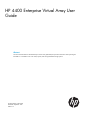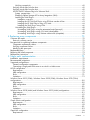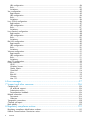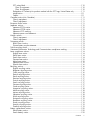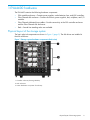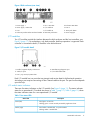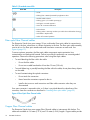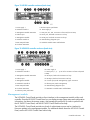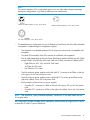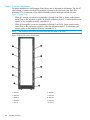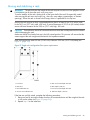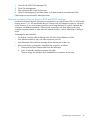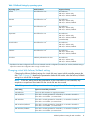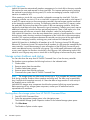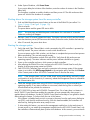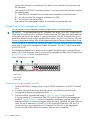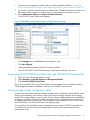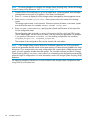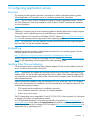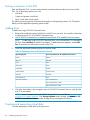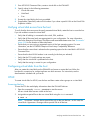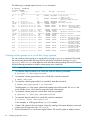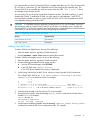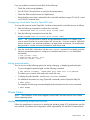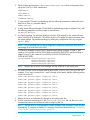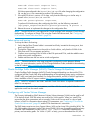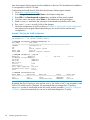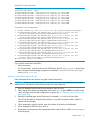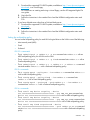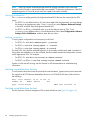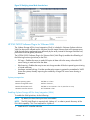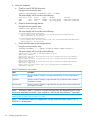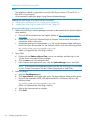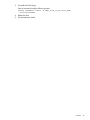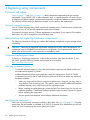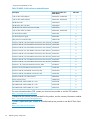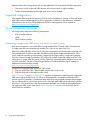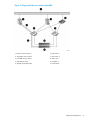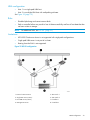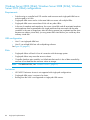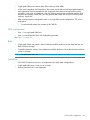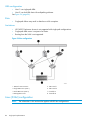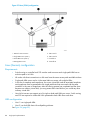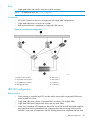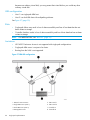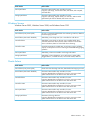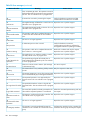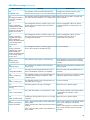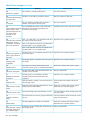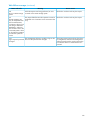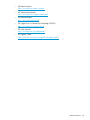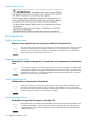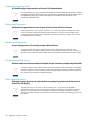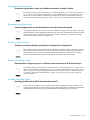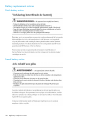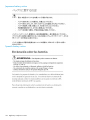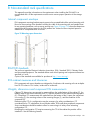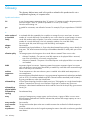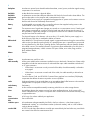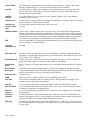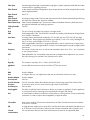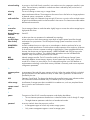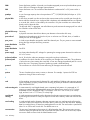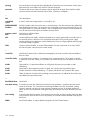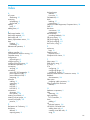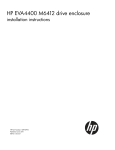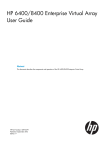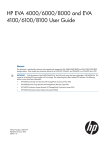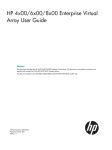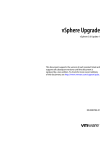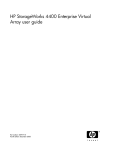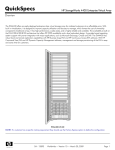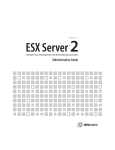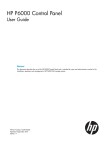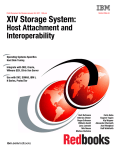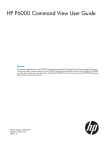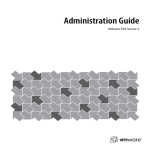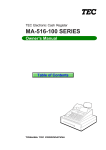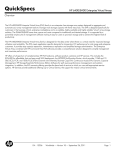Download HP 4400 Dual Controller Enterprise Virtual Array User's Manual
Transcript
HP 4400 Enterprise Virtual Array User Guide Abstract This document describes the HP 4400 Enterprise Virtual Array (EVA4400) and provides information about operating the EVA4400. It is intended for users who install, operate, and manage EVA4400 storage systems. HP Part Number: 5697-2478 Published: September 2013 Edition: 14 © Copyright 2008, 2013 Hewlett-Packard Development Company, L.P. The information contained herein is subject to change without notice. The only warranties for HP products and services are set forth in the express warranty statements accompanying such products and services. Nothing herein should be construed as constituting an additional warranty. HP shall not be liable for technical or editorial errors or omissions contained herein. Warranty To obtain a copy of the warranty for this product, see the warranty information website: http://www.hp.com/go/storagewarranty Acknowledgements Itanium® is a registered trademark of Intel Corporation or its subsidiaries in the United States and other countries. Microsoft® and Windows® are U.S. registered trademarks of Microsoft Corporation. Oracle® is a registered U.S. trademark of Oracle Corporation or its affiliates. Contents 1 EVA4400 hardware...................................................................................9 Physical layout of the storage system...........................................................................................9 M6412 disk enclosures............................................................................................................10 Enclosure layout.................................................................................................................10 I/O modules.....................................................................................................................11 I/O module status indicators..........................................................................................11 Fiber optic Fibre Channel cables..........................................................................................12 Copper Fibre Channel cables..............................................................................................12 Fibre Channel disk drives....................................................................................................13 Disk drive status indicators..............................................................................................13 Disk drive blank............................................................................................................13 Controller enclosures...............................................................................................................14 Management module.........................................................................................................15 Controller status indicators.......................................................................................................16 HSV300 controller status LEDs.............................................................................................17 Power supplies.......................................................................................................................17 Fan module...........................................................................................................................18 Battery module.......................................................................................................................18 HSV controller cabling............................................................................................................19 Storage system racks ..............................................................................................................19 Rack configurations............................................................................................................20 Power distribution–Modular PDUs.............................................................................................20 PDUs................................................................................................................................22 PDU A.........................................................................................................................22 PDU B.........................................................................................................................23 PDMs...............................................................................................................................23 Rack AC power distribution.................................................................................................24 Moving and stabilizing a rack..................................................................................................25 2 EVA4400 operation.................................................................................27 Best practices.........................................................................................................................27 Operating tips and information................................................................................................27 Reserving adequate free space............................................................................................27 Using FATA disk drives........................................................................................................27 Using solid state disk drives.................................................................................................27 EVA4400 port does not log in to the embedded switch...........................................................27 Emulex HBAs require unique zoning.....................................................................................27 Creating 16 TB or greater virtual disks in Windows 2008.......................................................27 Importing Windows dynamic disk volumes............................................................................28 Losing a path to a dynamic disk..........................................................................................28 Microsoft Windows 2003 MSCS cluster installation................................................................28 Array I/O can halt after a power cycle with an HP-UX host.....................................................28 Reboot can be required after EVA power cycle to resume access to LUNs..................................28 Host port connection limit on B-series 3200 and 3800 switches...............................................29 Failback preference setting for HSV controllers............................................................................30 Changing virtual disk failover/failback setting.......................................................................31 Implicit LUN transition.........................................................................................................32 Storage system shutdown and startup........................................................................................32 Shutting down the storage system from HP P6000 Command View...........................................32 Shutting down the storage system from the array controller......................................................33 Starting the storage system..................................................................................................33 Connecting to the management module.....................................................................................34 Contents 3 Connecting through a public network...................................................................................34 Connecting through a private network..................................................................................35 Changing the default operating mode.......................................................................................36 Accessing the HP P6000 Control Panel through HP P6000 Command View...................................37 Saving storage system configuration data...................................................................................37 Adding disk drives to the storage system....................................................................................39 Handling fiber optic cables......................................................................................................39 3 Configuring application servers..................................................................41 Overview..............................................................................................................................41 Clustering..............................................................................................................................41 Multipathing..........................................................................................................................41 Installing Fibre Channel adapters..............................................................................................41 Testing connections to the EVA.................................................................................................42 Adding hosts..........................................................................................................................42 Creating and presenting virtual disks.........................................................................................42 Verifying virtual disk access from the host...................................................................................43 Configuring virtual disks from the host.......................................................................................43 HP-UX...................................................................................................................................43 Scanning the bus...............................................................................................................43 Creating volume groups on a virtual disk using vgcreate.........................................................44 IBM AIX................................................................................................................................45 Accessing IBM AIX utilities..................................................................................................45 Adding hosts.....................................................................................................................45 Creating and presenting virtual disks....................................................................................45 Verifying virtual disks from the host.......................................................................................45 Linux.....................................................................................................................................46 HBA drivers.......................................................................................................................46 Verifying virtual disks from the host.......................................................................................46 OpenVMS.............................................................................................................................46 Updating the AlphaServer console code, Integrity Server console code, and Fibre Channel FCA firmware...........................................................................................................................46 Verifying the Fibre Channel adapter software installation........................................................46 Console LUN ID and OS unit ID...........................................................................................46 Adding OpenVMS hosts.....................................................................................................47 Scanning the bus...............................................................................................................48 Configuring virtual disks from the OpenVMS host...................................................................49 Setting preferred paths.......................................................................................................49 Oracle Solaris........................................................................................................................49 Loading the operating system and software...........................................................................49 Configuring FCAs with the Oracle SAN driver stack...............................................................50 Configuring Emulex FCAs with the lpfc driver....................................................................50 Configuring QLogic FCAs with the qla2300 driver.............................................................52 Fabric setup and zoning.....................................................................................................53 Oracle StorEdge Traffic Manager (MPxIO)/Oracle Storage Multipathing..................................53 Configuring with Veritas Volume Manager............................................................................53 Configuring virtual disks from the host...................................................................................55 Verifying virtual disks from the host..................................................................................56 Labeling and partitioning the devices...............................................................................57 VMware................................................................................................................................58 Configuring the EVA4400 with VMware host servers..............................................................58 Configuring an ESX server ..................................................................................................58 Loading the FCA NVRAM..............................................................................................58 Setting the multipathing policy........................................................................................59 Specifying DiskMaxLUN.................................................................................................60 4 Contents Verifying connectivity.....................................................................................................60 Verifying virtual disks from the host.......................................................................................60 Verifying virtual disks from the host.......................................................................................60 HP EVA P6000 Software Plug-in for VMware VAAI.................................................................61 System prerequisites......................................................................................................61 Enabling vSphere Storage API for Array Integration (VAAI).................................................61 Installing the VAAI Plug-in...............................................................................................62 Installation overview.................................................................................................62 Installing the HP EVA VAAI Plug-in using ESX host console utilities...................................63 Installing the HP VAAI Plug-in using vCLI/vMA.............................................................64 Installing the VAAI Plug-in using VUM.........................................................................66 Uninstalling the VAAI Plug-in...........................................................................................68 Uninstalling VAAI Plug-in using the automated script (hpeva.pl).......................................68 Uninstalling VAAI Plug-in using vCLI/vMA (vihostupdate)...............................................68 Uninstalling VAAI Plug-in using VMware native tools (esxupdate)....................................68 4 Replacing array components......................................................................70 Customer self repair ...............................................................................................................70 Parts-only warranty service..................................................................................................70 Best practices for replacing hardware components......................................................................70 Component replacement videos...........................................................................................70 Verifying component failure.................................................................................................70 Identifying the spare part....................................................................................................70 Replaceable parts...................................................................................................................71 Replacing the failed component................................................................................................73 Replacement instructions..........................................................................................................73 5 Single path implementation.......................................................................75 Installation requirements..........................................................................................................75 Recommended mitigations.......................................................................................................75 Supported configurations.........................................................................................................76 General configuration components.......................................................................................76 Connecting a single path HBA server to a switch in a fabric zone............................................76 HP-UX configuration................................................................................................................78 Requirements.....................................................................................................................78 HBA configuration..............................................................................................................79 Risks................................................................................................................................79 Limitations.........................................................................................................................79 Windows Server 2003 (32-bit), Windows Server 2008 (32-bit), Windows Server 2012 (32-bit) configurations........................................................................................................................80 Requirements.....................................................................................................................80 HBA configuration..............................................................................................................80 Risks................................................................................................................................80 Limitations.........................................................................................................................80 Windows Server 2008 (64-bit) and Windows Server 2003 (64-bit) configurations..........................81 Requirements.....................................................................................................................81 HBA configuration..............................................................................................................81 Risks................................................................................................................................82 Limitations.........................................................................................................................82 Oracle Solaris configuration.....................................................................................................82 Requirements.....................................................................................................................82 HBA configuration..............................................................................................................83 Risks................................................................................................................................83 Limitations.........................................................................................................................83 OpenVMS configuration..........................................................................................................84 Requirements.....................................................................................................................84 Contents 5 HBA configuration..............................................................................................................84 Risks................................................................................................................................85 Limitations.........................................................................................................................85 Xen configuration...................................................................................................................85 Requirements.....................................................................................................................85 HBA configuration..............................................................................................................86 Risks................................................................................................................................86 Limitations.........................................................................................................................86 Linux (32-bit) configuration.......................................................................................................86 Requirements.....................................................................................................................87 HBA configuration..............................................................................................................87 Risks................................................................................................................................87 Limitations.........................................................................................................................87 Linux (Itanium) configuration.....................................................................................................88 Requirements.....................................................................................................................88 HBA configuration..............................................................................................................88 Risks................................................................................................................................89 Limitations.........................................................................................................................89 IBM AIX configuration.............................................................................................................89 Requirements.....................................................................................................................89 HBA configuration..............................................................................................................90 Risks................................................................................................................................90 Limitations.........................................................................................................................90 VMware configuration.............................................................................................................91 Requirements.....................................................................................................................91 HBA configuration..............................................................................................................91 Risks................................................................................................................................91 Limitations.........................................................................................................................91 Mac OS configuration.............................................................................................................92 Failure scenarios.....................................................................................................................92 HP-UX...............................................................................................................................92 Windows Servers...............................................................................................................93 Oracle Solaris...................................................................................................................93 OpenVMS........................................................................................................................94 Linux................................................................................................................................94 IBM AIX............................................................................................................................95 VMware...........................................................................................................................95 Mac OS...........................................................................................................................96 6 Error messages.........................................................................................97 7 Support and other resources....................................................................106 Contacting HP......................................................................................................................106 HP technical support........................................................................................................106 Subscription service..........................................................................................................106 Documentation feedback..................................................................................................106 Related information...............................................................................................................106 Documents......................................................................................................................106 Websites........................................................................................................................106 Typographic conventions ......................................................................................................108 Customer self repair..............................................................................................................108 Rack stability........................................................................................................................109 A Regulatory compliance notices.................................................................110 Regulatory compliance identification numbers..........................................................................110 Federal Communications Commission notice............................................................................110 6 Contents FCC rating label..............................................................................................................110 Class A equipment......................................................................................................110 Class B equipment......................................................................................................110 Declaration of Conformity for products marked with the FCC logo, United States only...............111 Modification...................................................................................................................111 Cables...........................................................................................................................111 Canadian notice (Avis Canadien)...........................................................................................111 Class A equipment...........................................................................................................111 Class B equipment...........................................................................................................111 European Union notice..........................................................................................................111 Japanese notices..................................................................................................................112 Japanese VCCI-A notice....................................................................................................112 Japanese VCCI-B notice....................................................................................................112 Japanese VCCI marking...................................................................................................112 Japanese power cord statement.........................................................................................112 Korean notices.....................................................................................................................112 Class A equipment...........................................................................................................112 Class B equipment...........................................................................................................113 Taiwanese notices.................................................................................................................113 BSMI Class A notice.........................................................................................................113 Taiwan battery recycle statement........................................................................................113 Turkish recycling notice..........................................................................................................113 Vietnamese Information Technology and Communications compliance marking.............................113 Laser compliance notices.......................................................................................................114 English laser notice..........................................................................................................114 Dutch laser notice............................................................................................................114 French laser notice...........................................................................................................114 German laser notice.........................................................................................................115 Italian laser notice............................................................................................................115 Japanese laser notice.......................................................................................................115 Spanish laser notice.........................................................................................................116 Recycling notices..................................................................................................................116 English recycling notice....................................................................................................116 Bulgarian recycling notice.................................................................................................116 Czech recycling notice......................................................................................................116 Danish recycling notice.....................................................................................................116 Dutch recycling notice.......................................................................................................117 Estonian recycling notice...................................................................................................117 Finnish recycling notice.....................................................................................................117 French recycling notice.....................................................................................................117 German recycling notice...................................................................................................117 Greek recycling notice......................................................................................................117 Hungarian recycling notice...............................................................................................118 Italian recycling notice......................................................................................................118 Latvian recycling notice.....................................................................................................118 Lithuanian recycling notice................................................................................................118 Polish recycling notice.......................................................................................................118 Portuguese recycling notice...............................................................................................119 Romanian recycling notice................................................................................................119 Slovak recycling notice.....................................................................................................119 Spanish recycling notice...................................................................................................119 Swedish recycling notice...................................................................................................119 Battery replacement notices...................................................................................................120 Dutch battery notice.........................................................................................................120 French battery notice........................................................................................................120 Contents 7 German battery notice......................................................................................................121 Italian battery notice........................................................................................................121 Japanese battery notice....................................................................................................122 Spanish battery notice......................................................................................................122 B Non-standard rack specifications..............................................................123 Internal component envelope..................................................................................................123 EIA310-D standards..............................................................................................................123 EVA cabinet measures and tolerances.....................................................................................123 Weights, dimensions and component CG measurements...........................................................123 Airflow and recirculation........................................................................................................124 Component airflow requirements........................................................................................124 Rack airflow requirements.................................................................................................124 Configuration standards........................................................................................................124 UPS selection.......................................................................................................................124 Shock and vibration specifications..........................................................................................125 Glossary..................................................................................................126 Index.......................................................................................................137 8 Contents 1 EVA4400 hardware The EVA4400 contains the following hardware components: • EVA controller enclosure—Contains power supplies, cache batteries, fans, and HSV controllers. • Fibre Channel disk enclosure—Contains disk drives, power supplies, fans, midplane, and I/O modules. • Fibre Channel Arbitrated Loop cables—Provide connectivity to the EVA controller enclosure and the Fibre Channel disk enclosures. • Rack—Several free standing racks are available. Physical layout of the storage system The basic physical components are shown in Figure 1 (page 9). The disk drives are installed in the disk enclosures. Figure 1 Storage system hardware components (back view) 1. Controller enclosure (showing HSV300) 2. Disk enclosures 3. Power distribution unit (at rear of enclosure) Physical layout of the storage system 9 M6412 disk enclosures The M6412 disk enclosure contains the disk drives used for data storage; a storage system contains multiple disk enclosures. The major components of the enclosure are: • 12-bay enclosure • Dual-loop, Fibre Channel disk enclosure I/O modules • Copper Fibre Channel cables • Fibre Channel disk drives and drive blanks • Power supplies • Fan modules NOTE: An EVA4400 requires a minimum of one disk shelf with eight disk drives. Enclosure layout The disk drives mount in bays in the front of the enclosure. The bays are numbered sequentially from top to bottom and left to right. A drive is referred to by its bay number (see Figure 2 (page 10)). Enclosure status indicators are located at the right of each disk. Figure 3 (page 10) shows the front and Figure 4 (page 11) shows the rear view of the disk enclosure. Figure 2 Disk drive bay numbering Figure 3 Disk enclosure (front view without bezel ears) 1. Rack-mounting thumbscrew 4. UID push button 2. Disk drive release 5. Enclosure status LEDs 3. Drive LEDs 10 EVA4400 hardware Figure 4 Disk enclosure (rear view) 1. Power supply 1 5. Fan 1 status LED 9. Enclosure status LEDs 2. Power supply 1 status LED 6. I/O module A 10. Fan 2 3. Fan 1 7. I/O module B 11. Power push button 4. Enclosure product number and serial number 8. Rear UID push button 12. Power supply 2 I/O modules Two I/O modules provide the interface between the disk enclosure and the host controllers, see Figure 5 (page 11). For redundancy, only dual-controller, dual-loop operation is supported. Each controller is connected to both I/O modules in the disk enclosure. Figure 5 I/O module detail 1. Double 7-segment display: enclosure ID 4. Manufacturing diagnostic port 2. 4-Gb I/O ports 5. I/O module status LEDs 3. Port 1 (P1), Port 2 (P2) status LEDs Each I/O module has two ports that can transmit and receive data for bidirectional operation. Activating a port requires connecting a Fibre Channel cable to the port. The port function depends upon the loop. I/O module status indicators There are five status indicators on the I/O module. See Figure 5 (page 11). The status indicator states for an operational I/O module are shown in Table 1 (page 11). Table 2 (page 12) shows the status indicator states for a non-operational I/O module. Table 1 Port status LEDs Status LED Green (left) Description • Solid green—Active link. • Flashing green—Locate: remotely asserted by application client. Amber (right) • Solid amber—Module fault, no synchronization. • Flashing amber—Module fault. M6412 disk enclosures 11 Table 2 I/O module status LEDs Status LED Description • Locate. • Flashing blue—Remotely asserted by application client. • Module health indicator: • Flashing green—I/O module powering up. • Solid green—Normal operation. • Green off—Firmware malfunction. • Fault indicator: • Flashing amber—Warning condition (not visible when solid amber showing). • Solid amber—Replace FRU. • Amber off—Normal operation. Fiber optic Fibre Channel cables The Enterprise Virtual Array uses orange, 50-µm, multi-mode, fiber optic cables for connection to the SAN or the host, where there is a direct connection to the host. The fiber optic cable assembly consists of two 2-m fiber optic strands and small form-factor connectors on each end. See Figure 6 (page 12). To ensure optimum operation, the fiber optic cable components require protection from contamination and mechanical hazards. Failure to provide this protection can cause degraded operation. Observe the following precautions when using fiber optic cables. • To avoid breaking the fiber within the cable: ◦ Do not kink the cable ◦ Do not use a cable bend-radius of less than 30 mm (1.18 inch) • To avoid deforming, or possibly breaking the fiber within the cable, do not place heavy objects on the cable. • To avoid contaminating the optical connectors: ◦ Do not touch the connectors ◦ Never leave the connectors exposed to the air ◦ Install a dust cover on each transceiver and fiber cable connector when they are disconnected If an open connector is exposed to dust, or if there is any doubt about the cleanliness of the connector, clean the connector as described in “Handling fiber optic cables” (page 39). Figure 6 Fiber Optic Fibre Channel cable Copper Fibre Channel cables The Enterprise Virtual Array uses copper Fibre Channel cables to interconnect disk shelves. The cables are available in 0.6 meter (1.97 ft.) and 2.0 meter (6.56 ft.) lengths. Copper cables provide 12 EVA4400 hardware performance comparable to fiber optic cables. Copper cable connectors differ from fiber optic small form-factor connectors (see Figure 7 (page 13)). Figure 7 Copper Fibre Channel cable Fibre Channel disk drives The Fibre Channel disk drives are hot-pluggable and include the following features: • Dual-ported 4-Gb/s Fibre Channel controller interface that allows up to 96 disk drives to be supported per array controller enclosure • Compact, direct-connect design for maximum storage density and increased reliability and signal integrity • Both online high-performance disk drives and FATA disk drives supported in a variety of capacities and spindle speeds • Better vibration damping for improved performance Up to 12 disk drives can be installed in a disk enclosure. Disk drive status indicators Two status indicators display drive operational status. Figure 8 (page 13) identifies the disk drive status indicators and Table 3 (page 13) describes them. Figure 8 Disk status indicators 1. Bi-color (amber/blue) 2. Green Table 3 Disk status indicator LED descriptions Drive LED Description Bi-color (top) • Slow flashing blue (0.5 Hz)—Used to locate drive. • Solid amber—Drive fault. Green (bottom) • Flashing—Drive is spinning up or down and is not ready. • Solid—Drive is ready to perform I/O operations. • Flickering—Indicates drive activity. Disk drive blank To maintain the proper enclosure air flow, a disk drive or a disk drive blank must be installed in each drive bay. The disk drive blank maintains proper airflow within the disk enclosure. M6412 disk enclosures 13 Controller enclosures The EVA4400 contains either the HSV300 or HSV300-S controller enclosure. Two interconnected controllers ensure that the failure of a controller component does not disable the system. A single controller can fully support an entire system until the defective controller, or controller component, is repaired. A single enclosure contains two controllers. The HSV300 has 4 Gb host port capability; the HSV300-S has 8 Gb host port capability with the Brocade 5410 switch embedded within the controller. Other than the embedded switch, all controller enclosure components are the same for the HSV300 and HSV300-S. Figure 9 (page 14) and Figure 10 (page 14) show the bezel and front view of the HSV300 controller enclosure respectively. Figure 11 (page 15) shows the back view of the HSV300 controller enclosure. Figure 12 (page 15) shows the back view of the HSV300-S controller enclosure. Figure 9 Controller enclosure (front bezel) 1. Battery 1 status LEDs 4. Battery 2 status LEDs 2. Fan 1 status LEDs 5. Enclosure status LEDs 3. Fan 2 status LEDs 6. Front UID push button Figure 10 Controller enclosure (front view with bezel removed) 1. Rack-mounting thumbscrew 8. Fan 1 normal operation LED 2. Enclosure product number and serial number 9. Fan 1 fault LED 3. World Wide Number (WWN) 10. Fan 2 4. Battery 1 11. Battery 2 5. Battery normal operation LED 12. Enclosure status LEDs 6. Battery fault LED 13. Front UID push button 7. Fan 1 14 EVA4400 hardware Figure 11 HSV300 controller enclosure (back view) 1. Power supply 1 9. Enclosure power push button 2. HSV300 controller 1 10. Power supply 2 3. Management module status LEDs 11. Host ports, FP1, FP2, connection to front end (host or SAN) 4. Ethernet port 12. DP1-A port, back-end connection to A loop 5. Management module 13. DP1-B port, back-end connection to B loop 6. HSV300 controller 2 14. Manufacturing diagnostic port 7. Rear UID push button 15. HSV300 controller status and fault LEDs 8. Enclosure status LEDs Figure 12 HSV300-S controller enclosure (back view) 1. Power supply 1 10. Power supply 2 2. HSV300-S controller 1 11. Switch ports, 1, 2, ... up to 10 for connection to front end (switch or SAN) 3. Management module status LEDs 12. DPI-A port, back-end connection to A loop 4. Ethernet port 13. DPI-B port, back-end connection to B loop 5. Management module 14. Console port (switch management), upper connection 6. HSV300-S controller 2 15. Ethernet port (switch management) 7. Rear UID push button 16. Manufacturing diagnostic port 8. Enclosure status LEDs 17. HSV300-S controller status and fault LEDs 9. Enclosure power push button Management module The HP P6000 Control Panel provides a direct interface to the management module within each controller. From the HP P6000 Control Panel you can display storage system status and configuration information, shut down the storage system, and manage the password. For tasks to perform with the HP P6000 Control Panel, see the HP P6000 Control Panel online help. The HP P6000 Control Panel provides two levels of administrator access and an interface for firmware updates to the management module. For additional details about the HP P6000 Control Panel, see the HP P6000 Control Panel online help. Controller enclosures 15 Table 4 (page 16) describes the port LED indicators for the management module Ethernet port (callouts 3 and 4 in Figure 11 (page 15) and Figure 12 (page 15)). Table 4 Management module Ethernet port LED indicators LED color Location LED function LED state Status Green Left Link state indicator Off No link detected. Solid green Link detected. Off No activity. Blinking amber Normal activity. Amber Right Link activity indicator Controller status indicators The status indicators display the operational status of the controller. The function of each indicator is described in Table 8 (page 17). During initial setup, the status indicators might not be fully operational. Each port on the rear of the controller has an associated status indicator located directly above it. Table 5 (page 16) lists the port and its status description for the HSV300. Table 6 (page 16) lists the port and its status descriptions for the HSV300–S. Table 5 HSV300 controller port status indicators Port Fibre Channel host ports Description • Green—Normal operation • Amber—No signal detected • Off—No SFP1 detected or the Direct Connect HP P6000 Control Panel setting is incorrect Fibre Channel device ports • Green—Normal operation • Amber—No signal detected or the controller has failed the port • Off—No SFP1 detected • Flashing green–Link recovery in progress (the link has been detected as down or failed and attempts to re-initialize the link are in progress) 1 On copper Fibre Channel cables, the SFP is integrated into the cable connector. Table 6 HSV300-S controller port status indicators Port Fibre Channel switch ports Description • Green on—Normal operation or loopback port • Green flashing—Normal online I/O activity • Amber on—Faulted port, disabled due to diagnostics or Portdisable command • Amber flashing—Port with no synchronization, receiving light but not yet online or segmented port • Off—No SFP1, no cable, no license detected Fibre Channel device ports • Green—Normal operation • Amber—No signal detected or the controller has failed the port • Off—No SFP1 detected The HSV300-S controller includes an Ethernet port for the embedded switch (callout 15 in Figure 12 (page 15)). Table 7 (page 17) describes the LED functions of the Ethernet port. 16 EVA4400 hardware Table 7 Embedded switch management Ethernet port LED indicators LED color Location LED function LED state Status Green Right Port speed indicator Off Port speed is 10 Mb/s and 100 Mb/s. Solid green No link detected. Solid amber No link detected. Blinking amber Link detected. Amber Left Link state or activity indicator HSV300 controller status LEDs Figure 13 (page 17) shows the location of the controller status LEDs; Table 8 (page 17) describes them. Figure 13 Controller status LEDs Table 8 Controller status LEDs Item LED Indication 1 Blue LED used to identify a certain controller within the enclosure. 2 Controller health OK. Solid green LED after boot. 3 Blinking amber LED used to identify a controller failure either from a voltage issue or driven by firmware. 4 N/A Not used. 5 N/A Cache status. Slow flashing green LED shows cache is being powered by standby power. 6 Cache battery status. Slow flashing amber when cache is being powered by battery (during AC power loss). Faster flashing amber when testing. Solid amber when the controller determines a battery fault. Power supplies Two power supplies provide the necessary operating voltages to all controller enclosure components. If one power supply fails, the remaining supply is capable of operating the enclosure. Power supplies 17 Figure 14 Power supply 1. Power supply 4. Status indicator (green—Normal operation; amber—Failure or no power) 2. AC input connector 5. Handle 3. Latch Fan module Fan modules provide the cooling necessary to maintain the proper operating temperature within the controller enclosure. If one fan fails, the remaining fan is capable of cooling the enclosure. Figure 15 Fan module pulled out 1. Green—Fan normal operation LED 2. Amber—Fan fault LED Table 9 Fan status indicators Status indicator Green Amber Fault indicator Description Solid green Normal operation. Blinking Maintenance in progress. Off Amber is on or blinking, or the enclosure is powered down. On Fan failure. Green will be off. (Green and amber are not on simultaneously except for a few seconds after power-up.) Battery module Battery modules provide power to the controllers in the enclosure. 18 EVA4400 hardware Figure 16 Battery module pulled out 1. Green—Normal operation LED 2. Amber—Fault LED Each battery module provides power to the controller directly across from it in the enclosure. Table 10 Battery status indicators Status indicator Green Amber Fault indicator Description Solid green Normal operation. Blinking Maintenance in progress. Off Amber is on or blinking, or the enclosure is powered down. Solid amber Battery failure; no cache hold-up. Green will be off. Blinking amber Battery degraded; replace soon. Green will be off. (Green and amber are not on simultaneously except for a few seconds after power-up.) HSV controller cabling All data cables and power cables attach to the rear of the controller. Adjacent to each data connector is a two-colored link status indicator. Table 5 (page 16) identifies the status conditions presented by these indicators. NOTE: These indicators do not indicate whether there is communication on the link, only whether the link can transmit and receive data. The data connections are the interfaces to the disk enclosures or loops (depending on your configuration), the other controller, and the fabric. Fiber optic cables link the controllers to the fabric, and, if an expansion cabinet is part of the configuration, link the expansion cabinet disk enclosures to the loops in the main cabinet. Copper cables are used the controllers (mirror port) and the controllers and the disk enclosures or loops. Storage system racks All storage system components are mounted in a rack. Each configuration includes one controller enclosure holding both controllers (the controller pair), FC cables the controller and the disk enclosures. Each controller pair and all associated disk enclosures form a single storage system. HSV controller cabling 19 The rack provides the capability for mounting standard 483 mm (19 inch) wide controller and disk enclosures. NOTE: Racks and rack-mountable components are typically described using U measurements. U measurements are used to designate panel or enclosure heights. The U measurement is a standard of 41 mm (1.6 inches). The racks provide the following: • Unique frame and rail design—Allows fast assembly, easy mounting, and outstanding structural integrity. • Thermal integrity—Front-to-back natural convection cooling is greatly enhanced by the innovative multi-angled design of the front door. • Security provisions—The front and rear door are lockable, which prevents unauthorized entry. • Flexibility—Provides easy access to hardware components for operation monitoring. • Custom expandability—Several options allow for quick and easy expansion of the racks to create a custom solution. Rack configurations Each system configuration contains several disk enclosures included in the storage system. See “Storage system hardware components (back view)” (page 9) for a typical EVA4400 rack configuration. The standard rack for the EVA4400 is the 42U HP 10000 Intelligent Series rack. The EVA4400 is also supported with 22U, 36U, 42U 5642, and 47U racks. The 42U 5642 is a field-installed option and the 47U rack must be assembled onsite because the cabinet height creates shipping difficulties. For more information on HP rack offerings for the EVA4400, see http://h18004.www1.hp.com/ products/servers/proliantstorage/racks/index.html. Power distribution–Modular PDUs NOTE: This section describes the most common power distribution system for EVA4400s. For information about other options, see the HP power distribution units website: http://h18004.www1.hp.com/products/servers/proliantstorage/power-protection/pdu.html AC power is distributed to the rack through a dual PDU assembly mounted at the bottom rear of the rack. The characteristics of the fully-redundant rack power configuration are as follows: • 20 Each PDU is connected to a separate circuit breaker-protected, 30-A AC site power source (100–127 VAC or 220–240 VAC ±10%, 50 or 60-Hz, ±5%). The following figures illustrate the most common compatible 60-Hz and 50-Hz wall receptacles. For more information about PDU support, see the HP 4400 Enterprise Virtual Array QuickSpecs. EVA4400 hardware NOTE: This section describes 30-A, single phase power. You can order other voltage, amperage, and phase configurations if you have a different power infrastructure. NEMA L6-30R receptacle, 3-wire, 30-A, 60-Hz NEMA L5-30R receptacle, 3-wire, 30-A, 60-Hz IEC 309 receptacle, 3-wire, 30-A, 50-Hz • The standard power configuration for any HP Enterprise Virtual Array rack is the fully redundant configuration. Implementing this configuration requires: ◦ Two separate circuit breaker-protected, 30-A site power sources with a compatible wall receptacle. ◦ One dual PDU assembly. Each PDU connects to a different wall receptacle. ◦ Four to eight (depending on the rack) Power Distribution Modules (PDMs) per rack. PDMs are split evenly on both sides of the rack. Each set of PDMs connects to a different PDU. – Eight PDMs for 42U, 47U, and 42U 5642 racks – Six PDMs for 36U racks – Four PDMs for 22U racks ◦ The disk enclosure power supplies on the left (disk PS 1) connect to the PDMs on the left with a gray, 66 cm (26 inch) power cord. ◦ The disk enclosure power supplies on the right (disk PS 2) connect to the PDMs on the right with a black, 66 cm (26 inch) power cord. ◦ Each controller enclosure has two power supplies: – Controller PS 1 connects to a PDM on the left with a gray, 152 cm (60 inch) power cord. – Controller PS 2 connects to a PDM on the right with a black, 66 cm (26 inch) power cord. NOTE: Disk enclosures, when purchased separately, include one 50 cm black cable and one 50 cm gray cable. The configuration provides complete power redundancy and eliminates all single points of failure for both the AC and DC power distribution. Power distribution–Modular PDUs 21 PDUs Each Enterprise Virtual Array rack has either a 50- or 60-Hz, dual PDU mounted at the bottom rear of the rack. The PDU placement is back-to-back, plugs facing toward the front (Figure 17 (page 22)), with circuit breaker switches facing the back (Figure 18 (page 22)). • The standard 50-Hz PDU cable has an IEC 309, 3-wire, 30-A, 50-Hz connector. • The standard 60-Hz PDU cable has a NEMA L6-30P, 3-wire, 30-A, 60-Hz connector. If these connectors are not compatible with the site power distribution, you must replace the PDU power cord cable connector. One option is the NEMA L5-30R receptacle, 3-wire, 30-A, 60-Hz connector. Each of the two PDU power cables has an AC power source specific connector. The circuit breaker-controlled PDU outputs are routed to a group of four AC receptacles. The voltages are then routed to PDMs, sometimes called AC power strips, mounted on the two vertical rails in the rear of the rack. Figure 17 Dual PDU—front view 1. PDU B 4. Power receptacle schematic 2. PDU A 5. Power cord 3. AC receptacles Figure 18 Dual PDU—rear view 1. PDU B 3. Main circuit breaker 2. PDU A 4. Circuit breakers PDU A PDU A connects to AC PDM A1–A4. 22 EVA4400 hardware A PDU A failure: • Disables the power distribution circuit • Removes power from the left side of the rack • Disables disk enclosure PS 1 • Disables controller PS 1 PDU B PDU B connects to AC PDM B1–B4. A PDU B failure: • Disables the power distribution circuit • Removes power from the right side of the rack • Disables disk enclosure PS 2 • Disables controller PS 2 PDMs Depending on the rack, there can be up to eight PDMs mounted in the rear of the rack: • The PDMs on the left vertical rail connect to PDU A • The PDMs on the right vertical rail connect to PDU B Each PDM has seven AC receptacles. The PDMs distribute the AC power from the PDUs to the enclosures. Two power sources exist for each controller pair and disk enclosure. If a PDU fails, the system will remain operational. CAUTION: The AC power distribution within a rack ensures a balanced load to each PDU and reduces the possibility of an overload condition. Changing the cabling to or from a PDM could cause an overload condition. HP supports only the AC power distributions defined in this user guide. Figure 19 Rack PDM 1. Power receptacles 2. AC power connector Power distribution–Modular PDUs 23 Rack AC power distribution The power distribution in an Enterprise Virtual Array rack is the same for all variants. The site AC input voltage is routed to the dual PDU assembly mounted in the rack lower rear. Each PDU distributes AC to a maximum of four PDMs mounted on the left and right vertical rails (see Figure 20 (page 24)). • PDMs A1 through A4 connect to receptacles A through D on PDU A. Power cords connect these PDMs to the left power supplies on the disk enclosures (disk PS 1) and to the left power supply on the controller enclosure (controller PS 1). • PDMs B1 through B4 connect to receptacles A through D on PDU B. Power cords connect these PDMs to the right power supplies on the disk enclosures (disk PS 2) and to the right power supply on the controller enclosure (controller PS 2) . NOTE: The locations of the PDUs and the PDMs are the same in all racks. Figure 20 Rack AC power distribution 24 1. PDM A1 6. PDM B1 2. PDM A2 7. PDM B2 3. PDM A3 8. PDM B3 4. PDM A4 9. PDM B4 5. PDU B 10. PDU A EVA4400 hardware Moving and stabilizing a rack WARNING! The physical size and weight of the rack requires a minimum of two people to move. If one person tries to move the rack, injury may occur. To ensure stability of the rack, always push on the lower half of the rack. Be especially careful when moving the rack over any bump (e.g., door sills, ramp edges, carpet edges, or elevator openings). When the rack is moved over a bump, there is a potential for it to tip over. Moving the rack requires a clear, uncarpeted pathway that is at least 80 cm (31.5 inches) wide for the 60.3 cm (23.7 inch) wide, 42U rack. A vertical clearance of 203.2 cm (80 inches) should ensure sufficient clearance for the 200 cm (78.7 inch) high, 42U rack. CAUTION: Ensure that no vertical or horizontal restrictions exist that would prevent rack movement without damaging the rack. Make sure that all four leveler feet are in the fully raised position. This process will ensure that the casters support the rack weight and the feet do not impede movement. Each rack requires an area 600 mm (23.62 inch) wide and 1000 mm (39.37 inch) deep (see Figure 21 (page 25)). Figure 21 Single rack configuration floor space requirements 1. Front door 5. Rear service area depth 300 mm 2. Rear door 6. Rack depth 1,000 mm 3. Rack width 600 mm 7. Front service area depth 406 mm 4. Service area width 813 mm 8. Total rack depth 1,706 mm If the feet are not fully raised, complete the following procedure: 1. Raise one foot by turning the leveler foot hex nut counterclockwise until the weight of the rack is fully on the caster (see Figure 22 (page 26)). 2. Repeat Step 1 for the other feet. Moving and stabilizing a rack 25 Figure 22 Raising a leveler foot 1. Hex nut 2. Leveler foot 3. To 1. 2. 3. 26 Carefully move the rack to the installation area and position it to provide the necessary service areas (see Figure 21 (page 25)). stabilize the rack when it is in the final installation location: Use a wrench to lower the foot by turning the leveler foot hex nut clockwise until the caster does not touch the floor. Repeat for the other feet. After lowering the feet, check the rack to ensure it is stable and level. Adjust the feet as necessary to ensure the rack is stable and level. EVA4400 hardware 2 EVA4400 operation Best practices For useful information on managing and configuring your storage system, see the HP 4400/6400/8400 Enterprise Virtual Array configuration Best practices white paper available at: http://h18006.www1.hp.com/storage/arraywhitepapers.html Operating tips and information Reserving adequate free space To ensure efficient storage system operation, reserve some unallocated capacity, or free space, in each disk group. The recommended amount of free space is influenced by your system configuration. For guidance on how much free space to reserve, see the HP 4400/6400/8400 Enterprise Virtual Array configuration Best practices white paper. See “Best practices” (page 27). Using FATA disk drives FATA drives are designed for lower duty cycle applications such as near online data replication for backup. Do not use these drives as a replacement for EVA's high performance, standard duty cycle, Fibre Channel drives. This practice could shorten the life of the drive. For more information on FATA drives, see the HP 4400/6400/8400 Enterprise Virtual Array configuration Best practices white paper. See “Best practices” (page 27). Using solid state disk drives • Supported in the EVA4400 and EVA6400/8400 only, running a minimum controller software version of 09500000 for the 72 GB drive and 09534000 for the 200 GB and 400 GB drives • SSD drives must be in a separate disk group • The SSD disk group supports a minimum of 6 and a maximum of 8 drives per array • SSD drives can only be configured with Vraid5 or Vraid1 (Vraid1 requires controller software version 09534000 • Supported with HP P6000 Business Copy • Not supported with HP P6000 Continuous Access • Dynamic Capacity Management extend and shrink features are not supported Use of these devices in unsupported configurations can lead to unpredictable results, including unstable array operation or data loss. EVA4400 port does not log in to the embedded switch It has been observed that an EVA4400 host port will occasionally not log in to the embedded switch. If you encounter this issue, restart the controller to bring the port online. Emulex HBAs require unique zoning When multiple Emulex HBAs are connected to the same EVA4400, each HBA requires unique zoning. Creating 16 TB or greater virtual disks in Windows 2008 When creating a virtual disk that is 16 TB or greater in Windows 2008, ensure that the Allocation unit size field is set to something other than Default in the Windows New Simple Volume wizard. Best practices 27 The recommended setting is 16K. If this field is set to Default, you will receive the following error message: The format operation did not complete because the cluster count is higher than expected. Importing Windows dynamic disk volumes If you create a snapshot, snapclone, or mirrorclone with a Windows 2003 RAID-spanned dynamic volume on the source virtual disk, and then try to import the copy to a Windows 2003 x64 (64-bit) system, it will import with Dynamic Foreign status. The following message displays in the DiskPart utility: The disk management services could not complete the operation. This error occurs because the 64-bit version of DiskPart fails to import dynamic RAID sets on a new server. To avoid this issue, use the 32-bit version of DiskPart instead of the 64-bit version. Copy DiskPart from a 32-bit x86 Windows system, located in C:\WINDOWS\system32. Place the DiskPart utility in a temporary folder on the 64-bit x64 Windows system. Losing a path to a dynamic disk If you are using Windows 2003 with dynamic disks and a path to the EVA virtual disk is temporarily lost, the Logical Disk Manager (LDM) will erroneously show a failed dynamic volume. For more information, see the following issue on the Microsoft knowledge base website: http://support.microsoft.com/kb/816307 To resolve the issue, reboot the Windows 2003 server to restore the dynamic volume. Microsoft Windows 2003 MSCS cluster installation The MSCS cluster installation wizard on Windows 2003 can fail to find the shared quorum device and disk resources might not be auto-created by the cluster setup wizard. This is a known Windows Cluster Setup issue that has existed since Windows 2003 was released. There are two possible workarounds for this problem: • Follow the workaround recommendation described in the Microsoft support article entitled Shared disks are missing or are marked as "Failed" when you create a server cluster in Windows Server 2003 (ID 886807), available for download on the Microsoft website: http://support.microsoft.com/default.aspx?scid=KB;EN-US;886807 • Use the MPIO DSM CLI to set the load balancing policy for each LUN to NLB. Microsoft is currently working on a resolution to address this issue. Array I/O can halt after a power cycle with an HP-UX host I/O halts after power cycling an HSV300-S enclosure connected to an HP-UX 11.23 host with HP-UX driver versions earlier than B.11.23.08.02. To resolve this issue, either upgrade to version B.11.23.08.02, or reset the HBAs on any server affected after an HSV300-S is power cycled. Reboot can be required after EVA power cycle to resume access to LUNs If an EVA4400 experiences a power cycle while the management GUI for Windows MPIO DSM is open, the LUNs might not appear under Disk Management after they recover. This issue is seen when the MPIO DSM Manager snap-in is open at the time of a power cycle. To reduce the probability of this occurring, HP recommends that you close the GUI when you are not performing management actions. If this problem occurs, follow these steps: 28 EVA4400 operation 1. 2. 3. 4. Close the HP MPIO DSM Manager GUI. Close Disk Management. Stop and restart the Virtual Disk services. Open Disk Management, and then rescan or Diskpart rescan to enumerate the LUNs. If these steps are not successful, reboot the server. Host port connection limit on B-series 3200 and 3800 switches A maximum of three EVA4400 host ports are supported on a single B-Series 3200 or 3800 switch running version 3.2.x. HP recommends that you connect only one storage host port on a B-Series switch. However, if you must connect more than one storage host port to a switch, separate the connection into different quadrants. Otherwise the connections can drop following an array controller resynchronization or when an event impacts the fabric, such as rebooting or adding a switch. To manage the port limitation: • For all hosts, zone by HBA as defined in the HP SAN Design Reference Guide. • Limit affected switches to only one HBA connection per host. • Limit placement of the switch as an edge device and not part of the core. • If the switch drops a connection, re-establish the connection as follows: 1. Disconnect the Fibre Channel cable from the failed port. 2. Wait 10 seconds, and then reconnect the cable. The port relogs into the fabric and re-establishes a connection to the array. Operating tips and information 29 Failback preference setting for HSV controllers Table 11 (page 30) describes the failback preference mode for the controllers. Table 11 Failback preference settings Setting Point in time Behavior No Preference At initial presentation The units are alternately brought online to Controller 1 or to Controller 2. On dual boot or controller resynch If cache data for a LUN exists on a particular controller, the unit will be brought online there. Otherwise, the units are alternately brought online to Controller 1 or to Controller 2. On controller failover All LUNs are brought online to the surviving controller. On controller failback All LUNs remain on the surviving controller. There is no failback except if a host moves the LUN using SCSI commands. At initial presentation The units are brought online to Controller 1. On dual boot or controller resynch If cache data for a LUN exists on a particular controller, the unit will be brought online there. Otherwise, the units are brought online to Controller 1. On controller failover All LUNs are brought online to the surviving controller. On controller failback All LUNs remain on the surviving controller. There is no failback except if a host moves the LUN using SCSI commands. At initial presentation The units are brought online to Controller 2. On dual boot or controller resynch If cache data for a LUN exists on a particular controller, the unit will be brought online there. Otherwise, the units are brought online to Controller 2. On controller failover All LUNs are brought online to the surviving controller. On controller failback All LUNs remain on the surviving controller. There is no failback except if a host moves the LUN using SCSI commands. At initial presentation The units are brought online to Controller 1. On dual boot or controller resynch If cache data for a LUN exists on a particular controller, the unit will be brought online there. Otherwise, the units are brought online to Controller 1. On controller failover All LUNs are brought online to the surviving controller. On controller failback All LUNs remain on the surviving controller. After controller restoration, the units that are online to Controller 2 and set to Path A are brought online to Controller 1. This is a one-time occurrence. If the host then moves the LUN using SCSI commands, the LUN will remain where moved. At initial presentation The units are brought online to Controller 2. On dual boot or controller resynch If cache data for a LUN exists on a particular controller, the unit will be brought online there. Otherwise, the units are brought online to Controller 2. On controller failover All LUNs are brought online to the surviving controller. On controller failback All LUNs remain on the surviving controller. After controller restoration, the units that are online to Controller 1 and set to Path B are brought online to Controller 2. This is a one-time occurrence. If the host then moves the LUN using SCSI commands, the LUN will remain where moved. Path A - Failover Only Path B - Failover Only Path A Failover/Failback Path B Failover/Failback Table 12 (page 31) describes the failback default behavior and supported settings when ALUA-compliant multipath software is running with each operating system. Recommended settings may vary depending on your configuration or environment. 30 EVA4400 operation Table 12 Failback Settings by operating system Operating system Default behavior Supported settings HP-UX Host follows the unit1 No Preference Path A/B – Failover Only Path A/B – Failover/Failback Host follows the unit1 IBM AIX No Preference Path A/B – Failover Only Path A/B – Failover/Failback Linux Host follows the unit 1 No Preference Path A/B – Failover Only Path A/B – Failover/Failback OpenVMS Host follows the unit No Preference Path A/B – Failover Only Path A/B – Failover/Failback (recommended) Oracle Solaris Host follows the unit1 No Preference Path A/B – Failover Only Path A/B – Failover/Failback Host follows the unit1 VMware No Preference Path A/B – Failover Only Path A/B – Failover/Failback Windows Failback performed on the host No Preference Path A/B – Failover Only Path A/B – Failover/Failback 1 If preference has been configured to ensure a more balanced controller configuration, the Path A/B – Failover/Failback setting is required to maintain the configuration after a single controller reboot. Changing virtual disk failover/failback setting Changing the failover/failback setting of a virtual disk may impact which controller presents the disk. Table 13 (page 31) identifies the presentation behavior that results when the failover/failback setting for a virtual disk is changed. NOTE: If the new setting moves the presentation of the virtual disk to a new controller, any snapshots or snapclones associated with the virtual disk are also moved. Table 13 Impact on virtual disk presentation when changing failover/failback setting New setting Impact on virtual disk presentation No Preference None. The disk maintains its original presentation. Path A Failover If the disk is currently presented on Controller 2, it is moved to Controller 1. If the disk is on Controller 1, it remains there. nl Path B Failover If the disk is currently presented on Controller 1, it is moved to Controller 2. If the disk is on Controller 2, it remains there. nl Path A Failover/Failback If the disk is currently presented on Controller 2, it is moved to Controller 1. If the disk is on Controller 1, it remains there. nl Path B Failover/Failback If the disk is currently presented on Controller 1, it is moved to Controller 2. If the disk is on Controller 2, it remains there. nl Failback preference setting for HSV controllers 31 Implicit LUN transition Implicit LUN transition automatically transfers management of a virtual disk to the array controller that receives the most read requests for that virtual disk. This improves performance by reducing the overhead incurred when servicing read I/Os on the non-managing controller. Implicit LUN transition is enabled in XCS. When creating a virtual disk, one controller is selected to manage the virtual disk. Only this managing controller can issue I/Os to a virtual disk in response to a host read or write request. If a read I/O request arrives on the non-managing controller, the read request must be transferred to the managing controller for servicing. The managing controller issues the I/O request, caches the read data, and mirrors that data to the cache on the non-managing controller, which then transfers the read data to the host. Because this type of transaction, called a proxy read, requires additional overhead, it provides less than optimal performance. (There is little impact on a write request because all writes are mirrored in both controllers’ caches for fault protection.) With implicit LUN transition, when the array detects that a majority of read requests for a virtual disk are proxy reads, the array transitions management of the virtual disk to the non-managing controller. This improves performance because the controller receiving most of the read requests becomes the managing controller, reducing proxy read overhead for subsequent I/Os. Implicit LUN transition is disabled for all members of an HP Continuous Access EVA DR group. Because HP Continuous Access EVA requires that all members of a DR group be managed by the same controller, it would be necessary to move all members of the DR group if excessive proxy reads were detected on any virtual disk in the group. This would impact performance and create a proxy read situation for the other virtual disks in the DR group. Not implementing implicit LUN transition on a DR group may cause a virtual disk in the DR group to have excessive proxy reads. Storage system shutdown and startup You can shut down the array from HP P6000 Command View or from the array controller. The 1. 2. 3. 4. 5. shutdown process performs the following functions in the indicated order: Flushes cache Removes power from the controllers Disables cache battery power Removes power from the disk enclosures Disconnects the system from HP P6000 Command View NOTE: The storage system may take several minutes (up to 15) to complete the necessary cache flush during controller shutdown when snapshots are being used. The delay may be particularly long if multiple child snapshots are used, or if there has been a large amount of write activity to the snapshot source virtual disk. Individual EVA storage array components should not be powered off during normal operation. Before powering off any storage system component, contact your HP-authorized service representative for assistance. Shutting down the storage system from HP P6000 Command View 1. 2. Start HP P6000 Command View. Select the appropriate storage system in the Navigation pane. The Initialized Storage System Properties window for the selected storage system opens. 3. Click Shut down. The Shutdown Options window opens. 32 EVA4400 operation 4. Under System Shutdown, click Power Down. If you want to delay the initiation of the shutdown, enter the number of minutes in the Shutdown delay field. The controllers complete an orderly shutdown and then power off. The disk enclosures then power off. Wait for the shutdown to complete. Shutting down the storage system from the array controller 1. 2. Push and hold the enclosure power button on the rear of the EVA4400 (see callout 9 in Figure 11 (page 15) or Figure 12 (page 15)). Wait 4 seconds. The power button and the green LED start to blink. NOTE: You must press and hold the power switch button for a minimum of 4 seconds. Otherwise, nothing will happen. 3. 4. Between 4 and 10 seconds, release the button. The button continues to blink and the firmware starts the shutdown process (LED becomes solid amber, flushes the cache, disables the batteries). After 10 seconds, the power shuts down. Starting the storage system 1. Verify that each Fibre Channel fabric switch connected to the HSV controllers is powered up and fully booted. The power indicator on each switch should be on. If you must power up the SAN switches, wait for them to complete their power-on boot process before proceeding. This can take several minutes. 2. 3. 4. 5. Power on the circuit breakers on both EVA rack PDUs. Verify that all disk enclosures are operating properly. The status indicator and the power indicator should be on (green). Power on the controller enclosure, which powers on both controllers. After allowing the EVA4400 to start, connect to the HP P6000 Control Panel to verify the display of the storage system name and WWN. Start HP P6000 Command View and verify connection to the storage system. If the storage system is not visible, click HSV Storage Network in the navigation pane, and then click Discover in the Content pane to allow HP P6000 Command View to discover the array. NOTE: If the storage system is still not visible, check zoning and cabling, and verify correct configuration of server connectivity. If necessary, reboot the management server to re-establish the communication link. 6. Check the storage system status using HP P6000 Command View to ensure everything is operating properly. If any status indicator is not normal, check the log files or contact your HP-authorized service provider for assistance. With XCS 10000000 or later and HP P6000 Command View 9.4 or later, there is a feature in the HP P6000 Control Panel that enables the controllers to boot automatically when power is applied after a full shutdown. See the HP P6000 Control Panel online help or user guide for details about setting this feature. To further clarify the use of this feature: • If this feature is disabled and you turn on power to the array from the rack power distribution unit (PDU), only the disk enclosures boot up. With this feature enabled, the controllers will also boot up, making the entire array ready for use. • If, after setting this feature, you remove the management module from its slot and reinsert it to reset power or you restart the management module from the HP P6000 Control Panel, only the controllers will automatically boot up after a full shutdown. In this scenario, you must ensure Storage system shutdown and startup 33 that the disk enclosures are powered up first; otherwise, the controller boot up process may be interrupted. • After setting this HP P6000 Control Panel feature, if you have to shut down the array, perform the following steps: 1. Use HP P6000 Command View to shut down the controllers and disk enclosures. 2. Turn off power from the rack power distribution unit (PDU). 3. Turn on power from the rack PDU. After startup of the management module, the controllers will automatically start. Connecting to the management module You can connect to the management module through a public or a private network. IMPORTANT: To aggregate additional HP Command View servers into a SPoG (Single Pane of Glass) when the servers reside on a different IP network from the SPoG web server, some additional configuration settings may be needed. To configure the system if the HP Command View servers reside on a different network and you would like them visible in the SPoG, see Discovery URI under Discovery configuration settings in the HP Management Integration Framework Administrator Guide. If you use a laptop to connect to the management module, configure the laptop to have an address in the same IP range as the management module (for example, 192.168.0.2 with a subnet mask of 255.255.255.0). The management module has an MDI-X port that supports straight-through or crossover Ethernet cables. Use a Cat5e or greater cable to connect to the management module from its Ethernet jack (2, Figure 23 (page 34)) to the management server. Figure 23 Management module 1. Status LEDs 2. Ethernet jack 3. Reset button Connecting through a public network 1. 2. 3. Initialize the EVA4400 storage system, using HP P6000 SmartStart or HP P6000 Command View. If currently connected, disconnect the public network LAN cable from the back of the management module in the controller enclosure. Press and hold the recessed Reset button (3, Figure 23 (page 34)) for 4–5 seconds. If you are running HP Command View EVA 9.3 or later, the green LED on the management module (1, Figure 23 (page 34)) blinks to indicate the configuration reset has started. The reset may take up to 2 minutes to complete. When the reset is completed, the green LED turns solid. This sets IP addresses of 192.168.0.1/24 (IPv4) and fd50:f2eb:a8a::7/48 (IPv6). If you are running a version earlier than HP Command View EVA 9.3 on the management module, the amber LED will flash momentarily when the reset is completed. 34 EVA4400 operation IMPORTANT: At initial setup, you cannot browse to the HP P6000 Control Panel until you perform this step. 4. Do one of the following: a. Temporarily connect a LAN cable from a private network to the management module. b. Temporarily connect a laptop computer to the management module using a LAN patch cable. 5. Browse to https://192.168.0.1:2373 or https://[fd50:f2eb:a8a::7]:2373/ and log in as an HP EVA administrator. HP recommends that you either change or delete the default IPv4 or IPv6 addresses to avoid duplicate address detection issues on your network. The default user name is admin. No password is required during the initial setup. The HP P6000 control panel GUI appears. NOTE: 6. 7. • If you are running a version of management module software earlier than 0001.1000 (which corresponds to XCS 09004000 or earlier), use port 2372. • If you change the password for the administrator or user account for the HP P6000 Control Panel, be sure to record the new passwords since they cannot be cleared without resetting the management module. HP recommends that you change the default passwords. Select Administrator Options > Configure Network Options. Enter an IP address and other network settings that apply. NOTE: The management module firmware reserves IP addresses for internal communications. If you are using HP Command View EVA 9.2 or earlier, the reserved IP addresses are 10.0.0.1 through 10.0.0.3. Later versions of the management module firmware will also use these addresses if the array has older controller firmware loaded. The latest versions of controller and management module firmware, however, use the reserved IP address range from 10.253.251.230 through 10.253.251.249. The management module cannot be configured to use these addresses, nor can it communicate with external systems that fall within the reserved address range (for example, web client, router, DNS server, and so on). 8. Click Save Changes. The IP address changes immediately, causing you to lose connectivity to the HP P6000 Control Panel. The new IP address is stored and remains in effect, even when the storage system is shut down or restarted. NOTE: If you uninitialize the storage system, wait one minute before reinitializing or you may lose the IP address. 9. Remove the LAN cable to the private network and reconnect the cable to the public network. 10. From a computer on the public network, browse to https://newly configured ip address:2373 and log in. The HP P6000 control panel GUI appears. Connecting through a private network 1. Press and hold the recessed Reset button (3, Figure 23 (page 34)) for 4–5 seconds. If you are running HP Command View EVA 9.3 or later, the green LED on the management module (1, Figure 23 (page 34)) blinks to indicate the configuration reset has started. The reset may take up to 2 minutes to complete. When the reset is completed, the green LED turns solid. This sets IP addresses of 192.168.0.1/24 (IPv4) and fd50:f2eb:a8a::7/48 (IPv6). If Connecting to the management module 35 you are running a version earlier than HP Command View EVA 9.3 on the management module, the amber LED will flash momentarily when the reset is completed. 2. Browse to https://192.168.0.1:2373 and log in as an HP EVA administrator. HP recommends that you either change or delete the default IPv4 or IPv6 addresses to avoid duplicate address detection issues on your network. The default user name is admin. No password is required. The HP P6000 control panel GUI appears. NOTE: If you are running a version of management module software earlier than 0001.1000 (which corresponds to XCS 09004000 or earlier), use port 2372. At initial setup, you cannot browse to the HP P6000 Control Panel until you perform this step. 3. 4. Select Administrator Options > Configure Network Options. Enter an IP address and other network settings that apply. NOTE: The management module firmware reserves IP addresses for internal communications. If you are using HP Command View EVA 9.2 or earlier, the reserved IP addresses are 10.0.0.1 through 10.0.0.3. Later versions of the management module firmware will also use these addresses if the array has older controller firmware loaded. The latest versions of controller and management module firmware, however, use the reserved IP address range from 10.253.251.230 through 10.253.251.249. The management module cannot be configured to use these addresses, nor can it communicate with external systems that fall within the reserved address range (for example, web client, router, DNS server, and so on). 5. Click Save Changes. The IP address changes immediately, causing you to lose connectivity to the HP P6000 Control Panel. The new IP address is stored and remains in effect, even when the storage system is shut down or restarted. NOTE: If you uninitialize the storage system, wait one minute before reinitializing or you may lose the IP address. IMPORTANT: The IP address will be lost if the storage system is uninitialized or the management module is reset. 6. From a computer on the private network, browse to https://newly configured ip address:2373 and log in. The HP P6000 control panel GUI appears. Changing the default operating mode By default, the EVA4400 is shipped to operate in a Fibre Channel switch environment and is configured in fabric mode. If you choose to connect the EVA4400 directly to a server, you must change the default operating mode of the EVA4400 to direct mode. If you do not change this mode, the EVA4400 will be unable to communicate with your server. Use the HP P6000 Control Panel to change the default operating mode. NOTE: You must have administrator privilege to change the settings in the HP P6000 Control Panel. Change your browser settings for the HP P6000 Control Panel window as described in the HP P6000 Command View Installation Guide. To change the default operating mode: 36 EVA4400 operation 1. 2. 3. Connect to the management module using one of the methods described in “Connecting through a public network” (page 34) or “Connecting through a private network” (page 35). Log into the HP P6000 Control Panel as an administrator. The default username is admin and the password field is blank. For security reasons, change the password after you log in. Select Administrator Options > Configure controller host ports. The HP P6000 Control Panel screen appears. Figure 24 HP P6000 Control Panel Configure controller host ports page • In the Topology box, select Direct from the drop-down menu. • Click Save Changes. • Change the default operating mode for the other controller. • Close the HP P6000 Control Panel and remove the Ethernet cable from the server. Accessing the HP P6000 Control Panel through HP P6000 Command View 1. 2. 3. Select the EVA4400 storage system to access. Select Hardware→Controller Enclosure→Management Module. Click Launch HP P6000 Control Panel. Rarely, the Launch HP P6000 Control Panel button may not appear due to invalid array state or if the management module IP address is unknown to HP P6000 Command View. Saving storage system configuration data As part of an overall data protection strategy, storage system configuration data should be saved during initial installation, and whenever major configuration changes are made to the storage system. This includes adding or removing disk drives, creating or deleting disk groups, and adding or deleting virtual disks. The saved configuration data can save substantial time if re-initializing the storage system becomes necessary. The configuration data is saved to a series of files, which should be stored in a location other than on the storage system. You can perform this procedure from the management server where HP P6000 Command View is installed from any host running HP Storage System Scripting Utility and connected to the management server. Accessing the HP P6000 Control Panel through HP P6000 Command View 37 NOTE: For more information on using the HP Storage System Scripting Utility, see the HP Storage System Scripting Utility Reference. See “Documents” (page 106). 1. 2. 3. Double-click the SSSU desktop icon to run the application. When prompted, enter Manager (management server name or IP address), User name, and Password. Enter LS SYSTEM to display the EVA storage systems managed by the management server. Enter SELECT SYSTEM system name, where system name is the name of the storage system. The storage system name is case sensitive. If there are spaces the letters in the name, quotes must enclose the name: for example, SELECT SYSTEM “Large EVA”. 4. Enter CAPTURE CONFIGURATION, specifying the full path and filename of the output files for the configuration data. The configuration data is stored in a series of from one to five files, which are SSSU scripts. The file names begin with the name you select, with the restore step appended. For example, if you specify a file name of LargeEVA.txt, the resulting configuration files would be LargeEVA_Step1A.txt, LargeEVA_Step1B, etc. The contents of the configuration files can be viewed with a text editor. NOTE: If the storage system contains disk drives of different capacities, the SSSU procedures used do not guarantee that disk drives of the same capacity will be exclusively added to the same disk group. If you need to restore an array configuration that contains disks of different sizes and types, you must manually recreate these disk groups. The controller software and the HP Storage System Scripting Utility's CAPTURE CONFIGURATION command are not designed to automatically restore this type of configuration. For more information, see the HP Storage System Scripting Utility Reference. The following examples illustrate how to save and restore the storage system configuration data using SSSU on a Windows host. 38 EVA4400 operation Example 1 Saving configuration data on a Windows host 1. 2. 3. 4. 5. Double-click on the SSSU desktop icon to run the application. When prompted, enter Manager (management server name or IP address), User name, and Password. Enter LS SYSTEM to display the EVA storage systems managed by the management server. Enter SELECT SYSTEM system name, where system name is the name of the storage system. Enter CAPTURE CONFIGURATION pathname\filename, where pathname identifies the location where the configuration files will be saved, and filename is the name used as the prefix for the configurations files: for example:CAPTURE CONFIGURATION c:\EVAConfig\LargeEVA Enter EXIT to close the SSSU command window. Example 2 Restoring configuration data on a Windows host If it is necessary to restore the storage system configuration, it can be done using the following procedure. 1. 2. 3. Double-click the SSSU desktop icon to run the application. Enter FILE pathname\filename, where pathname identifies the location where the configuration files are be saved and filename is the name of the first configuration file: for example: FILE c:\EVAConfig\LargeEVA_Step1A.txt Repeat the preceding step for each configuration file. Use files in sequential order. For example, use Step1A before Step1B, and so on. Files that are not needed for configuration data are not created, so there is no need to restore them. Adding disk drives to the storage system As your storage requirements grow, you may be adding disk drives to your storage system. Adding new disk drives is the easiest way to increase the storage capacity of the storage system. Disk drives can be added online without impacting storage system operation. Consider the following best practices to improve availability when adding disks to an array: • Set the add disk option to manual. • Add disks one at a time, waiting a minimum of 60 seconds between disks. • Distribute disks vertically and as evenly as possible to all disk enclosures. • Unless otherwise indicated, use the SET DISK_GROUP command in the HP Storage System Scripting Utility to add new disks to existing disk groups. • Add disks in groups of eight. • For growing existing applications, if the operating system supports virtual disk growth, increase virtual disk size. Otherwise, use a software volume manager to add new virtual disks to applications. See the disk drive replacement instructions for the steps to add a disk drive. See “Replacement instructions” (page 73) for a link to this document. Handling fiber optic cables This section provides protection methods for fiber optic connectors. Contamination of the fiber optic connectors on either a transceiver or a cable connector can impede the transmission of data. Therefore, protecting the connector tips against contamination or damage is imperative. The tips can be contaminated by touching them, by dust, or by debris. They can be damaged when dropped. To protect the connectors against contamination or damage, use the Adding disk drives to the storage system 39 dust covers or dust caps provided by the manufacturer. These covers are removed during installation, and should be installed whenever the transceivers or cables are disconnected. The transceiver dust caps protect the transceivers from contamination. Do not discard the dust covers. CAUTION: To avoid damage to the connectors, always install the dust covers or dust caps whenever a transceiver or a fiber cable is disconnected. Remove the dust covers or dust caps from transceivers or fiber cable connectors only when they are connected. Do not discard the dust covers. To minimize the risk of contamination or damage, do the following: • Dust covers—Remove and set aside the dust covers and dust caps when installing an I/O module, a transceiver or a cable. Install the dust covers when disconnecting a transceiver or cable. One of the many sources for cleaning equipment specifically designed for fiber optic connectors is: Alcoa Fujikura Ltd. 1-888-385-4587 (North America) 011-1-770-956-7200 (International) 40 EVA4400 operation 3 Configuring application servers Overview This chapter provides general connectivity information for all the supported operating systems. Where applicable, an OS-specific section is included to provide more information. NOTE: You can use HP P6000 SmartStart to configure Windows application servers. See the HP 4400 Enterprise Virtual Array Installation Guide or the HP P6000 SmartStart documentation for more information. Clustering Clustering is connecting two or more computers together so that they behave like a single computer. Clustering is used for parallel processing, load balancing, and fault tolerance. See the Single Point of Connectivity Knowledge (SPOCK) website (http://www.hp.com/storage/ spock for the clustering software supported on each operating system. NOTE: For OpenVMS, you must make the Console LUN ID and OS unit IDs unique throughout the entire SAN, not just the controller subsystem. Multipathing Multipathing software provides a multiple-path environment for your operating system. See the following website for more information: http://h18006.www1.hp.com/products/sanworks/multipathoptions/index.html See the Single Point of Connectivity Knowledge (SPOCK) website (http://www.hp.com/storage/ spock for the multipathing software supported on each operating system. Installing Fibre Channel adapters For all operating systems, supported Fibre Channel adapters (FCAs) must be installed in the host server in order to communicate with the EVA. NOTE: Traditionally, the adapter that connects the host server to the fabric is called a host bus adapter (HBA). The server HBA used with the EVA4400 is called a Fibre Channel adapter (FCA). You might also see the adapter called a Fibre Channel host bus adapter (Fibre Channel HBA) in other related documents. Follow the hardware installation rules and conventions for your server type. The FCA is shipped with its own documentation for installation. See that documentation for complete instructions. You need the following items to begin: • FCA boards and the manufacturer’s installation instructions • Server hardware manual for instructions on installing adapters • Tools to service your server The FCA board plugs into a compatible I/O slot (PCI, PCI-X, PCI-E) in the host system. For instructions on plugging in boards, see the hardware manual. You can download the latest FCA firmware from the following website: http://www.hp.com/ support/downloads. Enter HBA in the Search Products box and then select your product. See the Single Point of Connectivity Knowledge (SPOCK) website (http://www.hp.com/storage/spock for supported FCAs by operating system. Overview 41 Testing connections to the EVA After installing the FCAs, you can create and test connections between the host server and the EVA. For all operating systems, you must: • Add hosts • Create and present virtual disks • Verify virtual disks from the hosts The following sections provide information that applies to all operating systems. For OS-specific details, see the applicable operating system section. Adding hosts To add hosts using HP P6000 Command View: 1. Retrieve the world-wide names (WWNs) for each FCA on your host. You need this information to select the host FCAs in HP P6000 Command View. 2. Use HP P6000 Command View to add the host and each FCA installed in the host system. NOTE: To add hosts using HP P6000 Command View, you must add each FCA installed in the host. Select Add Host to add the first adapter. To add subsequent adapters, select Add Port. Ensure that you add a port for each active FCA. 3. Select the applicable operating system for the host mode. Table 14 Operating system and host mode selection Operating System Host mode selection in HP P6000 Command View HP-UX HP-UX IBM AIX IBM AIX Linux Linux Mac OS X Linux OpenVMS OVMS Oracle Solaris Oracle Solaris VMware VMware Citrix XenServer Linux Microsoft Windows Microsoft Windows Microsoft Windows 2008 Microsoft Windows 2012 4. Check the Host folder in the navigation pane of HP P6000 Command View to verify that the host FCAs are added. NOTE: More information about HP P6000 Command View is available at http:// www.hp.com/support/manuals. Click Storage Software under Storage, and then select HP P6000 Command View Software under Storage Device Management Software. Creating and presenting virtual disks To create and present virtual disks to the host server: 42 Configuring application servers 1. 2. 3. 4. From HP P6000 Command View, create a virtual disk on the EVA4400. Specify values for the following parameters: • Virtual disk name • Vraid level • Size Present the virtual disk to the host you added. If applicable (OpenVMS) select a LUN number if you chose a specific LUN on the Virtual Disk Properties window. Verifying virtual disk access from the host To verify that the host can access the newly presented virtual disks, restart the host or scan the bus. If you are unable to access the virtual disk: • Verify that all cabling is connected to the switch, EVA, and host. • Verify that all firmware levels are appropriate for your configuration. For more information, refer to the Enterprise Virtual Array QuickSpecs and associated release notes. See “Documents” (page 106) for the location of these documents. • Ensure that you are running a supported version of the host operating system. For more information, see the HP P6000 Enterprise Virtual Array Compatibility Reference. • Ensure that the correct host is selected as the operating system for the virtual disk in HP P6000 Command View. • Ensure that the host WWN number is set correctly (to the host you selected). • Verify that the FCA switch settings are correct. • Verify that the virtual disk is presented to the host. • Verify that the zoning is correct for your configuration. Configuring virtual disks from the host After you create the virtual disks on the EVA4400 and rescan or restart the host, follow the host-specific conventions for configuring these new disk resources. For instructions, see the documentation included with your server. HP-UX To create virtual disks for HP-UX, scan the bus and then create volume groups on a virtual disk. Scanning the bus To scan the FCA bus and display information about the EVA4400 devices: 1. Enter the command # ioscan -fnCdisk to start the rescan. All new virtual disks become visible to the host. 2. Assign device special files to the new virtual disks using the insf command: # insf -e NOTE: Lowercase e assigns device special files only to the new devices—in this case, the virtual disks. Uppercase E reassigns device special files to all devices. Verifying virtual disk access from the host 43 The following is a sample output from an ioscan command: # ioscan -fnCdisk # ioscan -fnCdisk Class I H/W Patch Driver S/W H/W Type Description State ======================================================================================== ba 3 0/6 lba CLAIMED BUS_NEXUS Local PCI Bus Adapter (782) fc 2 0/6/0/0 td CLAIMED INTERFACE HP Tachyon XL@ 2 FC Mass Stor Adap /dev/td2 fcp 0 0/6/0/0.39 fcp CLAIMED INTERFACE FCP Domain ext_bus 4 0/6/00.39.13.0.0 fcparray CLAIMED INTERFACE FCP Array Interface target 5 0/6/0/0.39.13.0.0.0 tgt CLAIMED DEVICE ctl 4 0/6/0/0.39.13.0.0.0.0 sctl CLAIMED DEVICE HP HSV300 /dev/rscsi/c4t0d0 disk 22 0/6/0/0.39.13.0.0.0.1 sdisk CLAIMED DEVICE HP HSV300 /dev/dsk/c4t0d1 /dev/rdsk/c4t0d ext_bus 5 0/6/0/0.39.13.255.0 fcpdev CLAIMED INTERFACE FCP Device Interface target 8 0/6/0/0.39.13.255.0.0 tgt CLAIMED DEVICE ctl 20 0/6/0/0.39.13.255.0.0.0 sctl CLAIMED DEVICE HP HSV300 /dev/rscsi/c5t0d0 ext_bus 10 0/6/0/0.39.28.0.0 fcparray CLAIMED INTERFACE FCP Array Interface target 9 0/6/0/0.39.28.0.0.0 tgt CLAIMED DEVICE ctl 40 0/6/0/0.39.28.0.0.0.0 sctl CLAIMED DEVICE HP HSV300 /dev/rscsi/c10t0d0 disk 46 0/6/0/0.39.28.0.0.0.2 sdisk CLAIMED DEVICE HP HSV300 /dev/dsk/c10t0d2 /dev/rdsk/c10t0d2 disk 47 0/6/0/0.39.28.0.0.0.3 sdisk CLAIMED DEVICE HP HSV300 /dev/dsk/c10t0d3 /dev/rdsk/c10t0d3 disk 48 0/6/0/0.39.28.0.0.0.4 sdisk CLAIMED DEVICE HP HSV300 /dev/dsk/c10t0d4 /dev/rdsk/c10t0d4 disk 49 0/6/0/0.39.28.0.0.0.5 sdisk CLAIMED DEVICE HP HSV300 /dev/dsk/c10t0d5 /dev/rdsk/c10t0d5 disk 50 0/6/0/0.39.28.0.0.0.6 sdisk CLAIMED DEVICE HP HSV300 /dev/dsk/c10t0d /dev/rdsk/c10t0d6 disk 51 0/6/0/0.39.28.0.0.0.7 sdisk CLAIMED DEVICE HP HSV300 /dev/dsk/c10t0d7 /dev/rdsk/c10t0d7 Creating volume groups on a virtual disk using vgcreate You can create a volume group on a virtual disk by issuing a vgcreate command. This builds the virtual group block data, allowing HP-UX to access the virtual disk. See the pvcreate, vgcreate, and lvcreate man pages for more information about creating disks and file systems. Use the following procedure to create a volume group on a virtual disk: NOTE: 1. Italicized text is for example only. To create the physical volume on a virtual disk, enter the following command: # pvcreate -f /dev/rdsk/c32t0d1 2. To create the volume group directory for a virtual disk, enter the command: # mkdir /dev/vg01 3. To create the volume group node for a virtual disk, enter the command: # mknod /dev/vg01/group c 64 0x010000 The designation 64 is the major number that equates to the 64-bit mode. The 0x01 is the minor number in hex, which must be unique for each volume group. 4. To create the volume group for a virtual disk, enter the command: # vgcreate –f /dev/vg01 /dev/dsk/c32t0d1 5. To create the logical volume for a virtual disk, enter the command: # lvcreate -L1000 /dev/vg01/lvol1 In this example, a 1-Gb logical volume (lvol1) is created. 6. 7. 44 Create a file system for the new logical volume by creating a file system directory name and inserting a mount tap entry into /etc/fstab. Run the command mkfs on the new logical volume. The new file system is ready to mount. Configuring application servers IBM AIX Accessing IBM AIX utilities You can access IBM AIX utilities such as the Object Data Manager (ODM), on the following website: http://www.hp.com/support/downloads In the Search products box, enter MPIO, and then click AIX MPIO PCMA for HP Arrays. Select IBM AIX, and then select your software storage product. Adding hosts To determine the active FCAs on the IBM AIX host, enter: # lsdev -Cc adapter |grep fcs Output similar to the following appears: fcs0 Available 1H-08 FC Adapter fcs1 Available 1V-08 FC Adapter # lscfg -vl fcs0 fcs0 U0.1-P1-I5/Q1 FC Adapter Part Number.................80P4543 EC Level....................A Serial Number...............1F4280A419 Manufacturer................001F Feature Code/Marketing ID...280B FRU Number.................. 80P4544 Device Specific.(ZM)........3 Network Address.............10000000C940F529 ROS Level and ID............02881914 Device Specific.(Z0)........1001206D Device Specific.(Z1)........00000000 Device Specific.(Z2)........00000000 Device Specific.(Z3)........03000909 Device Specific.(Z4)........FF801315 Device Specific.(Z5)........02881914 Device Specific.(Z6)........06831914 Device Specific.(Z7)........07831914 Device Specific.(Z8)........20000000C940F529 Device Specific.(Z9)........TS1.90A4 Device Specific.(ZA)........T1D1.90A4 Device Specific.(ZB)........T2D1.90A4 Device Specific.(YL)........U0.1-P1-I5/Q1b. Creating and presenting virtual disks When creating and presenting virtual disks to an IBM AIX host, be sure to: 1. Set the OS unit ID to 0. 2. Set Preferred path/mode to No Preference. 3. Select a LUN number if you chose a specific LUN on the Virtual Disk Properties window. Verifying virtual disks from the host To scan the IBM AIX bus and list all EVA devices, enter: cfgmgr -v The -v switch (verbose output) requests a full output. Output similar to the following is displayed: hdisk1 hdisk2 hdisk3 Available 1V-08-01 Available 1V-08-01 Available 1V-08-01 HP HSV300 Enterprise Virtual Array HP HSV300 Enterprise Virtual Array HP HSV300 Enterprise Virtual Array IBM AIX 45 Linux HBA drivers For most configurations and the latest version of Linux distributions, native HBA drivers are the supported drivers. Native driver means the driver that is included with the OS distribution. NOTE: The term inbox driver is also sometimes used and means the same as native driver. However, in some configurations, it may require the use of an out-of-box driver, which typically requires a driver package be downloaded and installed on the host. In those cases, follow the documentation of the driver package for instruction. Driver support information can be found on the Single Point of Connectivity Knowledge (SPOCK) website: http://www.hp.com/storage/spock NOTE: Registration is required to access SPOCK. Verifying virtual disks from the host To verify the virtual disks, first verify that the LUN is recognized and then verify that the host can access the virtual disks. • To ensure that the LUN is recognized after a virtual disk is presented to the host, do one of the following: ◦ Reboot the host. ◦ Execute the following command (where X is the SCSI host enumerator of the HBA): echo “- — —” > /sys/class/scsi_host/host[X]/scan • To verify that the host can access the virtual disks, enter the # more /proc/scsi/scsi command. The output lists all SCSI devices detected by the server. An EVA4400 LUN entry looks similar to the following: Host: scsi3 Channel: 00 ID: 00 Lun: 01 Vendor: HP Model: HSV300 Rev: Type: Direct-Access ANSI SCSI revision: 02 OpenVMS Updating the AlphaServer console code, Integrity Server console code, and Fibre Channel FCA firmware The firmware update procedure varies for the different server types. To update firmware, follow the procedure described in the Installation instructions that accompany the firmware images. Verifying the Fibre Channel adapter software installation A supported FCA should already be installed in the host server. The procedure to verify that the console recognizes the installed FCA varies for the different server types. Follow the procedure described in the Installation instructions that accompany the firmware images. Console LUN ID and OS unit ID HP P6000 Command View software contains a box for the Console LUN ID on the Initialized Storage System Properties window. 46 Configuring application servers It is important that you set the Console LUN ID to a number other than zero (0). If the Console LUN ID is not set or is set to zero (0), the OpenVMS host will not recognize the controller pair. The Console LUN ID for a controller pair must be unique within the SAN. Table 15 (page 47) shows an example of the Console LUN ID. You can set the OS unit ID on the Virtual Disk Properties window. The default setting is 0, which disables the ID field. To enable the ID field, you must specify a value between 1 and 32767, ensuring that the number you enter is unique within the SAN. An OS Unit ID greater than 9999 is not capable of being served by MSCP. CAUTION: It is possible to enter a duplicate Console LUN ID or OS unit ID number. You must ensure that you enter a Console LUN ID and OS Unit ID that is not already in use. A duplicate Console LUN ID or OS Unit ID can allow the OpenVMS host to corrupt data due to confusion about LUN identity. It can also prevent the host from recognizing the controllers. Table 15 Comparing console LUN to OS unit ID ID type System Display Console LUN ID set to 100 $1$GGA100: OS unit ID set to 50 $1$DGA50: Adding OpenVMS hosts To obtain WWNs on AlphaServers, do one of the following: • Enter the show device fg/full OVMS command. • Use the WWIDMGR -SHOW PORT command at the SRM console. To obtain WWNs on Integrity servers, do one of the following: 1. Enter the show device fg/full OVMS command. 2. Use the following procedure from the server console: a. From the EFI boot Manager, select EFI Shell. b. In the EFI Shell, enter “Shell> drivers”. A list of EFI drivers loaded in the system is displayed. 3. In the listing, find the line for the FCA for which you want to get the WWN information. For a Qlogic HBA, look for HP 4 Gb Fibre Channel Driver or HP 2 Gb Fibre Channel Driver as the driver name. For example: D R V VERSION == ======== 22 00000105 4. 5. T Y P E = B C F G = X D I A G #D #C DRIVER NAME IMAGE NAME = == == =================================== =================== X 1 1 HP 4 Gb Fibre Channel Driver PciROM:0F:01:01:002 Note the driver handle in the first column (22 in the example). Using the driver handle, enter the drvdfg driver_handle command to find the Device Handle (Ctrl). For example: Shell> drvcfg 22 Configurable Components Drv[22] Ctrl[25] Lang[eng] 6. Using the driver and device handle, enter the drvdfg —s driver_handle device_handle command to invoke the EFI Driver configuration utility. For example: OpenVMS 47 Shell> drvcfg -s 22 25 7. From the Fibre Channel Driver Configuration Utility list, select item 8 (Info) to find the WWN for that particular port. Output similar to the following appears: Adapter Adapter Adapter Adapter Path: WWPN: WWNN: S/N: Acpi(PNP0002,0300)/Pci(01|01) 50060B00003B478A 50060B00003B478B 3B478A Scanning the bus Enter the following command to scan the bus for the OpenVMS virtual disk: $ MC SYSMAN IO AUTO/LOG A listing of LUNs detected by the scan process is displayed. Verify that the new LUNs appear on the list. NOTE: The EVA4400 console LUN can be seen without any virtual disks presented. The LUN appears as $1$GGAx (where x represents the console LUN ID on the controller). After the system scans the fabric for devices, you can verify the devices with the SHOW DEVICE command: $ SHOW DEVICE NAME-OF-VIRTUAL-DISK/FULL For example, to display device information on a virtual disk named $1$DGA50, enter $ SHOW DEVICE $1$DGA50:/FULL. The following output is displayed: Disk $1$DGA50: (BRCK18), device type HSV210, is online, file-oriented device, shareable, device has multiple I/O paths, served to cluster via MSCP Server, error logging is enabled. Error count 2 Operations completed 4107 Owner process "" Owner UIC [SYSTEM] Owner process ID 00000000 Dev Prot S:RWPL,O:RWPL,G:R,W Reference count 0 Default buffer size 512 Current preferred CPU Id 0 Fastpath 1 WWID 01000010:6005-08B4-0010-70C7-0001-2000-2E3E-0000 Host name "BRCK18" Host type, avail AlphaServer DS10 466 MHz, yes Alternate host name "VMS24" Alt. type, avail HP rx3600 (1.59GHz/9.0MB), yes Allocation class 1 I/O paths to device Path PGA0.5000-1FE1-0027-0A38 Error count Path PGA0.5000-1FE1-0027-0A3A Error count Path PGA0.5000-1FE1-0027-0A3E Error count Path PGA0.5000-1FE1-0027-0A3C Error count Path PGB0.5000-1FE1-0027-0A39 Error count Path PGB0.5000-1FE1-0027-0A3B Error count Path PGB0.5000-1FE1-0027-0A3D Error count Path PGB0.5000-1FE1-0027-0A3F Error count Path MSCP (VMS24). Error count 9 (BRCK18), primary path. 0 Operations completed (BRCK18). 0 Operations completed (BRCK18). 0 Operations completed (BRCK18). 0 Operations completed (BRCK18). 0 Operations completed (BRCK18). 0 Operations completed (BRCK18). 0 Operations completed (BRCK18), current path. 2 Operations completed 0 Operations completed 145 338 276 282 683 704 853 826 0 You can also use the SHOW DEVICE DG command to display a list of all Fibre Channel disks presented to the OpenVMS host. NOTE: Restarting the host system shows any newly presented virtual disks because a hardware scan is performed as part of the startup. 48 Configuring application servers If you are unable to access the virtual disk, do the following: • Check the switch zoning database. • Use HP P6000 Command View to verify the host presentations. • Check the SRM console firmware on AlphaServers. • Ensure that the correct host is selected for this virtual disk and that a unique OS Unit ID is used in HP P6000 Command View. Configuring virtual disks from the OpenVMS host To set up disk resources under OpenVMS, initialize and mount the virtual disk resource as follows: 1. Enter the following command to initialize the virtual disk: $ INITIALIZE name-of-virtual-disk volume-label 2. Enter the following command to mount the disk: MOUNT/SYSTEM name-of-virtual-disk volume-label NOTE: The /SYSTEM switch is used for a single stand-alone system, or in clusters if you want to mount the disk only to select nodes. You can use the /CLUSTER switch for OpenVMS clusters. However, if you encounter problems in a large cluster environment, HP recommends that you enter a MOUNT/SYSTEM command on each cluster node. 3. View the virtual disk’s information with the SHOW DEVICE command. For example, enter the following command sequence to configure a virtual disk named data1 in a stand-alone environment: $ INIT $1$DGA1: data1 $ MOUNT/SYSTEM $1$DGA1: data1 $ SHOW DEV $1$DGA1: /FULL Setting preferred paths You can use one of the following options for setting, changing, or displaying preferred paths: • To set or change the preferred path, use the following command: $ SET DEVICE $1$DGA83: /PATH=PGA0.5000-1FE1-0007-9772/SWITCH This allows you to control which path each virtual disk uses. • To display the path identifiers, use the SHOW DEV/FULL command. • For additional information on using OpenVMS commands, see the OpenVMS help file: $ HELP TOPIC For example, the following command displays help information for the MOUNT command: $ HELP MOUNT Oracle Solaris NOTE: The information in this section applies to both SPARC and x86 versions of the Oracle Solaris operating system. Loading the operating system and software Follow the manufacturer’s instructions for loading the operating system (OS) and software onto the host. Load all OS patches and configuration utilities supported by HP and the FCA manufacturer. Oracle Solaris 49 Configuring FCAs with the Oracle SAN driver stack Oracle-branded FCAs are supported only with the Oracle SAN driver stack. The Oracle SAN driver stack is also compatible with current Emulex FCAs and QLogic FCAs. Support information is available on the Oracle website: http://www.oracle.com/technetwork/server-storage/solaris/overview/index-136292.html To determine which non-Oracle branded FCAs HP supports with the Oracle SAN driver stack, see the latest MPxIO application notes or contact your HP representative. Update instructions depend on the version of your OS: • For Solaris 9, install the latest Oracle StorEdge SAN software with associated patches. To locate the software, go log in to My Oracle Support: https://support.oracle.com/CSP/ui/flash.html 1. Select the Patches & Updates tab and then search for StorEdge SAN Foundation Software 4.4 (formerly called StorageTek SAN 4.4). 2. Reboot the host after the required software/patches have been installed. No further activity is required after adding any new LUNs once the array ports have been configured with the cfgadm –c command for Solaris 9. Examples for two FCAs: cfgadm -c configure c3 cfgadm -c configure c4 3. Increase retry counts and reduce I/O time by adding the following entries to the /etc/system file: set ssd:ssd_retry_count=0xa set ssd:ssd_io_time=0x1e 4. • Reboot the system to load the newly added parameters. For Solaris 10, go the Oracle Software Downloads website (http://www.oracle.com/ technetwork/indexes/downloads/index.html) to install the latest patches. Under Servers and Storage Systems, select Solaris 10. Reboot the host once the required software/patches have been installed. No further activity is required after adding any new LUNs, as the controller and LUN recognition are automatic for Solaris 10. 1. For Solaris 10 x86/64, ensure patch 138889-03 or later is installed. For SPARC, ensure patch 138888-03 or later is installed. 2. Increase the retry counts by adding the following line to the /kernel/drv/sd.conf file: sd-config-list="HP HSV","retries-timeout:10"; 3. Reduce the I/O timeout value to 30 seconds by adding the following line to the /etc/system file: set sd:sd_io_time=0x1e 4. Reboot the system to load the newly added parameters. Configuring Emulex FCAs with the lpfc driver To configure Emulex FCAs with the lpfc driver: 1. Ensure that you have the latest supported version of the lpfc driver (see http://www.hp.com/ storage/spock). You must sign up for an HP Passport to enable access. For more information on how to use SPOCK, see the Getting Started Guide (http://h20272.www2.hp.com/Pages/spock_overview/ introduction.html). 50 Configuring application servers 2. Edit the following parameters in the /kernel/drv/lpfc.conf driver configuration file to set up the FCAs for a SAN infrastructure: topology=2; scan-down=0; nodev-tmo=60; linkdown-tmo=60; 3. If using a single FCA and no multipathing, edit the following parameter to reduce the risk of data loss in case of a controller reboot: nodev-tmo=120; 4. If using Veritas Volume Manager (VxVM) DMP for multipathing (single or multiple FCAs), edit the following parameter to ensure proper VxVM behavior: no-device-delay=0; 5. In a fabric topology, use persistent bindings to bind a SCSI target ID to the world wide port name (WWPN) of an array port. This ensures that the SCSI target IDs remain the same when the system reboots. Set persistent bindings by editing the configuration file or by using the lputil utility. NOTE: HP recommends that you assign target IDs in sequence, and that the EVA has the same target ID on each host in the SAN. The following example for an EVA4400 illustrates the binding of targets 20 and 21 (lpfc instance 2) to WWPNs 50001fe100270938 and 50001fe100270939, and the binding of targets 30 and 31 (lpfc instance 0) to WWPNs 50001fe10027093a and 50001fe10027093b: fcp-bind-WWPN="50001fe100270938:lpfc2t20", "50001fe100270939:lpfc2t21", "50001fe10027093a:lpfc0t30", "50001fe10027093b:lpfc0t31"; NOTE: 6. Replace the WWPNs in the example with the WWPNs of your array ports. For each LUN that will be accessed, add an entry to the /kernel/drv/sd.conf file. For example, if you want to access LUNs 1 and 2 through all four paths, add the following entries to the end of the file: name="sd" parent="lpfc" target=20 lun=1; name="sd" parent="lpfc" target=21 lun=1; name="sd" parent="lpfc" target=30 lun=1; name="sd" parent="lpfc" target=31 lun=1; name="sd" parent="lpfc" target=20 lun=2; name="sd" parent="lpfc" target=21 lun=2; name="sd" parent="lpfc" target=30 lun=2; name="sd" parent="lpfc" target=31 lun=2; 7. 8. Reboot the server to implement the changes to the configuration files. If LUNs have been preconfigured in the /kernel/drv/sd.conf file, use the devfsadm command to perform LUN rediscovery after configuring the file. NOTE: The lpfc driver is not supported for Oracle StorEdge Traffic Manager/Oracle Storage Multipathing. To configure an Emulex FCA using the Oracle SAN driver stack, see “Configuring FCAs with the Oracle SAN driver stack” (page 50). Oracle Solaris 51 Configuring QLogic FCAs with the qla2300 driver See the latest Enterprise Virtual Array release notes or contact your HP representative to determine which QLogic FCAs and which driver version HP supports with the qla2300 driver. To configure QLogic FCAs with the qla2300 driver: 1. Ensure that you have the latest supported version of the qla2300 driver (see http:// www.hp.com/storage/spock). 2. You must sign up for an HP Passport to enable access. For more information on how to use SPOCK, see the Getting Started Guide (http://h20272.www2.hp.com/Pages/spock_overview/ introduction.html). 3. Edit the following parameters in the /kernel/drv/qla2300.conf driver configuration file to set up the FCAs for a SAN infrastructure (HBA0 is used in the example, but the parameter edits apply to all HBAs): NOTE: If you are using a Oracle-branded QLogic FCA, the configuration file is \kernal\drv\qlc.conf. hba0-connection-options=1; hba0-link-down-timeout=60; hba0-persistent-binding-configuration=1; NOTE: 4. If you are using Solaris 10, editing the persistent binding parameter is not required. If using a single FCA and no multipathing, edit the following parameters to reduce the risk of data loss in case of a controller reboot: hba0-login-retry-count=60; hba0-port-down-retry-count=60; hba0-port-down-retry-delay=2; The hba0-port-down-retry-delay parameter is not supported with the 4.13.01 driver; the time between retries is fixed at approximately 2 seconds. 5. In a fabric topology, use persistent bindings to bind a SCSI target ID to the world wide port name (WWPN) of an array port. This ensures that the SCSI target IDs remain the same when the system reboots. Set persistent bindings by editing the configuration file or by using the SANsurfer utility. NOTE: Persistent binding is not required for QLogic FCAs if you are using Solaris 10. The following example for an EVA4400 illustrates the binding of targets 20 and 21 (hba instance 0) to WWPNs 50001fe100270938 and 50001fe100270939, and the binding of targets 30 and 31 (hba instance 1) to WWPNs 50001fe10027093a and 50001fe10027093b: hba0-SCSI-target-id-20-fibre-channel-port-name="50001fe100270938"; hba0-SCSI-target-id-21-fibre-channel-port-name="50001fe10027093a"; hba1-SCSI-target-id-30-fibre-channel-port-name="50001fe100270939"; hba1-SCSI-target-id-31-fibre-channel-port-name="50001fe10027093b"; NOTE: 6. Replace the WWPNs in the example with the WWPNs of your array ports. If the qla2300 driver is version 4.13.01 or earlier, for each LUN that users will access add an entry to the /kernel/drv/sd.conf file: name="sd" class="scsi" target=20 lun=1; name="sd" class="scsi" target=21 lun=1; 52 Configuring application servers name="sd" class="scsi" target=30 lun=1; name="sd" class="scsi" target=31 lun=1; If LUNs are preconfigured in the/kernel/drv/sd.conf file, after changing the configuration file. use the devfsadm command to perform LUN rediscovery. 7. If the qla2300 driver is version 4.15 or later, verify that the following or a similar entry is present in the /kernel/drv/sd.conf file: name="sd" parent="qla2300" target=2048; To perform LUN rediscovery after configuring the LUNs, use the following command: /opt/QLogic_Corporation/drvutil/qla2300/qlreconfig –d qla2300 -s 8. Reboot the server to implement the changes to the configuration files. NOTE: The qla2300 driver is not supported for Oracle StorEdge Traffic Manager/Oracle Storage Multipathing. To configure a QLogic FCA using the Oracle SAN driver stack, see “Configuring FCAs with the Oracle SAN driver stack” (page 50). Fabric setup and zoning To set up the fabric and zoning: 1. Verify that the Fibre Channel cable is connected and firmly inserted at the array ports, host ports, and SAN switch. 2. Through the Telnet connection to the switch or Switch utilities, verify that the WWN of the EVA ports and FCAs are present and online. 3. Create a zone consisting of the WWNs of the EVA ports and FCAs, and then add the zone to the active switch configuration. 4. Enable and then save the new active switch configuration. NOTE: There are variations in the steps required to configure the switch between different vendors. For more information, see the HP SAN Design Reference Guide, available for downloading on the HP website http://www.hp.com/go/sandesign. Oracle StorEdge Traffic Manager (MPxIO)/Oracle Storage Multipathing Oracle StorEdge Traffic Manager (MPxIO)/Oracle Storage Multipathing can be used for FCAs configured with the Oracle SAN driver and depending on the operating system version, architecture (SPARC/x86), and patch level installed. For configuration details, see the HP MPxIO application notes, available on the HP support website http://www.hp.com/support/manuals. NOTE: MPxIO is included in the SPARC and x86 Oracle SAN driver. A separate installation of MPxIO is not required. In the Search products box, enter MPxIO, and then click the search symbol. Select the application notes from the search results. Configuring with Veritas Volume Manager The Dynamic Multipathing (DMP) feature of Veritas Volume Manager (VxVM) can be used for all FCAs and all drivers. EVA disk arrays are certified for VxVM support. When you install FCAs, ensure that the driver parameters are set correctly. Failure to do so can result in a loss of path failover in DMP. For information about setting FCA parameters, see “Configuring FCAs with the Oracle SAN driver stack” (page 50) and the FCA manufacturer’s instructions. The DMP feature requires an Array Support Library (ASL) and an Array Policy Module (APM). The ASL/APM enables Asymmetric Logical Unit Access (ALUA). LUNs are accessed through the primary controller. After enablement, use the vxdisk list <device> command to determine the primary and secondary paths. For VxVM 4.1 (MP1 or later), you must download the ASL/APM Oracle Solaris 53 from the Symantec/Veritas support site for installation on the host. This download and installation is not required for VxVM 5.0 or later. To download and install the ASL/APM from the Symantec/Veritas support website: 1. Go to http://support.veritas.com. 2. Enter Storage Foundation for UNIX/Linux in the Product Lookup box. 3. Enter EVA in the Enter keywords or phrase box, and then click the search symbol. 4. To further narrow the search, select Solaris in the Platform box and search again. 5. Read TechNotes and follow the instructions to download and install the ASL/APM. 6. Run vxdctl enable to notify VxVM of the changes. 7. Verify the configuration of VxVM as shown in Example 3 “Verifying the VxVM configuration” (the output may be slightly different depending on your VxVM version and the array configuration). Example 3 Verifying the VxVM configuration # vxddladm listsupport all | grep HP libvxhpevale.so HP HSV300, HSV400, HSV450 # vxddladm listsupport libname=libvxhpevale.so ATTR_NAME ATTR_VALUE ======================================================================= LIBNAME libvxhpevale.so VID HP PID HSV300, HSV400, HSV450 ARRAY_TYPE A/A-A-HP ARRAY_NAME EVA4400, EVA6400, EVA8400 # vxdmpadm listapm all | grep HP dmphpalua dmphpalua # vxdmpadm listapm dmphpalua Filename: dmphpalua APM name: dmphpalua APM version: 1 Feature: VxVM VxVM version: 41 Array Types Supported: A/A-A-HP Depending Array Types: A/A-A State: Active 1 A/A-A-HP Active # vxdmpadm listenclosure all ENCLR_NAME ENCLR_TYPE ENCLR_SNO STATUS ARRAY_TYPE ============================================================================ Disk Disk DISKS CONNECTED Disk EVA44000 EVA4400 50001FE1002709E0 CONNECTED A/A-A-HP By default, the EVA I/O policy is set to Round-Robin. For VxVM 4.1 MP1, only one path is used for the I/Os with this policy. Therefore, HP recommends that you change the I/O policy to Adaptive in order to use all paths to the LUN on the primary controller. Example 4 “Setting the I/O policy” shows the commands you can use to check and change the I/O policy. 54 Configuring application servers Example 4 Setting the I/O policy # vxdmpadm getattr arrayname EVA4400 iopolicy ENCLR_NAME DEFAULT CURRENT ============================================ EVA44000 Round-Robin Round-Robin # vxdmpadm setattr arrayname EVA4400 iopolicy=adaptive # vxdmpadm getattr arrayname EVA4400 iopolicy ENCLR_NAME DEFAULT CURRENT ============================================ EVA44000 Round-Robin Adaptive Configuring virtual disks from the host The procedure used to configure the LUN path to the array depends on the FCA driver. For more information, see Installing Fibre Channel adapters. To identify the WWLUN ID assigned to the virtual disk and/or the LUN assigned by the storage administrator: • Oracle SAN driver, with MPxIO enabled: ◦ You can use the luxadm probe command to display the array/node WWN and associated array for the devices. ◦ The WWLUN ID is part of the device file name. For example: /dev/rdsk/c5t600508B4001030E40000500000B20000d0s2 ◦ If you use luxadm display, the LUN is displayed after the device address. For example: 50001fe1002709e9,5 • Oracle SAN driver, without MPxIO: ◦ The EVA WWPN is part of the file name (which helps you to identify the controller). For example: /dev/rdsk/c3t50001FE1002709E8d5s2 /dev/rdsk/c3t50001FE1002709ECd5s2 /dev/rdsk/c4t50001FE1002709E9d5s2 /dev/rdsk/c4t50001FE1002709EDd5s2 If you use luxadm probe, the array/node WWN and the associated device files are displayed. ◦ You can retrieve the WWLUN ID as part of the format -e (scsi, inquiry) output; however, it is cumbersome and hard to read. For example: 09 45 45 42 30 ◦ e8 31 31 34 30 20 30 30 30 30 04 30 30 30 30 00 32 32 31 42 00 37 37 30 32 00 30 30 33 30 00 39 39 30 30 00 45 45 45 30 00 30 38 34 30 35 35 36 30 00 30 30 30 30 00 30 30 30 30 00 30 30 35 30 00 31 31 30 35 00 46 46 38 30 00 .........50001F E1002709E050001F E1002709E8600508 B4001030E4000050 0000B20000 The assigned LUN is part of the device file name. For example: /dev/rdsk/c3t50001FE1002709E8d5s2 You can also retrieve the LUN with luxadm display. The LUN is displayed after the device address. For example: Oracle Solaris 55 50001fe1002709e9,5 • Emulex (lpfc)/QLogic (qla2300) drivers: ◦ You can retrieve the WWPN by checking the assignment in the driver configuration file (the easiest method, because you then know the assigned target) or by using HBAnyware/SANSurfer. ◦ You can retrieve the WWLUN ID by using HBAnyware/SANSurfer. You can also retrieve the WWLUN ID as part of the format -e (scsi, inquiry) output; however, it is cumbersome and difficult to read. For example: 09 45 45 42 30 ◦ e8 31 31 34 30 20 30 30 30 30 04 30 30 30 30 00 32 32 31 42 00 37 37 30 32 00 30 30 33 30 00 39 39 30 30 00 45 45 45 30 00 30 38 34 30 35 35 36 30 00 30 30 30 30 00 30 30 30 30 00 30 30 35 30 00 31 31 30 35 00 46 46 38 30 00 .........50001F E1002709E050001F E1002709E8600508 B4001030E4000050 0000B20000 The assigned LUN is part of the device file name. For example: /dev/dsk/c4t20d5s2 Verifying virtual disks from the host Verify that the host can access virtual disks by using the format command. See Example 5 “Format command”. 56 Configuring application servers Example 5 Format command # format Searching for disks...done c2t50001FE1002709F8d1: configured c2t50001FE1002709F8d2: configured c2t50001FE1002709FCd1: configured c2t50001FE1002709FCd2: configured c3t50001FE1002709F9d1: configured c3t50001FE1002709F9d2: configured c3t50001FE1002709FDd1: configured c3t50001FE1002709FDd2: configured with with with with with with with with capacity capacity capacity capacity capacity capacity capacity capacity of of of of of of of of 1008.00MB 1008.00MB 1008.00MB 1008.00MB 1008.00MB 1008.00MB 1008.00MB 1008.00MB AVAILABLE DISK SELECTIONS: 0. c0t0d0 <SUN18G cyl 7506 alt 2 hd 19 sec 248> /pci@1f,4000/scsi@3/sd@0,0 1. c2t50001FE1002709F8d1 <HP-HSV400-0952 cyl 126 alt 2 hd 128 sec 128> /pci@1f,4000/QLGC,qla@4/fp@0,0/ssd@w50001fe1002709f8,1 2. c2t50001FE1002709F8d2 <HP-HSV400-0952 cyl 126 alt 2 hd 128 sec 128> /pci@1f,4000/QLGC,qla@4/fp@0,0/ssd@w50001fe1002709f8,2 3. c2t50001FE1002709FCd1 <HP-HSV400-0952 cyl 126 alt 2 hd 128 sec 128> /pci@1f,4000/QLGC,qla@4/fp@0,0/ssd@w50001fe1002709fc,1 4. c2t50001FE1002709FCd2 <HP-HSV400-0952 cyl 126 alt 2 hd 128 sec 128> /pci@1f,4000/QLGC,qla@4/fp@0,0/ssd@w50001fe1002709fc,2 5. c3t50001FE1002709F9d1 <HP-HSV400-0952 cyl 126 alt 2 hd 128 sec 128> /pci@1f,4000/lpfc@5/fp@0,0/ssd@w50001fe1002709f9,1 6. c3t50001FE1002709F9d2 <HP-HSV400-0952 cyl 126 alt 2 hd 128 sec 128> /pci@1f,4000/lpfc@5/fp@0,0/ssd@w50001fe1002709f9,2 7. c3t50001FE1002709FDd1 <HP-HSV400-0952 cyl 126 alt 2 hd 128 sec 128> /pci@1f,4000/lpfc@5/fp@0,0/ssd@w50001fe1002709fd,1 8. c3t50001FE1002709FDd2 <HP-HSV400-0952 cyl 126 alt 2 hd 128 sec 128> /pci@1f,4000/lpfc@5/fp@0,0/ssd@w50001fe1002709fd,2 Specify disk (enter its number): If you cannot access the virtual disks: • Verify the zoning. • For Oracle Solaris, verify that the correct WWPNs for the EVA (lpfc, qla2300 driver) have been configured and the target assignment is matched in /kernel/drv/sd.conf (lpfc and qla2300 4.13.01). Labeling and partitioning the devices Label and partition the new devices using the Oracle format utility: CAUTION: When selecting disk devices, be careful to select the correct disk because using the label/partition commands on disks that have data can cause data loss. 1. 2. 3. Enter the format command at the root prompt to start the utility. Verify that all new devices are displayed. If not, enter quit or press Ctrl+D to exit the format utility, and then verify that the configuration is correct (see “Configuring virtual disks from the host” (page 55)). Record the character-type device file names (for example, c1t2d0) for all new disks. You will use this data to create the file systems or to use the file systems with the Solaris or Veritas Volume Manager. 4. 5. When prompted to specify the disk, enter the number of the device to be labeled. When prompted to label the disk, enter Y. 6. Because the virtual geometry of the presented volume varies with size, select autoconfigure as the disk type. Oracle Solaris 57 7. 8. 9. For each new device, use the disk command to select another disk, and then repeat 1 through 6. Repeat this labeling procedure for each new device. (Use the disk command to select another disk.) When you finish labeling the disks, enter quit or press Ctrl+D to exit the format utility. For more information, see the System Administration Guide: Devices and File Systems for your operating system, available on the Oracle website: http://www.oracle/com/technetwork/indexes/documentation/index.html NOTE: Some format commands are not applicable to the EVA storage systems. VMware Configuring the EVA4400 with VMware host servers To configure an EVA4400 on a VMware ESX server: 1. Using HP P6000 Command View, configure a host for one ESX server. 2. Verify that the Fibre Channel Adapters (FCAs) are populated in the world wide port name (WWPN) list. Edit the WWPN, if necessary. 3. Set the connection type to VMware. 4. To configure additional ports for the ESX server: a. Select a host (defined in Step 1). b. Select the Ports tab in the Host Properties window. c. Add additional ports for the ESX server. 5. Perform one of the following tasks to locate the WWPN: • From the service console, enter the wwpn.pl command. Output similar to the following is displayed: [root@gnome7 root]# wwpn.plvmhba0: 210000e08b09402b (QLogic) 6:1:0vmhba1: 210000e08b0ace2d (QLogic) 6:2:0[root@gnome7 root]# • Check the SCSI device information section of the /proc/scsi/qla2300/X directory, where X is a bus instance number. Output similar to the following is displayed: SCSI Device Information: scsi-qla0-adapter-node=200000e08b0b0638; scsi-qla0-adapter-port=210000e08b0b0638; 6. Repeat this procedure for each ESX server. Configuring an ESX server This section provides information about configuring the ESX server. Loading the FCA NVRAM The FCA stores configuration information in the non-volatile RAM (NVRAM) cache. You must download the configuration for HP Storage products. Perform one of the following procedures to load the NVRAM: • 58 If you have a ProLiant blade server: Configuring application servers 1. Download the supported FCA BIOS update, available on http://www.hp.com/support/ downloads, to a virtual floppy. For instructions on creating and using a virtual floppy, see the HP Integrated Lights-Out user guide. 2. 3. • Unzip the file. Follow the instructions in the readme file to load the NVRAM configuration onto each FCA. If you have a blade server other than a ProLiant blade server: 1. Download the supported FCA BIOS update, available on http://www.hp.com/support/ downloads. 2. Unzip the file. 3. Follow the instructions in the readme file to load the NVRAM configuration onto each FCA. Setting the multipathing policy You can set the multipathing policy for each LUN or logical drive on the SAN to one of the following: • Most recently used (MRU) • Fixed • Preferred ESX 2.5.x commands • The # vmkmultipath –s vmhba0:0:1 –p mru command sets vmhba0:0:1 with an MRU multipathing policy for all LUNs on the SAN. • The # vmkmultipath -s vmhba1:0:1 -p fixed command sets vmhba1:0:1 with a Fixed multipathing policy. • The # vmkmultipath -s vmhba1:0:1 -r vmhba2:0:1 -e vmhba2:0:1 command sets and enables vmhba2:0:1 with a Preferred multipathing policy. ESX 3.x commands • The # esxcfg-mpath --policy=mru --lun=vmhba0:0:1 command sets vmhba0:0:1 with an MRU multipathing policy. • The # esxcfg-mpath --policy=fixed --lun=vmhba0:0:1 command sets vmhba1:0:1 with a Fixed multipathing policy. • The # esxcfg-mpath --preferred --path=vmhba2:0:1 --lun=vmhba2:0:1 command sets vmhba2:0:1 with a Preferred multipathing policy. ESX 4.x commands • The # esxcli nmp device setpolicy --device naa.6001438002a56f220001100000710000 --psp VMW_PSP_MRU command sets device naa.6001438002a56f220001100000710000 with an MRU multipathing policy. • The # esxcli nmp device setpolicy --device naa.6001438002a56f220001100000710000 --psp VMW_PSP_FIXED command sets device naa.6001438002a56f220001100000710000 with a Fixed multipathing policy. • The # esxcli nmp fixed setpreferred --device naa.6001438002a56f220001100000710000 --path vmhba1:C0:T2:L1 command sets device naa.6001438002a56f220001100000710000 with a Preferred multipathing policy. VMware 59 NOTE: Each LUN can be accessed through both EVA storage controllers at the same time; however, each LUN path is optimized through one controller. To optimize performance, if the LUN multipathing policy is Fixed, all servers must use a path to the same controller. Specifying DiskMaxLUN The DiskMaxLUN setting specifies the highest-numbered LUN that can be scanned by the ESX server. • For ESX 2.5.x, the default value is 8. If more than eight LUNs are presented, you must change the setting to an appropriate value. To set DiskMaxLUN, select Options> Advanced Settings in the MUI, and then enter the highest-numbered LUN. • For ESX 3.x or ESX 4.x, the default value is set to the Max set value of 256. To set DiskMaxLun to a different value, in Virtual Infrastructure Client, select Configuration> Advance Settings> Disk> Disk.MaxLun, and then enter the new value. Verifying connectivity To verify proper configuration and connectivity to the SAN: • For ESX 2.5.x, enter the # vmkmultipath -q command. • For ESX 3.x, enter the # esxcfg-mpath -l command. • For ESX 4.x, enter the # esxcfg-mpath -b command. For each LUN, verify that the multipathing policy is set correctly and that each path is marked on. If any paths are marked dead or are not listed, check the cable connections and perform a rescan on the appropriate FCA. For example: • For ESX 2.5.x, enter the # cos-rescan.sh vmhba0 command. • For ESX 3.x or ESX 4.x, enter the # esxcfg-rescan vmhba0 command. If paths or LUNs are still missing, see the VMware or HP documentation for troubleshooting information. Verifying virtual disks from the host To verify that the host can access the virtual disks, enter the more /proc/scsi/scsi command. The output lists all SCSI devices detected by the server. An EVA4400 LUN entry looks similar to the following: Host: scsi3 Channel: 00 ID: 00 Lun: 01 Vendor: HP Model: HSV300 Type: Direct-Access Rev: ANSI SCSI revision: 02 Verifying virtual disks from the host Use the VMware vCenter management GUI to check all devices (see Figure 25 (page 61)). 60 Configuring application servers Figure 25 Verifying virtual disks from the host HP EVA P6000 Software Plug-in for VMware VAAI The vSphere Storage API for Array Integration (VAAI) is included in VMware vSphere solutions. VAAI can be used to offload certain functions from the target VMware host to the storage array. With the tasks being performed more efficiently by the array instead of the target VMware host, performance can be greatly enhanced. The HP EVA P6000 Software Plug-in for VMware VAAI (VAAI Plug-in) enables the offloading of the following functions (primitives) to the EVA: • Full copy—Enables the array to make full copies of data within the array, without the ESX server having to read and write the data. • Block zeroing—Enables the array to zero out a large number of blocks to speed up provisioning of virtual machines. • Hardware assisted locking—Provides an alternative means to protect the metadata for VMFS cluster file systems, thereby improving the scalability of large ESX server farms sharing a datastore. System prerequisites VMware operating system: ESX/ESXi 4.1 or later VMware management station: VMware vCenter 4.1, VMware administration tools: ESX/ESXi 4.1 environments: vCLI 4.1 (Windows or Linux) HP P6000 controller software: XCS 10100000 or later Enabling vSphere Storage API for Array Integration (VAAI) To enable the VAAI primitives, do the following: NOTE: By default, the three VAAI primitives are enabled. NOTE: The EVA VAAI Plug-In is required with vSphere 4.1 in order to permit discovery of the EVA VAAI capability. This is not required for vSphere 5. 1. Install the XCS controller software. VMware 61 2. Enable the primitives from the ESX server. Enable and disable these primitives through the following advanced settings: • DataMover.HardwareAcceleratedMove (full copy) • DataMover.HardwareAcceleratedInit (block zeroing) • VMFS3.HarwareAccelerated Locking (hardware assisted locking) For more information about the vSphere Storage API for Array Integration (VAAI), see the VMware documentation. 3. Install the HP EVA VAAI Plug-in. For information about installing the VAAI Plug-in, see “Installing the VAAI Plug-in” (page 62). Installing the VAAI Plug-in Depending on user preference and environment, choose one of the following three methods to install the HP EVA VAAI Plug-in: • Using ESX host console utilities • vCLI/vMA • Using VUM The following table compares the three VAAI Plug-in installation methods: Table 16 Comparison of installation methods Installation method Required deployment tools Host Operating System Client operating system VMware commands used Scriptable ESX host console utilities—Local console N/A ESX 4.1 N/A esxupdate esxcli Yes (eva-vaaip.sh) ESX host console utilities—Remote console SSH tool, such as PuTTy VMware CLI (vCLI) VMware vSphere CLI VM Appliance (vMA) N/A VMware Update Manager (VUM) VMware vSphere ServerVMware Update Manager Any computer running SSH ESX 4.1, ESXi 4.1 Windows XPWindows vicfg-hostops.pl Yes VistaWindows vihostupdate.pl (eva-vaaip.pl) 7Windows Server 2003Windows Server 2008 Linux x86Linux x64 N/A ESX 4.1, ESXi 4.1 Windows Server 2003, Windows Server 2008 VUM graphical user interface No Installation overview Regardless of installation method, key installation tasks include: 1. Obtaining the HP VAAI Plug-in software bundle from the HP website. 2. Extracting files from HP VAAI Plug-in software bundle to a temporary location on the server. 3. Placing the target VMware host in maintenance mode. 4. Invoking the software tool to install the HP VAAI Plug-in. Automated installation steps include: a. Installing the HP VAAI plug-in driver (hp_vaaip_p6000) on the target VMware host. b. Adding VIB details to the target VMware host. 62 Configuring application servers c. d. 5. 6. Creating VAAI claim rules. Loading and executing VAAI claim rules. Restarting the target VMware host. Taking the target VMware host out of maintenance mode. After installing the HP VAAI Plug-in, the operating system will execute all VAAI claim rules and scan every five minutes to check for any array volumes that may have been added to the target VMware host. If new volumes are detected, they will become VAAI enabled. Installing the HP EVA VAAI Plug-in using ESX host console utilities NOTE: This installation method is supported for use only with VAAI Plug-in Version 1.00, in ESX/ESXi 4.1 environments. This is required for ESX 4.1, but not for ESX 5i. 1. Obtain the VAAI Plug-in software package and save to a local folder on the target VMware host: a. Go to the HP Support Download drivers and software website at http://www.hp.com/ support/downloads. b. Navigate through the display to locate and then download the HP EVA P6000 Software Plug-in for VMware VAAI to a temporary folder on the server. (Example folder location: /root/vaaip) 2. Install the VAAI Plug-in. From the ESX service console, enter a command using the following syntax: esxupdate --bundle hp_vaaip_p6000-xxx.zip --maintenancemode update (where hp_vaaip_p6000-xxx.zip represents the filename of the VAAI Plug-in.) 3. Restart the target VMware host. VMware 63 4. Verify the installation: a. Check for new HP P6000 claim rules. Using the service console, enter: esxcli corestorage claimrule list -c VAAI The return display will be similar to the following: Rule Class VAAI VAAI b. Rule 5001 5001 Class runtime file Type vendor vendor Plugin hp_vaaip_p6000 hp_vaaip_p6000 Matches vendor=HP model=HSV vendor=HP model=HSV Check for claimed storage devices. Using the service console, enter: esxcli vaai device list The return display will be similar to the following: aa.600c0ff00010e1cbc7523f4d01000000 Device Display Name: HP iSCSI Disk (naa.600c0ff00010e1cbc7523f4d01000000) VAAI Plugin Name: hp_vaaip_P6000 naa.600c0ff000da030b521bb64b01000000 Device Display Name: HP Fibre Channel Disk (naa.600c0ff000da030b521bb64b01000000) VAAI Plugin Name: hp_vaaip_P6000 c. Check the VAAI status on the storage devices. Using the service console, enter: esxcfg-scsidevs -l | egrep "Display Name:|VAAI Status:" The return display will be similar to the following: Display Name: Local TEAC CD-ROM (mpx.vmhba5:C0:T0:L0) VAAI Status: unknown Display Name: HP Serial Attached SCSI Disk (naa.600508b1001052395659314e39440200) VAAI Status: unknown Display Name: HP Serial Attached SCSI Disk (naa.600c0ff0001087439023704d01000000) VAAI Status: supported Display Name: HP Serial Attached SCSI Disk (naa.600c0ff0001087d28323704d01000000) VAAI Status: supported Display Name: HP Fibre Channel Disk (naa.600c0ff000f00186a622b24b01000000) VAAI Status: unknown Table 17 VAAI device status values Value Description Unknown The array volume is hosted by a non-supported VAAI Array (such as the EVA P6300 or P6500) Supported The array volume is hosted by a supported VAAI array, and all three VAAI commands completed successfully. Not supported The array volume is hosted by a supported VAAI array, but all three VAAI commands did not complete successfully. NOTE: VAAI device status is "Unknown" until all VAAI primitives are attempted by ESX on the device and completed successfully. Upon completion, VAAI device status becomes “Supported." Installing the HP VAAI Plug-in using vCLI/vMA NOTE: This installation method is supported for use only with VAAI Plug-in version 1.00, in ESX/ESXi 4.1 environments. 64 Configuring application servers 1. Obtain the VAAI Plug-in software package and save to a local folder on the target VMware host: a. Go to the HP Support Downloads website at http://www.hp.com/support/downloads. b. Navigate through the display to locate and then download the HP EVA P6000 Software Plug-in for VMware VAAI to a temporary folder on the server. (Example folder location: /root/vaaip) 2. Enter maintenance mode. 3. Enter a command using the following syntax: vicfg-hostops.pl --server Host_IP_Address --username User_Name--password Account_Password -o enter Install the VAAI Plug-in using vihostupdate. 4. Enter a command using the following syntax: vihostupdate.pl --server Host_IP_Address --username User_Name --password Account_Password --bundle hp_vaaip_p6000_offline-bundle-xyz --install Restart the target VMware host. 5. Enter a command using the following syntax: vicfg-hostops.pl --server Host_IP_Address --username User_Name--password Account_Password -o reboot -f Exit maintenance mode. 6. Enter a command using the following syntax: vicfg-hostops.pl --server Host_IP_Address --username User_Name--password Account_Password -o exit Verify the claimed VAAI device. a. Check for new HP P6000 claim rules. Enter a command using the following syntax: esxcli --server Host_IP_Address --username User_Name --password Account_Password corestorage claimrule list –c VAAI The return display will be similar to the following: Rule Class VAAI VAAI b. Rule 5001 5001 Class runtime file Type vendor vendor Plugin hp_vaaip_p6000 hp_vaaip_p6000 Matches vendor=HP model=HSV vendor=HP model=HSV Check for claimed storage devices. List all devices claimed by the VAAI Plug-in. Enter a command using the following syntax: esxcli --server Host_IP_Address --username User_Name --password Account_Password vaai device list The return display will be similar to the following: naa.600c0ff00010e1cbc7523f4d01000000 Device Display Name: HP iSCSI Disk (naa.600c0ff00010e1cbc7523f4d01000000) VAAI Plugin Name: hp_vaaip_p6000 naa.600c0ff000da030b521bb64b01000000 Device Display Name: HP Fibre Channel Disk (naa.600c0ff000da030b521bb64b01000000) VAAI Plugin Name: hp_vaaip_p6000 c. Check the VAAI status on the storage devices. For more information about VAAI device status values, see Table 17 (page 64) . Use the vCenter Management Station as listed in the following section. VMware 65 Installing the VAAI Plug-in using VUM NOTE: • This installation method is supported for use with VAAI Plug-in versions 1.00 and 2.00, in ESX/ESXi 4.1 environments. • HP recommends installing the plug-in using VMware Update Manager. Installing the VAAI Plug-in using VUM consists of two steps: 1. “Importing the VAAI Plug-in to the vCenter Server” (page 66) 2. “Installing the VAAI Plug-in on each ESX/ESXi host” (page 67) Importing the VAAI Plug-in to the vCenter Server 1. Obtain the VAAI Plug-in software package and save it on the system that has VMware vSphere client installed: a. Go to the HP Download drivers and support website at http://www.hp.com/support/ downloads. b. Locate the HP EVA P6000 Software Plug-in for VMware VAAI and then download it to a temporary folder on the server. c. Expand the contents of the downloaded .zip file into the temporary folder and locate the HP EVA VAAI offline bundle file. The filename will be in one of the following formats: hp_vaaip_p6000_offline-bundle_xyz.zip (where xyz represents the VAAI Plug-in version.) 2. Open VUM: a. Double-click the VMware vSphere Client icon on your desktop, and then log in to the vCenter Server using administrator privileges. b. Click the Home icon in the navigation bar. c. In the Solutions and Applications pane, click the Update Manager icon to start VUM. NOTE: If the Solutions and Applications pane is missing, the VUM Plug-in is not installed on your vCenter Client system. Use the vCenter Plug-ins menu to install VUM. 3. Import the Plug-in: a. Select the Patch Repository tab. b. Click Import Patches in the upper right corner. The Import Patches dialog window opens. c. Browse to the extracted HP EVA VAAI offline bundle file. The filename will be in the following format: hp_vaaip_p6000_offline-bundle_xyz.zip (where xyz represents the VAAI Plug-in version). d. e. 66 Wait for the import process to complete. Click Finish. Configuring application servers 4. Create a new Baseline set for this offline plug-in: a. Select the Baselines and Groups tab. b. Above the left pane, click Create. c. In the New Baseline window: d. • Enter a name and a description. (Example: HP P6000 Baseline and VAAI Plug-in for HP EVA) • Select Host Extension. • Click Next to proceed to the Extensions window. In the Extensions window: • Select HP EVA VAAI Plug-in for VMware vSphere x.x, where x.x represents the plug-in version. • Click the down arrow to add the plug-in in the Extensions to Add panel at the bottom of the display. • Click Next to proceed. • Click Finish to complete the task and return to the Baselines and Groups tab. The HP P6000 Baseline should now be listed in the left pane. Importing the VAAI Plug-in is complete. To install the plug-in, see “Installing the VAAI Plug-in on each ESX/ESXi host” (page 67). Installing the VAAI Plug-in on each ESX/ESXi host 1. 2. 3. 4. 5. From the vCenter Server, click the Home icon in the navigation bar. Click the Hosts and Clusters icon in the Inventory pane. Click the DataCenter that has the ESX/ESXi hosts that you want to stage. Click the Update Manager tab. VUM automatically evaluates the software recipe compliance for all ESX/ESXi Hosts. Above the right pane, click Attach to open the Attach Baseline or Group dialog window. Select the HP P6000 Baseline entry, and then click Attach. 6. 7. 8. To ensure that the patch and extensions compliance content is synchronized, again click the DataCenter that has the ESX/ESXi hosts that you want to stage. Then, in the left panel, right-click the DataCenter icon and select Scan for Updates. When prompted, ensure that Patches and Extensions is selected, and then click Scan. Stage the installation: a. Click Stage to open the Stage Wizard. b. Select the target VMware hosts for the extension that you want to install, and then click Next. c. Click Finish. Complete the installation: a. Click Remediate to open the Remediation Wizard. b. Select the target VMware host that you want to remediate, and then click Next. c. Make sure that the HP EVA VAAI extension is selected, and then click Next. d. Fill in the related information, and then click Next. e. Click Finish. Installing the VAAI Plug in is complete. View the display for a summary of which ESX/ESXi hosts are compliant with the vCenter patch repository. VMware 67 NOTE: • In the Tasks & Events section, the following tasks should have a Completed status: Remediate entry, Install, and Check. • If any of the above tasks has an error, click the task to view the detail events information. Verifying VAAI status 1. 2. 3. From the vCenter Server, click the Home Navigation bar and then click Hosts and Clusters. Select the target VMware host from the list and then click the Configuration tab. Click the Storage Link under Hardware. For more information about VAAI device status values, see Table 17 (page 64). Uninstalling the VAAI Plug-in Procedures vary, depending on user preference and environment: Uninstalling VAAI Plug-in using the automated script (hpeva.pl) 1. 2. Enter maintenance mode. Query the installed VAAI Plug-in to determine the name of the bulletin to uninstall. 3. Enter a command using the following syntax: c:\>hpeva.pl --server Host_IP_Address --username User_Name --password Account_Password --query Uninstall the VAAI Plug-in. 4. 5. Enter a command using the following syntax: c:\>hpeva.pl --server Host_IP_Address --username User_Name --password Account_Password --bulletin Bulletin_Name --remove Restart the host. Exit maintenance mode. Uninstalling VAAI Plug-in using vCLI/vMA (vihostupdate) 1. 2. Enter maintenance mode. Query the installed VAAI Plug-in to determine the name of the VAAI Plug-in bulletin to uninstall. 3. Enter a command using the following syntax: c:\>vihostupdate.pl --server Host_IP_Address --username User_Name --password Account_Password --query Uninstall the VAAI Plug-in. 4. 5. Enter a command using the following syntax: c:\>vihostupdate.pl --server Host_IP_Address --username User_Name --password Account_Password --bulletin 0-HPQ-ESX-4.1.0-hp-vaaip-p6000-1.0.10 --remove Restart the host. Exit maintenance mode. Uninstalling VAAI Plug-in using VMware native tools (esxupdate) 1. 2. Enter maintenance mode. Query the installed VAAI Plug-in to determine the name of the VAAI Plug-in bulletin to uninstall. Enter a command using the following syntax: $host# esxupdate --vib-view query | grep hp-vaaip-p6000 68 Configuring application servers 3. Uninstall the VAAI Plug-in. 4. 5. Enter a command using the following syntax: $host# esxupdate remove -b VAAI_Plug_In_Bulletin_Name --maintenancemode Restart the host. Exit maintenance mode. VMware 69 4 Replacing array components Customer self repair Table 18 (page 71) and Table 19 (page 72) identify hardware components that are customer replaceable. Using WEBES, ISEE or other diagnostic tools, a support specialist will work with you to diagnose and assess whether a replacement component is required to address a system problem. The specialist will also help you determine whether you can perform the replacement. Parts-only warranty service Your HP Limited Warranty may include a parts-only warranty service. Under the terms of parts-only warranty service, HP will provide replacement parts free of charge. For parts-only warranty service, CSR part replacement is mandatory. If you request HP to replace these parts, you will be charged for travel and labor costs. Best practices for replacing hardware components The following information will help you replace the hardware components on your storage system successfully. CAUTION: Removing a component significantly changes the air flow within the enclosure. All components must be installed for the enclosure to cool properly. If a component fails, leave it in place in the enclosure until a new component is available to install. Component replacement videos To assist you in replacing components, videos of the procedures have been produced. To view the videos, go to the following website and navigate to your product: http://www.hp.com/go/sml Verifying component failure • Consult HP technical support to verify that the hardware component has failed and that you are authorized to replace it yourself. • Additional hardware failures can complicate component replacement. Check HP P6000 Command View and/or the HP fault monitoring software as follows to detect any additional hardware problems: ◦ When you have confirmed that a component replacement is required, you may want to clear the Real Time Monitoring view. This makes it easier to identify additional hardware problems that may occur while waiting for the replacement part. ◦ Before installing the replacement part, check the Real Time Monitoring view for any new hardware problems. If additional hardware problems have occurred, contact HP support before replacing the component. ◦ See the System Event Analyzer online help for additional information. Identifying the spare part Parts have a nine-character spare part number on their label. See Figure 26 (page 71). For some spare parts, the part number is available in HP P6000 Command View. Alternatively, the HP call center will assist in identifying the correct spare part number. 70 Replacing array components Figure 26 Example of typical product label 1. Spare part number Replaceable parts This product contains the replaceable parts listed in “Controller enclosure replacement parts” (page 71) and “M6412–A disk enclosure replaceable parts” (page 72). Parts that are available for customer self repair (CSR) are indicated as follows: ✓ Mandatory CSR where geography permits. Order the part directly from HP and repair the product yourself. On-site or return-to-depot repair is not provided under warranty. • Optional CSR. You can order the part directly from HP and repair the product yourself, or you can request that HP repair the product. If you request repair from HP, you may be charged for the repair depending on the product warranty. – No CSR. The replaceable part is not available for self repair. For assistance, contact an HP-authorized service provider Table 18 Controller enclosure replacement parts Description Spare part number (non RoHS/RoHS) CSR status 4Gb array controller (HSV300) 461488-005 • 4Gb array controller (HSV300-S) 460586-005 • HSV300–S embedded switch console port cable 316131-001 ✓ 1GB cache DIMM 466263-001 (uses 512 Mb DRAM chips) • 635205-001 (uses 1 Gb DRAM chips)1 Array battery 460581-001 ✓ Array power supply 519842-001 ✓ Array fan module 460583-001 ✓ Array management module 460584-005 ✓ Array LED membrane display 461489-001 • Array midplane 461490-005 • Array riser assembly 461491-001 • Array power UID 466264-001 • Array front bezel 460585-001 ✓ Replaceable parts 71 1 Requires XCS 09522000 or later. Table 19 M6412–A disk enclosure replaceable parts Description Spare part number (non RoHS/RoHS) 4 Gb FC disk shelf midplane 461492-001, 635829-001 • 4 Gb FC disk shelf backplane 461493-001, 461493-005 • SPS-BD Front UID 399053-001 • SPS-BD Power UID with cable 399054-001 • SPS-BD Front UID Interconnect PCA with cable 399055-001 • 4 Gb FC disk shelf I/O module 461494-001, 461494-005 • FC disk shelf fan module 468715-001 ✓ FC disk shelf power supply 405914-001 ✓ Filler panel for unused drive bay 389015–001 ✓ Disk drive 300 GB, 10K, EVA M6412–A Enclosure, Fibre Channel 537582-001 ✓ Disk drive 450 GB, 10K, EVA M6412–A Enclosure, Fibre Channel 518734-001 ✓ Disk drive 600 GB, 10K, EVA M6412–A Enclosure, Fibre Channel 518735-001 ✓ Disk drive 146 GB, 15K, EVA M6412–A Enclosure, Fibre Channel ✓ 454410-001 CSR status Disk drive 300 GB, 15K, EVA M6412–A Enclosure, Fibre Channel 454411-001 ✓ Disk drive 400 GB, 15K, EVA M6412–A Enclosure, Fibre Channel 466277-001 ✓ Disk drive 450 GB, 15K, EVA M6412–A Enclosure, Fibre Channel 454412-001 ✓ Disk drive 600 GB, 15K, EVA M6412–A Enclosure, Fibre Channel 495808-001 ✓ Disk drive 1 TB, 7.2K, EVA M6412–A Enclosure, FATA 671148-001 ✓ Disk drive 72 GB, EVA M6412–A Enclosure, SSD 515189–001 ✓ Disk drive 200 GB, EVA M6412–A Enclosure, SSD 595336-001 ✓ Disk drive 400 GB, EVA M6412–A Enclosure, SSD 595337-001 ✓ Disk drive 600 GB, 15K, Fibre Channel 621832-001 ✓ Rail kit, 2U form factor 383663-001 ✓ SPS-CABLE ASSY, 4Gb COPPER, FC, 2.0m 432374-001 ✓ SPS-CABLE ASSY, 4Gb COPPER, FC, 0.6m 432375-001 ✓ SPS-CABLE ASSY, 4Gb COPPER, FC, 0.41m 496917-001 ✓ For more information about CSR, contact your local service provider or see the CSR website: http://www.hp.com/go/selfrepair To determine the warranty service provided for this product, see the warranty information website: http://www.hp.com/go/storagewarranty To order a replacement part, contact an HP-authorized service provider or see the HP Parts Store online: http://www.hp.com/buy/parts 72 Replacing array components Replacing the failed component CAUTION: protection. Components can be damaged by electrostatic discharge (ESD). Use proper anti-static • Always transport and store CRUs in an ESD protective enclosure. • Do not remove the CRU from the ESD protective enclosure until you are ready to install it. • Always use ESD precautions, such as a wrist strap, heel straps on conductive flooring, and an ESD protective smock when handling ESD sensitive equipment. • Avoid touching the CRU connector pins, leads, or circuitry. • Do not place ESD generating material such as paper or non anti-static (pink) plastic in an ESD protective enclosure with ESD sensitive equipment. • HP recommends waiting until periods of low storage system activity to replace a component. • When replacing components at the rear of the rack, cabling may obstruct access to the component. Carefully move any cables out of the way to avoid loosening any connections. In particular, avoid cable damage that may be caused by: ◦ Kinking or bending. ◦ Disconnecting cables without capping. If uncapped, cable performance may be impaired by contact with dust, metal or other surfaces. ◦ Placing removed cables on the floor or other surfaces, where they may be walked on or otherwise compressed. Replacement instructions Printed instructions are shipped with the replacement part. Instructions for all replaceable components are also included on the documentation CD that ships with the EVA4400 and posted on the HP website. For the latest information, HP recommends that you obtain the instructions from the HP Business Support Center Manuals website at http://www.hp.com/support/manuals. Under Storage, select Disk Storage Systems, and then under EVA Storage, select HP 4400 Enterprise Virtual Array. The manuals page for the EVA4400 appears. Scroll to the Service and maintenance information section where the following replacement instructions are posted: • HP Controller Enclosure 4Gb Array Controller Replacement Instructions • HP Controller Enclosure 4Gb Array Controller with Embedded Switch Replacement Instructions • HP Controller Enclosure Battery Replacement Instructions • HP Controller Enclosure Cache DIMM Replacement Instructions • HP Controller Enclosure Fan Module Replacement Instructions • HP Controller Enclosure LED Display Replacement Instructions • HP Controller Enclosure Management Module Replacement Instructions • HP Controller Enclosure Midplane Replacement Instructions • HP Controller Enclosure Power Supply Replacement Instructions • HP Controller Enclosure Riser Assembly Replacement Instructions • HP Disk Enclosure Backplane Replacement Instructions • HP Disk Enclosure Fan Module Replacement Instructions • HP Disk Enclosure Front UID Interconnect Board (with cable) Replacement Instructions • HP Disk Enclosure Front UID Replacement Instructions Replacing the failed component 73 74 • HP Disk Enclosure I/O Module Replacement Instructions • HP Disk Enclosure Midplane Replacement Instructions • HP Disk Enclosure Power Supply Replacement Instructions • HP Fibre Channel Disk Drive Replacement Instructions • HP Power UID Replacement Instructions Replacing array components 5 Single path implementation This chapter provides guidance for connecting servers with a single path HBA to the EVA storage system with no multipath software installed. A single path HBA is defined as: • A single HBA port to a switch with no multipathing software installed • A single HBA port to a switch with multipathing software installed HBA LUNs are not shared by any other HBA in the server or in the SAN. Failover action is different depending on which single path method is employed. The failure scenarios demonstrate behavior when recommended configurations are employed, as well as expected failover behavior if guidelines are not met. To implement single adapter servers into a multipath EVA environment, configurations should follow these recommendations. The purpose of single HBA configurations for non-mission critical storage access is to control costs. This chapter describes the configurations, limitations, and failover characteristics of single HBA servers under different operating systems. Several of the descriptions are based on a single HBA configuration resulting in a single path to the device, but OpenVMS has native multipath features by default. NOTE: Tru64 UNIX is not supported with the EVA4400. With OpenVMS, a single HBA configuration will result in two paths to the device by having connections to both EVA controllers. Single HBA configurations are not single path configurations with these operating systems. In addition, cluster configurations for OpenVMS provide enhanced availability and security. To achieve availability within cluster configurations, configure each member with its own HBAs and connectivity to shared LUNs. For further information on cluster configurations and attributes, see the appropriate operating system guide and the HP SAN Design Reference Guide. NOTE: HP continually makes additions to its storage solution product line. For more information about the HP Fibre Channel product line, the latest drivers, and technical tips, and to view other documentation, see the following HP website: http://www.hp.com/country/us/eng/prodserv/storage.html Installation requirements • The host must be placed in a zone with any EVA worldwide IDs (WWIDs) that access storage devices presented by the hierarchical storage virtualization (HSV) controllers to the single path HBA host. The preferred method is to use HBA and HSV WWIDs in the zone configurations. • On HP-UX, Solaris, Microsoft Windows Server 2012, Microsoft Windows Server 2008, Microsoft Windows Server, Linux and IBM AIX operating systems, the zones consist of the single path HBA systems and one HSV controller port. • On OpenVMS, the zones consist of the single HBA systems and two HSV controller ports. This results in a configuration where there are two paths per device, or multiple paths. Recommended mitigations EVA is designed for the mission-critical enterprise environment. When used with multipath software, high data availability and fault tolerance are achieved. In single path HBA server configurations, neither multipath software nor redundant I/O paths are present. Server-based operating systems are not designed to inherently recover from unexpected failure events in the I/O path (for example, loss of connectivity between the server and the data storage). It is expected that most operating systems will experience undesirable behavior when configured in non-high-availability configurations. Installation requirements 75 Because of the risks of using servers with a single path HBA, HP recommends the following actions: • Use servers with a single path HBA that are not mission-critical or highly available. • Perform frequent backups of the single path server and its storage. Supported configurations All examples detail a small homogeneous SAN for ease of explanation. Mixing of dual and single path HBA systems in a heterogeneous SAN is supported. In addition to this document, reference and adhere to the HP SAN Design Reference Guide for heterogeneous SANs, located at: http://www.hp.com/go/sdgmanuals General configuration components All configurations require the following components: • XCS controller software • HBAs • Fibre Channel switches Connecting a single path HBA server to a switch in a fabric zone Each host must attach to one switch (fabric) using standard Fibre Channel cables. Each host has its single path HBA connected through switches on a SAN to one port of an EVA. Because a single path HBA server has no software to manage the connection and ensure that only one controller port is visible to the HBA, the fabric containing the single path HBA server, SAN switch, and EVA controller must be zoned. Configuring the single path by switch zoning and the LUNs by Selective Storage Presentation (SSP) allows for multiple single path HBAs to reside in the same server. A single path HBA server with the OpenVMS operating system should be zoned with two EVA controllers. See the HP SAN Design Reference Guide at the following HP website for additional information about zoning: http://www.hp.com/go/sdgmanuals To connect a single path HBA server to a SAN switch: 1. Plug one end of the Fibre Channel cable into the HBA on the server. 2. Plug the other end of the cable into the switch. Figure 27 (page 77) and Figure 28 (page 78) represent configurations containing both single path HBA server and dual HBA server, as well as a SAN appliance, connected to redundant SAN switches and EVA controllers. Whereas the dual HBA server has multipath software that manages the two HBAs and their connections to the switch, the single path HBA has no software to perform this function. The dashed line in the figure represents the fabric zone that must be established for the single path HBA server. Note that in Figure 28 (page 78), servers with OpenVMS can be zoned with two controllers. 76 Single path implementation Figure 27 Single path HBA server without OpenVMS 1. Network interconnection 6. SAN switch 1 2. Single HBA server (Host 1) 7. SAN switch 2 3. Dual HBA server (Host 2) 8. Fabric zone 4. Management server 9. Controller A 5. Multiple single HBA paths 10. Controller B Supported configurations 77 Figure 28 Single path HBA server with OpenVMS 1. Network interconnection 6. SAN switch 1 2. Single HBA server (Host 1) 7. SAN switch 2 3. Dual HBA server (Host 2) 8. Fabric zone 4. Management server 9. Controller A 5. Multiple single HBA paths 10. Controller B HP-UX configuration Requirements 78 • Proper switch zoning must be used to ensure each single path HBA has an exclusive path to its LUNs. • Single path HBA server can be in the same fabric as servers with multiple HBAs. • Single path HBA server cannot share LUNs with any other HBAs. • In the use of snapshots and snapclones, the source virtual disk and all associated snapshots and snapclones must be presented to the single path hosts that are zoned with the same controller. In the case of snapclones, after the cloning process has completed and the clone becomes an ordinary virtual disk, you may present that virtual disk as you would any other ordinary virtual disk. Single path implementation HBA configuration • Host 1 is a single path HBA host. • Host 2 is a multiple HBA host with multipathing software. See Figure 29 (page 79). Risks • Disabled jobs hang and cannot umount disks. • Path or controller failure may results in loss of data accessibility and loss of host data that has not been written to storage. NOTE: For additional risks, see “HP-UX” (page 92). Limitations • HP P6000 Continuous Access is not supported with single-path configurations. • Single path HBA server is not part of a cluster. • Booting from the SAN is not supported. Figure 29 HP-UX configuration 1. Network interconnection 5. SAN switch 1 2. Single HBA server (Host 1) 6. SAN switch 2 3. Dual HBA server (Host 2) 7. Controller A 4. Management server 8. Controller B HP-UX configuration 79 Windows Server 2003 (32-bit), Windows Server 2008 (32-bit), Windows Server 2012 (32-bit) configurations Requirements • Switch zoning or controller level SSP must be used to ensure each single path HBA has an exclusive path to its LUNs. • Single path HBA server can be in the same fabric as servers with multiple HBAs. • Single path HBA server cannot share LUNs with any other HBAs. • In the use of snapshots and snapclones, the source virtual disk and all associated snapshots and snapclones must be presented to the single path hosts that are zoned with the same controller. In the case of snapclones, after the cloning process has completed and the clone becomes an ordinary virtual disk, you may present that virtual disk as you would any other ordinary virtual disk. HBA configuration • Host 1 is a single path HBA host. • Host 2 is a multiple HBA host with multipathing software. See Figure 30 (page 81). Risks • Single path failure will result in loss of connection with the storage system. • Single path failure may cause the server to reboot. • Controller shutdown puts controller in a failed state that results in loss of data accessibility and loss of host data that has not been written to storage. NOTE: For additional risks, see “Windows Servers” (page 93). Limitations 80 • HP P6000 Continuous Access is not supported with single path configurations. • Single path HBA server is not part of a cluster. • Booting from the SAN is not supported on single path HBA servers. Single path implementation Figure 30 Windows Server 2008 (32-bit), Windows Server 2003 (32-bit), and Windows 2000 configuration 1. Network interconnection 5. SAN switch 1 2. Single HBA server (Host 1) 6. SAN switch 2 3. Dual HBA server (Host 2) 7. Controller A 4. Management server 8. Controller B Windows Server 2008 (64-bit) and Windows Server 2003 (64-bit) configurations Requirements • Switch zoning or controller level SSP must be used to ensure each single path HBA has an exclusive path to its LUNs. • Single path HBA server can be in the same fabric as servers with multiple HBAs. • Single path HBA server cannot share LUNs with any other HBAs. HBA configuration • Hosts 1 and 2 are single path HBA hosts. • Host 3 is a multiple HBA host with multipathing software. See Figure 31 (page 82). NOTE: Single path HBA servers running the Windows Server 2003 (x64) or Microsoft Windows Server 2008 (x64) operating system will support multiple single path HBAs in the same server. This is accomplished through a combination of switch zoning and controller level SSP. Any single path HBA server will support up to four single path HBAs. Windows Server 2008 (64-bit) and Windows Server 2003 (64-bit) configurations 81 Risks • Single path failure will result in loss of connection with the storage system. • Single path failure may cause the server to reboot. • Controller shutdown puts controller in a failed state that results in loss of data accessibility and loss of host data that has not been written to storage. NOTE: For additional risks, see “Windows Servers” (page 93). Limitations • HP P6000 Continuous Access is not supported with single path configurations. • Single path HBA server is not part of a cluster. • Booting from the SAN is not supported on single path HBA servers. Figure 31 Windows Server 2008 (64-bit) or Windows Server 2003 (64-bit) configuration 1. Network interconnection 6. SAN switch 1 2. Management server 7. Multiple single HBA paths 3. Host 1 8. SAN switch 2 4. Host 2 9. Controller A 5. Host 3 10. Controller B Oracle Solaris configuration Requirements 82 • Switch zoning or controller level SSP must be used to ensure each single path HBA has an exclusive path to its LUNs. • Single path HBA server can be in the same fabric as servers with multiple HBAs. Single path implementation • Single path HBA server cannot share LUNs with any other HBAs. • In the use of snapshots and snapclones, the source virtual disk and all associated snapshots and snapclones must be presented to the single path hosts that are zoned with the same controller. In the case of snapclones, after the cloning process has completed and the clone becomes an ordinary virtual disk, you may present that virtual disk as you would any other ordinary virtual disk. • HBA must be properly configured to work in a single HBA server configuration. The user is required to: ◦ Download and extract the contents of the TAR file. HBA configuration • Host 1 is a single path HBA host. • Host 2 is a multiple HBA host with multipathing software. See Figure 32 (page 84). Risks • Single path failure may result in loss of data accessibility and loss of host data that has not been written to storage. • Controller shutdown results in loss of data accessibility and loss of host data that has not been written to storage. NOTE: For additional risks, see “Oracle Solaris” (page 93). Limitations • HP P6000 Continuous Access is not supported with single path configurations. • Single path HBA server is not part of a cluster. • Booting from the SAN is not supported. Oracle Solaris configuration 83 Figure 32 Oracle Solaris configuration 1. Network interconnection 5. SAN switch 1 2. Single HBA server (Host 1) 6. SAN switch 2 3. Dual HBA server (Host 2) 7. Controller A 4. Management server 8. Controller B OpenVMS configuration Requirements • Switch zoning or controller level SSP must be used to ensure each single path HBA has an exclusive path to its LUNs. • All nodes with direct connection to a disk must have the same access paths available to them. • Single path HBA server can be in the same fabric as servers with multiple HBAs. • In the use of snapshots and snapclones, the source virtual disk and all associated snapshots and snapclones must be presented to the single path hosts that are zoned with the same controller. In the case of snapclones, after the cloning process has completed and the clone becomes an ordinary virtual disk, you may present that virtual disk as you would any other ordinary virtual disk. HBA configuration • Host 1 is a single path HBA host. • Host 2 is a dual HBA host. See Figure 33 (page 85). 84 Single path implementation Risks • For nonclustered nodes with a single path HBA, a path failure from the HBA to the SAN switch will result in a loss of connection with storage devices. NOTE: For additional risks, see “OpenVMS” (page 94). Limitations • HP P6000 Continuous Access is not supported with single path configurations. Figure 33 OpenVMS configuration 1. Network interconnection 5. SAN switch 1 2. Single HBA server (Host 1) 6. SAN switch 2 3. Dual HBA server (Host 2) 7. Controller A 4. Management server 8. Controller B Xen configuration Requirements • Switch zoning or controller level SSP must be used to ensure each single path HBA has an exclusive path to its LUNs. • All nodes with direct connection to a disk must have the same access paths available to them. • Single path HBA server can be in the same fabric as servers with multiple HBAs. • In the use of snapshots and snapclones, the source virtual disk and all associated snapshots and snapclones must be presented to the single path hosts that are zoned with the same controller. In the case of snapclones, after the cloning process has completed and the clone becomes an ordinary virtual disk, you may present that virtual disk as you would any other ordinary virtual disk. Xen configuration 85 HBA configuration • Host 1 is a single path HBA. • Host 2 is a dual HBA host with multipathing software. See Figure 34 (page 86). Risks • Single path failure may result in data loss or disk corruption. Limitations • HP P6000 Continuous Access is not supported with single path configurations. • Single path HBA server is not part of a cluster. • Booting from the SAN is not supported. Figure 34 Xen configuration 1. Network interconnection 5. SAN switch 1 2. Single HBA server (Host 1) 6. SAN switch 2 3. Dual HBA server (Host 2) 7. Controller A 4. Management server 8. Controller B Linux (32-bit) configuration NOTE: 86 The information in this section also applies to RHEL Xen configurations. Single path implementation Requirements • Switch zoning or controller level SSP must be used to ensure each single path HBA has an exclusive path to its LUNs. • All nodes with direct connection to a disk must have the same access paths available to them. • Single path HBA server can be in the same fabric as servers with multiple HBAs. • In the use of snapshots and snapclones, the source virtual disk and all associated snapshots and snapclones must be presented to the single path hosts that are zoned with the same controller. In the case of snapclones, after the cloning process has completed and the clone becomes an ordinary virtual disk, you may present that virtual disk as you would any other ordinary virtual disk. HBA configuration • Host 1 is a single path HBA. • Host 2 is a dual HBA host with multipathing software. See Figure 35 (page 88). Risks • Single path failure may result in data loss or disk corruption. NOTE: For additional risks, see “Linux” (page 94). Limitations • HP P6000 Continuous Access is not supported with single path configurations. • Single path HBA server is not part of a cluster. • Booting from the SAN is supported on single path HBA servers. Linux (32-bit) configuration 87 Figure 35 Linux (32-bit) configuration 1. Network interconnection 5. SAN switch 1 2. Single HBA server (Host 1) 6. SAN switch 2 3. Dual HBA server (Host 2) 7. Controller A 4. Management server 8. Controller B Linux (Itanium) configuration Requirements • Switch zoning or controller level SSP must be used to ensure each single path HBA has an exclusive path to its LUNs. • All nodes with direct connection to a disk must have the same access paths available to them. • Single path HBA server can be in the same fabric as servers with multiple HBAs. • In the use of snapshots and snapclones, the source virtual disk and all associated snapshots and snapclones must be presented to the single path hosts that are zoned with the same controller. In the case of snapclones, after the cloning process has completed and the clone becomes an ordinary virtual disk, you may present that virtual disk as you would any other ordinary virtual disk. • Linux 64-bit servers can support up to14 single or dual path HBAs per server. Switch zoning and SSP are required to isolate the LUNs presented to each HBA from each other. HBA configuration • Host 1 is a single path HBA. • Host 2 is a dual HBA host with multipathing software. See Figure 36 (page 89). 88 Single path implementation Risks • Single path failure may result in data loss or disk corruption. NOTE: For additional risks, see “Linux” (page 94). Limitations • HP P6000 Continuous Access is not supported with single path configurations. • Single path HBA server is not part of a cluster. • Booting from the SAN is supported on single path HBA servers. Figure 36 Linux (Itanium) configuration 1. Network interconnection 5. SAN switch 1 2. Single HBA server (Host 1) 6. SAN switch 2 3. Dual HBA server (Host 2) 7. Controller A 4. Management server 8. Controller B IBM AIX configuration Requirements • Switch zoning or controller level SSP must be used to ensure each single path HBA has an exclusive path to its LUNs. • Single path HBA server can be in the same fabric as servers with multiple HBAs. • Single path HBA server cannot share LUNs with any other HBAs. • In the use of snapshots and snapclones, the source virtual disk and all associated snapshots and snapclones must be presented to the single path hosts that are zoned with the same controller. In the case of snapclones, after the cloning process has completed and the clone IBM AIX configuration 89 becomes an ordinary virtual disk, you may present that virtual disk as you would any other ordinary virtual disk. HBA configuration • Host 1 is a single path HBA host. • Host 2 is a dual HBA host with multipathing software. See Figure 37 (page 90). Risks • Single path failure may result in loss of data accessibility and loss of host data that has not been written to storage. • Controller shutdown results in loss of data accessibility and loss of host data that has not been written to storage. NOTE: For additional risks, see “IBM AIX” (page 95). Limitations • HP P6000 Continuous Access is not supported with single path configurations. • Single path HBA server is not part of a cluster. • Booting from the SAN is not supported. Figure 37 IBM AIX configuration 90 1. Network interconnection 5. SAN switch 1 2. Single HBA server (Host 1) 6. SAN switch 2 3. Dual HBA server (Host 2) 7. Controller A 4. Management server 8. Controller B Single path implementation VMware configuration Requirements • Switch zoning or controller level SSP must be used to ensure each single path HBA has an exclusive path to its LUNs. • All nodes with direct connection to a disk must have the same access paths available to them. • Single path HBA server can be in the same fabric as servers with multiple HBAs. • In the use of snapshots and snapclones, the source virtual disk and all associated snapshots and snapclones must be presented to the single path hosts that are zoned with the same controller. In the case of snapclones, after the cloning process has completed and the clone becomes an ordinary virtual disk, you may present that virtual disk as you would any other ordinary virtual disk. HBA configuration • Host 1 is a single path HBA. • Host 2 is a dual HBA host with multipathing software. See Figure 38 (page 92). Risks • Single path failure may result in data loss or disk corruption. NOTE: For additional risks, see “VMware” (page 95). Limitations • HP P6000 Continuous Access is not supported with single path configurations. • Single HBA path at the host server is not part of a cluster, unless in a VMware High Availability Cluster. • Booting from the SAN is supported on single path HBA servers. VMware configuration 91 Figure 38 VMware configuration 1. Network interconnection 5. SAN switch 1 2. Single HBA server (Host 1) 6. SAN switch 2 3. Dual HBA server (Host 2) 7. Controller A 4. Management server 8. Controller B Mac OS configuration For information about Mac OS connectivity, see Mac OS X Fibre Channel connectivity to the HP Enterprise Virtual Array Storage System Configuration Guide (to download, see “Documents” (page 106)). Failure scenarios HP-UX 92 Fault stimulus Failure effect Server failure (host power-cycled) Extremely critical event on UNIX. Can cause loss of system disk. Switch failure (SAN switch disabled) Short term: Data transfer stops. Possible I/O errors. Long term: Job hangs, cannot umount disk, fsck failed, disk corrupted, need mkfs disk. Controller failure Short term: Data transfer stops. Possible I/O errors. Long term: Job hangs, cannot umount disk, fsck failed, disk corrupted, need mkfs disk. Controller restart Short term: Data transfer stops. Possible I/O errors. Long term: Job hangs, cannot umount disk, fsck failed, disk corrupted, need mkfs disk. Single path implementation Fault stimulus Failure effect Server path failure Short term: Data transfer stops. Possible I/O errors. Long term: Job hangs, cannot umount disk, fsck failed, disk corrupted, need mkfs disk. Storage path failure Short term: Data transfer stops. Possible I/O errors. Long term: Job hangs, replace cable, I/O continues. Without cable replacement job must be aborted; disk seems error free. Windows Servers Windows Server 2003, Windows Server 2008, and Windows Server 2012 Fault stimulus Failure effect Server failure (host power-cycled) OS runs a command called chkdsk when rebooting. Data lost, data that finished copying survived. Switch failure (SAN switch disabled) Write delay, server hangs until I/O is cancelled or cold reboot. Controller failure Write delay, server hangs or reboots. One controller failed, other controller and shelves critical, shelves offline. Volume not accessible. Server cold reboot, data lost. Check disk when rebooting. Controller restart Controller momentarily in failed state, server keeps copying. All data copied, no interruption. Event error warning error detected during paging operation. Server path failure Write delay, volume inaccessible. Host hangs and restarts. Storage path failure Write delay, volume disappears, server still running. When cables plugged back in, controller recovers, server finds volume, data loss. Oracle Solaris Fault stimulus Failure effect Server failure (host power-cycled) Check disk when rebooting. Data loss, data that finished copying survived. Switch failure (SAN switch disabled) Short term: Data transfer stops. Possible I/O errors. Long term: Repeated error messages on console, no access to CDE. System reboot causes loss of data on disk. Must newfs disk. Controller failure Short term: Data transfer stops. Possible I/O errors. Long term: Repeated error messages on console, no access to CDE. System reboot causes loss of data on disk. Must newfs disk. Controller restart Short term: Data transfer stops. Possible I/O errors. Long term: Repeated error messages on console, no access to CDE. System reboot causes loss of data on disk. Must newfs disk. Server path failure Short term: Data transfer stops. Possible I/O errors. Long term: Repeated error messages on console, no access to CDE. System reboot causes loss of data on disk. Must newfs disk. Storage path failure Short term: Job hung, data lost. Long term: Repeated error messages on console, no access to CDE. System reboot causes loss of data on disk. Must newfs disk. Failure scenarios 93 OpenVMS Fault stimulus Failure effect Server failure (host power-cycled) Nonclustered-Processes fail. Clustered—Other nodes running processes that used devices served from the single-path HBA failed over access to a different served path. When the single-path node crashes, only the processes executing on that node fail. In either case, no data is lost or corrupted. Switch failure (SAN switch disabled) I/O is suspended or process is terminated across this HBA until switch is back online. No data is lost or corrupted. The operating system will report the volume in a Mount Verify state until the MVTIMEOUT limit is exceeded, when it then marks the volume as Mount Verify Timeout. No data is lost or corrupted. Controller failure I/O fails over to the surviving controller. No data is lost or corrupted. Controller restart I/O is suspended or process is terminated across this HBA until EVA is back online. No data is lost or corrupted. The operating system will report the volume in a Mount Verify state until the MVTIMEOUT limit is exceeded, when it then marks the volume as Mount Verify Timeout. Server path failure If the LUN is not shared, I/O is suspended or process is terminated across this HBA until path is restored. If running OpenVMS 7.3-1 and the LUN is shared, another cluster node having direct access will take over serving the device, resulting in no loss of service. In either case, no data is lost or corrupted. The operating system will report the volume in a Mount Verify state until the MVTIMEOUT limit is exceeded, when it then marks the volume as Mount Verify Timeout. Storage path failure I/O is suspended or process is terminated across this HBA until path is restored. No data is lost or corrupted. The operating system will report the volume in a Mount Verify state until the MVTIMEOUT limit is exceeded, when it then marks the volume as Mount Verify Timeout. Fault stimulus Failure effect Server failure (host power-cycled) OS reboots, automatically checks disks. HSV disks must be manually checked unless auto mounted by the system. Switch failure (SAN switch disabled) Short: I/O suspended, possible data loss. Long: I/O halts with I/O errors, data loss. HBA driver must be reloaded before failed drives can be recovered, fsck should be run on any failed drives before remounting. Controller failure Short term: I/O suspended, possible data loss. Long term: I/O halts with I/O errors, data loss. Cannot reload driver, need to reboot system, fsck should be run on any failed disks before remounting. Controller restart Short term: I/O suspended, possible data loss. Long term: I/O halts with I/O errors, data loss. Cannot reload driver, need to reboot system, fsck should be run on any failed disks before remounting. Linux 94 Single path implementation Fault stimulus Failure effect Server path failure Short: I/O suspended, possible data loss. Long: I/O halts with I/O errors, data loss. HBA driver must be reloaded before failed drives can be recovered, fsck should be run on any failed drives before remounting. Storage path failure Short: I/O suspended, possible data loss. Long: I/O halts with I/O errors, data loss. HBA driver must be reloaded before failed drives can be recovered, fsck should be run on any failed drives before remounting. IBM AIX Fault stimulus Failure effect Server failure (host power-cycled) Check disk when rebooting. Data loss, data that finished copying survived. Switch failure (SAN switch disabled) Short term: Data transfer stops. Possible I/O errors. Long term: Repeated error messages in errpt output. System reboot causes loss of data on disk. Must crfs disk. Controller failure Short term: Data transfer stops. Possible I/O errors. Long term: Repeated error messages in errpt output. System reboot causes loss of data on disk. Must crfs disk. Controller restart Short term: Data transfer stops. Possible I/O errors. Long term: Repeated error messages in errpt output. System reboot causes loss of data on disk. Must crfs disk. Server path failure Short term: Data transfer stops. Possible I/O errors. Long term: Repeated error messages in errpt output. System reboot causes loss of data on disk. Must crfs disk. Storage path failure Short term: Data transfer stops. Possible I/O errors. Long term: Repeated error messages in errpt output. System reboot causes loss of data on disk. Must crfs disk. VMware Fault stimulus Failure effect Server failure (host power-cycled) OS reboots, automatically checks disks. HSV disks must be manually checked unless auto mounted by the system. Switch failure (SAN switch disabled) Short term: I/O suspended, possible data loss. Long term: I/O halts with I/O errors, data loss. HBA driver must be reloaded before failed drives can be recovered, fsck should be run on any failed drives before remounting. Controller failure Short term: I/O suspended, possible data loss. Long term: I/O halts with I/O errors, data loss. Cannot reload driver, need to reboot system, fsck should be run on any failed disks before remounting. Controller restart Short term: I/O suspended, possible data loss. Long term: I/O halts with I/O errors, data loss. Cannot reload driver, need to reboot system, fsck should be run on any failed disks before remounting. Failure scenarios 95 Fault stimulus Failure effect Server path failure Short term: I/O suspended, possible data loss. Long term: I/O halts with I/O errors, data loss. HBA driver must be reloaded before failed drives can be recovered, fsck should be run on any failed drives before remounting. Storage path failure Short term: I/O suspended, possible data loss. Long term: I/O halts with I/O errors, data loss. HBA driver must be reloaded before failed drives can be recovered, fsck should be run on any failed drives before remounting. Mac OS Fault stimulus Failure effect Server failure (host power-cycled) OS reboots. Both HFS and StorNext replay journal on filesystem. Disk auto mounted by OS. Switch failure Short term: I/O suspended, possible data loss. Long term: I/O halts with I/O errors. Controller failure Short term: I/O suspended, possible data loss. Long term: I/O fails over to alternate storage controller if visible (by zoning). Otherwise, I/O halts with I/O errors, data loss. Can require a server reboot for full recovery. Controller restart Short term: I/O suspended, possible data loss. Long term: I/O fails over to alternate storage controller if visible (by zoning). Otherwise, I/O halts with I/O errors, data loss. Can require a server reboot for full recovery. Server path failure Short term: I/O suspended, possible data loss. Long term: I/O halts with I/O errors, data loss. Can require a server reboot for full recovery. Storage path failure Short term: I/O suspended, possible data loss. Long term: I/O fails over to alternate storage controller if available. Otherwise, I/O halts with I/O errors. Can require a server reboot for full recovery. 96 Single path implementation 6 Error messages This list of error messages is in order by status code value, 0 to 100. Table 20 Error messages Status code value Meaning How to correct 0 Successful Status The SCMI command completed successfully. No corrective action required. 1 Object Already Exists The object or relationship already exists. Delete the associated object and try the operation again. Several situations can cause this message: Presenting a LUN to a host: • Delete the current association or specify a different LUN number. Storage cell initialize: • Remove or erase disk volumes before the storage cell can be successfully created. Adding a port WWN to a host: • Specify a different port WWN. Adding a disk to a disk group: • Delete the specified disk volume before creating a new disk volume. 2 The command or response buffer is not large enough Report the error to product support. Supplied Buffer Too Small to hold the specified number of items. This can be caused by a user or program error. 3 The handle is already assigned to an existing object. Report the error to product support. Object Already Assigned This can be caused by a user or program error. 4 There is insufficient storage available to perform the Insufficient Available Data request. Storage Reclaim some logical space or add physical hardware. 5 Internal Error An unexpected condition was encountered while processing a request. Report the error to product support. 6 Invalid status for logical disk This error is no longer supported. Report the error to product support. 7 Invalid Class The supplied class code is of an unknown type. This can be caused by a user or program error. Report the error to product support. 8 Invalid Function The function code specified with the class code is of an unknown type. Report the error to product support. 9 The specified command supplied unrecognized Invalid Logical Disk Block values. This can indicate a user or program error. State Report the error to product support. 10 Invalid Loop Configuration The specified request supplied an invalid loop configuration. Verify the hardware configuration and retry the request. 11 Invalid parameter There are insufficient resources to fulfill the request, the requested value is not supported, or the parameters supplied are invalid. This can indicate a user or program error. Report the error to product support. 97 Table 20 Error messages (continued) Status code value 12 Invalid Parameter handle Meaning The supplied handle is invalid. This can indicate a user error, program error, or a storage cell in an uninitialized state. In the following cases, the storage cell is in an uninitialized state, but no action is required: Storage cell discard (informational message): Storage cell look up object count (informational message): How to correct In the following cases, the message can occur because the operation is not allowed when the storage cell is in an uninitialized state. If you see these messages, initialize the storage cell and retry the operation. Storage cell set device addition policy Storage cell set name Storage cell set time Storage cell look up object (informational message): Storage cell set volume replacement delay Storage cell free command lock Storage cell set console lun id 13 Invalid Parameter Id The supplied identifier is invalid. This can indicate a user or program error. Report the error to product support. 14 Invalid Quorum Configuration Quorum disks from multiple storage systems are present. Report the error to product support. 15 Invalid Target Handle The supplied target handle is invalid. This can indicate Case 1: Report the error to product support. a user or program error (Case 1), Case 2: To add additional capacity to the disk or group, use the management software to add disks by count or capacity. Volume set requested usage (Case 2): The operation could not be completed because the disk has never belonged to a disk group and therefore cannot be added to a disk group. 16 Invalid Target Id The supplied target identifier is invalid. This can indicate a user or program error. Report the error to product support. 17 Invalid Time The time value specified is invalid. This can indicate a user or program error. Report the error to product support. 18 Media is Inaccessible The operation could not be completed because one or more of the disk media was inaccessible. Report the error to product support. 19 No Fibre Channel Port The Fibre Channel port specified is not valid. This can Report the error to product support. indicate a user or program error. 20 No Image There is no firmware image stored for the specified image number. 21 No Permission The disk device is not in a state to allow the specified The disk device must be in either maintenance operation. mode or in a reserved state for the specified operation to proceed. 22 Storage system not initialized The operation requires a storage cell to exist. 23 Not a Loop Port The Fibre Channel port specified is either not a loop Report the error to product support. port or is invalid. This can indicate a user or program error. 24 Not a Participating Controller The controller must be participating in the storage cell Verify that the controller is a participating to perform the operation. member of the storage cell. 25 Objects in your system are in use, and their state prevents the operation you wish to perform. Several states can cause this message: Case 1: The operation cannot be performed because an association exists a related object, or the object is in a progress state. 98 Error messages Report the error to product support. Create a storage cell and retry the operation. Case 1: Either delete the associated object or resolve the in progress state. Case 2: . Report the error to product support. Case 3: Unpresent the LUNs before deleting this virtual disk. Table 20 Error messages (continued) Status code value Meaning How to correct Derived unit create: Case 2: The supplied virtual disk Case 4: Resolve the delay before performing handle is already an attribute of another derived unit. the operation. This may indicate a programming error Case 5: Delete any remaining virtual disks or Derived unit discard: Case 3: One or more LUNs are wait for the used capacity to reach zero before presented to EVA hosts that are based on this virtual the disk group can be deleted. If this is the last disk. remaining disk group, uninitialize the storage Case 4: Logical disk clear data lost: The virtual disk cell to remove it. is in the non-mirrored delay window. Case 6: Report the error to product support. Case 5: LDAD discard: The operation cannot be Case 7: The disk must be in a reserved state performed because one or more virtual disks still exist, before it can be erased. the disk group still may be recovering its capacity, or Case 8: Delete the virtual disks or LUN this is the last disk group that exists. presentations before uninitializing the storage Case 6: LDAD resolve condition: The disk group cell. contains a disk volume that is in a data-lost state. This Case 9: Delete the LUN presentations before condition cannot be resolved. deleting the EVA host. Case 7: Physical Store erase volume: The disk is a Case 10: Report the error to product support. part of a disk group and cannot be erased. Case 8: Storage cell discard: The storage cell contains Case 11: Resolve the situation before attempting the operation again. one or more virtual disks or LUN presentations. Case 9: Storage cell client discard: = The EVA host contains one or more LUN presentations. Case 12: Resolve the situation before attempting the operation again. Case 10: SCVD discard: The virtual disk contains one Case 13: This may indicate a programming or more derived units and cannot be discarded. This error. Report the error to product support. may indicate a programming error. Case 14: Select another disk or remove the disk from the disk group before making it a Case 11: SCVD set capacity: The capacity cannot member of a different disk group. be modified because the virtual disk has a dependency on either a snapshot or snapclone. Case 15: Remove the virtual disks from the Case 12: SCVD set disk cache policy: The virtual disk group and retry the operation. cache policy cannot be modified while the virtual disk is presented and enabled. Case 13: SCVD set logical disk: The logical disk attribute is already set, or the supplied logical disk is already a member of another virtual disk. Case 14: VOLUME set requested usage: The disk volume is already a member of a disk group or is in the state of being removed from a disk group. Case 15: GROUP discard: The Continuous Access group cannot be discarded as one or more virtual disk members exist. 26 Parameter Object Does Not Exist The operation cannot be performed because the Report the error to product support. object does not exist. This can indicate a user or program error. VOLUME set requested usage: The disk volume set requested usage cannot be performed because the disk group does not exist. This can indicate a user or program error. 27 Target Object Does Not Exist Case 1: The operation cannot be performed because the object does not exist. This can indicate a user or program error. Case 2: DERIVED UNIT discard: The operation cannot be performed because the virtual disk, snapshot, or snapclone does not exist or is still being created. Case 1: Report the error to product support. Case 2: Retry the request at a later time. Case 3: Report the error to product support. Case 4: Report the error to product support. Case 3: VOLUME set requested usage: The operation cannot be performed because the target disk volume does not exist. This can indicate a user or program error. 99 Table 20 Error messages (continued) Status code value Meaning How to correct Case 4: GROUP get name: The operation cannot be performed because the Continuous Access group does not exist. This can indicate a user or program error. 28 Timeout A timeout has occurred in processing the request. Verify the hardware connections and that communication to the device is successful. 29 Unknown ID The supplied storage cell identifier is invalid. This can Report the error to product support. indicate a user or program error. 30 Unknown Parameter Handle The supplied parameter handle is unknown. This can Report the error to product support. indicate a user or program error. 31 Unrecoverable Media Error The operation could not be completed because one or more of the disk media had an unrecoverable error. Report the error to product support. 32 Invalid State This error is no longer supported. Report the error to product support. 33 Transport Error A SCMI transport error has occurred. Verify the hardware connections, communication to the device, and that the management software is operating successfully. 34 Volume is Missing The operation could not be completed because the drive volume is in a missing state. Resolve the condition and retry the request. Report the error to product support. 35 Invalid Cursor The supplied cursor or sequence number is invalid. This may indicate a user or program error. Report the error to product support. 36 Invalid Target for the Operation The specified target logical disk already has an existing data sharing relationship. This can indicate a user or program error. Report the error to product support. 37 No More Events There are no more events to retrieve. (This message is informational only.) No action required. 38 Lock Busy The command lock is busy and being held by another Retry the request at a later time. process. 39 Time Not Set The storage system time is not set. The storage system Report the error to product support. time is set automatically by the management software. 40 The requested operation is not supported by this Report the error to product support. Not a Supported Version firmware version. This can indicate a user or program error. 41 The specified SCVD does not have a logical disk Report the error to product support. No Logical Disk for Vdisk associated with it. This can indicate a user or program error. 42 Logical disk Presented The virtual disk specified is already presented to the client and the requested operation is not allowed. 43 Operation Denied On Slave The request is not allowed on the slave controller. This Report the error to product support. can indicate a user or program error. 44 Not licensed for data replication This error is no longer supported. Report the error to product support. 45 Not DR group member The operation cannot be performed because the virtual disk is not a member of a Continuous Access group. Configure the virtual disk to be a member of a Continuous Access group and retry the request. 100 Error messages Delete the associated presentation(s) and retry the request. Table 20 Error messages (continued) Status code value Meaning How to correct 46 Invalid DR mode The operation cannot be performed because the Configure the Continuous Access group Continuous Access group is not in the required mode. correctly and retry the request. 47 The target DR member is in full copy, operation rejected The operation cannot be performed because at least Wait for the copying state to complete and one of the virtual disk members is in a copying state. retry the request. 48 Security credentials needed. Please update your system's ID and password in the Storage System Access menu. The management software is unable to log in to the storage system. The storage system password has been configured. Use the management software to save the password specified so communication can proceed. 49 The management software is unable to login to the Use the management software to set the Security credentials device. The storage system password may have been password to match the device so supplied were invalid. re-configured or removed. communication can proceed. Please update your system's ID and password in the Storage System Access menu. 50 The management software is already logged in to the No action required. Security credentials device. (This message is informational only.) supplied were invalid. Please update your system's ID and password in the Storage System Access menu. 51 Storage system connection down The Continuous Access group is not functioning. Verify that devices are powered on and that device hardware connections are functioning correctly. 52 DR group empty No virtual disks are members of the Continuous Access group. Add one or more virtual disks as members and retry the request. 53 Incompatible attribute The request cannot be performed because one or more of the attributes specified is incompatible. Retry the request with valid attributes for the operation. 54 Vdisk is a DR group member The requested operation cannot be performed on a virtual disk that is already a member of a data replication group. Remove the virtual disk as a member of a data replication group and retry the request. 55 Vdisk is a DR log unit The requested operation cannot be performed on a virtual disk that is a log unit. No action required. 56 Cache batteries failed or missing. The battery system is missing or discharged. Report the error to product support. 57 Vdisk is not presented The virtual disk member is not presented to a client. The virtual disk member must be presented to a client before this operation can be performed. 58 Other controller failed Invalid status for logical disk. This error is no longer supported. Report the error to product support. 59 Maximum Number of Objects Exceeded. Case 1: The maximum number of items allowed has been reached. Case 2: The maximum number of EVA hosts has been reached. Case 1: If this operation is still desired, delete one or more of the items and retry the operation. Case 2: If this operation is still desired, delete one or more of the EVA hosts and retry the operation. Case 3: The maximum number of port WWNs has been reached. 101 Table 20 Error messages (continued) Status code value Meaning How to correct Case 3: If this operation is still desired, delete one or more of the port WWNs and retry the operation. 60 Max size exceeded Case 1: The maximum number of items already exist on the destination storage cell. Case 2: The size specified exceeds the maximum size allowed. Case 3: The presented user space exceeds the maximum size allowed. Case 4: The presented user space exceeds the maximum size allowed. Case 5: The size specified exceeds the maximum size allowed. Case 1: If this operation is still desired, delete one or more of the items on the destination storage cell and retry the operation. Case 2: Use a smaller size and retry the operation. Case 3: No action required. Case 4: No action required. Case 5: Use a smaller size and retry the operation. Case 6: If this operation is still desired, delete Case 6: The maximum number of EVA hosts already one or more of the EVA hosts and retry the exist on the destination storage cell. operation. Case 7: The maximum number of EVA hosts already exist on the destination storage cell. Case 7: If this operation is still desired, delete one or more of the virtual disks on the Case 8: The maximum number of Continuous Access destination storage cell and retry the operation. groups already exist. Case 8: If this operation is still desired, delete one or more of the groups and retry the operation. 61 The login password entered on the controllers does Password mismatch. not match. Please update your system's password in the Storage System Access menu. Continued attempts to access this storage system with an incorrect password will disable management of this storage system. Reconfigure one of the storage system controller passwords, then use the management software to set the password to match the device so communication can proceed. 62 DR group is merging The operation cannot be performed because the Continuous Access connection is currently merging. Wait for the merge operation to complete and retry the request. 63 DR group is logging The operation cannot be performed because the Continuous Access connection is currently logging. Wait for the logging operation to complete and retry the request. 64 The operation cannot be performed because the Resolve the suspended mode and retry the Connection is suspended Continuous Access connection is currently suspended request. 65 Bad image header The firmware image file has a header checksum error. Retrieve a valid firmware image file and retry the request. 66 Bad image The firmware image file has a checksum error. Retrieve a valid firmware image file and retry the request. 67 The firmware image file is too large. Invalid status for logical disk. This error is no longer supported. Retrieve a valid firmware image file and retry the request. The firmware image file is incompatible with the current firmware. Retrieve a valid firmware image file and retry the request Image too large 70 Image incompatible with system configuration. Version conflict in upgrade or downgrade not allowed. 102 Error messages Table 20 Error messages (continued) Status code value Meaning How to correct 71 Bad image segment The firmware image download process has failed because of a corrupted image segment. Verify that the firmware image is not corrupted and retry the firmware download process. 72 Image already loaded The firmware version already exists on the device. No action required. 73 Image Write Error The firmware image download process has failed because of a failed write operation. Verify that the firmware image is not corrupted and retry the firmware download process. 74 Logical Disk Sharing Case 1: The operation cannot be performed because the virtual disk or snapshot is part of a snapshot group. Case 2: The operation may be prevented because a snapclone or snapshot operation is in progress. If a snapclone operation is in progress, the parent virtual disk should be discarded automatically after the operation completes. If the parent virtual disk has snapshots, then you must delete the snapshots before the parent virtual disk can be deleted. Case 1: No action required. Case 2: No action required. Case 3: If a snapclone operation is in progress, wait until the snapclone operation has completed and retry the operation. Otherwise, the operation cannot be performed on this virtual disk. Case 4: No action required. Case 5: No action required. Case 3: The operation cannot be performed because either the previous snapclone operation is still in progress, or the virtual disk is already part of a snapshot group. Case 4: A capacity change is not allowed on a virtual disk or snapshot that is a part of a snapshot group. Case 5: The operation cannot be performed because the virtual disk or snapshot is a part of a snapshot group. 75 Bad Image Size The firmware image file is not the correct size. Retrieve a valid firmware image file and retry the request. 76 The controller is currently processing a firmware The controller is download. Retry the request once the firmware temporarily busy and it download process is complete. cannot process the request. Retry the request later. Retry the request once the firmware download process is complete. 77 Volume Failure Predicted The disk volume specified is in a predictive failed state. Report the error to product support. 78 Invalid object condition for this command. The current condition or state is preventing the request Resolve the condition and retry the request. from completing successfully. 79 Snapshot (or snapclone) deletion in progress. The requested operation is currently not allowed. Please try again later. The current condition of the snapshot, snapclone or parent virtual disk is preventing the request from completing successfully. Wait for the operation to complete and retry the request. 80 Invalid Volume Usage Case 1: The disk volume is already a part of a disk group. Resolve the condition by setting the usage to a reserved state and 80 retry the request. Invalid Volume Usage Case 2: The disk volume usage cannot be modified, Report the error to product support. as the minimum number of disks exist in the disk group. 81 The disk volume usage cannot be modified, as the Minimum Volumes In Disk minimum number of disks exist in the disk group. Group Resolve the condition by adding additional disks and retry the request. 103 Table 20 Error messages (continued) Status code value 82 Shutdown In Progress Meaning The controller is currently shutting down. How to correct No action required. 83 The device is not ready to process the request. Controller API Not Ready, Try Again Later Retry the request at a later time. 84 Is Snapshot No action required. This is a snapshot virtual disk and cannot be a member of a Continuous Access group. 85 An incompatible mirror policy of the virtual disk is Cannot add or remove DR preventing it from becoming a member of a group member. Mirror Continuous Access group. cache must be active for this Vdisk. Check controller cache condition. Modify the mirror policy and retry the request. 86 Command View EVA has detected this array as inoperative. Contact HP Service for assistance. Report the error to product support. Case 1: A virtual disk is in an inoperative state and the request cannot be processed. Case 2: The snapclone cannot be associated with a virtual disk that is in an inoperative state. Case 3: The snapshot cannot be associated with a virtual disk that is in an inoperative state. 87 The disk group is in an inoperative state and cannot Disk group inoperative or process the request. disks in group less than minimum. Report the error to product support. 88 Storage system inoperative The storage system is inoperative and cannot process Report the error to product support. the request. 89 Failsafe Locked The request cannot be performed because the Resolve the condition and retry the request. Continuous Access group is in a failsafe locked state. 90 Data Flush Incomplete The disk cache data need to be flushed before the condition can be resolved. Retry the request later. 91 Redundancy Mirrored Inoperative The disk group is in a redundancy mirrored inoperative state and the request cannot be completed. Report the error to product support. 92 Duplicate LUN The LUN number is already in use by another client of the storage system. Select another LUN number and retry the request. 93 Other remote controller failed While the request was being performed, the remote storage system controller failed. Resolve the condition and retry the request. Report the error to product support. 94 Unknown remote Vdisk The remote storage system specified does not exist. Correctly select the remote storage system and retry the request. 95 Unknown remote DR group The remote Continuous Access group specified does not exist. Correctly select the remote Continuous Access group retry the request. 96 PLDMC failed The disk metadata was unable to be updated. Resolve the condition and retry the request. Report the error to product support. 97 Storage system could not be locked. System busy. Try command again. Another process has already taken the SCMI lock on Retry the request later. the storage system. 104 Error messages Table 20 Error messages (continued) Status code value 98 Error on remote storage system. Meaning While the request was being performed, an error occurred on the remote storage system. How to correct Resolve the condition and retry the request 99 The request failed because the operation cannot be The DR operation can performed on a Continuous Access connection that only be completed when is up. the source-destination connection is down. If you are doing a destination DR deletion, make sure the connection link to the source DR system is down or do a failover operation to make this system the source. Resolve the condition and retry the request. 100 The management software is unable to log into the Login required - password device as the password has changed. changed. The storage system password may have been re-configured or removed. The management software must be used to set the password up to match the device so communication can proceed. 105 7 Support and other resources Contacting HP HP technical support For world wide technical support information, see the HP support website: http://www.hp.com/support Before contacting HP, collect the following information: • Product model names and numbers • Technical support registration number (if applicable) • Product serial numbers • Error messages • Operating system type and revision level • Detailed questions Subscription service HP recommends that you register your product at the Subscriber's choice for business website: http://www.hp.com/go/wwalerts After registering, you will receive email notification of product enhancements, new driver versions, firmware updates, and other product resources. Documentation feedback HP welcomes your feedback. To make comments and suggestions about product documentation, please send a message to [email protected]. All submissions become the property of HP. Related information Documents For related documents, see the Manuals page of the HP Business Support Center website: http://www.hp.com/support/manuals Click Disk Storage Systems under Storage, and then click HP 4400 Enterprise Virtual Array under P6000/EVA Disk Arrays. For software documentation, click Storage Software under Storage, and then click HP P6000 Command View Software under Storage Device Management Software. You can find HP 4400 Enterprise Virtual Array QuickSpecs from the main product page website. For example, to find the QuickSpecs if you are in the U.S., use the following website: http://welcome.hp.com/country/us/en/support.html Websites • HP: http://www.hp.com • HP Storage: http://www.hp.com/go/storage 106 Support and other resources • HP Partner Locator: http://www.hp.com/service_locator • HP Software Downloads: http://www.hp.com/support/downloads • HP Software Depot: http://www.software.hp.com • HP Single Point of Connectivity Knowledge (SPOCK): http://www.hp.com/storage/spock • HP SAN manuals: http://www.hp.com/go/sdgmanuals • HP Support Center http://h20566.www2.hp.com/portal/site/hpsc/public/ Related information 107 Typographic conventions Table 21 Document conventions Convention Element Blue text: Table 21 (page 108) Cross-reference links Blue, underlined text: http://www.hp.com Website addresses Bold text • Keys that are pressed • Text typed into a GUI element, such as a box • GUI elements that are clicked or selected, such as menu and list items, buttons, tabs, and check boxes Italic text Text emphasis Monospace text • File and directory names • System output • Code • Commands, their arguments, and argument values Monospace, italic text • Code variables • Command variables Monospace, bold text Emphasized monospace text WARNING! An alert that calls attention to important information that if not understood or followed can result in personal injury. CAUTION: An alert that calls attention to important information that if not understood or followed can result in data loss, data corruption, or damage to hardware or software. IMPORTANT: NOTE: TIP: An alert that calls attention to essential information. An alert that calls attention to additional or supplementary information. An alert that calls attention to helpful hints and shortcuts. Customer self repair HP customer self repair (CSR) programs allow you to repair your product. If a CSR part needs replacing, HP ships the part directly to you so that you can install it at your convenience. Some parts do not qualify for CSR. Your HP-authorized service provider will determine whether a repair can be accomplished by CSR. For more information about CSR, contact your local service provider or see the CSR website: http://www.hp.com/go/selfrepair 108 Support and other resources Rack stability WARNING! To reduce the risk of personal injury or damage to equipment: • Extend leveling jacks to the floor. • Ensure that the full weight of the rack rests on the leveling jacks. • Install stabilizing feet on the rack. • In multiple-rack installations, secure racks together. • Extend only one rack component at a time. Racks may become unstable if more than one component is extended. Rack stability 109 A Regulatory compliance notices Regulatory compliance identification numbers For the purpose of regulatory compliance certifications and identification, this product has been assigned a unique regulatory model number. The regulatory model number can be found on the product nameplate label, along with all required approval markings and information. When requesting compliance information for this product, always refer to this regulatory model number. The regulatory model number is not the marketing name or model number of the product. Product specific information: HP ________________ Regulatory model number: _____________ FCC and CISPR classification: _____________ These products contain laser components. See Class 1 laser statement in the “Laser compliance notices” (page 114) section. Federal Communications Commission notice Part 15 of the Federal Communications Commission (FCC) Rules and Regulations has established Radio Frequency (RF) emission limits to provide an interference-free radio frequency spectrum. Many electronic devices, including computers, generate RF energy incidental to their intended function and are, therefore, covered by these rules. These rules place computers and related peripheral devices into two classes, A and B, depending upon their intended installation. Class A devices are those that may reasonably be expected to be installed in a business or commercial environment. Class B devices are those that may reasonably be expected to be installed in a residential environment (for example, personal computers). The FCC requires devices in both classes to bear a label indicating the interference potential of the device as well as additional operating instructions for the user. FCC rating label The FCC rating label on the device shows the classification (A or B) of the equipment. Class B devices have an FCC logo or ID on the label. Class A devices do not have an FCC logo or ID on the label. After you determine the class of the device, refer to the corresponding statement. Class A equipment This equipment has been tested and found to comply with the limits for a Class A digital device, pursuant to Part 15 of the FCC rules. These limits are designed to provide reasonable protection against harmful interference when the equipment is operated in a commercial environment. This equipment generates, uses, and can radiate radio frequency energy and, if not installed and used in accordance with the instructions, may cause harmful interference to radio communications. Operation of this equipment in a residential area is likely to cause harmful interference, in which case the user will be required to correct the interference at personal expense. Class B equipment This equipment has been tested and found to comply with the limits for a Class B digital device, pursuant to Part 15 of the FCC Rules. These limits are designed to provide reasonable protection against harmful interference in a residential installation. This equipment generates, uses, and can radiate radio frequency energy and, if not installed and used in accordance with the instructions, may cause harmful interference to radio communications. However, there is no guarantee that interference will not occur in a particular installation. If this equipment does cause harmful interference to radio or television reception, which can be determined by turning the equipment 110 Regulatory compliance notices off and on, the user is encouraged to try to correct the interference by one or more of the following measures: • Reorient or relocate the receiving antenna. • Increase the separation between the equipment and receiver. • Connect the equipment into an outlet on a circuit that is different from that to which the receiver is connected. • Consult the dealer or an experienced radio or television technician for help. Declaration of Conformity for products marked with the FCC logo, United States only This device complies with Part 15 of the FCC Rules. Operation is subject to the following two conditions: (1) this device may not cause harmful interference, and (2) this device must accept any interference received, including interference that may cause undesired operation. For questions regarding this FCC declaration, contact us by mail or telephone: • Hewlett-Packard Company P.O. Box 692000, Mail Stop 510101 Houston, Texas 77269-2000 • Or call 1-281-514-3333 Modification The FCC requires the user to be notified that any changes or modifications made to this device that are not expressly approved by Hewlett-Packard Company may void the user's authority to operate the equipment. Cables When provided, connections to this device must be made with shielded cables with metallic RFI/EMI connector hoods in order to maintain compliance with FCC Rules and Regulations. Canadian notice (Avis Canadien) Class A equipment This Class A digital apparatus meets all requirements of the Canadian Interference-Causing Equipment Regulations. Cet appareil numérique de la class A respecte toutes les exigences du Règlement sur le matériel brouilleur du Canada. Class B equipment This Class B digital apparatus meets all requirements of the Canadian Interference-Causing Equipment Regulations. Cet appareil numérique de la class B respecte toutes les exigences du Règlement sur le matériel brouilleur du Canada. European Union notice This product complies with the following EU directives: • Low Voltage Directive 2006/95/EC • EMC Directive 2004/108/EC Compliance with these directives implies conformity to applicable harmonized European standards (European Norms) which are listed on the EU Declaration of Conformity issued by Hewlett-Packard for this product or product family. Canadian notice (Avis Canadien) 111 This compliance is indicated by the following conformity marking placed on the product: This marking is valid for non-Telecom products and EU harmonized Telecom products (e.g., Bluetooth). Certificates can be obtained from http://www.hp.com/go/certificates. Hewlett-Packard GmbH, HQ-TRE, Herrenberger Strasse 140, 71034 Boeblingen, Germany Japanese notices Japanese VCCI-A notice Japanese VCCI-B notice Japanese VCCI marking Japanese power cord statement Korean notices Class A equipment 112 Regulatory compliance notices Class B equipment Taiwanese notices BSMI Class A notice Taiwan battery recycle statement Turkish recycling notice Türkiye Cumhuriyeti: EEE Yönetmeliğine Uygundur Vietnamese Information Technology and Communications compliance marking Taiwanese notices 113 Laser compliance notices English laser notice This device may contain a laser that is classified as a Class 1 Laser Product in accordance with U.S. FDA regulations and the IEC 60825-1. The product does not emit hazardous laser radiation. WARNING! Use of controls or adjustments or performance of procedures other than those specified herein or in the laser product's installation guide may result in hazardous radiation exposure. To reduce the risk of exposure to hazardous radiation: • Do not try to open the module enclosure. There are no user-serviceable components inside. • Do not operate controls, make adjustments, or perform procedures to the laser device other than those specified herein. • Allow only HP Authorized Service technicians to repair the unit. The Center for Devices and Radiological Health (CDRH) of the U.S. Food and Drug Administration implemented regulations for laser products on August 2, 1976. These regulations apply to laser products manufactured from August 1, 1976. Compliance is mandatory for products marketed in the United States. Dutch laser notice French laser notice 114 Regulatory compliance notices German laser notice Italian laser notice Japanese laser notice Laser compliance notices 115 Spanish laser notice Recycling notices English recycling notice Disposal of waste equipment by users in private household in the European Union This symbol means do not dispose of your product with your other household waste. Instead, you should protect human health and the environment by handing over your waste equipment to a designated collection point for the recycling of waste electrical and electronic equipment. For more information, please contact your household waste disposal service Bulgarian recycling notice Изхвърляне на отпадъчно оборудване от потребители в частни домакинства в Европейския съюз Този символ върху продукта или опаковката му показва, че продуктът не трябва да се изхвърля заедно с другите битови отпадъци. Вместо това, трябва да предпазите човешкото здраве и околната среда, като предадете отпадъчното оборудване в предназначен за събирането му пункт за рециклиране на неизползваемо електрическо и електронно борудване. За допълнителна информация се свържете с фирмата по чистота, чиито услуги използвате. Czech recycling notice Likvidace zařízení v domácnostech v Evropské unii Tento symbol znamená, že nesmíte tento produkt likvidovat spolu s jiným domovním odpadem. Místo toho byste měli chránit lidské zdraví a životní prostředí tím, že jej předáte na k tomu určené sběrné pracoviště, kde se zabývají recyklací elektrického a elektronického vybavení. Pro více informací kontaktujte společnost zabývající se sběrem a svozem domovního odpadu. Danish recycling notice Bortskaffelse af brugt udstyr hos brugere i private hjem i EU Dette symbol betyder, at produktet ikke må bortskaffes sammen med andet husholdningsaffald. Du skal i stedet den menneskelige sundhed og miljøet ved at afl evere dit brugte udstyr på et dertil beregnet indsamlingssted for af brugt, elektrisk og elektronisk udstyr. Kontakt nærmeste renovationsafdeling for yderligere oplysninger. 116 Regulatory compliance notices Dutch recycling notice Inzameling van afgedankte apparatuur van particuliere huishoudens in de Europese Unie Dit symbool betekent dat het product niet mag worden gedeponeerd bij het overige huishoudelijke afval. Bescherm de gezondheid en het milieu door afgedankte apparatuur in te leveren bij een hiervoor bestemd inzamelpunt voor recycling van afgedankte elektrische en elektronische apparatuur. Neem voor meer informatie contact op met uw gemeentereinigingsdienst. Estonian recycling notice Äravisatavate seadmete likvideerimine Euroopa Liidu eramajapidamistes See märk näitab, et seadet ei tohi visata olmeprügi hulka. Inimeste tervise ja keskkonna säästmise nimel tuleb äravisatav toode tuua elektriliste ja elektrooniliste seadmete käitlemisega egelevasse kogumispunkti. Küsimuste korral pöörduge kohaliku prügikäitlusettevõtte poole. Finnish recycling notice Kotitalousjätteiden hävittäminen Euroopan unionin alueella Tämä symboli merkitsee, että laitetta ei saa hävittää muiden kotitalousjätteiden mukana. Sen sijaan sinun on suojattava ihmisten terveyttä ja ympäristöä toimittamalla käytöstä poistettu laite sähkö- tai elektroniikkajätteen kierrätyspisteeseen. Lisätietoja saat jätehuoltoyhtiöltä. French recycling notice Mise au rebut d'équipement par les utilisateurs privés dans l'Union Européenne Ce symbole indique que vous ne devez pas jeter votre produit avec les ordures ménagères. Il est de votre responsabilité de protéger la santé et l'environnement et de vous débarrasser de votre équipement en le remettant à une déchetterie effectuant le recyclage des équipements électriques et électroniques. Pour de plus amples informations, prenez contact avec votre service d'élimination des ordures ménagères. German recycling notice Entsorgung von Altgeräten von Benutzern in privaten Haushalten in der EU Dieses Symbol besagt, dass dieses Produkt nicht mit dem Haushaltsmüll entsorgt werden darf. Zum Schutze der Gesundheit und der Umwelt sollten Sie stattdessen Ihre Altgeräte zur Entsorgung einer dafür vorgesehenen Recyclingstelle für elektrische und elektronische Geräte übergeben. Weitere Informationen erhalten Sie von Ihrem Entsorgungsunternehmen für Hausmüll. Greek recycling notice Απόρριψη άχρηοτου εξοπλισμού από ιδιώτες χρήστες στην Ευρωπαϊκή Ένωση Αυτό το σύμβολο σημαίνει ότι δεν πρέπει να απορρίψετε το προϊόν με τα λοιπά οικιακά απορρίμματα. Αντίθετα, πρέπει να προστατέψετε την ανθρώπινη υγεία και το περιβάλλον παραδίδοντας τον άχρηστο εξοπλισμό σας σε εξουσιοδοτημένο σημείο συλλογής για την ανακύκλωση άχρηστου ηλεκτρικού και ηλεκτρονικού εξοπλισμού. Για περισσότερες πληροφορίες, επικοινωνήστε με την υπηρεσία απόρριψης απορριμμάτων της περιοχής σας. Recycling notices 117 Hungarian recycling notice A hulladék anyagok megsemmisítése az Európai Unió háztartásaiban Ez a szimbólum azt jelzi, hogy a készüléket nem szabad a háztartási hulladékkal együtt kidobni. Ehelyett a leselejtezett berendezéseknek az elektromos vagy elektronikus hulladék átvételére kijelölt helyen történő beszolgáltatásával megóvja az emberi egészséget és a környezetet.További információt a helyi köztisztasági vállalattól kaphat. Italian recycling notice Smaltimento di apparecchiature usate da parte di utenti privati nell'Unione Europea Questo simbolo avvisa di non smaltire il prodotto con i normali rifi uti domestici. Rispettare la salute umana e l'ambiente conferendo l'apparecchiatura dismessa a un centro di raccolta designato per il riciclo di apparecchiature elettroniche ed elettriche. Per ulteriori informazioni, rivolgersi al servizio per lo smaltimento dei rifi uti domestici. Latvian recycling notice Europos Sąjungos namų ūkio vartotojų įrangos atliekų šalinimas Šis simbolis nurodo, kad gaminio negalima išmesti kartu su kitomis buitinėmis atliekomis. Kad apsaugotumėte žmonių sveikatą ir aplinką, pasenusią nenaudojamą įrangą turite nuvežti į elektrinių ir elektroninių atliekų surinkimo punktą. Daugiau informacijos teiraukitės buitinių atliekų surinkimo tarnybos. Lithuanian recycling notice Nolietotu iekārtu iznīcināšanas noteikumi lietotājiem Eiropas Savienības privātajās mājsaimniecībās Šis simbols norāda, ka ierīci nedrīkst utilizēt kopā ar citiem mājsaimniecības atkritumiem. Jums jārūpējas par cilvēku veselības un vides aizsardzību, nododot lietoto aprīkojumu otrreizējai pārstrādei īpašā lietotu elektrisko un elektronisko ierīču savākšanas punktā. Lai iegūtu plašāku informāciju, lūdzu, sazinieties ar savu mājsaimniecības atkritumu likvidēšanas dienestu. Polish recycling notice Utylizacja zużytego sprzętu przez użytkowników w prywatnych gospodarstwach domowych w krajach Unii Europejskiej Ten symbol oznacza, że nie wolno wyrzucać produktu wraz z innymi domowymi odpadkami. Obowiązkiem użytkownika jest ochrona zdrowa ludzkiego i środowiska przez przekazanie zużytego sprzętu do wyznaczonego punktu zajmującego się recyklingiem odpadów powstałych ze sprzętu elektrycznego i elektronicznego. Więcej informacji można uzyskać od lokalnej firmy zajmującej wywozem nieczystości. 118 Regulatory compliance notices Portuguese recycling notice Descarte de equipamentos usados por utilizadores domésticos na União Europeia Este símbolo indica que não deve descartar o seu produto juntamente com os outros lixos domiciliares. Ao invés disso, deve proteger a saúde humana e o meio ambiente levando o seu equipamento para descarte em um ponto de recolha destinado à reciclagem de resíduos de equipamentos eléctricos e electrónicos. Para obter mais informações, contacte o seu serviço de tratamento de resíduos domésticos. Romanian recycling notice Casarea echipamentului uzat de către utilizatorii casnici din Uniunea Europeană Acest simbol înseamnă să nu se arunce produsul cu alte deşeuri menajere. În schimb, trebuie să protejaţi sănătatea umană şi mediul predând echipamentul uzat la un punct de colectare desemnat pentru reciclarea echipamentelor electrice şi electronice uzate. Pentru informaţii suplimentare, vă rugăm să contactaţi serviciul de eliminare a deşeurilor menajere local. Slovak recycling notice Likvidácia vyradených zariadení používateľmi v domácnostiach v Európskej únii Tento symbol znamená, že tento produkt sa nemá likvidovať s ostatným domovým odpadom. Namiesto toho by ste mali chrániť ľudské zdravie a životné prostredie odovzdaním odpadového zariadenia na zbernom mieste, ktoré je určené na recykláciu odpadových elektrických a elektronických zariadení. Ďalšie informácie získate od spoločnosti zaoberajúcej sa likvidáciou domového odpadu. Spanish recycling notice Eliminación de los equipos que ya no se utilizan en entornos domésticos de la Unión Europea Este símbolo indica que este producto no debe eliminarse con los residuos domésticos. En lugar de ello, debe evitar causar daños a la salud de las personas y al medio ambiente llevando los equipos que no utilice a un punto de recogida designado para el reciclaje de equipos eléctricos y electrónicos que ya no se utilizan. Para obtener más información, póngase en contacto con el servicio de recogida de residuos domésticos. Swedish recycling notice Hantering av elektroniskt avfall för hemanvändare inom EU Den här symbolen innebär att du inte ska kasta din produkt i hushållsavfallet. Värna i stället om natur och miljö genom att lämna in uttjänt utrustning på anvisad insamlingsplats. Allt elektriskt och elektroniskt avfall går sedan vidare till återvinning. Kontakta ditt återvinningsföretag för mer information. Recycling notices 119 Battery replacement notices Dutch battery notice French battery notice 120 Regulatory compliance notices German battery notice Italian battery notice Battery replacement notices 121 Japanese battery notice Spanish battery notice 122 Regulatory compliance notices B Non-standard rack specifications This appendix provides information on the requirements when installing the EVA4400 in a non-standard rack. All the requirements must be met to ensure proper operation of the storage system. Internal component envelope EVA component mounting brackets require space to be mounted behind the vertical mounting rails. Room for the mounting of the brackets includes the width of the mounting rails and needed room for any mounting hardware, such as screws and clip nuts. Figure 39 (page 123) shows the dimensions required for the mounting space for the EVA product line. It does not show required space for additional HP components such as servers. Figure 39 Mounting space dimensions EIA310-D standards The rack must meet the Electronic Industries Association, (EIA), Standard 310-D, Cabinets, Racks and Associated Equipment. The standard defines rack mount spacing and component dimensions specified in U units. Copies of the standard are available for purchase at http://www.eia.org/. EVA cabinet measures and tolerances EVA component rack mount brackets are designed to fit cabinets with mounting rails set at depths from 28.25 inches to 29.6 inches, inside rails to inside rails. Weights, dimensions and component CG measurements Cabinet CG dimensions are reported as measured from the inside bottom of the cabinet (Z), the leading edge of the vertical mounting rails (Y), and the centerline of the cabinet mounting space (X). Component CG measurements are measured from the bottom of the U space the component is to occupy (Z), the mounting surface of the mounting flanges (Y), and the centerline of the component (X). Determining the CG of a configuration may be necessary for safety considerations. CG considerations for CG calculations do not include cables, PDUs and other peripheral components. Some consideration should be made to allow for some margin of safety when estimating configuration CG. Estimating the configuration CG requires measuring the CG of the cabinet the product will be installed in. Use the following formula: Internal component envelope 123 ΣdcomponentW = dsystem cgW where dcomponent= the distance of interest and W = Weight The distance of a component is its CG’s distance from the inside base of the cabinet. For example, if a loaded disk enclosure is to be installed into the cabinet with its bottom at 10U, the distance for the enclosure would be (10*1.75)+2.7 inches. Airflow and recirculation Component airflow requirements Component airflow must be directed from the front of the cabinet to the rear. Components vented to discharge airflow from the sides must discharge to the rear of the cabinet. Rack airflow requirements The following requirements must be met to ensure adequate airflow and to prevent damage to the equipment: • If the rack includes closing front and rear doors, leave 830 inches2 (5,350 cm2) of open space evenly distributed from top to bottom to permit adequate airflow (equivalent to the required 64% open area for ventilation). • For side vented components, the clearance between the installed rack component and the side panels of the rack must be a minimum of 2.75 inches (7 cm). • Always use blank panels to fill empty front panel U-spaces in the rack. This ensures proper airflow. Using a rack without blank panels results in improper cooling that can lead to thermal damage. Configuration standards EVA configurations are designed considering cable length, configuration CG, serviceability and accessibility, and to allow for easy expansion of the system. If at all possible, it is best to configure non-HP cabinets in a like manner. UPS selection This section provides information that can be used when selecting a UPS for use with the EVA. The four HP UPS products listed in Table 22 (page 124) are available for use with the EVA and are included in this comparison. Table 23 (page 124) identifies the amount of time each UPS can sustain power under varying loads and with various UPS ERM (Extended Runtime Module) options. NOTE: The specified power requirements reflect fully loaded enclosures (14 disks) . Table 22 HP UPS models and capacities UPS Model Capacity (in watts) R1500 1,340 R3000 2,700 R5500 4,500 R12000 12,000 Table 23 UPS operating time limits Minutes of operation Load (percent) With standby battery With 1 ERM With 2 ERMs 23 49 R1500 100 124 Non-standard rack specifications 5 Table 23 UPS operating time limits (continued) Minutes of operation Load (percent) With standby battery With 1 ERM With 2 ERMs 80 6 32 63 50 13 57 161 20 34 146 290 R3000 100 5 20 80 6.5 30 50 12 45 20 40 120 R5500 100 7 24 46 80 9 31 60 50 19 61 106 20 59 169 303 R12000 100 5 11 18 80 7 15 24 50 14 28 41 20 43 69 101 Shock and vibration specifications Table 24 (page 125) lists the product operating shock and vibration specifications. This information applies to products weighing 45 Kg (100 lbs) or less. NOTE: HP EVA products are designed and tested to withstand the operational shock and vibration limits specified in Table 24 (page 125). Transmission of site vibrations through non-HP racks exceeding these limits could cause operational failures of the system components. Table 24 Operating shock/vibration Shock test with half sine pulses of 10 G magnitude and 10 ms duration applied in all three axes (both positive and negative directions). Sine sweep vibration from 5 Hz to 500 Hz to 5 Hz at 0.1 G peak, with 0.020” displacement limitation below 10 Hz. Sweep rate of 1 octave/minute. Test performed in all three axes. Random vibration at 0.25 G rms level with uniform spectrum in the frequency range of 10 to 500 Hz. Test performed for two minutes each in all three axes. Drives and other items exercised and monitored running appropriate exerciser (UIOX, P-Suite, etc.) with appropriate operating system and hardware. Shock and vibration specifications 125 Glossary This glossary defines terms used in this guide or related to this product and is not a comprehensive glossary of computer terms. Symbols and numbers 3U A unit of measurement representing three “U” spaces. “U” spacing is used to designate panel or enclosure heights. Three “U” spaces is equivalent to 133 mm (5.25 inches). See also rack-mounting unit. µm A symbol for micrometer; one millionth of a meter. For example, 50 µm is equivalent to 0.000050 m. A active member of a virtual disk family A simulated disk drive created by the controllers as storage for one or more hosts. An active member of a virtual disk family is accessible by one or more hosts for normal storage. An active virtual disk member and its snapshot, if one exists, constitute a virtual disk family. An active member of a virtual disk family is the only necessary member of a virtual disk family. See also virtual disk,virtual disk copy,virtual disk family, and snapshot . adapter See controller. AL_PA Arbitrated loop physical address. A 1-byte value the arbitrated loop topology uses to identify the loop ports. This value becomes the last byte of the address identifier for each public port on the loop. allocation policy The storage system rules that govern how virtual disks are created. There are two rules: • Allocate Completely—The space a virtual disk requires on the physical disks is reserved, even if the virtual disk is not currently using the space. • Allocate on Demand—The space a virtual disk requires on the physical disks is not reserved until needed. ALUA Asymmetric logical unit access. Operating systems that support asymmetric logical unit access work with the array’s active/active functionality to enable any virtual disk to be accessed through either of the array’s two controllers. ambient temperature The air temperature in the area where a system is installed. Also called intake temperature or room temperature. ANSI American National Standards Institute. A non-governmental organization that develops standards (such as SCSI I/O interface standards and Fibre Channel interface standards) used voluntarily by many manufacturers within the United States. arbitrated loop A Fibre Channel topology that links multiple ports (up to 126) together on a single shared simplex medium. Transmissions can only occur between a single pair of nodes at any given time. Arbitration is the scheme that determines which node has control of the loop at any given moment arbitrated loop physical address See AL_PA. arbitrated loop topology See arbitrated loop. array synonym of storage array, storage system, and virtual array. A group of disks in one or more disk enclosures combined with controller software that presents disk storage capacity as one or more virtual disks. array controller See controller. array controller failover The process that takes place when one controller assumes the workload of a failed companion controller. asynchronous Events scheduled as the result of a signal requesting the event or that which is without any specified time relation. 126 Glossary B backplane An electronic printed circuit board that distributes data, control, power, and other signals among components in an enclosure. bad block A data block that contains a physical defect. bad block replacement A replacement routine that substitutes defect-free disk blocks for those found to have defects. This process takes place in the controller and is transparent to the host. bail lock The part of the power supply AC receptacle that engages the AC power cord connector to ensure that the cord cannot be accidentally disconnected. battery A rechargeable unit mounted within a controller enclosure that supplies backup power to the cache module in case of primary power shortage. baud The maximum rate of signal state changes per second on a communication circuit. If each signal state change corresponds to a code bit, then the baud rate and the bit rate are the same. It is also possible for signal state changes to correspond to more than one code bit so the baud rate may be lower than the code bit rate. bay The physical location of an element, such as a drive, I/O module, EMU or power supply in a drive enclosure. Each bay is numbered to define its location. bidirectional Also called Bi-Di. The movement of optical signals in opposite directions through a common fiber cable such as the data flow path typically on a parallel printer port. A parallel port can provide two-way data flow for disk drives, scanning devices, FAX operations and even parallel modems. block Also called a sector. The smallest collection of consecutive bytes addressable on a disk drive. In integrated storage elements, a block contains 512 bytes of data, error codes, flags, and the block address header. blower See fan. C cabinet An alternate term used for a rack. cable assembly A fiber optic cable that has connectors installed on one or both ends. General use of these cable assemblies includes the interconnection of multimode fiber optic cable assemblies with either LC or SC type connectors. • When there is a connector on only one end of the cable, the cable assembly is referred to as a pigtail. • When there is a connector on each end of the cable, the cable assembly is referred to as a jumper. CAC Corrective Action Code. An HP P6000 Command View graphical user interface (GUI) display component that defines the action required to correct a problem. cache High-speed memory that sets aside data as an intermediate data buffer between a host and the storage media. The purpose of cache is to improve performance. cache battery See battery. carrier A drive enclosure-compatible assembly containing a disk drive or other storage devices. client An intelligent device that requests services from other intelligent devices. In the context of HP P6000 Command View, a client is a computer that is used to access the software remotely using a supported browser. clone A full copy of a volume usable by an application. communication LUN See console LUN. condition report A three-element code generated by the EMU in the form where e.t. is the element type (a hexadecimal number), en. is the element number (a decimal number), and ec is the condition code (a decimal number). console LUN A SCSI-3 virtual object that makes a controller pair accessible by the host before any virtual disks are created. Also called a communication LUN. 127 console LUN ID The ID that can be assigned when a host operating system requires a unique ID. The console LUN ID is assigned by the user, usually when the storage system is initialized. controller A hardware/firmware device that manages communications between host systems and other devices. Controllers typically differ by the type of interface to the host and provide functions beyond those the devices support. controller enclosure A unit that holds one or more controllers, power supplies, blowers or fans, cache batteries, transceivers, and connectors. controller event A significant occurrence involving any storage system hardware or software component reported by the controller to HP P6000 Command View. controller pair Two connected controller modules that control a disk array. corrective action code See CAC. CRITICAL Condition A drive enclosure EMU condition that occurs when one or more drive enclosure elements have failed or are operating outside of their specifications. The failure of the element makes continued normal operation of at least some elements in the enclosure impossible. Some enclosure elements may be able to continue normal operations. Only an UNRECOVERABLE condition has precedence. This condition has precedence over NONCRITICAL errors and INFORMATION condition. CRU Customer replaceable unit. A storage system element that a user can replace without using special tools or techniques, or special training. customer replaceable unit See CRU. D data entry mode The state in which controller information can be displayed or controller configuration data can be entered. On the Enterprise Storage System, the controller mode is active when the LCD on the HSV Controller OCP is Flashing. default disk group The disk group that is created when the array is initialized. The minimum number of disks the group can contain is eight. The maximum is the number of installed disks. Detailed Fault View An HSV Controller OCP display that permits a user to view detailed information about a controller fault. device channel A channel used to connect storage devices to a host I/O bus adapter or intelligent controller. device ports The controller pair device ports connected to the storage system’s physical disk drive array through the Fibre Channel drive enclosure. Also called a device-side port. device-side ports See device ports. DIMM Dual inline memory module. A small circuit board holding memory chips. dirty data The write-back cached data that has not been written to storage media even though the host operation processing the data has completed. disk drive A carrier-mounted storage device supporting random access to fixed size blocks of data. disk drive blank A carrier that replaces a disk drive to control airflow within a drive enclosure whenever there is less than a full complement of storage devices. disk drive enclosure A unit that holds storage system devices such as disk drives, power supplies, fans, I/O modules, and transceivers. disk failure protection A method by which a controller pair reserves drive capacity to take over the functionality of a failed or failing physical disk. For each disk group, the controllers reserve space in the physical disk pool equivalent to the selected number of physical disk drives. disk group A named group of disks selected from all the available disks in a disk array. One or more virtual disks can be created from a disk group. Also refers to the physical disk locations associated with a parity group. 128 Glossary disk migration state A physical disk drive operating state. A physical disk drive can be in a stable or migration state: • Stable—The state in which the physical disk drive has no failure nor is a failure predicted. • Migration—The state in which the disk drive is failing, or failure is predicted to be imminent. Data is then moved off the disk onto other disk drives in the same disk group. disk replacement delay The time that elapses between a drive failure and when the controller starts searching for spare disk space. Drive replacement seldom starts immediately in case the “failure” was a glitch or temporary condition. DR group failover An operation that reverses data replication direction so that the destination becomes the source and the source becomes the destination. Failovers can be planned or unplanned and can occur between DR groups or managed sets (which are sets of DR groups). drive enclosure event A significant operational occurrence involving a hardware or software component in the drive enclosure. The drive enclosure EMU reports these events to the controller for processing. dual fabric Two independent fabrics providing multipath connections between Fibre Channel end devices. dual power supply configuration See redundant power configuration. dual-loop A configuration where each drive is connected to a pair of controllers through two loops. These two Fibre Channel loops constitute a loop pair. dynamic capacity expansion A storage system feature that provides the ability to increase the size of an existing virtual disk. Before using this feature, you must ensure that your operating system supports capacity expansion of a virtual disk (or LUN). E EIA Electronic Industries Alliance. A standards organization specializing in the electrical and functional characteristics of interface equipment. EIP Event Information Packet. The event information packet is an HSV element hexadecimal character display that defines how an event was detected. Also called the EIP type. electromagnetic interference See EMI. electrostatic discharge See ESD. element In a disk enclosure, a device such as a, power supply, disk, fan/blower, or I/O module. The object can be controllled, interrogated, or described by the enclosure services process. EMI Electromagnetic Interference. The impairment of a signal by an electromagnetic disturbance. EMU Environmental Monitoring Unit. An element which monitors the status of an enclosure, including the power, air temperature, and blower status. The EMU detects problems and displays and reports these conditions to a user and the controller. In some cases, the EMU implements corrective action. enclosure A unit used to hold various storage system devices such as disk drives, controllers, power supplies, I/O modules, or fans/blowers. enclosure address bus An Enterprise storage system bus that interconnects and identifies controller enclosures and disk drive enclosures by their physical location. Enclosures within a reporting group can exchange environmental data. This bus uses enclosure ID expansion cables to assign enclosure numbers to each enclosure. Communications over this bus do not involve the Fibre Channel drive enclosure bus and are, therefore, classified as out-of-band communications. enclosure number (En) One of the vertical rack-mounting positions where the enclosure is located. The positions are numbered sequentially in decimal numbers starting from the bottom of the cabinet. Each disk enclosure has its own enclosure number. A controller pair shares an enclosure number. If the system has an expansion rack, the enclosures in the expansion rack are numbered from 15 to 24, starting at the bottom. enclosure services Those services that establish the mechanical environmental, electrical environmental, and external indicators and controls for the proper operation and maintenance of devices with an enclosure 129 as described in the SES SCSI-3 Enclosure Services Command Set (SES), Rev 8b, American National Standard for Information Services. Enclosure Services Interface See ESI. Enclosure Services Processor See ESP. environmental monitoring unit See EMU. error code The portion of an EMU condition report that defines a problem. ESD Electrostatic Discharge. The emission of a potentially harmful static electric voltage as a result of improper grounding. ESI Enclosure Services Interface. The SCSI-3 engineering services interface implementation developed for storage products. A bus that connects the EMU to the disk drives. ESP Enclosure Services Processor. An EMU that implements an enclosure’s services process. event Any significant change in the state of the Enterprise storage system hardware or software component reported by the controller to HP P6000 Command View. See also controller event, drive enclosure event, management agent event, and termination event. Event Information Packet See EIP. Event Number A sequential number assigned to each Software Code Identification (SWCID) event. It is a decimal number in the range 0-255. Evt No. See Event Number. exabyte A unit of storage capacity that is the equivalent of 260 bytes or 1,152,921,504,606,846,976 bytes. One exabyte is equivalent to 1,024 petabytes. F fabric A network of Fibre Channel switches or hubs and other devices. fabric port A port which is capable of supporting an attached arbitrated loop. This port on a loop will have the AL_PA hexadecimal address 00 (loop ID 7E), giving the fabric the highest priority access to the loop. A loop port is the gateway to the fabric for the node ports on a loop. failover See array controller failover or DR group failover. failsafe A safe state that devices automatically enter after a malfunction. Failsafe DR groups stop accepting host input and stop logging write history if a group member becomes unavailable. fan The variable speed airflow device that cools an enclosure or component by forcing ambient air into an enclosure or component and forcing heated air out the other side. FATA Fibre Attached Technology Adapted disk drive. Fault Management Code See FMC. FC HBA Fibre Channel Host Bus Adapter. See also FCA. FCA Fibre Channel Adapter. See also FC HBA. FCC Federal Communications Commission. The federal agency responsible for establishing standards and approving electronic devices within the United States. FCP Fibre Channel Protocol. fiber The optical media used to implement Fibre Channel. fiber optic cable A transmission medium designed to transmit digital signals in the form of pulses of light. Fiber optic cable is noted for its properties of electrical isolation and resistance to electrostatic contamination. 130 Glossary fiber optics The technology where light is transmitted through glass or plastic (optical) threads (fibers) for data communication or signaling purposes. Fibre Channel A data transfer architecture designed for mass storage devices and other peripheral devices that require high bandwidth. Fibre Channel adapter See FCA. Fibre Channel drive enclosure An enclosure that provides 12-port central interconnect for Fibre Channel arbitrated loops following the ANSI Fibre Channel disk enclosure standard. Fibre Channel Loop Fibre Channel Arbitrated Loop. The American National Standards Institute’s (ANSI) document that specifies arbitrated loop topology operation. field replaceable unit See FRU. flush The act of writing dirty data from cache to a storage media. FMC Fault Management Code. The HP P6000 Command View display of the Enterprise Storage System error condition information. form factor A storage industry dimensional standard for 3.5 inch (89 mm) and 5.25 inch (133 mm) high storage devices. Device heights are specified as low-profile (1 inch or 25.4 mm), half-height (1.6 inch or 41 mm), and full-height (5.25 inch or 133 mm). FPGA Field Programmable Gate Array. A programmable device with an internal array of logic blocks surrounded by a ring of programmable I/O blocks connected together through a programmable interconnect. frequency The number of cycles that occur in one second expressed in Hertz (Hz). Thus, 1 Hz is equivalent to one cycle per second. FRU Field replaceable unit. An assembly component that is designed to be replaced on site, without the system having to be returned to the manufacturer for repair. G Giga (G) The notation to represent 109 or 1 billion (1,000,000,000). gigabaud An encoded bit transmission rate of one billion (109) bits per second. H HBA Host Bus Adapter. host A computer that runs user applications and uses the information stored on an array. Host Bus Adapter Host bus adapter. host computer See host. host link indicator The HSV Controller display that indicates the status of the storage system Fibre Channel links. host ports A connection point to one or more hosts through a Fibre Channel fabric. host-side ports See host ports. hot-pluggable The ability to add and remove elements or devices to a system or appliance while the appliance is running and have the operating system automatically recognize the change. hub A communications infrastructure device to which nodes on a multi-point bus or loop are physically connected. It is used to improve the manageability of physical cables. I I/O module Input/Output module. The enclosure element that is the Fibre Channel drive enclosure interface to the host or controller. IDX A 2-digit decimal number portion of the HSV controller termination code display that defines one of 32 locations in the Termination Code array that contains information about a specific event. in-band communication The communication that uses the same communications channel as the operational data. 131 INFORMATION condition A drive enclosure EMU condition that may require action. This condition is for information purposes only and does not indicate the failure of an element. initialization A configuration step that binds the controllers together and establishes preliminary data structures on the array. Initialization also sets up the first disk group, called the default disk group, and makes the array ready for use. input/output module See I/O module. intake temperature See ambient temperature. interface A set of protocols used between components such as cables, connectors, and signal levels. J JBOD Just a Bunch of Disks. L laser A device that amplifies light waves and concentrates them in a narrow, very intense beam. Last Fault View An HSV Controller display defining the last reported fault condition. Last Termination Error Array See LTEA. license key A WWN-encoded sequence that is obtained from the license key fulfillment website. link 1. 2. logon A procedure whereby a user or network connection is identified as being an authorized network user or participant. loop See arbitrated loop. loop ID Seven-bit values numbered contiguous from 0 to 126 decimal that represent the 127 valid AL-PA values on a loop. (With Fibre Channel, not all 256 hexadecimal values are allowed as AL-PA values.) loop pair A Fibre Channel attachment between a controller and physical disk drives. Physical disk drives connect to controllers through paired Fibre Channel arbitrated loops. There are two loop pairs, designated loop pair 1 and loop pair 2. Each loop pair consists of two loops (called loop A and loop B) that operate independently during normal operation, but provide mutual backup in case one loop fails. LTEA Last termination event array. A two-digit HSV Controller number that identifies a specific event that terminated an operation. Valid numbers range from 00 to 47. LUN Logical unit number. A LUN results from mapping a SCSI logical unit number, port ID, and LDEV ID to a RAID group. The size of the LUN is determined by the emulation mode of the LDEV and the number of LDEVs associated with the LUN. For example, a LUN associated with two OPEN-3 LDEVs has a size of 4,693 MB. A connection of ports on fibre channel devices. A full duplex connection to a fabric or a simplex connection of loop devices. M management agent The HP P6000 Command View software that controls and monitors the HP Enterprise storage system. The software can exist on more than one management server in a fabric. Each installation is a management agent. management agent event A significant occurrence to or within the management agent software, or an initialized storage cell controlled or monitored by the management agent. mean time between failures See MTBF. Mega A notation denoting a multiplier of 1 million (1,000,000). metadata The data in the first sectors of a disk drive that the system uses to identify virtual disk members. micro meter See µm. 132 Glossary mirrored caching A process in which half of each controller’s write cache mirrors the companion controller’s write cache. The total memory available for cached write data is reduced by half, but the level of protection is greater. mirroring The act of creating an exact copy or image of data. MTBF Mean time between failures. The average time from start of use to first failure in a large population of identical systems, components, or devices. multi-mode fiber A fiber optic cable with a diameter large enough (50 microns or more) to allow multiple streams of light to travel different paths from the transmitter to the receiver. This transmission mode enables bidirectional transmissions. N near-online storage On-site storage of data on media that takes slightly longer to access than online storage kept on high-speed disk drives. Network Storage Controller See NSC. node port A device port that can operate on the arbitrated loop topology. non-OFC (Open Fibre Control) A laser transceiver whose lower-intensity output does not require special open fibre channel mechanisms for eye protection. The HP Enterprise Storage System transceivers are non-OFC compatible. NONCRITICAL Condition An EMU condition that occurs when one or more elements in the drive enclosure fail or are operating outside specifications. The failure does not affect operation of the enclosure; all devices in the enclosure continue to operate according to specifications. If there are additional failures, however, the devices may not operate properly. UNRECOVERABLE and CRITICAL errors take precedence over this condition. This condition takes precedence over the INFORMATION condition. Early correction can prevent the loss of data. NSC Network storage controller. The HSV controllers used by the HP Enterprise Storage System. NVRAM Nonvolatile Random Access Memory. Memory whose contents are not lost when a system is turned Off or if there is a power failure. This is achieved through the use of UPS batteries or implementation technology such as flash memory. NVRAM is commonly used to store important configuration parameters. O occupancy alarm level A percentage of the total disk group capacity in blocks. When the number of blocks in the disk group that contain user data reaches this level, an event code is generated. The alarm level is specified by the user. OCP Operator Control Panel. The element that displays the controller’s status using indicators and an LCD. Information selection and data entry is controlled by the OCP pushbutton. online storage An allotment of storage space that is available for immediate use, such as a peripheral device that is turned on and connected to a server. operator control panel See OCP. P param password That portion of the HP HSV controller termination code display that defines: • The two-character parameter identifier that is a decimal number in the 0 through 31 range. • The eight-character parameter code that is a hexadecimal number. A security interlock where the purpose is to allow: • A management agent to control only certain storage systems • Only certain management agents to control a storage system 133 PDM Power distribution module. A thermal circuit breaker-equipped power strip that distributes power from a PDU to HP Enterprise Storage System elements. PDU Power distribution unit. The rack device that distributes conditioned AC or DC power within a rack. petabyte A unit of storage capacity that is the equivalent of 250, 1,125,899,906,842,624 bytes or 1,024 terabytes. physical disk A disk drive mounted in a drive enclosure that communicates with a controller pair through the device-side fibre channel loops. A physical disk is hardware with embedded software, as opposed to a virtual disk, which is constructed by the controllers. Only the controllers can communicate directly with the physical disks. The physical disks, in aggregate, are called the array and constitute the storage pool from which the controllers create virtual disks. physical disk array See array. port A physical connection that allows data to pass between a host and a disk array. port-colored Pertaining to the application of the color of port or red wine to a CRU tab, lever, or handle to identify the unit as hot-pluggable. port_name A 64-bit unique identifier assigned to each fibre channel port. The port_name is communicated during the login and port discovery processes. power distribution module See PDM. power distribution unit See PDU. power supply An element that develops DC voltages for operating the storage system elements from either an AC or DC source. preferred address An AL_PA which a node port attempts to acquire during loop initialization. preferred path A preference for which controller of the controller pair manages the virtual disk. This preference is set by the user when creating the virtual disk. A host can change the preferred path of a virtual disk at any time. The primary purpose of preferring a path is load balancing. protocol The conventions or rules for the format and timing of messages sent and received. Q quiesce The act of rendering bus activity inactive or dormant. For example, “quiesce the SCSI bus operations during a device warm-swap.” R rack A floorstanding structure primarily designed for, and capable of, holding and supporting storage system equipment. All racks provide for the mounting of panels per Electronic Industries Alliance (EIA) Standard RS310C. rack-mounting unit A measurement for rack heights based upon a repeating hole pattern. It is expressed as “U” spacing or panel heights. Repeating hole patterns are spaced every 44.45 mm (1.75 inches) and based on EIA’s Standard RS310C. For example, a 3U unit is 133.35 mm (5.25 inches) high, and a 4U unit is 177.79 mm (7.0 inches) high. read ahead caching A cache management method used to decrease the subsystem response time to a read request by allowing the controller to satisfy the request from the cache memory rather than from the disk drives. read caching A cache method used to decrease subsystem response times to a read request by allowing the controller to satisfy the request from the cache memory rather than from the disk drives. Reading data from cache memory is faster than reading data from a disk. The read cache is specified as either On or Off for each virtual disk. The default state is on. reconstruction The process of regenerating the contents of a failed member data. The reconstruction process writes the data to a spare set disk and incorporates the spare set disk into the mirrorset, striped mirrorset or RAID set from which the failed member came. 134 Glossary redundancy 1. 2. Element Redundancy—The degree to which logical or physical elements are protected by having another element that can take over in case of failure. For example, each loop of a device-side loop pair normally works independently but can take over for the other in case of failure. Data Redundancy—The level to which user data is protected. Redundancy is directly proportional to cost in terms of storage usage; the greater the level of data protection, the more storage space is required. redundant power configuration A capability of the HP Enterprise Storage System racks and enclosures to allow continuous system operation by preventing single points of power failure. reporting group An Enterprise Storage System controller pair and the associated disk drive enclosures. The Enterprise Storage System controller assigns a unique decimal reporting group number to each EMU on its loops. Each EMU collects disk drive environmental information from its own sub-enclosure and broadcasts the data over the enclosure address bus to all members of the reporting group. Information from enclosures in other reporting groups is ignored. RoHS Reduction of Hazardous Substances. room temperature See ambient temperature. RPO Recovery point objective. The maximum age of the data you want the ability to restore in the event of a disaster. For example, if your RPO is six hours, you want to be able to restore systems back to the state they were in as of no longer than six hours ago. To achieve this objective, you need to make backups or other data copies at least every six hours. S SCSI-3 The ANSI standard that defines the operation and function of fibre channel systems. SCSI-3 Enclosure Services See SES. selective presentation The process whereby a controller presents a virtual disk only to the host computer which is authorized access. serial transmission A method of transmission where each bit of information is sent sequentially on a single channel, not simultaneously on all channels as occurs in parallel transmission. SES SCSI-3 Enclosures Services. Those services that establish the mechanical environment, electrical environment, and external indicators and controls for the proper operation and maintenance of devices within an enclosure. SFP Small form-factor pluggable transceiver. solid state disk (SSD) A high-performance storage device that contains no moving parts. SSD components include either DRAM or EEPROM memory boards, a memory bus board, a CPU, and a battery card. SSN Storage system name. A unique 20-character name, assigned by HP P6000 Command View, that identifies a storage system. storage carrier See carrier. storage pool The aggregated blocks of available storage in the total physical disk array. storage system See array. Storage System Name See SSN. switch An electro-mechanical device that initiates an action or completes a circuit. T TC Termination Code. An eight-character hexadecimal display that identifies why controller operations have halted. Termination Code See TC. termination event The occurrences that cause the storage system to cease operation. terminator Interconnected elements that form the ends of the transmission lines in the enclosure address bus. 135 topology An interconnection scheme that allows multiple Fibre Channel ports to communicate. Point-to-point, arbitrated loop, and ed fabric are all Fibre Channel topologies. transceiver The device that converts electrical signals to optical signals at the point where the fiber cables connect to the fibre channel elements such as hubs, controllers, or adapters. U UID Unit identification. uninitialized system A state in which the storage system is not ready for use. UNRECOVERABLE Condition An EMU condition that occurs when one or more elements in the drive enclosure have failed and have disabled the enclosure. The enclosure may not be able to recover or bypass the failure; this will require repairs to correct the condition. This is the highest-level condition. It takes precedence over all other errors and requires immediate corrective action. unwritten cached data Also known as unflushed data. See also dirty data. UPS Uninterruptible power supply. A battery-operated power supply guaranteed to provide power to an electrical device in the event of an unexpected interruption to the primary power supply. Uninterruptible power supplies are usually rated by the amount of voltage supplied and the length of time the voltage is supplied. UUID Unique universal identifier. A unique 128-bit identifier for each component of an array. UUIDs are internal system values that users cannot modify. V virtual disk Variable disk capacity that is defined and managed by the array controller and presentable to hosts as a disk. virtual disk family A virtual disk and its snapshot, if a snapshot exists, constitute a family. The original virtual disk is called the active disk. When you first create a virtual disk family, the only member is the active disk. Vraid0 Optimized for I/O speed and efficient use of physical disk space, but provides no data redundancy. Vraid1 Optimized for data redundancy and I/O speed, but uses the most physical disk space. Vraid5 Provides a balance of data redundancy, I/O speed, and efficient use of physical disk space. Vraid6 Offers the features of Vraid5 while providing more protection for an additional drive failure, but uses additional physical disk space. W World Wide Name See WWN. write back caching A controller process that notifies the host that the write operation is complete when the data is written to the cache. This occurs before transferring the data to the disk. Write back caching improves response time since the write operation completes as soon as the data reaches the cache. As soon as possible after caching the data, the controller then writes the data to the disk drives. write caching A process when the host sends a write request to the controller, and the controller places the data in the controller cache module. As soon as possible, the controller transfers the data to the physical disk drives. WWN World Wide Name. A unique identifier assigned to a Fibre Channel device. 136 Glossary Index A AC power distributing, 20 accessing multipathing, 41 Secure Path, 41 adding hosts, 47 adding hosts, 42 B bad image header, 102 bad image segment, 103 bad image size, 103 battery replacement notices, 120 bays locating, 10 numbering, 10 bidirectional operation, 11 C cabling controller, 19 Cache batteries failed or missing, 101 Canadian notice, 111 configuration physical layout, 9 configuring EVA, 58 configuring the ESX server, 58 connection suspended, 102 connectivity verifying, 60 connectors power IEC 309 receptacle, 21 power NEMA L5-30R, 21 power NEMA L6-30R, 21 protecting, 39 controller cabling, 19 connectors, 19 defined, 9 HSV300, 9 HSV300–S, 15 conventions document, 108 text symbols, 108 creating virtual disks, 42 creating volume groups, 44 customer self repair, 108 parts list, 71 D Declaration of Conformity, 111 disk drives defined, 13 reporting status, 13 disk enclosures defined, 9 front view, 10 DiskMaxLUN, 60 disks labeling, 57 partinioning, 57 Disposal of waste equipment, European Union, 116 DMP, 53 document conventions, 108 prerequisites, 106 documentation providing feedback, 106 DR group empty, 101 DR group logging, 102 DR group merging, 102 dust covers, using, 40 E enclosures bays, 10 Enterprise rack physical layout, 9 European Union notice, 111 F fabric setup, 53 FATA drives, using, 27 FC loops, 11 FCA configuring, 50 configuring QLogic, 52 configuring, Emulex, 50 Federal Communications Commission notice, 110 feedback documentation, 106 fiber optics protecting cable connectors, 39 Fibre Channel Disk Enclosure defined, 9 H hardware components, 9 help obtaining, 106 high availability HSV Controllers, 14 hosts adding, 47 HP technical support, 106 HP P6000 Command View adding hosts with, 42 creating virtual disk with, 42 using, 42 137 HSV Controllers defined, 9 I I/O modules bidirectional, 11 image already loaded, 103 image incompatible with configuration, 102 image too large, 102 image write error, 103 implicit LUN transition, 32 incompatible attribute, 101 invalid parameter id, 98 quorum configuration, 98 target handle, 98 target id, 98 time, 98 invalid cursor, 100 invalid state, 100 invalid status, 102 invalid target, 100 iopolicy setting, 54 P parts replaceable, 71 password mismatch, 102 PDUs, 20 physical configuration, 9 power connectors IEC 309 receptacle, 21 NEMA L5-30R, 21 NEMA L6-30R, 21 prerequisites, 106 presenting virtual disks, 42 protecting fiber optic connectors cleaning supplies, 40 dust covers, 40 proxy reads, 32 Q qla2300 driver, 52 J Japanese notices, 112 K Korean notices, 112 L laser compliance notices, 114 lock busy, 100 logical disk presented, 100 logical disk sharing, 103 lpfc driver, 50 M maximum number of objects exceeded, 101 maximum size exceeded, 102 media inaccessible, 98 multipathing accessing, 41 policy, 59 N no FC port, 98 no image, 98 no logical disk for Vdisk, 100 no more events, 100 no permission, 98 non-standard rack, specifications, 123 not a loop port, 98 not participating controller, 98 O object does not exist, 99 objects in use, 98 138 operation rejected, 101 Oracle SAN driver stack, 50 Oracle StorEdge, 50 Traffic Manager, 53 other controller failed, 101 Index R rack defined, 20 non-standard specifications, 123 physical layout, 9 rack configurations, 20 recycling notices, 116 regulatory compliance Canadian notice, 111 European Union notice, 111 identification numbers, 110 Japanese notices, 112 Korean notices, 112 laser, 114 recycling notices, 116 Taiwanese notices, 113 S Secure Path accessing, 41 security credentials invalid, 101 Security credentials needed, 101 slots see enclosures, bays spare parts, 72 status, disk drives, 13 storage connection down, 101 storage not initialized, 98 storage system racks, defined, 20 Subscriber's choice, HP, 106 symbols in text, 108 system rack configurations, 20 T Taiwanese notices, 113 technical support HP, 106 service locator website, 106 text symbols, 108 time not set, 100 timeout, 100 transport error, 100 U universal disk drives, 13 unknown id, 100 unknown parameter handle, 100 unrecoverable media error, 100 UPS, selecting, 124 V Vdisk DR group member, 101 Vdisk DR log unit, 101 Vdisk not presented, 101 verifying virtual disks, 55 Veritas Volume Manager, 53 version not supported, 100 vgcreate, 44 virtual disks configuring, 43, 49, 55 presenting, 42 verifying, 55, 56, 60 VMware VAAI Plug-in, 61 volume groups, 44 volume is missing, 100 W websites customer self repair, 108 HP , 106 HP Subscriber's choice for business, 106 Oracle documentation, 58 Symantec/Veritas, 54 WWLUN ID identitying, 55 Z zoning, 53 139