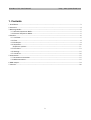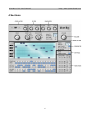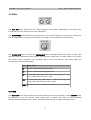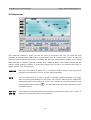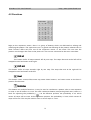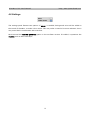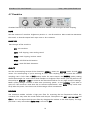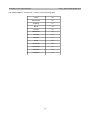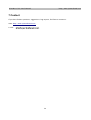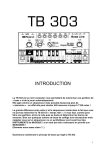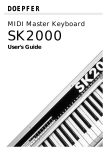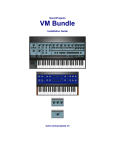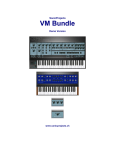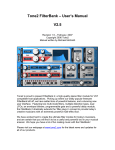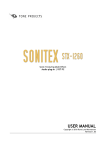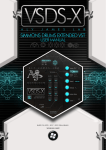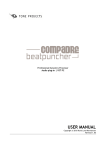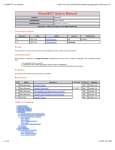Download User`s Manual - Spectralhead Audio
Transcript
SilverBox v1.22 User's Manual http://www.spectralhead.com SilverBox User's Manual © 2007-2009 Spectralhead Audio 1 SilverBox v1.22 User's Manual http://www.spectralhead.com 1. Contents 1 Installation................................................................................................................................3 2 Overview...................................................................................................................................4 3 Working Modes..........................................................................................................................5 3.1 Internal Sequencer Mode....................................................................................................5 3.2 External Sequencer Mode...................................................................................................5 4 Sections.....................................................................................................................................6 4.1 Oscillator...........................................................................................................................7 4.2 Filter..................................................................................................................................8 4.3 Envelopes...........................................................................................................................9 4.4 Sequencer........................................................................................................................10 Sequencer options.............................................................................................................11 4.5 Functions.........................................................................................................................13 4.6 Settings............................................................................................................................15 4.7 Overdrive.........................................................................................................................16 5 Automation.............................................................................................................................17 5.1 Parameter automation......................................................................................................17 5.2 MIDI automation...............................................................................................................17 6 MIDI output.............................................................................................................................19 7 Contact...................................................................................................................................20 2 SilverBox v1.22 User's Manual http://www.spectralhead.com 1 Installation Thanks for registering SilverBox! To install, 1. Run the installer that you downloaded from the website. 2. Read the license agreement thoroughly. Then click on I Agree. 3. On the next page, select to install the main program and/or the user's manual. 4. Select the destination folder for the installation. The installer tries to find your VST folder based on your registry settings. If this is not appropriate, please select another location. 5. Click on Install. After installation, you may need to rescan your VST folder in your sequencer or restart your sequencer for the plug-in to appear. If you have trouble doing that, please refer to the documentation of your host program, or simply restart it. Spectralhead Audio wishes you happy tweaking! 3 SilverBox v1.22 User's Manual http://www.spectralhead.com 2 Overview SilverBox is a monophonic bass line synthesizer, painstakingly modeled after one of the world's most famous and most often copied analog instruments. Its sophisticated filter and envelope sections will let you recreate all types of typical acid sounds. For convenience, it features a high quality overdrive module with four types of wave shaping. To make pattern editing easier, its internal sequencer features a built-in piano roll and a dedicated sequencer matrix for gate, accent, slide, octave up and octave down options. This gives you an instant overview of what's going on in the pattern. The main goal was to make editing as easy as possible, without any hidden features that are not visible on the user interface. The randomize, shift, transpose and reset functions at the lower-right corner help you in editing the pattern in a quick and convenient way. SilverBox has two working modes: internal and external sequencer mode. In external sequencer mode, you can play it like any other synth – you create a pattern in your external host program. In internal sequencer mode, the synth is driven by the in-built sequencer, which is triggered by MIDI notes. You can transpose a pattern by pressing different keys on your MIDI keyboard, which transposes the notes in the internal sequencer. You can adjust pattern properties like tempo and length at the LCD right to the piano roll. Once the sequence is playing, you can tweak and shape the sound with the knobs at the top of the user interface. To add some crunch to your sound, set DRIVE TYPE to your favorite distortion type, and adjust the DRIVE knob. The options in the LCD near the VOLUME knob determine the character of the distortion, like quality and bass cut. 4 SilverBox v1.22 User's Manual http://www.spectralhead.com 3 Working Modes 3.1 Internal Sequencer Mode The built-in sequencer lets you create bass line patterns quickly and easily. The sequencer is running as long as a MIDI note is played. The notes in the internal piano roll are relative to the MIDI note that triggers the sequencer, which means that you can transpose the pattern by playing different notes. This allows more flexibility and gives some improvisation possibilities. When you release a note and press another note, the sequencer restarts. When the synth is played in legato (meaning that two notes overlap, without a note off between them), the behavior is determined by the RETRIGGER button. If it is disabled, then the pattern is transposed during playing, without restarting. If it is enabled, then the pattern will restart from the beginning. 3.2 External Sequencer Mode The other way to play SilverBox is the external sequencer mode. To allow this, enable the EXT. SEQ. MODE button found in the sequencer options section. In this mode, the internal sequencer is switched off, and SilverBox can be played just like any other synth. In this mode, accents can be triggered by high velocity values. If the velocity of a note is higher than a threshold, it will be accented. The threshold is adjustable by using the VELO. SENS. knob, next to the VOLUME knob: In the leftmost position, accents are switched off completely. In the rightmost position, every velocity means accent note, so all notes will be accented. The optimum is somewhere between the middle, so that you can use low velocity in your sequencer for normal notes, and high velocity for accented notes. Tip: if you use various different velocity levels and adjust the VELO. SENS. knob during playing, you can change the number of accented steps without actually changing your pattern. To slide between notes, you need to disable the RETRIGGER option. If it is set to off, and you play SilverBox in legato (meaning that two notes overlap, without a note off between them), the pitch will be slided to the second note without retriggering the envelopes. This way you can create 303like patterns using your external sequencer. If you enable RETRIGGER, then every new note will trigger the envelopes. However, if you hold a note and press a new note, then release the new note (still holding the first note), then the pitch will be slided back to the first note without retriggering the envelopes. This way you still have some flexibility for sliding notes when retrigger is enabled. 5 SilverBox v1.22 User's Manual http://www.spectralhead.com 4 Sections 6 SilverBox v1.22 User's Manual http://www.spectralhead.com 4.1 Oscillator The oscillator is a basic waveform generator with two waveforms: sawtooth and square. The square oscillator generates an analog modeled waveform with a distinct, unique character. he waveform switch is located at the upper left corner of the use interface. In the left position, the waveform is sawtooth. In the right position, the waveform is square. The TUNING knob determines the base frequency of the oscillator. In SilverBox, the frequency of the oscillator is relative to the MIDI note received from the external host (coming from the external sequencer or a MIDI keyboard, for example). You can use the TUNING knob to detune the frequency an oscillator, ranging from -12 to +12 semitones. Note that the tuning knob is quantized to half-note steps if the TUNING QUANTIZE option is enabled in the settings section: If this option is disabled, then you can use the TUNING knob for fine tuning of the frequency. For this, hold the control key on your keyboard while dragging the TUNING knob. Note that you can use the control key to fine-tune any of the knobs on the user interface. 7 SilverBox v1.22 User's Manual http://www.spectralhead.com 4.2 Filter The CUT OFF knob determines the cutoff frequency of the filter. Depending on the filter type, frequencies above or below this will be attenuated. The RESONANCE knob determines the emphasis at the cutoff frequency. Around this, frequencies will be emphasized, resulting in the typical screaming 303 sound when set to maximum. The FILTER TYPE switch is below the RESONANCE knob. SilverBox features five types of filters, the low pass filter modeled after the original. The high pass, band pass and peak modes try to retain the typical sound character, but allowing wider sound possibilities. The filter types are summarized in the following table. Type Description LP 3 pole 18 dB/octave low pass filter HP 3 pole 18 dB/octave high pass filter BP1 3 pole band pass filter with 6 dB/octave high pass slope and 12 dB/octave low pass slope BP2 3 pole band pass filter with 12 dB/octave high pass PEAK Peaking EQ filter, emphasizes frequencies around cutoff slope and 6 dB/octave low pass slope VCF TUNE The VCF TUNE knob (left to the volume knob) modifies the center frequency of the CUTOFF knob. By adjusting it, you can set the cutoff range lower or higher. This way you can somewhat determine the character of your sound, allowing hollow barking or high screaming sounds. 8 SilverBox v1.22 User's Manual http://www.spectralhead.com 4.3 Envelopes SilverBox features unique envelopes, just like the original bass line synth it is modeled after. The ENV MOD knob determines how much the envelope generator modulates the cutoff frequency. Note that if you increase the envelope modulation amount, the base cut off frequency of the filter will be lowered. The DECAY knob sets the decay time of the envelope generator. The minimum decay time is around 200 ms, the maximum decay time is around 1.5 second. When accent is enabled for a step in the sequencer, the decay amount will be minimal for that step, no matter what level is set. This is the normal behavior of the original bass line synthesizer. The ACCENT knob does multiple things at the same time. Its main purpose is to determine the accent amount for the steps which are marked with accent in the pattern sequencer. The more the accent level is, the more the accent envelope modulates the cutoff frequency of the filter and the amplitude of the amplifier. 9 SilverBox v1.22 User's Manual http://www.spectralhead.com 4.4 Sequencer The sequencer features a piano roll and six rows. In the piano roll, you can enter the note sequence by clicking at the LCD display. You can either click at a row to move a note, or drag and drop the note to the desired position. SilverBox will play the note sequence relative to the actual MIDI note that is received from the external host / MIDI keyboard. This allows transposing the pattern during playing a pattern, or even when playing live. For this, you need to play notes in legato mode in your external host. POSITION The first row below the piano roll is a position display, which shows the actual GATE This row determines if a note is played or skipped (muted). Basically, you might position in the sequencer. This is just for display purposes. want to set the gate buttons for all notes. You may do that easily by setting the probability knob on the right side of the user interface to maximum position, and pressing the random button ( ). You will find more information about this in the Functions section. OCT UP / OCT DN The octave up and octave down rows transpose the note an octave up or down. If both are set, then the note is not transposed. 10 SilverBox v1.22 User's Manual ACCENT http://www.spectralhead.com The accent row enables accent for the selected steps. The ACCENT knob determines the amount of accent applied to the step. The accent modulates the cutoff frequency in a very typical way, and gives an amplitude boost to the step. SLIDE If slide is enabled for a step, it will be played in legato mode with the next step. This means, that the frequency will smoothly glide to the next step's frequency. Note that if the next step is muted, then the slide button does not have any effect. Sequencer options TEMPO / SYNC TO HOST The sequencer can be synchronized to the host's tempo, or by driven by its internal BPM clock. If the SYNC TO HOST option is enabled, the host's tempo setting overrides the internal tempo setting of SilverBox. Otherwise, the tempo given on the user interface will be set in the internal sequencer. You can set the tempo by individually dragging the numbers on the LCD display near the TEMPO label. There's no limit on the tempo, anything goes from 000.1 to 999.9 BPM. For a different time signature, for example 3/4 (triplets), you can play with the tempo setting. Let's suppose your external host runs at 140 BPM. Now if you set BPM to 140*3/4 = 105 BPM, then the time signature will be 3/4. You may also want to set the pattern length to 16*3/4 = 12. LENGTH In SilverBox, the length of a sequencer pattern may be 1 to 16 steps. Then LENGTH parameter sets the length of the sequence, after which it restarts from the first position. You can set the length by clicking and dragging the numerical display near the LENGTH label. EXT. SEQ. MODE SilverBox has two working modes: internal sequencer mode and external sequencer mode. When EXT. SEQ. MODE is disabled, it means that the built-in sequencer is running. To switch off the internal sequencer and play SilverBox just like any other synth, enable EXT. SEQ. MODE. RETRIGGER 11 SilverBox v1.22 User's Manual http://www.spectralhead.com The RETRIGGER option determines how the sequencer works when a new note is received before the previous note ends (legato mode). When the internal sequencer is running and a new note comes, the pattern will be transposed but it won't be restarted if RETRIGGER is set to off. If it is enabled, then the pattern will be restarted from the beginning. In external sequencer mode, the behavior of RETRIGGER is different. When it is set to off, then overlapping notes (legato) will be bent, similar to the slide in the internal sequencer, without the envelopes being retriggered. This way you can create 303-like patterns using your external host. If RETRIGGER is enabled, every note will trigger the envelopes. However, in this mode, if you hold a note, press a new note (envelopes are triggered now), then release the second note (still holding the first one) , then the pitch slides back to the first note without the envelopes being triggered. 12 SilverBox v1.22 User's Manual http://www.spectralhead.com 4.5 Functions Right to the sequencer matrix, there is a group of buttons which are dedicated to editing and modifying the pattern. The uppermost row is a global row affecting all the pattern, whereas the six lower columns affect only one row of the sequencer matrix, or the notes. The row near the position row changes the notes in the piano roll. The rest are connected to the rows near them. Shift left This button shifts all steps towards left by one step. The steps that exit at the left will be wrapped around and enter at the right. Shift right This button shifts all steps towards right by one step. The steps that exit at the right will be wrapped around and enter at the left. Reset This button clears accent/slide/octave up/octave down buttons, and resets notes to the base C position for the notes. Randomize This button has multiple functions, it may be used to randomize a pattern, alter a note sequence or reset or set all buttons in a row. For each randomize button (except the global ones), there is a knob for adjusting the probability ( ). At the leftmost position, the probability is 0%, which means all steps will be reset. At the rightmost position, the probability is 100%, which means all steps will be set. This may be used to clear or set all steps in a row. 13 SilverBox v1.22 User's Manual http://www.spectralhead.com The two global randomize buttons work differently. The upper button randomizes the sound by setting the oscillator, envelope, filter, overdrive and highpass parameters randomly. This way you can get new sounds quickly with a mouse click. The lower global random function randomizes the notes. Instead of changing all notes, the probability function determines the chance of a step being changed. Thus, if you set probability to minimum, no notes will be changed. If you set it to maximum, all notes will be changed in the sequencer. If you set it to a low amount, then only a few notes will change, which is useful for altering a pattern only a little bit in a random way. There's no separate probability knob for the global randomize function. Instead, if you use the global randomize function, the probability settings of the individual rows will apply. Transpose up This button transposes all notes in the sequencer up one half-note. Notes that are too high for the piano roll will be wrapped around, and they will appear at the bottom. Transpose down This button transposes all notes in the sequencer down one half-note. Notes that are too low for the piano roll will be wrapped around, and they will appear at the top. 14 SilverBox v1.22 User's Manual http://www.spectralhead.com 4.6 Settings The settings panel features two options. If NOISE is enabled, background noise will be added to the sound of SilverBox, to make it less sterile. This may make it sound a bit more authentic, but it may sound bad in combination with overdrive. We discussed the TUNING QUANTIZE option in the oscillator section. If enabled, it quantizes the TUNING knob to half-note steps. 15 SilverBox v1.22 User's Manual http://www.spectralhead.com 4.7 Overdrive SilverBox features a high quality built-in overdrive module, with four types of wave shaping. DRIVE Sets the amount of overdrive. Rightmost position is +80 dB overdrive. More overdrive attenuates the sound, so that the output level stays more or less constant. DRIVE TYPE Sets the type of the overdrive. OFF – No overdrive SOFT – Soft clipping, more analog sound HARD – Hard clipping, harsher sound WARP – Soft fold back distortion WRAP – Hard fold back distortion QUALITY Sets the oversampling amount of the distortion. NORMAL means 4x, MEDIUM means 8x and HIGH means 16x oversampling. If you're working at a 44.1 kHz sampling rate, this means the internal sampling rate is 705.6 kHz in HIGH quality mode. For most sounds, the NORMAL quality setting should be enough. For some sounds with bandpass or highpass filter modes, you may want to set the quality to MEDIUM or HIGH to minimize the distortion artifacts for very high overdrive settings. Better quality settings consume a little more processing power, so use NORMAL if you want to spare on CPU resources. Note that due to extreme optimization, even HIGH quality mode uses fairly little CPU power, less than most of the average virtual instruments! HIGHPASS The overdrive module includes a high pass filter for removing the low frequencies before the overdrive. This may make the sound clearer and sharper. The options are: OFF, 110, 195, 350 and 630 Hz. You can adjust the high pass filter by dragging the readout on the LCD display. The high pass filter is only active when DRIVE TYPE is not set to OFF. 16 SilverBox v1.22 User's Manual http://www.spectralhead.com 5 Automation 5.1 Parameter automation You can automate almost all SilverBox parameters through your host sequencer program, including the individual steps in the pattern. Most host programs can show you a list of available automation parameters. As this is different to do in every host, please refer to the documentation of your host program. SilverBox has the following automation parameters to adjust: Accent, Cutoff, Decay, Dist Type, Drive, Env Mod, Filter Type, Highpass, Length, Noise, Quality, Resonance, Retrigger, SyncToHost, Quantize, VCF Tune, VeloSens, Volume, Waveform Tempo, Tuning, Tuning Also, there is an automation parameter for every single step in the sequencer, including every row. This means, there are additional 96 parameters, giving you total access to the pattern. These are named Note1-16, Gate1-16, OctUp1-16, OctDn1-16, Accent1-16, and Slide1-16. With these, you can modify the pattern on-the-fly from your host program. 5.2 MIDI automation In many hosts, you can route MIDI input to automation parameters. However, SilverBox also responds to MIDI continuous controller (CC) data directly. Upon installation, a subfolder named SilverBox122 is created in the installation directory. The folder name is the same as the name of the DLL, so if you renamed the DLL, then the folder name will change accordingly. In this SilverBox folder, a MIDIConfig.ini file is created with the default MIDI CC settings. This is a standard INI file, which you can edit by using any text editor, for example Notepad. If you open the SilverBox folder and double-click MIDIConfig.ini in Explorer, Notepad will open by default, allowing you to edit this file. The adjustable parameters are: Cutoff, Resonance, EnvMod, Decay, Accent, Waveform, Tuning, Volume, Drive, DistType, FilterType, VCFTune and VeloSens. You may specify a CC number (example: Cutoff=74), or turn off automation for a control by writing “None” as the CC number (example: EnvMod=None). Note: after changing MIDIConfig.ini, you need to reload SilverBox in order for the changes to take effect! 17 SilverBox v1.22 User's Manual http://www.spectralhead.com The default MIDI CC assignment is shown in the following table. Cutoff 74 Resonance 76 EnvMod 77 Decay 78 Accent 79 Waveform 70 Tuning 71 Volume 7 Drive 92 DistType 80 FilterType 81 VCFTune 82 VeloSens 83 18 SilverBox v1.22 User's Manual http://www.spectralhead.com 6 MIDI output SilverBox sends the sequencer data as MIDI output when the internal sequencer is running. In certain host programs, you can record this MIDI output or route it to another software or hardware synthesizer. Some host that can do this include Reaper, Live, Energy XT2, Buzz, SynthEdit and Tracktion. Accented notes have a velocity of 127, and non-accented notes' velocity is set by the VELO. SENS. knob. So for example, if you set that knob to about halfway, then non-accented notes' velocity will be around 63. Slided notes are played as legato, meaning that the new note starts before the previous note ends. If you route the MIDI output to another monophonic synth, you can use this to create slided notes if the synth has a portamento setting. If you record the MIDI output, you can use that MIDI sequence to drive SilverBox from your host program in external sequencer mode. For that, make sure the RETRIGGER option is disabled, so slides are played properly. If you do that, you can extend or modify that pattern in your host, being able to create loops longer than 16 steps. 19 SilverBox v1.22 User's Manual http://www.spectralhead.com 7 Contact If you have further questions, suggestions, bug reports, feel free to contact us. www: http://www.spectralhead.com/ e-mail: 20