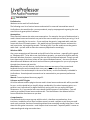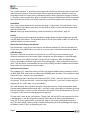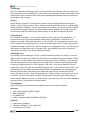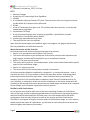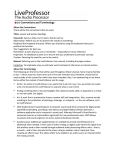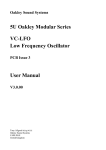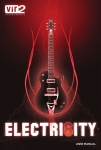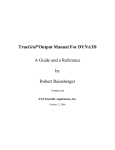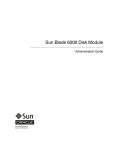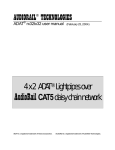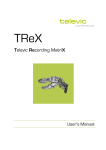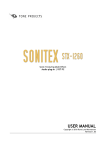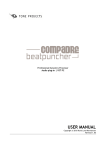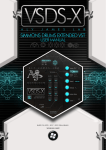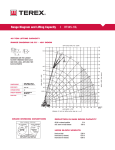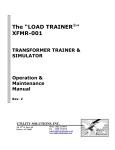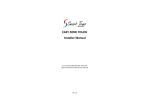Download Introduction - LiveProfessor
Transcript
Introduction Preliminaries Welcome to the world of LiveProfessor! The following are a list of various lessons and tutorials for new and intermediate users of LiveProfessor who would prefer a more procedural, step-by-step approach to getting the most out of this truly great piece of software. Assumptions These tutorials however do make some assumptions. For example, the type of hardware that is used in these lessons and tutorials may not be the same as what you currently are using. If at all possible – especially for the novice – if you could use the generic, integrated audio card that comes with most PC-based systems – this would help you through the lessons and tutorials – and in particular, the beginning tutorials. This being said, if you are unable to use the generic audio card – you will need to make the necessary adjustments accordingly. Windows Skills Also, some assumptions will be made to the skill level of the end user – especially with regards to “Windows skills”. To be able to use LiveProfessor properly, you need to be familiar with the Microsoft Windows functions – especially the use of the mouse and keyboard. Though you will learn about some of the lesser known of the various Windows features – the more you know about Microsoft Windows and how it works will be very advantageous for you as you progress through these lessons and tutorials. Observation: As you will discover, LiveProfessor does not use many of the conventional keyboard shortcuts and commands that are so very common with many Windows environments. One such example is the use of the Alt key – as this functionality is disabled in LiveProfessor. Some keyboard commands can be customized to your personal preferences however. Manual: Custom keyboard shortcuts, page 32. Software and VST Plugins All of the software and the plugins that are used in these lessons and tutorials will be provided for you – as this should help to simplify things considerably. One other important point, as a guitarist I use LiveProfessor for digital audio only and as such I do not use any MIDI gear whatsoever. So, if you need to learn more about the MIDI aspect of LiveProfessor – you will need to go outside of these lessons and tutorials. The LiveProfessor User Manual and the forums should be of assistance to you here. Comprehension Comprehend simply means to grasp with the mind – therefore comprehension. As an instructor, I endeavor to first learn and then second, to teach a subject so well that you could work out a particular function of something without that something actually being there. I have done this with guitar instruction – and I hope to that here as well – especially when it comes to understanding and using cues and actions. Introduction to the Tutorials Objective The “modus operandi” in providing these lesson and tutorials are that a concept or feature will never be used in practice that has not been fully introduced previously. However, there are times when words just never seem to adequately explain what a particular concept or feature is. Therefore, there may be times when a concept or feature of LiveProfessor will be introduced with reference to a section that will be used later to more fully explain that concept or feature. Installation Also, I have created these lessons and tutorials using a "clean install" of LiveProfessor. If you have installed LiveProfessor previously, this will have an effect on just how these lessons and tutorials will function. Manual: How to go about performing a clean installation of LiveProfessor, page 35. Folders It is a good idea to create a separate and distinct plugins folder for those plugins that you will only use with LiveProfessor. This should be done for the Projects folder as well. This will be the method used here in these tutorials. About the LiveProfessor User Manual You should have a copy of the LiveProfessor User Manual available as it will be referred from time to time. You should feel free to refer to it on your own as well when you feel you need to. A Bit about Me My name is Dell and I am known on the forum as mr-es335. My main occupation is as a computer consultant, but I also teach finger-style guitar and have written my own 600+page lesson manual. Since 1989 I have had a real passion for computers, MIDI and digital audio. Lately, I have had a real desire to get back to live playing again – after an absence of some 35+ years. This has lead to a considerable amount of time looking into both hardware and software to be used in a live performance environment. Hardware and software The hardware is PC- based and consists of fully Intel-based hardware where needed, as well as an RME HDSP 9652 audio card and a Behringer ADA8000 audio interface. This provides me with 8-ins and 8-outs – plenty for my requirements. The operating system is Windows XP Professional (SP3), 32-bit – and I still use this OS on all of my systems. To tell you the truth – and to the chagrin of others – I just love it! It does what it is supposed to do – and it does it very well indeed! The other software that I had been using for live performance for a time was Software Audio Console (www.softwareaudioconsole.com) – and SAC is truly a great piece of software for those that are looking for a "mixer-in-a-box" alternative. Bob Lentini is the sole developer of SAC and is a regular on the forums answering questions and such. This was until I came across LiveProfessor. Though I will still use SAC for the purposes for which it was designed – I will be using and promoting LiveProfessor for what it was designed for – using VST's in a live, performance environment. And I must say that LiveProfessor does this very, very well indeed! I often wonder if Nikolai understands just how well designed this piece of software really is? But I am digressing just a bit... Page 2 Introduction to the Tutorials The Layout The lessons and tutorials have been written in a very procedural manner – that is, with everything laid out in a step-by-step manner. There are over 100 pages of information contained in these materials. This sometimes is not the shortest approach, but it is the one that works for me. This also allows for the lessons and tutorials to be divided up into various parts, thus making it clear when one part is completed, before moving on to the next. This also allows for the taking the occasional breaks – knowing where to return in the lessons or tutorials later after your respite. Key Words At various points in a given tutorial, you will come across key words such as “Observation”, “Keyboard”, “Tip” and others. These keywords are provided as “pointers” things that you are to observe, remember, etc. For example, the purpose of the observation section is to ensure that you are truly seeing the results of a particular feature set of LiveProfessor. This will help you in re-enforcing a particular aspect of LiveProfessor usage. Lesson versus Tutorial: Lessons The purpose of the lesson section is to provide you with "a period of instruction" on a particular feature set of LiveProfessor that is necessary for you to understand more fully that part of the tutorial you will be engaged in. Again, the purpose of the lesson is to teach you some aspect of LiveProfessor usage and not so much on what you can do with that particular function of LiveProfessor. That being, said, the subsequent tutorial will indeed use the information gleaned from the lesson-oriented tutorials. As mentioned previously, there are times when words do not adequately explain what a particular concept or feature is and therefore other steps will need to be taken. In such cases, the lesson title will contain the words (Observations Only) – and in parenthesis – to indicate that the information contained in that particular lesson is indeed – for observational purposes only and therefore, any steps that are provided should not be actually performed. You will have the opportunity of putting into practice that particular concept or feature gleaned from the lesson in a tutorial section a bit later on. The reason for the provision of the (Observations Only) section is – as much as it is practicably possible – to reduce the number of steps that will be used during the actual tutorial sections that follow. Lesson versus Tutorial: Tutorials The purpose of the tutorial section – which will be referred to as the practical application, is so that you can put into practice that which you have just learned. Tutorials then will be arranged in a series of steps which you are to follow. Silent Practice or "How to learn a thing without the thing" This might appear to be an odd title - but I am hoping that the principle is not. I also hope that you will not find this information completely absurd or irrelevant – because it really is not. Silent Practice is a method that you can use, and should use, to learn how to go about learning and using LiveProfessor without actually using the application itself. For many, this is not a normal procedure. Instead, you would launch the application – testing this and trying this or that procedure – until you finally come up with something that works. I refer to this as "the repeating of something until you can do it right". But is this necessarily the right procedure to Page 3 Introduction to the Tutorials use? I sincerely believe it is not! I believe that you should be learning as much as you can about LiveProfessor without having that application open in front of you. Why? I sincerely believe that using LiveProfessor itself can often become a crutch and can therefore – actually hinder learning rather than accelerate it. The success or failure in the use of silent practice is your ability to imagine that you are in fact performing all of the functions that you would normally be doing using LiveProfessor. Why should I use Silent Practice? Most, if not all, new material you learn is informational – that is, it is written down. From this written information you need to somehow imagine – or mental picture – of just how this will work out in actual usage. It is this “mental picture" that is important for you to remember and to understand. The written information is given so that you are first able to think through the material first and then second, to picture in your mind specifically what the written information is asking you to do. If Silent Practice then, is your ability to learn new skills without the aid of LiveProfessor, then you must avoid using that application, as this would defeat the whole purpose of your learning Silent Practice in the first place. This, believe me, is not always an easy thing to do – but do it you must! Visual Acuity Silent Practice, if done properly, will help you in developing what I refer to as a secure mental picture of the activity before you actually perform it. This secure metal picture will assist you in developing the physical skills you need to perform the activity correctly. I refer to this mental picture as visual acuity – with visual acuity simply being a "tool" that you can use in developing your ability to see things more clearly. The principle is this: “The more you can understand and see a thing – the more apt you are at being able to do the thing”. This may not hold true for everything, but for much of what you will be learning with LiveProfessor in these tutorials, is very true indeed! Remember: The more you can understand and see a thing - the more apt you are at doing the thing. How to Use Silent Practice? You will be given information that you are first required to read. Once you have read this information, you will then think through specifically what the written information is asking you to do. When you have gone through the above procure a few times, you will then try to imagine how this procedure would be performed in the actual use of LiveProfessor itself. Finally, when you have completed the above procedure to your satisfaction, you will then launch LiveProfessor to test both your understanding and the results of the written information to see how they will actually be performed using LiveProfessor. If the end result is the same – then you are learning how to use the Silent Practice procedures correctly. If the results are not the same, you will then need to review the written information to see exactly where you went wrong. Generally, it will be that you do not yet understand what the written information is asking of you and therefore, are not able to picture how this written information will be actualized – or carried out. Tip: The procedure then, is as follows: Read à Think à Picture à Perform. Page 4 Introduction to the Tutorials Terminology There is a separate terminology section covering all of the various terms and such. Please note that some of the terms are being of my own invention and therefore, these terms should not be used outside of the context for which they were intended and used only within the context of LiveProfessor and its usage. Projects As you will see, a project in LiveProfessor is used to save all settings related to the current project – such as a show, band or event. A project contains information such as: loaded plugins, audio/midi patch, snapshots, cue lists, work spaces etc. However, as you will discover, projects do not save the program options, like selected audio device, default patch, sample rate, etc. You will learn what you need to know about projects as you work through the tutorials. Saving Projects As a computer consultant – I am very much aware of what I call “practical redundancy”. In computer-ese terms, the word redundant simply means “duplication or repetition of an element to provide a functional alternative in case of failure.” As you peruse the tutorials you will be asked to save various projects. In my own personal study times, if I have a project that I have been working on for a time – and it is “doing what it is supposed to do” – then you do not really want to corrupt that project in any way. Sure, you could back-up the file to protect it from any such mishaps – but I have another alternative. A Working Project For example, you are working in Tutorial 7 and have saved the project as Tutorial 7. You then begin to work on a particular aspect of LiveProfessor that could potentially corrupt the Tutorial 7 project file. I recommend that you save the current project file as “Working” – with the idea that the working project file is where you are testing out a new feature that could potentially corrupt the original project file. If this happens – and it will – then you re-load the Tutorial 7 project file, re-save and over-write the Working project file – and continue on from there. I will continue with this procedure and repeat as many times as needed until I am absolutely sure that the steps first work, and second, that these new steps will not corrupt the Tutorial 7 project file. And I must say – that this procedure has “saved my bacon” more times than I care to mention. This same procedure has been used countless times during the development of these tutorials. Whatever you do – or choose to do – just make sure you have some redundancy working for you. I do hope that this makes sense? The Equipment Here is the listing of the hardware and software that you should have available. Hardware 1. CPU: Intel Core2Duo, T6300, 1.59Ghz 2. RAM: 2GB DDR2 3. HD: 80GB SATA 4. Audio: Integrated audio (SoundMax HD Audio) Software 1. Audio driver: ASIO4ALL § Filename: ASIO4ALL_2_10_English.exe 2. LiveProfessor Free 1.0.3 Page 5 § Introduction to the Tutorials Filename: LiveProfessor_FREE_1.0.3.exe VST’s 1. Abstract Chamber § A great free VST reverb plugin from SignalDust. 2. cmx844 3. A now defunct 18 input/6 output VST mixer. The only reason that I am using this one over the 8x2-Mixer.dll, is because of the AUX sends. 4. GFader § A free VST attenuator from gvst.co.uk. This will be used in later tutorials – as all that was needed was a single fader. 5. Simple Wave File Player § A one-shot wave file player that I made using SynthEdit – specifically for use with LiveProfessor. From Sentinel Music Studios. 6. acoustic-gtr1.wav and acoustic-gtr2.wav § Two wave files for use in the tutorials. Note: All of the above plugins are FreeWare. Again, the programs, the plugins and the wave files are provided for use with these tutorials. About the Lessons and the Tutorials Each lesson and tutorial will be comprised of at least three sections: 1. Section 1: An introduction section (About This Tutorial). § This section will explain to you the purpose of the tutorial, what previous experience you might require, and what will be required for you to complete the tutorial. 2. Section 2: The main tutorial section. § This section will contain the “meat and potatoes” of the tutorial and will deal with a specific aspect of the LiveProfessor usage. 3. Section 3: A summary section. § This section will list of the various points covered in the tutorial. All of these tutorials should be completed in a sequential – or consecutive manner – that is, one-after-the-other. This is the manner in which they have been written. And though these lessons and tutorials do build on each other – some could be used as a stand-alone. For example, Tutorials 1 to 3 should be done in sequence, while Tutorial 4 could be done on its own. Hopefully, a combination of the title and the introduction to the lesson and tutorial will provide you with enough information about what you should expect and about what is required of you to begin and to complete a particular lessons or tutorial. Familiarity with LiveProfessor As you become more familiar with some of the terms and design features of LiveProfessor, many of the steps and the accompanying explanations that were used in the beginning lessons and tutorials will be eliminated from the latter ones. One such example will be the Audio routing panel, how to access this panel, as well as how to open and close LiveProfessor. Therefore, if you happen to forget a particular aspect of LiveProfessor usage, or a term used to explain a particular aspect of LiveProfessor, you will need to review that particular lesson and tutorial to glean that necessary information. Page 6 Introduction to the Tutorials The Lessons and Tutorials Listing The following is a listing of the lessons and tutorials that are available to you at this time. More tutorials will be added as they are completed. 1. Introduction 2. Terminology 3. Tutorial 1: Configuring LiveProfessor – Basic Configuration 4. Tutorial 2: Creating your first Project 5. Tutorial 3: Expanding on your first Project 6. Tutorial 4: Backing up LiveProfessor's Configuration File 7. Tutorial 5: Snapshots, the Basics 8. Tutorial 6: All about Cues 9. Tutorial 7: All about Actions 10. Tutorial 8: Firing Cues and Executing Actions – Cues 11. Tutorial 9: Firing Cues and Executing Actions – Actions § Timing Reference Guide 12. Tutorial 10: Cues, Actions, Fades and Mixers – Part 1 13. Tutorial 11: Cues, Actions, Fades and Mixers – Part 2 14. utorial 12: The Patch Window Page 7