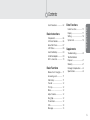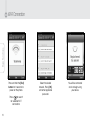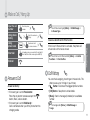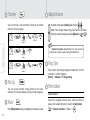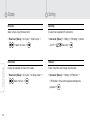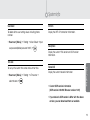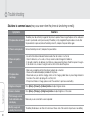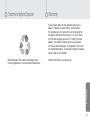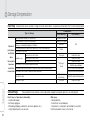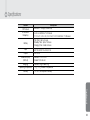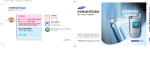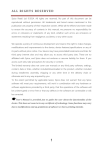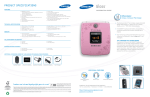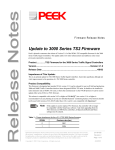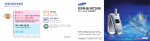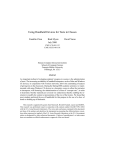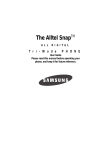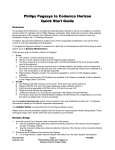Download VoIP MWP1100N
Transcript
VoIP MWP1100N User Manual Basic Instructions User Precautions Please read the instructions carefully to protect yourself and others from personal injury or damage to property. Precautions when installing · Please avoid installing in excessively hot, cold, dusty or humid places. · Please avoid exposure to strong vibrations or direct sunlight. · Because the phone generates heat when it operates, please do not install it in locations with low heat tolerance. · To prevent fire or risk of electric shock, please do not use with a damaged cord or plug, or touch the power outlet with wet hands. · Please do not place on an unstable surface to avoid injury or breakage if dropped or fallen. Precautions when cleaning · Please use a dry, soft cloth when you clean the phone. · Please do not use harsh chemicals such as benzene or thinner to clean the phone. · Please wipe the power plug with a dry, soft cloth if it is wet or dusty, as this may be a fire or electric shock hazard. 2 Precautions when using · Please do not touch the phone with wet hands. · Please do not use the phone for other than its intended purpose. · Please do not pull on the power plug and adapter when unplugging the phone. · If the phone emits an unusual noise or smell, or if you see smoke coming from the phone, please unplug the adapter and cable immediately. · Please do not place the phone in an area that is wet or dusty. · Please do not place anything heavy on top of the phone. · Please do not put any foreign material inside the product or charger. · Please do not place the phone near or in areas of extreme heat, such as in direct sunlight or beside a heater. · Please do not place the product close to magnetic objects such as a magnet, TV, monitor or speaker. · Please back up your valuable data on the phone, as a precaution. · Please note that the phone and battery can get heated up during a lengthy call. · Do not modify or disassemble the phone, or use any other manufacturer's firmware to upgrade the phone. · Failure to comply with the precautions in this section will void any applicable warranty. User Precautions FCC SAR Compliance Statement · Please don’t use this phone with a battery from another manufacturer, as this could damage the device. · Replace the battery if it appears swollen, as there is a risk of explosion. · Use only the specified manufacturer's charger to charge the phone. · Keep the phone and battery away from children and pets. · Do not place the phone or battery near firearms or unlicensed radio products. · Do not submerge the phone or get the battery wet. · Do not store or use the phone inside a car during the summer, or in steam rooms, or other areas with high temperature and humidity. · Do not continuously use the phone for long periods of time. · Do not place the phone directly on blankets, electric blankets, or carpeted areas. · Do not allow metallic objects to come into contact with the battery terminals. · Do not disassemble, crush, or puncture the phone or battery, as there is a risk of explosion and electric shock. · Do not incinerate the battery. Dispose of it or recycle it in accordance with local regulations. · Normal battery life should continue for at least 6 months from date of purchase. · Before first time use, and after using the phone for a long period of time without charging, please charge the battery fully by placing the phone in the cradle. Your wireless phone is a radio transmitter and receiver. It is designed and manufactured not to exceed the emission limits for exposure to radio frequency (RF) energy set by the Federal Communications Commission of the U.S. Government. These limits are part of comprehensive guidelines and establish permitted levels of RF energy for the general population. The guidelines are based on safety standards previously set by both U.S. and international standards bodies: Basic Instructions Precautions when using battery ·American National Standards Institute (ANSI) IEEE. C95.1-1992. ·National Council on Radiation Protection and Measurement (NCRP). Report 86.1986. ·International Commission on Non-Ionizing Radiation Protection (ICNIRP) 1996. ·Ministry of Health(Canada). Safety Code 6. The standards include a substantial safety margin designed to assure the safety of all persons, regardless of age and health. The exposure standard for wireless mobile phone employs a unit of measurement known as the Specific Absorption Rate, or SAR. The SAR limit set by the FCC is 1.6W/kg. 3 Basic Instructions User Precautions Warnings · This device is for indoor use, only in the 5150~5250Mhz frequency range. · This device was tested for typical body-worn operations. · To comply with RF exposure requirements, keep at least 1.5cm (0.5 inches) between the user's body and the headset, including the antenna. · Do not use third-party belt clips, holsters, or other accessories that contain metallic components. · Avoid use of body-worn accessories that do not meet the above criteria, as they may not comply with RF exposure requirements. ‧ User manual specifications and the IP Phone software version may be changed by the manufacturer without any notice. 4 Contents User Precautions ................ 02 Components ..................... 06 HD Voice Features ............. 06 About the Phone ............... 07 LCD Status ....................... 08 Insert the Battery ............... 09 Install the Adapter .............. 09 Wi-Fi connection ............... 10 Basic Functions Make a Call / Hang Up ..... 11 Answering a call ................ 11 Call History ........................ 11 Transfer ............................. 12 Pick Up ............................. 12 Mute ................................. 12 Adjust Volume ................... 12 Ring Type .......................... 12 Phone Book ...................... 12 CFA ................................... 13 Message ........................... 14 Useful Functions ................ 15 Display .............................. 17 Setting .............................. 18 System info ....................... 19 Supplements Basic Instructions Basic Instructions Extra Functions Troubleshooting ................. 20 Treatment before Disposal ............................ 21 Warranty ............................ 21 Damage Compensation .... 22 Specifications .................... 23 5 Basic Instructions Components HD Voice Features Please check to ensure the components pictured below are in the box after purchase. Please contact the retail store where you purchased the device, if there are any missing items. ·This device uses high-end speakers and receivers to support HD Voice capability. ·This device deploys HD Voice clarity similar to an HD TV. ·This device outputs a higher voice quality than the standard Internet phone. <Voice quality comparison between standard phone voice technology, and HD Voice technology> Body Power adapter 6 Charger Battery User manual About the Phone 2. Menu : Access the phone menu. 3. Search : Search your registered Wi-Fi networks. 4. Wireless line : Search Wi-Fi networks. 5. Phone book : Access the phone book. Basic Instructions 1. Volume : Adjust the sound volume. 6. System info : Access system information. 7. Message : SMS (Texting is not supported at this time). 8. OK : Select the item. 9. Mute : Mute your current call. 10. Back : Cancel the selected item or return to the previous menu. 11. Call : Receive or end a call. 12. End : Power on/off. 13. Number/ Text : Input numbers or text. 14. #/Lock : Long press the [#] button to lock/unlock the keypad. 15. Pick up : Pick up a call from another phone on your account. 16. Transfer : Transfer to another phone on your account. 7 LCD Status Basic Instructions Indicates Wi-Fi signal strength. Strong signal Status Icon Indicates phone status. Please refer to the icon legend on the right, for details. Weak signal Indicates the phone call function is unavailable. Indicates the phone call function is available. Indicates the alarm has been set. Indicates you have unread messages. Time, Date Indicates the time and date. Indicates the answering machine function has been set. Indicates that the phone is in locked mode. Left menu Right menu Press to run the menu. Press to search the phone book to search contacts. Indicates battery status. Fully charged Good Poor Charge Indicates the battery is charging, and the charging status. 8 Install the adaptor Please use the included battery. If you need to exchange or purchase another battery, please contact an authorized service centre. Connect the adaptor to the rear connector. Push (1) Push down on the battery cover, as shown at left, and pull down (2) to separate. Connect the charger plug into a power outlet. Basic Instructions Insert the battery Pull Insert the battery with the charging pins aligned with the grooves (1) and push down on (2). Pull Fit up Push Place the Wi-Fi phone on the charging cradle to charge. Fit up Replace the battery cover bottom first, at (1) direction and push down, sliding up toward (2) until you hear a click. You can check the charging status with the indicated icon on the top display. 9 Basic Functions Wi-Fi Connection Press and hold the [End] button for 3 seconds to power on the phone. Press to search for available Wi-Fi connections 10 Select the desired network, Press [OK], and enter applicable password. You will be connected and can begin using your device. Make a Call / Hang Up Input the call number Press the phone number . Select the number in history. Using phone book Search and select the desired number. Short dial In standby mode, press and hold the last digit of Short dial. (Short dial can be registered 00~99) End call Answer a Call Answer call directly • If Answer type is set to Press button : Press the any button to receive except the button, Back, volume button. • If Answer type is set to Hold handy : Call is connected when you lift the phone from the charging cradle. To set the answer type: [Menu] ¨ 2.Call Manage ¨ 2.Answer type. Answer a call with Out of Office function If the Out of Office function is activated, the phone will answer calls with an auto-answer. To set the Out of Office function: [Menu] ¨ 4. Useful Functions ¨ 1. Out of office. Basic Functions Using phone history Call History You can check outgoing, incoming and missed calls. The phone saves up to 100 logs in your history. • Button : Call one of the logged phone numbers. • [OK] Button : See phone number details. • [Menu] : Send a message (if enabled) or save/delete number. To manage calls: [Menu] ¨ 2.Call Manage ¨ 1.Logs. 11 Transfer Adjust Volume You can transfer a call to another number or to another phone in the same group. In standby mode, press [Volume] and click the button. You can adjust Volume, Ring, Call, Power On/Off, Alarm. Basic Functions Adjust the volume (8 steps) by pressing [Volume] or On the call Input the number On the call Input the number On the call Input the number New call Ring Type Pick Up You can answer another ringing phone on the same network. This function requires a pickup code and group. Mute Press [Mute] button during an ongoing call to mute your voice. 12 •Adjust the volume on call : Adjust the voice volume on a phone call (8 steps) by pressing the [Volume] button. Easily search and change ringtones. Select from 10 WAV rintones or 10 MIDI ringtones. [Menu] ¨ 5.Sound ¨ 1.Ring setting Phone Book Search Contacts Search by assigned number, name, phone number, or group. After selecting the item, press the [Call] button. ¨ 1.Search contacts ¨ Select ¨ . Phone Book · In the phone book list, press the [Menu] button to delete or edit entries. ·Manage groups at ¨ 3.Manage groups. Press the [Menu] button to Add, Edit, Delete groups and members. Register up to 30 per Group. · After saving and storing a number, register it as a group member by pressing the [OK] button. Register Contacts Input name Call Forwarding Input number Receive forwarded calls from another number. • How to set : [Menu] ¨ 2.Call Manage ¨ 6.Call forwarding Select Short dial Select Group ¨ Select the Set ¨ Basic Functions Follow the steps below to register new contacts. ¨ Input the number to Call Forwarding ¨ Select bell • How to clear : [Menu] ¨ 2.Call Manage ¨ 6.Call forwarding ¨ · Store up to 500 Contacts and up to 100 on speed dial. · Press the [Search] button to locate the phone number type. Select Unset ¨ · Select Call Forwarding in the Call FWD section to set the No answer, Always, Busy options. 13 Message Send and receive messages with your phone. Please inquire with your service provider if this function is available in your area. Write the message ¨ 1.Write ¨ save mode ¨ Spam Message ¨ Input the number ¨ ¨ Select ¨ Input the sender number ¨ Extra Functions Use the Search or Draft Box Save function on the Receive Number screen. Inbox ¨ 3.Spam Message •Register spam number : Register up to 5 spam numbers. •Spam Inbox : Check the spam message. •Setting : Choose whether to block the spam message or not. Message setting ¨ 2. Inbox Check received, sent and draft messages. Select a message and press the [Menu] button to access Deliver, Save Number and Delete functions. ¨ 4.Message Setting •Arrival alarm interval : Set for once, at two minute intervals, and to clear the alarm when message received. •Setting alarm bell : Select from 3 notification bell tones. 14 · This function available at [Menu] ¨ 4.Message Useful Functions Out of Office Alarm [Menu] ¨ 4.Useful Functions ¨ 1.Out of Office Set and clear multiple alarm functions. • Auto attendant : Set and clear the Out of Office auto answer while away from your desk/work. • How to set : [Menu] ¨ 4.Useful Functions ¨ 3.Alarm Select notice ¨ Morning Call interval and times Set and clear the Morning Call. Input time ¨ Select setting ¨ Alarm ¨ ¨ Select notice ¨ ¨ ¨ Select the repeat Select bell type ¨ Select the repeat interval and times ¨ Select bell type ¨ ¨ Select Clear ¨ Press the [Menu] button to delete and add alarm. Extra Functions 2.Morning Call ¨ ¨ Input time ¨ ¨ • How to clear : [Menu] ¨ 4. Useful Functions ¨ 3. • How to set : [Menu] ¨ 4.Useful Functions ¨ ¨ Select setting ¨ ¨ • How to clear : [Menu] ¨ 4.Useful Functions ¨ 2.Morning Call ¨ Select Clear ¨ 15 Useful Functions Calculator WebBrowser Use the Direction buttons or [OK] button to cycle through the on screen options. Press the [Back] button to delete one character. Press the [Menu] button to delete all. To connect to an Access Point (AP) requiring Web Authentication: In your Web browser, move the cursor with the Navigation key. Use long key presses for faster cursor movement. • How to set : [Menu] ¨ 4.Useful Functions ¨ 4.Calculator • How to set : [Menu] ¨ 4.Useful Functions ¨ 6.Web Browser ¨ Extra Functions WorldTime Use the Direction buttons to cycle through, select and display the time and date of major cities worldwide. • How to set : [Menu] ¨ 4.Useful Functions ¨ 5.World time use Navi button to go to Input Box ¨ ¨ Input ID & Password ¨ Click Sign in button 1.In the Input Box, press the [Back] button to delete all details. 2.In the Web browser, use the Volume button to toggle Page up/Page Down and use the Pickup key and Trans key to toggle Page Left/Page Right. 3.To change text entry mode, use key for small/ capital/numeric, and key for special character. 4.If your web browser is freezing, click go back to the main page. 16 button to Display Wallpaper Brightness Select from 10 kinds of wallpaper for on-screen display. Adjust display brightness(10 levels). • How to set : [Menu] ¨ 6.Display ¨ 1.Wallpaper ¨ • How to set : [Menu] ¨ 6. Display ¨ 3. Brightness ¨ Select the wallpaper ¨ Select brightness ¨ Backlight Display a desired phrase or phone number on the screen. Select a time out period for the backlight (10 secs, 20 secs, 30 secs, 1 min, 3 min, always on). • How to set : [Menu] ¨ 6.Display ¨ 2.Banner ¨ Phone num, Direct input ¨ Select the color ¨ ¨ Input phrase ¨ • How to set : [Menu] ¨ 6.Display ¨ 4.backlight ¨ Extra Functions Banner Select option ¨ 17 Extra Functions 18 Display Setting Menustyle Wifisetting Select a menu style (Rotate or Grid) To search for available WiFi connections. • How to set : [Menu] ¨ 6.Display ¨ 5.Menu style ¨ • How to set : [Menu] ¨ 7.Setting ¨ 1.Wifi setting ¨ 2.Search wi-fi AP ¨ ¨ Select the menu ¨ Select one ¨ HomeScreen Phonelock Display the calendar or time on the screen. To lock the phone and change the password. • How to set : [Menu] ¨ 6.Display ¨ 6.Home screen ¨ • How to set : [Menu] ¨ 7.Setting ¨ 2.Phone lock ¨ 1.PIN Number ¨ Input current password and Input new Select the item ¨ password ¨ System info UserDefault Wi-fiinfo To delete all the user setting values including phone number. Display the WiFi AP connection information. • How to set : [Menu] ¨ 7.Setting ¨ 3.User Default ¨ Input user password(default password ‘0000’) ¨ Aboutphone Display the current H/W version and S/W version information. Timezone • How to set : [Menu] ¨ 7.Setting ¨ 4.Time zone ¨ Networkinfo Display the current network information. select the zone ¨ • Current S/W version information (S/W version 2.00.018 /Browser version 1421) Extra Functions To set up the current time zone and summer time. • If your device’s S/W version is differ with the above version, you can download from our website. 19 Trouble shooting Supplement Solutions to common issues (may occur even when the phone is functioning normally) 20 Symptoms Solutions 1.The phone does not work. The battery must be sufficiently charged for the phone to operate. Please charge the phone on the cradle, and ensure it is positioned correctly and securely. If the battery is fully charged but the phone does not work after the power button is pressed, remove the battery, reinsert it, and press the power button again. 2. Phone is unresponsive. Remove the battery, reinsert it, and press the power button. 3.Phone call quality is bad. - Ensure that the distance between the device and other call locations is not too far. - Check for obstacles, such as walls, or for any severe local electromagnetic interference. - If call quality is bad for calls between short distances, please power the phone off and then power it on again. - If call volume is low, increase it using the volume control on the side of the phone. 4.The phone does not charge. - Make sure your adaptor and the other phone's adaptor are connected. - Please use the dedicated adaptor provided with the phone. - Please make sure you clean the charging contacts on the charging cradle. Clean any loose foreign material or moisture on the contacts by wiping with a soft, dry cloth. - If the phone still does not charge, please contact the warrantor to purchase a new battery. 5.Ringtone is too quiet. Press [Menu] + [5.Sound] + [3.Volume] buttons to adjust ringtone volume. 6.Screen is too dark. Press [Menu] +[7.Display] + [3.Brightness] buttons to adjust brightness of the screen. 7.Text message service/ Caller information does not display. Make sure you are connected to a service provider. 8.Battery usage and standby time is shorter. The battery life decreases over time with normal use. Please contact the warrantor to purchase a new battery. Treatment before Disposal Warranty If your product does not work properly because of a defect in materials or workmanship, Apivio Systems Inc. (referred to as “the warrantor”) will, for the length of the period indicated on the chart on p. 20, which starts with the date of original purchase (“12 month Warranty period”), at its option will either (a) repair your product with new or refurbished parts, or (b) replace it with a new or a refurbished product. The decision to repair or replace will be made by the warrantor. Please dispose of this product according to local municipal regulations, or recycle where facilities exist. Contact information: www.apivio.com Supplement 21 Damage Compensation Freeofcharge Compensation services are free of charge for manufacturer’s defects or spontaneous failure within the 12 month warranty period. Types of damage Supplement Major repair within 10 days from the purchase Major repair within 1 month from the purchase Damages occurred during shipping or installation Failures of An exchanged product requires major repair within 1 month of exchange date. performance If exchange is not possible and feature Same defect occurs 3 times when Repairable case Same defect occurs 4 times the products Different defects occur 5 times have been The warrantor loses the product requested for repair. used in the The warrantor does not have the parts to repair the product within the warranty period. normal state The warrantor has the parts for repair, but repair is impossible 22 Compensation Within warranty After warranty Exchange or refund Exchange or free repair Exchange N/A Refund Free repair Exchange or refund Repair with charge Repair with charge Repair with charge Refund the price adding up 10% of the amount after depreciation Refund the amount after depreciation Impossible to repair Pay fee for repair and exchange Refund the amount after depreciation Impossible to repair Free repair Repair with charge Servicewithcharge Please read the manual carefully. A service fee will be charged if you request repair on a non-faulty product. Fault of users or failure due to mishandling - Unauthorized repairs - Intentional negligence - Mishandling (dropping, submersion, excessive operation, etc.) - Using third party parts or accessories Other cases - Natural disasters - End of life of consumable parts - The product or components are installed in a way other than the procedures shown in this manual. Specifications Section RF Protocol RF Channel / Frequency Battery Input Output Dimensions(mm) (WxDxH) Weight(g) Operating Temperature Humidity Description IEEE 802.11 a/b/g/n (CSMA/CA) 2.400~2.4835GHz / 13 Channel 5.15~5.25, 5.25~5.35, 5.47~5.65, 5.725~5.825GHz / 19 Channel Talk Time : Up to 4 Hours Standby Time : Up to 78 Hours Charging Time : Under 6 Hours AC 100~200V, 50~60Hz, 0.5A DC 5V/2A Handset : 155 x 51 x 16 Cradle : 100 x 84 x 46 Handset : 90g, Cradle : 30g -10℃ ~ 50℃ Ambient Temperature 10 ~ 95%, Atmospheric Humidity Supplement 23 ·Usual manual can be changed as IP Phone software version without any notice. MWP-1100NAP-01(20141024)