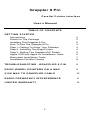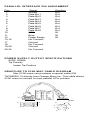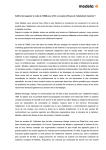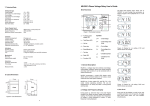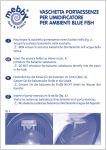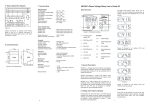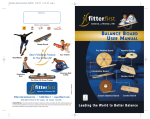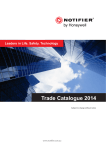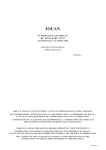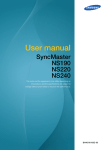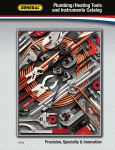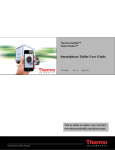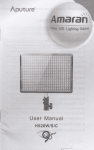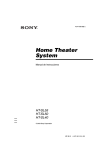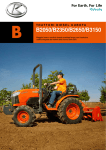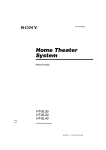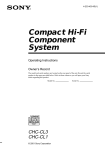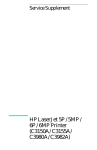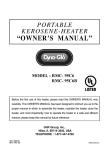Download Grappler 9-Pin Users Guide
Transcript
WARNINGS Orange Micro Inc. reserves all rights in the software incorporated in PROM or EPROM in the Grappler 9 Pin and in the Users Manual. Any infringement of those copyrights will be prosecuted to the fullest extent allowed by the law. HINWEIS Orange Micro Inc. reserviert alle Rechte hinsichlich in der PROM oder EPROM in der Grappler 9 Pin und der Gebrauchtsanwisung erwaehnten Software. Verstoesse gegen die copyrights jeglicher Art werden gerichtlich verfolgt unter volister Ausschoepfung des andwendvaren Gesetzes. AVIS Orange Micro Inc. se reserve tous droits du programme controloant les differentes operations du PROM ou EPROM dul Grappler 9 Pin ainsi que celles decrites dans le manuel d'utilisation du systeme. Tout violateur de ces copyright sera poursuivi dans toute Ia mesure fixee par Ia loi. AVISO Orange Micro Inc. se reservatodos los derechos de programacien ijcorporada en el PROM o EPROM en el Grappler 9 Pin y en el Manual de Instruccion. Laviolacion de estos derechos de copia ocasionara Ia mayor prosecucion permitida por Ia ley. Trademarks Macintosh, lmageWriter, Apple, Apple IIc, Apple IGS and Apple IIc+ are trademarks of Apple Computer Inc. Grappler is a trademark of Orange Micro Inc. Microsoft Word and Excel are trademarks of Microsoft Inc. Grappler 9 Pin Parallel Printer Interface User’s Manual TABLE OF CONTENTS GETTING STARTED Introduction What’s In The Package Installing The Grappler 9 Pin How To Use The Grappler 9 Pin Step 1: Getting To Know Your Software Step 2: Installing The Right Printer Step 3: Setting The Grappler DIP Switch Apple IIGS and Apple IIc Installation Tests Macintosh Installation Tests Installation Double-Checks 2 2 2 3 4 4 5 6 7 8 TROUBLESHOOTING - GRAPPLER 9 PIN 8 DAISY WHEEL PRINTERS ON A MAC 9 512K MAC TO GRAPPLER CABLE 10 RADIO FREQUENCY INTERFERENCE 11 LIMITED WARRANTY 12 1 GETTING STARTED INTRODUCTION In the world of computers and printers, information can be sent or received in two forms: serial or parallel. Information that is sent serially is like a railroad train: each message is a single car that arrives separately as it comes down the track. On the other hand, imagine an eight lane super highway with eight cars traveling side by side, and all arriving simultaneously. This is how parallel information travels. Normally, the Apple IIc, IIc+, and IIGS and Macintosh computers send out serial information, expecting a serial printer. The Grappler 9 Pin is a unique printer cable that actually converts information from serial to parallel. This conversion allows you to connect your Apple to a parallel printer instead of an ImageWriter, thus increasing the number of printer choices available to you. WHAT’S IN THE PACKAGE: You should receive with your Grappler 9 Pin, in addition to this manual. 1. One Grappler 9 Pin Unit 2.One Power Supply 3.One Apple Ic Adapter Cable INSTALLING THE GRAPPLER 9 PIN Use these instructions to hook up the Grappler 9 Pin 1.TURN OFF POWER TO THE APPLE (MAC) AND TO YOUR PRINTER. 2. Observe the illustration below and make note of four items: (A) printer connector; (B) computer cable; (C) wall transformer and cable; and (D) DIP switch. 2 3 . With the power to all units off, plug the Grappler 9 Pin printer connector into your parallel printer port. Refer to your printer users guide for the location of this port and any specific printer instructions. 4 . Locate the computer cable and insert this into the back of the Apple where the small printer symbol is found. See Apple manual for details. 5 . Plug the wall transformer into a standard electrical outlet and into the Grappler 9 Pin. 6. Apple lIc only: If you have altered the baud rate in the PIN assignment for the printer port, this must be reset. Reset to 9600 baud, 8 data bits, 1 stop bit and no parity (default PIN value: 166/1124) prior to using the Grappler 9 Pin. See your Apple Ic manual for details. Apple IIGS only: Press Control- -ESC to enter the Classic Desk Accessory menu. Under CONTROL PANEL, the PRINTER PORT must be set for 9600 baud, 8 data bits, 1 stop bit and no parity to operate correctly. Unless you have previously changed these settings, they will be correct from the factory. Under SLOTS, be sure that SLOT#1 is set for PRINTER PORT and not YOUR CARD Macintosh only: The ImageWriter driver in the Macintosh system folder will communicate correctly with the Grappler at 9600 baud. Be sure that lmageWriter is selected in the CHOOSER under the menu, and that AppleTalk is DISCONNECTED if you are using the printer serial port (indicated by a picture of a printer on the Mac case). 7 Follow the instructions under “How to Use the Grappler 9 Pin,” then set the Grappler 9 Pin DIP switch. WARNING: Use only the Grappler 9 Pin transformer; using any other transformer could harm equipment and void warranty. When the Grappler will be out of use for an extended period, always remove the wall transformer from the electrical outlet. Failure to do so may overheat the unit and damage the transformer. HOW TO USE THE GRAPPLER 9 PIN To use the Grappler 9 Pin takes only three easy steps. The first step is getting to know your software library to find out how many programs support your printer specifically, and how many support the ImageWriter. The second step is making certain that any programs providing printer selection have been installed, or selected within the program, correctly. (Printer installation is fully discussed under STEP2.) Lastly; having checked your software and verified the printer installation, you must set the Grappler 9 Pin DIP switch 3 In order to pave the way for error-free operation of the Grappler 9 pin, it is recommended that you take each of these steps one at a time. STEP 1: Getting to Know Your Software Some software libraries may hold only one or two programs, others may include hundreds. Only a few minutes are needed to divide your library into groups: Take those software programs that provide support for the Apple lmageWriter II printer and set them aside. An example would be Mousepaint for the Apple II, which supports only the lmageWriter. NOTE: Virtually all Macintosh and Apple lIGs-specific applications fall into this category Make note of any packages which support your particular parallel printer. If you are new to computers and have just purchased your Apple and a parallel printer, the Grappler’s lmageWriter emulation will be the easiest to use. If you wish to use your software’s printer drivers instead of the Grappler’s, refer to your user’s guide for printer installation instructions. STEP 2: Installing the Right Printer In many cases, a software program must be told what printer is being used. Even if your software names your printer, it is recommended that you select lmageWriter or lmageWriter II, and use the Grappler 9 Pin in emulation mode. This will eliminate the need to change Grappler switch settings between applications. Most Mac applications default to lmageWriter support. NOTE: If your software takes special advantage of your printer, you may wish to use its driver and set the Grappler for Parallel Mode when using that title, but this will require changes in Grappler switch settings with each use. If the program is new and has not been installed, refer to the program operator’s manual for instructions on how to install a printer in that program. Do this before proceeding to the next step. STEP 3: Setting the GRAPPLER DIP Switch Once you know your software, you are ready to set the DIP switch according to one of two modes: lmageWriter Emulation Mode or Parallel Mode. If most of your software is set for Apple lmageWriter, as recommended, then you must use the lmageWriter Emulation Mode. If your software is installed for your specific parallel printer, then you would use the Parallel Mode, which renders the Grappler “transparent” to the code being sent. Again, this should only be used when your program offers special features 4 for your particular printer. The GRAPPLER DIP switch is comprised of four small switch handles that can be selected to ON or OFF. To set the DIP switch, use a pen or similar pointed object to change the handle direction depending on your program, set the DIP switch to either of the following modes: 1. ImageWriter Emulation Mode. If your program is written only for the Apple or the Apple DMP printer, set the Grappler DIP switch in the ImageWriter Mode according to your specific printer shown below: ImageWriter Mode GRAPPLER DIP Switch Settings DIP Switch Handles B & W PRINTERS A B C D Brother 1109 ON OFF OFF OFF Brother l209, 1509, 1709 ON ON OFF ON Centronics PS210, P5220 ON ON OFF ON C. itoh ProWriter Jr. Plus ON ON OFF ON C. itoh ProWriter OFF OFF ON ON Citizen 120D ON ON ON ON Citizen MSP-10, MSP-15E, MSP50 ON ON OFF ON Diconix 300W ON ON OFF ON Epson FX-80,100, FX+ and compatibles ON ON OFF ON Epson RX and compatibles ON ON OFF OFF Epson LX ON OFF OFF OFF Epson MX ON ON ON OFF IBM ProPrinter OFF ON OFF OFF NEC 8023 OFF OFF ON ON Okidata 192,193 (NOT IBM versions)* OFF ON OFF ON Panasonic 1080i, 1091i Series ON ON OFF OFF Star Gemini Series: SG, SD, SR, 10X ON OFF OFF ON COLOR PRINTERS Epson EX, JX C.itoh C3150 Facit B3l00, B3150 Okidata 292, 293 (NOT IBM versions)** A ON ON ON OFF B ON ON ON ON C OFF OFF OFF OFF D ON ON ON OFF * PRINTER must be set for 8 bit graphics ** May exhibit vertical page displacement, For best results, use Oki 192 settings when not printing in color. If your printer is not listed, try the Epson FX setting. If this fails, contact your printer manufacturer for compatibility. 5 2. Parallel Mode. If your software application allows for selection of a specific parallel printer (not the lmageWriter), verify that switch handles B, C and D are set in the ON position. If you are printing graphics (8 bits), the A handle should also be set in the ON position. The DIP switchs are a rocker type switch. In order to set it properly, push down on the ON side to set it ON and push down the OFF side to set it OFF. Always unplug the Grappler 9 Pin power supply while changing the DIP switches. The following illustration shows a setting of ON-ON-OFFON. NOTE: Whenever a DIP switch setting is changed, the power supply must be unplugged from the Grappler for 5 seconds, and then reconnected. This allows the Grappler to “see” the change. If using a Macintosh you must also restart your computer. Important Note: Whenever you print text-only on an Apple II in the parallel mode, switch handle A should be set to the off position. After the GRAPPLER DIP switch has been se to match your printing application, test the work you have done. Apple IIGS and lIc Installation Test Use the following test to chock your work: 1. Turn on both the Apple computer and your printer. Make sure that the Grappler 9 Pin is plugged into the electrical wall socket. 2. Press CONTROL-RESET to reset the system. 3. With the system prompt’]’ showing on the computer screen, type: PR#1 6 Now hit the Return key five limes. Your printer should be printing the prompt character ']" each time you strike the Return key. If not, double check each of your installation procedures and glance over the “Installation Double-Checks” at the end of this section. Macintosh Installation Tests 1. Insert any Macintosh program into an active drive and turn on power. 2. Go to the CHOOSER under the menu and select the Imagewriter. If the lmageWriter is not present in the CHOOSER, you must load the lmageWriter Driver into your System folder. Consult your Macintosh manual for details. 3. Select PRINT CATALOG’ OR ‘PRINT DIRECTORY’ under the file menu. NOTE: A few printers do not support reverse line feeds, which is required for total lmageWriter emulation. If the images printing are clear, but not properly aligned, tty printing from another application before assuming a Grappler problem. 4. Load any Macintosh application and open a document. Be sure that lmageWriter has been selected in the CHOOSER under the g menu. 5. For best results when printing test, you need to have fonts loaded into your system that are twice the size as those you are working with on the screen. For example, if you are working on a document in 12 point Times font on the screen, you need to have 24 point Times loaded into the the system for your printer to use. In many applications, loaded fonts appear outined under the font pulldown menu (eg., 36 Point) and non-loaded fonts are not outlined (eg., 36 Point) Consult your Macintosh manual for information about the Font/ DA mover. Installation Double-Checks If you are experiencing trouble in getting any response from your printer, check the following common problems: 1. Is the cable correctly attached between the Grappler 9 Pin and printer? 2 . Is the Grappler 9 Pin transformer plugged into the wall and the interface? 3 . Is the Grappler 9 Pin connected to the Apple? 4 . Is the printer on? 5 . Is the printer “on line”, or ready to receive information from the computer? 7 6. Is there paper in the printer? 7. Will your printer self-test” (see printer manual)? The above will confirm that all physical connections have been made correctly. If the test does not work, refer to the instructions under “Installing the Grappler 9 Pin” on page 2. Look at the printout to determine if all characters and functions are being printed as they should be. If not, review the software user’s guide to verify printer installation (if it is installation);then re-check the Grappler DIP switch to see that it is in the correct mode for the software in use (see page 5). If the printed characters are still not correct, a final consideration would be the PIN configeration as described under instruction number 6 of “Installing the Grappler 9 Pin” on page 3. TROUBLESHOOTING - GRAPPLER 9 PIN These are a few of the problems that might occur while using the Grappler 9 Pin printer interface. No Printing and/or "Garbage" Printing -Indicates that printer selection is incorrect in the CHOOSER or the application, the computer is sending incorrect serial data (baud rate, stop bits, etc.), or that the GRAPPLER DlP switch has not been correctly set. To recover, re-check both the printer selection under your application’s SET UP and the GRAPPLER DIP switch setting for your printer. See also: Graphics/Text switch below, and instruction number 6 under ‘Installing the Grappler 9 Pin on page 3. Graphics/Text Switch - Failure to reset GRAPPLER DIP switch handle A in the parallel mode when changing printing from text to graphics or from graphics to text may result in a number of printing problems. If you attempt to print text when switch A is in graphics position (ON), you may get italics or certain printer graphics characters. If you attempt to print graphics while switch A is in the test position (OFF), then you may get thin white lines running through the graphics picture. Set the GRAPPLER DIP switch in parallel mode for text or graphics in accordance with the instructions on page 5. White Horizontal Lines - Check the printer’s DIP switch. Some printers have an option for controlling the eighth data bit If this option is available, make sure your printer is set for EIGHT data bits, If you are using the Grappler 9 Pin in parallel mode and are printing graphics, failure to set switch D to the ON position will also create horizontal white lines. 8 All Text is Printed in I t a l i c s (l I c Plus and IlGS)-Ifyouare using the Grappler 9 Pin in parallel mode to print text documents, set switch A to the OFF position Pages Do Not Properly Align in Multiple Page Documents - This problem is most often caused by the printer’s inability to execute a Reverse Line Feed. The lmageWriter driver often moves the paper backwards for positioning purposes. The Grappler 9 Pin has a partial compensation for this, but it cannot completely correct for a feature not supported by your printer. Unlike other Epson FX’s, the Epson FX-86 & FX-286 printers do not have reverse-line feed. To get proper page alignment it is recommended that you use the Epson RX switch settings. Unless you are printing in color, the switch settings for the Oki 192 are recommended. The best way to work around this is to print only a few pages at a time, realigning the paper before continuing, or to use single sheets when printing longer documents. TO PRINT TO A DAISY WHEEL PRINTER OR TO USE YOUR PRINTERS BUILT-IN FONTS (FOR MACINTOSH USER’S ONLY). From Microsoft Word: 1. Find the Serial Printer and Typewriter files on your original Microsoft Word disks. 2. Copy these files to the System Folder of the disk you normally start-up from when running Microsoft Word. 3.Restart your Macintosh. 4.Pull down the Menu and select the Serial Printer and Typewriter in the chooser. 5.Make sure the Settings are 9600 baud and that the port where the Grappler 9 Pin is plugged in is set correctly. From Microsoft Excel: 1.Select Printer Setup from under the File Menu. 2.Turn on the TTY and 9600 baud selections and make sure the proper printer port is selected. These drivers will only work with the above two applications. 9 PARALLEL INTERFACE PIN ASSIGNMENT Pins 1 2 3 4 5 6 7 8 9 10 11 12 13-16 17 18 19-29 30-36 Signal Strobe Data Bit 1 Data Bit 2 Data Bit 3 Data Bit 4 Data Bit 5 Data Bit 6 Data Bit 7 Data Bit 8 ACK Busy Paper Empty No Connect Ground No Connect Ground No Connect Direction Out Out Out Out Out Out Out Out Out IN IN IN POWER SUPPLY OUTPUT SPECIFICATIONS 9VDC 200MA Tip Polarity Inside Tip Positive GRAPPLER TO 512K MAC CABLE DIAGRAM Mac 512K users can purchase a special cable (PN: 70CAB0051 2) direotly from Orange Micro Inc. This cable allows 512K users to connect to most parallel 9 Pin printers. Wire List J1 Male End Front View 9 P1 1 2 3 4 5 Shield J1 6 7 5 3 9 1 Signal +12v DSA TXD GND RXD GND P1 Female End Front View Shield 7 8 6 5 6 5 3 1 4 2 1 RADIO FREQUENCY INTERFERENCE This equipment generates and uses radio frequency energy, and if not installed and used properly in strict accordance with the manufacturer’s instructions, may cause interference to radio and television reception. It has been type tested and found to comply with the limits for class B computing device in accordance with the specifications in Subpart j of Part 15 of FCC Rules, which are designed to provide reasonable protection against such interference in a residential installation. However, there is no guarantee that interference will not occur in a particular installation. If this equipment does cause interference to radio and television reception, which can be determined by turning the equipment off and on, the user is encouraged to try to correct the interference by one or more of the following measures: 1.Reorient the receiving antenna. 2. Relocate the computer into a different outlet so that the computer and receiver are on different branch circuits. 3 . Consult the dealer or an experienced radio/television technician for additional suggestions. 4. Obtain a copy of “How to Identify and Resolve Radio-TV Interference Problems (Stock No. 004-000-00398-5) by the Federal Communications Commission, It may be ordered free of charge by writing to: U.S. Government Printing Office, Washington, D.C. 20402 and specifying the above title and its stock number. Shielded cables must be used with this unit to meet compliance requirements of the FCC. 11 LIMITED WARRANTY Every Grappler 9 Pin board is fully tested and checked for quality prior to shipment. It is warranted to be free from defects in materials and workmanship for a period of one (1) year from date of purchase. During that time period, Orange Micro Inc. will, at no charge to the purchaser of record, repair or replace and defective unit returned to its Service Department in accordance with the following instructions: NOTE: Do NOT return the Grappler 9 Pin to Orange Micro inc. until you have received a Return Authorization Number. Phone the Orange Micro Technical Support Department at 714/ 779-2772 between 8 AM and 4 PM PST to obtain a Return Authorization Number. 1.Provide Orange Micro Inc. with: Model, Serial Number, Proof of Purchase with Date, Return Address, and preferred return shipping method. Enclose a clear description of the problem experienced and any sample printouts showing the problem, if possible. Be sure that your printer properly executes its “self test” as described in its own documentation. 2.Ship in the original carton or securely packed in a cardboard carton with at least two inches of cushioned packing material on all sides. Mark the package “FRAGILE” and ship via UPS, Parcel Post, or Air Freight, insured and prepaid. NOTE: DO NOT send COLLECT - collect shipments will be refused and returned to sender. Orange Micro Inc. disclaims any liability to users of the Grappler 9 Pin for consequential damages of any kind arising from or connected with the use of the Grappler 9 Pin board. This warranty is void in cases of misuse, abuse, abnormal conditions of operations or attempts to alter or modify the function of a part or assembly. This limited warranty is in lieu of all other warranties expressed or implied, and no representative or other person is authorized to represent or assume for Orange Micro Inc. any warranty liability beyond that set forth herein. This warranty gives you specific legal rights, and you may also have additional rights which vary from state to state. The warranty expressed herein applies to the Grappler 9 Pin sold and used in the United States of America. 12