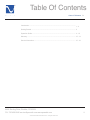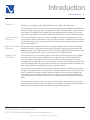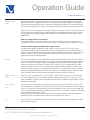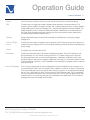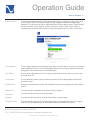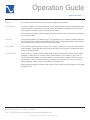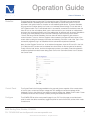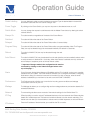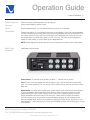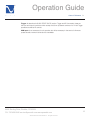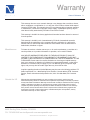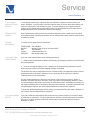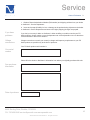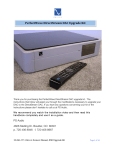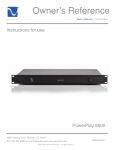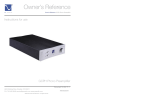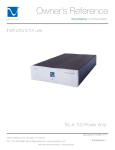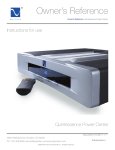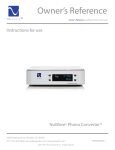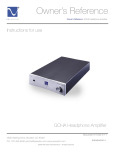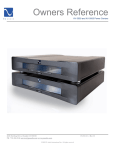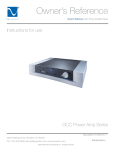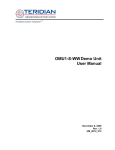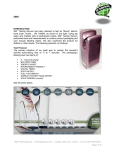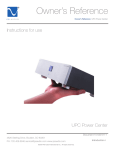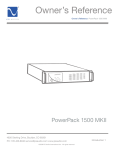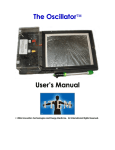Download Owner`s Reference
Transcript
® Owner’s Reference Owner’s Reference P3 Instructions for use P3 4826 Sterling Drive, Boulder, CO 80301 PH: 720.406.8946 [email protected] www.psaudio.com ©2012 PS Audio International Inc. All rights reserved. i ® Table Of Contents Owner’s Reference P3 Introduction ................................................................................................................. 1 - 2 Getting Started ............................................................................................................ 3 Operation Guide .......................................................................................................... 4 - 12 Warranty ...................................................................................................................... 13 - 14 Service Information...................................................................................................... 15 - 16 4826 Sterling Drive, Boulder, CO 80301 PH: 720.406.8946 [email protected] www.psaudio.com ©2012 PS Audio International Inc. All rights reserved. ii Introduction ® Owner’s Reference P3 Important Safety Instructions Read these instructions Heed all warnings Follow all instructions WARNING. TO REDUCE THE RISK OF FIRE OR ELECTRICAL SHOCK, DO NOT EXPOSE THIS APPARATUS TO RAIN NOR MOISTURE. Clean only with a dry cloth. Do not place flammable material on top of or beneath the component. The PS Audio P3 is an actively cooled component that requires adequate ventilation at all times during operation. Please allow a minimum ½” space above and below the P3. If using the P3 with other PerfectWave devices, stacking the units with their standard ½” rubber feet will allow adequate ventilation. If possible, to provide maximum ventilation, it is recommended the P3 be on top of the stack of equipment. Rack mounting is available with the aftermarket purchase of custom shelving. Please see Chapter 2: Getting Started; Section II: Mounting. Do not remove nor bypass the ground pin on the end of the AC cord. All PS products ship with a grounding-type plug. If the provided plug does not fit into your outlet, consult an electrician for replacement of the obsolete outlet. Protect the power cord from being walked on or pinched particularly at plugs, convenience receptacles, and the point where they exit from the apparatus. Unplug this apparatus during lightning storms or when unused for long periods of time. When making connections to this or any other component, make sure all components are powered off. Turn off the system’s power before connecting the PS Audio component to any other component. Make sure all cable terminations are of the highest quality. There are no user serviceable fuses inside this product. THERE ARE NO USER-SERVICEABLE PARTS INSIDE THIS PS AUDIO PRODUCT. REFER ALL SERVICE NEEDS TO QUALIFIED SERVICE PERSONNEL. Please contact your authorized dealer, your distributor, or PS Audio directly if you have any questions or concerns that are not addressed in this reference manual. PS Audio™ is a trademarks of PS Audio International Inc., and is restricted for use by PS Audio International, Inc., its subsidiaries, and authorized agents. 4826 Sterling Drive, Boulder, CO 80301 PH: 720.406.8946 [email protected] www.psaudio.com ©2012 PS Audio International Inc. All rights reserved. 1 ® Introduction Owner’s Reference P3 Thank You Thank you for purchasing the PS Audio PerfectWave Power Plant 3 AC Regenerator. The PerfectWave Power Plant 3 is a state-of-the-art AC regenerator that regulates and regenerates the AC line voltage, producing clean, low distortion AC power. The Power Plant 3, known as the P3, will provide up to 1000VA of pure, regulated AC power regardless of the condition of your home’s power. Clean, regulated AC is essential to optimize the performance of your connected equipment. Dynamics Never Restricted The P3 will not restrict the dynamics nor the soundstage of your high-end system and will, in fact, provide superior levels of performance in micro and macro dynamics. In addition the P3 will maintain the harmonic integrity of your audio equipment while increasing color saturation and lowering video noise in video equipment. Built to the Highest PS PerfectWave power products are built to the highest standards, both internally and externally, in Boulder Colorado. Every effort has been made to provide the highest quality performance and Standards reliability possible. Every PerfectWave Power Plant is hand built, tested and then burned in to make sure what you receive is ready to go and will provide years of trouble free service. Voltage vs VA (Volt-Amps) All P3’s labeled US or JP can output a continuous load of up to 800 Volt-Amps of pure, regulated AC, with peak momentary output capabilities of up to 1000 Volt-Amps. All P3’s labeled EX, GR, or UK can output a continuous load of up to 900 Volt-Amps of pure, regulated AC, with peak momentary output capabilities of up to 1000 Volt-Amps. There is a practical difference between VoltAmps and wattage, which can get somewhat confusing and may need clarification, especially if you have a large load and are intending to drive high-current-draw devices. The power factor of an AC electric power system is defined as the ratio of the real power flowing to the load to the apparent power in the circuit. Real power is the capacity of the circuit for performing work in a particular time (Watts). Apparent power is the product of the current and voltage of the circuit (Volt-Amps); due to energy stored in the load, or due to a non-linear load that distorts the wave shape of the current drawn from the source, the apparent power will be greater than the real power. In an electric power system, a load with a low power factor draws more current than a load with a high power factor for the same amount of useful power transferred. The higher currents increase the energy lost in the distribution system, and affect the ratings of the equipment. 4826 Sterling Drive, Boulder, CO 80301 PH: 720.406.8946 [email protected] www.psaudio.com ©2012 PS Audio International Inc. All rights reserved. 2 ® Getting Started Owner’s Reference P3 Location Once your new P3 is unpacked, you’ll need to find a convenient place to set it. Mounting The P3 is stackable on other PS Audio PerfectWave devices, however, because of ventilation issues it is recommended the P3 be on top of the stack of equipment if possible If your equipment is located a long distance from the P3, it is preferable to use a long, heavy gauge shielded power cable between the AC receptacle in the wall and the Power Plant. This is better than long individual power cables between the connected components and the P3. Vibration The P3 can benefit from aftermarket isolation devices such as cones, spikes and Sorbothane pads. Once you have chosen the location for the P3 you can use the supplied AC power cord to connect to the wall receptacle, or you can use an aftermarket power cord and/or receptacle. Conditioners We discourage the use of any other power conditioning equipment before or after the P3 without considerable evaluation. A critical determination will have to be made as to whether there are any sonic or visual shortcomings. The P3 has a significant input & output passive filter design, and adding extra power cables to its input or additional filtering to its output may, in fact, be undesirable. Network Connectivity Connecting your P3 to the network is an option that provides extended functionality benefits. It is recommended that the P3 be connected to the router via hard-wire connection, however it will certainly function if connected to the network via wireless Ethernet bridge. If a network connection is not available for the P3 it will in no way affect the P3’s performance in your system in terms of the quality of regenerated, regulated AC. Connecting your P3 to the network allows functionality benefits only, not performance based benefits. The online interface is user friendly and can be accessed by registering one’s P3 at the following link powerplay.psaudio.com. The end-user will find a multitude of usability features including • P3 consumption records and performance tracking. • Individualized zone control. • Naming of individual zones. • Firmware updates (when available) 4826 Sterling Drive, Boulder, CO 80301 PH: 720.406.8946 [email protected] www.psaudio.com ©2012 PS Audio International Inc. All rights reserved. 3 ® Operation Guide Owner’s Reference P3 Power-down First We recommend that you power each device in your system down before attempting to connect equipment to the P3. Integrate the P3 into your system, plug in the desired gear and activate the P3 with the back-panel power switch. After the AC Regenerator inside your P3 has synchronized with your incoming power, your system components may now be powered up. Now just add music! Plug the P3 into an AC receptacle with at least 15 amps of service (in the US) or 7.5 amps of service (in 230 volt regions), preferably using a dedicated AC line. A dedicated line means there is nothing else plugged into the wiring feeding the AC receptacle and that wiring returns directly to the AC breaker box. Where you plug the P3 in is important Our recommendation on where to connect your new P3 is a PS Power Port AC receptacle. It is preferable to a $1.99 “contractor special” brass contact AC receptacle found in most of our homes. Use the heaviest-gauge, shielded power cable possible Use the heaviest gauge shielded AC power cable you can to connect a P3 to its AC source. The heavier the gauge used, the less the chance for restricted dynamics in both audio and video systems. PS Audio offers an entire line of approved power cables for this purpose. Please see your dealer for details. Once the P3 has been connected to an AC source it is time to connect your equipment (with the P3 powered down). Zones Power zones should be used to isolate different genres of equipment from each other. For instance, you can group digital equipment together on a single zone and multiple analog sources on another zone. You should not mix digital, video or analog equipment on the same zone if possible. Digital equipment would be a DVD player, CD player, DAC, computer, TIVO, or satellite receiver. Video equipment would be a VCR, TV or computer monitor. Analog examples would be a power amp, preamp, projector, turntable, or any type of tube equipment. It is a good idea to keep in mind that all equipment generates radiated noise when it is operating. This radiated noise is harmful to both audio and video system performance and is typically carried down the AC power line. High Current Zone Zone D on the P3 is marked “HC” for High Current. Unlike zones A, B, and C, the HC zone does not output regenerated AC, and instead provides filtered and protected AC from the mains. This zone is intended for gear that could potentially draw more than the 800VA of regenerated AC the P3 is capable of outputting. How to Turn it on Once everything is connected you can flip the back panel power switch to power up the unit. The P3 will initialize for several seconds, and after this time you will hear an audible click, and the display will turn on. By default, the display will show you two readings. On the left, there is a volt meter that shows the incoming voltage the P3 is receiving from the mains. On the right, a watt meter will exhibit the current watt draw the P3 is under. Along the bottom of the display you will see five potential status indicators silk screened into the chassis of the P3. If the status is active there will be a colored LED lit above it. In Upon powering on, this status will be lit with a green LED, and denotes that the display is showing the current input voltage. 4826 Sterling Drive, Boulder, CO 80301 PH: 720.406.8946 [email protected] www.psaudio.com ©2012 PS Audio International Inc. All rights reserved. 4 ® Operation Guide Owner’s Reference P3 Set Upon pressing either the left or right arrow button on the remote, a green LED will light above this status. In this mode you have the ability to raise or lower the output voltage of the P3 using the arrow buttons on your remote, and the display will show the user selected output voltage. After approximately four seconds the P3 will revert to displaying the input voltage. IP This indicator will be lit with a blue LED if the P3 has a viable internet connection. 90% An orange LED will light above this status if the P3 is outputting 90% of its potential. 100% If the P3 is outputting 100% of its potential a red LED will light above this status. If this status indicator is lit the P3 is being pushed too hard and it will be necessary to either lower your connected load or move some components to the HC zone. Control Options There is no way to control the P3 directly from the front panel of the unit, but there are three quick and easy ways to interact with and control your P3: a remote control that is included with the Power Plant, an internal webpage that is accessed over your home’s Local Area Network via computer, and over the internet via GlobalNet. Remote Control Remote Control The remote control included with the P3 is going to be the easiest and most direct way to control the Perfect Wave P3. The remote is line of sight, so please note that the P3 must be in sight to be controlled in this manner. There are 7 buttons on the P3’s remote control. 4826 Sterling Drive, Boulder, CO 80301 PH: 720.406.8946 [email protected] www.psaudio.com ©2012 PS Audio International Inc. All rights reserved. 5 ® Operation Guide Owner’s Reference P3 Power The Power button will cycle power to any zone not set to Always On as well as the display. MW The MW button will toggle the waveform between either Multiwave or Sinewave that the P3 is outputting. When pressed, the display will show ‘ON’, indicating that Multiwave is currently selected. Pressing MW again will show the message ‘OFF’, indicating that Multiwave has been disabled. The default waveform for the P3 will be the traditional Sinewave. MultiWave is an exclusive feature of the Power Plant that extends the peak charging time of the sine wave and lowers ripple levels in connected power supplies for better sound. Display Pressing the display button will revert the P3’s display to the default view of incoming voltage/ wattage load. Left and Right Arrow Home These buttons are used to change the output voltage of the P3. Pressing the right arrow button will increase the output voltage of the P3, and conversely pressing the left arrow button will decrease the output voltage. This button has no function with the P3. Cleanwave Pressing the Cleanwave button will activate the degaussing feature. On the P3’s display you will see the message ‘CLn’ and a timer counting down from 5. To initiate a longer cycle, simply tap the Cleanwave button twice for a 60 second degaussing. CleanWave modulates the sine wave amplitude slightly to help remove magnetic charges that can build up in connected transformers due to asymmetrical line conditions. Use of CleanWave is recommended on a regular basis for improved audio performance. Internal Webpage The P3 comes equipped with an internal webpage that can be accessed from any computer via a Local Area Network (LAN). This is the network that is created by a router in the home. To access the P3’s internal webpage, first connect the P3 either directly to a router or to a wireless Ethernet bridge that is, in turn, connected to a router. This is done with a CAT5 Ethernet cable. The P3 will indicate that it is successfully connected to the LAN when the blue LED is lit on the unit’s display. Next, open a web browser on your computer and type http://powerplant in the address bar. The P3’s internal webpage should now be viewable in the browser. 4826 Sterling Drive, Boulder, CO 80301 PH: 720.406.8946 [email protected] www.psaudio.com ©2012 PS Audio International Inc. All rights reserved. 6 ® Operation Guide Owner’s Reference P3 System Status The first page available will be the System Status page. This gives a snapshot of the current status of the P3. Here, current input/output voltage and THD readings as well as the wattage will be displayed. The unit’s name will also be displayed (all P3s will have a default name of POWERPLANT). Power to the entire unit can easily be cycled by clicking the ‘System Power’ button. Power to individual zones can also be easily cycled by clicking the desired zone’s icon under ‘Zone Power’. Configuration The next page available is the Configuration page. Here, the user is able to control some of the more advanced features of the P3, such as changing the device name, naming the individual outlets and changing the switch mode of the four controllable zones. Unit Name You may enter a description of your P3 to help you remember the location within your home, such as ‘Family Room P3’. Zone Name You may label each outlet to match the device connected. Type the desired label in the text field above each outlet. Delay Mode Change the way each outlet interacts with the Master Power button by altering the switch mode as follows: Always On The outlet remains on regardless of the state of the Power Button. Switched The outlet will follow the state of the Power Button. Delayed The outlet will follow the state of the Power Button after a 3 second delay. Program Delay The outlet will follow the state of the Power Button after a programmed delay. Note: The Program Delay can only be altered through the web based interfaces, the default is 3 seconds. 4826 Sterling Drive, Boulder, CO 80301 PH: 720.406.8946 [email protected] www.psaudio.com ©2012 PS Audio International Inc. All rights reserved. 7 ® Operation Guide Owner’s Reference P3 Reboot The outlet is ALWAYS ON, but may be rebooted through the web interface. Auto Reboot The outlet is ALWAYS ON, may be rebooted from the web interface, and automatically reboots when no web connection is detected for 10 minutes. When Auto Reboot is selected you may use the on and off delays to sequence power of all Auto Reboot outlets. When all desired changes have been made, simply click the Save button at the bottom of the page to put them into effect. Network The final page available is the Network page. This page allows you to modify the network settings of your P3 Power Plant. Please exercise extreme caution when modifying any settings on this page as the incorrect settings will result in loss of network connectivity. Host Name The Host Name can be used to access your P3 by typing a name into your browser rather than the local IP address. To alter the Host Name type the new name in the text field. The default host name for the P3 is POWERPLANT. Enable DHCP The P3 is setup to rely on a DHCP enabled router or switch. Most routers will have DHCP enabled by default, as does the P3. If you do not have DHCP enabled on your network or wish to set up your P3 with a static address on the local network you may choose to disable DHCP by removing the checkbox. In order to maintain network connectivity you must know and input the correct IP address, gateway, subnet mask, primary DNS and secondary DNS. When all desired changes have been made, click the ‘Save Config’ button at the bottom of the page to update the P3. 4826 Sterling Drive, Boulder, CO 80301 PH: 720.406.8946 [email protected] www.psaudio.com ©2012 PS Audio International Inc. All rights reserved. 8 ® Operation Guide Owner’s Reference P3 GlobalNet The third and final way to control the P3 is through the use of PS Audio’s own servers and the GlobalNet website. GlobalNet gives a user the unique ability to control and monitor a P3 from anywhere in the world on either a computer or web enabled mobile device. To access GlobalNet, first connect the P3 either directly to a router or to a wireless Ethernet bridge. This is done with a CATV Ethernet cable. The P3 will indicate that it is successfully connected to the internet when the blue LED is lit on the unit’s display. Next, open a web browser on your computer or mobile device and enter http://powerplay.psaudio.com in the address bar. An alternate way to access GlobalNet is to simply go to www.psaudio.com and click the PowerPlay button at the top of the screen. Once a user has arrived at GlobalNet, first time users will need to register to gain access to control functions. To do so, click the ‘Register’ button located in the upper left hand corner of the screen. After inputting the necessary information and selecting ‘End User’ under ‘User Type’. Once successfully registered, log in to GlobalNet with the username and password selected. Next, click the ‘Register Device’ icon. In the window that appears, input the P3’s unit ID in the ‘Unit ID #’ field (the unit ID number can be obtained from silver sticker on the rear panel of the device). Finally, click the ‘Add’ button, and the unit registration process is complete. Close this registration window and refresh the web browser being used. Click on the ‘Command Center’ icon to access the Control Panel. Control Panel The Control Panel is the first page available to the user and gives a snapshot of the current status of the P3. Here, current input/output voltage and THD readings as well as the wattage will be displayed. Power to the entire unit can easily be cycled by clicking the ‘Master Power’ button. Power to individual zones can also be easily cycled by clicking the desired zone’s icon. Configure The CONFIGURE tab is the most powerful page for your P3. From this page you can label each outlet to match the device connected, toggle the power for each of the zones, set the switch mode for each zone. 4826 Sterling Drive, Boulder, CO 80301 PH: 720.406.8946 [email protected] www.psaudio.com ©2012 PS Audio International Inc. All rights reserved. 9 ® Operation Guide Owner’s Reference P3 Outlet Labeling You may label each outlet to match the device connected. Type the desired label in the text field above each outlet and click the ‘Submit Changes’ icon. Power Toggle By clicking on the Power Switch you may turn the power to the selected zone on or off. Switch Mode You may change the way each outlet interacts with the Master Power button by altering the switch mode as follows. Always On The outlet remains on regardless of the state of the Power Button. Switched The outlet will follow the state of the Power Button. Delayed The outlet will follow the state of the Power Button after a 3 second delay. Program Delay The outlet will follow the state of the Power Button after a programmed delay. Note: The Program Delay can only be altered through the web based interfaces, the default is 3 seconds. Reboot The outlet is ALWAYS ON, but may be rebooted through the web Interface. Auto Reboot The outlet is ALWAYS ON, may be rebooted from the web interface, and automatically reboots when no web connection is detected for 10 minutes. When Auto Reboot is selected one may use the on and off delays to sequence power of all Auto Reboot outlets. ** Important: Changes made in the configuration tab must be confirmed by clicking on the Submit Changes button at the top of the page. ** Alerts One of the most distinguishing features of GlobalNet and the P3 is its ability to alert you to possible problems with your system. The Email Alerts tab will allow you to configure email alerts. Configuring email alerts is easy, just check the boxes next to the alerts you wish to receive, enter the email address or addresses you wish them to be sent to and click SAVE CHANGES. Performance The Performance tab will allow you to monitor the incoming power conditions and wattage consumption over time of your P3. Wattage The Wattage tab allows you to configure high and low wattage tolerances, and actions based off of exceeded tolerances. Network The networking tab allows some controls of the network settings for the Perfect Wave P3. IP Ping Offers the ability to monitor various IP addressed devices on the local network then Reboot devices based off of a failed response. This feature is sometime referred to as the network watchdog. The feature can even alert you via email alerts to reboot events or failed responses on the local network. IP Address Enter the IP address of the device that you would like the P3 to monitor. 4826 Sterling Drive, Boulder, CO 80301 PH: 720.406.8946 [email protected] www.psaudio.com ©2012 PS Audio International Inc. All rights reserved. 10 ® Operation Guide Owner’s Reference P3 Failed Response Timeouts Enter the number of failed responses you are willing to accept before initiating a reboot or alert. Action Enter the desired action. You may select the device to reboot or to send alert. Enable future reboot, on, or off events with an easy to use calendar. Events may also be repeated. In order to create an event simply select any day, then tell GlobalNet what you would like the P3 to do. Custom names will carry over from the settings in the Configuration tab. From here you may choose the outlet you would like to reboot, turn on, or turn off. The event can be configured to repeat on a daily, weekly or monthly basis at your designated time. Scheduling NOTE: Scheduling features require that the P3 be connected to the web for events to take place. Back Panel Hardware Identification and Instruction Power Switch: “O” denotes the off position, whereas “—” denotes the on position. Fuse: The P3, for all units marked US and JP, takes a 5 amp, 250 volt, 5mm/20mm Slow-Blow fuse. For all units marked EX, GR, UK, and AU, the P3 takes a 3 amp, 250 volt, 5mm/20mm SlowBlow fuse Reset Button: It is white and inscribed with a numeral written in red to denote that the amperage of the circuit breaker. If the PerfectWave P3 is driven to output more than its maximum usage (please see QUICK START GUIDE, section: Power Down First for details regarding maximum output) the breaker will trip and the unit will shut down. Please reduce the load connected to the P3 by removing high-current-draw components thereby bringing the unit’s wattage output within acceptable range, reset the circuit breaker by pressing the white button, and power on your PerfectWave P3. 240V units employ a 10 amp circuit breaker, whereas 120V units employ a 15 amp circuit breaker. 4826 Sterling Drive, Boulder, CO 80301 PH: 720.406.8946 [email protected] www.psaudio.com ©2012 PS Audio International Inc. All rights reserved. 11 ® Operation Guide Owner’s Reference P3 Trigger: As described in QUICK START GUIDE, section: Trigger and IR Commands, these are the input and output connectors which accept the 3.5mm tip-sleeve connector for 12-Volt Trigger operations as well as IR controls. USB Input: Is not necessary for unit operation but will be necessary in the event of a firmware update should a network connection be unavailable. 4826 Sterling Drive, Boulder, CO 80301 PH: 720.406.8946 [email protected] www.psaudio.com ©2012 PS Audio International Inc. All rights reserved. 12 Warranty ® Owner’s Reference P3 TERMS AND CONDITIONS Conditions PS Audio warrants the product designated herein to be free of manufacturing defects in material and workmanship, subject to the following conditions, for a period of 90 days from the date of purchase by the original purchaser or date of shipment to the authorized PS Audio dealer, whichever comes first. This warranty period can be extended to three (3) years by registering your product. To register, go online www.psaudio.com. This Warranty is subject to the following conditions and limitations: the Warranty is void and inapplicable if the product has been used or handled other than in accordance with the instructions in the owner’s manual, abused, or misused, damaged by accident or neglect or in being transported, or the defect is due to the product being repaired or tampered with by anyone other than PS Audio or an authorized PS Audio repair center. a. The product must be packaged and returned to PS Audio or an authorized PS Audio repair center by the customer at his or her sole expense in the original packing material. PS Audio will pay return freight of its choice for original purchasers. b. Return Merchandise Authorization Number (RMA Number) is required before any product is returned to our factory for any reason. This number must be visible on the exterior of the shipping container for PS Audio to accept the return. Units shipped to us without a Return Merchandise Authorization Number or without a visible RMA Number on the exterior of the shipping container will be returned to the sender, freight collect. c. RETURNED PRODUCT MUST BE ACCOMPANIED BY A WRITTEN DESCRIPTION OF THE DEFECT, which should be included in the PS Audiogenerated RMA. PS Audio reserves the right to modify the design of any product without obligation to purchasers of previously manufactured products and to change the prices or specifications of any product without notice or obligation to any person. Remedy In the event the product fails to meet this warranty and the above conditions have been met, the purchaser’s sole remedy under this Limited Warranty shall be to return the product to PS Audio or an authorized PS Audio repair center where the defect will be repaired without charge for parts or labor. This Warranty is for the benefit of the original purchaser of the covered product if the product has been purchased through an authorized PS Audio dealer, distributor or agent. PS Audio will not honor this warranty without valid proof of purchase from an authorized PS Audio dealer, distributor or agent and or a valid serial number as proof the product is a valid PS Audio product manufactured by PS Audio International. 4826 Sterling Drive, Boulder, CO 80301 PH: 720.406.8946 [email protected] www.psaudio.com ©2012 PS Audio International Inc. All rights reserved. 13 Warranty ® Owner’s Reference P3 This warranty does not cover cosmetic damage or any damage due to accident, misuse, abuse, negligence or modification of, or to any part of the Product, without initial express consent from PS Audio. This warranty does not cover damage due to improper operation or maintenance, connection to improper voltage supply, or attempted repair by anyone other than a facility authorized by PS Audio to service the Product. This warranty is invalid if the factory-applied serial number has been altered or removed from the product. This warranty is invalid if proof of manufacture by PS Audio International cannot be determined to the satisfaction of the company either by verification of a valid serial number and/or a valid receipt that includes the serial number from an authorized PS Audio dealer, distributor or agent. Miscellaneous Outside the US To locate the servicer or dealer nearest you, or for service assistance or resolution of a service problem,or for product information or operation, call or email PS Audio. ANY IMPLIED WARRANTIES RELATING TO THE ABOVE PRODUCT SHALL BE LIMITED TO THE DURATION OF THIS WARRANTY. THE WARRANTY DOES NOT EXTEND TO ANY INCIDENTAL OR CONSEQUENTIAL COSTS OR DAMAGES TO THE PURCHASER. Some states do not allow limitations on how long an implied warranty lasts or an exclusion or limitation of incidental or consequential damages, so the above limitations or exclusions may not apply to you. This Warranty gives you specific legal rights, and you may also have other rights that vary from state to state. Inquiries regarding the above Limited Warranty may be sent to the following address: PS Audio International, Inc., 4826 Sterling Drive, Boulder, Colorado 80301 ATTN: Customer Service; Email: [email protected]; Voice 720-406-8946; FAX: 720-4068967. PS Audio has authorized distribution in many countries of the world. In each country, the authorized importing retailer or distributor has accepted the responsibility for warranty of products sold by that retailer or distributor. Warranty service should normally be obtained from the importing retailer or distributor from whom you purchased your product. In the unlikely event of service required beyond the capability of the importer, PS Audio will fulfill the conditions of the warranty. Such product must be returned at the owner’s expense to the PS Audio factory, together with a photocopy of the bill of sale for that product, a detailed description of the problem, and any information necessary for return shipment. 4826 Sterling Drive, Boulder, CO 80301 PH: 720.406.8946 [email protected] www.psaudio.com ©2012 PS Audio International Inc. All rights reserved. 14 Service ® Owner’s Reference P3 If you require service in North America In the unlikely event there is a problem with your PS Audio component, please contact your dealer, distributor, or the PS Audio corporate research center to discuss the problem before you return the component to our facilities for repair. Products shipped to the corporate research facilities will be refused and returned freight collect if not accompanied by a PS Audio Service Department issued return authorization number (RA Number). Obtain an RA number Return authorization numbers must be prominently displayed on the outside of the box and an accompanying letter describing the problem and re-listing the RA number must be inside the box to qualify for service. . Contact information To contact the PS Audio Service Department: If you are in the United States If you are in the United States use the following procedure: TELEPHONE HOURS FAX E-MAIL WEBSITE 720-406-8946 Monday-Friday, 9:00 am to 5:00 pm MST 720-406-8967 [email protected] http://www.psaudio.com 1. Obtain a Return Authorization Number (R/A number) and shipping address from the PS Audio Service Department. 2. Insure and accept all liability for loss or damage to the product during shipment to the PS Audio factory and ensure all freight (shipping) charges are prepaid. The product may also be hand delivered to the Colorado facility if arrangements with the Service Department have been made in advance. Proof of purchase will be required for warranty validation at the time of hand delivery. Use the original packaging to ensure the safe transit of the product to the factory, dealer, or distributor. PS Audio may, at its discretion, return a product in new packaging and bill the owner for such packaging if the product received by PS Audio was boxed in nonstandard packaging or if the original packaging was so damaged to the point it was unusable. If PS Audio determines that new packaging is required, the owner will be notified before the product is returned. To purchase additional packaging, please contact your authorized PS Audio dealer, distributor, or the PS Audio Service Department for assistance. If you are outside the US If you are outside the United States and require service you must contact your country’s dealer or distributor for instructions. PS Audio warranties its products (see warranty section) worldwide. Service for PS Audio products outside the United States is handled through your country’s distributor or dealer. 4826 Sterling Drive, Boulder, CO 80301 PH: 720.406.8946 [email protected] www.psaudio.com ©2012 PS Audio International Inc. All rights reserved. 15 Service ® Owner’s Reference P3 1. Obtain a Return Authorization Number (R/A number) and shipping address from your dealer or distributor’s Service Department. 2. Insure and accept all liability for loss or damage to the product during shipment to the dealer or distributor’s Service Department and ensure all freight (shipping) charges are prepaid. If you have problems If you feel your country’s dealer or distributor is either unwilling or unable to service your PS Audio products, please contact our service department at [email protected] or at the above contact numbers to discuss the situation. Voltage conversions Voltage conversions to match your country’s voltage and frequency requirements to your PS Audio product are possible only at the time of purchase. Your PS Audio product serial number is: Your serial number Please fill in the dealer or distributor’s information from where you originally purchased the unit. Your purchase information Date of purchase 4826 Sterling Drive, Boulder, CO 80301 PH: 720.406.8946 [email protected] www.psaudio.com ©2012 PS Audio International Inc. All rights reserved. 16