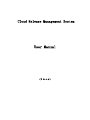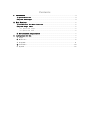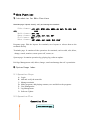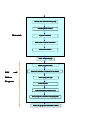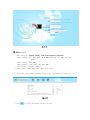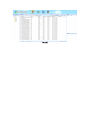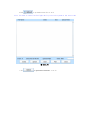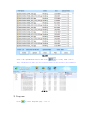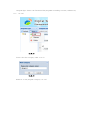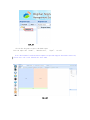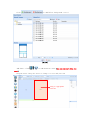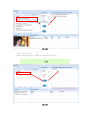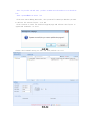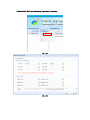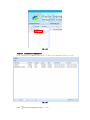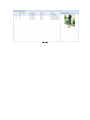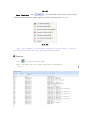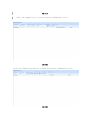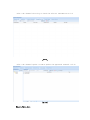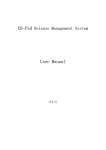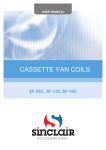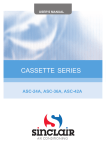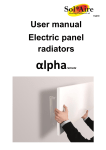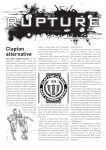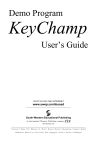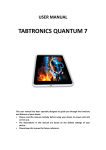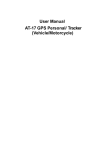Download User Manual
Transcript
Cloud Release Management System User Manual (V 4.x.x) Contents 1. Introduction Introduction.............................................................................................................................. 4 1) System Overview Overview................................................................................................................4 2)System Advantages Advantages.............................................................................................................4 2. Main Funtions...........................................................................................................................5 1)Introduction for Main Functions Functions.................................................................................5 2)System Usage Index Index...........................................................................................................5 2.1 Operation Steps..................................................................................................... 5 2.2 Operation Flow....................................................................................................... 5 3) Environmental Requirements.........................................................................................7 3. Instruction for Use...............................................................................................................7 1) Login...................................................................................................................................7 2) Meterials...........................................................................................................................8 3) Programs........................................................................................................................... 11 4) Terminals.........................................................................................................................20 5) System...............................................................................................................................26 1. Introduction 1) System Overview Cloud Release Management System (Digital Signage Cloud Release Management System) is the Company’s self-developed new media technology, which builds a highly flexible and individualized information interaction platform based on multimedia information distribution system. The platform adopts network technology to realize real-time advertisement or program updates, and accepts interactive activities and information inquiries from audience. Cloud Release Management System applies to large-scale stores, outdoor advertisements, product display, man-machine interaction, etc. It is managed by a service server and controls every terminal’s contents, material management, style management, and task allocating and authority management. Client server can make a terminal not only play videos, pictures, text information, but also provide users the touch-screen interactive searching system. Cloud Release Management System can manage and monitor the chain stores in the whole city, even in the whole country; its advantages which other similar products cannot compare with includes stable system, the best display effect, beautiful interface, rich contents, searching information in network. Also this system supports plenty of media file formats, like videos, images, texts, web pages, PPT, etc. and all of these make the Cloud Release Management System become a modern intelligent platform and be one of the best terminal system. With technological advantages, Cloud Release Management System subverted the traditional advertising mode and is leading advertisement & media industry to a new development age. We are looking forward that Cloud Release Management System will become the first choice of strategic method and display way of new media. 2) System Advantages Cloud Release Management System simplified the steps of delivering information and is more convenient than the old version. Now this management system has the following advantages: 1. The system supports classification management for folders. 2. The system has the function of scheduling layout and plenty of playing forms. 3. The system can manage a lot of terminals in different industries and different areas. 4. The system has detailed classified data statistics: log, material playing, fault conditions, user operation, etc.. 5. The system has the perfect warning system. 6. The system supports role classification and privilege management. 2. Main Functions 1) Introduction for Main Functions Materials page: Upload, classify, verify and manage the materials <Video formats:AVI、MOV、MPEG、MP4、RMVB、RM、DAT、TS、WMV、FLV、 PPT、 PPTX> <Audio formats:MP3、WMA> <Image formats:JPG、JPEG、GIF、PNG、BMP> <Text formats: TXT(UTF-8)> <Other formats:SWF、HTML、DOC、DOCX、XLS、XLSX> Programs page: Edit the layouts for terminals; save layouts or release them to the terminals directly Terminals page: It contains all the operations for terminals, such as add, edit, delete, change, search, monitor, remote power off, restart, etc. System page: It contains operation log, playing log, software update. Privilege Management: add, delete, change, search and manage the role’s permission. 2) System Usage Index 2.1 Operation Steps A、Login B、Add and verify the materials C、Manage terminals D、Make programs, add playing contents, save and deliver the programs E、User Management F、Log Management G、Software Update 2.2 Operation Flow Operation Flow Enter Materials page Classify the materials into group Install upload control Materials Upload materials Select and verify the materials Material statistics Enter Program page Input program name Edit and Deliver Select the suitable resolution for terminal Select program type Program Create layout Add materials in relative area Save program (or deliver this program) Select the programs and deliver them 3) Environmental Requirements Hardware: � CPU:dual-core 1.8G or above � Memory:at least 1G,recommend 2G � Network Bandwidth: above 2M Software: � OS:windows XP sp3 or windows 7 32-bit � Browser:IE7 or above Firefox Chrome(recommend) 3. Instruction for Use 1) Login Open Browser and input http://www.pubds.com/Member/Home/LogOn in the address bar(3.1.1) (3.1.1) Click Register button and then enter relative registration information (3.1.3) 2) Materials Materials page: Upload, classify, verify and manage the materials <Video Formats:AVI、MOV、MPEG、MP4、RMVB、RM、DAT、TS、WMV、FLV、PPT、 PPTX> <Audio Formats:MP3、WMA> <Image Formats:JPG、JPEG、GIF、PNG、BMP> <Text Formats:TXT(UTF-8 格式)> <Other Formats:SWF、HTML、DOC、DOCX、XLS、XLSX> Click the Enter PubDS in Member Center page, the PubDS page shows(3.3.1) (3.3.1) Click to enter the Materials page(3.2.2) (3.2.2) Click to upload materials(3.2.3) Note: You need to install Silverlight while you use the system at the first time. 图(3.2.3) Click to upload local materials(3.2.4) (3.2.4) Select the uploaded materials and click to verify them(3.2.5) Note: The materials that are not verified cannot be delivered to the terminals. (3.2.5) 3) Programs Click to enter Programs page (3.3.1) (3.3.1) Program Type: Users can classified the programs according to areas, industries, etc..(3.3.2) (3.3.2) Enter the New Category name(3.3.3) (3.3.3) Generate a new program category(3.3.4) (3.3.4) Click New Program to enter the Work Area. You can input the “Name”, “Resolution”, “Type”.(3.3.5) Note: The Terminals with Different Operation Systems support different functions, please note the icons behind the area name. (3.3.5) Click to add/delete background(3.3.6) (3.3.6) Add Zones: click to add different areas(you can add more than one area)。 Program zones: Drag the areas to change its size and position Drag to appropriate area size Add Materials in the layout: Select the video zone Click Content button to add video materials(3.3.7) (3.3.7) Select the image zone Click Content button to add picture materials(3.3.8) (3.3.8) Select the Text zone Click Content button to add text materials(3.3.9) (3.3.9) Note: If you edit the web zone, you have to make sure the website is in the white list. Path: System�website white list Click Save after adding materials, the system will remind you whether you want to deliver the current layout.(3.3.10) Click Confirm to enter the Publish Program page and release this layout to appointed terminals.(3.3.11) (3.3.10) Choose the Terminal Group you want and then publish(3.3.11) (3.3.11) �Operation� �Copy: Program� Click Copy to copy current program(3.3.12) 图(3.3.12) View Schedule: Click View Schedule to check the schedules for any terminals(3.3.13) (3.3.13) Template Manage: Users can use templates to create programs. Click Programs�Template manage 3.3.14 3.3.14 图(3.3.14 3.3.14) Create Template: Click New Template The creation flow is similar with the program creation flow. The template cannot be published. Make Program You can make the program based on the template you just created. 4) Terminals Click to enter the Terminals page(3.4.1) Note: The icon which is in front of the terminal name should be the OS type. (3.4.1) Click Terminal Group � More � Add to add your own terminal group(3.4.2-3.4.4) Standard Edition: Dormancy time should be one period. Professional Edition: Dormancy time have 3 periods. (3.4.2) (3.4.3) (3.4.4) Terminal Information Management Click Terminal List�Download State to check the download status(3.4.5) (3.4.5) Click to check the playing contents(3.4.6) (3.4.6) Click to view the terminal files (include all the files belonged to this terminal)(3.4.7) (3.4.7) Click to edit the terminal information(3.4.8) (3.4.8) Other functions: Click to set bandwidth, remote reboot, remote delete materials, remote shutdown, remote snapshot, get poster report and export(3.4.10) (3.4.10) Note: The Terminals with Different Operation Systems support different functions, please note the icons behind the function names. 5) System Click to enter the System Page Select the Operation Log to check the relative information (3.5.1) (3.5.1) Select the Terminal Log to view the relative information(3.5.2) (3.5.2) Select the Terminal Log Analysis to check the relative information(3.5.2) (3.5.2) Select the Terminal Error Log to check the relative information(3.5.3) 3.5.3 (3.5.3 3.5.3) Select the Terminal Update to remote update the appointed terminal(3.5.4) (3.5.4) Website White List If you add the web zone in the program page, the website address should be in this Website White List.(3.5.5) (3.5.5)