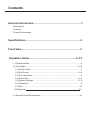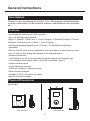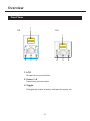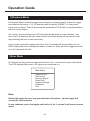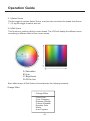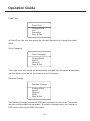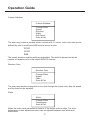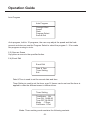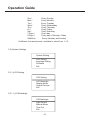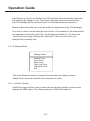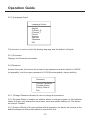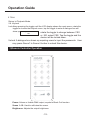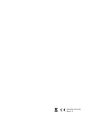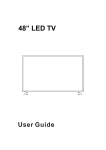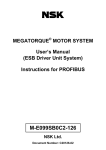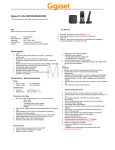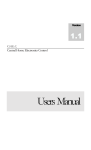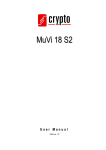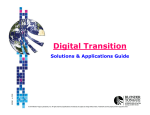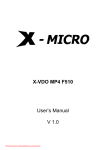Download - Acclaim Lighting
Transcript
USER MANUAL AL-Control 1 PRO It is important to read this instruction book prior to installing or using your new product for the first time. Contents General Introduction...................................................................1 Descriptions Features Physical Dimensions Specifications.............................................................................2 Front View...................................................................................3 Operation Guide..................................................................4~12 1.) Playback Mode.................................................................................................4 2.) User Mode..................................................................................................4~12 2.1.)Select Scene..............................................................................................5 2.2.)Edit Scene..............................................................................................5~8 2.3.)Save as Scene...........................................................................................8 2.4.)Event Edit...............................................................................................8~9 2.5.)System Settings.....................................................................................9~11 2.6.)Password...................................................................................................11 2.7.)Exit...........................................................................................................12 2.8.)Keylock 12 3.) Remote Controller Operation.........................................................................12 General Instructions Descriptions Thanks for you purchasing AL-Control 1 Pro. The present content pretends to make a description of the technical features, specifications and operation, etc. Features -A professional multi-function LED controller -Up to 12 Scenes programmable -Built-in 7 effects(1. Fixed Color, 2. Color Changing, 3. Rainbow Change, 4.Custom Rainbow, 5.Random Color, 6.White, 7. Auto Program) -Multilingual display(English/Chines_S/Chines_T/French/German/Spanish /Japanese) -Built-in clock IC which not only displays the time and date but also allows to preset up to 16 timer for the raising and shutting of the specified scene. -Password protection -LCD backlight can be set to automatically adjust based on the ambient light -LCD backlight automatically fade in while the human body close it -Infrared remote control -Online operation available -USB port is applied to update program -Power failure protection -Available in EU & US version for option -Keylock function available Physical Dimensions 85 (Unit:mm) 85 31 EU version US version -1- Technical Specification Specifications POWER INPUT DC12-24V, 200 mA Min. CONNECTION 4-pin terminal for DMX Out, 4-pin terminal for Link In/Out, , USB port for Program Updating LCD DISPLAY 128x160 Characters POWER CONSUMPTION 2W COMPLIANT PROTOCOLS Standard DMX-512(1990) HOUSING Polycarbonate LISTING CE certified INGRESS PROTECTING RATING IP20 OPERATING TEMPERATURE -10 degC to +50 degC STORAGE TEMPERATURE -20 degC to +70 degC DIMENSIONS 85(L) x 85(W) x 31(H)mm (EU version) 120(L) x76(W) x 26(H)mm (US version) WEIGHT 125g (US version) 105g (EU version) Improvements and changes in specifications and design to this manual and unit may be made at any time without prior notice. -2- Overview Front View 1 US EU 1 Main Menu Select Scene Edit Current Save as Scene AL-Control-1 PRO Exit Main Menu Select Scene SCENE 1 SCENE 5 SCENE 2 SCENE 6 SCENE 3 SCENE 7 SCENE 4 SCENE 8 Edit Current Save as Scene Exit SCENE 1 SCENE 5 SCENE 2 SCENE 6 SCENE 3 SCENE 4 SCENE 7 SCENE 8 SCENE 4 SCENE 8 AL-Control 1 PRO 2 3 2 2 3 2 1. LCD Shows the current activities. 2. Scene 1~8 Selects the relevant scene. 3. Toggle Changes the output intensity, call/raise the scene, etc. -3- Operation Guide 1)Playback Mode In Playback Mode, rotate the toggle may change the output intensity. Press the toggle can raise/call the scene 1~12. Or directly press the button SCENE 1~8, the preset scene can be raised. There is a preview bar underside of LCD which is synchronization with the current output. If no action, 4 seconds later the LCD will automatically back to clock interface. Just then, the LCD displays the time, date and the next timed scene will be raised in that day(including the time of start and close). In any mode, press the toggle and hold on it for 2 seconds will access black out (no DMX output) and return to playback mode. In black out state, press the toggle and hold on it for 2 seconds will exit. 2)User Mode In Playback mode, press the toggle and hold on it for 1 second will access User Mode. The LCD displays Main menu, six options are contained in it. Main Menu Select Scene Edit Scene Save as Scene Event Edit System Settings Password Exit Note: Rotate the toggle the user may preview/select the option , tap the toggle will access the current option. In any submenu, press the toggle and hold on it for 1 second it will return to main menu. -4- Operation Guide 2.1.)Select Scene Tap the toggle to access Select Scene, now the user can select the scene from Scene 1~12, tap the toggle to select and exit. 2.2.)Edit Scene This function is used to edit the current scene. The LCD will display the different menu according to different effect of the current scene. A: Saturation B: Hue C: Brightness D: All the hue Each effect menu of Edit Scene is illuminated as the following contents. Change Effect Change Effect Fixed Color Color Changing Rainbow Change Custom Rainbow Random Color White Auto Program -5- Operation Guide Fixed Color Fixed Color Change Effect Hue Saturation Save & Exit In Fixed Color, the user may adjust the Hue and Saturation to change the output effect. Color Changing Color Changing Change Effect Speed Direction Save & Exit The output color will change via automatically changed hue, the speed is adjustable and the direction can be set as clockwise or anti-clockwise. Rainbow Change Rainbow Change Change Effect Speed Direction Width Save & Exit The Rainbow Change outputs the RGB which consists of color circle. The speed, direction and the width are adjustable. The width is determined by the number of RGB circle in the output DMX512 channel. -6- Operation Guide Custom Rainbow Custom Rainbow Change Effect Speed Direction Width Edit Colors Save & Exit The user may custom a rainbow which consists of 2~10 colors, each color also can be defined by user to modify the RGB level to be any a color. R:100 G:128 B:96 The speed, direction and the width are adjustable. The width is determined by the number of rainbow circle in the output DMX512 channel. Random Color Random Color Change Effect Speed Fade Save & Exit The user may random change the hue so that change the output color, also the speed and the fade can be adjusted. White White Change Effect Temperature Save & Exit When the color circle saturation is close to 0, the output color is white. The color temperature is hue adjustment which can be adjusted between cool white and warm white. -7- Operation Guide Auto Program Auto Program Change Effect Speed Fade Program Select Save & Exit Auto program, built-in 10 programs, the user may adjust the speed and the fade percent and also can use the Program Select to select the program 1~10 or make the program running in circle. 2.3.)Save as Scene Copy/store a scene to the specified button. 2.4.)Event Edit Event Edit Date & Time Timer Setting Exit Date & Time is used to set the current date and time. Timer Setting is used to set the timer, max 16 timers can be set and the timer is applied to raise the different scene in different time. Timer Setting TimeStatus: ON Time ON: 08:00:00 Time OFF:08:30:00 Mode :7-Days CallScene: 1 Exit Mode: Timer working mode contains the following contents -8- Operation Guide Sun./ Mon./ Tue./ Wed./ Thu./ Fri./ Sat./ 7-Days./ 5-Days./ Sat&Sun/ Every Sunday Every Monday Every Tuesday Every Wednesday Every Thursday Every Friday Every Saturday Every day Every day of Monday~Friday Every Saturday and Sunday CallScene: the raised scene, available to select from 1~12. 2.5.)System Settings System Setting LCD Setting language Setting Firmware Exit .2.5.1.)LCD Setting LCD Setting LCD Backlight Display Mode Output Preview Exit 2.5.1.1.)LCD Backlight LCD Backlight Light Sensor Manual Mode Time Out Exit -9- Operation Guide Light Sensor is used to set whether the LCD backlight will automatically adjust with the ambient light change or not. The lowest brightness can be set that ensures the LCD backlight will be not lower than it in the darkest ambient brightness. Manual mode allows the user manually adjust the brightness of the LCD backlight. Time Out is used to set the backlight shut-off time. If the duration of the state without any operation exceeds the ruled time, the backlight will black out. The time level can be set in the range of 5seconds~10minutes. If the level is set as 0, the backlight will constantly light. 2.5.1.2.)Display Mode Display Mode Default Color Front Color Back Color Top Front Color Top Back Color Exit This mode allows the user to customize his favourite color display scheme. Default Color, there are 8 default color schemes for option. 2.5.1.3.)Output Preview On/Off the output preview, used to select the preview bar whether synchronously displays the DMX output. The display channel is 160x3=480 cahnnel. -10- Operation Guide 2.5.2.)Language Select Language Select English Chinese_S Chinese_T French German Spanish Japanese Exit This function is used to select the display language and the default is English. 2.5.3.)Firmware Displays the Firmware information. 2.6.)Password Access this mode, the device will prompt to input password and the default is 123456 (changeable), and the super password is 168168(unchangeable, always activity). Password Change Password Program Status Factory Default Exit 2.6.1.)Change Password allows the user to change the password. 2.6.2 )Program Status is used to set whether allows to change program. In the forbidden status, the user can't access the scene save, timer and system setting, etc. The device will prompt "Disable". 2.6.3 )Factory Default. If the user performed this operation, the device will resume to the default settings and all the data edited by user will be lost. -11- Operation Guide 2.7.Exit Return to Playback Mode. 2.8. Keylock Lock:Keep pressing the toggle until the LCD display shows the main menu, rotate the toggle to choose the Keylock menu, tap the toggle to enter.A dialogue box will show up Are you sure to lock? rotate the toggle to change between YES or NO, select YES, Tap the toggle and the device will be locked down. Unlock: A dialogue box shows up requiring users to input the passwords. User may press Scene1 to Scene 6 button to unlock this device. NO 3)Remote Controller Operation AL-Control 1 PRO Remote Controller Sc en e1 -12 1 2 3 4 5 6 7 8 9 10 11 12 Br igh tne ss Power: Allows or forbids DMX output, equals to Black Out function. Scene 1~12: Used to call/raise the scene. Brightness: Adjusts the output brightness. -12- 24-004-3101-00 Rev1.2