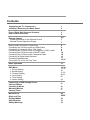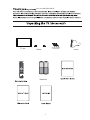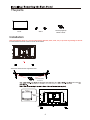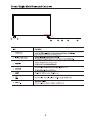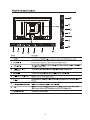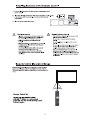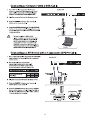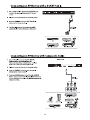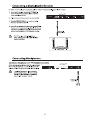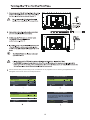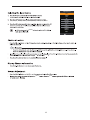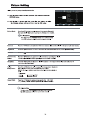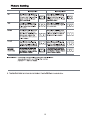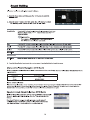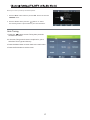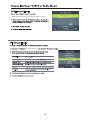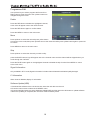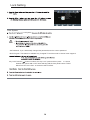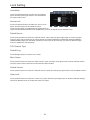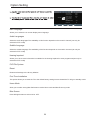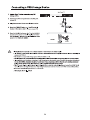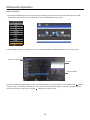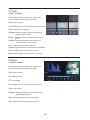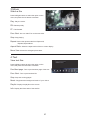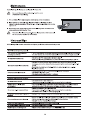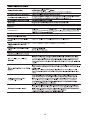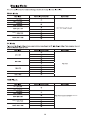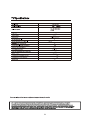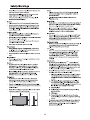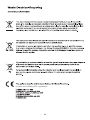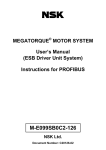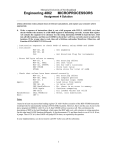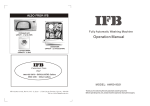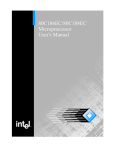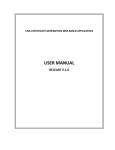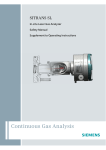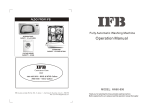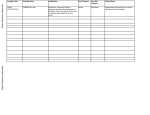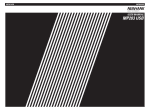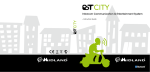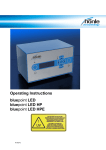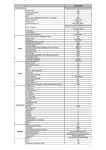Download User Manual
Transcript
48” LED TV Contents Unpacking the TV / Accessory’s Installing / Removing the Base Stand 1 2 Front / Right Side View and Controls Rear View and Sockets 3 4 Remote Control Installing Batteries in the Remote Control Remote Control Operation Range 5-6 7 7 Making Video and Audio Connections Connecting an AV Device with an HDMI Cable Connecting a Computer with a VGA Cable Connecting an AV Device with a Component (YPbPr) cable Connecting an AV Device with a SCART Cable Connecting an AV Device with Composite Cable Connecting a Digital Audio Receiver Connecting Headphones Turning the TV on for the First Time 8 8 9 9 10 10 11 11 12-13 Basic Operation 13 OSD Menu 1. Picture Setting 2. Sound Setting 3. Channel Setting 4. Lock Setting 5. Time Setting 6. Option Setting 14-20 14-15 16 17-19 20-21 22 23 Connecting a USB Storage Device Viewing Photos Listening to Music Watching Movies Viewing Texts 24 26 26 27 27 Maintenance Hints and Tips Display Modes Specifications Safety Warnings 28 28-29 30 31 32 your new 48" FHD LED TV. TV set Screws(supplied) M4X20 6PCS Stand S aorView FreeView Batteries 1 Adapter The parts TV set Screws(supplied) M4x20 6PCS Stand Installation Place the TV face down on a soft and flat surface (blanket, foam, cloth, etc.) to prevent any damage to the TV. Put the stand to the neck of the TV set as shown below. Attach the stand with the supplied screws. Screws(supplied) M4x20(6PCS) 400 X 400 4 4 Screw size M4 x 20 2 S TANDBY 3 SO URCE 4 ME NU 5 CH - C H+ 6 DTV,ATV,AV,SCART,YPBPR,HDMI1,HDMI2,HDMI3,PC,MEDIA. VOL - VOL+ 7 POWER 11 OPT IC AL 11 POWER AC POWER 4 Remote Control S ao rV iew F reeV iew FreeView UK Sat Switch to DVB-S mode* Picture Sound Channel Feature Setup 5 Remote Control S ao rV iew F reeV iew DTV ATV AV SCART YPBPR HDMI1 HDMI2 HDMI3 PC MEDIA 6 7 POWER 1/2/3 8 POWER Mini YPbPr Mini AV Mini YPbPr Mini AV 9 Mini YPbPr Mini AV 10 POWER Mini YPbPr Mini AV 11 Mini YPbPr Mini AV 5. If this is the first time you are turning on the TV and there are no programs in the TV memory, the Quick Start menu will appear on the screen. There are 4 setups as follow: First Time Installation OSD Lang uage Auto Standby English Country ME NU First Time Installation UK Return OK OK ME NU Return DTV Tune Type DTV Return OK OK OK First Time Installation First Time Installation Tv Co nnection ME NU 4H Please ensure the aerial cable is plugged into the TV. Now choose "OK", the TV will tune all available channels. OK OK 12 Cancel Input Source DTV Cable ATV AV DTV, ATV, AV, SCART, YPBPR, HDMI1, HDMI2, HDMI3, PC, Media. SCART YPbPr PC HDMI1 HDMI2 Radio HDMI3 USB OK OK 20 LOCK / Mut e Mute 13 Picture Mode Saturation Press the buttons to increase or decreases the saturation. Auto 14 50 Brightness 50 Saturation Tint Sharpness Color Temperature Aspect Ratio Noise Reduction PICTURE Enter Standard Contrast OK Enter Select 50 50 50 Normal Auto Middle Exit Exit Menu 15 Sound Mode SOUND Enter Sports OK Standard 120Hz 50 500Hz 50 1.5KHz 5KHz 10KHz Balance Auto Volume Surround Sound SPDIF Mode 50 50 50 0 Off Off Off Enter Select Exit Exit Menu Auto Volume This feature automatically adjusts the audio level when the TV is turned on.This function is activated by selecting”ON”. Surround Sound Turn on/off the surround sound function by selecting “On” or “Off”. SPDIF Mode 16 Allows you to set up a variety of channel options. Auto Tuning ▲ ▼ 1. Press the Menu button and then press the CHANNEL menu. DVB-T Manual Tuing buttons to select the ATV Manual Tuing Programme Edit Signal Information CHANNEL CI Information Software Update(USB) 2. Press the OK and then press the buttons to select the following channel options and then press the OK button. Enter Auto Tuning 1.Press the buttons to Auto Tuning then press the OK button to confirm. 2.In the Auto Tuing menu there are 2 options for you to selet from:Tune Type and Country. 3.Press the Menu button to return back to the main menu. 4.Press the Exit button to exit the menu. 17 OK Enter Select Exit Exit DVB-T Mannual Tuning 1.Select DVB-T Mannual Tuning,press the OK button to confirm. ATV Mannual Tuning ATV Mannual Tuning Storage To 1 Press the buttons to change the numbered location of the found channel. 18 Programme Edit Use up/down keys to select program edit.Press OK or Right button to enter the menu.Use up/down buttons to navigate through the menu. Delete Press the RED button to delete the highlighted channel, a red circle will appear next to the cahnnel name. Press the RED button again to confirm delete. Press the MENU to return to the main menu. Move Press up/down to select the cahnnel,press yellow button to enter the move mode,then press up/down tomove the channel location,press yellow button again or press OK to confirm. Press MENU to return to the main menu. Skip Press up/down to select the channel you wish to skip. press the BLUE button,a logo will appear next to the channel name and the channel will be skipped when you scroll through the channels. Press the BLUE button again on the highlighted channel to disable the skip function.Press MENU to return to the main menu. Signal Information Only available in DTV mode,Signal Information includes:channel/network/modulation/quality/strength. CI Information When insert CI Module,display CI Information. Software Update(USB) 1.Download the software to the usb device,then insert the usb device to the unit. 2.Press the menu button to select the CHANNEL menu. 3.Press the left/right buttons to select Software Update(USB) and then press the OK button to update software. 4.When the updating is completed,the unit will be reset to standby mode. 19 Lock Setting Lock Lock System Off Set Password Block Program Parental Guidance Key Lock Hotel Mode LOCK Enter OK Enter Select Off Off Exit Exit Lock System Lock System Set Password: If you had already changed the password,enter the current password. Block Program: This feature is available only for digital TV and the tuned-in channel must support it. Key Lock:Press the buttons to select the “Key Lock” option and then press to choose between the options ON or OFF.After selecting ON,the front panel buttons TV/AV/ Menu/CH+/CH-/VOL+/VOL- of the device will be locked. 20 Lock Setting Hotel Mode Press the up/down buttons to select the “Hotel Mode” option and then press right button to choose between the options ON or OFF. Hotel Mode HOTEL Source Lock On Source Lock Default Source ATV DTV Channel Type Default Prog Max Volume Default Volume Clear Lock DTV Last 100 25 Press the up/down buttons to select the “Source Lock” Enter OK Enter Select Exit Exit option and then press OK to enable the menu. Press the right button to toggle between ON and OFF.All signal sources labelled ON will not be available any more in the signal source selection menu. Default Source Press up/down buttons to select the “Default Source” option and then press right button to choose a signal source or OFF.This function lets you set the signal source(DTV/Cable/ATV/AV/SCART/YPbPr/PC/HDMI1/ HDMI2/HDMI3/USB) to be used when powering on the unit.It will be used until you select a different signal source or disable this function(OFF). DTV Channel Type Default Prog Press left/right buttons to select Last or 7488. Max Volume Press up/down buttons to select the “Max Volume” option and then press right button to set the desired volume. Then the output volume will never exceed the set maximumvalue. Default Volume Press up/down buttons to select the “Default Volume” option and then press right button to set the default volume. Clear Lock Press up/down buttons to select the “Clear Lock” option and then press right button to anable it.Allhotel settings will remain disabled until you enable the Hotel Lock again. 21 Time Setting Time Clock 01/Jan 01:08 Off Time Off On Time Enter Off Sleep Timer Auto Standby Time Zone OSD Timer TIME OK Enter Select Off 4H London GMT 15 S Exit Exit Clock Press the OK button to set date and time. Off Time Press the OK button to set off time. On Time Press the OK button to set on time. Sleep Timer The sleep timer automatically switches the TV to standby after the preset time has elapsed.The clock will be set automatically when receiving a digital signal.Time must be set before using Sleep Timer function. Press up/down buttons to select a period of time after which the TV automatically switches to standby mode: OFF/10/20/.../180/240 min and then press the OK button to confirm.The timer begains to count down from the number of minutes selected. Auto Standby The unit will automatically switch to standby mode 4 hours after the last time the remote control was used. A reminder screen will pop up and count down before the unit switches to standby mode.If you want to operate the TV for a long period of time,tun off the auto standby function by selecting Never. Time Zone When you select a Time Zone city,the TV time is set by the time offset information based on Time Zone and GMT which is received with the broadcast signal and the time is set automatically by a digital signal. Press the up/down/left/right buttons to select the desired time zone city and then press the OK button to confirm.(DTV mode) OSD Timer Press up/down buttons to select the display time of the on-screen menu:5s/10s/15s/20s/25s/30s/Nevel and then press the OK button to confirm. 22 Option Setting Option English Audio Languages English Subtitle Language English Hearing Impaired PVR File System Reset First Time Installation Home Mode Blue Screen OPTION Enter OSD Language OK Enter Select Exit Off Home Off Exit OSD Language Allows you to select the on screen display menu language. Audio Languages Select the audio languages.The availability of this function depends on the tuned-in channel.(can only be selected in DTV mode) Subtitle Language Select the subtitle language.The availability of this function depends on the tuned-in channel.(can only be selected in DTV mode) Hearing Impaired Allows you to show more information in subtitles for the hearing-impaired in some programmes(can only be selected in DTV mode) PVR File System Reset Restores all settings to the factory defaults. First Time Installation This option allows you to reset the TV to the default factory setting.Once activated the TV will go to standby mode. Home Mode Allow you to select among:Max Performance mode Home mode and Max Economy mode. Blue Screen Press left/right buttons to select ON or OFF 23 Mini YPbPr Mini AV 24 Multimedia Operation Basic Operation 1.Press the SOURCE button on tje remote control to display the input source menu,select the USB source with the up/down buttons and press the OK button to enter the Multimedia menu below. Input Source DTV Cable ATV AV SCART YPbPr PC HDMI1 HDMI2 HDMI3 USB OK OK 2.Press left/right buttons to select the files on the USB device(PHOTO,MUSIC,MOVIE,TEXT)to view or play. Return to main menu Preview File Information Press the up/down/left/right buttons to select and the OK button to activate the file or open folder.Press button to play the files in full screen mode.When in full screen mode press the OK button to show the navigation option menu on the bottom of the screen or press stop button to return to files. 25 1.Photo Photo viewing Press left/right buttons to select the option on the menu,and press the OK button to activate. Play: Play the photo. Prev./Next: Go to on a picture/Go to the next picture. Stop: Stop auto turning pages. Repeat: Select the repeat mode from Repeat All, Repeat1,Repeat None. Music: Play/Pause the background music of your choice. Playlist: Display the playlist on the screen and select the photo of your choice. Info: Display the information of the file. Rotate: Rotate the photo clockwise/counterclockwise. Zoom In/Out: Zoom In/Out of your photos. Move view: Move the photo in Zoom out mode. 2.Music Listen to music Press left/right buttons to select the option on the menu,and press the OK button to activate. Play: Play the music. FB: Retreat quickly. FF: Fast forward. Prev./Next: Go to a song/Turn to the next song. Stop: Stop playing. Repeat: Select the repeat mode from Repeat All, Repeat1,Repeat None. Play List: Display the playlist on the screen. Info.: Display the information of the music file. 26 3.Movie Watch a film Press left/right buttons to select the option on the menu,and press the OK button to activate. Play: Play the movie. FB: Retreat quickly. FF: Fast forward. Prev./Next: Go to a video/Turn to the next video. Stop: Stop playing. Repeat: Select the repeat mode from Repeat All, Repeat1,Repeat None. Aspect Ratio: Select the aspect ratio of the on screen display. Move View: Moves the enlarged picture area. 4.Text View text files Press left/right buttons to select the option on the menu,and press the OK button to activate. Prev/Next page: Turn to previous/next page of the text. Prev./Next: Turn to previous/next file. Stop: Stop auto turning pages. Music: Play/pause the background music of your choice. Playlist: Display the playlist on the screen. Info: Display the information of the text file. 27 28 Mute Lost Password Change Pin Code 8899 29 FEATURE 480i 576i 1080i 1360 x 768 480i 576i Just Scan 1080i 30 48 1920 1080 200 122cm(48 inch) 62 112 400x400 1097.5X644.5X91 1097X700X254 13.5 31 M4X20 LED LED LED LED 32 33 It fullfils the following EU regulations: 34