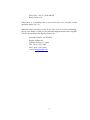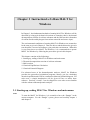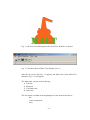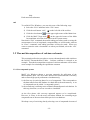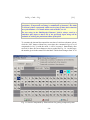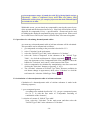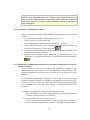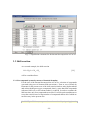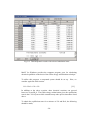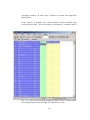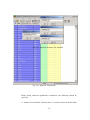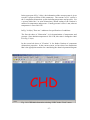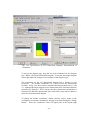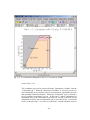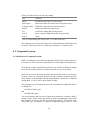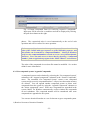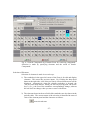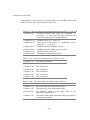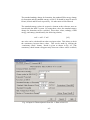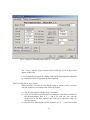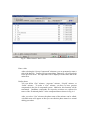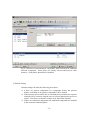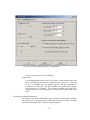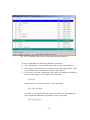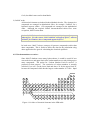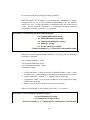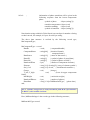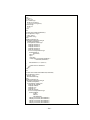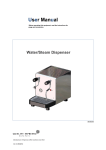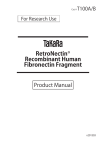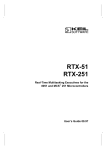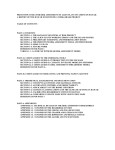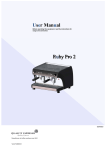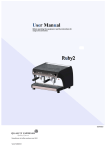Download MALT Manual
Transcript
Chapter 1 Introduction This chapter describes how to use this user’s manual; outline of the MALT for Windows system will be given in the following sequence; 1 What is MALT System? 2. How to use this manual 3. Commands 4. Flow of tasks in MALT for Windows 5. How to recover from Errors 1.1 What is MALT System? User database MALT database r User data file Data management Main Memory Compound File(*.mcf) A compound system Thermodynamic Table Calc Equilibrium constant Compound Data File (*.mcd) MALT Direct Application Program gem CHD User’s Programs 1.2 How to Use This Manual -1- MALT for Windows provides database and related software to make thermodynamic calculations on personal computers. To make an effective use of MALT for Windows, users are highly recommended to read carefully this manual and understand the flow of tasks to be done. This manual has been prepared by assuming that users are able to do the followings without any problems; 1. With adequate knowledge about Windows and related software to start Windows; 2. to have ability of writing computer programs in one or two computer languages; 3. to have proper knowledge about the thermodynamics to convert their own materials problems to thermodynamic problems. Even so, the Chapter 3 is prepared for beginners in both applying thermodynamics and handling personal computers. This manual consists of the following chapters; chapter 1 : introduction chapter 2 : installing installing procedure of MALT for Windows and the related dongl system are described in this chapter. Please read carefully before you will first install MALT for Windows even if you are familiar with handling software for personal computers. chapter 3 : Instruction Let's run MALT for Windows This chapter describes the most fundamental way of using MALT for Windows in an appropriate sequence. Please run MALT for Windows according to the instruction given in chapter 3. It needs only about one hour to learn the menu system of MALT for Windows. chapter 4 : For full use of MALT for Windows functions This chapter describes details of MALT for Windows menus and functions including those which are not described in chapter 3. These are customizing MALT for Windows, combining user's data with data in database etc. chapter 5: Applications in the MALT Direct This chapter describes details of the MALT Direct to provide the thermodynamic environments which was realized first in MALT2 and has been taken over in MALT for Windows. Some remarks are also given to make full use of this powerful function. chapter 6: Thermodynamic database and thermodynamic calculations This describes the thermodynamic properties stored in the MALT for -2- Windows database, their characteristic features, methods of calculating thermodynamic functions inside MALT for Windows, and important points in utilizing these data and writing computer programs for their applications. Abbreviations In this manual and the menu screen, the following abbreviations will be used for convenience of description; PF : ESC : ^ : $ : CHR(): indicates the function key; for example "PF2" shows the second function key( which is the same as "F2"). indicates the escape key; indicates that other keys will be input together with the control key; for example "^C" means that "C" and the control key are pressed simultaneously. indicates the number which is represented by hexadecimal. for example, "$FF" means "255" in decimal number. means the function which converts the number in one byte into the character type. 1.2 Commands MALT for Windows adopts a menu driven system, which makes it easy to operate this system. Any command can be selected by the following ways: 1) clicking mouse on a menu or a given button. 2) Input the proper key corresponding to selecting menus or buttons. Selection of menus or buttons can be made by using “Tab” key or arrow keys for left(←), right(→), up(↑) or down(↓). The escape key can be used for those cases (1) when you pressed a wrong item, (2) when you want to go back to the previous state, (3) when you want to step back to the upper menus. 1.3 Flow of Tasks in MALT for Windows The objectives of MALT for Windows can be summarized as follows; (a) calculate the thermodynamic table for a particular compound; -3- (b)calculate the equilibrium constant for a particular reaction; (c) provide the thermodynamic data to user's programs by means of MALT direct. Tasks in MALT for Windows can be made according to the following sequence as shown in Fig. 1; There are three stages 1. Select a set of compounds by retrieving the thermodynamic database MALT for Windows. (See 3-3-1,4-3 for details) 2. Calculate the thermodynamic table or the equilibrium constants by using the retrieved data. (See 3-3-3, 3-3-4, 4-4 for details) 3. Make the MALT Direct available to provide the thermodynamic data for user's application programs. (See chap.5 ). 1-4 How to Recover From Errors When running the MALT for Windows, many errors can happen for various reasons. One of the major sources of errors is due to simple mistakes in typing; for example typing roman characters instead of numerical characters to be input, or misspelling in chemical formula. For those errors which can be recovered easily, MALT for Windows gives a prompting message to correct the input information. -4- Start Select, Retrieve of compounds or a set of compounds (a) calculation of thermo table (b) Stage 2 calculation of equil. const. (c) Stage 1 MALT Direct Stage 3 MALT/ gem, CHD user's applications Figure 1.1 Schematic flow of task in MALT for Windows. In the initialization of MALT for Windows, check will be made to ensure whether the MALT environment is proper. If a message is given, follow the instruction. Fatal errors may happen; for example, a part of the MALT for Windows system file was accidentally rewritten. In such a case, MALT for Windows, if normally operating, will stop by giving the following message; **************** Anomalous end due to Error. **** -5- Error Code = 201/33 [1234:ABCD] Range check error When there is a possibility that a part of the files were rewritten, install again(for details, see 2.2). When the same procedure results in the same error even after reinstalling, please write details of what you did and what happened and send it together with the system disk to the Kagaku Gijutsu sha. attention to MALT for Windows Kagaku Gijutsu sha Yushima, Tokyo-113, Japan TEL +81/0 3 3815 3988 FAX +81/0 3 3815 8489 e-mail [email protected] -6- Chapter 2 Installing Chapter 2 describes requirements for hardware and software to run MALT for Windows and also describes method of installing MALT for Windows. 2.1 Hardware requirements for MALT for Windows The following hardware is needed to run MALT for Windows; computers : hard disk : A hard disk is required with more than 3Mb free space. Display : printer : 2.2 Software environments for MALT for Windows MALT for Windows runs under Windows 98, Windows 2000, or its later versions. In addition, MALT for Windows needs environments in which "MALT.EXE" and "MALT.DAT" can be made access to. For details, read 3.1 and related chapters. 2.3 Installing MALT for Windows Monitor version The MALT for Windows monitor version is compacted in a one file, MALTForMonitos.zip This can be developed in the following files; \malt CHDWin.cnt CHDWin.hlp -7- CHDWind.exe CHDWin.ini GemWin.exe Glen.dat Malt.dat Malt.exe Malt.PRM Maltmes.str MaltWin.cnt MALTWin.hlp User.ini \TempDirect \UserDB User1.txt User1.udb \users \CompoundFile \MALTDataFile \Output \Samples The samples folder contains source programs and related executing codes for helping users to develop their own application programs to be used under a MALT Direct environment. "MALTINST.EXE" is a utility for unpacking files. Since these files were packed in a specialized way, there is no other way of unpacking the packed files. Installing MALT for Windows Monitor version is made by the following way. 1. Confirmation of Work Area 2. Making a Directory for MALT to Be Installed 3. Move the current drive -8- 4. starting "MALTINST" 5. Selection of drive to be installed 6. Unpacking files and install of key code 7. Copy of sample files -9- Chapter 3 Instruction Let's Run MALT for Windows In Chapter 3, the fundamental methods of running MALT for Windows will be described by using typical chemical reactions as examples; that is, the thermal decomposition reaction of calcium carbonate and the shift reaction (formation of carbon dioxide and hydrogen from carbon monoxide and water vapor). The environmental conditions of running MALT for Windows are assumed to be the same as given in Chapter 2. Thus, the drives and the directories given in text should be corrected according to your particular environment. When this is your first time to use MALT for Windows, it is recommended to operate MALT for Windows by following the procedures given in this chapter. This chapter consists of the followings; 1. Starting up, ending of MALT for Windows and main menu 2. Thermal decomposition reaction of calcium carbonate 3. Shift reaction 4. Chemical Equilibrium Calculation 5. Chemical Potential Diagram For advanced users of the thermodynamic analyses, MALT for Windows provides the generalized calculation programs; namely gem for calculating chemical equilibria and CHD for construction chemical potential diagram. For such users, a simple introduction will be given for how to utilize these software. Sections 3.4 and 3.5 can be skipped for users who are not familiar with the advanced thermodynamic analysis. 3.1 Starting up, ending MALT for Windows and main menu start To start the MALT for Windows, it is essential to have the “Dongle” in the current computer. For the “Dongle” system, please read carefully chapter 1 and chapter 2. - 10 - Fig. 3.1 the first screen that appears after MALT for Windows is started Fig. 3.2 The Main form of MALT for Windows (No. 1) After the first screen like Fig. 3.1 appears, the Main form of the MALT for Windows (Fig. 3.2) will appear. The Main form consists of the following: 1) Title bar 2) Menu bar 3) Tool button bar 4) Status bar. The first menus available at the beginning have four menu items; that is, file, search compounds, tools, - 11 - help. Each menu has submenus. end To end MALT for Windows, you can select one of the following ways: 1) Select the “Exit” submenu in the “File” menu. 2) Click the tool button “exit”; 3) Click the close button, , on the left side of the tool bar. , on the upper-right corner of the Main form. 4) Click the MALT logo mark, , on the upper-left corner of the Main form and then select the close option in the system menus. Note that in “Exit” command, the normal ending procedures such as saving the current status of a set of compound, compound data, etc will be made, whereas in “Close” command, such ending procedure will not be made. When you want to restart the same circumstance as when you finished, select the “exit” command. 3.2 Thermal decomposition of calcium carbonate This section describes the procedure to create a thermodynamic table similar to the JANAF Thermochemical Tables. Calcium carbonate is selected as an example. Then the decomposition reaction of calcium carbonate will be taken as an example for calculating the equilibrium constant. 3.2.1 Get compound system MALT for Windows adopts a two-step approach for utilization of the thermodynamic data. This is to make full use of a limited amount of memory and to ensure high-speed performance simultaneously; 1) the first step is retrieving data of a set of compounds. This corresponds to the data transfer from the database in a hard disk to the main memory. A set of compounds can be called "a compound system"; 2) the second step is utilizing retrieved data in thermodynamic calculations. In this step, therefore, no access is made to a hard disk. At the first glance, this two-step approach appears to be complicated. However, it seems to be the most convenient method for extracting target compounds out of the more than 4900 species in our database. We adopt a way of retrieving data by selecting a set of compounds in terms of - 12 - chemical formula or combination of elements. Selection in term of chemical formula without specifying states collects gaseous species, condensed species and all polymorphs with the same formula at the same time. In many cases, this gives rise to no serious problems. If you do not need some of them, you can delete them from the list of compounds. Thus, MALT for Windows provides functions of editing a list of compounds retrieved before use in calculations and of saving a list of selected compounds. The procedure of getting compounds can be summarized as follows; 1. Select "Search Compounds" in the main menu. 2. Select "Get compound system," when the current compound system should be deleted and a new compound system retrieved. Select “Append compounds,” when you do no want to delete the current compound system but add new compounds to the system. 3. Selection should be also made between “Search by Compound” and “Search by Element” To select an item in pull-down menus, 1) use a mouse to move to the proper menu and then do left click 2) or press the “Alt” key to have a focus on the menu bar and move to the item to be selected i) by using the upward or the downward arrow keys and then press the carriage return key or ii) by inputting the specified accelerator key. 4a. Input a number of chemical formulae by using “,” as separators 4b. or input a selected number of elements with specification of one searching mode out of three modes: See 4.3 for details. Examples are given in 3.3.2 for a set of elements, and in 3.4.1 for chemical formulae. 3.2.2 get compound system by using a set of elements When you are going to do “Get compound system/Search by Element” just after the MALT for Windows installation, the following “Search Compounds by Element” form will appear as Fig. 3.3 with Edit/Display Elements field which shows the following text: Ca,C,O This is a default text string which was given at the install procedure. This default is set just because this set of compounds are necessary to examine the thermal decomposition reaction of calcium carbonate: - 13 - CaCO3 = CaO + CO2. [3.1] When mode of searching compound, in the top-right corner in Fig. 3.3, is specified as “Compounds consisting a combination of elements”, this leads to retrieval of those compounds which consist of any of these three elements out of the database. For details about retrieval mode, see 4.3. The text string in the Edit/Display Elements” field is always saved in a combobox after input so that a list of the previously input string will be available on clicking the pull-down button of the field. To examine the thermal decomposition reaction of calcium carbonate, please click the “OK” button without any correction; the command of get a set of compounds in Ca,C,O with the mode 1 will be executed. Immediately after retrieval is done, the form changes to show results like Fig. 3.4. At this stage, the number given in the status bar in the MALT Main form changes from "0" to Fig. 3-3 Search Compounds by Element form for getting compound system - 14 - "23". This shows that 23 compounds are retrieved out of the MALT database. The chemical formulae are displayed below the title of the Compound Table form; the notation of representing the chemical formulae is given in Table 4. 11. The different columns in Fig. 3-4 show information about the compounds; that is, the chemical formula, its commonly used name of compounds (if necessary to distinguish), its phase symbol, and its temperature range. Here, the phase symbol given in square brackets indicates phases covered in Fig. 3-4 (a) Main Form after retrieving compounds; (b) List of compounds obtained by “search by element” of Ca,C,O with mode 1. - 15 - a given temperature range; [s] stands for solid, [l], [g] being liquid, and gas, respectively. When a compound covers more than two phases, their combination will be given; for example, [sl] means that both solid and liquid are included in its data. Within this screen, you can check any compounds by moving the cursor by use of the upward and the downward arrow keys. Since only about 20 lines can be displayed for compounds, Fn key + upward and Fn + downward can be used for changing the displayed compounds by page up or page down. When scroll bar is used to move the list, the cursor (selected item) is not moved together. 3.2.3 procedure for calculating thermodynamic tables As a next step, a thermodynamic table of calcium carbonate will be calculated. This procedure can be summarized as follows; 1. get compounds according to the procedures descried in 3.3.2 2. select "Calculate" in the main menu. 3. select the "JANAF Type Table" in the submenu of “Calculate”. 4. select the "Select Compound" in the submenu of the "JANAF Type 5. 6. . At this Table". Or, click the tool button for “Select compound,” stage, the appearance of the Compound Table Form changes to show the buttons for “selection” and “cancel” at the bottom of the Form. select a compound to be calculated by manipulating a one-line cursor and clicking the “Selection” buttons (or pressing “s” key). The “calculate” submenu of "JANAF Type Table" becomes available (its tool button change its appearance); then, select "Calculate" or click the tool button for “calculate JANAFtype Table,” . 3.2.4 calculation of a thermodynamic table of calcium carbonate Calculation of a thermodynamic table of calcium carbonate is made in the following sequence; 1. get a compound system According to the method described in 3.3.2, you get a compound system for Ca, C, O with the first mode of “Compounds consisting of combination of the elements”; 2. selection of a menu of ‘JANAF Type table’ Next, select the "Calculate” in the main menu and then select the "JANAF Type Table" in the submenu of "Calculate". - 16 - 3. Selection of the compound Select the "Select Compound" in the submenu of "JANAF Type Table," and then the “Compound Table” form appears like Fig. 3.4. The first line in the list is in highlighted. This is a one-line cursor. By moving the cursor with the upward or the downward arrow keys, select the compound of "CaCO3 calcite" and then click the “Selection” button at the bottom of the Compound Table Form.. 4. Calculation Immediately after selection of the compound, the buttons in the “Compound Table” Form disappears. The name of selected compound appears in the status bar of the MALT main menu. The “Calculate” submenu of “JANAF Type Table” becomes available and correspondingly, the tool button for “Calculate JANAF Type Table” ”. You then select the "Calculate" by becomes available like “J clicking on the submeu or on the tool bar. After those procedures, a thermodynamic table is calculated and is displayed as shown in Fig. 3.5. The Thermodynamic Table Form consists of (1) title for displaying compound formulae, name if any, molecular weight and date of creating the table; (2) Thermodynamic table at selected temperatures; (3) Thermodynamic constants list which gives sources of data (the reference number), and the thermodynamic constants. As shown in Fig. 3.5, the thermodynamic functions are given for the standard temperature, 298.15 K, and selected temperatures. Next to the temperature column, the following functions are given from the left hand column: standard heat capacity(Cp), standard entropy(S0), standard relative enthalpy to the standard temperature(H(T)-H(T0)), - 17 - Fig. 3.5 Thermodynamic Table of calcium carbonate Gibbs energy function(gef), standard enthalpy change for formation(dfH), and standard Gibbs energy change for formation(dfG). The present standard enthalpy and Gibbs energy changes for formation provide values for the formation reaction from the elements at their reference state at respective temperatures. In addition, selection can be made about units of the thermodynamic functions, temperature range and a step of temperature increment, option for whether or not the thermodynamic constants are output. This is selected in the "Define Calc. Condition” submenu in the Calculate/ Equilibrium constant menu. The same option can be selected through the Tab sheet name as “Computation" in MALT Options, which can be selected through the “Customized MALT setting” submenu of the “Tools” main menu. See 3.4.3 for details in these selections. - 18 - During the Thermodynamic Table Form is shown, the menu “Calculate” cannot be seen in the main menu bar. To appear the “Calculate” menu, you have to exit the Thermodynamic Table Form and to show the Compound Table Form. The “Tools” menu is always available, regardless what type of form is displayed. 3.2.5 calculation of equilibrium constants The procedure for calculation of the equilibrium constants can be summarized as follows; 1. get compounds according to the procedure given 3.3.2; 2. select "Calculate” in the main menu; 3. select "Equilibrium Constant" in the submenu of "Calculate”; 4. select "Define Reaction" in the submenu of "Equilibrium Constant" or 5. 6. ; click the tool button for “Define Reaction” set a target chemical reaction by manipulating the Compound Table Form with a mode of define reaction; go back to the submenus of "Equilibrium Constant," and then select "calculate," or click the tool button for “Calculate Equilibrium Constant,” E. 3.2.6 Calculation of equilibrium constants for the thermal decomposition reaction of calcium carbonate As an example for the above procedure, the equilibrium constants of the thermal decomposition reaction of calcium carbonate are calculated here. The compounds obtained according to the procedure given in 3.2.4 will be also used here. To calculate the equilibrium constant, it is necessary to define the target chemical reaction. In MALT for Windows, the chemical reaction is set up by two steps. First, you select all compounds involved in the reaction, and then set a stoichiometric coefficient (mole number of compounds related to the reaction). 1. selection of equilibrium constants in the calculation menu After selecting the "Calculate" in the main menu, select the "Equilibrium Constants" in the submenu of "Calculate." 2. select compounds to be involved in reaction To set a reaction to be calculated, you first select the "Define Reaction" in the submenus of "Equilibrium Constant;” available compounds appear - 19 - in a selected sequence in the Compound Table Form. At this stage, the Compound Table Form shows the buttons for “Select”, “Dispose”, “Cancel” and “OK” at the bottom of the Form. Compounds are selected as follows; moving the one-line cursor to compounds of CO2, CaO, CaCO3(calcite) and clicking the “Select” button (or double clicking on the compound line). The color of the cursor changes to “blue”. When the one-line cursor moves from the selected compound, the color of the selected compound change to “green.” A newly focused line will be displayed in “blue” if the line is selected, or in “dark blue” if the line is not selected. Changing the selected compound to the non-selected one can be made by clicking “Dispose” button or by double clicking on the selected compound. After selecting all compounds to be involved in a chemical reaction, the “OK” button can be clicked. At this stage, it is needed to satisfy the condition under which the selected compounds can form a meaningful reaction without ambiguity. If any reaction cannot be set up uniquely, an error message will appear to prompt the re-selection of compounds. See details in 4.4.4. 3. Set a coefficient of the stoichiometry What to be done as a next step is to select one particular compound out of the selected compounds; this compound is to be used in determination of stoichiometric coefficient of the reaction considered. Fig. 3.6 shows the Reaction Form to determine the stoichiometric coefficient for the selected reaction. By manipulating the one-line cursor in a similar way to that described above, you should select one compound by moving one-line cursor using the upward and the downward keys or by using mouse. The default compound is the first line among the selected compounds. Subsequently, you are expected to input a stoichiometric coefficient of the selected compound (the default value is always 1). Fig. 3-6 shows that the value of -1 is input as the stoichiometric coefficient of CaCO3. The negative value regards the selected compound as reactant, the positive being as product. In the present thermal decomposition reaction of CaCO3, CaCO3 is a reactant so that a value of -1 should be input. - 20 - Fig. 3.6 Selection of stoichiometric coefficient of the reaction 4. Execution of calculation In the submenu of "Equilibrium Constant", select the "Calculate" or click the tool button for Calculate Equilibrium Constant.” After this procedure, the table of the equilibrium constants for the thermal decomposition reaction of CaCO3 appears as given in Fig. 3.7. Fig. 3.7 shows that the table of the equilibrium constants consists of the followings: temperature, standard enthalpy change for reaction(dH), standard entropy change(dS), standard Gibbs energy change(dG), logarithmic equilibrium constant (log Kp) equilibrium constant(Kp), and change in the Gibbs energy function(dGEF). Here, the standard enthalpy change and the standard Gibbs energy change are used in the conventional definition in which the quantities for the isothermal process are given; for details, see chapter 6. The definition of Gibbs energy function is given in Appendix 1. - 21 - Fig. 3.8 Input Compound Form Fig. 3.7 Equilibrium constants for the thermal decomposition of CaCO3 3.3 Shift reaction As a second example, the shift reaction CO + H2O = CO2 + H2 [3.2] will be considered here. 3.3.1 Get compound system by means of chemical formulae For the case of the thermal decomposition of CaCO3, selection of compounds was made using a set of elements with convenience. Even so, use of Search by Elements for the present case of the shift reaction leads to many hydrocarbons and carbon-hydrogen-oxygen compounds; that is, more than 600 compounds (when no limit was set for carbon number); see 4.5.5. In order to examine the shift reaction, only four compounds are needed. It will be quite troublesome to set up the reaction out of a large number of compounds almost all of which are not necessary in the present case. In MALT for Windows, compounds can be retrieved by inputting just the - 22 - chemical formulae for necessary compounds. Chemical formulae should be input according to the notation given in Table 4.11. Chemical formulae of no more than 8 compounds can be input at once by using comma as delimiter. When input chemical formulae were incorrect in the light of the MALT for Windows notation, errors will occur on retrieval. When more than 8 compounds are needed, use the "Append compounds" in the sub menu of the "Search Compounds.” In the submenus of "Get compound system" or “Append compounds” in “Search Compounds” main menu, select the "Search by Compound." The input Compound From appears like in Fig. 3.8. After editing the text field to specify the compounds to be retrieved, click the button “Selection.” Then, these compounds are obtained. The once input data are stored in the combobox and can be displayed by clicking the pull-down button of the input field. 3.3.2 Calculation of equilibrium constants for Shift reaction Above procedure makes it possible to calculate the equilibrium constants for the shift reaction by following the same procedure given above. Fig. 3.9 shows results for the shift reaction. 3.3.3 Optional selection of calculation conditions The information given in Fig. 3.9 can be obtained in another way, for example, by using the data book of the JANAF thermochemical tables instead of the database. Even so, if you want to obtain similar information at any temperature, you have to do some interpolation procedure. In MALT for Windows, you can use the optional selection of calculation conditions without any difficulties. - 23 - Fig. 3.9 Equilibrium constants for the shift reaction As an example for setting additional conditions, calculation will be made for a temperature region from 500 C to 600 C by a step increment of 10 C in the unit of calorie. First of all, confirm that the Compound Table Form appears in screen. If not, exit from the Thermodynamic Table Form by clicking “exit.” Then you can see the “Calculate” menu in the menu bar. You can select the “Define Calc. Conditions” submenu of "Equilibrium Constant." The MALT Options form like Fig. 3.10 will appear. It is possible to set options for calculation conditions and output of results. In the “Computation” tab sheet in the MALT Options Form, selection can be made among respective radio group boxes (for radio group box, see Appendix 1). When selection is made in Temperature unit, the correspond numerical values given in the edit fields for the high temperature limit and the low temperature limit will be altered automatically. Energy unit affects only on the thermodynamic result table. Unit of materials can be defined only when the JANAF type table is concerned. For Equilibrium Constant, moles are always used. - 24 - - 25 - Fig. 3.10 Define calculation conditions Fig. 3.11 Equilibrium constants for shift reaction between 500 C and 600 C - 26 - Fig. 3.12 Selection of Tabulation in Define calculation conditions Option for extrapolation of valid temperature range can be made in the same part. MALT default assumption on the temperature range is determined by the valid range for all compounds involved in the reaction. For example, in such a case where there is one compound which valid temperature range is small, calculation will be made only within this valid range. If you want to extend the temperature range to those you selected in this tab sheet, you should check the option for extrapolation. The calculation results will be given as in Fig. 3.11. The columns in the thermodynamic results can also be selected in the “Tabulation” tab sheet in the MALT Options. As given Fig. 3.12, the thermodynamic quantities which can be listed in the table will appear. Selection of the quantities can be made by using mouse clicking or arrow keys, the clicking “<” or “>” button to change the option. The thermodynamic quantities listed in the left hand side will appear as given in Fig. 3.13 3.4 Chemical Equilibrium Calculations - 27 - Fig 3.13 Thermodynamic results with selected tabulation items. MALT for Windows provides the computer program, gem, for calculating chemical equilibria on the basis of the Gibbs energy minimization technique. To utilize this program, a compound system should be set up. Here, we consider again the shift reaction. CO + H2O = CO2 + H2 [3.3] In addition to the above reaction, other chemical reactions can proceed between CO and H2O. The Gibbs energy minimization gives the equilibrium state in the C-H-O system which contains many other species than these listed above. To obtain the equilibrium state for a mixture of CO and H2O, the following should be made; - 28 - 1) prepare the compounds to be involved in the chemical reactions; 2) run the computer program, gem. 3) specify the calculation conditions such as the starting amount of reactants, temperature, and pressure. 4) Do the minimization calculation. 5) Treat the equilibrium results as graphs or tables 3.4.1 Preparation of the compound system in MALT for Windows To make an appropriate equilibrium calculation at high temperatures, it is essential to guess the chemical species to be involved in the equilibrium. Since the recent computer program for calculating the equilibrium state becomes very power full, it becomes not so severe to limit the number of the chemical species to be involved in calculations. In this sense, it is safe to include many species in the equilibrium calculations. Even so, the present case is the reactions in the C-H-O system, where a lot of higher order hydrocarbons are Fig. 3.14 Setting the Carbon number limit in retrieval of carbonaceous compounds in the “Customize MALT setting” menu. - 29 - essentially available. In such a case, it isbetter to exclude some high order hydrocarbons. In the MALT for Windows, the carbons number can be specified when retrieval will be made. This can be made by selecting the “customize MALT Fig. 3.15 “gem” main form after performing “MALT Direct” which transfer the compound system from the MALT for Windows to “gem.” - 30 - setting” submenu in the “Tools” main menu. In the “General” tab sheet, there are options for setting the carbon number limit. Here, the carbon number should be set as two or less as shown in Fig. 3.14. Then, clear the current compound system and select the “get a compound system.” The search mode is selected as mode 1 to collect all compounds in the system. In the “Search a Compound System” Form, the C-H-O system with the mode of the compounds consisting of combinations of elements” will be selected. 52 species will be retrieved in the C-H-O system. 3.4.2 Run the computer program, gem Here, it is ready to run the gem program. Easiest way of running “gem” is the selection of the “gem” command in the “Tools” main menu. This command is to execute the following command “gemWin.exe /md” Here, the switch “/md” means that “MALT Direct” command will be performed as the first command. Fig. 3.15 shows the resulting “gem” main form after executing the MALT Direct” command. The first line is the menu bar, whereas the second line indicates the tool buttons for selected commands given in the menus. The main form consists of the three tab sheets; that is, Trial Results Activities In the status line in the bottom of the form, the current system is indicated as the C-H-O system containing 52 species. Furthermore, the first line of the second row of the “Trial” tab sheet indicates “MALT Direct” as data source. 3.4.3 Specification of calculation conditions - 31 - Fig. 3.17 Input for Pressure, CO, and H2O. Fig. 3.16 Input for Temperature Before doing chemical equilibrium calculations, the following should be specified. 1) Number of calculation: Default value is 3, which is shown in the third line - 32 - in Fig. 3. 16. In the “Trial” tab sheet, the rows for N trials will be prepared for the respective trials. This is indicated in the first column in the string grid. 2) Temperature: The second line is for selecting temperatures for respective rows. 3) Pressure: The Gibbs energy minimization needs to specify the pressure, whereas the Helmholtz energy minimization needs to specify the volume. 4) Initial amount of elements: this can be made by selecting the amount of the reactants among the compounds involved in the chemical system. Fig. 3.16 shows the input field for temperature. This form will appear on clicking the mouse on the column for temperature. Two values combined with comma like “1000,100” should be input in the “initial, step” field. The first value is for the value for Trail 1, and the second value will be added on the following trials. Fig. 3.17 shows similar input forms for pressure, CO and H2O. - 33 - Fig. 3.18 Calculation results in gem. - 34 - 3.4.4 Minimization Minimization calculations will be made by selecting the “Run” menu. After finishing each trial, the color of the trial will be changed. Results are given in the tabsheets of “Results” and “Activities.” In the “Result” tab sheet, the molar-based results will be given and the activities will be given in the “Activities” tab sheet. 3.4.5 Graphics and Tables The values given in tables can be copied to clipboard after the choosing the “select all” submenu and the “copy” menu in the “edit” main menu. A part of tables can be also copied to clipboard by selecting the range by mouse down-moving. 3.5 Chemical Potential Diagram MALT for Windows provides the computer program, CHD for constructing chemical potential diagrams. Compared with chemical equilibrium calculations, utilization of chemical potential diagrams is not so popular. Even so, chemical potential diagrams are quite convenient for materials thermodynamics. Here, explanation will be made on only how to construct the chemical potential diagram by using the thermodynamic data stored in MALT. The thermodynamic meanings of the chemical potential diagram will be explained in user’s manual for CHD. 1) prepare the thermodynamic data for a selected chemical system; 2) run the computer program, CHD. 3) specify the conditions to construct the chemical potential diagram for the selected system; 4) Do calculation based on the polyhedron approach for constructing the generalized chemical potential diagrams. 5) Display the obtained diagram. 6) Manipulate the diagram upon some requirements for dissection, touch etc. 3.5.1 Preparation of the compound system in MALT for Windows As an example to construct the chemical potential diagram, we will use the Ca-O-C system. To retrieve the thermodynamic data, you can do the same - 35 - procedure given as Section 3.3; that is, select the “Get a Compound System” menu with the option of “Selection by Elements.” Ca, O, C should be selected together with the mode of “compounds consisting of combination of elements.” This retrieval mode is very convenient for the construction of chemical potential diagrams. 3.5.2 Run the computer program, CHD Here, it is ready to run the CHD program. Easiest way of running “CHD” is the same as the “gem”, that is, the selection of the “CHD” command in the “Tools” main menu. This command is to execute the following command “CHDWind.exe /md” The meaning of the switch “/md” is the same as before. Fig. 3.19 shows the resulting “CHD” main form after executing the MALT Direct” command. In the title line of the Main Form, it is indicated that data are obtained by MALT Direct for the Ca-O-C system, The next line is the menu bar, whereas the second line indicates the tool buttons for selected commands given in the menus. The status line is located in the bottom of the Main form. The main menu consists of Files, Edit, Project, View, Run, Diagram, Windows and Help. 3.5.3 Specification of calculation conditions In order to construct a chemical potential diagram, many parameters should be defined. In the “CHD” program, such parameters are given as default values in many cases. In the situation given in Fig. 3.19, the CHD is ready to construct a diagram by using default values given for this system. Even so, users have to have some idea what kinds of diagrams they want to construct. This is made in the submenu of “specify diagram” in the “Project” main menu as given in Figs. 20(a) and (b). - 36 - In the upper part of Fig. 3.20(a) , the information of the current system is given to make a proper selection of the parameters. The current Ca-O-C system is the 5 component (dimension) system including temperature and pressure. For a system which has 5 or more dimensions, default setting of the fixation is made to fix temperature and pressure. Usually pressure is set as 1 atm, whereas temperature is set at 298.15 K. In Fig. 30.20(a), There are 3 tabsheets for specification of conditions. The first tab sheet of “Dimension” is for determination of temperature and pressure. Since default temperature is 298.15 K, this value is changed to 1000 K in Fig. 3.20(a). In the second tab sheet of “Fixation” is for further fixation of component (dimension) properties. In the current system, we have three free dimensions that is the appropriate number for constructing the chemical potential diagram Fig. 3.19 CHD Main form after selecting “CHD” in the “Tools” menu. - 37 - for the Ca-O-C system. We do not need to specify in this tab sheet for the current system. The tab sheet of “Select Diagram” is to specify the diagram type to be constructed. The default diagram type for the current system is the 3D surface diagram. Fig. 3.20(a) Diagram Specification for giving the selected values for temperature and pressure. - 38 - Fig. 3.20(b) Diagram Specification for giving the selected values for Diagram selection. 3.5.4 Polyhedron approach to construct chemical potential diagram By selecting the “Calc” submenu in the “Run” main menu, calculation starts and a diagram is shown, if available. Fig. 3.21 shows the three dimensional surface diagram for the Ca-O-C system. “Three dimensional” indicates that there are three dimensions which can be - 39 - Fig. 3.21 Three dimensional surface diagram for the Ca-O-C system at 1000 K. This is the default type diagram. changed. In this case, three dimensions mean the elemental chemical potentials of Ca, O and C. By “surface, it means that the three chemical potentials have one relation like (Ca) + (C) +(O) = º(CaCO3) [3.5] for CaCO3. This indicates that each stable compound has its own plane having the slope corresponding to its stoichiometry. Such planes form one polyhedron as shown in Fig. 3. 21. This shows why this approach is called the polyhedron approach. 3.5.5 Graphics and Tables To construct the usual two dimensional diagram, it is needed to specify the diagram type and the diagram coordinates. - 40 - Fig. 3.22 Specification of Two Dimension Diagram; Determination of coordinates. To specify the diagram type, drop the list of the combobox for the diagram type. When “2D Chemical Potential Diagram” is selected, the sample diagram in the right hand side changed to an example for this diagram type. The coordinates for the two dimensional diagram has to change on your preference. The default coordinates are selected from the dimensional variables. In Fig. 3.22, these are the elemental chemical potentials for O, C and Ca. Although the target diagram is two dimensional, three elemental chemical potentials are displayed. This is because the three dimensional polyhedron is constructed in the three-dimensional space and will be projected on a plane to show the two dimensional diagram. To change the default coordinates, double clicking will be made on the coordinate or select that coordinate by moving cursor and clicking the “change button”. Then, the “coordinate” form will appear like at the bottom-right - 41 - Fig. 3.23 Two Dimension Diagram for the Ca-C-O system at 1000K. corner of Fig. 3.23. The coordinate type can be selected from the “Dimension variables” and the “Compound type.” When the “Dimension Variables” is selected, you have to select among the given variables for inverse temperature, logarithmic pressure and elemental chemical potentials. When the “Compound” type is selected, a list of available compounds is given. In this case, a linear combination of logarithmic activity of compounds can be selected. For the coefficient of each compound in such a linear combination can be specified in the “Coefficient Form” as shown in Fig. 3. 22, where a coefficient, 1, (which is default value for - 42 - the first selected compound) is selected for log (p(O2)/atm). After selecting log (p(CO2)/atm) as the y axis, the two dimension diagram can be constructed by selecting the “Calc” submenu. Figure 3. 23 shows the two dimension diagram for the Ca-C-O system at 1000 K. Phase relations appearing in Fig. 3.23 are the same as those in Fig. 3.21. - 43 - Chapter 4 For full use of MALT functions In this chapter, the following functions are explained in details to make full use of the powerful functions of MALT for Windows. The explanation of “MALT Direct “ to utilize the thermodynamic data in user’s environments will be given in Chapter 5. 1. 2. 3. 4. 5. MALT for Windows and Window environment The user-interface of MALT for Window The compound system The thermodynamic tables and the equilibrium constants System setup 4.1 MALT for Windows and Windows environment 4.1.1 Directories in MALT for Windows In order to run MALT for Windows and related software gem and CHD properly, it is essential for MALT.exe can find out the necessary files for starting up. The following files usually are stored in the same directory as MALT.exe file: Malt.dat Glen.dat MaltMes.str MALT.PRM User.ini MALTWin.hlp MALTWin.cnt MALTManual.pdf CHDWin.exe CHD2Dlgs.cnt CHD2Dlgs.hlp CHDWin.ini CJHDManual.pdf - 44 - GemWin.exe GemWin.hlp An error message will be given when it failed to find these files. 4.1.2 Files in MALT for Windows In addition to the MALT system files described above, MALT for Windows uses many types of files which can be categorized into several groups: Directories for such files can be defined in the “Customize Malt settings” submenu of the “Tools” main menu. After selecting this menu, the MALT options form appears. This form consists of several tabsheets. A tab sheet of “Files” is given as Fig. 4.1. Fig. 4.1 MALT options for files/directories - 45 - Those files which are used in MALT for Windows can be categorized into the following groups. 1. 2. 3. 4. 5. 6. 7. 8. 9. Compound File (*.mcf) MALT Data file (*.mcd) in which the compounds system is stored.) User data file (*.txt) (which contains user's original data) User data base (*.udb) (compiled from user data file) User application file (*.exe) Output files (for thermodynamic calculation results) Temporary files User program (the applications created by users) Parameter files (which stores the operation codes for the devices) User data files and output files are text files which can be read or re-written in the ordinary text editor. The other files are not text style, and they can only be modified inside MALT for Windows. Whenever MALT for Windows needs to know the name of a file or directory, prompting will be made to select a file name in a given folder/directory. This folder/directory can be specified in the MALT Options form with a tab sheet of “Files” as shown in Fig. 4.1. To add a new directory/folder, click “…” button. Then the open file dialog will appear. You can select any file in the proper directory/folder. Although the file name instead of the directory name is given in the field, only the directory part will be utilized. 4.2 The User Interface of MALT for Windows MALT for Windows has a classified command menu system, and you can move among submenus by moving/clicking mouse or hitting keys such as arrow keys (←→↑↓). Selection of menus can be made also by keying “accelerate” keys. In addition, tool buttons are equipped for selected commands. It also has an on-line help system including the theoretical explanation of the functions. Help will appear on hitting the F1 key or clicking the “help” button which is installed in some Forms. MALTWin help will appear by selecting “MALT help” submenu in the “Help” main menu. - 46 - 4.2.1 Main menu Table 4.1 shows the items available as the main menu. The main menus are shown in the menu bar of the MALT Main Form. The selection of menu can be made by (1) clicking mouse on the menu or by (2) pressing the “Alt” key with the accelerate keys for respective menus(for example F for Files). Help is instruction for users to do better operations. For details of these functions, see 4.2.5. Table 4.1 Items in the main menu and their functions Items File Search Compounds Edit Calculate Tools Help Functions Open or save MALT files/Print/Exit Get data of compounds or compound systems. Editing tables for results. This menu appears only when the Thermodynamic Table Form is shown. Calculate thermodynamic tables equilibrium constants. This menu appears only when the Compound Table Form is shown. Set up the working conditions. Some facilities for handling user own data. Show the functions and the instruction. - 47 - 4.2.2 Submenus of “File” menu. Submenus of the “File” menu are shown in Table 4.2. Table 4.2 Items and functions of the submenus in the “File “ main menu. Item (Accelerator key) Open Compound File (O) Function Clear the work space and retrieve a new compound system from a compound file. Save Compound File (S) Save the current compound system into the same file. Save Compound File As (A) Save the current compound system into a selected file. Save Compound Data File As Save the current MALT Data file into a (D) selected file. Save Calculated Result in File Results given in the Thermodynamic (F) Results Form is saved in a selected file. Print Calculated Result (P) Print results given n the Thermodynamic result Form. End (E) End the MALT for Windows with doing End procedure. 4.2.3 Submenus of “Search Compounds” menu Table 4.3 Items and functions of the submenus in the “Search Compound “ menu. Item (Accelerator key) Get Compound System (G) Append Compounds (A) Delete Compounds (D) Clear Compounds (C) Show Compound Table (S) Hide Compound Table (H) Function Clear the work space and retrieve a new compound system. Add another compound system to the current compound system. Delete selected compounds from the compound system. Delete all compounds and clear the work space. Show the current compound system listed in the compound table. Hide the compound table form. - 48 - Submenus of the “Search Compounds" menu are shown in Table 4.3. The Get Compound System submenu and the Append Compounds submenu have their own submenus which will be given in Table 4.4. 4.2.4 Submenus in “Calculate” main menu. When retrieved compounds are available, the “Calculate” menu will be available. Note however that the “Calculate” menu is only available when the compound table form is shown in screen. Submenus in the “Calculate" menu are shown in Table 4.5. The “JANAF Type Table” and the “Equilibrium Constant” have submenus and their contents are shown in Tables 4.6 and 4.7. The detailed explanation will be made in 4.4. Table 4.4 Items and functions of submenus appearing after selecting the menus of “Get A Compound System” or “Append Compounds.” Item Search by Compound (C) Search by Element (E) Function Retrieve by inputting chemical formula. Retrieve by inputting elements with specification of retrieve mode. Table 4.5 Items and functions in the “Calculate” menu Item (Accelerator key) JANAF Type Table (J) Equilibrium Constants (E) Function Create a thermodynamic table in JANAF style. Define a chemical reaction and calculate its equilibrium constant. Table 4.6 Items and functions of the submenu “JANAF Type Table". Item (Accelerator key) Select Compound (S) Define Calc. Conditions (D) Calculate (C) Function Select the compound which you want to make the table Set up the conditions of calculation and the format of the table. Execute the calculation - 49 - Table 4.7 Items and functions of the submenu of “Equilibrium Constants". Item (Accelerator key) Function Define Reaction (R) Define a new reaction. Modify Reaction (M) Modify or correct the reaction. Define Calc. Condition (D) Set up the conditions of calculation and the format of the table. Calculate (C) Execute the calculation 4.2.5 Submenus of the “Edit “ menu When the Thermodynamic Results form is displayed to show the calculation results for the JANAF type Table or for the Equilibrium Constants, several modes of copy of such a list of results can be made to clipboard. Separator for adjacent rows can be selected in the MALT Options form/files which can be selected in the Customize MALT setting submenu in the “Tools” menu. Table 4.8 Items and functions of the submenus of “Edit “ menu. Item (Accelerator key) Copy Selected Area (S) Copy Current Row (R) Copy Current Column (C) Copy All the Table (A) Function Copy an area selected by clicking mouse. Copy a Row in which the focused field is included. Copy a Column in which the current field is included. Copy all data in the table. 4.2.6 Submenus of “Tools” menu The “Tools" menu contains submenus which provides many useful functions and facilities. The “Customize MALT settings “ menu provide the MALT Options Form consisting four tab sheets. The detailed explanation is given in 4.5. - 50 - Table 4.9 Items and functions of the submenus of “Tools” Main menu. Item (Accelerator key) Customize MALT Settings (S) User Data (U) Data Format Conv. (C) gem (g) CHD (H) Function MALT options can be specified for general matters, computation, files and tabulation. Edit and compile user data. Create a compound data file in which mixture phases can be included. Start the “gem” program for calculating chemical Equilibria. Start the “CHD” program for constructing chemical potential diagram. The user data menu consists of many submenus as listed in Table 4.10. Similarly, the data format conversion menu also has several submenus listed in Table 4.11. Table 4.10 Items and Functions of submenus in the “User Data “ menu. Item (Accelerator key) Compile User Text File (C) Load User Database (L) Unload User Database (U) Add New Compound (N) Edit Compound Value (E) Save User File (S) Save User File As (A) Function Make the data set for MALT for Windows from the user-defined data file. Load user data to the work space. Remove user data from the work space. Add new user data for a compound in a given user database. Edit one compound listed in the compound table and save in a user database. Save the current available user data after adding or editing compound as user text file. Save the current available user data after adding or editing compound as a selected user text file. - 51 - Table 4.11 Items and Functions of submenus in the Conversion” menu. Item (Accelerator key) Set up Compound (S) Default Setting (D) Verify Compounds (V) Save in the Format As (A) “Data Format Function Set up phases by selecting comstituent compounds for respective phases. Default setting is based on the gaseous mixture and stoichiometric compounds. Verify the components for respective phases and correction can be made if necessary. Save the set-up compound data file in a selected file. The application programs “gem” and “CHD” can be started from the above menus, although these programs can be run outside MALT for Windows. 4.2.7 On-line help in MALT for Windows MALT for Windows has on-line help systems as listed in Table 4.12. Table 4.12 Items and Functions of submenus in “Help “ menu. Item (Accelerator key) Function MALT Help (M) MALT help file gem Help (g) Gem help. CHD Help (C) CHD help Kagaku Gijutsu Sha Home Make access to the home of Kagaku Gijutsu Page (K) sha to know the updated information on the MALT and related software. About MALT (A) Version Number of MALT for Windows is shown. Pressing PF1 key always gives the help content correspondingly to the situation. - 52 - 4.2.8 Tool buttons Tool buttons are prepared for several submenus as listed in Table 4.13. These tool buttons are displayed differently depending on their ability. When a tool button cannot be used in the absence of the satisfied conditions, the tool button is displayed in the half tone and will not response to any clicking actions. Table 4.13 Tool Buttons and Corresponding menu. Tool buttons corresponding menu File / Close Search Compound / Append Compounds by Compound Search Compound / Append Compounds by Element Tools / User Data / Load User Data Tools / Customize MALT Settings Search Compound / Clear Compound System Search Compound / Delete Compounds Search Compound / Show Compound Table Search Compound / Hide Compound Table Calculate / JANAF Type Table / Select Compound Calculate / JANAF Type Table / Calculate J Calculate / Equilibrium Constants / Define Reaction E Calculate / Equilibrium Constants / Calculate Edit / Copy Selected Area Edit / Copy Current Row Edit / Copy Current Column Edit / Copy All the Table 4.2.9 Function keys for editing. Table 4.14 shows the function keys for one-line coding when you enter, for example, a chemical formula and so on. The JANAF Type table and the result of equilibrium constant calculation can be edited by users; by selecting some of fields, parts or all of the listed values can be copied to clipboard. - 53 - Table 4.14 function keys for one-line coding. Key Function Insert Switch the insert and overwrite mode. Back Space Delete one character at the nearest left of the cursor. Carriage return Finish the coding and execute the process. Delete Delete one character at the cursor. Esc Cancel the coding and exit the process. Ctrl-V Paste a string in clipboard at the cursor position. Ctrl-Z Undo “ctrl-A" means hitting the ctrl key and “A" at the same time. The sentences given in the lower part of the Thermodynamic Result Form can be edited. This can be however printed out to printer or written to a file. 4.3 Compound system 4.3.1 Definition of “compound system” MALT for Windows stores the thermodynamic data for 4931 chemical species. Users have to retrieve desired compounds out of such database by themselves. To do this in a rather simplified and effective way, MALT for Windows adopts the retrieval method in terms of chemical formula or a set of elements. Retrieval in terms of chemical formula is not practically the best way because in many cases one compound specified by the chemical formula may have many isomers or polymorphs, and the thermodynamic functions are different among them. Even so, this is quite simple to input. Two ordering ways for displaying retrieved compounds are adopted in MALT for Windows: the JANAF tables type and the NBS table type. You can customize and select one of them at the submenu “Customize MALT Setting” in the “Tools” menu; the option for order of compounds is selected in the “General” tab sheet. See the section 4.5.2 for details. The default is the NBS table type; in addition, all gaseous compounds appear prior to other - 54 - Fig. 4.2 Input Compound Form for retrieving respective compounds. Input texts will be stored in a combobox and can be displayed by clicking the pull-down button at the right. phases. The customized order is saved automatically at the end of each operation and will be realized in a next operation. Each compound in the retrieved “compound system” is numbered in the order of the JANAF table type sequence or of the NBS table sequence, and this number can be named as a “compound number.” MALT for Windows itself uses the compound number to make access to a set of thermodynamic functions. Users can make access to those data by choosing a “compound number” from an application program in the “MALT Direct” environment. The order of the compounds in user data file cannot be modified. See section 4.3.4 for more information. 4.3.2 Get compound system / Append Compounds A compound system can be obtained by selecting the “Get compound system” submenu or the “Append compounds” submenu in the “Search Compounds” menu. The command “Get Compound System” creates a new compound system and gives newly compound numbers. All previous data on the memory are deleted. You can append another compound system or delete some compounds from the system by using the “Append Compounds” submenu or the “delete compounds” menu. When new compounds are appended in the system, MALT for Windows automatically verifies whether the compounds are not redundant. The compound number will be renumbered after some compounds are appended to the system. You can use chemical formulae or a set of elements to get a compound system. 1) Retrieval in terms of chemical formulae - 55 - An example of inputting chemical formulae is shown in Fig. 4.2. The formats of the chemical formulae or sets are determined by MALT for Windows. In each case, the maximum number of the element in chemical formulae and sets must not be larger than 8. The following formats are allowed to use in MALT for Windows. Below, elements are represented as A, B, ...D. In the Input Compound Form, the input text should be input like AB3, DC If you enter, for example, “FeO, Fe3O4, O2,” MALT takes all compounds which have the same chemical formula as either of “FeO” , “Fe3O4” or “O2.” You cannot specify the phase (solid, liquid gas) nor one of polymorphs (-Al2O3, -Al2O3). The chemical formulae must follow the formats shown in Table 4.15. Since MALT for Windows searches all compounds which have the same stoichiometric numbers, you can have some variation to pick up one compound. For example, “K2O*4B2O3” is the same as “K2B8O13.” Note however that this compound is not retrieved by “KB4O6.5.” There is no restriction about the order of element in a chemical formula. Table 4. 15 Formats of chemical formula in MALT Chemical Formula Format in MALT Fe3O4 Fe3O4 B2(OH)4 B2(OH)4 K2O*4B2O4 K2O•4B2O4 CaSO4•1/2H2O CaSO4*1/2H2O Fe0.947O Fe0.947O 3+ Fe+3 Fe 2) Retrieval in terms of specified elements with selected mode This retrieval will be made through the “Search Compounds by Element” form shown in Fig. 4.3. Selection should be made on a set of elements and the mode of the search compounds. - 56 - Fig. 4.3 Search Compounds by Element Form for retrieving compounds. Selection is made by specifying elements and the mode of Search Compounds. Selection of Elements Selection of elements is made in several ways: 1) The combobox in the upper left corner of the Form is for edit and display elements. This stores the previous inputs. By Clicking the drop-down button at the right side, a list of the previously selected element sets will be displayed. Alternatively, when the element combobox is focused, the “Alt” key also drops the list. When you select by moving with “the Arrow keys”(↑ or ↓), the text of the combobox correspondingly change, whereas the text does not change when you move cursor with mouse. 2) The elements shown in the text field of the combobox are also shown in the periodic table. The current status of the selection is identified in terms of color of the element panel and the character as follows: non selected state - 57 - selected selected and currently focused state currently focused state The dark blue and the light blue with red character indicate the selected elements. When the element set is recalled from the previous list, the element of the last position in the element set field is defined as the selected and currently focused state. The currently focused element can be changed by the following ways: i) clicking mouse, ii) pressing the “Fn” key and arrow keys() simultaneously. Fn + → move to the next element having the increased atomic number. Fn + ← move to the previous element having the decreased atomic number. Fn + ↓ move down inside the row of the displayed periodic table. Fn + ↑ move up inside the row of the displayed periodic table. 3) Add an Element to a Selected Element Set can be made by i) double clicking on the element panel; ii) selecting the element as the currently focused state, and then clicking the Select button (or hitting “S” key); 4) Remove the Element in Selected Elements Set can be made by i) double clicking on the element panel; ii) selecting the element as the currently focused state, and then clicking the Remove button (or hitting “R” key); 5) Although the selection can be made by directly editing the element set field in the combobox, it is not recommended. On each inputting one character, the input text will be checked whether the input text is valid. Whenever the input text has errors, proper correction will be made. Selection of Search Compounds mode MALT for Windows provides three searching modes. - 58 - (1) Compounds consisting of combination of the elements (2) Compounds with other elements (3) Compound consisting of the all elements (1) Compounds consisting of combination of the elements: <A, B, C> For convenience, this mode is sometimes expressed by using the parentheses <>. The mode means that all compounds which consist of all or some of the elements A, B and C will be retrieved. That is, <Fe,O> represents all iron oxides with polymorphism in addition to element Fe and oxygen gases. The set <Fe,S,O> includes all iron sulfides, iron sulfates, iron, iron oxide, sulfur oxides and sulfur. This mode is frequently used to make chemical equilibrium calculations with the MALT direct function together with gem for doing chemical equilibrium calculations. It is also recommended to use this mode when use is made of CHD for constructing generalized chemical potential diagrams. (2) Compounds with other elements: [A,B,C] For convenience, this mode is sometimes expressed by using the brackets []. This means that all compounds which contain the element, A, B, and C simultaneously. [S,O]represents all sulfur oxides, thionyls, sulfates and bisulfates. Usually, many compounds can be retrieved in this mode when a small number of elements are specified. When [O] is selected, in addition to oxygen element, all oxygen compounds are retrieved. When [O,Al, Si] is selected, all aluminum silicon oxides are retrieved. (3) Compound consisting of all elements: {A,B} For convenience, this mode is sometimes expressed by using the braces {}. This means that all compounds which consist of only the element A and B are taken. That is, {Fe,O} represents all iron oxides, and {C,H} means all hydrocarbons. The maximum number of compounds to be retrieved is limited to 1800, and MALT for Windows shows the error message if you try to pick up more than 1800 compounds. Generally ca. 20-100 compounds are recommended to establish the best working condition. 4.3.3 Delete compounds When you want to delete some compounds in a compound system, you can use the “Delete compounds" submenu in the “Search Compounds” menu. You move a highlighted line with dark blue on the compound to be deleted, and hit “select “ button. The compound will be shown with the different background color: when the line is focused, the blue is used with white characters, whereas - 59 - when it is not focused, the green color is used with yellow character. You can select several compounds to be deleted by moving cursor and hitting “select “ button or by double clicking on the compounds to be deleted. If you mistake the selection of the compound, hitting the “dispose” button or double clicking again and the compound will be shown with a normal color. Deletion is made when you hit the OK button or carriage return. Cancellation is made by hitting the “cancel” button or the ESC key. 4.3.4 Compound file It is highly recommended for users to save the compound system whenever they made some editing procedure after retrieval using a normal procedure. For examples, 1) When you append compounds several times; 2) When you delete compounds after searching compounds; 3) When you add your own user data or you modify the data and saved it in the user data file; 4) When you made data format conversion without using default setting. Save the compound system can be made by the “Save Compound file” menu or the “Save Compound file as” menu in the “File” menu. The saved compound system is stored in the specially formatted file. This is called “Compound File.” This compound file is not an ASCII format, and can be opened only by the command “Read compound file” in the “File” menu in MALT for Windows. On reading a new compound file, the compound system previously loaded on the working space will be cleared. New compound system is developed in the working space and respective areas. The user's customized compound file also contains the order of the compound; namely the JANAF order or NBS order. If the current order is different from the order of the data file, it will be changed to that of user data file. Such a user customized compound file is convenient when the user treat the thermodynamic data by their own application program or “gem”, “CHD” in the “MALT Direct “ environment. For just saving the current status of the compound system, you do not need to save the compound file on every ending procedure. In the MALT options form appearing after selecting the “customize MALT setting” submenu in the “Tools” menu, the “display compounds in last session” option can be checked. - 60 - In the option checked, the current status will be restored in the next session. 4.3.5 User data Some expert users may prefer to modify the thermodynamic data in the database, or want to add new sets of thermodynamic functions. Such data management is necessary for applications of the thermodynamic database although careful and skillful management is required in view of the complicated nature of the thermodynamic functions that form a loose thermochemical network (see details Chapter 6). This is made by a use of “User data files.” There are two different kinds of files related with user data. One is the ASCII type file, other being the compiled file. User database can be also targeted when the command “get a compound system” or “append compound” will be done. There can be several databases depending on the user’s convenience. However, only one user database can be targeted. This is made by the submenu “Load user database;” here users have to specify one among the compiled databases. The compilation procedure of the ASCII type user data file can be made by the submenu “Compile User data file.” Editing this user data file can be made by the following three ways; 1) Edit a file by using other editors Since the structure of the user data file is determined strictly and they are given below, users can make such a file by themselves. 2) Input thermodynamic data and related information by using MALT for Windows providing the “add new compound” submenu in the User Data menu in the Tools main menu. Input of the thermodynamic data is made with an aid of the submenu so that you do not need to worry about the format and other details of the user data file. 3) Use of Function of “edit compound value” Any compound in the list of the compound system can be selected as the compound of which those thermodynamic values can be modified in the menu. This means that users can modify the thermodynamic data stored in the MALT database and save the modified values as one of the user’s data. You cannot modify the values of the database itself. - 61 - In above the second and the third methods, the user data file should be specified before this command will start. Newly input data will be stored in this text file in addition to the compiled user database file. Table 4.16 Example of User data file UserData:mydata1 $ The first line is for title which begins with “UserData: “ $ MALT style; $ This is an example for TiO. Note that name of phases is distinguished. TiO c sl -519.7 -495.0 50. 3 $ only condensed phases dH dG S0 No. of Cp data alpha c1 42.10 17.62 -6.59 0.0 0.0 ;the first line of Cpdata a b c d e 298 1265 4.2 tp ;the second line lower and upper limit of temp. dH(trans) name of transition beta c2 42.10 17.62 -6.59 0.0 0.0 1265 2023 42 mp l 66.9 0.0 0.0 0.0 0.0 2023 2500 $ example of TiO2 anatase anatase TiO2 TiO2 rutile rutile $ an Example of Fe Fe alpha beta gamma delta Note difference between anatase and rutile c1 s -939.7 -884.5 49.92 1 c1 78.07 0.13 -31.84 0.0 3.43 298 1949 58 mp c2 sl -944.7 -889.5 50.33 2 c2 75.40 2.09 -29.79 0.0 3.35 298 2130 69 mp l 100. 0.0 0.0 0.0 0.0 2130 2500 c1 298 c2 1042 c3 1184 c4 1665 l 1809 cs 39.606 1042 166.5 1184 23.97 1665 166.5 1809 46.02 3136 sl 0.0 0.0 -38.915 -6.57 0.75 mtp -33.72 -3703.7 0.9 tp 8. 0.0 0.837 tp -33.72 -3703.7 13.81 mp 0.0 0.0 345.34 bp - 62 - 27.28 5 48.16 0.0 0.0 2970 0.0 0.0 0.0 0.0 2970. 0.0 Format of User Data File An example of user data file is provided under the “UserDB” folder in the MALT system. This is also shown in Table 4.16. Table 4.17 The line which contains the thermodynamic data at T = 298.15 K Columns 1-40 Columns 41-44 Columns 45-48 Columns 49-58 Columns 59-68 Columns 69-78 Columns 79-80 Chemical formula and name of compound (if necessary). A space must be placed between the chemical formula and the compound name. The phase name at T = 298.15 K. The symbol of the phases (a combination of the characters “s”, “l” and “g.” ) Standard formation enthalpy (kJ mol-1) Standard formation Gibbs energy (kJ mol-1) Standard entropy (J K-1mol-1) The number of temperature ranges Table 4. 18(a) The lines for the heat capacity data: 1st line: Columns 1-25 Column 25-30 Column 31-40 The name of the phase The symbol of the phase. (“s”, “l” or “g”) The coefficient a. Column 41-50 Column 51-60 Column 61-70 Column 71-80 The coefficient b The coefficient c. The coefficient d. The coefficient e. Table 4. 18(b) The lines for the heat capacity data: 2nd line: Column 1-25 Column 26-35 Column 36-45 Column 46-55 Column 56-65 Space The lower limit of the temperature range. The upper limit of the temperature range. The enthalpy change at the upper limit of the temperature range(kJ mol-1). The symbol of the phase transition at the upper limit of the temperature range. - 63 - Those thermodynamic data for one compound which are stored in the user data file consist of the followings: Compounds name Phase name at T = 298.15 K The symbol of the phases (a combination of the characters “s”, “l” and “g.”) Standard formation enthalpy at 298.15 K (kJ mol-1) Standard formation Gibbs energy at 298.15 K (kJ mol-1) Standard entropy at 298.15 K (J K-1mol-1) The number of the temperature ranges The coefficients of the heat capacity in each temperature range Only the units of Joule, K and mol are allowed to use, and the coefficient of heat capacity (a, b, c, d, e) are defined in the following equation: Cp = a + b 10-3 T + c 105 T-2 + d 10-6 T2 + e 108 T-3 [4.1] where Cp is given in J/mol K and T is given in K. The temperature ranges must be continuous: that is, the upper limit of a temperature range must be the lower limit of the next one. Edit A Compound in MALT for Windows MALT for Windows provides a convenient facility of editing the thermodynamic data for a compound. This can be started from the “Add a New Compound” submenu in the “Tools / User data” menu or from the “Edit Compound value” menu. The Edit Thermodynamic Data Form will appear as shown in Fig. 4. 4. This form has several sheets to be fully input. (1) Data at 298.15 K Compound Name should be carefully input by considering the notation specified in MALT. When decoding of the input chemical formula was failed, the message will be given to correct the compound name. Phase symbol at 298 K can be selected from the listed items given in the dropped list. Evaluated Phases can be also selected out of the listed items to be dropped. This data will be used when the conversion of data format will be made. - 64 - The standard enthalpy change for formation, the standard Gibbs energy change for formation and the standard entropy at 298.15 K should be input in unit of kJ/mol, kJ/mol and J/K mol respectively. No other units will be allowed. The standard entropy values for respective element at the reference state are stored inside the MALT system. By using those values, the standard entropy change for formation can be evaluated. Since three values, enthalpy, Gibbs energy, and entropy should satisfy the following relation, fGº = fHº - T fSº [4.2] one value can be calculated from other two input values. This allows to check the consistency between three values. This can be made by clicking the “consistency check” button. Result is given as shown in Fig. 4.5. (The consistency check button will appear only when one of three values is edited.) Fig. 4.4 Input for Thermodynamic Data No. 1: Data at 298.15 K - 65 - Fig. 4.5 Consistency check among the enthalpy, Gibbs energy and Entropy. In Fig.4.5, the originally input data are displayed in the left row, the calculated values from other two values being in the left row. If you find some errors in your input data and want to change the input value to the calculated value, you can press the “change” button; then the right half of the form will appear to provide the exchange to the calculated value for enthalpy, Gibbs energy or entropy. “High Temperature Phases” is a number of high temperature ranges. According to this number, the same number of sheets for input high temperature heat capacities will be prepared. (2) High Temperature Phases The number of the high temperature phases can be changed (1) by correcting the input number in the HGS298 tab sheet; (2) by clicking the “insert” button in the Heat Capacity tab sheet; (3) or by clicking the “delete” button. On each heat capacity tab sheet, each edit field should be filled except for the name of phase field that accepts no input. The lower limit cannot be edited. This is set as 298.15 for the first phase and the higher limit of the previous phase for other phases. - 66 - Fig. 4.6 Input for Thermodynamic Data No. 2: Cp data The “Copy “ and the “Paste” buttons can be valid only for the strings which appear in this form. It is recommended to check the validity of the input thermodynamic functions by creating the JANAF type table for the compound. Edit User Data file in other editors When you make a text file for user data by using an ordinary editor, you must code the parameters according to the following format. (1) The first line begins with the string “UserData:” (2) A file can include several data sets of compound. Each data set consists of the thermodynamic data at T = 298.15 K with one line, and the coefficients of the heat capacity (two lines per temperature range) as described above. (3) Remark lines which begin with the character “$” or “’” can be inserted in - 67 - the file. When change is made inside the MALT for windows, the comment line will be inserted to give the date of changes or modifications. 4.3.6 Data Format Conversion MALT for Windows provides a function of “MALT Direct” environment to transfer the thermodynamic data retrieved to user’s application programs (see Chapter 6 for details). In some software, it is needed that compounds should be organized to give information of gaseous mixture, aqueous solution and other mixtures. The compound system in MALT for Windows only treat stoichiometric compounds. Thus, MALT for Windows provides a special function of converting data format to include mixture phases in the “Data Format Conversion” submenu in the “Tools” main menu. This converted format is saved in a normal compound file so that when such a compound file is read from the folder, the converted data format can be also reinstalled. MALT for Windows also provides another format of the file which has the structure to descrive the mixture phase; this file is called “MALT Data file” or “compound data file.” Unlike the compound file, this file cannot be read from MALT for Windows; this means that this file cannot be modified any more. Instead, this file can be read from the user’s application program or gem /CHD. In this explanation, we use the term “MALT Data file” as a data-converted compound system having the structure with mixture phases; this is to distinguish from the editing procedures of the compound system itself described in 4.3.3 to 4.3.4. 1) Set up Compounds The MALT Data file is based on a system consisting of mixtures and invariant condensed compounds. Mixtures mean a solution phase that allows change in composition. This is expressed in terms of the concentration of various compounds forming a mixture. Invariant compounds mean no change in composition. On the other hand, the compounds in the MALT database are based on invariant compounds. To create a MALT Data file, therefore, mixtures should be defined on the basis of the compounds which are retrieved in the main memory. These will be done as follows; - 68 - Fig. 4.7 Edit of MALT DATA File Enter a title After selecting the “Set up Compounds” submenu, you are prompted to enter a title of the data file. You need to type some thing. Otherwise, you will go back to the previous menu. The input title will be displayed in the status bar in the main form. Define phase You can define “Gas” mixture, “Aqueous” mixture, “Liquid” mixture, or “Solid” mixture. To make a “Gas” mixture, you have to have gaseous compounds in the list of compound system. Otherwise, this function will be terminated. Candidate compounds for respective mixtures are collected in terms of the “Evaluated phases” in the compound data as shown in Fig. 4.4. After you select “Gas” mixture, the phase name of the mixture can be edited. A default name will appear so that you can edit this phase name in a normal editing procedure. - 69 - After this, the list of gaseous compounds appear in the upper form and in the lower form, the selected compound are to be displayed. Selection for components of a mixture can be made by the following ways: 1) clicking the “All” button, All candidates displayed in the upper form will be selected and moved to the lower form. 2) clicking mouse on one compound and pressing the “select “ button; as a result, that compound move from the candidates to selected one. 3) double clicking on one compound to move to another part; from the candidate to selected for clicking the compound in the upper form or from the selected to the candidate for clicking the compound in the lower form; 4) clicking the “All clear” button, Fig. 4.8 Phase Selection for liquid mixture - 70 - All selected compounds displayed in the lower form will be canceled and moved to the upper form. 5) Clicking one compound in the lower form and then pressing the “dispose” button to move that compound to the upper form. Selection of liquid mixture When you select “Liquid” mixture, the compounds which contain the liquid state will appear as candidates: To select a liquid mixture, first the “New Phase” button should be pressed. In the upper left corner, the “Mixture Phase” radio button should be checked and the “liquid” should be selected in the middle combobox at the upper part of the form. For a given Ca-O-C system, only Ca and CaO have the liquid state in their compound data stored in the MALT database. Both compounds have more than two phases at high temperatures. In such a case, the Phase Selection Form appears to prompt to select the proper phases for the given mixture. In Fig. 4.8, the liquid state of Ca was already selected and the Phase Selection Form prompts to select for CaO. After defining mixtures in this function, those mixtures are treated as ideal gaseous mixture or ideal mixture in “gem” or “CHD”. Selection of stoichiometric compounds After the selection of phases (mixtures), the stoichiometric condensed phases should be defined. After pressing the “New Phase” button, the “stoichiometric compound” radio button should be checked. All condensed phases will appear regardless whether they are selected as one of components of mixture phases. When you select some compounds whose phases were already used for other phases, the Phase Selection Form appears to prompt to select phases for invariant stoichiometric compounds. The “The Rest “ button provides a function to select those phases which are not selected for other mixtures. It should be noted that in many calculation programs such as gem and CHD, it is not appropriate to have the two different phases that has the same thermodynamic properties. It should be avoided to include the same state into different mixtures. - 71 - Fig. 4.9 Selection of stoichiometric compounds. Phase Selection for candidate invariant compounds. Some phases are already selected and used for other mixtures. Such phases should not be included. 2) Default Setting Default setting will make the following procedures: 1) if there are gaseous compounds in a compound system, the gaseous mixture consisting of all gaseous compounds will be created. 2) If the aqueous species and water are simultaneously included, the aqueous solution will be created to include water as solvent and aqueous species as solutes. Note however that this solution is an ideal dilute solution. 3) If there are condensed compounds, all condensed compounds are included in the invariant condensed phase. - 72 - Since this type of default setting can be easily reproduced for any kinds of compound system, no prompt will be given when a compound system will be changed and the MALT data file based on the compound system will be destroyed. 3) Verify compounds You can verify the mixtures selected. If you want to change it, you can do it. 4) Save MALT Data File As After pressing this option, MALT for Windows starts writing in a selected file according to the selected information. The format of the MALT data file is not open. However, this type of file can be read from the MALT related software gem and CHD. The same expression is also available in the “MALT Direct” environment which will be explained in Chapter 6. 4.4 Thermodynamic tables and equilibrium constant MALT for Windows can make thermodynamic tables and calculate equilibrium constants. The command “JANAF Type Table” makes a JANAFtype thermodynamic table, and the command “Equilibrium Constant” calculates the change of thermodynamic functions for reactions and related equilibrium constants. 4.4.1 Functions in MALT for Windows MALT for Windows makes the user free from the complicated and boring processes to calculate a thermodynamic table for a reaction which needs manual reading and extrapolating a data set from a database, and from possible troubles such as misreading data or mistakes in calculations. MALT for Windows makes JANAF-type tables. The JANAF (Joint committee of Army-Navy-Air Force-NASA) Thermochemical Tables are the database created by the national project of the United States concerning the collection and evaluation of high temperature thermodynamic data; they have been regarded as one of the best databases with very high quality. A table consists of standard heat capacity, standard entropy, standard enthalpy, Gibbs energy function (GEF), standard formation enthalpy and standard - 73 - formation Gibbs energy. There are two methods to examine the chemical equilibrium, one is calculating the equilibrium constant and the other is minimizing or maximizing the thermodynamic functions under a certain reaction condition. For the latter case, some application programs have been successfully developed and widely used; one example is ChemSage. MALT for Windows has a function for the former approach, that is, calculation of changes of the enthalpy, entropy, Gibbs energy of a reaction and equilibrium constants at some temperatures. As a Gibbs energy minimization program, MALT for Windows has the gem program which can be run in the MALT Direct environment. In Addition, MALT for Windows provides a powerful tool, CHD, for constructing generalized chemical potential diagram. This program can be categorilzed as a dual relation with the Gibbs energy minimization. This program will be explained in a separate book, although brief explanation is given in Chapter 3. 4.4.2 Customize parameters for calculating table in a selected format The command “Customize MALT setting / Computation” customizes the parameters for the calculation concerning the unit of temperature, mass and energy, temperature range and step and the format of the result table. The modified setting is saved when you quit MALT for Windows. (1) Customize the units 1. Temperature unit Absolute temperature unit (K) or Celsius unit (C) are available. In English message, C instead of C is displayed for convenience. 2. Energy unit - 74 - Fig. 4.10 Customize MALT Setting / Computation. Joule (J) or Calories (cal) are available. 3. Mass unit For thermodynamic tables, users can choose a unit among molar unit (mol) , weight (kg) and capacities of gases at 0C 1atm (mN3). The unit of mN3 is available only for gaseous species, and the compound is assumed to be ideal gas. For the calculation of equilibrium constant, only molar unit is available. If you choose another unit, MALT for Window shows an error message but executes the calculation with molar units. (2) Setting calculation parameters The default value of the temperature range and step are from 300 to 2500 K with 100 K step. If the upper limit of the data set is below 2500 K, the table will end at that temperature. Note the following points: - 75 - 1. 2. 3. 4. The lower limit of the temperature cannot be set under 298.15 K, in principle. The upper limit must be higher than lower limit. The temperature step must be positive value, and smaller than the temperature range. MALT for Windows always calculates the value at T = 298.15 K regardless of the temperature setting, and then begins the calculation from the lower temperature limit. If the upper limit of the temperature exceeds the upper limit of the data set, MALT for Window terminates the calculation at the upper limit of the data set. With turning the option “Temperature Extrapolation” on, you can expand the temperature range below 298.15 K or beyond the upper limit of the data set. However, you must note that the reliability of the data will be lost at the temperature below 250 K. At temperatures above the upper limit of the data set, MALT for Windows extrapolates the data set of the highest temperature phase. 4.4.3 Output the result of calculation Users can utilize the result of calculation at their own will. Clipboard One way is to copy to the clipboard. 1) 2) 3) 4) : Selected area: : selected columns : selected rows : all the table Except for “all the table,” the selected area should be specified by manipulating mouse or arrow keys before doing these commands. Since these copied data are in table style, the format can be selected for delimiter. Usually, tab code is inserted between rows, and the carriage return (crlf) will be used for the end of on column data. For the delimiter, choice can be made in the “Customize MALT setting/Files” menu (see Fig. 4.1). 1) 2) 3) 4) The same format as screen Comma as delimiter Space as Delimiter Comma with quotation - 76 - You can select one of these options according to your software to be used with the data in clipboard. For example, Excel@ can accept the data in the same format as screen, whereas for Origin@ to accept the data in the same format as a screen, the number of rows should be increased more than that of the data. Printer or file The result of calculations can be exported to a file or printer. Thermodynamic constants are shown on screen or printed out; however, they cannot be exported to a text file by any means. Users must verify that the control codes are set up correctly. MALT for Windows has a couple of sets of the control codes for general printers, and users can customize the codes. See section 4.5.3 for further information. 4.4.4 Definition of the reaction Users have to first define a reaction for the calculation of equilibrium constants. The compounds are selected by choosing compound handles which can distinguish different phases of a compound. With the command “Define reaction” in the submenu “Equilibrium Constant,” users can select compounds from the compound list without any complicated procedure and MALT for Windows sets a reaction automatically. The following points must be noted. The selection of compounds to be involved in a reaction can be selected by the following ways: 1) double clicking on the compound to be selected, 2) moving one line cursor to the compound and pressing the “select” button. To remove the selected compound, 3) double clicking the selected compound, 4) moving the one-line cursor and pressing the “dispose” button. The selected compounds are displayed in green color or in blue color when the compound is focused. - 77 - Fig. 4.11 Compound Table Form for Selecting Chemical Reaction To select compounds, the following should be considered: 1) All compounds in a reaction must exist in the current compounds list. 2) The number of the elements in a reaction must not be larger than 8. That is, the number of the compounds cannot be larger than 9. 3) Users must select the compounds with which one completed chemical reaction can be made. For example, the compounds (Fe, FeO) cannot make any chemical reactions. The compounds (CO, CO2, H2, H2O) can make a completed chemical reaction in which all compounds have some interaction with other compounds, but the compounds (CO, O2, H2, H2O) - 78 - is not the case. The compounds (H2, H2S, H2O, S2, O2) cannot be accepted because two reactions can be made with using the compounds: 2H2 + O2 = 2H2O 2H2 + S2 = 2H2S [4.3] [4.4] MALT for Windows examines the selected compounds and shows an error message when users selected inadequate compounds. 4) To construct a reaction from the selected compounds, users must determine which compounds will be reactant (or products) and its stoichiometric coefficient in the reaction (note that any chemical reaction is extensive so that you have to specify the molar number). MALT automatically asks you the stoichiometric coefficient of one compounds. See Fig. 4.12 for selecting one compound to determine the stoichiometric coefficient of the reaction. The stoichiometric coefficient must be integer, and is negative value for reactants and positive for products. The constructed chemical reaction will be displayed in the status bar of the main form. Fig. 4.12 Select the compound to determine the stoichiometric coefficient of the reaction - 79 - 4.5 Set up working environment This chapter explains about each item of the “Customize MALT setting” menu. All set-up parameters are saved on ending MALT for Windows. 4.5.1 Default This option is displayed in the lower part of the “general” tab sheet. MALT provides the default setting for respective items. Whenever you like, you can recall this setting. Your personal selections for respective options can be saved as User default by clicking the “Set current options as User default.” This user default can be recalled by clicking the Use user defined default as current option.” Fig. 4.13 MALT Options for General matter in MALT for Windows. - 80 - 4.5.2 Language Message will be given in two different ways. One is based on Operation System; When English Windows is running, the Windows derived message will be given in English. When Japanese Windows is running, the same message will be given in Japanese. Other message will be provided from MALT. For such messages and promptings, users can select English or Japanese. After change the language option, you have to end the MALT and restart the MALT. 4.5.3 Screen control What users made on a compound system in the current session can be saved and recalled in the next session. When the option for “display compounds in last session” is checked, the compound system is saved. In the same file, the arrangement on the MALT Data file can be also saved. Specification on the compound for the JANAF type table or on the reaction will not be saved. At present, screen saver will not work. 4.5.4 Compounds Order This command sets the order of compounds list, which affect the compound numbering. You can choose the NBS or the JANAF order. In what follows, explanation of two orders in MALT for Windows will be given. In both cases, all chemical formulae are converted into compositional index, for example a compound CuSO45H2O is regarded as CuSH10O9. 1) NBS order All chemical elements are indexed as shown in Figure 4.14. The elements in a compound are arranged according to the index, in which the element with the larger index comes earlier, for example, “CuSHO” for a hydrated cuprous sulfate. The compounds are arranged according to the index, in which the compound having smaller index comes earlier. Between the compounds which have the same elements, the compound having smaller stoichiometric number of the larger index element comes earlier; for example, CuO comes earlier than - 81 - Cu2O, but MnO comes earlier than MnO2. 2) JANAF order All chemical elements are indexed in the alphabetical order. The elements in a compound are arranged in alphabetical order, for example “CuHOS" for a hydrated cuprous sulfate. All compounds are arranged in the alphabetical order. Although the original JANAF thermochemical tables have some exceptions, MALT omits them. In the JANAF thermochemical tables, carbon and hydrogen, if any, are indexed first. For this reason, C4Al3 and B4C will appear after C, whereas in MALT for Windows, those compounds appear before C. In both cases, MALT always arranges all gaseous compounds earlier than other compounds. This is useful to utilize the data for the calculation using other application like gem for calculating the chemical equilibria. 4.5.5 Carbon numbers to retrieve Since MALT database stores many hydrocarbons, it would be useful if user can set the lower and upper limit of the carbon numbers to avoid picking up too many compounds. The option for “Carbon Number Limit to retrieve” is prepared for that purpose. The restriction of carbon numbers is actually canceled if you set 1 for the lower limit and above 22 for the upper limit 22, because the compound which has the largest carbon number is C22H44. Input H 2 He 3 Li 98 Be 92 B 28 C 23 N 18 O 1 F 9 Ne 4 Na 99 Mg 93 Al 29 Si 24 P 19 S 14 Cl 10 Ar 5 K 100 Ca 94 Sc 60 Ti 57 V 54 Cr 51 Mn 48 Fe 41 Co 40 Ni 39 Cu 36 Zn 33 Ga 30 Ge 25 As 20 Se 15 Br 11 Kr 6 Rb 101 Sr 95 Y 61 Zr 58 Nb 55 Mo 52 Tc 49 Ru 44 Rh 43 Pd 42 Ag 37 Cd 34 In 31 Sn 26 Sb 21 Te 16 I 12 Xe 7 Cs 102 Ba 96 La 76 Hf 59 Ta 56 W 53 Re 50 Os 47 Ir 46 Pt 45 Au 38 Hg 35 Tl 32 Pb 27 Bi 22 Po 17 At 13 Rn 8 Fr 103 Ra 97 Ac 91 Ce 75 Pr 74 Nd 73 Pm 72 Sm 71 Eu 70 Gd 69 Tb 68 Dy 67 Ho 66 Er 65 Tm 64 Yb 63 Lu 62 Th 90 Pa 89 U 88 Np 87 Pu 86 Am 85 Cm 84 Bk 83 Cf 82 Es 81 Fm 80 Md 79 No 78 Lw 77 Figure 4.14 Order of chemical elements in the NBS table. - 82 - “0” for both limits indicates no limit in carbon number. The default setting of this option is 0 for the lower limit and 0 for the upper limit. 4.5.6 Options in searching This option is for future work of the MALT database. At present, the MALT database does not include the gaseous ionic species or the aqueous species. These species will be included in the near future. 4.5.7 Other Options The following options are already explained in elsewhere: Computation: Explanation is given in 4.4.2 with Fig. 4.10. Files : Explanation is given in 4.1.2 with Fig. 4.1. Tabulation: Explanation is given in 3.3.3 with Figs. 3.12 and 3.13. - 83 - Chapter 5 Applications in the MALT Direct Environment Chapter 5 describes details of the MALT Direct environment and about how to make full use of this function. It is implicitly assumed that user's application programs to be used in the MALT Direct environment will be developed on the basis of the Delphi 5 as computer language and compilers. This chapter also describes some notices on how to use these compilers. 1. Role of the thermodynamic environment 2. realization of the thermodynamic environment 3. procedures for the thermodynamic environment 4. developing application programs 5.1 Role of the thermodynamic environment MALT for Windows provides the most reliable thermodynamic data as the thermodynamic table and also calculates the equilibrium constants for examination of chemical equilibria. Even so, this provides only the fundamental numerical values necessary for applications of the thermodynamic data; it will be required to make further calculations to apply to practical problems. For example, to make calculation of chemical equilibria of a complicated multicomponent system in which several reactions occur simultaneously, it is necessary to solve the mass actions law as non-linear equations or to minimize the total Gibbs energy of a system like gem does. Furthermore, to make exergy analysis of a chemical process, it is quite important to prepare the thermodynamic properties of mixtures as functions of composition as well as temperature. When the thermodynamic functions of many compounds at many selected temperatures are to be utilized in MALT for Windows, it will be convenient to save these values in files; this allows application programs to read such files. Even so, it will be tedious and troublesome with increasing a number of compounds to be treated. - 84 - First, the number of such files increases. Secondly, the thermodynamic functions to be truly used in applications should be collected to make one file by using an editor. Thirdly, this kind of data transfer is quite dangerous because of a great possibility of introducing many mistakes. In view of this, there should be another way of handling these numerical values. Ideally speaking, it is highly desired to obtain a thermodynamic function just by specifying a compound, temperature and state in an application program in a similar way to mathematical function calls. To realize this, it will be needed to combine the computer environment with the thermodynamic data. This can be called “thermodynamic environment.” This will make it easy to utilize the thermodynamic data in application programs and also will provide the fundamental basis of stepping further for the future common interfaces between the thermodynamic data and application programs and their standardization. Furthermore, it will be useful to facilitate the utilization of the thermodynamics to solve practical problems. Such a thermodynamic database has been first realized some ten years ago in MALT2 that was the second version of MALT for Japanese users. We developed it with a hope that this will give some ideas about to which direction thermodynamic database should be developed. In MALT for Windows, the same concept is adopted but by a different way. 5.2 Realization of “thermodynamic environment” 5.2.1 Method of Making “thermodynamic environment” in MALT for Windows Even though we want to treat the thermodynamic functions like the mathematical functions, there raises some dependence on compilers to be used for the application development. Actually, even for the case of the mathematical functions, their representation, precision of calculation, and methods of calling depend on compilers. Note, on the other hand, the situation in personal computers in Japan. The dissemination of personal computers in Japan is due largely to the development and dissemination of the front-end processor for Japanese characters. This front-end processor for converting between "KANA" and - 85 - "KANJI" stays as memory-resident program and transfers what is input to DOS after the conversions to the "KANJI" by using interrupt from input routine. The conversion from "KANA" to "KANJI" is done by the procedure called software interrupt under MS-DOS. The same procedure is installed even in Windows environment. MALT Direct Under the Windows operation system, it becomes easy to make communication between the MALT system and other application programs. By using such a new environment, the MALT Direct is prepared in the MALT for Windows. Although there are several different ways to realize such a concept, we first consider the convenience of those users of MALT2 that realized first the thermodynamic environment. Such users have already written their own programs for their purpose. In the MALT2 in Japanese version, a stay-resident technique was adopted with interrupt procedure based on DOS. Since MALT2 was coded by Turbo Pascal, the interruption from the Pascal programs can be well organized. In the MALT Direct, therefore, those application programs compiled by Delphi are first considered from the viewpoint of compatibility. MALTDataCompoundcomponent In MALT2, interrupt is based as the direct access to the MALT management system and the interrupt asks to send back the necessary data. In MALT for Windows, a similar process is done by using the special object created by MALT, namely MALTDataCompoundComponent. This process consists of two stages: 1) 2) Transfer the thermodynamic data in the form of the MALTCompoundComponent by means of “MALT Direct”; Access to the individual thermodynamic data based on the same idea of “Compound handle” as those in MALT2. Compound Handle The thermodynamic environment realized in MALT is based on the idea of “compound handle” in the retrieved compound system. This is, in the compound system, just the number of the compound in the list. However, by using this number, communication between the MALT system and other application programs can be made. By specifying the compound handle (number), you can make access to the thermodynamic functions at a given temperature. The units of the thermodynamic functions which are obtained by MALT - 86 - Direct are fixed as Joule(J) for energy, Kelvin(K) for temperature and mole(mol) for mass. If you need to use these values in different units, you have to convert in your application programs. 5.2.2 Preparation and some notice for the operational conditions The followings should be of note to create “the thermodynamic environment” in MALT for Windows and to utilize it from applications; (1) get the compound handles. As described in the previous section, it is necessary to have compound handles in order to make accessible to the thermodynamic data of compound from applications. What are accessible from applications are limited only those compounds existing in the current compound system. For doing a similar work under the same thermodynamic environment repeatedly, you need to have the same compound system having the same compound handles. For this purpose, saving the compound file is particularly convenient. (2) MALT Direct using MALT object with Data The MALT Direct allows to make data transfer of the compound system to users application programs. This data are stored in the object called “TMALTDataCompoundComponent.” Although this object is not fully open, the important property and procedures are open to MALT users. To make access to the data stored in this object, users can call one of the procedures like in the interrupt technique in the previous MALT2 version. 5.2.3 Data Transfer Due to the MALT Direct To realize the “thermodynamic environment” from the main menu, you select the “User’s application” in the “Tools” main menu. When the user program is successfully run, the “MALT Direct” command is ready to perform. Since this user program is run under the control of the MALT for Windows, it will be terminated when MALT for Windows will be ended. The compounds to be used in calculations should be retrieved as parts of the selected compounds. When you want to run an application program "APPL1" which uses the thermodynamic data of compounds stored in a compound file "CompF1", first read the compound file "CompF1" from the “Read Compound File” submenu in the “File” main menu of the MALT for Windows and then make the MALT Direct.. - 87 - 5.2.4 running "thermodynamic environment" from the command line When the same data file and the application are used to make some calculations, a function of doing like a batch-job procedure can be available instead of performing the “MALT Direct” command on each time; in addition to running MALT for Windows from the command line, reading a data file and running an application will be made at the same time. This function will be quite useful when using those application program that have been already debugged, a series of calculations will be made for a system consisting of selected compounds. For example, when the application program "APPL1" will be used with the compound file "DATAF1," names of the data file and the application should be input as the command parameters as follows \MALTWIN.EXE DATAF1 APPL1 This kind of command line can be stored in the property of a short-cut. Here, MALT for Windows is first run, the compound file "DATAF1" is then read, and finally the application "APPL1" is run from the MALT for Windows with command parameter of “/md”. The application "APPL1" makes access to MALT for Windows to get the thermodynamic data needed. When the task is ended, the ending procedure of the application and MALT for Windows are done sequentially and the control is finally back to Windows. This is a quite appropriate function for calculations in which the same data are used under various calculation conditions. Data files can contain user data. “COM” files or “EXE” files can be used as applications. Since applications will be run under the control of the MALT for Windows, there is no special thing to be prepared. When names of the application and of the data file are not given with the full path, these files are searched in the following sequence as described in 4.1.2 1. the current directory 2. the directory specified for compound file and user application file. The first found file is used. - 88 - Furthermore, when the same application and data file as before are to be used, you can use “*” as wild card as given below; MALT * * The previously used compound file and user application in this command line parameters are stored. If the previously used compound file is not available, the stored compound system, if any, will be called. When the user application file has to run without specifying compound file, the following switch “/nonmcf” can be used. MALT /nonmcf APPL1 When the user application can use a command parameter, this parameter can be specified just after the application name. The following is an example: MALT /nonmcf gemWin Sample.gem where “Sample.gem” is the file for gem project that is supposed to be saved in the previous run of gemWin. 5.3 MALT Direct call from Delphi 5 Application 5.3.1 Procedure MALT Direct The procedure “MALTDirect” is defined as follows; function MALTDirect(Aowner :TComponent; Mode :integer; var Returncode :integer ):TMALTCompoundsComponent; Aowner is supposed to be the main form of the application program which is compiled by Delphi. Mode is to distinguish between two modes: Mode=0 : Data transfer of compound system - 89 - Mode=1 : Data transfer of MALT Data file Retruncode 0 : normal end 1: MALT is not running 2: No retrieved compounds 3: Unexpected error occurred during the preparation of data -1:Fatal error occurred. Results are TMALTCompoundsComponent for mode = 0 TMALTDATAComponent for mode = 1. When this function is succeeded, the message of “Sent:MaltDirect(mode)” appears in the status bar of the MALT main form. In order to use MALTDirect, MALT for Windows should be running. Application programs alone cannot use of MALTDirect. Procedures of TMALTCompoundComponent It should be noted that the enthalpies and the Gibbs energies obtained by this technique are defined below TH°(T) = [H°(T) - H°(298)] [5.1] 'fH°(T) = fH°(298) + [H°(T) - H°(298)] [5.2] 'fG°(T) = fG°(298) + [G°(T) - G°(298)] [5.3] and these values are different from those standard enthalpy change for formation or the standard Gibbs energy change for formation as given in the thermodynamic tables. This will be fully described in 6-3. Note however that when the sum or difference are calculated by using these functions given above, they are the same as those calculated from the standard functions for formation. In the thermodynamic environment, it is possible to use the temperature coefficients of heat capacity even for the phase that is not stable at selected temperatures. This is needed in examination of phase relations in which the chemical potentials of compounds are needed even for their unstable temperature range. In such a case, it is needed to specify which phase should be used. “Temperature range number” means a parameter of indicating this phase number that is given by heat capacity data number (the room temperature phase is defined as number 1 and this number increases at each - 90 - transformation). 5.3.2 MALT Direct in the general mode In MALT2, the general mode was provided for any compiling systems. However, MALT for Windows has not prepared the same availability for any compiling systems. However, to keep the compatibility, the procedures corresponding to the general mode were prepared in the Delphi 5 environment alone. When the user program is written in Pascal in the Delphi 5 environment, we suggest to use the Pascal mode instead of the following general mode. procedure Initialize( var NCompound:integer; var ErrorCode:byte);overload;virtual; procedure Initialize( var NT,NG,NC:integer; var ErrorCode:byte);overload;virtual; procedure Initialize( var NT,NG,NC,NA:integer; var ErrorCode:byte);overload;virtual; (Function number 0-1 : initialization of general mode) This procedure is to initialize the MALT object to response to the inquiries. Without initializing with this procedure, no access can be allowed. At the same time, this initializing procedure gives the fundamental numbers for the currently available compound system. There are three similar initialize procedures in which the different number of variables are required. 1) var Ncompound:integer 2) var NT, NG, NC:integer 3) var NT, NG, NC, NA:integer The first procedure provides just the total number of the compound handles. The third procedure provides the total number of the compound handles, NT, the total number of gaseous compound handles, NG, the total number of condensed compound handles, NC, and the total number of aqueous species handles, NA. The second procedure provides NT, NG and NC. Here if there are aqueous species handles, these are counted in NC. This procedure is prepared only to - 91 - be consistent with the interrupt procedure in MALT2. When the MALT for Windows is not running, the initialization is failed; Errorcode is set as 1. As a result, variables Ncompound(NT), NG, NC, and NA will be set as zero. No other procedures or functions can be succeeded in such a case. In any procedure, Errorcode = 1 is returned. When no retrieved compound is available, Errorcode = 2 is returned. procedure GetNameRangePhase(Handle:integer; var CompoundNameStr:string; var NameOfDatabaseStr:string; var TemperatureRangeStr:string; var PhaseStr :string; var ErrorCode:byte);virtual; (Function number 1-0 : Selection of compound handle) When the selected compound handle number is correctly given, the following variables are returned: Var CompoundNameStr : string Var NameOfDatabaseStr:string Var TemperatureRangeStr : string Var PhaseStr:string “Compound Name” is stored as a form of (chemical formula + space + name of common use + space) and spaces are added so as to form 40 byte as total. “Name of database” is “MALT” or a name of the user data file. “Temperature range” is given with parenthesis as the temperature range valid for the compound. "Phase" is given as phase symbol for the state at 298.15 K. When specified handle is not available, Errorcode = 2 is returned. procedure GetStoichiometry(Handle:integer; var StoichiometryStr:string var ChargeStr:string);virtual; (Function number 1-1 : Obtaining the stoichiometric information - 92 - of selected compound handle) Return the stoichiometric information of compound specified by Handle number. Results are stored in string variables. Element symbol, stoichiometric number are stored in this sequence and finally the molecular mass is stored. example : Al2O3 is given as 'O',0,'3',0,'Al',0,'2',0,'101.96128' ,0,0 Fe0.947O is given as 'O',0,'1',0,'Fe',0,'0.947',0,'66.88651',0,0 procedure GetElements( var Nelement : integer ; var ElementsStr : string); Nelement is the total elements in the present MALTCompoundscomponent. When charged species are included in the system, property Lcharge is set as “true.” In such a case, Nelement is set as the total number of elements + 1. ElementsStr is a string variable that uses ‘,’ as separator for respective element symbol. For charge, ‘Q’ is used for representing “hypothetical element” for positive charge. This procedure corresponds to the procedure GetStoichiometryB that provides the stoichiometric number for elements given in the present procedure. procedure GetStoichiometryB(Handle:integer; var StoichiometryB:string; var ErrorCode:byte);virtual; This procedure is similar to the procedure GetStoichiometry. The difference is the sequence of the elements. This follows the sequence of elements obtained by the procedure GetElements. The StoichimetryB variable contains the stoichiometric numbers in this sequence. procedure GetTransitionInfo(Handle:integer; var PhaseNo:integer; var TransitionDataStr:string);virtual; (Function number 1-2 : Obtaining transition information of selected compound handle) This procedure obtains the transition information of compound specified by - 93 - handle number. Results are given in “TransitionDataStr” in the sequence of phase symbol, transition temperature, enthalpy change for transition, and transition symbol from the low temperature phase. The meanings of the symbols obtained are given in 6.2. procedure GetThermoData( Handle:integer; Temperature:Real; PhaseNo:integer; var ThermoDataStr:string);virtual; (Function number 1-3 : calculation of thermodynamic functions of compound handle) When 0 was set for PhaseNo, the calculation will be made by using the thermodynamic data of the stable phase at a selected temperature. In this case, when the temperature given is beyond the valid temperature range, it will be an error. When the PhaseNo value is other than 0, the calculation will be made by regarding that the extrapolation to the selected temperature was set despite that the selected temperature is beyond the valid temperature range. The calculation temperature should be given at the Real value. The calculation results are given in the variable “ThermodataStr” in the form of ASCCIZ in the following sequence; H°(T) = [H°(T) - H°(298)] 'fH°(T) = fH°(298) + [H°(T) - H°(298)] Cp°(T) S°(T) 'fG°(T) = fG°(298) + [G°(T) - G°(298)] unit kJ mol1 kJ mol-1 J K-1 mol-1 J K-1 mol-1 kJ mol-1 5.3.3 Procedures in Delphi mode In the Delphi mode, data exchange will be made in the data structure of Turbo Pascal, and this provides the most convenient circumstance for users to develop their application programs. Since the data is stored as the record type in the buffer area, it will be required to define the same record-type variable and also to keep an enough data area to store the return data. If the buffer area is too small, it will be an error without calculation. If the actually reserved area was lower than that specified by MALT, there is a great possibility that the - 94 - system will be out of control. To avoid it, use should be made of function "Sizeof" for providing a size of the Turbo Pascal variables instead of directly giving as a numerical value. procedure Initialize( var NT,NG,NC:integer; var ErrorCode:byte);virtual; (Function number 0-2: Initialization of Pascal mode) The initialize procedure is the same as the general mode. procedure GetCompoundData(Handle:integer; var CompData:MTCompoundType; var ErrorCode:byte);virtual; (Function Number 1-$10: Get information of compound handle) This gets information about chemical formula, stoichiometric numbers, molecular mass, information of transition, and other information as given below: 1st - 2nd bytes ; compound handle (word) 3rd - 43rd ; chemical formula(string type : string[40]) (chemical formula + space + compound name) 44th - 56th ; name of data source(string type : string[12]) (name of the user file for user data or “MALT” for MALT for Windows data) 57th - 60th ; symbol of phase of stored data ( string[3]) 61st - 64th ; symbol of phase at 298 K (string[3]) 65th ; number of component elements (byte) 66th - 89th ; symbols of component elements (array[1..8] of string[2]) 90th - 137th ; array of stoichiometric numbers (array[1..8] of real) 138th - 143rd ; charge 144th - 149rd ; the lower limit of temperature range (real) 150th - 155th ; the upper limit of temperature range (real) 156th – 161st ; molecular mass (real) 162nd ; number of phase data (byte) - 95 - 163rd - ; information of phase transitions will be given in the following sequence from the lowest temperature phase. symbol of phase 4 bytes (string[3]) transition temperature 6 bytes (real) transition enthalpy 6 bytes (real) symbol of transition 4 bytes (string[3]) Note that the string variable in Turbo Pascal uses one byte for number of string so that it needs, for example, 41 bytes for a 40 byte string. The above data structure is realized by the following record type, MtCompoundType; MtCompoundType = record Handle : word; CompoundName : string[40]; DataSource PhaseID Phase298 NumberOfElms Element Stoi_Coef Charge T_low, T_high limits} MolWeight NumberOfPhases PhaseData end; { compound handle } {chemical formula, compound name } : string[12]; { name of data source } : string[3]; { symbol of phase of stored data } : string[3]; { symbol of phase at 298 K } : byte; { number of component elements } : array[1..8] of string[2]; {array of element symbol } : array[1..8] of real; { stoichiometric numbers } : real; {charge} : real; {lower & upper temperature : real; { molecular weight } : byte; { number of phases } : array[1..20] of MtPhaseInfoType; { phase data } The 9th variable, charge:real, is newly introduced from MALT for Windows. In MALT2, this variable is missed. Here, MtPhaseInfotype is the record type in the following structure; MtPhaseInfoType=record - 96 - Phase TransTemp dHtr PhaseTrans end; : string[3]; : real; : real; : string[3]; { symbol of phase } { transition temperature } { transition enthalpy } { symbol of phase transition } The array for the phase data is defined as 20; to store the data in the present MALT for Windows data, just 8 array elements are enough. The rest are for the future use. procedure GetThermoDataAtTemperatures( Handle:integer; PhaseNo : integer ; NTemp : integer ; Temps : MTRealarrayType; var Results:MtResultArrayType; var ErrorCode:byte);virtual; (Function number 1 - $11 : Thermodynamic functions of a selected compound at several temperatures) This obtains the thermodynamic functions of a selected compound at several temperatures. A compound handle to be calculated should be given in Handle. A number of temperatures to be used in calculations should be set in NTemp, a number of temperature region to be used in calculation being in PhaseNo. This latter number should be less than the NumberOfPhases in MTCompoundType. The total number of temperature regions, phase, its valid temperature range can be obtained in the MtPhaseINfoType which is given by procedure GetCompoundData(). When PhaseNo is set as zero, calculations will be made by using the thermodynamic data of the stable phase at the selected temperatures. Even so, if the selected temperature is beyond the temperature range of the stored data, it will be an error. When PhaseNo is given by a non-zero value, the extrapolated values are given even for the case where the selected temperature is out of the temperature range. Temperatures to be used in calculations should be stored as an array of real in - 97 - the data buffer area. On returning from this call, these temperature data were destroyed so that it is recommended to store these data in another variable. Results of calculations are given in the real type structure for respective functions as follows; 1st byte ; error code (byte) 2nd - 7th bytes ; thermodynamic function (real) These data are stored in the order of the selected temperatures. If there is any error, the examination should be made for respective functions to find where the error occurred. When this call should be made, it needs 6 bytes for one selected temperature. To store the returned thermodynamic functions, it needs 7 bytes for each thermodynamic function. This means that 35 bytes are needed for one temperature; otherwise, there would be no enough room to store the thermodynamic data to be required. Results of the calculated thermodynamic functions are given in the following sequence as in the procedure GetThermoData (Function number 1-3); unit kJ mol-1 TH°(T) = [H°(T) - H°(298)] 'fH°(T) = fH°(298) + [H°(T) - H°(298)] kJ mol-1 J K-1 mol-1 Cp°(T) S°(T) J K-1 mol-1 'fG°(T) = fG°(298) + [G°(T) - G°(298)] kJ mol-1 This data structure is represented by the following record type, MtResultArrayType; MtResultArrayType = Array[1..mm] of MtCalcResultType; where MtCalcResultType = record Errorcode : byte ; Value : real; end; { errorcode } { thermodynamic function } Here mm is the total number of thermodynamic functions. The maximum number of temperature is 255 so that the maximum size of this record should - 98 - be 255 x 5=1275 bytes. procedure GetThermoDataForCompounds( Temperature : Real; NComp : integer ; Comps : MtMultiCompoundType ; var Results:MTResultArrayType);virtual; (Function number 1 - $12 : Thermodynamic functions of several compounds at a selected temperature) This calculates the thermodynamic functions at one selected temperature for several compounds. On calling, the data buffer region should be filled by the information of temperature and a selected number of compound handle and temperature region, which should be give in the following data structure; 1st - 6th bytes : selected temperature (real) 7th : a compound number of 2 bytes : compound handle ( word) 1 byte : number of temperature region (byte) These data correspond to the following record MtMultiCompoundType MtMultiCompoundType = record Temperature : real; { temperature } Compounds : array[1..mm] of MtGivenCompoundType; end; Here mm is the total number of compounds to be used in calculations、that is, Ncomp; MtGivenCompoundType is given as MtGivenCompoundType=record Handle : word; Phasenumber : byte; end; { compound handle } { number of temperature region } When the invalid number of the temperature region is detected, an error code is set and the calculation on the compound stops and the next compound will be proceeded. - 99 - When PhaseNumber is set as zero, calculations will be made on the stable phase of the compound. If the selected temperature is out of the valid temperature range, it will be an error. When it is set as non-zero value, calculation is always made regardless whether or not the selected temperature is inside the stable temperature region. Comparison between interrupt function call used in MALT2 and procedures of MALTCompoundComponent. Name MALT2 interrupt 0-1 1-0 : initialization of general mode Selection of compound handle Obtaining information handle the stoichiometric 1-1 of selected compound Obtaining transition information of 1-2 selected compound handle calculation of thermodynamic functions 1-3 of compound handle Initialization of Pascal mode Get information of compound handle Thermodynamic functions of a selected compound at several temperatures Thermodynamic functions of several compounds at a selected temperature 0-2 1-$10 1 - $11 1 - $12 MALTCompoundCo mponent procedures Initialize( GetNameRangePhase ( GetStoichiometry( GetStoichiometryB( GetTransitionInfo( GetThermoData( Initialize( GetThermoDataAtTe mperatures( GetThermoDataForC ompounds( 5.3.4 Other procedures The following functions were available in the Pascal mode in the previous MALT2 version as the normal procedures. In MALT for Windows, procedures of the same name and the same function are prepared as the public procedures of TMALTCompoundsComponent. function MtNumberOfCompounds:word; - 100 - function MtNumberOfGas:word; function MtNumberOfCondensed:word; function MtNumberOfAqueous:word; procedure MtInitHandle(Handle:word;var ErrorCode:byte); procedure MtGetCompoundName(Handle:word;var CName:string; var ErrorCode:byte); procedure MtGetDataSource(Handle:word;var SName:string; var ErrorCode:byte); procedure MtGetPhaseID(Handle:word;var Phases:string; var ErrorCode:byte); procedure MtGetPhase298(Handle:word;var Phase_298:string; var ErrorCode:byte); procedure MtGetNumberOfElms(Handle:word;var Number:byte; var ErrorCode:byte); procedure MtGetElement(Handle:word;var ElemArray:MtElementArray; var ErrorCode:byte); procedure MtGetStoi_Coef(Handle:word;var StoiCoef:MtStoichioNumArray; var ErrorCode:byte); procedure MtGetLowTemp(Handle:word;var T:real;var ErrorCode:byte); procedure MtGetHighTemp(Handle:word;var T:real;var ErrorCode:byte); procedure MtGetMolWeight(Handle:word;var Weight:real; var ErrorCode:byte); procedure MtGetNumberOfPhases(Handle:word;var Num:byte; var ErrorCode:byte); procedure MtGetPhaseData(Handle:word; var Symbol,Trans:MtPhaseSymbolArray; var TrTemp, deltaH:MtPhaseTransArray;var ErrorCode:byte); function MtCompoundExpr(Handle:word;var ErrorCode:byte):string; procedure MtGetEnthalpy(Handle:word;T:real;var Ht:real; var ErrorCode:byte); procedure MtGetDeltaH(Handle:word;T:real;var dH:real; var ErrorCode:byte); procedure MtGetHeatCapacity(Handle:word;T:real;var Cp:real; var ErrorCode:byte); procedure MtGetEntropy(Handle:word;T:real;var S0:real; var ErrorCode:byte); procedure MtGetGibbsEnergy(Handle:word;T:real;var G:real; var ErrorCode:byte); - 101 - procedure MtCompInit(Handle:word;var CompoundData:MtCompoundType; var ErrorCode:byte); procedure MtMultiTemps(Mode,PhaseNum,TempNum:byte;Handle:word; var Calculated:word;var Temps:MtRealArray; var Results:MtResultArrayType;var ErrorCode:byte); procedure MtMultiComps(Mode,NumberOfComps:byte; Temp:real; var Calculated:word; var Comps:MtGivenCompoundArray; var Results:MtResultArrayType; var ErrorCode:byte); function MtCalcMultiTemps(PhaseNum,TempNum:byte; Handle, Size:word; var Calculated:word; var Temps, Results; var ErrorCode:byte):boolean; function MtCalcMultiComps(NumberOfComps:byte; Temp:real;Size:word; var Calculated:word; var Comps,Results; var ErrorCode:byte):boolean; 5.3.5 Error codes 0 : 1 : OK MALT is not running. 3 : 4 : 5 : 6 : 7 : 8 : 9 : 10 : 11 : 12 : 13 : There is no retrieved compound currently. No initialization has been done before the present procedure. Any Compound Handle has not been specified yet. Invalid Compound Handle is specified. Different Compound Handle from the initialization is specified. Invalid Temperature Value is specified. Specified Temperature is out of valid range. Given Phase Number is out of range. This is Invalid Number. Invalid Size for Data Buffer. High Temperature Data are not available for the specified compound. - 102 - 14 : Invalid Phase Number. 5.4 Development of applications This section describes some instructions for developing applications by using the MALT Direct and related procedures. 5.4.1 General instructions An application has generally the following structure; 1. Initialization Procedure “MALT Direct” is called and the thermodynamic environment should be started. 2. Obtaining the compound information When necessary, the information of compound should be taken. Chemical formula, commonly used name, phase information, stoichiometric information, temperature range are necessary to confirm whether the aimed compounds are correctly taken. 3. Set of calculation conditions Target thermodynamic functions, calculation temperature, phase data to be used are determined and set. 4. Run calculations The procedure of calculating thermodynamic functions is called to get data needed. 5. Calculations in applications Calculations necessary in applications are made using the obtained thermodynamic functions. To show these procedures and the fundamental functions in the general mode, sample programs “SAMPLE” are provided in the source program and the compiled codes for Delphi 5 or Delphi7. These programs do not use sophisticated technique so that beginners can easily follow; it will be a good instruction for user to develop their own applications. 5.4.2 Additional comments on Turbo Pascal Turbo Pascal was selected in the development of MALT for Windows because of its ability of compiling separately for respective “units,” its fast compiling - 103 - speed, its availability of useful procedures to make is possible to realize the “MALT Direct” environment; among them, its creating executing codes which are compact and effective. This is also appropriate for user to learn the structured language. To make full use of the “Pascal mode” procedures in the “MALT Direct” from applications, it is needed to handle a record-type variable which can be accessed in more way than one. Even so, this is beyond beginner's levels. To facilitate the utilization of the “Pascal mode” by users, “MALTDATAfile.dcu” is provided; this collects procedures and functions which are useful to develop applications by Turbo Pascal/Delphi. The definitions of the procedures and functions included in “MALTDATAfile.dcu” are given in “MALTDATAfile.PAS;” these are divided into four levels so that users can use them depending on users level. There is no problem when functions in the different levels are used simultaneously. level 0 ; initialization routine. It is needed to call once before other procedures will be called level 1; it can be used with only the fundamental knowledge. However, the thermodynamic functions outside the stable temperature range are not available. Executing efficiency is poorer than that in levels 2 or 3. level 2 ; It is needed to handle the record-type variables. level 3 ; the executing efficiency is the best. It is needed to handle untyped variables. “MALTDATAfile.PAS” explains the type declaration of variables and functions of procedures necessary to use “MALTDATAfile.dcu.” As an appropriate textbook to learn Turbo Pascal/Delphi from the beginning, the following is recommended; <<<<<?????>>>>>> 5.4.3 Sample programs Sample programs are given in the MALT for Windows. These programs should be compiled in Delphi 5. procedure TForm1.actMALTDirectExecute(Sender: TObject); var Returncode:integer ; - 104 - mode : integer ; ss : string ; begin mode:=0; {mode : 0 = retireve without data structure.} FMALT.Free; {Destroy the previously used data, if any.} FMALT:=MALTDirect(self, {The Form(self) will be owner of the Datacomponent.} mode, Returncode); if FMALT<>nil then begin ClearCells; ShowCompounds; ShowStoichiometry; end else begin if returncode=1 then ss:='MALT is not running.' else if returncode=2 then ss:='No retreived data available. Retrieve compounds first.' else ss:='Error'; StatusBar1.panels[0].text:=ss; end end; procedure TForm1.ClearCells; var i,j : integer ; begin with StringGrid1 do begin for i:=0 to Colcount-1 do for j:=0 to Rowcount-1 do Cells[i,j]:=''; end; end; procedure TForm1.FormCreate(Sender: TObject); begin FMALT:=nil; { FMALT initial set is given as nil.} FTemperature:=300; { FTemperature is initialized as 300 K/} end; procedure TForm1.FormDestroy(Sender: TObject); begin FMALT.free; {This is needed to clear the memory used.} end; procedure TForm1.ShowCompounds; var NCompound ,i :integer ; CompoundNameStr : string; TemperatureRangeStr : string ; PhaseStr : string ; begin if FMALT=nil then exit; with FMALT,StringGrid1 do begin initialize(NCompound); if NCompound<>0 then begin Rowcount:=NCompound+1; Cells[0,0]:='Name'; Cells[1,0]:='Temp Range'; Cells[2,0]:='phase'; for i:=1 to NCompound do begin GetNameRangePhase(i, CompoundNameStr, TemperatureRangeStr, PhaseStr); Cells[0,i]:=CompoundNameStr; Cells[1,i]:=TemperatureRangeStr; Cells[2,i]:=PhaseStr; end; end; end; end; function GetNextStr(var ss:string):string ; - 105 - var i : integer ; begin Result:=''; i:=Pos(',',ss); if i<>0 then begin Result:=Copy(ss,0,i-1); ss:=Copy(ss,i+1,length(ss)-i); end else begin Result:=ss; ss:=''; end; end; procedure TForm1.ShowStoichiometry; var NCompound ,i :integer ; ColNo : integer ; StoichioStr:string ; begin if FMALT=nil then exit; with FMALT,StringGrid1 do begin initialize(NCompound); if NCompound<>0 then begin Cells[3,0]:='Element 1'; Cells[4,0]:='Element 2'; Cells[5,0]:='Element 3'; Cells[6,0]:='Element 4'; Cells[7,0]:='Element 5'; for i:=1 to NCompound do begin GetStoichiometry(i, StoichioStr); ColNo:=2; repeat inc(Colno); Cells[Colno,i]:=GetNextStr(StoichioStr)+ ' '+GetNextStr(StoichioStr); until (Stoichiostr='') or (Colno=7); // // Cells[ColNo+1,i]:=Stoichiostr; end; end; end; end; procedure TForm1.ShowThermoDataAt(AValue:Real); var NCompound ,i :integer ; PhaseNo : integer ; ThermoDataStr:string ; begin if FMALT=nil then exit; with FMALT,StringGrid1 do begin initialize(NCompound); if NCompound<>0 then begin Cells[3,0]:='H(T)-H298'; Cells[4,0]:='dHf(T)'; Cells[5,0]:='Cp'; Cells[6,0]:='S'; Cells[7,0]:='dGf(T)'; for i:=1 to NCompound do begin GetThermoData(i, AValue, PhaseNo, ThermoDataStr); Cells[3,i]:=GetNextStr(ThermoDataStr); Cells[4,i]:=GetNextStr(ThermoDataStr); Cells[5,i]:=GetNextStr(ThermoDataStr); Cells[6,i]:=GetNextStr(ThermoDataStr); Cells[7,i]:=GetNextStr(ThermoDataStr); - 106 - end; end; end; end; procedure TForm1.actExitExecute(Sender: TObject); begin Close; end; procedure TForm1.sbTemperatureChange(Sender: TObject); begin FTemperature:=sbTemperature.position; stTemperature.caption:=IntTostr(sbTemperature.position); actRunExecute(self); end; procedure TForm1.actRunExecute(Sender: TObject); begin ShowThermoDataAt(FTemperature); end; - 107 - Chapter 6 Thermodynamic Database and High Temperature Thermodynamic Calculations 6.1 Consistency of the thermodynamic data Thermodynamic functions form a complete and close system within themselves so that any data book or database system should keep the internal consistency among the thermodynamic data to be collected. Particularly, the thermodynamic data have to meet two requirements for consistency; one is the consistency concerning thermochemical reactions, the other being the consistency among the thermodynamic functions. The consistency concerning thermochemical reactions means the following requirement; thermodynamic functions are usually derived using the thermodynamic data of other species. In such a case, the thermodynamic data of other species should be given in the same data book. For example, the enthalpy change for formation of benzene is derived from the experimental value for the combustion heat of benzene and the enthalpy changes for formation of water and carbon dioxide. C6H6 + 8.5 O2 = 6CO2 + 3H2O combustionHº = 6fHº(CO2) + 3fHº(H2O) - fHº(C6H6) – 8.5 fHº(O2) fHº(C6H6) = -combustionHº + 6fHº(CO2) + 3fHº(H2O) – 8.5 fHº(O2) There is no certificate whether those values of enthalpy changes for formation of water and carbon dioxide which were used to derive the enthalpy change for formation from the experimental combustion heat are in good agreement with those stored in database. If different values are adopted forfHº(CO2) andfHº(H2O) in database and the enthalpy change for formation of benzene remained without correction since its determination from measured combustion heat, calculation results obtained by using this enthalpy change for formation with the values in the database do not give correct values. - 108 - This means that the thermochemical data forms a net work. A change of value in such a network inevitably gives rise to the change to all possible chemical reaction. Thus, modification of values should be made carefully by considering the major network characteristics. This closeness of the thermochemical network is the consistency concerning chemical reactions. The consistency among the thermodynamic functions means that given thermodynamic functions should meet the thermodynamic relations. This requirement is quite obvious but it is quite hard to realize it. Particularly, the following relation about the Gibbs energy is important in practical applications of the thermodynamic data; G° = H°-T S° [6.1] The reason why this relation is hard to be met can be explained as follows; a value of G° is determined mainly by equilibrium measurements, H° is determined by reaction calorimetry and S° is derived from the S° values which is determined from the low temperature heat capacity measurements. It is not easy that those values determined from the different experimental techniques can satisfy the above relation. Even so, it is troublesome from the users point of view if these relations were not satisfied. Considerations on these problems lead to the following understanding; the thermodynamic data are not merely a simple set of values characteristic to respective compounds but a set of self closing values, and therefore, editing of data books and databases should not be made like making collected data from different sources into one book or one data file. This MALT database has adopted the following convenient way of keeping the consistency among data; 1. Among data books, the NBS tables are the best in the sense that they have paid extensive and intensive attention to the consistency described above. Thus, as far as the values at 298.15 K are concerned, the MALT database is based first on the NBS tables if available, although there are some problems even in the NBS tables. 2. For the high temperature data, only the coefficients of the heat capacity equation are stored and the thermodynamic functions H, G, and S are calculated using the thermodynamic analytical equations. This provides the consistency between heat capacity and other functions H, G, and S. 3. Even so, in practical applications, the enthalpies and Gibbs energies are more important than the heat capacities so that the coefficients of heat capacity equation were determined so as to reproduce the values of - 109 - enthalpies and Gibbs energies rather than the heat capacities themselves. Particularly, the heat capacities given in this database are different from "true" heat capacities in the phase transition vicinity. 6.2 Data which are stored in MALT for Windows The thermodynamic data stored in MALT for Windows are those necessary and sufficient to make thermodynamic calculations at high temperatures; namely, fG°, fH°, S°, Cp° at 298.15 K, temperature coefficients of heat capacities, transition temperature, transition enthalpy. Units of J for energy, K for temperature and mol for mass are used when numerical values are stored. As described in 6.1, the thermodynamic data at 298.15 K were taken mainly from the NBS Tables.1) Note however that the NBS Tables adopted 1 bar = 0.1 MPa as the standard state; all values of the Gibbs energy change for formation and entropy of gaseous related substances including condensed phases having the elements having the gaseous reference state were converted to those at 1 atm = 101,325 Pa by assuming the ideal gas. Heat capacities were taken from JANAF Thermochemical Tables2), Thermodynamic Properties of Minerals and Related Substances8) and others after making the least square fitting to the following equation; Cp = a + b 10-3 T + c 105/T2 + d 10-5 T2 + e 108/T3 [6.2] These coefficients have different values for respective phases when there are phase transitions. Information about the phase transitions includes phase transition type, Table 6.1 Symbols of phase transition Symbol mp bp tp ltp mtp sp dp Meaning Melting Boiling solid-solid transition lambda type transition magnetic transition sublimation dissociation - 110 - transition temperature, and transition enthalpy. Symbols to represent phase transition types are given in Table 6.1. Any symbol can be used for user's data. Basically, heat capacity data of gaseous species are given up to 2500 K. That temperature does not mean phase transition but just the maximum temperature limit below which the heat capacity and related functions are correctly reproduced. Extrapolation can be made to higher temperatures but it should be done with special care because of a great possibility of giving rise to an enormous error. The most important concern which users may have on data books and/or databases will be how to recognize the reliability of given data. The thermochemical tables and equilibrium constant tables given in MALT for Windows provide the numerical values with the precision of 0.01 J/K mol for Cp and S and of 0.01 kJ/mol for fG° and fH°; however, there is no description about how to interpret these values. On the other hand, from the viewpoint of editors of databases, it is quite hard to give the limit of the reliability for different compounds. This is because it cannot be specified in what chemical reactions under what conditions users will use data of a particular compound. In addition, MALT for Windows allows users to extrapolate the data beyond the valid temperature region. Thus, MALT for Windows adopts, like the first and second versions of MALT, a way of showing rough information of reliability in terms of references cited. Needless to say, the stored data in MALT for Windows are judged as the best available values for respective compounds. Even some are containing estimated values in the absence of reliable experimental data and some may not have a good consistency with other data. Such data should be regarded as lower reliable data. The reference numbers for data sources are given in appendix. The followings are the ranks in terms of the reliability; Rank A: the most reliable thermodynamic data Reference number; 1, 2, 5, 8, 9, 113, 114 Rank B: Usable without special care despite that the reliability is not highest. Reference number; 11, 13-16, 18, 19, 101-112 Rank C: There would be great possibility of containing a big error due to a wrong estimate. - 111 - Reference number; 3, 4, 6, 7, 10, 12, 17 Note the followings about the above ranks. These ranks are not for the reliability of the data sources themselves. These should be limited to the compounds which are collected in MALT for Windows. For example, those compounds whose thermodynamic data were determined in the most reliable manner were taken from the data source ranked by A. The same compound in the data book ranked by C is essentially the same as those in the data book ranked by A and their data are of course the most reliable. 6.3 Calculation of high temperature thermodynamic functions It is needed to make integration of heat capacity to obtain the high temperature thermodynamic functions in MALT for Windows. For simplicity, 298.15 K is represented by T0. The thermodynamic function above T0 is given as follows; T H (T ) H (To ) C p dT [6.3] To T S (T ) S (To ) ( C p / T )dT [6.4] To The enthalpy of formation and the Gibbs energy which are given in the thermodynamic environment are different from the commonly used definition that the standard enthalpy change and the Gibbs energy change for formation isothermally from the elements in the reference state at a selected temperature. These MALT values are given as 'fH°(T) = fH°(T0o) + [H°(T) - H°(T0)] [6.5] 'fG°(T) = fG°(T0) + [G°(T) - G°(T0)] (T0 = 298.15 K) [6.6] Here, these quantities are given as a sum of the quantities "for formation" at the standard temperature (298.15 K) and the increment of the function from the standard temperature. This definition gives enthalpy and Gibbs energy change for formation from the elements at the standard temperature. This may make it a little bit hard to understand its physical meanings. - 112 - The reason why these quantities can be adopted is given as follows. In representing the thermodynamic potential functions, any reference point can be adopted if the internal consistency is hold. In the commonly used definition, the reference state to represent the formation quantities is different for respective temperatures, whereas the above definition adopts the only one reference state at the standard temperature. The most important reason of adopting this definition is that this requires heat capacity data of only the selected compound to calculate the high temperature thermodynamic functions and their integration can be given by the above equations. On the other hand, to derive the quantities given by the commonly used definition, it is necessary to integrate the difference in heat capacity between the compound and its constituent elements. This may give rise to additional possibility of introducing calculation errors. In a calculation for the thermodynamic function change for a particular chemical reaction, the same values are given by both methods so that quantities for any chemical reaction at any temperature can be obtained by using the present definition. Even so, special care has to be taken not to use the values of the different definition in the same calculation. The special care should be exercised in handling the Gibbs energies. As described in the previous section, the thermodynamic consistency given by the following relation is not necessarily satisfied in the MALT database; fG°(T0) = fH°(T0)-T0 fS°(T0) [6.7] This means that it is better and more reliable to use the value of G°(T0) instead of the value calculated as H°(T0)-T0 S°(T0). According to this feature, the high temperature Gibbs energy in MALT is calculated as follows; 'G°(T)= fG°(T0) + [H°(T)-H°(T0)]-[TS°(T)+T0°(T0)] G°(T)= fG°(T0) + [H°(T)-H°(T0)]-[TS°(T)+T0°(T0)] [6.8] [6.9] This makes it possible to have the high temperature values which can be smoothly connected to the values at 298.15 K. - 113 - Appendix 1 Important Technical Terms This manual and the menu screens in MALT for Windows frequently use the technical terms associated with the thermodynamics and also with the personal computers. Some important terms will be explained below. Accelerator key Menus and buttons can be selected by using accelerator keys. These keys are usually indicated by one character with underline. The “Alt” key and the character key should be hit simultaneously. For example, F can be made by simultaneous hitting “Alt” and “F” keys. ANK: This is abbreviation of “Alpha-Numeric-Kana” and means those characters such as alphabet, numerical number and “Katakana” which can be expressed terms of the “Hankaku” one-byte characters. ASCIIZ: This is one of methods for representing ASCII codes by string. One zero code (Chr(0)) is placed as delimiter for separating strings and two zero codes are used as terminator for the end of the string data. On the other hand, BASIC interpreter of Microsoft and Turbo Pascal (recently Delphi) adopt the way of placing one byte information on the length at the top of the string; this cannot be used for strings longer than 255 bytes. There is no limitation about the length in ASCIIZ. Child Process: During running the MALT for Windows, another program can be run by keeping the original program in memory. This newly running program can be called “child process.” MALT for Windows provides several ways of running such a process; the first one is to run MALT for Windows with other program as batch job using command line such as “MALT /nonmcf gemWin.” The second way is to use the “User’s Application” submenu in the “Tools” menu. Combobox One of Windows controls which are used in editing the text strings. Combobox consists of list and text editing field, and can provides a list of pre-selected information in it. Users can select one of listed items or directly input text string in the text field. Command Parameters: When a command will be executed in the DOS/Windows, the “Command - 114 - parameters” are strings that are input after the command. Similar parameters can be used even in the Windows environment. For example, a short cut for executing a program has a property in which the name of the program to be run is given like Link to c:\MALT\MALT\CHDWIN.EXE /md Here the command parameters can be added after the file name to be executed. In the above example, “/md” is a parameter indicating “MALT Direct” command. The command parameters for the user’s application program can be edited in the “User’s application” menu in the “Tools” main menu. Compound Handle: When a number of compounds are retrieved, numbers beginning with one are given for respective compounds sequentially. This is called “compound handle.” Under the thermodynamic environment that is realized by “MALT Direct”, these handles are used in obtaining the thermodynamic and related properties of compounds specified by these numbers. Compound File: This is a file which stores the information on compound handles of what are retrieved and edited in the MALT for Windows and which can reproduce the compound handles in the memory later. This file is particularly convenient when a certain set of compounds will be repeatedly used in the thermodynamic calculations. This is not in the text format so that it cannot be used from other programs. This has the extension of “.mcf.” Compound Data File: This is a file which stores the phase organization information. This file cannot be read from the MALT for Winodws but from the user’s application program. This has the extension of “mcd.” Delimiter When several data are stored in one string, division into respective data can be made by using delimiter character. Usually, space, comma will be adopted. Extension: The name for three characters which is added after “.” in the file name. In the MALT for Windows, “.mcf” is used for the compound file, “.mcd” for the Compound Data file (MALT Data file). Form This is the Window graphic control which can be moved as a whole. Usually, forms have rectangular frame. GEF: This is the Gibbs Energy Function, in other wards, the Free Energy Function (FEF) and defined as [G°(T) - H°(T0)]/T, where T0 is the reference temperature. - 115 - Usually, 0 K or 298.15 K is adopted. Here, 298.15 K is adopted in MALT for Windows. Interruption: One of command sets which are equipped in Intel 16 (or larger) bit microprocessors. This was widely used when functions of DOS and BIOS will be utilized in the program. When use is made of the computer languages (C, Turbo Pascal, Quick Basic) having a function of utilizing interruptions, it is not needed to code with assembler. This technique was first used to realize the thermodynamic environment in the MALT2 version. In the present MALT for Windows, this is not used anymore. JANAF Order: This is the order of the compounds which is adopted in the “JANAF Thermochemical Tables.” This is essentially given as follows; rearrange elements in compounds in the alphabetical order and then sort compounds as in the dictionary. Strictly speaking, the JANAF Table is based on the Hill method which carbon and hydrogen are first picked up in addition to the alphabetical sequence. However, in MALT for Windows, only alphabetical order is adopted. MALT Data File: See Compound Data File. NBS Order: This is the order of the compounds which is adopted in the “NBS Tables of Chemical Thermodynamic Properties.” This is the same as those of “NBS Circular 500” or “NBS Technical Note 270”. For details, see manual 4.5.4 and Fig. 4.14. Retrieval: This is a job to get the required data out of the data stored in the MALT database. For resulting data, the compound handles are given respectively. Status bar / Status line Usually, the status bar is located at the bottom of the form to provide message upon request from the software. Stoichiometric Coefficient: A coefficient of a compound in a chemical reaction. For example, in the following chemical reaction: CO + 0.5 O2 = CO2 1 for CO, 0.5 for O2, 1 for CO2 are the stoichiometric coefficients. Stoichiometric Number: A mole number of an element in a compound. For example, in CaCO3, 1 for Ca, 1 for C and 3 for O are the stoichiometric number. Tab sheet Some windows control has page control which consists of several pages. Each page is called as Tab sheet. - 116 - Temporary File: This is a file which will used temporary and finally disappear after necessary job will be done. MALT for Windows creates automatically temporary files on respective occasions and erases at the end of operation of MALT. The folder for temporary files can be specified in “MALT Options” in the “Tools” menu. Text format: This is the format of a file which consists only of ASCII codes (shift JIS codes for “KANJI”). Files stored in this format can be edited in editors for general purpose. Thermodynamic Environment: When we want to make the thermodynamic considerations on practical problems, it will be troublesome to run a calculation program after reading the thermodynamic data in the thermodynamic tables and calculating the thermodynamic functions at a selected temperature. In an ideal situation, it is hoped to realize that a program can provide automatically the thermodynamic function just after specifying the compound and temperature. We call such a computer environment for realizing this function “the thermodynamic environment.” MALT for Windows realizes it by making “MALT Direct” available. Thermodynamic Table: The thermodynamic data which are formatted like “JANAF Thermochemical Tables.” Heat capacity, entropy, enthalpy, Gibbs energy are given as a function of temperature. User Data: This is the thermodynamic data that users have evaluated by themselves. In MALT for Windows, calculation can be made by combining the MALT database and user data. All user data should be stored in a file as text format. After compilation of the test file, MALT for Windows manages the users database in a similar manner to the main database to ensure a high speed in retrieval and calculation. The thermodynamic data to be stored in user data files can be edited (1) by using a text editor for general purpose, (2) by using the input menu for thermodynamic data in MALT for Windows, (3) by modifying the values of compounds retrieved from the MALT database. User Data Base: This is a file to be created after the compilation of a user data file. One of the user databases can be loaded in MALT for Windows. When this is loaded, the retrieval of compounds is always targeted to the user database in addition to the main MALT database. In the list of compounds, the name of user database is given after the name of the compound. User Data File: This is a file that stores user data in the text format. To utilize in MALT for Windows, this file should be compiled to create a user database. Compilation cannot be completed when the text does not follow the format specified by - 117 - MALT for Windows. User Program: From a program developed by users, the thermodynamic data in MALT for Windows can be directly used. To do so, you have to run MALT for Windows and then to run one user program and to call “MALT Direct” procedure. To utilize the MALT data and the calculation functions, it is necessary to use the special procedure called by “MALT Direct.” Window Meta File One of the formats in which graphics is stored in a compact manner. This is not common format. But, it is still one of the basic graphic formats which can be treated in many graphic software. - 118 - Appendix 2. References which were mainly used in establishing MALT Database 1.Wagman, D. D. Evans, W. H., Parker, V. B., Schumm, R. H., Halow, I., Bailey, S. M., Churney, K. L., Nuttall, R. L.; The NBS tables of chemical thermodynamic properties, selected values for inorganic and C1 and C2 organic substances in SI units; J. Phys. Chem. Ref. Data Vol. 2, Supplement No. 2, 1982. 2. JANAF Thermochemical Tables: (a) Stull, D. R., Prophet, H.; 2nd ed., 1971, NSRDS-NBS-37: (b) Chase, M. W., Jr., Curnutt, J. L., Hu, A. T., Prophet, H., Syverud, A. N., Walker, L. C.; J. Phys. Chem. Ref. Data 3, 311, 1974: (c) Chase, M. W., Jr., Curnutt, J. L., Prophet, H., McDonald, R. A., Syverud, A. N.; J. Phys. Chem. Ref. Data 4, 1, 1975: (d) Chase, M. W., Jr., Curnutt, J. L., McDonald, R. A., Syverud, A. N.; J. Phys. Chem. Ref. Data 7, 793, 1978: (e) Chase, M. W., Jr., Curnutt, J. R., Downey, J. R., Jr., McDonald, R. A., Syverud, A. N., Valenzuela, E. A.; J. Phys. Chem. Ref. Data 11, 695, 1982: (f) Chase, M. W., Jr., Davies, C. A., Downey, J. R., Jr., Frurip, D. J., McDonald, R. A., Syverud, A. N.; J. Phys. Chem. Ref. Data 14 Supplement No. 1, 1985. 3. Kubaschewski, O., Alcock, C. B.; Metallurgical Thermochemistry 5th ed.; 1979; Pergamon, Oxford. 4. Mills, K. C.; Thermodynamic Data for Inorganic Sulphides, Selenides and Tellurides; 1974; Butterworths, London. 5. Hultgren, R., Desai, P. D., Gleiser, M., Kelley, K. K.; Selected Values of the Thermodynamic Properties of the Elements; 1973; The American Society for Metals, Metals Park. 6. Barin, I., Knacke, O; Thermodynamic Properties of Inorganic Substances; 1973; Verlag Stahleisen, Berlin. 7. Barin, I., Knacke, O., Kubaschewski, O.; Thermodynamic Properties of Inorganic Substances Supplement; 1977; Verlag Stahleisen, Berlin. 8. Robie, R. A., Hemingway, B. S., Fisher, J. R.; Thermodynamic Properties of Minerals and Related Substances at 298.15 K and 1 Bars (105 Pascals) Pressure and at High Temperatures; 1978; US Government Printing Office, Washington. - 119 - 9. Stull, D. R., Westrum, E. F., Jr., Sinke, G. C.; The Chemical Thermodynamics of Organic Compounds; 1969; John Wiley & sons, New York. 10. Stull, D. R., Sinke, G. C.; Thermodynamic Properties of the Elements; Advances in Chemistry Series 18; 1956; American Chemical Society, Washington. 11. Glushkov, V. P., Gurvich, L. V., Bergman, G. A., Veitz, I. V., Medvedev, V. A., Khachkuruzov, G. A., Yungman, V. A.; Thermodynamic Data for Individual Substances; High temperature Institute, State Institute of Applied Chemistry, National Academy of Sciences of the U. S. S. R., Moscow. Vol.1: The elements O, H, F, Cl, Br, I, He, Ne, Ar, Kr, Xe, Rn, S, N, and P and their compounds; 1978; Vol.2: The elements C, Si, Ge, Sn, and Pb and their compounds; 1979; Vol.3: The elements B, Al, Ga, In, Tl, Be, Mg, Ca, Sr, and Ba and their compounds; 1981; Vol.4: The elements Cr, Mo, W, V, Nb, Ta, Ti, Zr, Hf, Sc, Y, La, Th, U, Pu, Li, Na, K, Rb, and Cs and their compounds; 1982. 12. Atomic Energy Review Special issues. No. 1. Rand, M. H., Livey, D. T., Feshotte, P., Nowontny, H., Seifert, K., Ferro, R.; Plutonium: Physico-chemical Properties of its Compounds and Alloys; 1966; International Atomic Energy Agency, Vienna. No. 2. Lavrentev, V. I., Gerassimov, Ya. I., Feschotte, P., Livey, D. T., von Goldbeck, O., Nowontny, H., Seifert, K., Ferro, R., Dragoo, A. L.; Niobium: Physico-Chemical Properties of its Compounds and Alloys; 1968; International Atomic Energy Agency, Vienna. No. 3. Gerassimov, Ya. I., Lavrentev, V. I., von Goldbeck, O., Livey, D. T., Ferro, R., Dragoo, A. L.; Tantalum: Physico-Chemical Properties of its Compounds and Alloys; 1972; IAEA, Vienna. No. 4. Spencer, P. J., von Goldbeck, O., Ferro, R., Girgis, K., Dragoo, A. L.; Beryllium: Physico-Chemical Properties of its Compounds and Alloys; 1973; IAEA, Vienna. No. 5. Rand, M. H., von Goldbeck, O., Ferro, R., Girgis, K., Dragoo, A. L.; Thorium: Physico-Chemical Properties of its Compounds and Alloys; 1975; IAEA, Vienna. No. 6. Alcock, C. B., Jacob, K. T., Zador, S., Kubaschewski-von Goldbeck, Ortrud., Nowontny, H., Seifert, K., Kubaschewski, O.; Zirconium: Physico-Chemical Properties of its Compounds and Alloys; 1976; IAEA, Vienna. No. 7. Spencer, P. J., Kubaschewski-von Goldbeck, O., Ferro, R., Marazza, R., Girgis, K., Kubaschewski, O.; Hafnium: Physico-Chemical Properties of its Compounds and Alloys; 1981; - 120 - IAEA, Vienna. No. 8. Brewer, L., Lamoreaux, R. H., Ferro, R., Marazza, R., Girgis, K.; Molybdenum: Physico-Chemical Properties of its Compounds and Alloys; 1980; IAEA, Vienna. No. 9. Kubaschewski, O., Kubaschewski-von Goldbeck, Ortrud, Rogl, P., Franzen, K.L.; Titanium: Physico-chemical Properties of its Compounds and Alloys; 1983; IAEA, Vienna. 13. King, E. G., Mah, A. D., Pankratz, L. B.; Thermodynamic Properties of Copper and its Inorganic Compounds, INCRA monograph 2; 1973; International Copper Research Association, Inc. 14. Mah, A. D., Pankratz, L. B.; Contribution of the Data on Theoretical Metallurgy XVI. Thermodynamic Properties of Nickel and Its Inorganic Compounds; Bulletin of U. S. Bureau of Mines 668; 1976; U. S. Government Printing Office, Washington. 15. Pankratz, L. B.; Thermodynamic Properties of Elements and Oxides; Bulletin of U. S. Bureau of Mines 672; 1982; U. S. Government Printing Office, Washington: Pankratz, L. B., Stuve, J. M., Gokcen, N. A.; Thermodynamic Data for Mineral Technology, Bulletin of Bureau of Mines 677, 1984; U. S. Government Printing Office, Washington. 16. Chang, Y. Austin, Ashmad, Nazeer; Thermodynamic Data on Metal Carbonates and Related Oxides; 1982; The Metallurgical Society of AIME, Warrendale, Pa. US. 17. Chart, T. G.; High Temp. - High Pressures, 5, 241-252, 1973. 18. Haas, J. L., Jr., Robinson, G. R., Jr., Hemingway, B. S.; Thermodynamic Tablations for Selected Phases in the System CaO-Al2O3-SiO2-H2O at 101,325 Pa (1 atm) between 273.15 and 1800 K; J. Phys. Chem. Ref. Data 10(3), 575-669, 1981. 19. The Chemical Thermodynamics of Actinide Elements and Compounds; Part 1: Oetting, F. L., Rand, M. H., Ackermann, R. J.; The Actinide Elements; 1976; IAEA, Vienna. Part 2: Fluger, J., Oetting, F. L.; The Actinide Aqueous Ions; 1976; IAEA, Vienna. Part 3: Cordfunke, E. H.P., O'Hare, P. A. G.; Miscellaneous Actinide Compounds; 1978; IAEA, Vienna. Part 4: Gr nvold, F., Drowart, J., Westrum, E. F., Jr.; The Actinide Chalcogenides (Excluding Oxides); 1984; IAEA, Vienna. Part 5: Chiotti, P., Akhachinskij, V. V., Ansara, I., Rand, M. H.; The Actinide Binary Alloys; 1981; IAEA, Vienna. Part 6: Holley, C. E., Rand, M. H., Storms, E. K.; The Actinide Carbides; 1984; IAEA, Vienna. Part 8: Fuger, J., Parker, V. B., Hubbard, W. N, Oetting, F. L.; The Actinide Halides; 1983; IAEA, Vienna. - 121 - Part 9: Flotow, H. E., Haschke, J. M.,Yamauchi, S.; The Actinide Hydrides; 1984; IAEA, Vienna. Part 13: Hildenbrand, D. L., Gurvich, L. V., Yungman, V. S.; The Gaseous Actinide Ions; 1985; IAEA, Vienna. 20. Kelley, K. K.; Contributions to the Data on Theoretical Metallurgy XIII. High-Temperature Heat-Content, Heat-Capacity, and Entropy Data for the Elements and Inorganic Compounds; Bulletin of U. S. Bureau of Mines 584; 1960; U. S. Government Printing Office, Washington. 21. Kubaschewski, O; High Temp. - High Pressures 4, 1-12, 1972. 22. Cox, D, J. Pilcher, G.; Thermochemistry of Organic and Organometallic Compounds; 1970; Academic Press, London. 23. Martin, J. F.; Specialist Periodical Reports - Chemical Thermodynamics Vol. 1, pp 133-161; 1973; The Chemical Society, Burlington House, London, W1V 0BN. 24. Pedley, J. B., Naylor, R. D., Kirby, S. P.; Thermochemical Data of Organic Compounds 2nd ed.; 1986; Chapman and Hall, London. 25. Naumov, G. B., Ryzhenko, B. N., Khodakovsky, I. L.; Handbook of Thermodynamic Data; 1971; Moscow, Atomizdat; translated by Soleimani, G. J.; 1974; U. S. Geological Survey. 26. Barin, I.; Thermochemical Data of Pure Substances; 1989; VCH, Weinheim. 27. Domalski, Eugene S., Evans, William H., Hearing, Elizabeth D.; Heat Capacities and Entropies of Organic Compounds in the Condensed Phase, J. Phys. Chem. Ref. Data 13, Supplement No.1, 1984. 28. Stephenson, R. M., Malanowski, S.; Handbook of the Thermodynamics of Organic Compounds; 1987; Elsevier, New York. 29. High Temperature Vaporization Behavior of Oxides: (1) Lamoreax, R. H., Hildenbrand, D. L.; I. Alkali Metal Binary Oxides, J. Phys. Chem. Ref. Data 13(1), 151-173, 1984. (2) Lamoreax, R. H., Hildenbrand, D. L. Brewer, L.; II. Oxides of Be, Mg, Ca, Sr, Ba, B, Al, Ga, In, Tl, Si, Ge, Sn, Pb Zn, Cd, and Hg, J. Phys. Chem. Ref. Data 16(3), 419-443, 1987. 30. Wilhoit, R. C., Zwolinski, B. J.; Physical and Thermodynamic Properties of Alphastic Alcohols; J. Phys. Chem. Ref. Data Vol. 2 Suppl. 1, 1973. 31. Cook, L. P., McMurdie, H. F. ed.;Phase Diagrams for Ceramists Vol. 7; 1989; The Am. Cera. Soc. 32. Pedley, J. B., Rylance, J.; Sussex -N.P.L. Computer Analysed Thermochemical Data: Organic and Organometallic Compounds; 1977; University of Sussex. 33. Cordfunke, E. H. P and Konings, R. J. M. ed.; Thermochemical Data for Reactor Materials and Fission Products; 1990; North-Holland, Amsterdam. - 122 - 34. Gurvich, L. V., Veyts, I. V., Alcock, C. B.; Thermodynamic Properties of Individual Substances Fourth Ed. (See also 11); Volume 1, O, H(D,T), F, Cl, Br, I, He, Ne, Ar, Kr, Xe, Rn, S, N, P and Their Compounds; 1989; Hemisphere, New York: Volume 2, C, Si, Ge, Sn, Pb and Their Compounds; 1991; Hemisphere, New York. 35. Knacke, O., Kubaschewski, O., Hesselmann, K. ed. ; "Thermochemical Properties of Inorganic Substances," 2nd ed.; 1991; Springer-Verlag, Berlin, Verlag Stahleisen m.B.H. Dusseldorf. 101. Grønvold, F.; J. Chem. Thermodyn. 5, 525-531, 1973. 102. Motzfeldt, K., Sanberg, B.; "Chemical Investigations Concerning Carbothermic Reduction of Alumina," pp. 411-428, in Light Metals 1979, Peterson, W. S. ed.; 1979; AIME, Warrendale, Pa. 103. Takahashi, Y., Kadokura, H., Yokokawa, H.; J. Chem. Thermodyn. 15, 65-81, 1983. 104. Margrave, J. L., Houge, R. H., Fredin, L.; Thermophysical Properties 4 (Proceeding of The Fourth Japan Symposium on Thermophysical Properties) p 107, 1983. 105. Grønvold, F., Samuelsen, E. J.; J. Phys. Chem. Solids 36, 249-256, 1975. 106. Grønvold, F., Sveen, A.; J. Chem. Thermodyn. 6, 859-872, 1974. 107. Flotow, H. E., Osborne, D. W.; J. Chem. Thermodyn. 6, 135-140, 1974. 108. Johnson, G. K.; J. Chem. Thermodyn. 16, 295-300, 1984. 109. O'Hare, P. A. G., Hubbard, W. N., Johnson, G. K., Flotow, H. E.; J. Chem. Thermodyn. 16, 45-59, 1984. 110. Skudlarski, K., Kapala, J.; J. Chem. Thermodyn. 16, 91-100, 1984. 111. Loewenschuss, A., Maycus, Y.; Chemical Review 84(2), 89-115, 1984. 112. Smith, J. F.; Bull. Alloy Phase Diagrams 2(1), 42-48, 1981. 113. Pamidimukkala, K. M., Rogers, D., Skinner, G. B.; J. Phys. Chem. Ref. Data 11(1), 83-99, 1982. 114. Chao, J., Zwolinski, B. J.; J. Phys. Chem. Ref. Data 7(1), 363-377, 1978: Chen, S. S., Wilhoit, R. C. Zwolinski, B. J.; J. Phys. Chem. Ref. Data 6(1), 105-112, 1977: Chao, J., Zwolinski, B. J.; J. Phys. Chem. Ref. Data 5(2), 319-328, 1976: Chao, J., Rodgers, A. S., Wilhoit, R. C., Zwolinski, B. J.; J. Phys. Chem. Ref. Data 3(1), 141-162, 1974: Chao, J., Wilhoit, R. C., Zwolinski, B. J.; J. Phys. Chem. Ref. Data 2(2), 427-437, 1973: Chen, S. S., Wilhoit, R. C., Zwolinski, B. J.; J. Phys. Chem. Ref. Data 4(4), 859-869, 1975: Chao, J., Zwolinski, B. J.; J. Phys. Chem. Ref. Data 4(3), 251-261, 1975: Chen, S. S., Kudchadker, S. A., Zwolinski, B. J.; J. Phys. Chem. Ref. Data 4(3), 251-261, 1975: Kudchadker, S. A., Kudchadker, A. P., Wilhoit, R. C., Zwolinski, B. J.; J. Phys. Chem. Ref. Data 7(2), 417-456, 1978: Kudchadker, S. A., Kudchadker, A. P., - 123 - 115. 116. 117. 118. 119. 120. 121. 122. 123. 124. 125. 126. 127. 128. 129. 130. 131. 132. 133. 134. 135. Wilhoit, R. C.; J. Phys. Chem. Ref. Data 8(2), 519-526, 1979. Tirtowidjojo, M., Pollard, R.; J. Cryst. Growth 77, 200-209, 1986. Brewer, L., Ebbinghaus, E. E.; Thermochim. Acta 129, 49-55, 1988. Leonov, A. I., Shvaiko-Shvaikovskii, V. E., Keler, E. K.; Rus. J. Inorg. Chem. 14(3), 334-336, 1969. Yokokawa, H., Sakai, N., Kawada, T., Dokiya, M.; J. Am. Ceram. Soc. 73(3), 649-658, 1990. Taylor, R. W., Schmalzried, H; J. Phys. Chem. 68(9), 2444-2449, 1964. Keneshea, F. J., Cubicciotti, D. D.; J. Chem. Phys. 40, 177, 1964. Yokokawa, H. Sakai, N., Kawada, T., Dokiya, M.; Denki Kagaku 58, 561-563, 1990. Yokokawa, H. Kawada, T., Dokiya, M.; J. Am. Ceram. Soc. 72(11), 2104-2110, 1989. Yokokawa, H. estimated and evaluated values during 1989-1991; Yokokawa,H., Sakai,N., Kawada,T., Dokiya, M., J. Solid State Chem. 94(1),106-120, 1991. Kellogg, H. H.; Metal. Trans. 20B, 77, 1989. Kuselev, A. I., Karnov, I. K.; Physicochemical modeling in geology; 1988; Academy Nauk SSSR, Siberian Branch. Hubbard, W. N., Rawlins, P. L., Connick, P. A., Stedwell, R. E., Jr., O'Hare, P. A. G.; J. Chem. Thermodyn. 15, 785-798, 1983; Ohlendorf, D., Flotow, H.; J. Less-Common Metal 73, 25-32, 1980. Wilhoit, R. C. Chao, J., Hall, K. R.; J. Phys. Chem. Ref. Data 14(1), 1 (1985). Chao, J., Hall, K. R., Marsh, K. N., Wilhoit, R. C.; J. Phys. Chem. Ref. Data 15(4), 1369-1436, 1986. Lyman, J.; J. Phys. Chem. Ref. Data 18(2), 799, 1989. Pedley, J. B., Marshall, E. M.; J. Phys. Chem. Ref. Data 12(14), 967, 1983. Akila, R., Jacob, K. T., Shukla, A. K.; Metal. Trans. 18B, 163, 1987: Dwivedi, R. K., Kay, D. A. R.; Metal. Trans. 15B, 523, 1984: Fukatsu, N., Shidawara, N., Kozuka, Z.; J. Electrochem. Soc. 132(9), 2258, 1985. Takahashi, Y., Sakamoto, R., Kamimoto, M.; Int. J. Thermophys. 9(6), 1081, 1988. Robie, R. A., Russell-Robinson, S., Hemingway, B. S.; Thermochim. Acta 139, 67, 1989. Filippov., V. K., Kalinkin, A. M., Vasin, S. K.; J. Chem. Thermodyn. 19, 185, 1987. Abello, L., Chhor, K., Pommier, C.; J. Chem. Thermodyn. 19, 797, 1987; J. Chem. Thermodyn. 17, 1-23, 1985. Cordfunke, E. H. P., Cluistra, R., van Miltenburg, J. C.; J. Chem. Thermodyn. 17, 1079, 1985. - 124 - 136. 137. 138. 139. 140. 141. 142. 143. 144. 145. 146. 147. 148. Meisingset, K. K., Gr nvold, F.; J. Chem. Thermodyn. 18, 159, 1986. Beyer, R. P., Ferrante, M. J.; J. Chem. Thermodyn. 18, 365, 1986. O'Hare, P. A. G., Johnson, G. K.; J. Chem. Thermodyn. 17, 593, 1985. Levitskii, V. A., Balak, G. M.; Rus. J. Phys. Chem. 56(5), 668, 1982: Levitskii, V. A., Klimenko, A. N., Marin, V. P., Chentsov, V. N., Men'shenin, Yu. V.; Rus. J. Phys. Chem. 58(6), 1350-1354, 1984: Klimenko, A. N., Levitskii, V. A., Marin, V. P.; Rus. J. Phys. Chem. 60(10), 2402-2409, 1986. Lindemer, T. B., Besmann, T. M., Johnson, C. E.; J. Nucl. Mater. 100, 178-226, 1981. Yamaguchi, S., Kaneko, Y., Iguchi, Y.; Trans. JIM, 28(12), 986-993, 1987: Seetharaman, W. D. S., Staffansson, L. -I.; Metal. Trans. 15B, 319-327, 1984. Yokokawa, H., Sakai, N., Kawada, T., Dokiya, M., Kato, S., Ota, K.; Denki Kagaku 58(1), 57-62, 1990: Godshall, N. A., Raistrick, I. D., Huggins, R. A.; Mater. Res. Bull. 15, 561, 1980: Takeshita, H., Ohmichi, T., Nasu, S., Watanabe, H., Sasayama, T., Maeda, A., Miyake, M., Sano, T.; J. Nucl. Mater. 78, 281, 1978. Hsu, H. S., Devan, J. H.; J. Electrochem. Soc. 133, 2078, 1986. Denielou, L., Petitet, J.-P., Tequi, C.; J. Chem. Thermodyn. 7, 901-902, 1975. Kohli, R., Lacom, W.; Thermochim. Acta 57, 155-160, 1982; 81, 327-333, 1984: O'Hare, P. A. G., Johnson, G. K.; J. Chem. Thermodyn. 17, 391-400, 1985: Fredrickson, D. R., Johnson, G. K., O'Hare, P. A. G.; J. Chem. Thermodyn. 12, 801-805, 1980: Venugopal, V., Iyer, V. S., Agarwal, R., Roy, K. N., Prasad, R., Sood, D. D.; J. Chem. Thermodyn. 19, 1047-1051, 1987: Kim, K. Y., Johnson, G. K., Johnson, C. E., Flotow, H. E., Appelman, E. H., O'Hare, P. A. G., Phillips, B. A.; J. Chem. Thermodyn. 13, 333-344, 1981: Kim, K. Y., Johnson, G. K., O'Hare, P. A. G., Phillips, B. A.; J. Chem. Thermodyn. 13, 695-698, 1981: Brittain, R. D., Lau, K. H., Hildenbrand, D. L.; J. Electrochem. Soc. 134, 2900-2904, 1987: Sirousse-zia, D.; Thermochim. Acta 19, 244-246, 1977. Konings, R. J. M., Cordfunke, E. H. P.; Thermochim. Acta 124, 157-162, 1988: Crouch-Baker, S., Davies, P. K., Dickens, P. G.; J. Chem. Thermodyn. 16, 273-279, 1984. Dickens, P. G., Neild, D. J.; J. Less-Common Metals 54, 273-281, 1977. Gvelesiani, G. G., Nadiradze, A. A., Abashidze, T. D.; J. Chem. Thermodyn. 19, 461-466, 1987. Knights, C. F., Phillips, B. A.; Special Publication No. 30. High Temperature Chemistry of Inorganic and Ceramic Materials; eds. Glasser, F. P, Potter, P. E.; 1977; The Chemical Society, London; 135-145. - 125 - 149. Ito, Y., Maruyama, T., Yoshimura, M., Saito, Y.; J. Mater. Sci. Letters 8, 456-458, 1989: 150. Katsura, T., Kitayama, K., Sugihara, T., Kimizuka, N.; Bull. Chem. Soc. Japan 48, 1809-1811, 1975: Sugihara, T., Kimizuka, N., Katsura, T.; Bull. Chem. Soc. Japan 48, 1806-1808, 1975: Kimizuka, N., Katsura, T.; Bull. Chem. Soc. Japan 47, 1801-1802, 1974: Kitayama, K., Katsura, T.; Bull. Chem. Soc. Japan 49, 998-1001, 1976: Kimizuka, N., Katsura, T.; J. Solid State Chem. 13, 176-181, 1975; 15, 151-157, 1975: Sekine, T., Katsura, T.; J. Solid State Chem. 17, 49-54, 1976: Katsura, T., Sekine, T., Kitayama, K., Sugihara, T., Kimizuka, N.; J. Solid State Chem. 23, 43-57, 1978: Kitayama, K., Nojiri, K., Sugihara, T., Katsura, T.; J. Solid State Chem. 56, 1-11, 1985: Piekarczyk, W., Weppner, W., Rabenau, A.; Mat. Res. Bull. 13, 1077-1083, 1978; Z. Naturforsch. 34a, 430-436, 1979: Tretyakov, Yu, D., Kaul A. R., Portnoy, V. K.; High Temp. Sci. 9, 61-70 1977. 151. Myers, C. E., Graves, D. T.; J. Chem. Eng. Data 22(4), 436-439, 1977; 440-445, 1977: Bettonville, S., Goudiakas, J., Fuger, J.; J. Chem. Thermodyn. 19, 595-604, 1987: Xiang-Yun, W., Zhu, J. T., Goudiakas, J., Fuger, J.; J. Chem. Thermodyn. 20, 1195-1202, 1988: Petzel, T.; J. Less-Common Metals 108, 241-247, 1985. 152. Cordefunke, E. H. P, Konings, R. J. M., Westrum, E. F., Jr.; Thermochim. Acta 128, 31-38, 1988. 153. Johnson, G. K, Tasker, I. R., Howell, D. A.; J. Chem. Thermodyn. 19, 617-632, 1987. 154. Kitayama, K.; J. Solid State Chem. 73, 381-387, 1988: Kitayama, K.; J. Solid State Chem. 76, 241-247, 1988: Kitayama, K.; J. Solid State Chem. 77, 366-375, 1988: Seppänen, M., Kytö, M., Taskinen, P.; Scand. J. Metall. 8, 199-204, 1979: Petrov, A. N., Cherepanov, V. A., Zuyev, A. Yu., Zhukovsky, V. M.; J. Solid State Chem. 77, 1-14, 1988: Petrov, A. N., Kropanev, A. Yu, Zhukovsky, V. M.; Rus. J. Phys. Chem. 58, 26, 1984: Cherepanov, V. A., Petrov, A. N., Grimova, L. Yu.; Rus. J. Phys. Chem. 59, 1267, 1985. 155. Beyer, R. P., Johnson, E. A.; J. Chem. Thermodyn. 16, 1025-1029, 1984: Chekhovskoy, V. Ya.; J. Chem. Thermodyn. 3, 289-296, 1971: Furukawa, G. T., Douglas, T. B., Saba, W. G., Victor, A. C.; J. Res. Natl. Bur. Stands. 69A, 423-438, 1965. 156. Rard, J. A.; Chem. Rev. 85, 555-582, 1985. 157. Fegley, M. B. Jr.; J. Am. Ceram. Soc. 64, C124, 1981: Kaufman, L.; CALPHAD 3, 275-291, 1979: Moon, K. A., Kant, A., Croft, W. J.; J. Am. Ceram. Soc. 63, 698, 1980. 158. Konings, R. J. M., Cordfunke, E. H. P., Shaviv, R., Westrum, E. F., Jr.; Thermochim. Acta 157, 307-314, 1990. 159. Volkov, V. L.; Rus. J. Inorg. Chem. 23, 98, 1978: Volkov, V. L.; Rus. J. - 126 - 160. 161. 162. 163. 164. 165. 166. 167. 168. 169. 170. 171. 172. 173. Inorg. Chem. 24, 583, 1979: Volkov, V. L.; Rus. J. Phys. Chem. 52, 1411, 1978. Vlach, K. C., You, Y.-Z., Chang, Y. A.; Thermochim. Acta 103, 361-370, 1986: Schaefer, S. C., Gokcen, N. A.; High Temp. Sci. 24, 63-69, 1987: Jacob, K. T., Kale, G. M., Iyengar, G. N. K.; J. Mater. Sci. 21, 2753-2758, 1986. Scolis, Yu, Ya., Levitskii, V. A., Lykova, L. N., Kalinina, T. A.; J. Solid State Chem. 38, 10-18, 1981. Warhus, U., Maier, J., Rabenau, A.; J. Solid State Chem. 72, 113-125, 1988. Asano, M., Kou, T.; J. Chem. Thermodyn. 20, 1149-1156, 1988; 21, 837-845, 1989; Kou, T., Asano, T.; High Temp. Sci. 24, 1-19, 1987. Wyers, G. P., Cordfunke, E. H. P., Ouweltjes, W.; J. Chem. Thermodyn. 21, 1095-1100, 1989: Beyer, R. P., Bennington, O., Brown, R. R.; J. Kohli, R., Lacom, W.; Chem. Thermodyn. 17, 11-17, 1985: Thermochim. Acta 84, 391-395, 1985: Cordfunke, E. H. P., Ouweltjes, W., Van Vlaanderen, P.; J. Chem. Thermodyn. 19, 1117-1120, 1987. Vahlas, C., Chevalier, P. Y., Blanquet, E.; CALPHAD 13, 273-293, 1989: Schlesinger, M. E.; Chem. Rev. 90, 607-628, 1990. Kale, G. M., Jacob, K. T.; Metall. Trans. 20B, 687-691, 1989: Barsoum, M.; J. Mater. Sci. 25, 4394-4400, 1990. Chirico, R. D., Westrum, E. F. Jr.; J. Chem. Thermodyn. 12, 71-85, 1980; 12, 311-327, 1980; 13, 519-525, 1981; 13, 1087-1094, 1981: Chirico, R. D., Westrum, E. F. Jr., Gruber, J. B., Warmkessel, J.; J. Chem. Thermodyn. 11, 835-850, 1979: Morss, L. R., Haar, C. M.; J. Chem. Thermodyn. 21, 1079-1083, 1989. Helgeson, H. C., Delaney, J. M., Nesbitt, H. W., Bird, D. K.; Am. J. Sci. 278A, 1-220, 1978. Hemingway, B. S., Barton, M. D., Robie, R. A., Haselton, H. T., Jr.; Am. Mineralog. 71, 557-568, 1986. Hildenbrand, D. L., Lau, K. H., Russell, T. D., Zubler, E. G., Struck, C. W.; J. Electrochem. Soc. 137, 3275-3287, 1990. Shaviv, R., Westrum, E. F., Jr., Gr nvold, F., St len, S., Inaba, A., Fujii, H., Chihara, H.; J. Chem. Thermodyn. 21, 631-651, 1989. Lvova, A. S., Feodosev, N. N.; Zh. Neorg. Phys. 9, 2251, 1964. Alcock, C. B., Li, B.; J. Am. Ceram. Soc. 73, 1176-1180, 1990;Shaviv, R., Westrum, E. F. Jr., Yang, T. L., Alcock, C. B., Li, B.; J. Chem. Thermodyn. 22, 1025-1034, 1990; Skolis, Yu. Ya., Khramtsova, L. A.; Rus. J. Phys. Chem. 64, 1681-1683, 1990; Kovba, M. L., Skolis, Yu. Ya., Khramtsova, L.A.; Rus. J. Phys. Chem. 64, 1684-1686, 1990; Hwang, N. M., Roth, R. S., Rawn, C. J.; J. Am. Ceram. Soc. 73, 2531-2533, 1990; Tretyakov, Yu. D., Kaul, A. R., Makukin, N. V.; J. - 127 - Solid State Chem. 17, 183-189, 1976; Suzuki, R. O., Okada, S., Oishi, T., Ono, K.; Mater. Trans. JIM 31, 1078-1084, 1990; Skolis, Yu. Ya., Kitsenko, S. V.; Rus. J. Phys. Chem. 63, 1132-1133, 1989; Morss, L. R., Sonnenberger, D. C., Thorn, R. J.; Inorg. Chem. 27, 2106-2110, 1988; Atake, T; unpublished work; Matsui, T., Fujita, T., Naito, K., Takeshita, T.; J. Solid State Chem. 88, 579-583, 1990; Skolis, Yu. Ya., Pashin, S. F., Kovba, M. L., Kitsenko, S. V.; Rus. J. Phys. Chem. 65, 13-17, 1991; Pashin, S. F., Skolis, Yu. Ya.; Rus. J. Phys. Chem. 65, 256-259, 1991. - 128 -